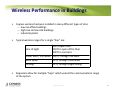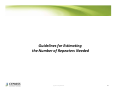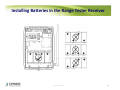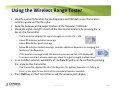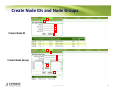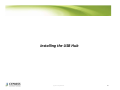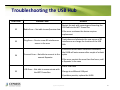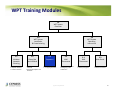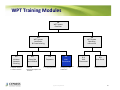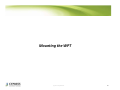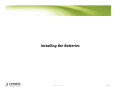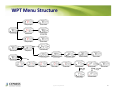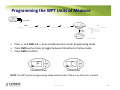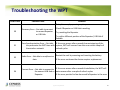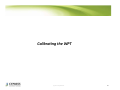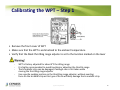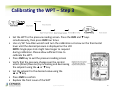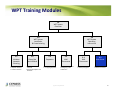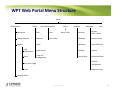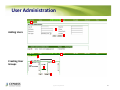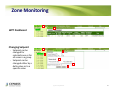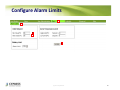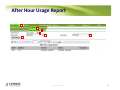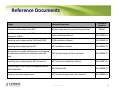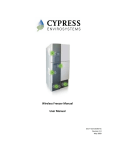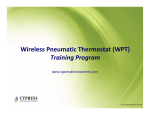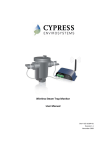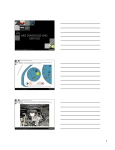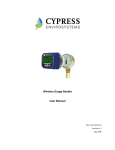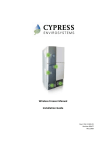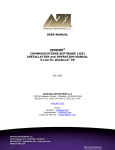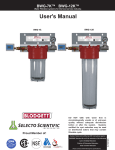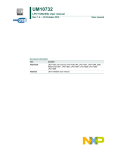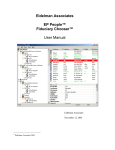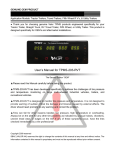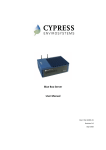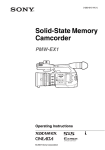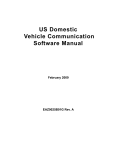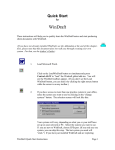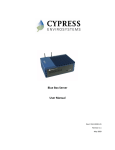Download 900-00009-01 Rev 03 WPT Training Manual
Transcript
Wireless Pneumatic Thermostat (WPT) Training Program www.CypressEnvirosystems.com Doc No: 900-00009-01 Rev 03 WPT Training Modules 1.0 WPT System Overview 3.0 WPT System Operating Instructions 2.0 WPT System Installation & Commissioning 2.1 Wireless Network Planning • Site survey • Repeater selection • Location selection 2.2 Green Box and USB Hub • Installing Green Box & USB Hub • Generating Repeater and Node IDs 2.3 Repeaters • Installing Repeater • Configuring Repeater 2.4 Wall Thermostat • Mechanical installation • Configuring nodes • Calibration Cypress Confidential 3.1 Wall Thermostat 3.2 Web Portal • Front panel controls • Battery changeout • Web user interface • BACnet connection 2 WPT Training Modules 1.0 WPT System Overview 3.0 WPT System Operating Instructions 2.0 WPT System Installation & Commissioning 2.1 Wireless Network Planning • Site survey • Repeater selection • Location selection 2.2 Green Box and USB Hub • Installing Green Box & USB Hub • Generating Repeater and Node IDs 2.3 Repeaters • Installing Repeater • Configuring Repeater 2.4 Wall Thermostat • Mechanical installation • Configuring nodes • Calibration Cypress Confidential 3.1 Wall Thermostat 3.2 Web Portal • Front panel controls • Battery changeout • Web user interface • BACnet connection 3 WPT Features and Benefits CYPRESS ENVIROSYSTEMS WIRELESS PNEUMATIC THERMOSTAT EXISTING LEGACY THERMOSTAT DDC in 20 Minutes! • • • • Manual Setpoint Control No Remote Readings Manual Calibration Required No Diagnostics • • • • • • • • Remote Wireless Setpoint Control Remote Monitoring of Temperature & Pressure Automatic Self-calibration Programmable Zone/Night Setback Control Occupancy Override Enables Demand Response strategies BACnet Interface to BMS Compatible With Existing Johnson, Honeywell, Siemens, Robertshaw • More than 2yr battery life Get the benefits of Direct Digital Control (DDC) in less than 20 minutes Cypress Confidential 4 Proven Wireless + Pneumatic Technology • Uses proven pneumatic bi-metallic strip technology for room temperature control • Added advanced electronics to remotely control setpoint, and monitor temperature, branch pressure, and battery status • Advanced digital electronics for wireless control, monitoring and diagnostics If battery fails and electronics stop working, unit will function just like a traditional pneumatic thermostat Proven embedded bi-metallic strip technology for room temperature control WPT = Conventional Pneumatic Thermostat + Virtual Thumb Cypress Confidential 5 Cypress Wireless Communications • Uses Cypress Semiconductor wireless technology – first deployed over six years ago, with over 25 million nodes in use today • Hybrid mesh wireless architecture provides coverage for most buildings and industrial sites – already in use by many Fortune 500 customers • Up to 225 WPTs with 14 Repeaters are supported per USB Hub NOTE: Do not use where cell phones or WiFi are prohibited (i.e. hospital operating rooms), or in environments requiring temperature validation Green Box 2.4 GHz DSSS radios, +20dBm (100mW) peak output power Proven wireless technology applied for legacy retrofit application Cypress Confidential 6 Selected Customer Sites Using Cypress Wireless Stanford, Novellus, Micrel sites available for site visits upon request Cypress Confidential 7 Typical Installations - Buildings Installed August 2008 Installed February 2009 125,000 sq-ft, 30 zones installed 500,000 sq-ft, 2 buildings, 350 zones installed Connection to Utility Auto Demand Response Program Cypress Confidential 8 Typical Installations – Buildings (cont’d) Cypress Confidential 9 Cypress Envirosystems Wireless Products Installed in Industrial Environments Cypress Confidential 10 Directly Replaces Existing Thermostats • Directly replaces most existing pneumatic thermostats from Honeywell, Johnson Controls, Siemens, Robertshaw etc. • Supplied with a universal wall mounting bracket, and connects to existing main and branch pipes in minutes. Cypress Confidential 11 User Interface and Connectivity via BACnet • The WPT Green Box has a built-in web based user interface for configuration and basic operations • The WPT Green Box may also be connected to existing automation systems via BACnet/IP using a simple Ethernet cable • • BACnet compatible controllers (e.g. JCI Network Integration Engine) can gather data points and control setpoints, and provide a user interface PC with Browser PC with Browser Ethernet JCI NAE BACnet/IP Green Box Users do not need a separate operator station or learn a new interface Cypress Confidential 12 BACnet Compatibility Testing Cypress Envirosystems™ and its logo are trademarks of Cypress Envirosystems, Inc. The name of any other company, products, or services mentioned herein are for identification purposes only and may be trademarks, registered trademarks, or service marks of or may be copyrighted by their respective holders. © Copyright 2008 Cypress Envirosystems, Inc. All rights reserved. Cypress Confidential 13 Key Components of WPT System Green Box (WPT-800-SBAC ) Contains configuration tools, remote monitoring & control application, BACnet interface, DR Interface, and web services USB Hub (WPT-800-HUSB) Wall powered Repeater (WPT-800-RWAL) Connects the WPT wireless network to the Green Box Cypress Confidential Extends the WPT wireless range WPT Node (WPT-800-TXXX) Replaces the existing pneumatic thermostat. Available in single/dual pipe with direct/reverse action. 14 WPT Training Modules 1.0 WPT System Overview 3.0 WPT System Operating Instructions 2.0 WPT System Installation & Commissioning 2.1 Wireless Network Planning • Site survey • Repeater selection • Location selection 2.2 Green Box and USB Hub • Installing Green Box & USB Hub • Generating Repeater and Node IDs 2.3 Repeaters • Installing Repeater • Configuring Repeater 2.4 Wall Thermostat • Mechanical installation • Configuring nodes • Calibration Cypress Confidential 3.1 Wall Thermostat 3.2 Web Portal • Front panel controls • Battery changeout • Web user interface • BACnet connection 15 Recommended Installation Workflow 1) Start with WPT wireless network planning - Note the types of stats to be retrofitted - Perform site survey to determine where to place Repeaters, USB Hub and Green Box - Determine the number of Repeaters required 2) Install and configure Green Box and USB Hub - The USB Hub and Green Box should be setup first as the core of the network - Configuration tool will generate unique IDs to assign to each WPT and Repeater 3) Install and configure Repeaters - Install the Repeaters - Configure Repeaters to setup WPT wireless network 4) Install WPTs - Physically remove old thermostats and connect/mount WPTs in their place - Configure WPTs to communicate with the wireless network Cypress Confidential 16 WPT Training Modules 1.0 WPT System Overview 3.0 WPT System Operating Instructions 2.0 WPT System Installation & Commissioning 2.1 Wireless Network Planning • Site survey • Repeater selection • Location selection 2.2 Green Box and USB Hub • Installing Green Box & USB Hub • Generating Repeater and Node IDs 2.3 Repeaters • Installing Repeater • Configuring Repeater 2.4 Wall Thermostat • Mechanical installation • Configuring nodes • Calibration Cypress Confidential 3.1 Wall Thermostat 3.2 Web Portal • Front panel controls • Battery changeout • Web user interface • BACnet connection 17 WPT Wireless Network Planning Overview • Wireless network planning involves selecting good locations for the Repeaters and USB Hub • Depending on the building, the wireless range and the number of Repeaters required may differ Green Box • More than one Green Box may be used at larger sites. Each USB Hub and its associated Repeaters are considered a separate network. • This training module addresses: - How to maximize wireless range - How to estimate number of Repeaters required - How to use the wireless survey tool Cypress Confidential 18 Guidelines for Maximizing Wireless Range Cypress Confidential 19 Wireless Performance in Buildings • Cypress wireless has been installed in many different types of sites – low-rise office buildings – high-rise commercial buildings – industrial plants • Typical wireless ranges for a single “hop” are: 300 ft open halls Line of Sight 150 ft in open office floor 100 ft in corridors Sheet Rock / Dry wood 100 ft, through five walls Brick Walls 60 ft, through three walls Ceilings 25 ft, through single ceiling • Repeaters allow for multiple “hops” which extend the communications range of the system Cypress Confidential 20 Factors Reducing Wireless Range • Wireless range is affected when metal obstacles are in the line of transmission • A solid sheet of metal and some rebar reinforced concrete present the greatest obstacles • Try to note the following objects and avoid them in the line of transmission: - Hollow lightweight walls filled with insulating metal foil - Office equipment and furniture such as book shelves, file cabinets, metal partitions, computer racks - Metal reinforced concrete walls, pillars and columns - Glass walls with metal coating - Plumbing and electrical risers - Elevator shafts and stairwells - Mechanical and electrical equipment rooms The bigger the metal obstacles in the transmission path, the shorter the wireless coverage. Cypress Confidential 21 Where to place Repeaters and USB Hub DOs DON’Ts • • Avoid solid metal obstacles in the line of transmission • Don’t install Repeaters along the same side of the wall as that of the WPT (wireless coverage is better in front vs. side of WPT) • Don’t mount USB Hubs or Repeaters within 3 ft of computers or A/V equipment (which may produce interfering radio waves) Place the USB Hub in a central location on the site with power and preferably nearby LAN connection • Mount Repeaters and USB Hubs at eye-level or higher to avoid furniture obstructions • Place the Repeaters above each other when transmitting to adjacent floors Cypress Confidential 22 Guidelines for Estimating the Number of Repeaters Needed Cypress Confidential 23 Estimating Number of Repeaters Needed GUIDELINES: • Maximum number of Repeaters allowed in network = 14 • WPTs can talk directly to Repeaters or the USB Hub • Allocate one Repeater for every 15 WPTs on a floor (depending on the wireless range) • Use a Repeater for extending the WPT wireless network across different floors Cypress Confidential 24 Typical Layout of WPT Network in a Building Thermostats (28) USB Hub (1) Repeaters (2) WPT Wireless Network in a Typical Office Building Cypress Confidential 25 Typical layout of WPT Network in a Building Thermostats USB Hub Repeaters WPT Wireless Network in a typical multi-floor office building Cypress Confidential 26 Using the Wireless Range Tester Kit Cypress Confidential 27 Wireless Range Tester • The wireless range tester is used to determine the Repeater locations • The wireless range tester consists of a battery powered Receiver and Transmitter • The Receiver and Transmitter can be turned ON by simply inserting the batteries and pressing any key • The wireless range tester does a wireless discovery process (handshake) per the WPT Wireless protocol to determine the wireless coverage reliably • Receiver Transmitter The Transmitter can be also used to check for the multiple RF paths in an installed network Cypress Confidential 28 Installing Batteries in the Range Tester Receiver Cypress Confidential 29 Using the Wireless Range Tester • • • • • Identify a potential location for the Repeaters and USB Hub as per the location selection guide and the floor plan Keep the Receiver at the target location of the Repeater / USB Hub Check the signal strength at each of the thermostat locations by pressing the key on the Transmitter - The Transmitter displays the signal strength on a scale of 0 – 100 - Above 75 indicates excellent coverage - Above 50 indicates good coverage - Below 42 indicates limited coverage; consider additional Repeaters or changing the location of the Repeaters - If the wireless coverage is bad, the discovery process will fail; LCD displays dF - To ensure consistent wireless coverage, check for signal strength multiple times In an installed network, availability of multiple RF paths can be verified by pressing the key on the Transmitter - The Transmitter displays the ID of the Repeater the primary Repeater it is talking to - Press key again to see the ID of the secondary Repeater available Press OVR key on the Transmitter to exit the wireless path display Cypress Confidential 30 WPT Training Modules 1.0 WPT System Overview 3.0 WPT System Operating Instructions 2.0 WPT System Installation & Commissioning 2.1 Wireless Network Planning • Site survey • Repeater selection • Location selection 2.2 Green Box and USB Hub • Installing Green Box & USB Hub • Generating Repeater and Node IDs 2.3 Repeaters • Installing Repeater • Configuring Repeater 2.4 Wall Thermostat • Mechanical installation • Configuring nodes • Calibration Cypress Confidential 3.1 Wall Thermostat 3.2 Web Portal • Front panel controls • Battery changeout • Web user interface • BACnet connection 31 WPT USB Hub and Green Box Setup Overview • One USB Hub and Green Box are required per WPT Wireless Network • The USB Hub is the receiver/transmitter for the WPT wireless signals. The Green Box provides data storage and the User Interface. • There may be more than one USB Hub & WPT Green Box per site (if necessary due to size of site) • Each USB Hub may support up to 225 WPTs with 14 Repeaters Green Box • The Green Box uses industry standard Windows XP/Pro operating system and includes optional BACnet/IP interface • This training module addresses: - How to install and configure WPT Green Box - How to install and configure a USB Hub - How to verify a USB Hub is working correctly Cypress Confidential 32 WPT Green Box Setup Connect the USB Hub Connect a network cable Connect the power cable WPT Green Box WPT Green Box (Front view) (Back view) Cypress Confidential 33 Accessing WPT Green Box • The WPT Green Box is configured with DHCP • WPT Green Box IP Address can be changed by connecting from any machine in the network using Microsoft Remote Desktop connection (Start → All Programs → Accessories → Remote Desktop Connection) - Machine Name: WPTServer - Username: (please see training coordinator) - Password: (please see training coordinator) • If the WPT Green Box is not connected to the LAN, use a network cable to directly connect from a laptop • The WPT Green Box can also be directly accessed by connecting a monitor, keyboard and mouse • WPT Web Portal has the setup tool for generating the IDs required for configuring the USB Hub, Repeaters and WPTs • The WPT Web Portal can be accessed using Microsoft Internet Explorer from a PC connected to the WPT Green Box Cypress Confidential 34 Accessing the WPT Web Portal • Access the WPT Web Portal using the URL: http://WPTServer/ 1 2 3 1. Enter the default username: (please see training coordinator) 2. Enter the default admin password: (please see training coordinator) 3. Click Log In Cypress Confidential 35 Creating Network and Repeater IDs 1 2 Create Network ID 3 4 1 2 3 4 Create Repeater ID 5 Cypress Confidential 36 Create Node IDs and Node Groups 1 2 3 4 5 6 Create Node ID 7 1 2 3 4 Create Node Group 5 6 Cypress Confidential 37 WPT Wireless Network Settings Reports 1 View Site Configuration – Use this report for configuring the USB Hub, Repeaters and Nodes Network Status – Use this report to view the current status of the network 2 3 WPT Beta Site 1 2 3 Cypress Confidential 38 Installing the USB Hub Cypress Confidential 39 USB Hub (HUSB) Installation 1. Mount the USB Hub on the wall at eye level or higher 2. Turn ON the Green Box 3. Connect the USB Hub to the Green Box’s USB port Cypress Confidential 40 Troubleshooting the USB Hub Error Code Possible Cause Solution Restart the unit with removing and inserting the USB Cable to the WPT Green Box E2 Radio Error – Not able to send/receive data If the error continues the device requires replacement E3 E4 Ping Error – Due to a new RF interference source in the area Connect Error – Not able to connect to the nearest Repeater Track down and eliminate the new source of RF interference or change the location of the USB Hub If this error occurs after successful installation, the HUSB will auto recover after couple of refresh cycles If the error persists for more than few hours, add a Repeater in the zone Check USB cable E5 USB Error – Not able to communicate with the WPT Green Box Change to a different USB port If problem persists, replace the HUSB Cypress Confidential 41 WPT Training Modules 1.0 WPT System Overview 3.0 WPT System Operating Instructions 2.0 WPT System Installation & Commissioning 2.1 Wireless Network Planning • Site survey • Repeater selection • Location selection 2.2 Green Box and USB Hub • Installing Green Box & USB Hub • Generating Repeater and Node IDs 2.3 Repeaters • Installing Repeater • Configuring Repeater 2.4 Wall Thermostat • Mechanical installation • Configuring nodes • Calibration Cypress Confidential 3.1 Wall Thermostat 3.2 Web Portal • Front panel controls • Battery changeout • Web user interface • BACnet connection 42 Installing Repeaters Cypress Confidential 43 Wall Powered Repeater (RWAL) Mounting the Repeater Powering the Repeater from a wall socket NOTE: Consider using wire mold to conceal the power cable Cypress Confidential 44 Programming Repeater Network ID OVR OVR Press and release all three keys simultaneously to enter programming mode. • • • • Network ID Programming Mode Network ID is a single digit hexadecimal number (1-9, A-F) generated using the WPT Web Portal, as discussed in module 2.2 – Network ID cannot be “0” °F icon is ON and Network ID flashes Use and keys to enter the ID Press OVR key to confirm NOTES: 1. The Repeater is factory configured with Network ID 1. You can leave the Network ID unchanged by pressing the OVR key. 2. The Repeater will exit programming mode automatically if there is no action for 1 minute Cypress Confidential 45 Programming Repeater ID OVR OVR D2 D1 • • • • D2 D1 Repeater ID is a two digit [D2 D1] hexadecimal number (0-9, A-F) generated using the WPT Web Portal, as discussed in module 2.2 – D1 cannot be “F” °C icon is ON and the corresponding bar of the battery indicator flashes Use and keys to enter the Repeater ID Press OVR key to confirm NOTE: The Repeater will exit the programming mode automatically if there is no action for 1 minute Cypress Confidential 46 Troubleshooting the Repeaters Error Code Possible Cause Solution Retry discovery by pressing any key E0 Discovery Error – Not able to connect to nearest Repeater or USB Hub Check if Repeater or USB Hub is working Try resetting the Repeater Try with a different position of the Repeater/ USB Hub if feasible E1 E2 Time Synchronization Error – Not able to synchronize the RWAL time with the wireless network If this error occurs after successful commissioning of the system, RWAL will recover from this error within couple of refresh cycles Restart the unit with removing and inserting the battery or unplugging and plugging the A/C power adapter Radio Error – Not able to send/receive data If the error continues the device requires replacement E3 Ping Error – Due to a new RF interference source in the area Track down and eliminate the new source of RF interference or change the location of the USB Hub E4 If this error occurs after successful installation, the Repeater Connect Error – Not able to connect to the will auto recover after couple of refresh cycles nearest USB Hub or If the error persists for more than few hours, add a Repeater Repeater in the zone Cypress Confidential 47 WPT Training Modules 1.0 WPT System Overview 3.0 WPT System Operating Instructions 2.0 WPT System Installation & Commissioning 2.1 Wireless Network Planning • Site survey • Repeater selection • Location selection 2.2 Green Box and USB Hub • Installing Green Box & USB Hub • Generating Repeater and Node IDs 2.3 Repeaters • Installing Repeater • Configuring Repeater 2.4 Wall Thermostat • Mechanical installation • Configuring nodes • Calibration Cypress Confidential 3.1 Wall Thermostat 3.2 Web Portal • Front panel controls • Battery changeout • Web user interface • BACnet connection 48 WPT Wall Thermostat Installation Overview • Installing a WPT and configuring it for wireless communication should take less than 20 minutes • This training module addresses: - How to physically install the WPT How to install the batteries How to turn on and configure the WPT using the front panel How to calibrate the WPT Cypress Confidential 49 Mounting the WPT Cypress Confidential 50 Installing the WPT – Step 1 Remove the existing thermostat and wall plate (Figure shows 2-pipe thermostat. Procedure is the same for a 1-pipe thermostat.) NOTE: Use caution when removing the pneumatic lines from the existing thermostat. Lack of slack may cause the lines to retract into the wall. Cypress Confidential 51 Installing the WPT – Step 2 Mount universal adapter plate, connect pneumatic lines to WPT, mount WPT to wall, and install WPT cover plate (Figure shows 2-pipe thermostat. Procedure is the same for a 1-pipe thermostat.) Cypress Confidential 52 Installing the Batteries Cypress Confidential 53 Installing the Batteries in the WPT Cypress Confidential 54 Configuring the WPT for Wireless Communications Cypress Confidential 55 WPT LCD Display Numeric Display Degree Fahrenheit Setpoint Indicator Degree Celsius OVR Battery Level Indicator Pressure Indicator Cypress Confidential Occupancy Override Indicator 56 WPT Menu Structure Home Screen Change Setpoint Home Screen Override Time Home Screen Override Mode Change Setpoint Home Screen OVR & Diagnostic Home Screen Force Discovery Major Firmware Version Reverse/Direct Acting Minor Firmware Version Pressure Reading Home Screen & OVR & Home Screen Network ID Node ID D1 Node ID D2 Node ID D3 Node ID D4 Fahrenheit Mode or To Toggle Celsius Mode Cypress Confidential Wireless Mode & OVR & To Toggle Home Screen Standalone Mode 57 Programming WPT Network ID • • • Network ID is a single digit hexadecimal number (1-9, A-F) generated using the WPT Web Portal, as discussed in module 2.2 – Network ID cannot be “0” °F icon is ON and Network ID flashes Use and keys to enter the ID Press OVR key to confirm • OVR Network ID Programming Mode NOTES: 1. The WPT is factory configured with Network ID 1. You can leave the Network ID unchanged by pressing the OVR key. 2. The WPT will exit the programming mode automatically if there is no action for 1 minute Cypress Confidential 58 Programming WPT Node ID • • • • • • • Node ID is a four digit [D4 D3 D2 D1] hexadecimal number (0-9,A-F) generated using the WPT Web Portal, as discussed in module 2.2 – D1 cannot be “0” Press and OVR and keys simultaneously to enter programming mode Press OVR to enter Node ID menu °C icon is ON and corresponding bar of the battery indicator flashes Press and keys to enter Node ID D1 Press OVR key to confirm and enter Node ID D2 menu Repeat until all for node digits have been entered D4 D3 D2 D1 OVR OVR OVR OVR D4 D3 D2 D1 D4 D3 D2 D1 D4 D3 D2 D1 NOTE: The WPT will exit programming mode automatically if there is no action for 1 minute Cypress Confidential 59 Programming the WPT Units of Measure & OVR & Home Screen Network ID Node ID D1 Node ID D2 Node ID D3 Node ID D4 Fahrenheit Mode or To Toggle Celsius Mode • • • Wireless Mode & OVR & To Toggle Home Screen Standalone Mode Press and OVR and keys simultaneously to enter programming mode Press OVR key five times to toggle between Fahrenheit or Celsius mode Press OVR to confirm Celsius mode Fahrenheit mode NOTE: The WPT will exit programming mode automatically if there is no action for 1 minute Cypress Confidential 60 Configuring the WPT for Standalone Mode & OVR & Home Screen Network ID Node ID D1 Node ID D2 Node ID D3 Node ID D4 Fahrenheit Mode or To Toggle Celsius Mode • • • • Wireless Mode & OVR & To Toggle Home Screen Standalone Mode Press and OVR and keys simultaneously to enter programming mode Press OVR six times to enter wireless mode screen Press and OVR and keys simultaneously to toggle between wireless and standalone modes Press OVR to confirm Wireless mode Standalone mode NOTE: The WPT will exit programming mode automatically if there is no action for 1 minute Cypress Confidential 61 Common WPT Display Messages Code Description dy “dy” indicates that the WPT is performing a discovery operation and it should not be disturbed dt “dt” indicates that the WPT is performing a diagnostic operation Fd “Fd” indicates that the WPT is performing a forced discovery operation UL “UL” indicates that the keypad is unlocked by the user LC “LC” indicates that the keypad is locked Cypress Confidential 62 Troubleshooting the WPT Error Code E0 Possible Cause Solution Retry discovery by pressing any key Check if Repeater or USB Hub is working Discovery Error – Not able to connect to nearest Repeater or USB Hub Try resetting the Repeater Try with a different position of the Repeater/ USB Hub if feasible E1 Time Synchronization Error – Not able If this error occurs after successful commissioning of the to synchronize the WPT time with system, WPT will recover from this error within couple of the wireless network refresh cycles E2 Radio Error – Not able to send/receive data E4 Restart the unit by removing and inserting the battery If the error continues the device requires replacement Connect Error – Not able to connect to If this error occurs after successful installation, the WPT will the nearest USB Hub or auto recover after a couple of refresh cycles Repeater If the error persists for few hours add a Repeater in the zone Cypress Confidential 63 Calibrating the WPT Cypress Confidential 64 Calibrating the WPT – Step 1 • Remove the front cover of WPT • Make sure that the WPT is acclimatized to the ambient temperature • Verify that the black throttling range adjuster is set to the location marked on the lever - WPT is factory adjusted for about 4°F throttling range It is highly recommended to avoid touching or adjusting the throttle range The bi-metallic strip can be damaged if enough care is not taken while moving the throttling range adjuster Use a gentle nudging motion on the throttling range adjuster, without exerting force on the bi-metal strip as this type of force will likely damage the bi-metallic strip Cypress Confidential 65 Calibrating the WPT – Step 2 • • Program setpoint to ambient temperature using the ▲ or ▼ key Press OVR to confirm Cypress Confidential 66 Calibrating the WPT – Step 3 • • • • • • • Set the WPT to the pressure reading screen. Press the OVR and ▼ keys simultaneously, then press OVR four times Use a 1/16” hex Allen wrench and turn the calibration set screw on the thermostat lever until the desired pressure is displayed on the LCD NOTE: Single pipe stats might take longer to respond during calibration. Please allow sufficient time to calibrate the WPT. Press OVR key to exit the pressure reading screen Verify that the pressure changes per the control action (Direct/Reverse) by increasing and decreasing the setpoint using the ▲ or ▼ key Set the setpoint to the desired value using the ▲ or ▼ key Press OVR to confirm Replace the front cover of the WPT Cypress Confidential 67 WPT Training Modules 1.0 WPT System Overview 3.0 WPT System Operating Instructions 2.0 WPT System Installation & Commissioning 2.1 Wireless Network Planning • Site survey • Repeater selection • Location selection 2.2 Green Box and USB Hub • Installing Green Box & USB Hub • Generating Repeater and Node IDs 2.3 Repeaters • Installing Repeater • Configuring Repeater 2.4 Wall Thermostat • Mechanical installation • Configuring nodes • Calibration Cypress Confidential 3.1 Wall Thermostat 3.2 Web Portal • Front panel controls • Battery changeout • Web user interface • BACnet connection 68 WPT LCD Display Numeric Display Degree Fahrenheit Setpoint Indicator Degree Celsius OVR Battery Level Indicator Pressure Indicator Cypress Confidential Occupancy Override Indicator 69 WPT Menu Structure Home Screen Change Setpoint Home Screen Override Time Home Screen Override Mode Change Setpoint Home Screen OVR & Diagnostic Home Screen Force Discovery Major Firmware Version Reverse/Direct Acting Minor Firmware Version Pressure Reading Home Screen & OVR & Home Screen Network ID Node ID D1 Node ID D2 Node ID D3 Node ID D4 Fahrenheit Mode or To Toggle Celsius Mode Cypress Confidential Wireless Mode & OVR & To Toggle Home Screen Standalone Mode 70 WPT Operation • Change Setpoint - Press the ▲ or ▼ key once to view the current set point along with the setpoint indicator - Press the ▲ or ▼ key to change the set point value - Press the OVR key to accept the set point value and to show the current temperature OVR NOTE: The WPT accepts the new set point value and the LCD display reverts to the current temperature if there is no action after 1 minute. • Set / Reset Occupancy Override - Press the OVR key to activate the occupancy override The LCD display flashes the override duration in hours - Press the ▲ or ▼ key to change the override duration to desired value - Press the OVR key to accept override and to show the current temperature OVR NOTE: The WPT accepts the override duration and the LCD display reverts to the current temperature if there is no action after 1 minute. - LCD displays the Occupancy Override Indicator during the Override period - To cancel the Occupancy Override mode, press the OVR key and the Occupancy Override Indicator will disappear Cypress Confidential 71 Lock/Unlock WPT LCD Keys • Locking the LCD keys prevents user from changing the setpoint and other configuration information of WPT • Locking the LCD keys – Press the ▲ and ▼ keys simultaneously for 2 seconds – The key is locked and the LCD displays “LC” for 2 seconds – When the keys are locked user won’t be able to use the keys on the stat to change the setpoint or Occ Override – When the Keys are locked and if the user tries pressing any keys, “LC” appears to indicate that keys are locked • Unlocking the LCD keys – Press the ▲ and ▼ keys simultaneously for 2 seconds – The key is locked and the LCD displays “UL” for 2 seconds NOTE: The LCD Keys can also be locked/unlocked from the WPT Green Box Cypress Confidential 72 Diagnostic Info • To view diagnostic info press and hold ▼ and OVR keys simultaneously for 2 seconds • The LCD displays ‘dt’ to indicate the diagnostic mode • Press OVR once to view the major firmware Version of the WPT • Press OVR a second time to view the minor firmware Version of the WPT • Press OVR for a third time to view the action of the WPT (direct/reverse) • Press OVR for a fourth time to view the current branch pressure in PSI • Press OVR to exit the diagnostic page and return to the home page NOTE: The WPT will exit diagnostic mode automatically if there is no action for 1 minute Cypress Confidential 73 Force Discovery • Force discovery helps in establishing the Wireless connectivity during installation/troubleshooting • To initiate Force Discovery, user must enter into the diagnostic mode by pressing and holding ▼ and OVR keys simultaneously for 2 seconds • The LCD displays ‘dt’ to indicate the diagnostic mode • Press ▲ once to enter the Force discovery mode; The LCD displays ‘Fd’ • During the discovery process the LCD displays “dy” for few seconds until it returns to normal operating mode • If the WPT is not able to establish wireless connection with a Repeater/USB Hub, LCD will display ‘df’ to indicate discovery failure • When Force Discovery fails, use a WPT Wireless Range Tester to check the signal strength and install an additional Repeater, if required Cypress Confidential 74 Changing Batteries in the WPT Cypress Confidential 75 WPT Training Modules 1.0 WPT System Overview 3.0 WPT System Operating Instructions 2.0 WPT System Installation & Commissioning 2.1 Wireless Network Planning • Site survey • Repeater selection • Location selection 2.2 Green Box and USB Hub • Installing Green Box & USB Hub • Generating Repeater and Node IDs 2.3 Repeaters • Installing Repeater • Configuring Repeater 2.4 Wall Thermostat • Mechanical installation • Configuring nodes • Calibration Cypress Confidential 3.1 Wall Thermostat 3.2 Web Portal • Front panel controls • Battery changeout • Web user interface • BACnet connection 76 WPT Web Portal Menu Structure Menu Zone Monitor Setup User Administration Alarm Schedule Advanced Help Setpoint Keypad Lock / Unlock Weekday Setpoint Limits Node Weekend Auto-calibration Daily Performance Node Group Holidays Archive Alarm View Site Configuration Special Days Command Status Dashboard Hub User Alarm Limits Change Setpoint Repeater User Group Reports After Hour Usage Auto DR Configuration Trend Diagnostic Data Network Status Cypress Confidential 77 User Administration 1 2 3 Adding Users 4 1 2 Creating User Groups 3 4 5 6 Cypress Confidential 78 Zone Monitoring 1 2 WPT Dashboard Changing Setpoint - Setpoint can be changed for selected zone or for all zones in a group - Setpoint can be changed either by a delta value or to a specific value 1 3 2 4 5 6 Cypress Confidential 79 Configure schedule 1 2 3 Configure Occupied / Unoccupied Setpoints 4 5 6 1 2 3 Configure Weekday Schedule 4 6 5 7 1 2 3 4 Configure Weekend Schedule 5 6 7 Cypress Confidential 80 Configure schedule 1 2 Configure Holiday Schedule 3 4 5 6 1 2 3 4 Configure Special Day Schedule 5 6 8 7 9 Cypress Confidential 81 Configure Alarm Limits 1 2 3 4 5 Cypress Confidential 82 View Daily Performance Report 1 2 3 4 5 6 Cypress Confidential 83 View Alarm Report 1 2 3 4 5 6 7 Cypress Confidential 84 After Hour Usage Report 1 2 3 4 6 5 7 Cypress Confidential 85 View Trend 1 2 3 5 4 6 7 8 Cypress Confidential 86 Advanced Features 1 2 WPT LCD Key Lock/Unlock - To lock/unlock the keys on the stat so that users don’t accidently change the settings 3 4 5 6 1 2 Configure Setpoint Limits - To set the limits within which the users can change the setpoint values 3 5 4 6 7 1 Auto Calibration 2 3 4 - To initiate auto calibration based on the historical data and the desired control pressure 5 7 History Data Archival - To archive the historical data 2 6 1 3 Cypress Confidential 87 Advanced Features (cont’d) 1 Diagnostic Data Collection 2 - To create diagnostic data file on the Green Box for troubleshooting purposes 3 1 2 Auto-DR Configuration - To configure the DRAS Host address, username and password - Options to change the setpoint either by delta or to a fixed value 3 4 5 6 7 8 9 1 Command Status 2 - To view advanced configuration commands for given to nodes Cypress Confidential 88 Accessing WPT using BACnet/IP • Each WPT is represented as a BACnet Device Object • The WPT device object has following I/O Objects - 3 x Analog Input Object (Ambient Temp, Branch Pressure and Battery Level) - 1 x Analog Output Object (setpoint) - 1 x Binary Input Object (Occupancy Override) • WPT BACnet Gateway has a Notification Class Object that can be used to Alarm/Event Notification subscription • WPT BACnet Gateway is BBMD enabled Cypress Confidential 89 Reference Documents Document Number Topics Reference Document Features and benefits of the WPT Wireless Pneumatic Thermostat Product Brief Installing and configuring Wall Powered Repeaters (RWAL) RWAL Installation Manual 910-00002-01 Installing and configuring the USB Hub (HUSB) HUSB Installation Manual 910-00003-01 Installing and configuring the WPT WPT installation Manual 910-00005-01 PBWPT Estimating the number of Repeaters and selecting the optimum locations for Repeaters and USB WPT Wireless Network Planning Guide Hub 910-00006-01 Installing and configuring the WPT Green Box WPT Green Box Installation Manual 910-00007-01 BACnet Objects and Properties supported by the WPT Green Box WPT BACnet PICS 910-00008-01 Using the wireless range testers WPT Wireless Range Tester User Manual 910-00009-01 Cypress Confidential 90 Thank you www.CypressEnvirosystems.com