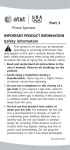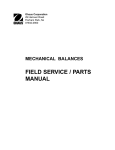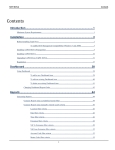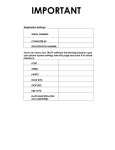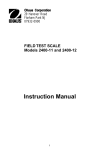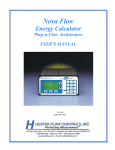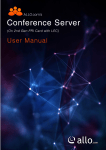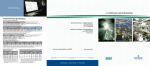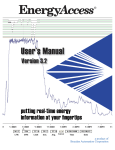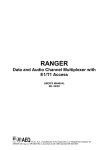Download Replay T1 Box Administrator Manual
Transcript
Replay_T1/PRI Box
Administrator Manual
Replay_T1/PRI Administrator Manual - Page 1
ATTENTION!!!
When connecting Replay_T1/PRI Box to your network and
telecom equipment you must be very careful!
Your Replay_T1/PRI Box comes with a PassiveTAP device that allows
connection with your T1/PRI line. During that connection all calls in progress will
be disconnected on that line. To minimize the inconvenience this may cause, we
recommend you FIRST install the PassiveTAP device, and make a couple of
test calls (inbound and outbound) over your T1/PRI to make sure everything is
working. This should be done during off-peak hours. Once you are satisfied that
your communications are intact, the rest of the system configuration and other
software installation can be done any time.
We also recommend that you install an UPS (Uninterruptible Power Supply) for
Replay_T1/PRI Box. This will help minimize any damage that may be caused
by an abrupt loss of electricity.
Please keep this hardware in the safe place, away from an unauthorized access.
Replay_T1/PRI Administrator Manual - Page 2
INDEX
Pre-installation T1/PRI Configuration Checklist..........................................................................4
Overview ....................................................................................................................................5
Installing the Replay_T1/PRI Box...............................................................................................6
Connecting “passive” tap to T1 .............................................................................................................. 7
Graphical User Interface (GUI).................................................................................................10
Main Screen .............................................................................................................................11
Recordings Configuration.........................................................................................................12
User Configuration ...................................................................................................................13
System Date/Time....................................................................................................................15
Trisys’ Replay Limited Warranty Statement .............................................................................16
Contact us: ...............................................................................................................................17
Replay_T1/PRI Administrator Manual - Page 3
Pre-installation T1/PRI Configuration Checklist
In order for Replay_T1/PRI Box to function, it will need certain T1 information. We
recommend that you gather this BEFORE you get ready to configure Replay_T1/PRI
Box.
The following should be readily available from your T1/PRI provider. You’ll need to
select one in each category. If you can’t get an exact answer, use the default -it’s
underlined.
1. Signaling (for each channel on T1)
*** For PRI, channels 1 – 23 should have B-Chan, and channel 24 should have D-Chan.
This assumes full T1 PRI;
2. Coding
AMI
B8ZS
3. Framing
ESF
D4
4. Line Build-Out
0 dB (CSU) / 0 - 133 feet (DSX-1)
133 - 266 feet (DSX-1)
266 - 399 feet (DSX-1)
399 - 533 feet (DSX-1)
533 - 655 feet (DSX-1)
-7.5 dB (CSU)
-15 dB (CSU)
-22.5 dB (CSU)
Replay_T1/PRI Administrator Manual - Page 4
Overview
The REPLAY_T1/PRI system provides an elegant method of recording telephone
calls for later replay or archiving. The REPLAY_T1/PRI system is installed as a
passive, non-intrusive system. To accommodate larger T1 environment, multiple
Replay_T1/PRI Box(s) are used.
Replay T1 Recorder in your environment
Telco
PBX
T1 (PRI)
This PC (provided by client) will
have Windows IIS, TAPIT Web
Reports and Replay Admin
software installed.
TAP
Network
Replay
Network
(Recordings are stored here)
.
All recorded files are easily retrieved via TAPIT Web Reports. Please consult the
TAPIT User Manual for more information.
Replay_T1/PRI Administrator Manual - Page 5
Installing the Replay_T1/PRI Box.
Before unpacking Replay_T1/PRI Box, please check for any evidence of
exterior damage. If you suspect that the unit may have been damaged,
please contact your dealer immediately. We recommend that you DO NOT
proceed with unpacking the box if there’s a visible evidence of the damage.
Each Replay_T1/PRI Box comes with pre-installed software, a PassiveTAP
device and several cables. There’s also Replay_TX Server (Replay administrative
console) and TAPIT software that need to be installed. It will be addressed further
in this chapter.
There’s 1 (one) long and 2 (two) short cables. The GREEN and YELLOW short
cables are for connecting the PassiveTAP device to the Dual-port (two ports) T1
board (already installed inside the Replay_T1/PRI Box).
NOTE:
When we say “Port 1” on either of these boards, we refer to the port
closest to the mother board (the bottom).
Note. The following operation should be performed during offpeak hours since all communications will be interrupted!
Your Replay_T1/PRI Box comes with a PassiveTAP device that allows
connection with your T1/PRI line. During that connection all calls in
progress will be disconnected on that line. To minimize the inconvenience
this may cause, we recommend you FIRST install the PassiveTAP device,
and make a couple of test calls (inbound and outbound) over your T1/PRI
to make sure everything is working. This should be done during off-peak
hours. Once you are satisfied that your communications are intact, the rest
of the system configuration and other software installation can be done
any time.
NOTE. Any connection to and/or configuration of your network must be
performed by a qualified personnel with all appropriate “access privileges”.
It is beyond the scope of this document to assist you in your Network
configuration.
Replay_T1/PRI Administrator Manual - Page 6
Connecting “passive” tap to T1
“Passive” tap enables Replay Call Recording system to connect to a T1 without interfering
with T1’s operation. Each “passive” tap is shipped with one WHITE cable, one YELLOW
cable, and one GREEN cable. Depending on the number of T1s, Replay PC may be
shipped with one, or two “passive” tap sets.
Network
PBX
T1 cable
GREEN cable
provided with
the system
WHITE cable provided
with the system
YELLOW cable
provided with
the system
Upper Port
Replay
Lower Port
1. Remove the cover from the “passive” tap, exposing 2 internal RJ45 connectors.
These are the “NET” and the “PBX” connectors.
2. Disconnect the T1 cable from your PBX, and plug it in the “NET” connector on the
tap.
3. Plug one end of the WHITE cable, provided with the system, into the “PBX”
connector on tap.
4. Put the cover back on the “passive” tap. The “NET” and “PBX” labels should match
corresponding cable connections.
5. Plug the other end of the WHITE cable into PBX.
6. The GREEN and YELLOW cables are shipped already attached to the ”passive” tap
Port 1 and Port 2 respectively.
Plug the YELLOW cable to the Upper Port and the GREEN cable to the Lower Port.
The Upper and Lower ports are located on the back of the Replay box.
7. If you have two T1s you should receive two “passive” tap sets. Repeat instructions
1-6 for the second “passive” tap.
Replay_T1/PRI Administrator Manual - Page 7
Before connecting Replay_T1/PRI Box to your network or power supply:
By default, Replay_T1/PRI is configured for DHCP (your network will provide an IP
address that Replay_T1/PRI will use). If you prefer NOT to use DHCP, please
refer to MS Windows help on setting a Static IP address.
1. Unpack the Replay_T1/PRI Box.
2. Login to your Network DHCP server, and using the MAC address (see label on
the back of Replay_T1/PRI Box) assign an IP address to the Replay_T1/PRI Box.
This IP address will allow you to administer Replay_T1/PRI via GUI from any Webenabled PC on your network (refer to Graphical User Interface chapter).
3. Connect the GREEN cable from the PassiveTAB device to Port1 (bottom port
of the Dual-port T1 board already installed inside the Replay_T1/PRI Box).
Connect the YELLOW cable to the port above it.
At this point, you need to borrow a monitor. You should only need it during the
initial setup.
Once the Replay_T1/PRI Box is up, login as “admin”, password: trisys123. Go to
RUN command; run “CMD”. At the next prompt, type – ipconfig.
Your screen will show something like this:
Replay_T1/PRI Administrator Manual - Page 8
You will need the IP address to complete the setup of the Replay_T1/PRI box.
This IP address is assigned by your network. Please write it down.
Type the above IP address followed by “\Replay” (in this example
//192.168.15.121/Replay) in the Address field (that’s where you would type:
www.yahoo.com) of a web browser from any PC on your network, and you should
be able to access Replay_T1/PRI Graphical User Interface (GUI).
Replay_T1/PRI Administrator Manual - Page 9
Graphical User Interface (GUI)
The REPLAY_T1/PRI system utilizes a web based GUI (Graphical User Interface).
It is accessible by opening your web browser of choice, and using the IP address
of the Replay_T1/PRI Box, followed by “\Replay” (ie. //192.168.15.44/Replay).
A user login screen will appear, enter your username and password.
Replay_T1/PRI Administrator Manual - Page 10
Main Screen
The Main screen will appear once your login and password have been verified. It
will show the “Channel Status” (any calls in progress) and the Disk Drive Space.
Replay_T1/PRI Administrator Manual - Page 11
Recordings Configuration
Please do NOT change anything in these fields, unless you have a specific need.
Click Save! button to store your Recording profile to disk.
Replay_T1/PRI Administrator Manual - Page 12
User Configuration
Only those users that have valid User Ids and Passwords will be able to use this
facility. The Name is and an optional field.
Replay_T1/PRI Administrator Manual - Page 13
You can make changes to any entry. When done, click Update.
Replay_T1/PRI Administrator Manual - Page 14
System Date/Time
By default, Replay T1 will obtain it’s date and time from the network. However, in
some cases, you may want to set date and time manually. Don’t’ forget to click
Save! button when done.
Replay_T1/PRI Administrator Manual - Page 15
Trisys’ Replay Limited Warranty Statement
TRISYS, Inc. ("Trisys") warrants that its “REPLAY” product (“Product”) is free from defects in material and workmanship.
Subject to the conditions and limitations set forth below, Trisys will, at its option, either repair or replace any part of its Product
that proved defective by reason of improper workmanship or materials. Repaired parts or replacement product will be provided
by Trisys on an exchange basis, and will be either new or refurbished to be functionally equivalent to new. This warranty does
not cover any damage to this product that results from accident, abuse, misuse, natural or personal disaster, or any
unauthorized disassembly, repair, or modification.
One-Year Warranty: the Product is covered by this warranty for a period of one year from the date of the delivery to the
client.
This warranty covers parts and labor necessary to repair Trisys Replay product.. Trisys is not liable for, and does not cover
under warranty, any costs associated with servicing and/or the installation of Trisys products by other parties. Trisys will not
discontinue support of its products, nor obsolete its products, as long as there are component materials available and there is
reasonable customer demand for the products.
Technical Support
Trisys Technical Support can be contacted directly by calling: 973.360.2300, option 3 during normal business hours (EST) in
the United States, or by e-mail at: [email protected]
Warranty Claim Procedures and Requirements
To obtain warranty service, you may need to return a defective product, freight-prepaid and insured for the price paid, to Trisys
Inc., 215 Ridgedale Ave., Florham Park, NJ 07932. You must obtain an RMA from Trisys prior to shipment, otherwise
Trisys will not be responsible. You must include product identification information, including model number and serial
number (if applicable) with a detailed description of the problem you are experiencing. You must also include proof of the date
of original retail purchase as evidence that the product is within the applicable warranty period.
Once you have obtained an RMA number from Trisys, you must, within thirty (30) days, send the product freight-prepaid and
insured to Trisys, RMA Customer Service, to the address that was given to you at the time that the RMA was issued. Products
shipped to Trisys must be properly packaged to prevent damage in transit. You must include the Trisys RMA number
prominently displayed on the outside of your package. If you send your product to Trisys without the RMA number prominently
displayed on the outside of the package, it will be returned to you unopened.
Disclaimers
THE FOREGOING IS THE COMPLETE WARRANTY FOR TRISYS REPLAY PRODUCTS AND SUPERSEDES ALL OTHER WARRANTIES
AND REPRESENTATIONS, WHETHER ORAL OR WRITTEN. EXCEPT AS EXPRESSLY SET FORTH ABOVE, NO OTHER WARRANTIES
ARE MADE WITH RESPECT TO TRISYS PRODUCTS AND TRISYS EXPRESSLY DISCLAIMS ALL WARRANTIES NOT STATED
HEREIN, INCLUDING, TO THE EXTENT PERMITTED BY APPLICABLE LAW, ANY IMPLIED WARRANTY OF MERCHANTABILITY OR
FITNESS FOR A PARTICULAR PURPOSE. IN NO EVENT WILL TRISYS BE LIABLE TO THE PURCHASER OR TO THE USER OF A
TRISYS PRODUCT FOR ANY DAMAGES, EXPENSES, LOST REVENUES, LOST SAVINGS, LOST PROFITS, OR ANY OTHER
INCIDENTAL OR CONSEQUENTIAL DAMAGES ARISING FROM THE PURCHASE, USE OR INABILITY TO USE THE TRISYS
PRODUCT, EVEN IF TRISYS HAS BEEN ADVISED OF THE POSSIBILITY OF SUCH DAMAGES.
Replay_T1/PRI Administrator Manual - Page 16
Contact us:
Trisys, Inc.
215 Ridgedale Ave.
Florham Park, NJ 07932
Tel. 973.360.2300
Fax. 973.360.2222
[email protected]
www.trisys.com
Replay_T1/PRI Administrator Manual - Page 17