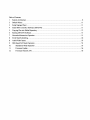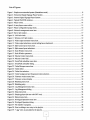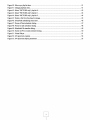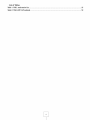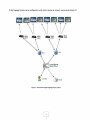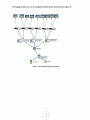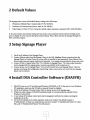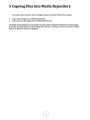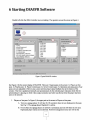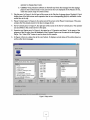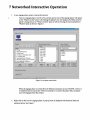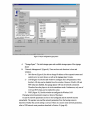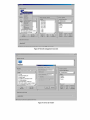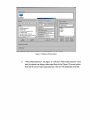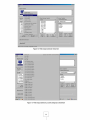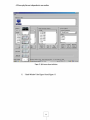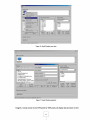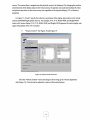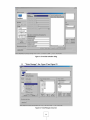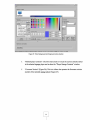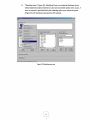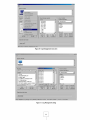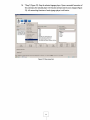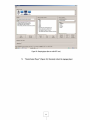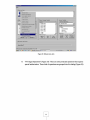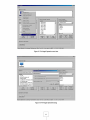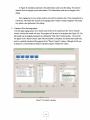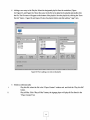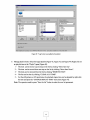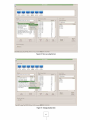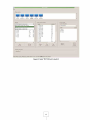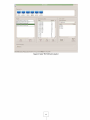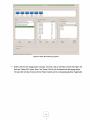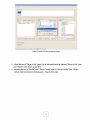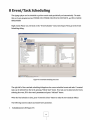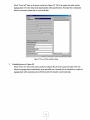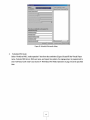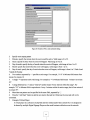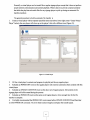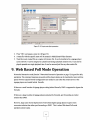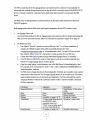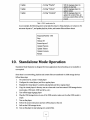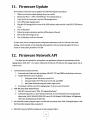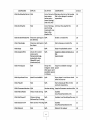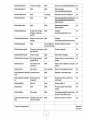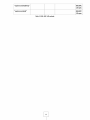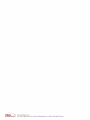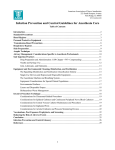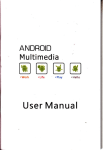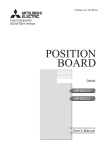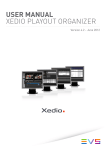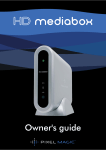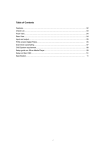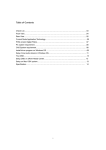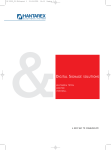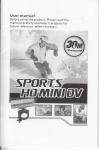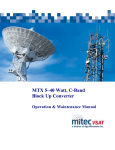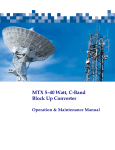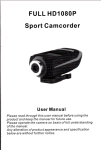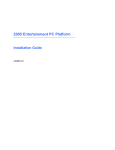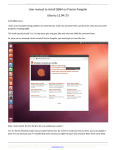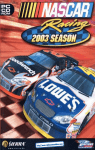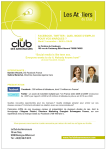Download Netwwork Digital Signage Play User`s Manual - I
Transcript
TKPM800 TKPM800TV Netwwork Digital Signage Play User's Manual l-TECH C O M P A N Y i-Tech Company LLC TOLL FREE: (888) 483-241 8 • [email protected] • WEB: www.iTechLCD.com Table of Contents 1 System Architecture 2 Default Values 3 Setup Signage Player 4 Install DSA Controller Software (DSASVR) 5 Copying files into Media Repository 6 Starting DSASVR Software 7 Networked Interactive Operation 8 Event/Task Scheduling 8. Audio/Video Inputs 9. Web Based Poll Mode Operation 10. Standalone Mode Operation 11. Firmware Update 12. Firmware Network API 8 11 11 11 12 13 15 46 52 53 55 56 56 List of Figures Figure 1: Simple non-networked system (Standalone mode) Figure 2: Networked Digital Signage Player System Figure 3: Internet Digital Signage Player System Figure 4: Typical DSASVR windows Figure 5: Player online Figure 6: A new player comes online Figure 7: Player configuration popup menu Figure 8: Network management menu item Figure 9: Server tab window Figure 10: LAN tab windo Figure 11: Wireless LAN tab window Figure 12: Video output connector menu item Figure 13: Video output selections, current setting has a checkmark Figure 14: Split-screen layout menu item Figure 15: Split-screen layout selections Figure 16: Scale Window menu item Figure 17: Scale Window paramters Figure 18: Volume Control menu item Figure 19: Volume Control dial Figure 20: Event/Task scheduler menu item Figure 21: Event/Task scheudler dialog Figure 22: Ticker/Marquee menu item Figure 23: Ticker editor Figure 24: Ticker font selection Figure 25: Ticker background and foreground colors selection Figure 26: Firmware version menu item Figure 27: Firmware version display Figure 28: Watchdog menu item Figure 29: Watchdog entry Figure 30: Log Management menu item Figure 31: Log Management dialog Figure 32: Sleep menu item Figure 33: Sleeping player (the one with OFF icon) Figure 34: Reboot menu item Figure 35: Privileged Operation menu item Figure 36: Privileged Operation dialog Figure 37: File transfer in progress Figure 38: Prior to adding a new entry to the playlist Figure 39: "l.jpg" entry is just added to the playlist 4 8 9 10 13 14 15 16 17 17 18 19 20 20 21 22 23 23 24 25 25 26 26 27 28 29 30 30 31 32 33 33 34 35 36 37 37 38 39 40 Figure 40: Move up a playlist item Figure 41: Change playback time Figure 42: Select "PICTURE only" playlist 0 Figure 43: Select "PICTURE only" playlist 1 Figure 44: Select "PICTURE only" playlist 2 Figure 45: Delete a file from the player's storage Figure 46: Event/Task scheduling menu item Figure 47: Power-off task scheduler dialog Figure 48: Power-on task scheduler dialog Figure 49: Scheduled file transfer dialog Figure 50: Switch to POLL mode scheduler dialog Figure 51: Virtual Player Figure 52: AV input item creation Figure 53: AV input meta object parameters 41 41 42 43 44 45 46 47 48 49 50 51 52 53 List of Tables Table 1: POLL mode action list Table 2: XML-RPC API methods 55 59 6 7 1 System Architecture Digital Signage Player System is an IP based media player network. There are three major components of the system: 1. Digital signage players, with one or more display devices connected to each player 2. Content Server that holds all contents files for the players 3. Signage player control server that provides an graphic user interface (GUI) for operators to control each and every player on the network. There are three operation modes for the system. 1. Standalone mode: each signage player runs on its own, no network connection is available nor it needed 2. Poll mode: Content files are stored on a Web server for the signage players to grab on demand. Content Server need not be the same as Player Control Server in the poll mode operation. 3. Networked Interactive mode: Signage players connect to Control Server that runs this DSASVR application. An operator can configure, manipulate, and monitor each every online player. File transfer can be done via network and all feedbacks are immediate. The Media Player System can be configured to work without networking ("Standalong Mode" shown in Figure 1, where operator is actually moves back and forth between the content center and the player). Figure 1: Simple non-networked system (Standalone mode) Or the Signage System can be configured to work with a internet or intranet environment (Figure 2). Local Server {Branch Office) Report Figure 2: Networked Digital Signage Player System The Signage System can even be configured as Multi-System across Internet (Figure 3). Report Figure 3: Internet Digital Signage Player System 10 2 Default Values The signage player comes with default factory setting as the followings: 1. IP Address of Media Player: Intranet static IP 192.168.88.30. 2. IP Address of Content/control Server, static IP 192.168.88.2. 3. Video Output: D-Sub-15 VGA. Connector, default output resolution is standard VESA 1024x768 60Hz If, for some reasons, the network settings are lost, power cycle and player and the network settings can be seen on display for a few seconds during the system startup. These values can then be changed through the DSA controller program. 3 Setup Signage Player 1. Verify the IP address of the Signage Player. 2. Connect Ethernet cable from the Signage Player to the Hub. Caution: Direct connection from the Signage Player to Content Center by a cross cable is possible but not guaranteed. Some Ethernet line driver simply does not support such kind of operation. It is strongly recommended to always use a hub. 3. Connect D-Sub-15 signal cable of the TV or Monitor to Signage Player. The video output connector can be changed after the signage player connects successfully to the content server. 4. Connect power cord to Signage Player. Turn on both Content Server and Signage Player. Then the operator can change the configuration (networking, video, screen and so on) to join the new signage player into the network. 4 Install DSA Controller Software (DSASVR) 1. DSASVR runs on any PC with Microsoft Windows 2000/2003 or XP In the case of a new Windows XP installation, make sure the XP built-in personal firewall is disabled. 2. Verify the IP address of Content Center from the startup screen of the signage page.. 3. If there are older releases of DSASVR installed already, it is recommended to uninstall it from Windows Control Panel. 4. A new release of the player control and content management software by simply executing the installable set up file. 5. For the first installation, the media repository needs to be created. The default location is C:\MediaCenter\. At least two subdirectories need to be created: "C:\MediaCenterWideo" for video files, and "C:\MediaCenter\Pictures" for still pictures. n 5 Copying files into Media Repository The media content repository can be managed using conventional Windows file manager. 1. 2. Copy video footages into C:\MediaCenter\Video\ Copy pictures or still images into C:\MediaCenter\Pictures\ The default media repository can be changed once the content management software is up and running. If new files are added after the content management software is running, The "Server Contents" window needs to be refresh to see the new additions. 6 Starting DSASVR Software Double left click the iDSA Controller icon on desktop. The operator can see the screen as Figure 4. ■HetGmfttan Es& Players on line Playiists £7 Playei Storage Content | MMN play list [mixed video/ picture) _J NAME TV .cap inGooriCompany.avi GcibaOl ,nip4 S_t anisu ny_Sctiwep pes.w mv G-Canbian.mpg SuperSpeedwjV- ?20p.*fnv H !5_ N AS A_ S hutt Se_ Laurie h_ Al lant is. Taxi3 lVM\'H!]_lQ$0-wmv J NAME 05384jf)() ■063S4jfjtj - Oailijpg ObSiS.jpn Qt5 I ?jpg Ge5l2.jpg l.jpg 2.jpg 3.jpg il I Delete file [3 Server Content Content &eposfroFy:( 4 } ICr/MsdiaCe-nrei NAME Audio I Picture ■video ±J iL Play file PJay 311 fifes Create Virtual PUyer Cream Ext AVin Refresh 5etver Content* Operation and status. Abort Xfer| flaw! ffii^iotkS ErMvmi.'a'.MwnK.TOE-w'itii :LssimiUKlu4K5Z-fc3 » f f l . f e * i S I B Figure 4: Typical DSASVR windows See Figure 4 for the screen display of DSASVR. There are 5 major panes on the screen: 1). Players on line pane. 2). Playlist pane. 3). Player Content pane. 4). Server Content pane. 5). Operation and status pane. (Four panes size are adjustable.) There is also a near real time player status feedback line at the bottom of the window. This line is updated periodically and spontaneously by the selected player indicates which file the selected player is playing on which video output connector and when was the last time this player has been seen on the network. 1. Players on line pane: In Figure 5, the upper part on the screen is Players on line pane. A. Turn on a signage player. It will take 30- 90 seconds to have its icon displayed on the pane. See Fig. 5. The signage player Digidock3 is online. B. If more than one signage player on network is connected, each one will have its own icon. Duplicated player names are not allowed. Network management menu item will let the 13 operator to change player name. C. Caution: Virus protection software or firewall may block the message from the signage player to the Content Center. If you can not see the icon displayed on the Players on line, check the system setup of Content Center. Playlist pane: In Figure 4, the left part of the screen is the Playlist of signage player Digidock3. Each display area of the split-screen mode operation has its own corresponding playlist, selectable via the combo box at the top. Player Content pane: In Figure 4, the center part of the screen is the Player Content pane. This pane contains the files already stored in the play's storage device. Server Content pane: In Figure 4, the right part of the screen is the Server Content pane. The operator can see allfiles in the content server in this pane. Operation and Status pane: In Figure 4, the status bar of "Operation and Status" is the status of the progress of the file copy from the databank of the Content Center over the network to the Signage Player. The "Abort Xfer" button is used to abort the file transfer. In Figure 4, there is a status line at the very bottom. It displays current status of the online player as well as other short messages. jj i m w Help Playlists 'layer Storage Contei I MAIN playlist (mixed video/ picture) _^J NAME NAME J ! Oa512.jpg lnGoodCompany.avi S_Cadbu rry_Schweppes.wnw i Picture r Oc5l2.jpg ii video j--Oe512.jpg G-Canbran.mpg SuperSpeedway_720p.wmv r i jpg HD_NASA_Shuttle_Launch_Atlantis, r 2.jpg Taxi3_WMVHD_1080.wmv LL Re-Play this list r-3 j p g *i -J NAME Audio rOb512.jpg GcibaOl .mp4 Content Repository: ||C:/MediaCenter ■ ! 06384.jpg TV.cap Save this list ^ n05384.jpg 1 Delete File >l Play file Play all files Operation and status | Abort Xfer Player (DigHockj) i s v k j i - ^ "ZFiBirajrA.YOB" on VGA ; List contait at M S S = " t B 29 09:46:46 2009 Figure 5: Player online 14 H Create Virtual Player Create Ext AVin Refresh Server Contents 7 Networked Interactive Operation 1. A new signage player enters or leaves the network: Turn on a signage player, wait for a few seconds and an icon of the signage player will appear on the "Players on line" pane. Left clicking the player's icon will display all of files stored in player's storage device on "Player Content" pane as well as showing the current playlists in "Playlist" pane as shown in Figure 6. Hslp Playlists MAIN playlist (mixed video/ picture) j j Player Storage Content NAME 05384.jpg NAME TV.cap lnGoodCompany.avi Gciba01.mp4 S_Cadburry_Schweppes.wmv G-Canbran.mpg SuperSpeedway_720p.wmv HD_NASA_Shuttle_Launch_Atlantis_ Taxi3_WMVHDJ080.wmv Server Content Content Repository: |c:/MediaCenter 06384.jpg Oa512.jpg Ob512.jpg Oc5l2.jpg Oe512.jpg J NAME r Audio ^Picture i video 1 jpg 2.jpg 3.jpg 1 *J Create Virtual Player 1 ....sal Create Ext AV in Refresh Server Contents Piaycr (DigisccM; a r k j i c a ' E s ' i s s s .VOB" on YOA ; Last contact at MM— " t f l 29 09:46:46 2009 Figure 6: A new player comes online When the signage player is turned off or the Ethernet connection is lost, DSASVR will try to re-establish network connection. When the attempt to re-connect the player fails, the player icon will disappear from the window. 2. Right click on the icon of a signage player. A pop-up menu is displayed with functions listed and explained below See Figure 7 Help Players on line Storage space Network management Video output selection dS-H* ;i Layout Seals Window Volume Control Playli! new ticker m i i ? * ^ picture) ^J 05384.jpg 06384.jpg Oa512.jpg Firmware Version TV ln( Gc LOG Management ■Sj Restart/wake player "C~i Privileged Operations 7-^s,l--Aag timer SuperSpeedway_720p.wmv HD_NASA_Shuttle_l_aunch_Atlantis_ Taxi3_WMVHDJ 080.wmv ±f I Save this list < Delete File Re-Play this list Content Repository: ||c:/MediaCenter J !■ NAME Audio S Piaure ffl video Ob512.jpg Oc5l2.jpg Oe512.jpg 1 jpg 2.jpg 3 jpg Sleep . — NAME Refresh player contents NAM Server Content — Player Storage Content Event S.;k-d.cle: IMAIP 2J 1 i*T Play file Play all files Operation and status [ Abort Xfer Player (DigidockJ) is playing "05384 jpg" on Y1JA ; List content at MM— ±,R 29 09:41:252009 Figure 7: Player configuration popup menu A. "Storage Space": The total storage space and available storage space of the signage player B. "Network Management" (Figure 8): There are three sub functions in three tab windows. 1 - DSA Server (Figure 9) Use this to change IP address of the expected content and control server on next reboot, as well as the signage player's name. 2 - LAN (Figure 10) Use this tab window to configure the LAN parameters. Note that the LAN chip can be disabled from this window. However if both LAN and WiFi chips are disabled, the signage player will lose all network connection. Therefore force the player to be in the standalone mode. Furthermore, only one of LAN and WiFi chips can be enabled for action. 3 - WIFI (Figure 11) Use this window to configure the Wireless LAN. Changing network parameters require a reboot of the player. In case the network parameters are lost or mis-configured and the network become unreachable. The operator can read the network parameters from the bootup screen to determine whether the current setting is correct. If there is a need to reset network parameters, refer to USB network reset procedure described in Section 11 (page 56). jtpurt selection. ■. Laycrnl Stale Window Playlist V illume Cdntcni jicture) MAIN I Firm.weie Version ■ In P i Watchdog timer * -, s_c c-c ; 05384.jpg 06384.jpg rOa512.jpg 1 Ob512.jpg Oc51 2.jpg Oe5l2.jpg Refresh player eon.ten.ls "TV ( LOG Management Sk " Content Repository: C:/MediaCenter J J NAME ; Audio ? Piaure a video i l -jpg r2jpg Sup< HD_NASA_Shuttle_Launch. Tax i 3.WMVH D_ 1 080.W mv i-3.jpg <l a 1 Delete file Re-Play this list Save this list — NAME Compose raw isksmiesss^s NAME Play file Play all files <l 1 Create Virtual Player fiJ Create Ext AV in Refresh Server Contents Operation and status Pkyf.i <i^t:5l;3) i s p k ^ !,^J:__^^.^A J\^iis,li^:h M^J^^i sn vOA , LM* ; :r7^l*. %&~i "?-\ S i ?:07:J^ 203:^ Figure 8: Network management menu item -|g|*l Help Players on l i n e - — I Bigidock3 Server Content Playlists Server IP Address: |192.168.88.2 r TV.cap Identification — Content Repository: |C:/MediaCenter Payer's new name: ]Digidock3 lnCoodCompany.avi ; Audio Gciba01.mp4 r S_Cadburry_Scliweppes.wmv My IP- as seen by Sewer: (via DMZ etc.) C-Canbran.mpg A NAME Use DMZ i Picture i i video SuperSpeedway_720p.wmv HD_NASA_Sriuttle_Launcri . A t l a n t i s . T T V I 3 VA/Mwurj <\ l n o n >^ m i> Save Re-Play this list OK' Cancel Operation and status iDSA.GetList c o m m a n d c o m p l e t e d (66 o f 0) Figure 9: Server tab window Create Virtual Player I »l Create Ext AVin Refresh Server Contents ■MJLI Help |-Players on line Playlists Server Content - | MAIN playlist (mixed v i d e o / picture) NAME j Content Repository: Chipset[RTL8100 3 r enable DHCP TV.cap |c:/MediaCenter NAME lnCoodCompany.avi LAN IP Address: GcibaOI.mp4 J Audio 192.168.38.30 BJ Picture 5_Cadburry_Schweppes.wmv s video Gateway IP Address: G-Canbran.mpg 192.168.88.1 SuperSpeedway_720p.wmv HD_NASA_Shuttle_Launch_Atlantis_ Net Mask. 1255.255.255.0 il 2" Save this list Re-Play this, list OK Cancel Create Virtual Player -Operation and status Abort Xfer Player (DigidockS) is playing "ZPanasonicVOB" on VGA ; Last contact at I S H ±M Figure 10: LAN tab window 29 10:56:34 2009 1 Create Ext AVin Refresh Server Contents -ISlxl Help Players on line Digidock3 *] DSA Server j LAN jWiFi Server Content — -Playlists Chipset MAIN playlist (mixed video/ picture) ^_ | DISABLE -J r enable DHCP NAME TV.cap S_Cadburry_Schweppes.wmv ESSID |DSA NAME ©Picture SuperSpeedway_720p.wmv HD_NASA_Shuttle_Launch_Atlantis iiiur\ __ WiFi Interface IP |192.168.88.11 G-Canbran.mpg B video ri Create Virtual Player Re-Play this list Save this list i Audio GATEWAY J192.168.88.1 NETMASK |255.255 255.0 M C:/MediaCenter WEP KEY (10 or 26 HEX digits) lnCoodCompany.avi GcibaOl .mp4 Content Repository: ] »! Create Ext AVin Refresh Server Contents Operation and status Abort Xfer Player (Digidock3) is playing ,,ZPanasonic.VOBM on VGA ; Last contact at I « E t f l 29 10:57:54 2009 Figure 11: Wireless LAN tab window "Video Output Selection": See Figure 12. Left click "Video output selection" menu item, the operator can change video output from the list (Figure 13) on next reboot. Note that the current video output selection is the one with checkmark on the left. LMikMiffliflm Help Screen Layout Scale Window Volume Control NAME - Event Scheduler r05384.jpg 1 06384.jpg 1 Oa512.jpg ; Ob512.jpg J Compose new ticker messag Refresh player contents Firmware Version- |C:/MediaCenter Audio a Picture i±i video Oc51 2.jpg Oe512.jpg 1 .jpg ^ 2.jpg : 3.jpg <l 1 Watchdog timer LOG Menagsrnent Sloop Restart/wake player Privileged Operations this list a Delete file NAME Play file Play all files Create Virtual Player Create Ext AV in Refresh Server Contents Operation and status Abort Xfer iDSA.CetList command completed (10 of 0) Figure 12: Video output connector menu item l-ifllxl NTSC_M Help PAL_BG Players on lii PAL_60 PALJ4 VGA 800x600 60Hz VGA 1024x768 60Hz VGA 1152x864 75Hz VGA 1280x768 60Hz VGA 1280x960 60Hz VGA 1280x1024 60Hz MAIN playli: VGA 1360x768 60Hz VGA 1400x1050 60Hz C:/MediaCenter TV.cap VGA 1600x1200 60Hz NAME InCoodCci VGA 1920x1200 60Hz NAME GcibaOl . | S_Cadbur G-Canbr£| SuperSpel Audio VGA1080i60Hz Picture VGA1080p60Hz video HDMI auto ±J_ HDMI1080p60Hz k Save this Ms Operation ar IK Create Virtual Player HDMI1080p59Hz HDMI1O80p50Hz . Create Ext AVin Refresh Server Contents HDMI 1080; 60Hz HDMI 1080. 59Hz HDMI 1080i 50Hz HDMI 720p 60Hz Abort Xfer HDMI576i50Hz HDMI480i60Hz iDSA.GetList coi iimmm LVDS 1366x768a 60Hz LVDS 1920x1080 60Hz *m\? Figure 13: Video output selections, current setting has a checkmark 20 >#L3'5'® TT07:59 D. "Screen Layout": See Figure 14 and Figure 15 to define the split-screen layout. There are eight standard screen layouts available to choose from. Left click "Screen Layout" menu item(Figure 14), a popup menu lists all these templates (Figure 15). Current screen layout is marked by a checkmark. Click the new screen layout, follow the prompt to reboot the machine for the new screen layout to take effect. Help line Storage space Neftvork management n Video output selection Screen Layout Playlis Scale Window MAIN Volume Control NAMf Event Scheduler Player Storage Content Server Content — Content Repository: NAME 05384.jpg 06384.jpg Oa512.jpg Ob512.jpg Oc512.jpg Oe512.jpg 1 jpg 2.jpg 3.jpg Compose new ticker message Refresh player contents Firmware Version Watchdog timer LOG Management Sleep Restartfwake player .1 Privileged Operations save Ke-nay this list this list C:/MediaCenter ■■ NAME Audio 8 Picture m video £ I Delete File Play file Play all files <J Create Virtual Player A Create Ext AVin Refresh Server Contents Operation and status Abort Xfer iDSA.GetList command completed (14 of 0) Figure 14: Split-screen layout menu item Note that there are numbers labeled in each screen layout (Figure 15). The grid labeled 'M' is the main video display area. This area can be used to show video and still picture files and is associated with "MAIN Playlist" during the playlist arrangement. The strip labeled "message" is the ticker area. The content of the area is controlled by ticker functions. The grids with a numeric label (0,1 and 2) are the places for displaying still pictures. The contents are governed by PlaylistO, Playlistl, and Playtlist2 respectively. 21 All these playlists are independent to one another. Help -Players on I d Player Storage Content - NAME 05384.jpg 06384.jpg Oa512.jpg Ob512.jpg Oc5l2.jpg Oe512.jpg 1 jpg : : : : d <i i ■>: Delete File Play file Play all files H j Player (Digic " -_ X inasonic.VOB" on VGA ; Last contact at M.$ . -fc-B 28 20:00:21 20Q9 i f t t t g - Microsoft Outlook I. DSA Controller Figure 15: Split-screen layout selections 'Scale Window" See Figure 16 and Figure 17. 22 I & ^ L I I ^ ' ® TfOBflO Help NAM TV hint :-cc ;-S_( :-cI Su| HC Volume Control NAME Event Scheduler ;05384jpg NAME hOa5l2.jpg Refresh player contents i Audio Ob512.jpg Firmware Version i Oc5l2.jpg Watchdog timer ; Oe512jpg LOG Management ; 1 jpg Sleep r-2.jpg $ Picture a video M -3.jpg Restart/wake player i J |C:/MediaCenter I 06384jpg Compose r;ew ticker message J PriviiegeO Operations Delete File this list Play file 1 Create Virtual Player Play all files Create Ex.t AVin Refresh Server Contents Operation and status iDSA.CetList command completed (43 of 0) Figure 16: Scale Window menu item ffj_xj Help -Players on line wrm X (0 - 4095; | ,„■ _,;,■;,-;, Content Repository C:/MediaCenter , TV.cap lnGoodCompany.avi Width (0-4096) 4096 Gciba01.mp4 S_Cadburry_Schweppes.wmv Height (0-4096) J4096 G-Canbran.mpg SuperSpeedway_720p.wmv RESET TO FULL SCREEN HD_NASA_Shuttle_Launch_Atlanti T i v i 3 u/M\run ^ Server Content NAME r Audio ^Picture ivideo inonwinif Save this list Create Virtual Player Re-Play this list Create Ext AV in Refresh Server Contents Operation and status - Abort Xfer iDSA.GetScaleWindow command completed (48 of O) Figure 17: Scale Window paramters Imagine a virtual canvas of size 4096 pixels by 4096 pixels, all display data are drawn on this 23 canvas. This canvas then is mapped onto the physical screen to be displayed. By changing the position and dimension of the display data on this virtual canvas, the operator can scale and translate the video and pictures anywhere on the screen at any size regardless of the physical display (TV or Monitor) properties. In Figure 17, X and Y specify the reference coordinates of the display data relative to the virtual canvas and Width/Height specify the size. For example, X=0, Y=0, Width=4096, and Heighr=4096 makes a full screen display. X=0, Y=0, Width=2048, and Height=2048 squeezes the entire display onto upper left quadrant of the TV or monitor. F. "Volume Control": See Figure 18 and Figure 19. Storage space Network management v;c;sc cutout selection Screen Layout >erver Content Scale Window Event Scheduler Compose new ticker message NAME Content Repository: j-05384.jpg C:/MediaCenter r06384.jpg NAME nOa512.jpg Refresh player contents Audio Ob512.jpg Firmware Version i Oc5l2.jpg Watchdog tinier | Oe512.jpg LOG Management ; 1 jpg Sleep j 2.jpg f Picture &video -3.jpg RQsisrtAvake player Privileged Operations this list j Delete File ,A Play file Play all files Li<i Create Virtual Player ii .i Create AVin Refresh Server Contents pe ration and status iDSA.CetList command completed (57 of 0) Figure 18: Volume Control menu item Click the "Volume Control" menu item (Figure 18) to bring up the volume adjustment dial.(Figure 19). Turn the dial to adjust the volume of the selected player. 24 .Help Players on line TV.cap lnGoodCompany.avi GcibaOI.mp4 S_Cadburry_Schweppes.wmv G-Canbran.mpg SuperSpeedway_720p.wmv HD_NASA_Sriuttle_Launch_Atlantis_. ivi3 ttJMU:u n i non U jmi Save this list Re-Play this list peration and status Abort Xfer iDSA.GetVolume command completed (62 of 0) Figure 19: Volume Control dial G. "Event/Task Scheduling": See Figure 20 and Figure 21. Task scheduling is a power tool. For more details, see Section 8: Event/Task Scheduling on page 46. 1-lalxl Help Storage space Network management Video output selection Screen Layout Playlist Scale Window MAIN Volume Control Player Storage Content TV.C lnC( Ccit S_C, c-c Supi. HD_ Content Repository: NAME 05384.jpg NAME | Compose new ticker message Refresh player contents C/MediaCenter NAME Oa5l2.jpg i Audio Ob512.jpg $ Picture Firmware Version Oc5l2.jpg Watchdog timer Oe512.jpg LOG Management 1 jpg Sleep 2.jpg a video 3.jpg Restart/wake player Privileged Operations ,^H 06384.jpg ^ Delete File Play file Play all files H Create Virtual Player Operation and status iDSA.GetList command completed (78 of 0) Figure 20: Event/Task scheduler menu item 25 1 '1 Create Ex.t AVin Refresh Server Contents Help Plaver (Digidock3) is playing "Zslieepl vob" on VGA ; Last contact at S.M= -fc.fl 29 11:02:04 2009 Figure 21: Event/Task scheudler dialog H. "Ticker Message": See Figure 22 and Figure 23. i gaga Help ; Players on line Storage s f Network management Video output selection Screen Layout Player Storage Content Scale Window Volume Control Event Scheduler Refresh player contents Firmware Version Watchdog tjmer LOG Management Sleep Restart/wake player Privileged Operations this list this list Server Content — Content Repository: NAME 05 384.jpg 06384.jpg Oa512.jpg Ob512.jpg 0c5 I 2.jpg Oe5l2.jpg C:/MediaCenter 1 jpg 2.jpg 3.jpg "I J Delete File Play file Play all files Player (Digidock3) is playing "InGoodCompany.ayi" on VGA ; Last contact at U H tM 29 11:06:05 2009 Figure 22: Ticker/Marquee menu item . : :,H 1 Create Virtual Player -Operation and status 26 ...| NAME Audio t| Picture e video Create Ext AVin Refresh Server Contents Click "Compose new ticker message" menu item (Figure 22) to start editing a new ticker message (Figure 23). jsjil Help Players on line Playlists - itorage Content MAIN playlist ( m i x e i L ^ j j J j j j ^ j i ^ ^ " * ^ ^ NAME Enter ticker message below: TV.cap InGoodCompan' GcibaOl .mp4 FONT | BG Color FG Color S_Cadburry_Scri T i ( : k e r D i r 8 ( : t j t ) r i G-Canbran.mpc SuperSpeedway HD_NASA_Shutt™= — = .Save this list Player (Digidock3) is playing ■,lnGoodCompany.aviM on VGA ; Last contact at S B = -fc.fl 29 11:07:05 2009 Figure 23: Ticker editor The ticker message text supports any languages that is supported by the PC that runs this application. On the ticker editor, the operator can specify the font name (Figure 24), typeface (Figure 24), size (Figure 24), style (Figure 24), colors (Figure 25), scrolling direction (Figure 23), and scroll speed (Figure 23). New ticker message will start as soon as the current message scrolls off the screen. 27 Help r Players on l i n e - InGoodCompan' Gciba01.mp4 5_Cadburry_Sch G-Canbran.mpc SuperSpeedway Size Normal 36 ^J Normal Enter t i ' Digital S FONT < 24 26 28 Italic Bold Bold Italic i _l 36 M Sample- Bfects Ticker [ r r Leftt r Underline Strikeout AaBbYyZz Scnpt HD_NASA_ShutU_™ ~3 T i v i 3 U / M]W l /Uuinn 1(10(1 Save this list Font style % s' ^M TV.cap Font lama OK Re th_ Cancel j 2ate tual iyer Create Ext AVIn Operation and status Player (Digidock3) is playing "SuperSpeedway_720p.wmv" on VGA ; Last contact at 1 M B -tM 30 18:16:42 2009 Figure 24: Ticker font selection 28 Refresh Server Contents Help Players on line Digidock3 sic colors ■ ■rn rrrn rrrr\ Playlists MAIN playlist (mix 0 ' 1 *'}'*?.'] Enter t TV.cap 1 Digital InCoodCompan FON GcibaOl .mp4 S_Cadburry_Sch -Ticker Custom ooiors G-Canbran.mpc r Lefl SuperSpeedway [ HD_NASA_ShutU=«, D Save this list OK Cancel Hue. J240 Red: |85 Sat J170 Green: Js5~~ Val: J255 Blue: |255 Add to Custom Colors Operation and status Abort Xfer Player (Digidock3) is playing "SuperSpeedway_720p.wmvM on VGA ; tast contact at M B -tn 30 18:1 7:52 2009 Figure 25: Ticker background and foreground colors selection I. "Refresh player contents": Click this menu item to re-scan the current contents stored in the selected signage player and re-draw the "Player Storage Contents" window. J. "Firmware Version" (Figure 26): This is to inform the operator the firmware revision number of the selected signage player (Figure 27). 29 Help Storage space Network management Video output selection Screen Layout Scale Window Player Storage Content Volume Control Server Content i NAME Event Scheduler 05 384.jpg 06384.jpg Oa51 2.jpg Ob512.jpg Oc512.jpg Compose new ticker message Refresh player contents Watchdog timer C:/MediaCenter —1 Sleep Restart/wake piayer Privileged Operations Re-Play "Save this list this list Delete File NAME J i Audio $ Picture a video Oe512.jpg 1 jpg 2.jpg 3.jpg i i LOG Management Content Repository: zi .•: Play file Play all files <J 1 Create Virtual Player t.J Create Ext AV in Refresh Server Contents Operation and status - Player (Digidock3) is playing "CcibaOl .mp4" on VGA ; Last contact at I » £ t M 29 11:11 :l 6 2009 Figure 26: Firmware version menu item Help Players on line -, Digidock3 il Playlists Player Storage Content MAIN playlist (mixed yideo/ picture) j j .- Server Content Content Repository: NAME 05384.jpg ]C:/MediaCenter OMiimmw TV.cap lnGoodCompany.avi V Gciba0l.mp4 "J ME iDSA EM882X 3.26 2009-2-6, matching iDSA Controller 3.23 tudio icture S_Cadburry_Schweppes.w OK ideo G-Canbran.mpg SuperSpeedway_720p.wmy ;■■ 1 j p g HD_NASA_Shuttle_Launch_Atlantis_ r2.jpg 3.jpg ll/un Saye this list -1 Re-Play this list iL ^ 1 Delete File Play Play all files Create Virtual Player Create Ext AVin Operation and status Abort Xfer Player (Digidock3) is playing "S_Cadburry_Schweppes.wroy" on VGA ; Last contact at KM- Figure 27: Firmware version display 30 - t f l 29 11:1 2:16 2009 Refresh Server Contents K. "Watchdog timer" (Figure 26): Watchdog Timer is an industrial hardware device which restarts the system when there is any non-recoverable system error occurs. A timer in seconds is specified before the watchdog wakes up to reboot the sytem (Figure 29).The maximum wait period is 255 seconds. line Storage space Network management Video output selection Screen Layout Playlists MAIN[_ Scale Window Player Volume Control 05 384.jpg Compose new ticker messa 06384.jpg InCo Refresh player contents Oa5l2.jpg Ccib Firmware Version NAME -TV.c Supe" HDJ —I i: Ob512.jpg Oc512.jpg S.Cal C-C. - NAME Event Scheduler ^ NAME hAudio if Picture 1 Jpg Sleep 2.jpg Restart/wake player - Privileged Operations Save this list \^JMediaCenter 0 video Oe512.jpg LOG Management Content Repository: 3 jpg I I Zl »l Delete File Re-Play this list Play file Play all files Operation and status Abort Xfer iDSA.CetList command completed (1 24 of 0) Figure 28: Watchdog menu item 31 i\ Create Virtual Player 1 _d Create Ext AVin Refresh Server Contents Figure 29: Watchdog entry L. "LOG Management" (Figure 30): All events including local system status, information, error, and remote commands are recored in log files for bookkeeping, error diagnostic, and biling purposes. The log files are organized based on log dates. These log file can be accessed via log management dialog (Figure 31). 32 Help Storage space Nefrvork management Video output selection Screen Layout Playlists Scale Window | MAIN p Volume Control NAME Event Scheduler Player Storage Content NAME 05384.jpg TV.ca Compose new ticker message InCof Cciba Refresh player contents S_CaJ C-Ca. Supel HD_N Firmware Version 06384.jpg Oa51 2.jpg Ob512.jpg Watchdog timer Oc512.jpg Oe512.jpg Sleep 1 jpg 2.jpg Audio a Picture a video 3.jpg Restart/wake player Privileged Operations this list NAME Delete File this list iL ^ Play file M Create Virtual Player Play ill files Create Ext AVin Refresh Server Contents -Operation and status ] Abort Xfer iDSA.CetList command completed (141 of OJ Figure 30: Log Management menu item Jffjjij -Playlists— MAIN playlist (mixed video/ picture) NAME j " TV.cap lnCoodCompany.avi GcibaOl .mp4 S_Cadburry_Schweppes.wmv G-Canbran.mpg SuperSpeedway_720p.wmv HD_NASA_Sriuttle_Launch_Atlantis_ t\ ' \ Save this list ► Re-Play this list T| i Event logs 2009-05-18 2009-05-19 2009-05-20 2009-05-22 2009-05-23 2009-05-24 2009-05-25 2009-05-26 2009-05-27 Downloadj Delete File Content Repository: |C:/MediaCenter ...| NAME | Audio li Picture ii video ^J Delete Play file Quit | Play all files <l Create Virtual Player I >\ Create Ext AVin -Operation and status Abort Xfer Player (Digidock3) is playing , Taxi3_WMVHD_10SO.wmv" on VGA ; Last contact at I S z Figure 31: Log Management dialog -fcfl 29 11 23:18 2009 Refresh Server Contents M. "Sleep" (Figure 32): Stop the selected signage player. Upon a successful execution of this command, the selected player will become dormant and the icon changes (Figure 33). All networking functions of such signage player is still active. HBB— Help Player* on line ^-Vtest LVD542 Playlists MAIN ;;! !■ MM (mixed I Volume Control Event Scheduler Compose newtickermessage Refresh pJgyer contents Firmware Version Watchdog timer LOG Management Mayer Sto/age Cortt&nt Server Content Content Repository: -1 jpg 2-jpg 3.jpg 4.jpg S.jpg -6.jpg boundin_NTSC_lixed_ffmpeg.vob Plasma Aquarium Led Hd Tv.wmv The_Magie_or"_F!ight_72Q.vurnv The_Wonder_Of_Natuie_P^uasonEC_HO_[>emc C:/MerfiaCenrer ... NAME Illl NAME , Plasma Aquarium L boundin_NTSC_fiJtt The_Magic_of_Ftigi -The_Wondei_Of_Nr Storage space Network management V ideo output, seteeti on Screen Layout Seate.W.ndQW Restaitfwake player Privileged Operations ,1 •j Save tliis list Re-P fay this list Delete File Play rile Play all riles 1 Create Virtual Player £ Create E*t AV in Refresh Server Contents Operation and status Abort Xferj Player (KDOM2C) is playing "bo[indJn_NTSC_fixeri_ITnipegA'Db" on OTSC.M Last contact at I L $ j . £ - t fl 31 11:42:24 2006 ^ ■ f l K f l j ' '& VU ] HUH fJ | ■* tin Coticro]i»y Figure 32: Sleep menu item i[^Bi±f'i--<i idiaMisg Help 1 Players on line ■ tost LVDS42 BB3SB3 HD5G Playlisls Player Storage Content MAIN playlisr. (mixed video/ picture) NAME Plasma Aquarium Led Hd Tv.wmv bound in. NTSC.fi ited.ffmpeg.vob The. Wag ic.of.F fight. 72Swnw The. Wonder. Of_Nalure_PanasQntc_HD..[>emf Server Content NAME I.JPO z.jpg 3.jpg 4.jpg 5.jpg 6.jpg bDundin_NTSC_fiKed.ffmpeg.vob Plasma Aquarium Led Hd Tv.wmv The. Mag ic.oLF light. 720. wmv The _Wonder.Qf_Nature_PanasQnic_.lD_ Derm Content Repository: -j C:/MediaCenr.ei NAME -MIRRORS . Musk i Pictures i Video _l Save this list Re-Play this list Delete File Play file Play all Files Create Virtual Player Create EM AV in Refresh Server Contents m Operation and status AbortXfe.il- Player 0.DOM2G3 is playing "NONE" on NTSC.M : Last contact at ___$._& - t f l 31 11148:35 2009 J SS H >J I | U # ± ¥ U J S Figure 33: Sleeping player (the one with OFF icon) N. "Restart/wake Player" (Figure 34): Remotely reboot the signage player 35 Help Players on lineStorage space Network management Video output selection Screen Layout Scale Window MAir Volume Control 3 Event Scheduler NAM TV Compose new ticker message |C:/MediaCenter Ob512.jpg S_' Watchdog timer Oc512.jpg G- LOG Management Oe512.jpg NAME ^J B video J 1254456.JPG 30.wmv 31 — 1 .mpg 1 jpg Sleep zi <l Privileged Operations this list this list H Delete File Play file Play all files <1 Create Virtual Player Abort Xfer iDSA.CetList command completed (146 of 0) \::s Q £ " a•i ►] Create Ext AVin Refresh Server Contents a Operation and status - i IMfta| O J K ... | 06384.jpg Oa512.jpg Su Content Repository: 05384.jpg Firmware Version Cc - NAME Refresh player contents In! Server Content Player Storage Content -Playli; WfrMfl - MitiMoJt Out... | [ ». PSA Qmfroller \m\fw -si" l ^ ^ i J ^ ! ® TTD8 13 Figure 34: Reboot menu item O. "Privileged Operations" (Figure 35): There are some protected operations that requires special authorization. These kind of operations are grouped into this dialog (Figure 36). 36 Help Players on line Storage space Network management Video output selection Screen Layout Scale Window -Player Storage Content Volume Control Server Content — - NAME Event Scheduler Content Repository: < 05384.jpg Compose new ticker message : 06384.jpg Refresh player contents r Oa5l2.jpg Firmware Version ; Ob512.jpg Watchdog timer ! Oc512.jpg ; Oe512.jpg LOG Management C:/MediaCenter •J NAME J I Audio 51 Piaure i video ■ ;■■ 1 j p g Sleep Restart/wake player Save this list r2.jpg r3.jpg 1 f - Re-Play this list I <l zi I Delete File Play file 1 Create Virtual Player Play all files S Create Ext AVin Refresh Server Contents Operation and status Abort Xfer Player (Digidock3) is playing ■■Warhammer_HD.avi" on VGA ; Last contact at MM= tM 29 11:28:39 2009 Figure 35: Privileged Operation menu item Help Players on line Digidock3 zi Playlists- er Content intent Repository: MAIN playlist (mixed video/ p Enter password: NAME /MediaCenter ! TV- ca P ! lnCoodCompany.avi r check to change password: : CcibaOl .mp4 f"5_Cadburry_Schweppes.wm r G-Canb ran. mpg r check to update license key | "J IAME Audio Picture video Player expi rati on date: \ ! SuperSpeedway_720p.wmv i- H D_NASA_S hutt le_ Launch./! i....T.ivi3 uyuwur) 1 npn * J ^ Save this list Re-Play this list Delete File Play file Create Virtual Player Play all files 1 Operation and status Player (Digidock3) is playing "Warhammer_HD.avi" on VGA ; Last contact at S M H -tn 29 11:29:29 2009 Figure 36: Privileged Operation dialog 37 Create Ext AVin Refresh Server Contents In Figure 36, mandatory password is the authorization code to use this dialog. This must be obtained from the signage system administrator. This authorization code can be changed in this dialog. Each signage has its own unique machine code with an expiration date. These are guarded by a license key. The license key is given by the signage player vendor or system integrator. The license key update is also performed in this dialog. Transfer a file to the sinage player Cick the target signage player icon. Double click the file to be transferred in the "Server Content" window. And the file transfer will start. The progress will be seen on the progress bar (Figure 37). The file transfer can be stopped prematurely by clicking the "Xfer Abort" button anytime. The new file will appear in the "Player Content" pane when the transfer is completed. An aborted file transfer may result in a partially transferred file appeared in the "Player Contents" window. Although thisfilecan be played, it is recommended to delete it manually using the "Delete File" button.. Players on line 500_BG SQ0HD_37 500_CC Server Content Player Storage Content MAIN playlist (mixed video I picture) ■ Final_Fantasy_Trailer_avi SIZE! KG] LO( 2791 7 ■jla-. The_Magic_Qf_Flight_72 0p.wtnv 9 7 4 2 6 ■ Coral_Reef_1 OSOp.wmv 1 Q5240 p[aj ■ Gran_Turismo_ Hd.wrcw 54599 ■3 is-. 1 6601 4 plai Taxi3_WMVHD^l 060.wmv ■ SuperSpeedway_720D.i-vmv 1 38086 pfaj ■The_Magic_o-f_Flighr._720p.wrny 9 7 4 2 6 ptai U Save this list Re-PI ay this list NAME !~03384jpg I- 053S4.jpg SIZE Content Repository: 171 ■ 55 C MediaCenter NAME ■~06384.jpg 195 !- 0A512.jpg 2!3 : 1 SIZE* - 3.jpg 83 B- Videos ;- QB512.jpg 222 l-acsTXjpa 289 - Coral _Reef_l 080p.nrrrtv I-- 0D512.jpg 186 ■■■Dolphins_t OSOp.wmv :■- 0E512.jpg 201 i-OF5 5 2.jpg 257 ■ :■■■ t j p g 85 StepJntn_Liquid_1080p.wmy r 2jpg 70 ■■■ SuperSpeedway_72 0p.wmv ■ %'fPQ 83 T a » 3 WMVHD 1080.wmv i - 4 inn 2fi5 I u_ Delete File Play this file __ Play ail tiles | | | | | | | | | | | | | | | | | | | | | | | | | | | | | | | | | | | | | | | | | | Player (850.rIL:i) is i:ay:.^''G;^i.TJr^^io..Hcl.y/my''oaVGA;Lj2toaiiiactai^ J HM 1010:38:002008 Figure 37: File transfer in progress 38 ■ 05: - S p e e d . ! 0 8 0 . wmv Operation and status Apt,. Xferj ,.J 131 H 4: [ i 38 1 66_*J *J M an ag e Playlists Refresh Server 4. Adding a new entry to the Playlist: Select the designated playlist from the combobox (Figure 42, Figure 43, and Figure 44). Move the cursor to the file to be added to the playlist and double click the file. The file name will appear at the bottom of the playlist. Save the playlist by clicking the "Save this list" button. Figure 38 and Figure 39 show the playlist before and after adding "1 jpg" item. Server Conte | PICTURE playlist 1 (picture only) NAME OA5l2.jpg OB512.jpg OC5l2.jpg OE512.jpg Save this list Re-Play this list 3 Content Repository: NAME 05 384.jpg 06384.jpg Oa512.jpg Ob512.jpg Oc5l2.jpg Oe512.ipq I .jpg 2.jpg 3.jpg ||C:/MediaCenter \J NAME Audio MIRRORS a Picture a video ^ Delete file Play all files Play file Create Virtual Player Operation and status ort Xfer , Create Ext AVin Refresh Server Contents 1 Player (Digidock3) is playing "HD_NASA_S^1uttle_Launch_Atlantis_720p.avi ■ on VGA ; Last contact at swra -tM 30 18:25:03 2009 Figure 38: Prior to adding a new entry to the playlist i. ii. 5. Initiate a continuous play Play this file: select the file in the "Player Content" window and and click the "Play this file'' button. Play all files: Click "Play all files" button, the signage player will play all files found in the "Player Content" list. 39 ■ -|J|x| Help -Players on line i Digidock3 Player Storage Content Playlists Server Content — — NAME NAME OA5l2.jpg 0B512.jpg 0C512.jpg 0E512.jpg l.jpg Content Repository: C:/MediaCenter 105 384.jpg —' n06384.jpg rOa512.jpg i--Ob512.jpg i--Oc5l2.jpg rOe512.jpg "J NAME r Audio :- MIRRORS ^Picture B video \ 2jpg zl 3jpg <1 Save this list Re-Play this list 1 Delete File Play file Play all files Create Virtual Player Create Ext AVin Refresh Server Contents -Operation and status Player (Digidock3) is playing ,Taxi3_WMVHD_l OSO.wmv" on VGA ; Last contact at aiSH -bfl 30 18:26:03 2009 Figure 39: "1 jpg" entry is just added to the playlist Manage playlist items: Select the target playlist (Figure 42, Figure 43, and Figure 44). Right click on an playlist item in the "Playlis"t pane (Figure 40). 1 - The item can be moved up one step on the list by clicking "Move Item Up".. 2 ■> The item can be moved down one step on the list by clicking "Move Item Down". 3 ■> The item can be removed from the list by clicking "REMOVE ITEM". 4 - The list can be clear by clicking "CLEAR ALL ITEMS". 5 ■> For the still pictures or AV input items, the playback elapse time can be adjusted by right click the item and press the "CHANGE DISPLAY TIME" menu item (Figure 41). Note: The operator needs to press "Save the list" button to make the new list permanent. 40 Players on line iPPii 500.CC 300-O.37 500_EB 800HD S5QJHDI ±1 WIFiHD.E Player:Storage ■Server Content Content NAME 033S4.jpg 171 ■05384.jpg 159 ■Q6384.jpg ; NAME THiaiLIM | Final _Fantasy_T raifet. avi FullB1366.jpg REMOVE ITEM Taxi3_WMVHD_l DBOmnv CLEAR A l l HEMS 138B86 SuperSpeedwav_72 Ojj.ivmv The_Magic_cfJ-light_720p.wtnv 57426 pla. Warrrammer_HDl 280 x 720.avi 674G8 pla. Fulljl E166.JBQ pla 677 C MediaCent^' NAME 95 213 222 [+]■ Picture ■aC51.2jpg 2T9 l+j- Videos 0D512.jpg 186 GE512.jpg 201 0F512.jpg 257 ■-1 j p g 'A SIZE(KI Musre DA512jpg pla 85 2.jpg 70 ■■■■3.jpg 83 „ ■■■■4 i n n >J Content Repository: ■0B5l2.jpg MOVE OEM DOWN Gran_Turismo_ Hd.v/mv * SIZEiKFJ] <j_ I Delete Play Play File this file all f i l e s Manage PlayLists Refresh Server Contents Operation and status Abort Xfer i i Player (800HD) is p i a ^ ! T a ^ . .WM VHD..1 030, W J " on VGA; Last contact at M H ES M 10 05:25:44 2 Figure 40: Move up a playlist item l»M.lriiBSaiHl ^ Players on line 500.CC B00HD.37 500J 850_HD1 - WIFiHD.E Player Storage Content - I MAIN playlist (mixed video--' picture) SIZE(KB) ■ CoraLReetJ OSOp wmv 105240 LO pla ■■ FinaL Fantasy_Trailer.avi 279.17 pla ■■ Cran_Turismo_ Hd.wmv 54599 ola Taxi 3_WMVHD_ 1080 .wmv MOVE ITEM UP SuperSpeedway_72 Op.wmv MOVE ITEM DOWN ■■The_Magic:_of_Flight_720p.w REMOVE OEM ■Warhamn7er_HD1280 x 720 CLEAR ALL ITEMS 5tZE(KB) ■ :■■■ 0 3 3 8 4 . j p g "■7i j--Q53B4.jpg T59 ■ !■■■ D 6 3 f i 4 . j p g T95 ■ !■■■ 0 A 5 1 2 . j p g 213 j- 3B512.jpg 222 llCSl 2 j p g 219 lD512.jpg 186 JE512.jpg 201 ip512.jpg 257 ► Re-PI ay this list | - Content Repository: C MediaCenter NAME SIZEfKi Music - \+\ Picture r+j-Videos 85 jpg - Fulljl 3 6 6 j D g £&ye this list er'/er Content NAME '■- JJCJ 70 ;■-3.jpg 83 . £ rt Delete Play Play File this file all files Operation and status Abort X-fei- I f Finw (SiOJriD) is i^ai-siE "TffiiS WMV^i:.j080.^^v''on VGA ; l ^ t c ^ M at M S I H H M 1009:2^:14 2 Figure 41: Change playback time < Manage PI ay lists Refresb Server Contents ■ ,kt.l.mffi:H» Help Players on line - - I 500_CC ? _ 800HD.37 500_EE 800HD i _ S5CLHDI , - WiFiHD_E Player Storage Content la/hsts MAIN playlist (mixed video NAME T 1 itZE(KB) | ■ 033 S a j p g picture) PICTURE pfayfistO (picture onlyj PICTURE playlist SenteJ Content :■-: PICTURE playlisc 0 (picture only) - : ■05384.jpg Content Repository: C 171 MediaCenter 59 NAME (picture only) ■ 06384.jpg 195 FICTURE playlist 2 (picture only) 0A512.jpg 213 Musrc ■■0BSI2.jpg 222 ED ■ Picture ■0C512.jpg 2"9 a Videos ■■DD512.jpg 166 0E512.jpg 201 0FS12.jpg 257 pia -2.jpg 70 ■■ 6 j p g 1 ">9 7.jpg -3.jpg fi.jpg 13 la pla 143 pja. 83 olf 2 70 jla ■ I jpg 85 2.jpg 70 ■ 3-jpg 83 4 inn <1 [ Save this list ft Re-PI ay this list u_ Delete File ?S5 1! Play this file - Play Operation and status Abort Xfer Pkvr:-(£0:KL);^i:^^ SIZE(KI KM 1009.;}/* 2C0E Figure 42: Select "PICTURE only" playlist 0 < Manage Playlists Refresh Server Contents Players on line iPPii 500.CC 300-O.37 =00_BS 6C10HD 85Q_HD1 ±1 WIFiHD.E Player Storage Content * | P+CTURE pfaylist 1 (picture QnlyJ Server Content Content Repository: NAME MAIN playlist (mixed video.' picture) 033B4.jpg 171 PICTURE alaylist 0 (picture only) 053S4.jpg " 59 Q6384.jpg "95 GA512jpg 213 0B5l2.jpg 222 @- Picture 0C5!.2jpg 219 S- Videos 0D512.jpg ■ 36 QE512.jpg 201 0F512.jpg 257 1 jpg 85 2.jpg 70 3-jpg S3 PICTURE pfaylist 2 (cicture only! >.i Save this list Re-Play this list C MeciiaCenre' NAME Musrc l] Delete File Play this file 'A SJZE(KI Playall files Operation and status Abort Xfer i i Pfoc*s■ 50^D.'!)is^ajLTs ! ^'^^^^.riDi^:;:;7X),avi ,l onVGA;I^tconiaaatl:SIEa ESM 10 0032:5c? 2* Figure 43: Select "PICTURE only" playlist 1 Manage Playlists Refresh Server Contents Players on line 500_CC S00HD.37 500_EE B50_HDT PI a/lists WiFiHD_E Player Storage Content PICTURE daylist 2 (picture only) MAIN playlist (mixed video Senftt Content 1 WE(KS> | " NAME picture) Content Repository: ■ 03384.jpg 171 PICTURE playlist 0 ^picture onFy] 05384.jpg 159 PICTURE. playlist t (picture only] ■ 06384.jpg (65 QA512 j p g 213 ■0B512.jpg 222 [+1 ■ Picture ■ 0C512.jpg 219 <±j-Videos kM*i*AMiuiJLM.mm ■ 0D512.jpg 186 ■ QE512.jpg 201 0FS12.jpg M Save this list Re-PI ay this list MediaCenter NAME SIZE(KE Music 25? ■ E jpg 85 2.jpg 70 ■ 3-jpg ■4 inn ?fii 83 ^1 1 Delete File C Play this file T ► Flay ail files < Manage Playlists Refresh Server Contents Operation and status Abort Xfer <34 :penrjing 0> iDS AGetPlaylist or IDSA.GaUst issued Figure 44: Select "PICTURE only" playlist 2 7. Delete a file from the singage player's storage: Left click a title on the Player Content list (Figure 45). Press the "Delete File" button. Press "Yes" button. The file will be deleted from the signage player. The same title will also be removed from Player Content and the corresponding playlist, if applicable. 44 File Edit Help Players en line ■£, d S t r ^ r Content Player Content NAME 05.jpg |-SIZE(KB) 45 LOCATION [lYPE JAME SIZE(KB) LOCAT player | 04.jpg 35 player | 05.jpg 45 player !■-! l.jpg 72 player I—Dolphins.wmv 87206 player -The_Magic_of_F ght 720 wrnv97426 player - Dolphins.wmi/87206 pictyce 1 player L ■^!:V, f :^-i;;!L--T;:.:^^LlrV^ H il HAME Discovery720 wmv ■-Dolphins, wnw HorneWorld 512. avi - rn e i j e r. avi -rneijer. mpg --rneijer.wav ■'. -royale.avi This file wi£ $'-, =.lo3tfr;d fr;;ift j i k j ^ r storage. --royal e. mpg Do y o u also WEUII io •U-Lvfe this fits i V ^ i remote player? --royale.wav -Sampler.wrnv -Terminator 2 - High Definition Trail WMV-HD Robotka Windows Media ' » J Save this list Play this list li Revert to la: il Delete Fiie Play this file <] Play ail files 1 *T ?.efr?;?n :le:v?:r C?r-i:;:r.ts Operation and status Apart Xfer | |~ ; : k^y(iJjEA ^:i;:al;i;^h£ ! : lj?.-rf : ! ?^ VGA S:]^ix7G8;Las*coiitactatSSS—"t^ 11 11:25:06 2f;G7 Figure 45: Delete afilefromthe player's storage 8. Adjust the size of "Player on line" pane: Use the horizontal resize bar between "Player on line" pane and "Playlist" pane, drag it up and down. 9. Adjusting the size of "Playlist" pane, "Player Content" pane, or "Server Content" pane: Use the vertical resize bar between individual panes. . Drag it left or right. 45 Event/Task Scheduling The signage player can be scheduled to perform certain tasks periodically and automatically. The tasks that can be pre-programmed are POWER OFF, POWER ON,UPDATE CONTENTS, and POLL MODE OPERATION. Right clickan Player icon, left click on the "Event Scheduler" menu item (Figure 46) to get to the Event Scheduling dialog.. -Ifflxl rfttcfalf «* line ] PJayer Storage Cowen; JSEE-t NAME 01 s i t e d . 4vi Conten-i Repository -J 234 ■-033S4 jpg Piismj i . i i i y •:■,. L NAME 04384 jpg Demo High Deficit: Music 05384iw DemaHD - Higfc D, Rnfert^ -FinaLFanWCY-Trsilgr-SS; :'■ PicTureS 155384 jpg ■TEST -07384-jpg Onn.Turisrno. Hd.wnw |f !. .i*P,0PS -0-3mcta.avi Dolphins: [sE£(KB J 03384 jpg T h i . M X ' C . o(.Right. ? i 0 . w w Wirhrammer.HD1230 x ?2Cravi 093&4.jug l-Glevegetavj OA512.jp0 !-0Smc«ie w i m 14mtfme meg -oem.jpg ! --OC512 3 P f l T h e . M ^ i t _ o(_R(ght_ 71 Owmv -Am45on_7j0.wmv ^-'P&najonic HO Demo Ocean ?20p.w 0D513.JPB 2831 6450 ST3C9 1-3S3535 OE512.Jtw 4.2 SCO GF512jog T>*i3_WMVHD_10E0.i«nv OG512 jpg The .Urnii. 1080 wmu The_LwingJ-ea_l 0SO:*AIIV -2JM3 =J* this fee & Fil* Refresh Virtual alfle* CcnwniW lES'i Figure 46: Event/Task scheduling menu item The right half of the event/task scheduling dialogshows the current scheduled events and tasks. Unwanted tasks can be deleted from the list by pressing "Delete Task" button. New task can be added onto the list by selecting the event, fill in the event's parameters and press "Add task" button. When the final schedule is done, press "Commit & Close" button to make the new schedule official. The following sections explain each task/event's parameters. Scheduled power off (Figure 47) 46 Select "Power off" item on the action combo box (Figure 47). Fill in the repeat time table, and the signage player will enter sleep mode automatically at the specified time. Normally this is scheduled before an automatic update task or a poll mode task. UEE1 Current scheduled events Select eventfaction; Minute Hour Day-month Virtual Player name | Contents'Web.Server Contents'Web User jdsa Local content name to .play j Playback time (seconds.) 1 Keep logs tar the pas't'(days) 0 The above eventfaction will repeat at the following periods: nute(s) [0--59].j* hour(s) [0-23] f~ day(s) of month [1-31] f Figure 47: Power-off task scheduler dialog 2. Scheduled power on (Figure 48) Select "Power on" item on the action combo box (Figure 48), fill in the repeat time table. This will reboot the signage player automatically at the specified time. Normally this is scheduled to re-start the signage player after automatic power-off followed by file transfer or poll mode tasks 47 171*1 Current scheduled events ■ Select event/action: Minute Hour Day-mo nth M( Virtual. Player name. ] i.Web.Serw [~ ;:.Web User Idsa ocal content name. to. pi.sy Playback-time (seconds) \ Keep logs fo.rthe past (days) 0 The above eventfaction will repeat at the following periods: minute(s) [0-59] hour(s) [0-23] |* day(s) of month [1-31] month(s) [1-12] f day(s)ofweek[0-6] |* Addtaskj Deietetaskj Commits close] | Abort & close \f Figure 48: Power-on task scheduler dialog 3. Scheduled update local storage contents (active file transfer), see Figure 49. Select "Update Playlists and Contents" item on the action combo box, fill the "with parameter" box with the virtual player name (describe below) and the time pattern. The sinage player will automatically download the playlists and contents from the Content Server at the location identified by the "Virtual Player name". 48 ■ ?jx| - Current scheduled events- Select eventfaction: Minute Hour Day-month Mi Virtual Player name Contents" Web. User jdsa Local content nanle to play Playback time ['seconds.) f Keep logs for the past (days) 0 The above evenUaction will repeat at the following periods: minute(s) [0-59] |* hour(s) [0-23] |* day(s) of month [1-31] i* month(s)[1-12]|* kj_ day(s)ofweek[0-6]'|* Add task Delete task 311 Commit & ciose jj Abort & ciose Figure 49: Scheduled file transfer dialog 4. Scheduled Poll mode Select "Switch to POLL mode operation" itemfromthe combobox (Figure 50) and fill the Virtual Player name, Contents Web Server, Web user name, and repeat time pattern, the signage player is programmed to enter web-based "poll mode" (see Section 9: Web Based Poll Mode Operation on page 53) at the specified time. 49 Current scheduled events Select event/action: Minute Hour Day-mo nth M( Virtual Player name j Contents Web Server \ ■Contents Web User |dsa Local content name to play l Playback time^seconeis) Keep-logsforthepast (days) jo the above evenUaction will repeat at the following periods: minute(s) [0-59] * hour(s) [0-23] |* day(s) of month [1-31] f~ month(s)[1-12]|* ■±i daytsJofweekP-Olp - Add/task] Delete task] Commit & close] | Abort & close], Figure 50: Switch to POLL mode scheduler dialog 5. Specify event repeat pattern 1. Minutes: specify the minute when the event would be active. Valid range is 0 to 59. 2. Hours: specify the hour when the event will happen. Valid range is 0 to 23. 3. Day of month: specify the day of month when the event will happen, valid range is from 1 to 31. 4. Month: specify the month when the event will happen, valid range is from 1 to 12. 5. Day of week: specify the day of week when the event will happen, valid range is from 0 to 7. Both 0 and 7 stands for Sunday. 6. Two numbers separated by '-' specifies a strict range. For example, "5-10" in Minutes field means from minute 5 to minute 10. 7. A single '*' represents entire valid range. For example a '*' in Minutes field means "minute 0 to minute 59". 8. A range followed by a V and an "interval" number means "Every interval within the range". For example "*/5" in Minutes field is equivalent to "every 5 minutes within the entire range, that is from minute 0 to minute 59". 9. More than one pattern can be specified in the same field, separated by ','. 6. Press the "Add Task" button to add the new task to the task list. Otherwise the new task will not be committed. 7. Concept of Virtual Player A virtual player is a collection of playlists and their related audio/video content file. It is designed to be shared by multiple Digital Signage Players as the model contents collection over the network. 50 Generally a virtual player can be treated like a regular signage player except that it does not perform actual network communication and content playback. What it does is to provide a named container that holds the playlists and media files for any signage player to pick up during an automatic file transfer procedure. The general procedure to build a automatic file transfer is 1. Create a virtual player with an operator specified name (see below, lower right corner "Create Virtual Player" button), the new player will show up on the player's list with a different icon (Figure 51). -■Players on ime PJoysi1 Stooge Corner | M 4 ? N D I artist [mixed video/ DicTure) S t n * r Come™ ::-FFLK; Centers KeporitCrv; [g:/M*diaCe«t!T Anwan.TJOwrmr 2346 81309 field bm& 1012 -rose bmp 140S N&ME 0lev*cje1.-iYi Music ithwsimlMfis&riWrt.SSltwji! ■AmAzon_720.v, -j Si-Pierre! TEST i-Videa ■01eyegef.avi 23-96 OSmo'iii# wrrrij Z&l 1 14mtwitmpg 6450 ■Amazon. 7? Hwrn. 31309 P&nasonic HO Demo Ocean ?20p.wmii3H1535 -SOWY_HDV_dem&.wmv 2i -i this list Cr«&te 353992 Refrfcsb Virtual Sirytr Player Cuntfcrto Operation and M U U S Figure 51: Virtual Player 2. Fill the virtual player's contents and program its playlist just like any regular player 3. Schedule an POWER OFF event on the regular players who want to synchronize their contents with this virtual player 4. Schedule an UPDATE CONTENTS event on the above set of regular players. Old contents in the signage player will all be erased during the process. 5. Schedule an POWER ON event on the same set of regular players. Allow enough time for the file transfer to complete. 6. It is highly recommended that POWER OFF event comes before UPDATE CONTENTS and then later on with POWER ON command. The is for better system integrity and higher file transfer speed. 51 8, Audio/Video Inputs For those singage player models that have the optional Audio/Video Input module installed, follow this procedure to integrate the Audio/Video input data into the player contents and playlists. 1. Press the "Create Ext AV in" button to create a meta media object (Figure 52) IftMMlV'-l'Hl Help Players on line ■ a "9 test LVDS4? Playifsts Player Storage Content EnGGodCofiipany.avi svjitsc.cap Galbani.wmv ■ svjitsc.cap G00cl366.jpg avjtfsctap -Oleyegel.avs ■svjitsc.cap Plasma Aquarium Led Hd Tv.wmv svjitsc.cap S Save [his list Server Content \'i^l~~yiti-:u,--,\~y..f MAIN playlet (mixed video/ picture) Re-Play this list ,i.,.~ " « " Mpo-.nr.rv 00001 366jpg OOOal366.jpg OOObl 366.jpg OOOcl366.jpg OOOrJ1366.jpg O00el366.jpg OOOhl366.jpg OOOit36Q.jpg OLbmp 0! .jpg 01 .inpg 0] 1 .bnlo Delete File Play file Operation and status Abort Xferj Ptayer(HDSG) is playing ■'NONE" on NONE; Last contact at S ^ J E - f c f l 31 16:37:14 2005 # M l ^ W | i *■ ASK Conwita ^ 5fcar£ - 4-tSL ;■*; IJllflSTTM-Jl Figure 52: AV input item creation 2. Select the input source (CVBS or S-video) and format (NTSC M, PAL 60, or PAL BG) (Figure 53) 52 Help Players on line ■ i m —: — test LVD542 HD5G XDOM2G Play lists Server Content Player Storage Content MAIN pi i] h-,i (mixed video/ picture) 1 MM* : [nGoodCoinpany.av! [ sv_ntsc.cap Call>jni_wmv i- sv_nr.sc.cap OOOcl366.jpg av.nrsc.cap OleyeQelays ■w_ntsc.cap Plasma Aquarium Led Hd Tv.wmv ■sv_nisc.cap mr Save this IKL Capture Module Nama: ] vinl 16a Re-Pldy this list |CVBS1 Video inpurtormet j§ hfelp | I :v NAME MIRROR5 | Music i Pictures - Video "3 2K~ ■m.fnpgr ^ i AV input source: Content Repository: ;C /ModiaOnrei 0] Lbrnp Delete File ^ Play rile Play all riles Create Virtual Player Create Ext AVin Refresh Server Contents Operation and status Abort Xfer | [~ Player (HD5G) is playing "NONE" on NONE, Last contact at M j f i i - t . f i 31 16:42:05 2003 1:» ijifl©TT»«i Figure 53: AV input meta object parameters 3. Press "OK", and assign a name to it (Figure 53) 4. A meta file with the specific name will be created in MediaCenter\Video directory 5. Treat this newly created file as a regular still picture file. It can be transferred to a signage player across network. It can be assigned to a playlist and change playback duration time. It can also be played repeated as a single playback item. It can be removed just like any other media file. . Web Based Poll Mode Operation Networked interactive mode (Section 7 Networked Interactive Operation on page 15) is good for daily operations. The command responses are quick and the players status can be monitored at near real time speed. However special firewall configurations are needed in case either the content server or the signage players are located behind firewalls. If there are a small number of signage players sitting behind firewalls, DMZ is supported to bypass the firewalls. If there are a larger number of signage players protected byfirewalls,port forwarding is a better solution than DMZ. However, large scale internet deployment of networked digital signage players requires more convenient solution than either port forwarding or DMZ. This is where Web-based Poll mode operation comes to play. 53 The POLL mode idea is for the signage player to proactively poll a content server periodically for commands and contents through internet service port 80 which is normally reserved for WWW HTTP service. Firewall complexity is alleviated since most router allow port 80 to remain open for Web server. The Web server in this application can be but need not be the same as the control server that runs DSASVR program. Both signage player and the Web server need special preparation for the POLL mode to work. 1. On Signage Player side Use Event/Task scheduler to tell the signage player when and how often it should start polling the Web server for action and content, follow the instructions explained in Figure 50 on page 50. 2. On Web Server side 1. Use Apache "UserDir" module to create a Web user "dsa". On a Linux installation of Apache, the Default location of the public accessible directory for "dsa" via http://www.this.server/~dsa/ is "/home/dsa/public html". For the HTTP server other than Apache, follow the server's instruction to create accounts for new Web user. 2. Create other Web User accounts to group Networked Signage Players, if necessary. 3. On a PC that runs DSASVR, create a virtual player to set up the contents, playlists, and tickers for a target signage player or player group 4. Copy the virtual player's entire directory tree to the Web Server's /home/dsa/public html. For example, if the virtual player's name is "test", copy c:\MediaCenter\MIRRORS\test to /home/dsa/public html/test. 5. On Web server, change directory to /home/dsa/public html/test, and manually create a action script named "directives.xml" for the target signage player on its next poll cycle. The action script contains simple lines of commands and arguments. The first command line must be "SequenceNumber" followed by a arbitrary number. Table 1 lists the available commands the their arguments. Command SequenceNumber Stop Restart Volume VideoMode ScreenLayout Description Identification of this action script None Stop the player None Reboot the player A number in range 0 to 74 Set player's volume A video mode string derived Set player's video mode the DSASVR video connector menu, e.g. "VGA" is to set video mode to VGA 1024x768 60 Hz Set split-screen layout A number in range 0 to 7 Argument An arbitrary number 54 Update A string "Playlist" Update A string "Tickers" Update A string "Contents" Tell the signage player to update all playlists Tell the signage player to update tickers Tell the signage player to update the content files, all previous content files will be erased Table 1: POLL mode action list As an example, the following action script asks the player to Stop playback, set volume to 49, set screen layout to 7, and update playlists, ticker, and content files and then reboot. SequenceNumber 1302 Stop Volume 49 ScreenLayout 7 Update Playlists Update Tickers Update Contents Restart 10. Standalone Mode Operation Standalone Mode Operation is designed for those applications that networking is not available or not required. Since there is no networking, playlists and content files are transferred via USB storage devices follow these steps: 1. On content server, create a virtual player 2. Configure the virtual player just like a regular player 3. Populate the virtual player's contents and playlists just like a regular player 4. Copy the virtual player's directory tree to a clean and virus free external USB storage device (card reader, USB stick, USB hard drive, etc.) 5. Turn off the target signage player 6. Plug the USB storage device to one of the USB sockets, make sure the other USB socket is empty 7. Turn on the player 8. Follow the screen instructions and turn off the player at the end 9. Pull out the USB storage device 10. Turn on the player to start playing new content files 55 11. Firmware Update New releases of firmware can be updated via USB following these procedures: 1. Obtain new firmware update package from your vendor 2. Rename the file to " iDSA PLUGINS.tar" if not already done so 3. Copy this file to a clean and virus free USB storage device 4. Turn off the target signage player 5. Plug the USB storage device to one of the USB sockets, make sure this is the ONLY USB device in use 6. Turn on the player 7. Follow the screen instructions and turn off the player at the end 8. Pull out the USB storage device 9. Turn on the player with new firmware In some cases, lost or corrupted system configuration parameters, such as LAN and video mode settings, can be restored or reset using the same approach. Ask your technical support for how to restore or reset system parameters via USB. 12. Firmware Network API For those who are interested in writing their own application software to communicate with the signage player, XML-RPC 1.0 is used to implement the network API between the singage player and its control server. 1 Communication protocol summary 1 - Command and simple text data exchange: XML-RPC, TCP port 8888 on both player and server 2 - Transfer files (from server to player) 1. Using push model: ftp service at port 2121 2. Using pull model: HTTP file server on PC side, port 8899 3. Batch data download using pull model: wget service 3 - A heartbeat method is sent from signage player to server every 20 seconds. 2 XML-RPC heart beat method format 1 * XML-RPC command name "iDSA SVR.registerNewPlayer" 2 - Command arguments is a list of strings: hostname, IP, current filename that is being played, video mode, LAN IP, WLAN IP, ESSID, KEY, server IP, LAN chipset, WLAN chipset, LAN gateway, LAN mask, WLAN gateway, WLAN mask. 3 Pull mode file transfer progress report: use XML-RPC command name "iDSA SVR.wgetProgress" with the file transfer progress data as argument 4 XML-RPC Command API (for host/server to talk to player) Table 2. 56 COMMAND INPUTS OUTPUTS COMMENTS version iDSA.GetMediaFileList N/A List of struct of Retrieve the list of all media two namefile in the player's content value pairs: repository name (string) and size (int) 1.4 iDSA.GetPlaylist List of strings, retrieve the playlist file each string represent one line in the playlist file 1.0 N/A iDSA.DeleteMediaFile Filename (string) to N/A be deleted. Delete a media file 1.0 iDSA.PIaySingle Filename (string) to N/A be player Start playing a media file 1.4 iDSA.Stop N/A N/A Stop the playback action 1.0 iDSA.AppendFile struct of 4 namevalue pairs: filename(string), index(int), data (Base64), and checksum(int). N/A iDSA.FreeSpace N/A Array of 2 Inquire available storage integers: total space disk space and available space in KBytes 1.2 iDSA.SyncDateTime dateTime.iso8601 N/A Sync player's real time clock with the server 1.1 iDSA.PIayAII N/A N/A Start playing all files in the content repository 1.0 1.0 depreciated iDSA.Firmwa reversion N/A Version string Inquire firmware version info 1.4 iDSA.VideoMode Video mode string N/A iDSA.SetPlayerIP Chipset string N/A followed by IP string Update /usr/local/sys/lan.env 1.1 iDSA.SetServerIP New server IP string N/A Update /usr/local/sys/dsasvr.env 1.1 iDSA.Reboot N/A Reboot the player 1.0 N/A lupdate /usr/local/sys/video.env 1.3 iDSA.SaveAlbum Array of strings N/A Save /usr/local/playlist/album 1.0 iDSA.PIayAlbum N/A N/A Start playing /usr/local/playlist/album 1.0 iDSA.GetServerIP N/A IP string Retrieve server IP address 1.0 iDSA.PIayTicker N/A N/A 1.0 /usr/local/tickors/tickor.bmp depreciated iDSA.StopTicker N/A N/A Stop ticker function depreciated. 1.0 iDSA.WLANSetup Array of 4 strings: chipset, ssid, key, and IP N/A Update /usr/local/sys/wlan.env 1.2 iDSA.SetPlayerName Player's name (one N/A string) Update /usr/local/sys/hostname.env 1.2 iDSA.GetLogList N/A iDSA.DeleteLogFile Filename (string) to N/A be deleted. Delete a log file 1.0 iDSA.SetNewTicker Ticker string N/A Set ticker message 1.0 iDSA.SetScreenLayout Set screen layout mode (0-8) N/A Select and set screen layout mode 1.0 iDSA.SaveList List name and contents N/A Save current playlist, not just 1.0 album iDSA.GetList List name List conents Return the playlist conent 1.0 iDSA.ReplaceCrontabE crontab entry ntry N/A Replace a crontab entry 1.0 iDSA.DeleteContabEnt Crontab entry ry keyword N/A Delete all entries with the same key 1.0 iDSA.SetDMZ DMZIP N/A Define DMZ IP 1.0 iDSA.SIeep N/A N/A Put the player into sleep mode 1.0 iDSA.PullFile File name N/A Pull (download) the file from 1.0 server's http file server iDSA.RenameContent File Old file name and new file name N/A Rename a file in the box List of log file Retrieve log file names names (string) "system.listMethods" 1.0 1.0 XMLRPC 1.0 spec 58 "system.methodHelp" XMLRPC 1.0 spec "system.multicall" XMLRPC 1.0 spec Table 2: XML-RPC API methods j-TECH C O M P A N Y i-Tech Company LLC TOLL FREE: (888) 483-241 8 • [email protected] • WEB: www.iTechLCD.com