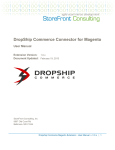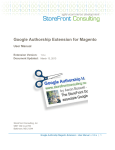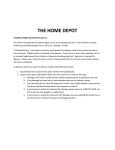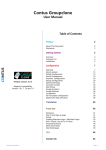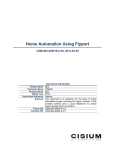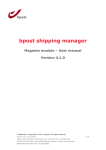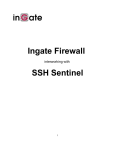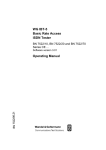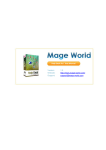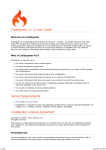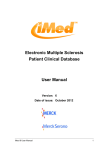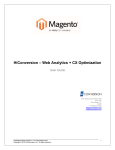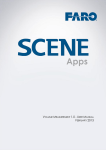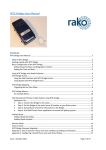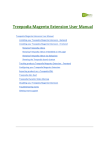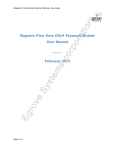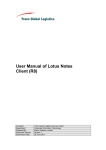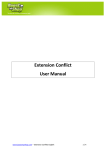Download DropShip Commerce Connector for Magento User Manual
Transcript
DropShip Commerce Connector for Magento User Manual Extension Version: 1.0.8.1 Document Updated: August 6, 2014 StoreFront Consulting, Inc 9807 Old Court Rd Baltimore, MD 21244 Dropship Commerce Magento Extension • User Manual • v1.0.8.1 1 Table of Contents Overview ................................................................................................................................ 4 Product Integration ............................................................................................................. 4 Inventory Integration .......................................................................................................... 5 Purchase Order (PO) Ordering Integration ........................................................................ 5 System Requirements ........................................................................................................... 6 Installation – Step by Step Instructions ................................................................................. 8 Configuration - DropShip Platform ....................................................................................... 12 Order Integration – Purchase Orders ............................................................................... 12 Order Integration - Order Status ...................................................................................... 15 Order Integration - Tracking Info ...................................................................................... 17 Product Integration ........................................................................................................... 19 Inventory Integration ........................................................................................................ 21 URL's ............................................................................................................................... 23 Configuration – Magento Extension .................................................................................... 24 General Configuration ...................................................................................................... 24 Order Integration Configuration ....................................................................................... 25 Order Integration Scheduling ........................................................................................... 27 Inventory Integration Configuration .................................................................................. 29 Inventory Integration – Feed Scheduling ......................................................................... 31 Product Integration Configuration .................................................................................... 32 Product Integration – Feed Scheduling ............................................................................ 35 Supplier Configuration ..................................................................................................... 36 Dropship Commerce Magento Extension • User Manual • v1.0.8.1 2 Product Feed – Configurable Product Mapping .................................................................. 38 Product Attribute Mapping ............................................................................................... 38 Configurable Product Mapping ........................................................................................ 39 Simple Product Mapping (Configurable children) ............................................................ 39 Processing Initial Product and Inventory Feeds .................................................................. 40 Purchase Order (PO) Ordering Integration – Manual Triggering ......................................... 42 Manually Sending Purchase Orders to DropShip Commerce .......................................... 42 Manually Retrieving Order Status / Tracking Information ................................................ 42 Extension Support & Contact Information ........................................................................... 43 Extension Support Provided by DropShip Commerce ..................................................... 43 References .......................................................................................................................... 43 DropShip Commerce Platform – Developer Documentation ........................................... 43 Release Notes ..................................................................................................................... 44 Release 1.0.5.1 ................................................................................................................ 44 Release 1.0.5 ................................................................................................................... 45 Release 1.0.4 ................................................................................................................... 45 Release 1.0.3 ................................................................................................................... 46 Dropship Commerce Magento Extension • User Manual • v1.0.8.1 3 Overview DropShip Commerce is a robust and flexible platform with applications tuned specifically to address the needs of a virtual supply chain. These applications are built on a SaaS–based, on– demand platform. The DropShip Commerce Connector for Magento enables product, inventory and purchase order (PO) ordering integration between your Magento store and the DropShip Commerce platform. Product Integration The DropShip Commerce Connector for Magento provides product data integration between the DropShip platform and your Magento store. The product integration feature allows you to automatically populate your Magento catalog with product data from your supplier, through the DropShip platform. Dropship Commerce Magento Extension • User Manual • v1.0.8.1 4 The product integration supports many useful features to help get product data into your Magento catalog: • • • • • Flexible job scheduling Flexible Image Import / Mapping Support for loading products to multiple Magento websites Category mapping for products from DropShip categories to Magento categories Flexible data mapping for product data between DropShip platform and Magento Inventory Integration The DropShip Commerce Connector for Magento also provides product inventory integration between the DropShip platform and your Magento store. This integration can be scheduled to run regularly (from every 5 minutes to once per week or in between) and update your product inventory levels and pricing data in your Magento store. Purchase Order (PO) Ordering Integration The heart of the DropShip Commerce Connector for Magento is the purchase order (PO) integration. The connector allows your Magento store to automatically split orders between order items fulfilled through the DropShip platform and those which are fulfilled in-house. The connector then generates PO’s for all products which will be fulfilled from the DropShip platform. The PO records are transmitted to your suppliers through the DropShip platform and order status and tracking information is automatically routed back to Magento and thus to your customers. Dropship Commerce Magento Extension • User Manual • v1.0.8.1 5 System Requirements Make sure your Magento instance meets the following system requirements, which are necessary for Magento and the extension to run correctly. At a minimum, the following software is required: • • • • • • • Supported Operating Systems: o Linux x86, x86-64 Supported Web Servers: o Apache 1.3.x o Apache 2.0.x o Apache 2.2.x Supported Browsers: o Microsoft Internet Explorer 7 and above o Mozilla Firefox 3.5 and above o Apple Safari 5 and above on Mac only o Google Chrome 7 and above o Adobe Flash browser plug-in should be installed PHP Compatibility: o 5.2.13+ o Required extensions: § PDO_MySQL § simplexml § mcrypt § hash § GD § DOM § iconv § curl § SOAP (if Web services API is to be used) o Safe_mode off o Memory_limit no less than 256Mb (preferably 512) MySQL: o 4.1.20 or newer o InnoDB storage engine SSL: o If HTTPS is used to work in the admin, SSL certificate should be valid. Selfsigned SSL certificates are not supported Server - hosting - setup: Dropship Commerce Magento Extension • User Manual • v1.0.8.1 6 o o Ability to run scheduled jobs (crontab) with PHP 5 Ability to override options in .htaccess files For more info on Magento system requirements, visit: http://www.magentocommerce.com/system-requirements Dropship Commerce Magento Extension • User Manual • v1.0.8.1 7 Installation – Step by Step Instructions Note: Due to the complexity of the extension, installation is only supported via Magento Connect. While it is possible to install the extension by copying files from the extension package directly to your Magento instance base folder, this method is prone to error and can make uninstalling and upgrading the extension more difficult. Note: Magento Connect requires write permissions to your Magento instance files. Write permission can be granted temporarily during the install and revoked after the installation is complete. 1) Set your file system permissions to writable (777) for your Magento base folder and all sub-folders and files. Instructions on how to change your permissions can be found at Magento's official knowledge base: http://www.magentocommerce.com/wiki/groups/227/magento_connect http://www.magentocommerce.com/wiki/1_-_installation_and_configuration/magento_filesystem_permissions 2) Login to the Magento Admin panel. 3) Navigate to System > Magento Connect > Magento Connect Manager Dropship Commerce Magento Extension • User Manual • v1.0.8.1 8 4) You'll be prompted to log in to the Magneto Connect Manager. Use the same username/password as you use to login to the regular Magento Admin page. Only users with an 'admin role' can access the Magento Connect Manager. Dropship Commerce Magento Extension • User Manual • v1.0.8.1 9 5) You will now need to upload the DropShip Commerce Magento Extension via the 'Direct Package File Upload' option (see below). Click 'browse' and select the Magento Extension file provided to you by DropShip Commerce and click 'Upload'. 6) Now that file is uploaded click on the 'Return to Admin' link on the top right corner of the page. Dropship Commerce Magento Extension • User Manual • v1.0.8.1 10 7) Go to System > Cache Management, and click ‘Flush Magento Cache‘, then (when complete) click ‘Flush Cache Storage‘ 8) Go to System > Index Management, and click Re-Index Data for all indexes. Dropship Commerce Magento Extension • User Manual • v1.0.8.1 11 Configuration - DropShip Platform The following configuration is required on the DropShip platform to prepare your DropShip Commerce account to connect to your Magento instance with the Magento extension. The jobs must be configured within DropShip Commerce so that the Magento extension can interact with it using the appropriate channels decided on by you, the retailer. Order Integration – Purchase Orders A job needs to be created in the DropShip Commerce platform to allow for Magento to deliver Purchase Orders to DropShip Commerce and trigger them to be imported. 1. Log into the DropShip Commerce platform at https://app.dropship.com/login.html 2. Click Integration in the main navigation menu and then click Add Job. Dropship Commerce Magento Extension • User Manual • v1.0.8.1 12 3. Step 1 Format: Type in “Orders – In” for the Job Title Select “Order – In” for Job Type Select “EDSS” for the Platform Select “1.0” for the Platform Version Select “File – Tab” as the Method Click Next Dropship Commerce Magento Extension • User Manual • v1.0.8.1 13 4. Step 2 Settings: Leave the defaults and add an email address for failure notifications Click Next 5. Step 3 Schedule: Set the schedule to run once per year in January. This is going to be triggered to run automatically when orders are sent over from Magento so we don’t need it to run on its own schedule. Click Save Dropship Commerce Magento Extension • User Manual • v1.0.8.1 14 Order Integration - Order Status A job needs to be created in the DropShip Commerce platform to allow Magento to retrieve the status of Purchase Orders from the DropShip Commerce platform. 1. Click the Add Job Button 2. Step 1 Format: Type in “Order Status – Out” for the Job Title Select “Order Status – Out” for Job Type Select “EDSS” for the Platform Select “1.0” for the Platform Version Select “File – Tab” as the Method Click Next Dropship Commerce Magento Extension • User Manual • v1.0.8.1 15 3. Step 2 Settings: Source Data: Pick the source of products you wish to pull into Magento. You can choose a single supplier, all suppliers or a single assortment Check the “Only include changes since last successful run” box Select “Download” as the Destination Type Add an email address to receive failure notifications Click Next 4. Step 4 Schedule: Click I'm Done Dropship Commerce Magento Extension • User Manual • v1.0.8.1 16 Order Integration - Tracking Info A job needs to be created in the DropShip Commerce platform to allow for Magento to retrieve the tracking information of Purchase Orders from the DropShip Commerce platform. 1. Click the Add Job button 2. Step 1 Format: Type in “Tracking – Out” for the Job Title Select “Tracking – Out” for Job Type Select “EDSS” for the Platform Select “1.0” for the Platform Version Select “File – Tab” as the Method Click Next Dropship Commerce Magento Extension • User Manual • v1.0.8.1 17 3. Step 2 Settings: Source Data: Pick the source of products you wish to pull into Magento. You can choose a single supplier, all suppliers or a single assortment Check the “Only include changes since last successful run” box Select “Download” as the Destination Type Add an email address to receive failure notifications Click Next 4. Step 4 Schedule: Click I'm Done Dropship Commerce Magento Extension • User Manual • v1.0.8.1 18 Product Integration A job needs to be created in the DropShip Commerce platform to allow for Magento to retrieve a products file from the DropShip Commerce platform for later processing on Magento's side. 1. Click the Add Job Button 2. Step 1 Format: Type in “Product – Out” for the Job Title Select “Product – Out” for Job Type Select “EDSS” for the Platform Select “1.0” for the Platform Version Select “File – Tab” as the Method Click Next Dropship Commerce Magento Extension • User Manual • v1.0.8.1 19 3. Step 2 Settings: Source Data: Pick the source of products you wish to pull into Magento. You can choose a single supplier, all suppliers or a single assortment Check the “Only include changes since last successful run” box Select “Download” as the Destination Type Add an email address to receive failure notifications Click Next 4. Step 4 Schedule: Click I'm Done Dropship Commerce Magento Extension • User Manual • v1.0.8.1 20 Inventory Integration A job needs to be created in the DropShip Commerce platform to allow for Magento to retrieve Inventory information on products in the DropShip Commerce platform. 1. Click the Add Job Button 2. Step 1 Format: Type in “Inventory – Out” for the Job Title Select “Inventory – Out” for Job Type Select “EDSS” for the Platform Select “1.0” for the Platform Version Select “File – Tab” as the Method Click Next Dropship Commerce Magento Extension • User Manual • v1.0.8.1 21 3. Step 2 Settings: Source Data: Pick the source of products you wish to pull into Magento. You can choose a single supplier, all suppliers or a single assortment Select “Download” as the Destination Type Add an email address to receive failure notifications Click Next 4. Step 4 Schedule: Click I'm Done Dropship Commerce Magento Extension • User Manual • v1.0.8.1 22 URL's Now that you have all of the necessary jobs created you can obtain the Data On Demand ID's from each job and configure them in Magento. To retrieve the Data On Demand ID just click on the chain link for the job and copy the last part of the URL after the last "/". Note the chain links in the shaded area, and the highlighted part of the URL indicating the Data On Demand ID. Dropship Commerce Magento Extension • User Manual • v1.0.8.1 23 Configuration – Magento Extension General Configuration Log into Magento admin, and navigate to System > Configuration and then to DropShip Commerce > General. If you do not see the DropShip Commerce section, please refer back to the beginning of this document to install the extension. On this screen, enter the server address for your DropShip Commerce account, login username, and password. Enter “app.dropship.com” in Server Address Enter your DropShip Commerce account username in Username Enter your DropShip Commerce account password in Password Click Save Config Dropship Commerce Magento Extension • User Manual • v1.0.8.1 24 Order Integration Configuration Now navigate to DropShip Commerce > Order Integration. On this screen you will Enable/Disable the Order Integration, enter the SFTP credentials that the integration will upload Purchase Orders to, and the Data On Demand Job ID's for triggering DropShip Commerce to process Purchase Order's once received in the SFTP account, retrieve Order Status from DropShip Commerce, and Tracking information once Purchase Orders have been shipped. Dropship Commerce Magento Extension • User Manual • v1.0.8.1 25 Order Integration Configuration Setting Details General Dropship Commerce Magento Extension • User Manual • v1.0.8.1 26 Order Integration Simple enable/disable configuration setting. Setting this to disabled will stop Purchase Orders from being sent to DropShip Commerce, and it will disable status updates. Set it to enabled to allow for orders and order updates to be synchronized between DropShip Commerce and Magento. SFTP Credentials Server Address This is the address of the DropShip Commerce ftp server where Purchase Orders will be sent from Magento to DropShip Commerce for processing. This needs to be set to “ftp.dropship.com”. Username This is the username for the ftp account received from DropShip Commerce. Contact DropShip Commerce support if you do not already have this information. Password This is the password for the ftp account received from DropShip Commerce. Contact DropShip Commerce support if you do not already have this information. Data On Demand "Orders - In" Job ID This is the ID of the job created in the Order Integration - Purchase Orders section, and will be triggered when Purchase Orders are sent to the DropShip Commerce ftp server. "Order Status Out" Job ID This is the ID of the job created in the Order Integration - Order Status section, and will be run automatically every hour, but can also be run manually. "Tracking - Out" Job ID This is the ID of the job created in the Order Integration - Tracking Info section, and will be run automatically every hour, but can also be run manually. Order Integration Scheduling Purchase Orders Sent to DropShip Commerce When orders are placed in Magento a Purchase Order is created. Only Purchase Orders that have PO Status = Created, and Order Status = Processing will be sent to the DropShip platform Dropship Commerce Magento Extension • User Manual • v1.0.8.1 27 automatically. Purchase Orders that meet the requirements are sent hourly at 10 minutes past the hour. The Purchase Orders will be sent to DropShip Commerce, via the FTP account configured above, and the extension will trigger DropShip Commerce to import those orders as soon as they are uploaded to the FTP server. Order Status PO Status Frequency Start Time Processing Created Hourly 10 minutes past the hour Order Status/Tracking Retrieved From DropShip Commerce As Purchase Orders are processed through the DropShip platform their information is retrieved automatically and processed into Magento. This occurs every hour at 40 minutes past the hour. Information Retrieved Frequency Start Time PO Acceptance, Line Item Status, Line Item Status Reason, Shipment Tracking Hourly Dropship Commerce Magento Extension • User Manual • v1.0.8.1 40 minutes past the hour 28 Inventory Integration Configuration Now navigate to DropShip Commerce > Inventory Integration. On this screen you will Enable/Disable the Inventory Integration, enter the Data on Demand Job ID to retrieve, process the inventory feed, and set the Processing Limit for the number of records the integration will process at a time. Dropship Commerce Magento Extension • User Manual • v1.0.8.1 29 Inventory Integration Configuration Setting Details General Inventory Integration Simple enable/disable configuration setting. Setting this to disabled will completely disable the inventory integration from being run according to the configured schedule or manually from the Run Feeds page. Setting this to enabled will allow the integration to run on the configured schedule. Feed Schedule Frequency This setting allows you to configure the frequency at which the Inventory feed will automatically run when the Magento cron is enabled. The Inventory Feed will be retrieved from DropShip Commerce and processed into Magento at the batch processing limit until completion. On Demand "Inventory Out" Job ID This is the ID of the job created in the Inventory Integration section, and will be used to retrieve the inventory feed file from the DropShip platform for processing into Magento. Cron Job Parameters Batch Job Processing Limit This is the number of records that will be processed into Magento every time the Process Inventory job is run. This process runs independently of the Feed Schedule - Frequency set in configuration. Dropship Commerce Magento Extension • User Manual • v1.0.8.1 30 Inventory Integration – Feed Scheduling The inventory feed has several options for scheduling. It can be run every 5 minutes, once per hour, once per day, or once per week. After the first run of the product feed only changes will be retrieved for subsequent runs. The inventory feed will be retrieved at scheduled interval and processed every 5 minutes, continuously after retrieval, until done, in blocks of XXX records, where XXX is the config parameter "batch size." Frequency Start Time Every 5 Minutes Every 5 Minutes Once Per Hour 20 minutes past the hour Once Per Day 2:20am in Time Zone configured Once Per Week 2:20am on Saturday in Time Zone Configured Dropship Commerce Magento Extension • User Manual • v1.0.8.1 31 Product Integration Configuration Now navigate to DropShip Commerce > Product Integration. On this screen you will Enable/Disable the Product Integration, enter the Data on Demand Job ID to retrieve the product feed, configure image handling, and select the websites to import products into, the Tax Class to set, and the number of products to process into the catalog at a time. Dropship Commerce Magento Extension • User Manual • v1.0.8.1 32 Product Integration Configuration Settings Details General Product Integration Simple enable/disable configuration setting. Setting this to disabled will completely disable the product integration from being run according to the configured schedule or manually from the Run Feeds page. Setting this to enabled will allow the integration to run on the configured schedule. Feed Schedule Day of Week This dropdown allows you to set the day of the week the Product Integration will be run automatically. Feed Schedule Time of Day This time setting allows you to set the time of day to run the Product Integration. Data On Demand "Product - Out" Job ID This is the ID of the job created in the Product Integration section, and will be used to retrieve the product feed file from the DropShip platform for processing into Magento. Product Field Mapping Map DropShip Long This yes/no configuration setting allows you to import the Dropship Commerce Magento Extension • User Manual • v1.0.8.1 33 Description to Magento Short Description long_description on the DropShip platform into the short_description field in Magento if your products do not have a short description. Tax Class This dropdown allows you to set the tax class that will be used in Magento for the imported products. Product Images *Primary Image Max X This setting will be passed to the DropShip platform for processing product images during retrieval. The Max X setting controls the maximum width of the image to be retrieved. (* This is only a maximum, and not the same as explicitly setting the image dimensions. Unless the padding option is set to yes, the image will maintain its aspect ratio while satisfying any maximum dimensions set by configuration.) *Primary Image Max Y This setting will be passed to the DropShip platform for processing product images during retrieval. The Max Y setting controls the maximum height of the image to be retrieved. (* This is only a maximum, and not the same as explicitly setting the image dimensions. Unless the padding option is set to yes, the image will maintain its aspect ratio while satisfying any maximum dimensions set by configuration.) Primary Image Padding This yes/no setting will be passed to the DropShip platform for processing product images during retrieval. If set to yes padding will be added to the image to make up the dimensions specified in Max X, and Max Y. The padding will be transparent if the original image format supports it, otherwise it will be white. Primary Image Exclude Setting This yes/no setting will be used to set whether the Exclude box will be checked for the primary image. If set to yes the primary image will not be included as an additional image Import Base Image This yes/no setting controls whether the primary image from the DropShip platform will be used as the base image in Magento. Import Small Image This yes/no setting controls whether the primary image from the Dropship Commerce Magento Extension • User Manual • v1.0.8.1 34 DropShip platform will be used as the small image in Magento. Import Thumbnail This yes/no setting controls whether the primary image from the DropShip platform will be used as the thumbnail in Magento. Websites Product Websites This multi-select field allows you to select 1 or more websites that products will be assigned to in Magento when processing the product feed from the DropShip platform. System Parameters Product Import Batch Limit This is the number of records that will be processed into Magento per job run. The Process Product Feed job will be started every 5 min following the successful completion of the Retrieve Product Feed as configured in the Feed Schedule settings, and will continue to run every 5 until all records have been processed. Product Integration – Feed Scheduling The product feed can be scheduled to run any day of the week at a time of your choosing. Every time the product feed is run a complete data set is retrieved for processing. The product feed is completed in two steps: retrieve and read the product feed into the database, then process the records into Magento. The product feed will be retrieved and loaded into the database at the configured day and time. Once retrieved, the product feed will be processed every 5 minutes, continuously after retrieval, until done, in blocks of N records, where N is the configuration parameter "batch size." Frequency Start Time Weekly (Day of choice) Time Chosen Dropship Commerce Magento Extension • User Manual • v1.0.8.1 35 Supplier Configuration The supplier configuration is located in the main navigation menu under DropShip Commerce > Manage Suppliers, and is where you will add your DropShip Commerce suppliers, and configure which shipping methods are available for each. Click on the button to Add New Supplier, and enter all of the supplier information. The supplier ID can be obtained from the URL when logged into the DropShip Commerce platform, and browsing that Suppliers Inventory. On the Shipping Information Tab you can configure the shipping methods available to the supplier. Just select the Shipping Carriers holding the ctrl key to select more than one, and do the same for the Shipping Methods. Shipping Methods will only appear for the Shipping Carriers selected. Dropship Commerce Magento Extension • User Manual • v1.0.8.1 36 Dropship Commerce Magento Extension • User Manual • v1.0.8.1 37 Product Feed – Configurable Product Mapping The DropShip extension supports mapping “product groups” from product data in the DropShip platform to Magento configurable products. “Product groups” in the platform are identified by the “product_group” attribute. The following diagrams how data from the DropShip platform is mapped to product attributes, configurable products and their corresponding simple product children in Magento. Product Attribute Mapping Dropship Commerce Magento Extension • User Manual • v1.0.8.1 38 Configurable Product Mapping Simple Product Mapping (Configurable children) Dropship Commerce Magento Extension • User Manual • v1.0.8.1 39 Processing Initial Product and Inventory Feeds Product and inventory feeds should be scheduled to run automatically based on specific requirements of the Magento store. However, feeds should be run manually at first to initially populate the Magento catalog and ensure the system is configured correctly. Please follow this procedure to retrieve your initial product and inventory feeds: 1. Retrieving the product feed from DropShip Commerce Navigate to the DropShip Commerce menu, select Run Feeds and then click the Retrieve Product Feed button. When you retrieve the product feed from DropShip Commerce it will transfer a file which contains all of the data for the products in your DropShip Commerce platform and read it into your Magento database. Depending on the size of the catalog it may take some time to transfer the file. 2. Processing the product feed into Magento Navigate to the DropShip Commerce menu, select Run Feeds and then click the Process Product Feed button. Batches of products will be imported into Magento based on the configured settings. With the configuration settings you can control the number of products to import each time the job is run, the website/s the product will be sold in, the tax class to be used, the product image size to create, whether to exclude the image from the additional images section, and whether or not to add padding to the product image. 3. Retrieving the Inventory Feed Navigate to the DropShip Commerce menu, select Run Feeds and then click the Retrieve Inventory Feed button. The first time the inventory feed is retrieved the entire inventory file will be retrieved. Every following feed will only contain the changes. The file will be retrieved and read into the Magento database. Dropship Commerce Magento Extension • User Manual • v1.0.8.1 40 4. Processing the Inventory Feed Navigate to the DropShip Commerce menu, select Run Feeds and then click the Process Inventory Feed button. Once the file is retrieved from the DropShip platform and read into the database, it can be processed into Magento based on the processing limit set in configuration. Every time the Process Inventory Feed button is pressed it will only process the number of records configured. You may need to process it several times to complete the entire inventory feed. It is advised that you tail the log while processing this way so you know when it is complete. Dropship Commerce Magento Extension • User Manual • v1.0.8.1 41 Purchase Order (PO) Ordering Integration – Manual Triggering Manually Sending Purchase Orders to DropShip Commerce When an order is placed on the Magento site a Purchase Order is created. There are two ways to manually send Purchase Orders to DropShip from your Magento store. Sending ALL Purchase Orders Navigate to the DropShip Commerce menu, select Run Feeds and then click the Send All Purchase Orders button. In order for Purchase Orders to be sent to DropShip Commerce, their corresponding order must reside at the Processing order status, and have not previously been sent. Sending Selected Purchase Orders Navigate to the Sales menu, select DropShip Commerce Purchase Orders. Then select the Purchase Orders you would like to (re)send to the DropShip platform. Select Send PO(s) from the Actions dropdown menu and finally, click the Submit button. Manually Retrieving Order Status / Tracking Information Navigate to the DropShip Commerce menu, select Run Feeds and then click the Retrieve Latest PO / Order Status button. When Purchase Orders are sent to DropShip Commerce the “Orders – In” job is triggered and the Purchase Orders are processed. Once Purchase Orders are downloaded and accepted by Suppliers in DropShip Commerce the Order Status job can be run to update the PO with the Accept status. Once Purchase Orders are shipped by the Supplier in the DropShip Commerce platform the shipping/tracking information can be retrieved by processing the Order Status job once again. Dropship Commerce Magento Extension • User Manual • v1.0.8.1 42 Extension Support & Contact Information Extension Support Provided by DropShip Commerce Email Support Hours: 8am – 5pm Mountain Time Email: [email protected] Software License All of our software products are licensed for commercial use under the following license agreement: Download / View: ExtensionLicense.pdf References DropShip Commerce Platform – Developer Documentation http://developer.dropship.com/retailer-developer-center http://developer.dropship.com/ Troubleshooting Helps Stopping Feed Processing Run the following query on your MySQL database to stop the processing of any product or inventory data. update dropship_product set processing_status='1'; Viewing the Logs If logging is enabled in your Magento configuration, the extension logs can be found at /var/log/dropshipcommerce.log on your server. Dropship Commerce Magento Extension • User Manual • v1.0.8.1 43 Release Notes Release 1.0.8.1 Release Date: 2014-08-06 Stability: Stable Compatibility: 1.5, 1.6, 1.6.1, 1.6.2.0, 1.7, 1.8, 1.10, 1.11, 1.11.1, 1.12, 1.13 • • Fixed an issue where some attribute values were not being set properly. Improved scheduling process for processing product and inventory feeds. Release 1.0.8 Release Date: 2014-08-01 Stability: Stable Compatibility: 1.5, 1.6, 1.6.1, 1.6.2.0, 1.7, 1.8, 1.10, 1.11, 1.11.1, 1.12, 1.13 • • Added option to pull product feed from the DropShip Commerce FTP server. Added additional logging and debug information to the logs. Release 1.0.7 Release Date: 2014-07-11 Stability: Stable Compatibility: 1.5, 1.6, 1.6.1, 1.6.2.0, 1.7, 1.8, 1.10, 1.11, 1.11.1, 1.12, 1.13 • • Added support for multiples images on configurable products. Now storing user_defined fields so that they can be mapped to Magento attributes via the product processing script. Release 1.0.6 Release Date: 2014-07-02 Stability: Stable Compatibility: 1.5, 1.6, 1.6.1, 1.6.2.0, 1.7, 1.8, 1.10, 1.11, 1.11.1, 1.12, 1.13 Improved support for configurable products. Release 1.0.5.1 Dropship Commerce Magento Extension • User Manual • v1.0.8.1 44 Release Date: 2014-04-22 Version number: 1.0.5.1 Stability: Stable Compatibility: 1.5, 1.6, 1.6.1, 1.6.2.0, 1.7, 1.8, 1.10, 1.11, 1.11.1, 1.12, 1.13 Removed all line-breaks from Purchase Orders fields being sent to DropShip Commerce to ensure that the TAB delimited files are imported properly. Release 1.0.5 Release Date: 2013-12-27 Stability: Stable Compatibility: 1.5, 1.6, 1.6.1, 1.6.2.0, 1.7, 1.8, 1.10, 1.11, 1.11.1, 1.12, 1.13 Opened up the extension by removing all licensing and code protection. The extension can now be distributed freely and its code can be manipulated locally. Release 1.0.4 Release Date: 2013-10-31 Stability: Stable Compatibility: 1.5, 1.6, 1.6.1, 1.6.2.0, 1.7, 1.8, 1.10, 1.11, 1.11.1, 1.12, 1.13 Fully implement new packaging / licensing system. Extension is now licensed through SFC Licenser tool and packaged by Jenkins builds. Features Added in Release: • • • • • • • • Cleaned up code style and formatting. 58882156 Support multiple categories, separated by ^^ on DS products in feed. 45316953, 45235381 Minor fixes to text in menus and throughout Admin GUI. 43637797 Fixed issue with line_item_expected_cost field mapping. 43533719 Implement support for mapping product groups from Dropship to Magento configurable products. 43533719, 44765145, 58888558 Improvements and bug fixes in mapping of images during product feed Bugs Fixed in Release 59067338 Fix bug in case where DB connections were timing out when DS API calls took longer than 15 minutes. Dropship Commerce Magento Extension • User Manual • v1.0.8.1 45 Release 1.0.3 Release Date: 2013-03-28 Stability: Beta Compatibility: 1.5, 1.6, 1.6.1, 1.6.2.0, 1.7, 1.9.1.0, 1.9.2.0, 1.10, 1.11, 1.11.1, 1.12 Features Added in Release: • • • Add support for Magento 1.9.1.1. Further enhance the product feed integration. Fix bug with suppliers being created multiple times. Dropship Commerce Magento Extension • User Manual • v1.0.8.1 46