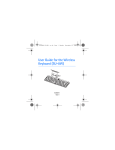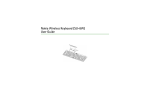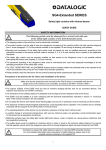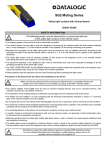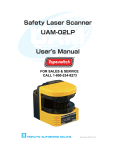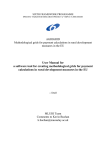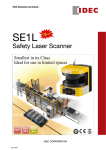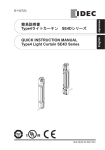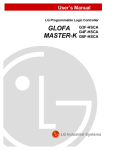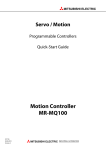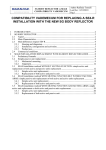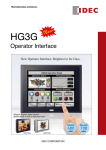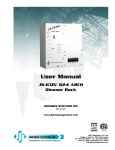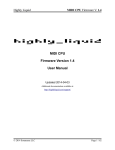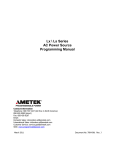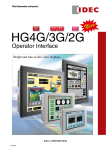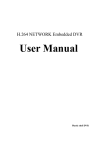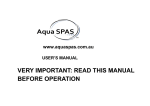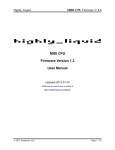Download Safety Laser Scanner - Idec Elektrotechnik GmbH
Transcript
Safety Laser Scanner SE9Z-B1449 SE1L Series Safety Laser Scanner User’s Manual Table of contents 1. Introduction..................................................................................................................................................................1 1.1 About this document.........................................................................................................................................1 1.2 Applicable product.............................................................................................................................................1 1.3 Abbreviations........................................................................................................................................................1 1.4 Special markings & symbols............................................................................................................................1 1.5 Applicable directives and standards............................................................................................................2 1.6 Safety precautions...............................................................................................................................................2 1.6.1 General............................................................................................................................................................2 1.6.2 Working environment...............................................................................................................................3 1.6.3 Installation......................................................................................................................................................3 1.6.4 Wiring...............................................................................................................................................................4 1.6.5 Configuration................................................................................................................................................4 1.6.6 Test and maintenance...............................................................................................................................4 1.7 Package contents................................................................................................................................................5 1.8 Options....................................................................................................................................................................6 1.8.1 L-shape mounting bracket (Type number: SE9Z-HS1-BK01).....................................................6 1.8.2 Vertical mounting bracket (Type number: SE9Z-HS1-BK02)......................................................6 1.8.3 Connector cable .........................................................................................................................................6 1.8.4 USB Maintenance Cable (Type number: HG9Z-XCM42)..............................................................7 2. Specification.................................................................................................................................................................8 2.1 SE1L-H02LP............................................................................................................................................................8 2.2 SE1L components............................................................................................................................................. 10 3. Product overview..................................................................................................................................................... 11 3.1 SE1L-H02LP features....................................................................................................................................... 11 3.2 Operation principle.......................................................................................................................................... 12 3.3 Scanning area..................................................................................................................................................... 13 3.3.1 Protection zone......................................................................................................................................... 13 3.3.2 Warning zone ........................................................................................................................................ 14 3.4 Area switching................................................................................................................................................... 15 3.5 OSSD...................................................................................................................................................................... 16 3.5.1 Self-diagnostic function of OSSD....................................................................................................... 16 3.5.2 OSSD signal in different system state.............................................................................................. 17 3.5.2.1 Lockout state..................................................................................................................................... 17 3.5.3 OSSD Interlock........................................................................................................................................... 18 3.5.3.1 Automatic restart (Interlock disable) ...................................................................................... 18 3.5.3.2 Manual restart (Interlock enabled) .......................................................................................... 18 3.5.3.3 Start interlock ................................................................................................................................... 19 3.6 External device monitoring (EDM) ........................................................................................................... 20 3.7 Muting................................................................................................................................................................... 20 3.7.1 Muting start condition........................................................................................................................... 21 3.7.2 Muting stop condition........................................................................................................................... 21 3.7.3 Muting override function...................................................................................................................... 22 3.8 Reference boundary monitor...................................................................................................................... 23 3.8.1 Area protection......................................................................................................................................... 23 3.8.2 Access protection..................................................................................................................................... 23 SE1L User's Manual (SE9Z-B1449) 3.9 Area sequence................................................................................................................................................... 25 3.10 Response time................................................................................................................................................. 25 3.11 Other Output................................................................................................................................................... 26 3.11.1 Warning output (WARNING1)........................................................................................................... 26 3.11.2 Warning output (WARNING2)........................................................................................................... 26 3.11.3 Error output (ERR).................................................................................................................................. 26 3.11.4 Muting output (MUT_OUT)............................................................................................................... 26 3.11.5 Ready output (READY)......................................................................................................................... 26 3.11.6 Reset Request (RES_REQ)................................................................................................................... 26 3.12 Information indicator................................................................................................................................... 27 3.12.1 LED............................................................................................................................................................... 27 3.12.2 7-segment display................................................................................................................................. 27 4. SE1L application examples.................................................................................................................................. 28 4.1 Area protection (Horizontal application - Stationary) ...................................................................... 28 4.2 Area protection (Horizontal application - Mobile).............................................................................. 31 4.3 Access protection (Vertical application - whole-body detection)................................................ 34 4.4 Access protection (Vertical application - body parts detection)................................................... 37 5. Installation.................................................................................................................................................................. 39 5.1 Light interference............................................................................................................................................. 39 5.2 Mutual interference......................................................................................................................................... 40 5.3 High reflective background.......................................................................................................................... 41 5.4 Limited detection capability zone............................................................................................................. 42 6. Wiring .......................................................................................................................................................................... 43 6.1 Precautions......................................................................................................................................................... 43 6.2 Power supply...................................................................................................................................................... 43 6.3 Wire colour and coding.................................................................................................................................. 43 6.4 Wiring example................................................................................................................................................. 44 6.5 Input/Output circuit........................................................................................................................................ 45 6.5.1 OSSD output circuit................................................................................................................................. 45 6.5.2 Other Output circuit................................................................................................................................ 45 6.5.3 Input circuit................................................................................................................................................ 45 7. SLS Configurator application software........................................................................................................... 46 7.1 About SLS Configurator Application Software..................................................................................... 46 7.2 System requirements...................................................................................................................................... 46 7.3 SLS USB driver installation............................................................................................................................ 47 7.4 SLS Configurator application software installation............................................................................ 47 7.5 Starting the SLS Configurator application software........................................................................... 48 7.6 Uninstall................................................................................................................................................................ 48 7.7 Startup main window..................................................................................................................................... 49 7.7.1 Create new configuration..................................................................................................................... 50 7.7.2 Open configuration file.......................................................................................................................... 50 7.7.3 Read configurations from the SLS..................................................................................................... 51 7.8 Configurator components............................................................................................................................ 51 7.9 Menu bar.............................................................................................................................................................. 52 7.9.1 File.................................................................................................................................................................. 52 7.9.2 Graphics....................................................................................................................................................... 52 7.9.3 Connection................................................................................................................................................. 53 SE1L User's Manual (SE9Z-B1449) 7.9.4 Mode............................................................................................................................................................. 53 7.9.5 Option........................................................................................................................................................... 54 7.9.6 Language..................................................................................................................................................... 55 7.9.7 Help................................................................................................................................................................ 55 7.10 Toolbar............................................................................................................................................................... 56 7.11 Subpanel............................................................................................................................................................ 57 7.11.1 Configuration tab.................................................................................................................................. 57 7.11.1.1 General.............................................................................................................................................. 57 7.11.1.2 Function............................................................................................................................................ 57 7.11.1.3 Area configuration........................................................................................................................ 59 7.11.1.4 Area configuration tab................................................................................................................ 59 7.11.1.5 Displayed zone .............................................................................................................................. 60 7.11.1.6 Drawing assistance tool ............................................................................................................ 61 7.11.1.7 Write .................................................................................................................................................. 61 7.11.2 Monitor tab.............................................................................................................................................. 62 7.11.3 Report tab................................................................................................................................................. 63 7.12 Connecting the SE1L with PC.................................................................................................................... 65 7.13 Password........................................................................................................................................................... 66 7.13.1 Changing password.............................................................................................................................. 66 7.13.2 Reclaim forgotten password............................................................................................................. 66 7.14 Configuration mode................................................................................................................................. 67 7.15 Function configuration................................................................................................................................ 68 7.16 Zone configuration....................................................................................................................................... 69 7.16.1 Zone configuration by drawing tools............................................................................................ 70 7.16.2 Zone configuration by numeric input........................................................................................... 71 7.16.2.1 Single point manipulation......................................................................................................... 72 7.16.2.2 Multipoint manipulation............................................................................................................ 74 7.16.3 Zone configuration by Teaching function................................................................................... 75 7.16.4 Reference monitoring configuration............................................................................................. 76 7.16.5 Muting configuration........................................................................................................................... 78 7.16.6 Writing configurations into SE1L..................................................................................................... 80 7.17 Save Project...................................................................................................................................................... 82 7.18 Read configurations from the SLS........................................................................................................... 83 7.19 Open Project.................................................................................................................................................... 84 7.20 Data logging.................................................................................................................................................... 84 8. Inspection and maintenance.............................................................................................................................. 86 8.1 Pre-operation inspection............................................................................................................................... 87 8.2 Operation inspection...................................................................................................................................... 88 8.3 Daily inspection................................................................................................................................................. 89 8.4 Periodical inspection....................................................................................................................................... 90 8.5 Cleaning the optical window....................................................................................................................... 91 9. Troubleshooting....................................................................................................................................................... 92 10. Dimensions.............................................................................................................................................................. 94 10.1 SE1L-H02LP....................................................................................................................................................... 94 10.2 L-shape mounting bracket......................................................................................................................... 95 10.3 Vertical mounting bracket.......................................................................................................................... 96 SE1L User's Manual (SE9Z-B1449) 1. Introduction This user’s manual of SE1L is designed with the purpose of providing guidelines and instructions for the technical personnel of the machine manufacturer or the machine operator while operating the SE1L. 1.1 About this document SE1L's features, technical specification, installation and handling method and safety precautions are described in this document. ● Please ● read carefully and understand this document before installation, operation and maintenance. The Operator of the SE1L should have a copy of this document at an easy-access place for quick reference. ● Any modification on the SE1L is prohibited. Such modification will affect the SE1L performance and hence changes in SE1L's detection capability. This could lead to critical injury and death. ● Any modification made to the SE1L will void the warranty. 1.2 Applicable product This manual is written for and applies to the following sensor model: ● SE1L-H02LP 1.3 Abbreviations The list below shows the abbreviations used in this document. Abbreviation AGV AOPDDR EDM OSSD MSCE Automated guided vehicle Meaning Active opto-electronic protective device responsive to diffuse reflection External device monitoring Output signal switching device Machine secondary control element 1.4 Special markings & symbols Special markings and symbols are used in this document to alert the reader especially to safety-related issues. Follow strictly the instructions marked by these special markings and symbols to ensure safety during the operation. Mark Note Meaning Danger Procedures that could lead to dangerous situation, critical injury or death if not carried out properly. Caution Procedures that could lead to dangerous situation, serious injury or physical damage if not properly carried out. Points that should be considered for proper operation SE1L User's Manual (SE9Z-B1449) 1 1.5 Applicable directives and standards SE1L is certified by TUV SUD Product Service GmbH, UL, and FDA (CDRH) as a safety sensor, which complies with the directives and standard as listed below: Certification body Directives/ Standards EU directives Details Machinery Directive: Directive 2006/42/EC EMC Directive: Directive 2004/108/EC IEC/EN 61496-1:2007 Type 3 IEC 61508 Part1-7:2010 SIL 2 IEC 61496-3:2008 TUV SUD EN standards IEC standards ISO standards IEC 62061:2005 EN ISO 13849-1:2008 EN 50178:1997 IEC 60825-1:2008 UL 508:2010 UL standards IEC standards ISO standards CSA standards UL ANSI/UL 1998:2008 SIL 2 Category 3, PLd Safety of laser products Class 1 UL 61496-1:2011 Type 3 IEC 61508 Part1-7:2010 SIL 2 IEC 61496-3:2008 ISO 13849-1:2006 CSA C22.2 No.14-10:2011 FDA(CDRH) Type 3 21 CFR Part 1040.10 and 1040.11 Type 3 Category 3, PLd Safety of laser products Class 1 1.6 Safety precautions Please read the following guidelines for correct use of the SE1L. Proper handling and usage ensure the SE1L to operate accordingly: 1.6.1 General ● SE1L is an AOPDDR that detects obstacles within the configured protection zone by detecting diffused optical radiation. Optical radiations are generated and emitted into the configured protection zone. The optical radiations are then rotated by a rotating motor covering the protection zone. The optical radiations are diffused and reflected back towards the receiving unit of the SE1L. ● Pre-operation ● tests must be performed in order to verify the functionality and the performance of the SE1L. It is necessary to operate the SE1L within the specifications described in this user's manual and perform required maintenance to prevent deterioration of SE1L's detection capability. ● Do not modify or dissemble the SE1L to ensure housing IP rating is maintained ● Operator is referred to a person who is responsible and qualified to operate the SE1L. Operator should have attended appropriate safety-related training and could operate the SE1L correctly. ●A ● person-in-charge must be assigned and have trained the operator about the correct use of SE1L. The person-in-charge must understand this manual and is responsible to ensure proper working environment for the SE1L. 2 SE1L User's Manual (SE9Z-B1449) ● The person-in-charge is responsible for the compliance with the local safety requirements, standards, rules and regulations, laws of respective nations, states or districts when the SE1L is used in a safety-related system. ● Operator should prepare test pieces for detection capability verification test. The size of the test piece ● Maximum level of homogeneous pollution for SE1L is 30%. Warning signal will be displayed if the pollution should be equivalent to the minimum detectable width of the object. exceeded the stated limit. However, operator should always keep the optical window in clean condition. ● During decommission of the SE1L, protective measures must be taken to ensure safety on the protected area. Protective materials such as guards or light curtain should be used to prevent any passage into the hazardous area. ● SE1L ● should be disposed as industrial waste or in accordance with the local disposal directives. Do not perform a withstand voltage test and an insulation resistance test. The power supply circuit has a varistor. Those tests may break it. ● Do not drop the product. Otherwise, the product may be damaged, lead to failure and the performance will be degraded. Injury may also be caused. 1.6.2 Working environment ● Please ensure the SE1L's working environment is within the stated specification (temperature, humidity, vibration, light interference etc.). ● Do not use or mount the SE1L near any device that could generate strong radio waves as the radio waves could interfere the operation of the SE1L. ● Do not use or mount the SE1L in an environment that is dusty, smoky or in presence of corrosive substances. Detection capability of SE1L will drop under such working environments. ● Before resetting the interlock of the SE1L, operator must ensure the surrounding is safe especially in the protection zone. 1.6.3 Installation ● Install ● The the SE1L on a firm surface or structures to avoid displacement of the sensor. SE1L should be firmly mounted using screws. Shock and vibration should not loosen the mounting. SE1L will not operate properly if the protection zone is different from the intended area due to the displacement. Recommended torque for screws is 3 N·m. ● Safety distance must be determined before installing SE1L. User must ensure the functionality of the SE1L after installation by placing a test piece in all the protection zone (Refer to Chapter 4 for details on safety distance for various applications). ● During the installation of the SE1L, protective materials such as guards or light curtain should be used to prevent any passage into the hazardous area. ● Reset switch used for Restart Interlock function should be mounted at a location away from the protection zone. ● Mutual interference could occur when identical SE1Ls are mounted at the same detection plane. Refer to Chapter 5 for countermeasures to avoid mutual interference. ● SE1L ● Do should be mounted at a location which has sufficient space for maintenance. not add any protective materials such as glass, transparent cover etc in front of the optical window. This would lead to loss of detection capability of the SE1L. ● SE1L will not operate without an initial configuration. ● Minimum ● detectable width varies with the distance. Refer Chapter 2 for details. Increasing the response time of the OSSD will increase availability of the SE1L. However this will reduce the detection capability towards moving objects. User must perform risk assessment before using this function. SE1L User's Manual (SE9Z-B1449) 3 1.6.4 Wiring ● Switch ● If OFF all the power supply during wiring. the source of the power supply is taken from a converter, please ensure the power supply fulfills the following requirements: a) A rated output voltage of 24V DC ± 10%(SELV circuit, Overvoltage Category II) b) Reinforced insulation or double insulation for the primary and secondary circuit c) Holding time of the output should be above 20ms d) The power supply must comply with the requirements of electrical safety and electromagnetic compatibility (EMC) regulations of the respective country, states and district. ● All the input/output signal cables should be installed away from machines power lines and highvoltage cables. ● Use OSSD of the SE1L to control safety-related machine/system. Do not use Warning signals to control safety-related machine as these are non-safety signals. ● Do ● not use cables other than supplied by the manufacturer (Chapter 6). Do not use any intermediate connection between OSSD signals and safety-related machines or systems. OSSD signals should be connected directly to the safety related machines or systems. 1.6.5 Configuration ● Configuration of safety functions are password protected. Only authorized personnel or operator with password are allowed for configuration. ● Pre-operation ● test must be performed to verify the configurations before operating the SE1L. Changes made during the configuration must be recorded. Operator can use the report generating function in the SLS Configurator (Chapter 7). 1.6.6 Test and maintenance ● User must perform the following tests and maintenance by referring to the checklists in this manual (Chapter 8). a) Pre-operation inspection b) Operation inspection c) Daily inspection d) Periodical inspection The checklist establishes the basic guidelines while performing the test and maintenance. User must perform additional test and maintenance which are necessary for the application. ● Stop ● the machine and stop using the SE1L if faults are detected during these tests. Clean the optical window when it gets contaminated, if the optical window replacement is needed, please contact the nearest distributor or sales representative. 4 SE1L User's Manual (SE9Z-B1449) 1.7 Package contents Each purchase consists of the following: a) SE1L ×1 b) Quick reference Guide ×1 c) Configurator CD ×1 The CD consists of the following files: ● setup.exe ● IDEC_SLSConfiguratorSetup.msi ● SLS_USB_Driver.inf ● SE9Z-B1449-*.pdf ● SE9Z-B1450-*.pdf ● .NET framework related files SE1L User's Manual (SE9Z-B1449) 5 1.8 Options 1.8.1 L-shape mounting bracket (Type number: SE9Z-HS1-BK01) This bracket can be used to change the horizontal angle alignment of the SE1L during installation. This is useful especially in preventing mutual interference when two or more SE1Ls are used. 1.8.2 Vertical mounting bracket (Type number: SE9Z-HS1-BK02) This bracket can be used to change the vertical and horizontal angle alignment of the SE1L during installation. This is useful especially in preventing mutual interference when two or more SE1Ls are used. 1.8.3 Connector cable Cable with different lengths is available. Type number SE9Z-HS1-C002 SE9Z-HS1-C005 SE9Z-HS1-C010 SE9Z-HS1-C020 Length (m) 2 5 10 20 2 / 5 / 10 / 20m 6 SE1L User's Manual (SE9Z-B1449) 1.8.4 USB Maintenance Cable (Type number: HG9Z-XCM42) This is a cable used to connect SE1L and PC. Length of the USB Maintenance Cable is 2 m. SE1L User's Manual (SE9Z-B1449) 7 2. Specification 2.1 SE1L-H02LP Subject Type number Specifications SE1L-H02LP Protection Range Warning Range Max.2.0m Distance tolerance* 1 Detection angle 190° Minimum Detectable Width Scan Frequency 16 patterns ON→OFF Response time (OSSD Output) Safety Type Functional Safety PFHd OFF→ON Element Wavelength Cable length Power consumption 8 270 to 510ms 905nm Safety Class Laser Class 1 (IEC60825-1) Type 3 (IEC 61496–1, IEC 61496–3) SIL 2 (Type B, HFT=1) (IEC61508) 7.5×10-8 (T1=20year) Size 90.0mm (W), 99.8mm (D), 97.0mm (H) Protection IP65 Approx. 1.0kg Material Body Aluminum / Optical Window: Polycarbonate Flying cable and water proof connector /Cable 300mm /M16-19p Cable Power Supply 60 to 510ms Pulsed Laser Diode Weight Housing φ30mm(Max. Dist.: 1.0m) φ50mm(Max. Dist.: 1.5m) φ70mm(Max. Dist.: 2.0m) 30ms (Rotational Speed 2000rpm) Area pattern Optics +100mm From Black-Reflector Sheet(1.8% ) to RetroReflector Sheet Speed: 1.6m/s max. Detection capability Detection property Max.10.0m (Non-safety) DC 24V ± 10% : Power supply from converter DC 24V -30% /+20% : Power supply from battery Length 20 m AWG 22, 26, 28 Normal (without load) 11W (Typ.) Max. (with load) 58W Max. (without load) 19W SE1L User's Manual (SE9Z-B1449) Subject Cable Specifications Output type (High side SW) Output current (Max: 500 mA) Leak current (Max: 1mA) Wire (Length: 20m AWG 26) Load (L/R=25ms C=1μF) Output type (PNP Transistor output) Output current (Max: 100mA) Leak current (Max: 1mA) Wire (Length: 20m AWG 28) Output type (PNP Transistor output) Output current (Max: 100mA) Leak current (Max: 1mA) Wire (Length: 20m AWG 28) Output type (PNP Transistor output) Output current (Max: 100mA) Leak current (Max: 1mA) Wire (Length: 20m AWG 28) 16 area switching (4 inputs x 2 channels) EDM/RESET/MUTING1/MUTING2/ OVERRIDE (1 input x 1 channel) 4.7 kΩ Length 20m AWG 28 Temperature −10 to +55℃ OSSD1/2 (Safety-related) Output types WARNING 1 (Non-safety) WARNING2 / ERR / MUT_OUT (Non-safety) READY or RES_REQ (Non-safety) Input Interface Number of inputs Input Impedance Configuration USB2.0 (USB mini B type connector) Storage Temperature Humidity Storage Humidity Environmental resistance Surrounding Intensity*2 Vibration Bump Outdoor Operation −25 to +70℃ 95% RH No freezing and condensation Less than 3000lx Frequency range: 10 to 55Hz Sweep rate: 1octave/min Amplitude: 0.35mm ± 0.05mm Acceleration: 98m/s2(10G) Pulse duration: 16ms Not permitted *1. Additional distance of 200mm is needed when the SE1L is working under high reflective background. *2. When the light sources located at ≥5°from the detection plane of SE1L. SE1L User's Manual (SE9Z-B1449) 9 2.2 SE1L components Figure 2-1 shows the components of the SE1L-H02LP. Connector cable USB connector Housing Optical window LED OSSD OFF OSSD ON INTERLOCK 7-segment display Figure 2-1. SE1L-H02LP components Figure 2-2 shows the scanning range and detection zone origin of SE1L. Figure 2-3 shows the detection plane of the SE1L. Detection zone origin Scanning Range 0° 90° 180° Figure 2-2. Scanning range and protection zone origin (Top view) Detection plane Detection plane marking Figure 2-3. Detection plane of SE1L (Side view) 10 SE1L User's Manual (SE9Z-B1449) 3. Product overview This chapter describes the SE1L features. 3.1 SE1L-H02LP features ● Protection ● Warning range of 10.0m ● Detection ● 16 range of 2.0m angle of 190° set of areas (Configurable) ● LEDs indicating SE1L's status ● 7-segment ● Easy configuration using PC installed with SLS Configurator application software ● Minimum ● Interlock ● EDM LED display response time of 60ms (Configurable) (Configurable) (Configurable) ● Muting (Configurable) ● Muting Override ● Reference boundary monitor (Configurable) ● Contamination-detecting device for optical window SE1L User's Manual (SE9Z-B1449) 11 3.2 Operation principle 90° Warning zone 2 Warning zone 1 Protection zone Unprotected Area 180° 0° SE1L origin Figure 3-1. Scanning range Figure 3-1 shows the scanning range of the SE1L. Protection zone, warning zones are configured using the SLS Configurator application software. Any objects entering the configured protection zone will lead to the change of OSSD signal from ON-state to OFF-state. Similarly, an object detected in the warning zones will lead to the warning signal change to OFF-state. Distance is measured using the Time of Flight (TOF) principle. Pulsed laser beam is radiated into the scanning range of 190° while the motor start rotating. These pulsed laser beams are reflected back by any object inside the scanning range. Duration of the reflected pulsed laser beam is taken for distance calculation as shown below: 1 L= − 2 ×C×T Where L =Distance of the object C = Light speed T = Time difference The working principle of the TOF is shown in the schematic diagram (Figure 3-2) below: Emitter Radiated pulse laser Object Reflected pulse laser Receiver Time difference Distance L Figure 3-2. TOF principle 12 SE1L User's Manual (SE9Z-B1449) 3.3 Scanning area Scanning area of the SE1L consists of protection zone and two warning zones. Protection zone is safetycritical and directly connected to OSSD signal. When obstacle is detected in this protection zone, the SE1L will switch the OSSD to OFF-state which should trigger a switch to stop a machine or vehicle. For mobile applications, the OSSD signal should be used as emergency stop signal. 3.3.1 Protection zone Figure 3-3 and 3-4 show an example of protection zone configured using manual mode and teaching mode respectively using the SLS Configurator application software (Chapter 7). Operator can configure these zones accordingly to ensure the hazardous area is completely protected. Configurable zone points Figure 3-3. Protection zone manual configuration Boundary Corridor size Figure 3-4. Protection zone configuration using teaching function SE1L User's Manual (SE9Z-B1449) 13 ● Operator Danger must verify the configured zones before operation. ● Configured protection zone must have minimum Safety distance. ● Detectable minimum width varies with distance. ● Tolerance Caution ● Verify zone must be included when configuring the protection area. the detection capability with the actual object before operation. 3.3.2 Warning zone Warning zones are non-safety and are connected to WA1 and WA2 outputs. Object detected in these zones switch the warning signal from ON-state to OFF-state. The warning signal can be used as an alert signal for humans or objects to avoid from approaching the protection zone. For mobile applications, warning zones can be used to reduce the speed of the vehicle to avoid collision. Figure 3-5 shows the warning zones. Warning zone 1 Warning zone 2 Figure 3-5. Warning zones Danger Caution 14 ● Output signal of Warning zone is a non-safety signal. ● Warning zone output signals must not be used to control any machine or vehicle for safety-related purposes. ● Warning signal is a non-safety signal. ● Warning signal 1 & 2 and OSSD signal is not inter-related. SE1L User's Manual (SE9Z-B1449) 3.4 Area switching This is a function to switch the area pattern. SE1L can store up to 16 areas. Each area consists of protection zone, warning zone 1 and warning zone 2. Switching the area requires external input signals. Table 3-1 below shows the combination of input signal to switch area. Area-in-use is displayed by the 7-segment LED of the SE1L is described in Chapter 3.11 The area switching time is configurable (Refer to chapter 7.11.1.2 for configuration). Table 3-1. Input combination for area switching Area Pattern IN_A 2 OFF 4 OFF OFF 6 OFF ON 8 OFF OFF OFF 10 OFF ON ON 12 OFF 14 OFF 16 OFF 1 3 5 7 9 11 13 15 ON ON ON ON ON ON ON ON IN_B ON ON OFF ON OFF ON OFF OFF ON ON OFF OFF IN_C ON ON ON ON OFF OFF OFF ON ON ON OFF OFF OFF OFF __ IN_D IN_A ON OFF ON OFF ON OFF ON OFF OFF OFF OFF OFF OFF OFF OFF OFF ON ON ON ON OFF OFF OFF OFF __ IN_B OFF __ _ IN_C OFF ON OFF ON ON OFF ON OFF ON ON ON ON OFF ON OFF ON OFF ON ON ON OFF ON OFF ON ON SE1L User's Manual (SE9Z-B1449) ON OFF OFF ON ON __ IN_D OFF OFF OFF OFF OFF OFF OFF ON OFF OFF ON OFF OFF OFF ON ON ON ON ON ON ON ON ON ON ON 15 3.5 OSSD OSSD is a safety-related signal. When a human or an object is detected in the protection zone, the OSSD signal will switch from ON-state to OFF-state. This OSSD will also be switched to OFF-state when error is detected by self-diagnostic function. The OSSD signal has self-diagnosis function which tests the signal periodically to detect any malfunction. ● OSSD is a safety-related signal and should be connected directly to the relay equipped with forced guide mechanism or device that switches Danger the machine or vehicle under control. ● Sufficient time for the machine or vehicle to stop must be allocated when configuring the response time of OSSD. ● User Note ● must verify the configuration before actual operation. During OSSD ON-state, the signal is at 24V, during OSSD OFF-state, the signal is at 0V. 3.5.1 Self-diagnostic function of OSSD Self-diagnostic function of the OSSD detects any abnormalities in the output circuit by switching OFF the OSSD 1 and OSSD 2 at an interval less than 300μs. Therefore, safety-relay or power converter used must not react to this diagnostic function. Figure 3-6 below shows the timing chart of the self-diagnostic function of OSSD. 30ms OSSD1 300μs OSSD2 300μs Figure 3-6. Timing chart of the OSSD's self-diagnostic function 16 SE1L User's Manual (SE9Z-B1449) 3.5.2 OSSD signal in different system state OSSD signal switches to OFF-state (0V) when protection zone is penetrated or error is detected by selfdiagnostic function. By observing READY and ERR signals together with the OSSD signal, operator can understand the SE1L state. Table 3-2 below shows the relationship between OSSD signal, READY signal and ERR signal in both operation state and initial state: Table 3‑2 Relation between OSSD, READY and ERR output signal State Item Selfdiagnostic Penetration Interlock configuration OK − − Start-up − FAIL YES OK NO Operation YES FAIL*1 Lockout NO − FAIL − Signal OSSD OFF − OFF Enable ON OFF OFF ON OFF Disable ERR*3 OFF OFF Disable READY*2 ON OFF ON ON Enable OFF/ON* ON/OFF* Enable OFF OFF OFF OFF Disable 4 OFF Disable OFF Enable Disable OFF Enable *1: SE1L switch to lockout state when failure occurs during the self-diagnostic routines. 4 ON ON ON OFF ON OFF OFF OFF OFF OFF OFF OFF OFF OFF *2: When READY signal is configured. If interlock is configured, READY signal is replaced by RES_REQ. *3: When ERR signal is configured. *4: When Start/Restart mode is configured to Manual/Manual, OSSD is OFF, READY is ON. When configured to Manual/ Automatic, OSSD is ON, READY is OFF. 3.5.2.1 Lockout state When error is detected by the self-diagnostic function and cannot perform normal operation, SE1L will switch to lockout state. At the lockout state, both OSSDs, WARNING1, WARNING2 and ERR will switch to OFF-state. After clearing the error, SE1L can be reset by restoring the power and this will clear the SE1L from lockout state. Table 3-3 below shows the ERR output in correspondence to OSSD OFF-state. Table 3‑3 Relation between OSSD output and ERR output Cause Obstacle detection Device error OSSD ERR OFF OFF OFF SE1L User's Manual (SE9Z-B1449) ON 17 3.5.3 OSSD Interlock Interlock is a function preventing automatic restart of the OSSD signal switching from OFF-state to ON-state. Interlocks functions are configurable using the SLS Configurator application software. 3.5.3.1 Automatic restart (Interlock disable) SE1L will operate with automatic restart mode when the interlock function is disabled or only start interlock function is enabled. When the obstacle detected in the protection zone is removed, OSSD signal switches from OFF-state to ON-state automatically. Figure 3-7 below shows the timing chart of the automatic restart with OFF delay and ON delay configured. “a”and“b”are the OFF delay and ON delay respectively. However, if the SE1L is in lockout state, the OSSD will remain in OFF-state even the interlock function is disabled. ON Object detection OFF ON OSSD OFF a b OFF delay ON delay Figure 3-7. Timing chart of automatic restart ● Only Caution use this function in applications where automatic restart does not affect the safety requirements. ● When delay function is configured, make sure that the delay duration is sufficient for the machine or vehicle to stop. 3.5.3.2 Manual restart (Interlock enabled) SE1L operates in restart interlock restart interlock is set to manual mode. The OSSD signal switches from ON-state to OFF-state if the SE1L detects any obstacle within the protection zone or detected any system error. In this mode, even the detected obstacles or system error is cleared, the OSSD signal will remain in OFF-state. An external reset input signal is required to clear the interlock allowing the SE1L to resumes to normal operation. SE1L will only resume to normal operation when there is a reset signal (RESET). The duration of reset signal should be minimum 0.5s. Figure 3-8 shows the timing chart of the manual restart. If the reset delay, “c”is configured, the OSSD signal will only switch to ON-state after the configured delay time is achieved. However, if the OFF-state of the OSSD is caused by the internal fault, the OSSD will remain in OFF-state regardless of interlock setting. Reset delay is configurable in the range of 1s to 6s. 18 SE1L User's Manual (SE9Z-B1449) Object detection ON OFF OSSD ON OFF ON RES_REQ OFF ON RESET OFF c Reset delay Figure 3-8. Timing chart of manual restart ● Operator must verify that the detected obstacle is safely removed before resetting the SE1L. Danger ● If the Restart Interlock function is used to restart the machine, the reset switch must be mounted at a location that is away from the protection area. ● Failing ● Note to comply with the above could lead to critical injury or death. After the obstacle being removed from the protection area, if the OSSD remained in OFF-state, check the error code and the suggested solution (Chapter 9). ● Duration of reset input should not exceed 5s, otherwise it will be detected as hardware malfunction (signal-stuck at high). 3.5.3.3 Start interlock Start interlock is a function to keep OSSD in OFF-state during the start-up until an external reset input is supplied. The RES_REQ is switched to ON-state after the SE1L completes the initial routines and ready to accept the RESET input. When RESET input is supplied, the OSSD goes to ON-state provided no object is detected in the protection zone. The duration of the reset input must be 0.5 s and above. Figure 3-9 shows the sequence of start interlock. Power ON OFF Object Obstruction ON OFF OSSD ON Ready for Operation OFF ON RES_REQ OFF ON RESET OFF ON delay Figure 3-9. Start interlock sequence SE1L User's Manual (SE9Z-B1449) 19 3.6 External device monitoring (EDM) EDM is a function that monitors the state of the input signal from the controlled machine or vehicle. EDM is configured using the SLS Configurator application software. When EDM is configured, any fault detected in EDM signal will cause the OSSD signal switched to OFF-state. EDM signal is always the inverse of the OSSD signal. EDM input signal ON/OFF delay is configurable. When the EDM function is not used, should not be connected. Figure 3-10 below shows the circuit of EDM. Figure 3-11 below shows the timing chart of the EDM and OSSD signal. DC24V OSSD_1 NC NO NC NO OSSD_2 EDM AOPDDR MSCE Figure 3-10. EDM circuit Note ● EDM cable should not be connected if EDM function is disabled. If EDM cable is connected when EDM function is disabled, it will be detected as error. ON OSSD OFF ON EDM OFF d EDM OFF delay e EDM ON delay Figure 3-11. EDM timing chart 3.7 Muting Muting function temporarily suspends the safety function in the configured zone of SE1L when the specified conditions are fulfilled. During muting, the OSSD remains in ON-state even object is detected in the configured muting zone. Muting function is initiated and terminated using two independent hard wired input signals. Muting zone is configured using the Configurator (Refer to Chapter 7.16.5). When the muting inputs fulfill the muting start conditions, SE1L will suspends the safety function within 60ms. 20 SE1L User's Manual (SE9Z-B1449) 3.7.1 Muting start condition Muting function is initiated when the following conditions are fulfilled. a) There are no objects in the protection zone and the OSSD is in ON-state. b) The two independent hard wired muting input signal are switched in the predefined sequence. The sequence includes the switching order of the muting and the switching time interval T1 as shown in figure 3-12. User can configure the muting initiation parameters using the SLS Configurator. (Refer to Chapter 7.16.5 for details) ● Muting inputs sequence ▶ Muting 1 → Muting 2 ▶ Muting 2 → Muting 1 ● Time interval between two inputs (T1) ▶ 1s ▶ 3s ▶ 5s ▶ 10s 3.7.2 Muting stop condition Muting function will be terminated when any one of the conditions below is fulfilled: a) Anyone of the muting inputs switches to OFF-state. b) The muting interval exceeds the maximum predefined interval (1 minute and above). c) Objects are detected in the protection zone which is not covered by muting zone. d) Error is detected by the self-diagnostics function. e) When muting initiated area is switched to other area. User can configure the muting termination parameters using the SLS Configurator. (Refer to Chapter 7.16.5 for details) ● Maximum muting period (T2) ▶ 1 minute ▶ 6 minutes ▶ 12 minutes ON Muting1 OFF Muting2 ON OFF Muting state (within time interval) T1 ON OFF ≦60ms ≦60ms Muting state (exceeds time interval) ON OFF T2 Figure 3-12. Muting sequence SE1L User's Manual (SE9Z-B1449) 21 3.7.3 Muting override function Muting override is a function used to override all SE1L protection features for a certain period when the OSSD is switched to OFF-state due to muting related errors. Override function is active when the override input and the reset input are switched in the sequence described below. 7-Seg LED displays the override code when the SE1L is in override state. Figure 3-13 shows the override sequence. ● Override start conditions ▶ At last one of the muting inputs is in ON-state ▶ Object present in the protection zone ▶ Time interval between override input and reset input is within 0.03s to 1s (T3) ● Override stop conditions ▶ Both of the muting inputs are in OFF-state ▶ Either override input or reset input is in OFF-state ▶ Duration of the override exceeds time the configurable maximum override period T4 ▶ Error is detected by self-diagnostic function of the SE1L ▶ When override initiated area is switch to other area ● Maximum override period (T4) ▶ 1 minute ▶ 6 minutes ▶ 12 minutes ON Muting1 OFF ON Muting2 OFF ON Override input OFF ON Reset input OFF T4 T3 ON Override state OFF 60ms 60ms Figure 3-13. Override sequence ● Danger User must ensure the safety of the protection zone when muting function is activated. ● Risk assessment must be performed before using muting function. ● Failing 22 to comply with the above could lead to critical injury or death. SE1L User's Manual (SE9Z-B1449) 3.8 Reference boundary monitor Reference boundary monitor is a function to monitor the displacement of the SE1L or the structure used as reference boundary. 3.8.1 Area protection An example of reference boundary monitor function used for area protection is shown in figure 3-14. If reference segments are configured on moveable objects (example: door), the OSSD switch to OFF-state when position of the door is changed. Reference structure Protection zone SE1L Reference segment Moveable part Figure 3-14. Top view of the area protection using reference boundary monitor function 3.8.2 Access protection An example of reference boundary monitor function used for access protection is shown in figure 3-15. User is required to configure the reference segments on each surface for displacement detection. Reference segments should be configured such that displacement is easily detected. The OSSD will switch to OFF-state when access penetration is detected, and also if the distance between SE1L and the reference structure changes. This function is compulsory for vertical applications. SE1L Reference segment Configuring 2 or more reference segments for displacement detection Reference structure Protection zone Floor Figure 3-15(a). Front view of the access detection using reference boundary monitor function 1 SE1L User's Manual (SE9Z-B1449) 23 Reference segment SE1L Reference structure Protection zone Floor Figure 3-15(b). Front view of the access detection using reference boundary monitor function 2 SE1L Reference segment Reference structure Protection zone Floor Figure 3-15(c). Incorrect configuration of reference boundary segment 24 SE1L User's Manual (SE9Z-B1449) 3.9 Area sequence Area sequence is a function to monitor sequences of area switching. If SE1L detects switching pattern other than the preset sequence OSSD goes to OFF-state. This function prevents the machine to operate with an unintended protection zone. From each area, switching selection to maximum 15 other areas are possible when configuring the area sequence. If muting function is enabled area selection will be reduced to maximum 7. Note ● Sensor version 2.0.0 does not have area sequence function. <Area switching sequence> When area sequence is disabled SE1L can switch from an area to any other areas (Fig. 3-16(a)) whereas it can only switch to specific areas if area sequence is enabled (Fig. 3-16(b)). It is recommended to use this function in systems where area sequence is fixed. Area 3 Area 2 OSSD OFF indicator × ... × Area 16 OSSD ON indicator OSSD OFF INTERLOCK Area 1 OSSD ON INTERLOCK indicator 7-segment display Figure 3-16(a) Operation without area sequence Figure 3-16(b) Operation with area sequence 3.10 Response time Response time of OSSD signal is configurable using the SLS Configurator application software. Response time of the Warning1 and 2 will be same as the OSSD response time. Availability of the SE1L can be increased by configuring longer response time. However, longer response time requires longer safety distance (Chapter 4). Operator must perform risk assessment before configuring the response time. Table 3-4 shows the configurable response time. Addition of 30ms has to be taken into account during area switching. Table 3‑4. Response time of SE1L ON → OFF OFF → ON 60 90 120 180 270 210 240 Response time (ms) 270 300 300 330 330 SE1L User's Manual (SE9Z-B1449) 360 360 390 390 420 420 450 450 480 480 510 510 25 3.11 Other Output SE1L consist of 3 non-safety outputs, WARNING1, WARNING2/ERR/MUT_OUT, and Ready/RES_ REQ. Warning2/ERR/MUT_OUT (Warning2 by default), and Ready/RES_REQ (Ready by default) are configurable outputs that share the same terminal. Configuration of the output can be done through the Configurator. 3.11.1 Warning output (WARNING1) This signal will switch to OFF-state when an obstacle is detected in the configured warning zone 1. 3.11.2 Warning output (WARNING2) This signal will switch to OFF-state when an obstacle is detected in the configured warning zone 2. 3.11.3 Error output (ERR) ERR output indicates the operation status of the SE1L. The signal will switch to OFF-state when error is detected during self-diagnostic of the SE1L. Refer to Chapter 9 for details on detected error and possible solutions. 3.11.4 Muting output (MUT_OUT) MUT_OUT indicates the muting/override status of the SE1L. When the muting is activated, MUT_OUT will switch to ON-state. At the same time, number 18 is displayed on the 7-Seg LED when the muting is activated. When override is activated, number 19 is displayed. This signal should be used to indicate the SE1L is in muting state. 3.11.5 Ready output (READY) The signal will switch to ON-state when the SE1L is ready for operation. 3.11.6 Reset Request (RES_REQ) This signal will switch to ON-state when the SE1L is ready to receive reset signal. 26 SE1L User's Manual (SE9Z-B1449) 3.12 Information indicator LEDs and 7-segment display indicate the SE1L status. These indicators are located on the front of SE1L. Figure 3-17 shows the information indicators of SE1L. OSSD OFF indicator OSSD ON indicator OSSD OFF INTERLOCK OSSD ON INTERLOCK indicator 7-segment display Figure 3-17. Information indicator of SE1L 3.12.1 LED Descriptions of the LED and are shown in Table 3-5 and below. Table 3-5. Description of the LED LED Description OSSD OFF (Red) OSSD signal is in OFF-state OSSD ON (Green) OSSD signal is in ON-state INTERLOCK (Orange) SE1L is in interlock state 3.12.2 7-segment display Display number 1 2 3 4 5 6 7 8 9 10 11 12 13 14 15 16 17 18 19 Details Area 1 Area 2 Area 3 Area 4 Area 5 Area 6 Area 7 Area 8 Area 9 Area 10 Area 11 Area 12 Area 13 Area 14 Area 15 Area 16 Reset request Muting activated Override activated Note: Display numbers other than the above are error state. Refer to table 9-2 for details. SE1L User's Manual (SE9Z-B1449) 27 4. SE1L application examples The section describes some application examples using the SE1L and calculation of safety distance in the respective application. When using the SE1L as protective equipment, guidelines below should be taken into account: a) Hazard should be identified and risk assessment should be carried out b) SE1L should not be used for finger protection c) Working environment should be within the specification of SE1L d) Safety distance must be determined in accordance to ISO 13855 & IEC 61496-3 Danger Note ● Read ● Configuring the SE1L beyond it's specification could lead to critical injury and death. through the user's manual before configuring the SE1L. 4.1 Area protection (Horizontal application - Stationary) In this kind of application, SE1L is mounted horizontally to protect the hazardous area. Figure 4-1 shows an example of the horizontal application. The protection zone is configured around the hazardous area to prevent any human or object from entering the hazardous area. Warning zone 1 and 2 are configured surrounding the protection zone. These warning zones can be used as an alert to any object or human from approaching the protection zone and preventing unnecessary stops of the protected machine. Any objects or humans detected in the protection zone will cause the OSSD signal to switch from ON-state to OFF-state. Any objects and humans detected in the warning zones will cause the warning signal to switch from ON-state to OFF-state as well. The safety distance for this application is shown in figure 4-2 and 4-3. Figure 4-1. Example of stationary application (horizontal) 28 SE1L User's Manual (SE9Z-B1449) Hazardous area Unprotected area S S a Protection area Zs Zs Zs S S Figure 4-2. Top view of the horizontal application Machine Unprotected area a H Figure 4-3. Side view of the application Safety distance calculation: S=(K×(Tm+Ts))+C+Z s where: S =Safety distance (mm) K =Approach speed 1600 (mm/s) Tm=Maximum stopping/run-down time of the machine or system (s) Ts =Response time of SE1L (s) C =1200-0.4×H≧850 H =the height at which the protective field is mounted (mm) 1000≧H≧15×(d−50) d =Minimum detectable object width (mm) Z s =SE1L tolerance distance (mm) SE1L User's Manual (SE9Z-B1449) 29 ● The distance between the hazard area edge and origin of the protection zone must be less than the minimum detectable width. User must ensure that the value of“a”is smaller than the minimum detectable width. In applications where the value of“a”is greater than the minimum detectable width, additional protective measures must be taken to prevent penetration through this unprotected area. ● SE1L should not be mounted higher than 300mm to prevent the possibility of crawling beneath the detection plane. Danger ● For applications which require the SE1L to be mounted higher then 300mm, additional measures must be taken to prevent intrusion beneath the detection plane. ● If SE1L is mounted in a public area, the detection plane should be reduced to 200mm or the height required by regulations of the local authority. ● In obstacles detection application, if direction of approach is parallel to the detection plane, minimum detectable width should be set below 70mm. ● If appropriate, indications/markings on the floor of the protection zone is strongly recommended. ● Note Distance tolerance must be taken into account when configuring the safety distance. ● Additional ● Operator distance must be added if SE1L works in high reflective background must ensure that boundary or protective measures used are not detected in the protected area. It will be detected as obstacles and cause the OSSD to remain in OFF-state 30 SE1L User's Manual (SE9Z-B1449) 4.2 Area protection (Horizontal application - Mobile) SE1L can be used for mobile applications. Figure 4-4 shows an example of a mobile application on Automatic Guided Vehicle (AGV). SE1L on the AGV detects intrusions of human or obstacles while travelling on the fixed routes. Warning zones signals can be used to reduce the AGV's speed and OSSD signal can be used to stop the AGV if necessary. Area switching function of the SE1L enables the AGV to switch between 16 different sets of area patterns in accordance to the travelling routes. For mobile applications, time required for the AGV to reach a complete stop state has to be taken into account when configuring the protection zone and warning zones. Safety distance for this application is shown in figure 4-5 and 4-6. Figure 4-4. Example of mobile application AGV Unprotected zone a Protected area S Zs Zg Zs Figure 4-5. Top view of the application SE1L User's Manual (SE9Z-B1449) 31 AGV Unprotected area a H Ground clearance h Figure 4-6. Side view of the application Safety distance calculation: S = V × (Tm+Ts)+Zb × L+Zs+Zg where: S V = Safety distance (mm) Tm = Maximum approaching speed of AGV (mm/s) = Maximum stopping/run-down time of the machine or system (s) Ts = Response time of SE1L (s) Zb = Distance required for AGV to stop (mm) L = Brake wear coefficient Zs =SE1L tolerance distance (mm) Zg =Additional of distance with the lack of ground clearance (mm) h=ground clearance (mm) User should secure sufficient ground clearance to prevent toe injury. The relation between ground clearance and Zg is shown in figure 4-7. 120 110 100 h (mm) 90 80 70 60 50 40 30 20 0 20 40 60 80 100 120 Zg (mm) Figure 4-7. The relationship between Z g and h 32 SE1L User's Manual (SE9Z-B1449) 140 160 ● User must ensure that the width of unprotected area“a”is smaller than the minimum detectable width. In applications where the value of “a”is greater than the minimum detectable width, additional protective measures must be taken to prevent penetration through Danger this unprotected area. ● SE1L should not be mounted higher than 200mm to prevent the possibility of crawling beneath the detection plane. ● Detection plane should not be tilted as this could lead the SE1L fail to detect an object with a diameter of 200mm. Note ● Operator must ensure that boundary or protective measures used are not inside the configured protected zone. It will be detected as obstacles and cause the OSSD to remain in OFF-state. SE1L User's Manual (SE9Z-B1449) 33 4.3 Access protection (Vertical application - whole-body detection) SE1L can be used vertically in creating a protection shield. Figure 4-8 shows an example of vertical application. Such application is generally used for access protection at the hazardous area. When any object or human tries to accesses, the OSSD signal will switch from ON-state to OFF-state. When installing SE1L for vertical application, users have to be aware that vertical application detects objects or humans at the detection plane. Detection of object or human before or after the detection plane is not possible. Therefore, distance between the entry and the hazardous area has to be carefully configured. User must use the reference monitoring function for this kind of application. OSSD signal will switch to OFF-state when there are changes in reference points. Safety distance of this application is shown in figure 4-9 and 4-10. Figure 4-8. Example of access protection application 34 SE1L User's Manual (SE9Z-B1449) Unprotected area a Protected area Zs Zs Figure 4-9. Front view of the application Hazardous area S Figure 4-10. Side view of the application Safety distance calculation S = (K× (Tm+Ts))+C where: S = Safety distance (mm) K = Approach speed 1600 (mm/s) Tm = Maximum stopping/run-down time of the machine or system (s) Ts = Response time of SE1L (s) C = Additional distance of 850mm by considering arm intrusion (mm) SE1L User's Manual (SE9Z-B1449) 35 ● In the access protection application, where the angle of the approach exceeds ±30°,“Reference monitoring”function must be used. Response time must be configured 90ms or less in the access protection application. Tolerance of the reference segment should be configured as 100mm. ● Reference Danger ● segments must be configured on each reference boundary. SE1L should be mounted in such a way that access through hazardous point is impossible. Use additional protective measures if necessary. ● User must ensure that the width of unprotected area,“a”is smaller than the minimum detectable width. In applications where the value of “a”is greater than the minimum detectable width, additional protective measures must be taken to prevent penetration through this unprotected area. ● Tolerance Note 36 ● must be included when configuring the reference segments. If minimum detectable width is configured at 30mm, the C's value can be replaced with 0. SE1L User's Manual (SE9Z-B1449) 4.4 Access protection (Vertical application - body parts detection) SE1L can be used vertically in creating a protection shield. Figure 4-11 shows an example of vertical application. Such application is generally used in order to prevent body parts from reaching a hazardous area. When any object or human body parts access the entry, this will switch the OSSD signal ON-state to OFF-state. When installing SE1L for vertical application, users have to be aware that vertical application detects objects or human at the detection plane. Detections of object or human before or after the detection plane is not possible. Therefore, distance between the entry and the hazardous area has to be carefully determined. The width of the protection zone must be configured wide enough to cover the hazardous area. User must use the reference monitoring function for this kind of application. OSSD signal will switch to OFF-state when there are changes in reference points. Safety distance for this application is shown in figure 4-11 and 4-12. Configure the protection zone as described in section 7.16. Hazardous area S S Figure 4-11. Side view of the application O Reference boundary Hazardous area Protection area O Figure 4-12. Front view of the application SE1L User's Manual (SE9Z-B1449) 37 Safety distance calculation S= (K×(Tm+Ts ))+ C where: S =Safety distance (mm) K =Approach speed 2000 (mm/s) Tm=Maximum stopping/run-down time of the machine or system (s) Ts=Response time of SE1L (s) C =Additional distance =8×(d−14) d=Minimum detectable object width (mm) O=Additional width from edge of hazard source ≧( 2×Z s) −d d=Minimum detectable object width (mm) Z s=SE1L's tolerance distance (mm) ● In the access protection application, where the angle of the approach exceeds ±30°,“Reference boundary monitoring”function must be used. Danger ● Reference segments must be configured on each reference boundary. ● Tolerance of the reference segment should be lesser than 100mm. ● For detection of body parts, minimum detectable width must be configured at 30.0mm. ● SE1L should be mounted in such a way that accessibility towards hazardous point is impossible. Use additional protective measure if necessary. Note 38 ● When the S>500mm, the K value can be replace with 1600mm/s instead of 2000mm/s. In that case, S must be greater than 500mm SE1L User's Manual (SE9Z-B1449) 5. Installation 5.1 Light interference SE1L transmits pulsed laser for obstacle detection. Interfering light sources could lead to false detection. User should carefully examine the surroundings before installation, especially avoiding the following light sources. i) Incandescent light ii) Fluorescent light iii) Stroboscopic light iv) Flashing beacon v) Sunlight vi) Infrared light sources However, if the light sources mentioned above cannot be avoided in the working environment, the SE1L should be installed with the light sources located at≧5° from the detection plane to avoid interference on detection (Figure 5-1). Protection zone origin Light source Detection plane 5°or more 5°or more Light source Figure 5-1. Installation under light interference ● Danger User must perform risk assessment for interference lights in the working environment before installation. ● Direct interference light such as stroboscopic, flashing beacon, fluorescent must be avoided. ● Failing Caution ● to comply this will lead to critical injury and death. Operator must verify the detection capability of the SE1L when the above measure is taken. SE1L User's Manual (SE9Z-B1449) 39 5.2 Mutual interference Pulsed laser signal from identical SE1L could lead to false detection. Extra measures are required in application that uses multiple identical SE1Ls. Figures below show some of the possible installation methods to avoid mutual interference. i) Changing the height of installation 5°or more 5°or more Figure 5-2. Opposite facing installation 5°or more OSSD OFF INTERLOCK OSSD ON 5°or more OSSD OFF INTERLOCK OSSD ON Figure 5-3. Parallel installation ii) Changing the angle of installation 5°or more Detectio 5°or more n plane Detectio n plane Figure 5-4. Opposite facing installation 5°or more Detectio OSSD OFF INTERLO CK OSSD ON 5°or more Figure 5-5. Parallel installation 40 n plane Detectio n plane SE1L User's Manual (SE9Z-B1449) O FFO DSS TNI KCOLRE NO DSSO iii) Adding shield in between the SE1L Detection plane Detection plane Shield Figure 5-6. Opposite facing installation Detection plane OSSD OFF INTERLOCK Detection plane OSSD OFF Shield OSSD ON INTERLOCK OSSD ON Figure 5-7. Parallel installation Note ● Material of the shield must be solid and non-transparent. 5.3 High reflective background High reflective background leads to false detection. High reflective background results in a longer detected distance than the actual value. When high reflective background cannot be avoided in the working environment, additional distance is needed when configuring the protection and warning zones (Figure 5-8). Refer to SE1L's specification for the required distance tolerance. Protection zone Additional distance* High reflective background *Additional distance = Additional distance tolerance for SE1L operating under high reflective background. Figure 5-8. Additional distance under high reflective background SE1L User's Manual (SE9Z-B1449) 41 ● Measured distance is longer than actual distance if the background is highly reflective. ● Additional distance must be added when configuring the protection zone. Danger ● High reflective background (Ex.: mirror, corner cube reflector, reflective safety jacket, road reflector) must be avoided. Reflectance caused by these reflective materials could lead to false detection in the protection zone. ● Verify the configured areas before operation. ● Failing to comply with this will leads to critical injury and death. 5.4 Limited detection capability zone The limited detection capability zone is defined as a region between the optical window and the beginning of the detection zone. The limited detection capability zone of the SE1L is 87mm from the origin of SE1L (Figure 5-9). SE1L has difficulty in detecting presence of object with low reflectivity in this area. Limited detection capability zone Protection zone 87mm Figure 5-9. Limited detection capability zone Danger 42 ● User must per form safety assessment for possibility of object penetration into the limited detection capability zone. SE1L User's Manual (SE9Z-B1449) 6. Wiring This chapter describes wiring examples and the precautions during installation. 6.1 Precautions a) Make sure the power supply is disconnected or switched OFF during all electrical wiring. b) Do not use cable longer than the length stated in the specification of the SE1L. Safety function may not operate properly if longer cable is used which could lead to serious injury or death. 6.2 Power supply Ensure the power supply is within the range of DC 24V±10%. For battery operation, power supply must be within the range of DC 24V -30% / +20%. Excess power supply could damage the SE1L. ● Danger Do not use cable longer than the length stated in the specification of the SE1L. Caution ● For safety, switch OFF the power supply during electrical wiring. 6.3 Wire colour and coding Table 6-1below shows the function of the wires. A shielded cable is recommended for wiring. Table 6-1. Wire colour and coding table Colour Signal Brown +24V DC Red OSSD 1 Blue 0V DC Yellow OSSD 2 Gray IN_B Purple White IN_B IN_A _ IN_D/MUTING2 Red/Black WARNING1 Orange Green/Black Orange/Black Shield wire Input OVERRIDE FG _ Area Switching Input A _ Area Switching Input B _ Area Switching Input D/Muting input 2 External device monitoring 28 Warning zone Output 1 Output READY/ RES_REQ RESET Area Switching Input D/Muting input 1 Area Switching Input C EDM WARNING2/ ERR/MUT_ OUT 26 _ IN_C Pink/Black Yellow/ Black Protection zone output 2 Area Switching Input B _ _ Protection zone output 1 Area Switching Input C _ AWG 22 Power 0V IN_C Gray/Black Green Output Power DC 24V Area Switching Input A IN_D/MUTING1 White/Black Power Description IN_A Pink Purple/Black Function WARNING2: Warning zone output 2 ERR: OFF when diagnostic error detected MUT_OUT: Muting state output READY: ON during Normal operation RES_REQ: ON when external reset is needed Input − Reset input Override input Frame ground SE1L User's Manual (SE9Z-B1449) − 43 6.4 Wiring example Figure 6-1 below shows a wiring example for the SE1L. DC+24V(Brown) DC0V(Blue) OSSD1(Red) R1 OSSD2(Yellow) R2 IN_A(Purple) *1 IN_A(Purple/Black) IN_B(Gray) IN_B(Gray/Black) IN_C(White) IN_C(White/Black) IN_D/MUTING_1(Pink) IN_D/MUTING_2(Pink/Black) WARNING1(Red/Black) WARNING2/ERR/MUT_OUT(Yellow/Black) R1 READY/RES_REQ(Orange) S1 EDM(Green) RESET(Green/Black) OVERRIDE(Orange/Black) FG(Shield wire) Figure 6-1. Wiring example R1, R2: External device (Safety relay, Magnet contactor, etc.) S1: Interlock-reset switch *1: Please refer to section 3.4 for details on area switching. 44 SE1L User's Manual (SE9Z-B1449) S2 R2 6.5 Input/Output circuit 6.5.1 OSSD output circuit OSSD outputs are N channel MOSFET type. +24V OSSD1 Control circuit OSSD2 Figure 6-2. OSSD output circuit 6.5.2 Other Output circuit WARNING1, WARNING 2, READY outputs are PNP type. +24V WARNING1 Control circuit WARNING2 READY Figure 6-3. Output circuit 6.5.3 Input circuit Input circuit shows in figure 6-4 is applicable for area inputs, EDM, RESET, MUTING1, MUTING 2 and OVERRIDE. INPUT Control circuit 0V Figure 6-4. Input circuit SE1L User's Manual (SE9Z-B1449) 45 7. SLS Configurator application software 7.1 About SLS Configurator Application Software This application is developed for the SE1L. This application is developed for the following functions: a) Display the measurement data b) Protection zone, warning zone configuration c) Function configuration d) Measurement data e) Project data management (configuration data storage and retrieval) Caution Note ● ● Read this manual before configuring the SE1L. Figures, illustrations, displayed dialogue boxes and indications in this manual may differ slightly depending on user’s system or environment. 7.2 System requirements Interface Item Compatible OS Minimum RAM Media Drive Hard Disk Software requirement USB 1.1/2.0 Description Windows XP® Professional edition (32-bit, SP3 or later) Windows Vista® Business edition (32-bit) Windows 7® Ultimate edition (32-bit) Windows 7® Professional edition (64-bit) A minimum of 256MB and above Internal or external CD-ROM drive 100MB minimum free space SLS Configurator relies on Microsoft .NET Framework 2.0 SP1, which is automatically installed if it is not already on the system. Note: Requirements to install Microsoft's .NET framework: a) Processor: 400MHz (Min.) b) RAM: 96MB (Min.) c) Disk space: 280MB (32-bit) d) Additional software: IE 6.0 and above, Windows Installer 3.0 and above 46 SE1L User's Manual (SE9Z-B1449) 7.3 SLS USB driver installation ● Be sure to connect the SE1L to the PC with the USB Maintenance Cable (purchase separately) before installing the SLS USB driver. Note ● Driver ● installation is necessary for PC to interface with the SE1L. Driver only needs to be installed once. If the PC is previously installed with the driver, user can skip this driver installation instructions and proceed with the SLS Configurator installation. Follow these steps to install the SLS USB driver: a) Connect the SE1L to PC's USB port. PC will detect the new hardware and open the“Found New Hardware Wizard”. b) Select“Install from a list or specific location (Advanced)”, insert the CD then click [Next>]. c) Select“Search for the best driver in these locations”. Then select“Include this location in the search”, and click [Browse]. d) Select the“Driver”folder, then click [OK]. e) Click [Next>]. f) The wizard starts searching for the driver and dialogue box is shown. g) Windows starts installing the SLS USB driver. h) After clicking [Finish], the dialogue appears indicating new hardware is successfully installed. To confirm that the SLS USB driver was successfully installed, go to the computer's device manager and expand the “Ports (COM and LPT)”list, “SLS USB Device Driver”should be seen as one of the COM ports. 7.4 SLS Configurator application software installation a) Insert the CD into the CD-ROM drive. b) Click “Setup.exe”. This file is located at“CD:╲EN╲setup.exe”. c) Follow the instructions of the installer and complete the installation. ● For Windows XP, user need to log-in as“Administrator”to authorized the installation of the SLS Configurator. Note ● Installation ● can not proceed if user log-in other than“Administrator”. For Windows XP, SLS Configurator is installed into “C:╲Program Files╲IDEC╲SLS Configurator" by default. If user prefer it to be install in different folder, change this location during the installation process. SE1L User's Manual (SE9Z-B1449) 47 7.5 Starting the SLS Configurator application software There are 2 ways to start the SLS Configurator a) For Windows XP, [Start]→[Program]→[SLS Configurator]→[SLS_Configurator] b) Double click the short-cut icon on the PC desktop as shown below: Figure 7-1. Desktop icon 7.6 Uninstall a) Start up Windows. b) Select the“Control Panel”in the Start menu. c) Click the“Add or Remove Programs”. d) Select“SLSConfigurator”, then click [Change/Remove]. e) The“Ready to uninstall SLSConfigurator ?”appears. Click [Yes] to uninstall the program from the PC. f) After the uninstall is completed, click [OK]. Restarting the PC is recommended. 48 SE1L User's Manual (SE9Z-B1449) 7.7 Startup main window a) A main window as shown in Figure 7-2 will be displayed after the SLS Configurator is started. Figure 7-2. Main window b) Select one of the startup methods and continue by clicking the [OK] button. 1 Select the startup method 2 Click [OK] to continue Figure 7-3. Main window components Table 7‑1. Description of startup method Method Description Create new configuration Create new configuration file for device Read configurations from the SLS Read configurations from the connected SE1L Open configuration file Open an existing configurations file SE1L User's Manual (SE9Z-B1449) 49 7.7.1 Create new configuration When the [Create new configurations] is selected, a window as shown in Figure 7-4 is displayed. User can enter the necessary information or read from the device and click [Next] to continue. Enter Product ID Read from the device Click [Next] to continue Figure 7-4. New configuration window 7.7.2 Open configuration file When [Open configuration file] is selected, a window as shown in figure 7-5 is displayed. Select the related file and click [Open] to continue. Figure 7-5. Open file 50 SE1L User's Manual (SE9Z-B1449) 7.7.3 Read configurations from the SLS When [Read configurations from the SLS] is selected, a window as shown in figure 7-6 is displayed indicating the information are being read from the SE1L. When the settings are successfully read, Configurator will runs in monitoring mode. Figure 7-6. Read configurations window 7.8 Configurator components Figure 7-7 below shows the name of each component of the main window. Menu bar Toolbar Help box Subpanel Main panel Information tab Figure 7-7. Components of Configurator SE1L User's Manual (SE9Z-B1449) 51 7.9 Menu bar In this section, functions of the all the item in the menu bar is explained. Each function can be executed by clicking the respective function or by short-cut key. 7.9.1 File Figure 7-8. File menu Table 7‑2. File Menu Item Short-cut key Open Project Ctrl + O Exit − New project Save project Function Ctrl + N Creates a new project Ctrl + S Save the current project Open a saved project Close the SLS Configurator 7.9.2 Graphics Figure 7-9. Graphics menu Table 7-3. Graphic menu Item Grid Plot Zoom 52 Short-cut key Function − Display grids in Cartesian unit (Figure7-9-1) Frame − Solid − Only the outline of the scanning area is displayed (Figure 7-9-3) Cartesian Polar − Zoom up Ctrl + Up Reset view Ctrl + G Zoom down Display grids in Polar unit (Figure 7-9-2) Entire scanning area is displayed (Figure 7-9-4) Ctrl + Down Closer view Wider view Reset the view to default setting SE1L User's Manual (SE9Z-B1449) Figure 7-9-1. Cartesian Figure 7-9-2. Polar Figure 7-9-3. Frame Figure 7-9-4. Solid 7.9.3 Connection Figure 7-10. Connection menu Table 7-4. Connection list Item Connect Disconnect Refresh port Short-cut key Ctrl + T Ctrl + D Ctrl + R Function Establish connection between PC and SE1L Disconnect connection between the PC and SE1L Refresh the port 7.9.4 Mode Figure 7-11. Mode menu Table 7-5. Mode menu Item Monitor mode Configuration mode Short-cut key − − Function Monitor the SE1L operation. Configure SE1L settings SE1L User's Manual (SE9Z-B1449) 53 7.9.5 Option Figure 7-12. Option menu Table 7-6. Option menu Item Short-cut key Function Wire Connection − Configurations clear Wire colour and function assignment (Figure 7-13) − Clear SE1L’s configurations back to default − Change to new 8-digit numeric password Change Password Figure 7-13. Wire colour and function assignment When [Configurations clear] is clicked, all the configurations of the SE1L will be cleared. After the configurations are cleared, operator is required to reconfigure the SE1L to resume operation. Note 54 ● Operator ● SE1L is required to reconfigure the SE1L after [Configurations clear] is clicked. will not operate without configurations. SE1L User's Manual (SE9Z-B1449) 7.9.6 Language Figure 7-14. Language menu Table 7-7. Language menu Item Short-cut key English − 日本語 − Function Display in Japanese language Display in English language 7.9.7 Help Figure 7-15. Help menu User's manual* in PDF format is incorporated in the SLS Configurator application program. User can view this manual by clicking the [Help]→[User's manual] under the menu bar. [About SLS configurator] displays the details of the application program. *The manual is in PDF format. Adobe Reader ® or any equivalent application software is required to view the report. Free version of Adobe Reader® can be downloaded from the official website: http://w w w.adobe.com. Figure 7-16. SLS Configurator window SE1L User's Manual (SE9Z-B1449) 55 7.10 Toolbar Icons of frequently used functions. Table 7-8. Toolbar Icon Function Create new configuration file Open a saved setting file Saves the project file Port name/number connected to SE1L Establishing connection between Configurator and SE1L Disconnecting connection between Configurator and SE1L Refresh the USB port Monitor mode Configuration mode 56 SE1L User's Manual (SE9Z-B1449) 7.11 Subpanel This subpanel is used to switch the modes (Configuration, Monitoring and Report). 7.11.1 Configuration tab There are 4 tabs under the configuration tab (General, Function, Area configuration, and Write). User is required to configure the SE1L through these 4 tabs in sequence. 7.11.1.1 General Figure 7-17. General Tab General Item Description Product identity Enter ID for SE1L (Limit to 64 characters) User name Enter User name (Limit to 50 characters) 7.11.1.2 Function Type number SE1L-H02LP SLS version Read from SLS Figure 7-18 (a). Function1 SE1L User's Manual (SE9Z-B1449) 57 Type number UAM-02LP-T302 SE1L-H02LP SLS version Read from SLS Figure 7-18 (b). Function2 Tab Item EDM Interlock Reference monitor Function1 Muting AUX Output*1 Detection width*2 Active areas*3 Function2 Area sequence*4 Description Click to enable the EDM function ● On delay(ms): 300 (Default), 330, 360 ● Off delay(ms): 90, 120, 300 (Default) Click to enable the Interlock function ● Start/Restart mode: Manual/Automatic, Manual/Manual ● Delay(s): 1(Default) - 6 Click to enable the Reference monitor function ● Tolerance(mm): 100 (Default) Click to enable the Muting function ● Muting input sequence: Muting 1 → Muting 2 (Default), Muting 2 → Muting 1 ● Time difference between inputs(s): 1(Default), 3, 5, 10 ● Max. muting period(min): 1(Default), 6, 12 ● Max. override period(min): 1(Default), 6,12 Click to assign the related output signal ● Warning2 (Default) ● Error ● Muting (Only active when muting is activated) Click to configure the minimum of detection object width. ● Min. width(mm): 30, 50, 70 (Default) Click to configure number of areas to be used and switch delay ● Active area: 1-16, 1–8(Muting) ● Area switch delay: 30ms (Default), 120ms, 270ms, 970ms, 1970ms Click to enable area sequence function and configure the sequence table. ● Area sequence table (See the setting example). *1: Only one output signal can be assign to the AUX output at one time *2: Minimum width of the object intended to be detected. Object might not be detected if the minimum width configured is bigger than the object width. *3: Configure the number of areas intended to use. Wiring of Area input signal should be done according to the active areas. If the area input signal exceeds the configured active areas, it will be detected as error. *4: All active areas must have at least one area sequence selected. Put checkmark in the box to select the sequence. This function cannot be used if active area is 1. Sensor version is 2.0.0 does not have area sequence function. 58 SE1L User's Manual (SE9Z-B1449) < Example of setting > Fig 7.18(c) shows the setting example of area sequence for three active areas and sequence is area1→area2→area3→area1. Area 1 Area 2 Area 3 Figure 7-18(c). Setting example of area sequence function 7.11.1.3 Area configuration Tab Drawing assistance tool Displayed area Drawing/Display area Figure 7-19. Area setting 7.11.1.4 Area configuration tab There are 3 tabs when [Area configuration] is selected, namely [Control], [Area] and [Information] Type number SLS version SLS configurations (a) Control (b) Area Figure 7-20. Area configuration tab SE1L User's Manual (SE9Z-B1449) (c) Information 59 Tab Item Description Select area to display or edit When this is clicked, a step-by-step instructional guide will lead user in configuring the SE1L Response time Function Control Method Shape Numerical input Area Information Set the response time of the selected area ● On(ms): 270 – 510 ● Off(ms): 60 – 510 : Add : Delete : Create mirror image : Draw area graphically : Numerical input : Teaching : Line : Circle : Rectangle : Select single point : Select multipoint This will be activated when the [Numerical input] drawing method or [Teaching] is selected. Number Number of the area Type number SE1L type number Serial number Serial number of the connected SE1L Comment SLS version Connection status User can enter related comment for respective area SE1L version Connection between Configurator and SE1L 7.11.1.5 Displayed zone (a) SE1L is connected (b) SE1L is disconnected Figure 7-21. Displayed zone Zone selected is indicated in this displayed area panel. User can also hide the respective zones by unchecking the zone. Connection of the SE1L is indicated by the colour of the“Area”icon. Green represents connected while pink represents disconnected state. 60 SE1L User's Manual (SE9Z-B1449) 7.11.1.6 Drawing assistance tool Drawing assistance tools for zone configuration. Icon Function Zoom up Zoom down Reset view Polar grid Cartesian grid Solid Frame Cut Copy Paste Undo Redo 7.11.1.7 Write Once the configuration is complete, user can write it to the SE1L. All the configured parameters will be displayed for re-confirmation. Figure 7-22 shows the [Write] tab for re-confirmation before being write into the SE1L. Figure 7-22. Write SE1L User's Manual (SE9Z-B1449) 61 7.11.2 Monitor tab User can monitor the detection state of the SE1L in real time by selecting the monitor tab. SE1L information SE1L status Area number Data logging tool Figure 7-23. Monitor tab Tab Item OSSD state Green button: OSSD ON Red button: OSSD OFF Description Error is detected Cleaning is needed for the optical window SE1L is in lockout state. SE1L status SE1L is in muting state SE1L is waiting for the reset signal to resume operation WARNING 1 state Green button: Warning ON Red button: Warning OFF WARNING 2 state Green button: Warning ON Red button: Warning OFF Area number 62 Area number is displayed (During operation) Error number is displayed when SE1L is stopped SE1L User's Manual (SE9Z-B1449) Start recording Play the recorded data Data logging Pause Stop Type number SE1L type number Serial number Serial number of the connected SE1L SLS version Information Connection status SLS configurations SE1L version number Connection status between Configurator and SE1L Configured sensor settings 7.11.3 Report tab This tab is only functional when the SE1L is connected to the Configurator. There are 2 types of reports, SLS report and error report. SLS report includes the SE1L's configurations. Error report includes error recorded during the operation and also lockout's error. User can save this report* in PDF format by clicking the [Save report] button on the report tab. Items included in the report are shown in the table below. Return to previous displays Proceed to next displays Save this report Figure 7-24(a). SLS report SE1L User's Manual (SE9Z-B1449) 63 Refresh the error record Clear the displays Save this report Figure 7-24(b). Error report Report ● Product identity Items show in report ● User name ● Date ● EDM ● Interlock SLS ● Reference monitor ● Muting ● AUX Output ● Minimum detection width ● Active areas ● Area sequence ● Areas configured by user Error Error report includes error recorded during the operation and also lockout's error. * The report is generated in PDF format. Adobe Reader® or any equivalent application software is required to view the report. Free version of Adobe Reader® can be downloaded from the official website: http://w w w.adobe.com * Report generated is in English 64 SE1L User's Manual (SE9Z-B1449) 7.12 Connecting the SE1L with PC a) Plug-in the USB cable into both SE1L and PC. b) If the SE1L is not detected automatically after plugged in, click the [Connect] icon on the toolbar or press“Ctrl + T”to establish the connection. c) Click [Refresh] icon on the toolbar or press“Ctrl + R”for port refresh. d) Connection status is shown at the information tab. When the SE1L is successfully connected, [Connected] is shown with port number connecting the SE1L as shown in figure 7-25. e) When the SE1L is disconnected, [Disconnected] is shown. No port number will be displayed. Figure 7-26 shown the information tab when the SE1L is disconnected. Connection status is shown Connection status is here. When SE1L is online, shown here. When SE1L [Connected] and the port is offline, [Disconnected] number is displayed is displayed Figure 7-25. Connected ● Use Note ● If ● Figure 7-26. Disconnected of USB hub should be avoided. the SE1L is not detected after plugged in to the PC, click the refresh button. If additional SE1L is plugged in to the same PC, click the refresh button in order to list the USB port. SE1L User's Manual (SE9Z-B1449) 65 7.13 Password Configuration of the SE1L is password protected. User is required to enter the password in order to proceed to the configuration. When a window as shown in figure 7-27 is displayed, key-in the password and click [Login] to proceed. Default password is [12345678]. 1 Key-in the password 2 Click [Login] to proceed Figure 7-27. Password Window 7.13.1 Changing password User can change the password by the following steps: a) Click the [Option] on the menu bar b) Click the [Change password] c) A window as shown in figure 7-28 will be displayed. d) Key-in the new password and retype the new password for confirmation. The new password should consist of 8 numerical digits e) Click [OK] to complete the operation 1 Key-in the new password 3 Click [OK] 2 Retype the password to confirm Figure 7-28. Change Password Window 7.13.2 Reclaim forgotten password If password is forgotten, follow these steps to reclaim the password. a) Click the [File] on the menu bar b) Click the [Save project] or press Ctrl + S, save the project at a preferred location. A file [*****.huc] is saved. c) Send this [****.huc] file to the nearest office or representative listed on chapter 11 to reclaim the forgotten password. 66 SE1L User's Manual (SE9Z-B1449) 7.14 Configuration mode To configure the SE1L, click on the [Configuration] tab. SE1L configuration is password protected. User is required to log-in with password before proceeding with the configuration to prevent unauthorized access. Refer to chapter 7.13 for details on password. To connect the SE1L for configuration, follow the steps below: a) Make sure the connection between SE1L and PC is connected (Refer to 7.12). b) Click on the [Configuration] tab or [Configuration mode] button at the toolbar . c) A password window will be displayed requesting for password (Figure7-29). Key-in the password. Figure 7-29. Password Window d) [General] tab will be displayed. If not, user can click on the [General] tab. Type-in the product identity and username. These information will be printed on the report generated by the Configurator. Refer to chapter 7.11.3 for details on report. Key-in product ID Username Figure 7-30. Configuration Note ● OSSD remain in OFF-state when SE1L is under configuration mode. SE1L User's Manual (SE9Z-B1449) 67 7.15 Function configuration User can configure various functions of the SE1L through this Configurator. Click on the [Function] tab and a list of the configurable functions will be displayed as shown in figure 7-31. Click on the [Enable] box to activate those functions. Refer to chapter 7.11.1.2 for details on these functions. Configurable functions are as follows. a) EDM b) Interlock c) Reference monitor d) Muting e) AUX Output f) Minimum detection width g) Active area h) Area sequence Type number SE1L-H02LP SLS version Read from SLS Figure 7-31(a). Function configuration1 Type number UAM-02LP-T302 SE1L-H02LP SLS version Read from SLS Figure 7-31(b). Function configuration2 68 SE1L User's Manual (SE9Z-B1449) 7.16 Zone configuration There are 3 methods for zone configuration, drawing tools, numerical input and teaching method. Besides, user can also configure reference boundary segment and muting zone using these methods. Steps to be performed before performing the zone configuration are as follows. a) Make sure the connection between SE1L and PC is connected (Refer to 7.12). b) Click on the [Configuration] tab or [Configuration mode] button at the toolbar and a password window will be displayed requesting for password (Figure7-32). Key-in the password. Figure 7-32. Password Window c) After the user has successfully logged in, SE1L will switch to Configuration mode automatically. OSSD signal will switch to OFF-state during Configuration mode. d) Click the [General] tab and key in the necessary information. e) Click the [Function] tab and configure the necessary functions. f) Click on the [Area Configuration] tab and select the area for configuration. (Ex.: Protection, Warning 1 or Warning 2). 1 Click this [Area Configuration] tab 2 3 Click this drop-down Click these buttons to list to select area select viewing zone Figure 7-33. Area selection Note ● Right-click the mouse to move the drawing area. SE1L User's Manual (SE9Z-B1449) 69 7.16.1 Zone configuration by drawing tools Zone can be configured using the drawing tools of the SLS Configurator. Steps below explains zone configuration using the [Draw] drawing tool. A step-by-step instructional guide is available by clicking the [Step-by-step guide] a) Click on the [Draw] button. button. b) Select the drawing shape. c) Move the cursor on to the drawing area, drag-drop to draw the zone. d) For other area configuration, select the respective area and repeat the above steps to configure other areas. e) Zone points can be manipulated individually or in group. For individual point manipulation, click the [Single point] button. For multipoint manipulation, click the [Multipoint] button and select a group of points for manipulation. f) To create identical zone, click on the [Mirror] g) To delete the entire zone, click the [Cut] button. button. 1 2 Area selection Zone selection 4 Left-click, drag-drop to configure the zone 3 Select drawing tool Unprotected Area Figure 7-34. Zone configuration by drawing tool 70 SE1L User's Manual (SE9Z-B1449) 7.16.2 Zone configuration by numeric input Zone configuration by numeric value is important especially for zones that requires accuracy. Steps below explains zone configuration by numeric input using the [Circle] drawing tool. Same procedures are applicable for other drawing tools. a) Click on the [Numeric input] button for numeric input. This will activate the numeric input boxes. b) Click on the [Circle] button or other drawing tool. The numeric input boxes will change accordingly to the selected drawing tool. Different drawing tool required different parameters. Figure 7-35 shows the different parameters of the various drawing tool. c) Enter in the respective numeric values in millimeter (mm). d) Click the [Set] button after the all the parameters are key-in. The area will be drawn according to the parameters. e) Zone points can be manipulated individually or in group. For individual point manipulation, click the [Single point] drawing tool. For multipoint manipulation, click the [Multipoint] 1 1 drawing tool. 1 2 2 2 3 3 (a) Line 3 (b) Circle (c) Rectangle Figure 7-35. Numeric input SE1L User's Manual (SE9Z-B1449) 71 7.16.2.1 Single point manipulation After the area is configured, user can manipulate each area point by clicking the [Single point] drawing tool button. User can add area point to the configured area, or move single area point using this drawing tool. To add additional area point: a) Click the [Single point] button b) Enter the X and Y coordinate of the new area point c) Select [New Point] d) Click [Set] to add the new area point 1 2 3 Figure 7-36. Addition of single point Figure 7-37 below shows the addition of single point at (0, 2000). New Point (a) Before addition (b) After addition Figure 7-37. Addition of single point To move a single point: a) Click the [Single point] button b) Unselect the [New Point] if its is selected c) Select a point for manipulation. The X and Y coordinate of the selected point will be displayed. Selected point will be displayed in blue colour d) Enter the X and Y coordinate for new location e) Click [Set] to move the selected point 72 SE1L User's Manual (SE9Z-B1449) Selected point will changed to blue colour 1 3 Coordinate of the selected point will be shown 2 Figure 7-38. Moving single point Figure 7-39 below shows the point (658, 1163) being moved to (1000, 2000) Replace the coordinate with the new location coordinate Figure 7-39 (a). Before moving Selected point is moved to the new location Figure 7-39 (b). After moving SE1L User's Manual (SE9Z-B1449) 73 7.16.2.2 Multipoint manipulation After the area is configured, user can manipulate the entire or portion of the configured area by clicking the [Multipoint] drawing tool button. Move multipoint by offset: a) Click the [Multipoint] drawing tool button b) Drag-drop to select group of points. Selected point will be changed into blue colour c) Enter the offset value in the range of -99% to 100% d) Click [Set] to offset the selected area points Click the multipoint Drag-drop to select button group of points 1 2 3 Enter the offset value 4 Click [Set] to move the points Figure 7-40. Moving multipoint Figure 7-41 below shows the multipoint manipulation (a) Before offset (b) After offset Figure 7-41. Offset the selected points 74 SE1L User's Manual (SE9Z-B1449) 7.16.3 Zone configuration by Teaching function Zone configuration can be done automatically by using the [Teaching] function by referring to static guards/ boundary/wall surrounding the SE1L. This function is useful when user needs to configure complex zone or would like to reduce the time required for zone configuration. Steps below show the procedures for using the [Teaching] function. a) Ensure the SE1L is connected with the PC. b) Click on the [Teaching] button. c) Key-in the respective parameters, corridor size. (Figure 7-42). d) Corridor size must be in the range of 100 – 700mm. A warning message will be displayed if the value keyed in is out of this range. 1 2 Figure 7-42. Teaching parameter e) Click [Start] to enable the automatic zone configuration. Click [End] to terminate the automatic zone configuration. Surrounding boundaries are detected and will be shown including the corridor size (Figure 7-43). Automatic configured zone 1 Enter the corridor size 2 Click [Start] to start the Teaching mode Click [End] to stop the Teaching mode Figure 7-43. Teaching f) After the area is configured, it can be edited using the drawing tools. SE1L User's Manual (SE9Z-B1449) 75 ● User must verify the configured zones before writing to SE1L as the automatic configured zones could differ from the area user intended to Danger protect. ● The ● corridor size must be in the range of 100 – 700mm. Failure in doing this could result in hazardous area being unprotected and leads to critical injury and death. Note ● When there is no boundary beyond the maximum distance, the zone will be configured at the maximum distance of the SE1L. 7.16.4 Reference monitoring configuration This function must be enabled when SE1L is used for vertical applications. Follow the steps below to configure reference monitoring function. a) Ensure the SE1L is firmly mounted at its location. b) Ensure the connection between SE1L and Configurator is established. c) Click the [Function] tab and enabled [Reference Monitor], enter the required tolerance distance. Enter the Enabled the function tolerance distance Figure 7-44. Activate Reference Monitor function d) Configure other functions if necessary. e) Click [Area configuration] or [Next] to proceed. f) After the Reference monitor function is enabled, [Reference] will be shown on the [Displayed Area] panel as shown in figure 7-45 to configure reference segment. Reference segment Figure 7-45. Select Reference segment 76 SE1L User's Manual (SE9Z-B1449) g) Select the [Reference] and configure the reference segment using the drawing tool. Move the cursor on the drawing area, drag-drop to draw the segment. h) The tolerance will be configured as shown in figure 7-46. Added tolerance is displayed in green colour. 1 Select Reference segment 2 Select a drawing tool Automatically configured 3 tolerance area Left-click, drag-drop to configure the segment Figure 7-46. Reference segment configuration i) Ensure the reference segment is correctly configured. j) Click [Next] button or [Write] tab and to write the configured area into the SE1L. SE1L User's Manual (SE9Z-B1449) 77 7.16.5 Muting configuration This function is used to temporarily suspend safety functions of SE1L when required conditions are fulfilled. Follow the steps below to configure this function. a) Ensure the connection between SE1L and Configurator is established. b) Click the [Function] tab and enable [Muting], enter the required parameters. Enter the relevant parameters Enabled the function Figure 7-47. Activate Muting function c) Click [Area configuration] or [Next] to proceed. d) After the Muting function is enabled, [Muting] will be shown on the [Displayed Area] panel as shown in figure 7-48 to configure muting zone. Muting zone Figure 7-48. Select muting area e) Select the [Protection] for muting zone configuration. f) Select the [Muting] on the displayed zone panel and configure the muting zone using the drawing tool. Move the cursor on to the drawing area, drag-drop to draw the zone. g) Muting zone is displayed in purple colour as shown in figure 7-49. 78 SE1L User's Manual (SE9Z-B1449) 1 Muting zone Select Muting zone 2 Select a drawing tool 3 Left-click, drag-drop to configure the muting zone Figure 7-49. Muting zone configuration h) Ensure the muting zone is correctly configured. i) Click [Next] button or [Write] tab and to write the configured zones into the SE1L. Note ● When Muting function is enabled, the AUX output will be automatically configure as muting output. SE1L User's Manual (SE9Z-B1449) 79 7.16.6 Writing configurations into SE1L Once the area and functions configuration are completed, it is necessary to write these configurations into the SE1L. SE1L will operate with previous configurations unless the new configurations are successfully written. Writing steps are as follows. a) Click the [Write] tab as shown in figure 7-50. b) A window requesting for confirmation as shown in figure 7-50 will be displayed. Click the [Write] tab Click [Yes] to continue Figure 7-50. Writing configurations to SE1L c) Click the [Yes] button to continue with the writing process d) A window (Figure 7-51) displaying the SE1L and user identification is displayed. Click [<<] reverse Click [>>] forward button to reconfigure button to continue Figure 7-51. Configuration setting confirmation window e) Please verify the displayed settings are correctly configured. Click the [<<] reverse button to return to the previous window. If settings are correctly configured, click the [>>] forward button to continue. 80 SE1L User's Manual (SE9Z-B1449) f) After the forward button is clicked, a window displaying the configurations of EDM, Interlock and Reference Monitor are as shown in figure 7-52. Figure 7-52. Functions configured g) After the forward button is clicked, a window displaying the configurations of Muting, AUX Output, Minimum detection width and Active areas are as shown in figure 7-53. Figure 7-53. Functions configured h) A window displaying all the configured areas as shown in figure 7-54 will be displayed. Please check all the configured areas by clicking the forward button. Click [Confirm] if all the areas are correctly configured. The [Confirm] button will be activated after all the areas are verified by user. SE1L User's Manual (SE9Z-B1449) 81 Area displayed Response time Click forward to continue Click [Confirm] to write into SE1L Figure 7-54. Area confirmation window i) Once the writing process is completed, the main window will be displayed. User can check the configurations that were written into the SE1L by selecting the [Read configurations from the SLS]. 7.17 Save Project SE1L configurations are saved at once by performing the following steps. a) Click [File] from the menu bar. b) Click [Save project]. c) Enter a file name and click [Save]. Change the location of the file is necessary. Figure 7-55. Save Project 82 SE1L User's Manual (SE9Z-B1449) 7.18 Read configurations from the SLS User can check the current settings or confirm the configurations of the SE1L by performing the following steps. a) Make sure the connection between SE1L and PC is connected. b) Select the [Read configurations from the SLS] on the main window c) Click the [OK] button. 1 Select the startup method 2 Click [OK] to continue Figure 7-56. Reading settings from device d) When reading process is in progress, the window as shown in figure 7-57 will be displayed. Figure 7-57. Reading configurations in progress e) Once the reading process is complete, configurations are displayed in the Configurator. If user would like to save the configurations, follow the steps described in chapter 7.17. SE1L User's Manual (SE9Z-B1449) 83 7.19 Open Project User can write the project into the SE1L by performing the following steps. a) Click [File] from the menu bar. b) Click [Open Project] c) A window will be shown, select the project file [*****.huc] d) SE1L configurations and areas will be shown. e) Click [>>] to confirm the SE1L configurations and areas. f) Write the project into the SE1L as described in chapter 7.16.6. Figure 7-58. Open Project 7.20 Data logging Range data can be recorded using the SLS Configurator. Follow the steps below for data recording. a) Ensure the connection between PC and SE1L is established b) Start data recording by clicking the [Data logging] button. c) A window is displayed requesting for the scan number and saving location as shown in figure 7-59. The scan number allowed is limited between 10 to 250 scans. d) Use the [Browse] button to select the location for the saved data. e) Click [Save] to proceed with the data recording. Location for data saving Enter the scan number Figure 7-59. Data logging f) To play the recorded data, click the [Play] button, select the recorded data, file. Recorded data will be played automatically once the file is selected. [Replay log] is displayed when the recorded data is displayed as shown in figure 7-60. 84 SE1L User's Manual (SE9Z-B1449) [Replay log] is displayed when the recorded data is played Figure 7-60. Replay log g) Click [Pause] or [Stop] button to interrupt the playing of recorded data. SE1L User's Manual (SE9Z-B1449) 85 8. Inspection and maintenance Inspection and maintenance are necessary for safety operation. User must ensure the inspection and maintenance are carried out as specified. Before performing inspection and maintenance, user must ensure: i) The machine or vehicle monitored by SE1L is switched OFF ii) The working surrounding is safe Danger ● Do not modify or dissemble the SE1L during inspection as this will affect the detection capability of the SE1L leading to critical injury or death. ● Inspection and maintenance steps suggested in this manual are only basic steps. Operator should perform additional inspection and Caution maintenance measures if necessary. ● Operator should follow necessary steps in accordance to the working environment. ● All the inspection should be perform during first commission of the SE1L. 86 SE1L User's Manual (SE9Z-B1449) 8.1 Pre-operation inspection Authorized personnel (with password) should perform pre-operation inspection after the configuration. The inspections should be conducted using test piece. User should perform this inspection without connecting to the machine or vehicle. Table 8-1. Example pre-operation inspection list No. 1 2 3 4 5 6 7 8 9 10 11 12 13 14 15 Check item SE1L is correctly mounted at the intended location and screws are firmly fastened. Condition Yes No Remark All the wirings are correctly connected. The OSSD signal switches from ON-state to OFF-state when the test piece is placed in the protection zone. The OSSD signal remains in OFF-state when the test piece is moved inside the protection zone. The OSSD signal switches from OFF-state to ON-state when the test piece is removed from the protection zone. Area is switched and the 7-seg LED is correctly displayed when the input signals are changed according to the area switching table. If the SE1L is in automatic restart mode, OSSD signal switches from ON-state to OFF-state when the test piece is placed inside the protection zone and switches from OFF-state to ON-state when the test piece is removed. If the SE1L is in manual restart mode, OSSD signal switches from ON-state to OFF-state when the test piece is placed inside the protection zone and remains in OFF-state when the test piece is removed If the Start interlock is configured, without placing the test piece in protection zone, the OSSD signal will remain in OFF-state until the RESET signal is received. If the muting function is configured, SE1L does not go into muted state (OSSD in OFF-state) although the start condition is fulfilled when test piece is placed in a protection zone not covered by muting area. If the muting function is configured, SE1L does not switch to muted state when the muting input sequence is different from the start conditions. If the muting function is configured, SE1L does not switch to muted state when the time interval between two muting inputs exceeded from the specified time interval. If the muting function is configured, the override function is terminated when the override period exceeded the specified override period. If the reference boundary function is configured, displacement of the reference boundary structures or SE1L should cause the OSSD state switch to OFFstate when the displacement exceeded the allowable tolerance. This is applicable especially the angle of approach exceed ± 30º to the detection plane. If area sequence function is selected, OSSD switches to OFF-state when area is swithed to undefined sequence. Note: Stop using the SE1L when any of the check item is marked “NO”. SE1L User's Manual (SE9Z-B1449) 87 8.2 Operation inspection This test should be conducted when the pre-operation inspection is completed. This operation inspection must be conducted with sufficient safety measures being taken. Performing this operation inspection before the pre-operation inspection could cause damage to the machine or device, serious critical injury or death. Table 8-2. Example of operation inspection list No. 1 2 3 4 5 6 7 8 9 10 11 12 13 Check item The OSSD signal switches from ON-state to OFFstate and the machine or vehicle stop when the test piece is placed in the protection zone The OSSD signal remains in OFF-state and the machine or vehicle stop when the test piece is moved inside the protection zone especially at the border If the SE1L in manual restart mode, OSSD signal switches from ON-state to OFF-state and the machine or vehicle stop when the test piece is placed inside the protection zone and remains in OFF-state when the test piece is removed If the SE1L in manual start mode, OSSD remains in OFF-state when SE1L is restarted. If the SE1L is in automatic restart mode, OSSD signal switches from ON-state to OFF-state when the test piece is placed inside the protection zone and switches from OFF-state to ON-state when the test piece is removed If the SE1L is in automatic restart mode, OSSD remains in OFF-state when SE1L is restarted with obstacle present in protection zone. If the Start interlock is configured, without placing the test piece in protection zone, the OSSD signal will remain in OFF-state until the RESET signal is received. If the muting function is configured, SE1L does not go into muted state (OSSD in OFF-state) although the start condition is fulfilled when test piece is placed in a protection zone not covered muting area. If the muting function is configured, SE1L does not switch to muted state when the muting input sequence is different from the start conditions. If the muting function is configured, SE1L does not switch to muted state when the time interval between two muting inputs exceeded from the specified time interval. If the muting function is configured, the override function is terminated when the override period exceeded the specified override period. If the reference boundary function is configured, displacement of the reference boundary structures or SE1L should cause the OSSD state switch to OFFstate when the displacement exceeded the allowable tolerance. This is applicable especially the angle of approach exceed ± 30º to the detection plane. If area sequence function is selected, OSSD switches to OFF-state when area is swithed to undefined sequence. Note: Stop using the SE1L when any of the check item is marked “NO”. 88 SE1L User's Manual (SE9Z-B1449) Condition Yes No Remark 8.3 Daily inspection Table 8-3 below shows the example of items that should be check during the daily inspection. Table 8-3. Example daily inspection list No. 1 2 3 4 5 6 7 8 9 10 11 12 Check item The OSSD signal switches from ON-state to OFFstate when the test piece is placed in the protection zone Condition Yes No Remark The OSSD signal remains in OFF-state when the test piece is moved inside the protection zone Remove the test piece away from the configured protection zone and the OSSD signal should switch from OFF-state to ON-state If the SE1L is in automatic restart mode, OSSD signal switches from ON-state to OFF-state when the test piece is placed inside the protection zone and switches from OFF-state to ON-state when the test piece is removed If the SE1L is in manual restart mode, OSSD signal switches from ON-state to OFF-state when the test piece is placed inside the protection zone and remains in OFF-state when the test piece is removed If the Start interlock is configured, without placing the test piece in protection zone, the OSSD signal will remain in OFF-state until the RESET signal is received. If the muting function is configured, SE1L does not go into muted state (OSSD in OFF-state) although the start condition is fulfilled when test piece is placed in a protection zone not covered by muting area. If the muting function is configured, SE1L does not switch to muted state when the muting input sequence is different from the start conditions. If the muting function is configured, SE1L does not switch to muted state when the time interval between two muting inputs exceeded from the specified time interval. If the muting function is configured, the override function is terminated when the override period exceeded the specified override period. If the reference boundary function is configured, displacement of the reference boundary structures or SE1L should cause the OSSD state switch to OFFstate when the displacement exceeded the allowable tolerance. This is applicable especially the angle of approach exceed ± 30º to the detection plane. If area sequence function is selected, OSSD switches to OFF-state when area is swithed to undefined sequence. SE1L User's Manual (SE9Z-B1449) 89 8.4 Periodical inspection Periodical inspection should be carried out to ensure the detection capability of the SE1L. Table 8-4 below shows a list of the periodical inspection items. It is recommended to perform this inspection in a period of 6 months .This inspection should be performed together with the daily inspection. Table 8-4. Example of periodical inspection list No. 1 Screw is tightly fastened 3 No scratch or crack on the optical window 2 4 5 6 7 8 9 10 11 12 13 14 15 16 17 90 Check item No displacement from the original mounting position Screw of the optical window is tightly fastened No oil spot/content on the optical window No visible damage on the SE1L Cable connector is in good form and tightly fastened Area is switched and the 7-seg LED is correctly displayed when the input signals are changed according to the area switching table. The OSSD signal switches from ON-state to OFFstate when the test piece is placed in the protection zone The OSSD signal remains in OFF-state when the test piece is moved inside the protection zone Remove the test piece away from the configured protection zone and the OSSD signal should switch from OFF-state to ON-state If the SE1L is in automatic restart mode, OSSD signal switches from ON-state to OFF-state when the test piece is placed inside the protection zone and switches from OFF-state to ON-state when the test piece is removed. If the SE1L is in manual restart mode, OSSD signal switches from ON-state to OFF-state when the test piece is placed inside the protection zone and remains in OFF-state when the test piece is removed If the Start interlock is configured, without placing the test piece in protection zone, the OSSD signal will remain in OFF-state until the RESET signal is received. If the muting function is configured, SE1L does not go into muted state (OSSD in OFF-state) although the start condition is fulfilled when test piece is placed in a protection zone not covered by muting area. If the muting function is configured, SE1L does not switch to muted state when the muting input sequence is different from the start conditions. If the muting function is configured, SE1L does not switch to muted state when the time interval between two muting inputs exceeded from the specified time interval. SE1L User's Manual (SE9Z-B1449) Condition Yes No Remark 18 19 20 21 22 If the muting function is configured, the override function is terminated when the override period exceeded the specified override period. If the muting function is configured, the muting is terminated when muting period exceeds the specified maximum muting period. If the reference boundary function is configured, displacement of the reference boundary structures or SE1L should cause the OSSD state switch to OFFstate when the displacement exceeded the allowable tolerance. This is applicable especially when the angle of approach exceed ± 30°to the detection plane. Safety-relay life-span is still valid If area sequence function is selected, OSSD switches to OFF-state when area is swithed to undefined sequence. Note ● It is strongly recommended to keep the maintenance record for traceability purpose. 8.5 Cleaning the optical window Dust covering the optical window affects the detection capability of the SE1L. Regular cleaning of the optical window is necessary especially when the SE1L is mounted in a dusty working environment. i) Wipe the optical window with a clean soft cloth ii) Clean the optical window with a soft brush iii) Blow off the dust on optical window using air-blower iv) Clean the optical window with mild detergent if its contaminated with oil/grease particles Danger Note ● Disconnect ● the system when cleaning the optical window. Failing to comply with this could lead to serious damage on machine, critical injury and death ● Contamination on the optical window switches OSSD signal to OFF-state. SE1L User's Manual (SE9Z-B1449) 91 9. Troubleshooting This chapter describes troubleshooting methods while operating the SE1L. Table 9-1 below shows the troubleshooting list. Table 9-1. Troubleshooting list Situation SE1L is not operating Possible reason Power supply is OFF/ Overvoltage/ Undervoltage Make sure the power supply is ON Cable is damage Replace with a new cable SE1L configuration is incomplete PC trouble SE1L is not connected with the SLS Configurator Power supply is OFF USB cable is not connected to the USB port SE1L is in error/lockout state Mutual interference Contaminated optical window Floor is detected Boundary is detected Lockout state due to self-diagnostic function SE1L is interlocked Power supply cable is in good condition Reconfigure the SE1L Check the PC’s specifications. Make sure the specification is compatible Make sure the power supply is ON Voltage is within the specification Power supply cable is in good condition Make sure the USB connector is plugged to both the PC and SE1L Make sure the power supply is ON Voltage is within the specification Power supply cable is in good condition Check the error number displayed on SLS Configurator software or 7-seg display. Resolve the cause and restart the SE1L Mount the SE1L at a location that is free from light interference. Refer to section "5.1 Light interference" for countermeasures Light interference OSSD remain OFF even protection zone is free from obstacle Voltage is within the specification Close other unrelated application programs Power supply is OFF Measurement data is not displayed Solution suggestion Remount the SE1L away from the detection plane of the other SE1L. Refer to "5.2 Mutual interference" for countermeasures Check for any contamination or damage on the optical window Remount the SE1L and make sure the detection plane is not towards the floor. User can also reconfigure the protection zone by excluding the floor Ensure the boundary is not within the protection zone. Reconfigure the protection zone Check the description of the error number and perform the possible solution as suggested Check the configuration of the interlock. If RESET_ REQ is ON, supply SE1L with RESET signal Table 9-2 shows the error number of the SE1L. These error numbers' information is displayed on the LEDs and 7-segment display of the SE1L. If the SE1L is unable to resume normal operation, please contact the nearest distributor or sales representative for support. 92 SE1L User's Manual (SE9Z-B1449) Table 9-2. Error number list Error Number 26 Details 31 Setting error/Incomplete setting 48 Invalid area 4A Area sequence error 33 49 66 6d 7b 7C 7E 98 Area Input Connection Error Optical interference/High reflective background Power supply error Optical window contamination Object in limited detection zone Optical interference 99 9A 9b OSSD monitor error 9C 9d b6 EDM input connection error C1 Reference monitor error C0 E9 Reset input error Eb EC Ed EE EF F0 F1 F2 F3 Setting error/Incomplete setting F4 F5 F6 F7 F8 F9 FA Fb ** (Error other than above) Device Error * = 0、1、2、3、4、5、6、7、8、9、A、b、C、d、E、F SE1L User's Manual (SE9Z-B1449) 93 10. Dimensions 10.1 SE1L-H02LP Protection zone origin Scan angle 190゚ Connector cable Waterproof connector 99-5661-15-19(Binder) USB connector Detection plane 61.8 90 99.8 62.7 52 97 4-M5 depth8 OSSD OFF OSSD ON 10 INTERLOCK 94 SE1L User's Manual (SE9Z-B1449) 35 10.2 L-shape mounting bracket 160 140 60 87 15 13.2 4-φ6.3 Scan angle 190゚ Detection plane 79.7 114 26.7 ° 15 OSSD OFF INTERLOCK OSSD ON SE1L User's Manual (SE9Z-B1449) 95 113 75 13.2 10.3 Vertical mounting bracket Scan angle 190゚ 124 Detection plane 160 94.2 135 26.7 26.7 ° 15 OSSD OFF OSSD ON INTERLOCK φ6.3 60 96 15° SE1L User's Manual (SE9Z-B1449) SE1L User's Manual (SE9Z-B1449) 97 Manual No. SE9Z-B1449-2 7/2013