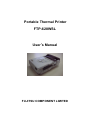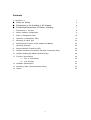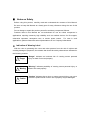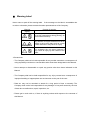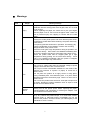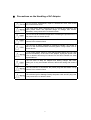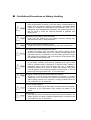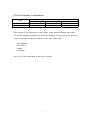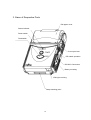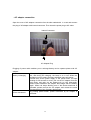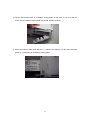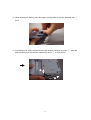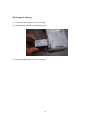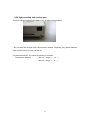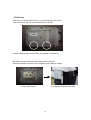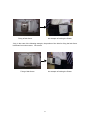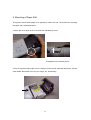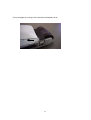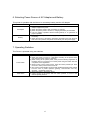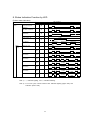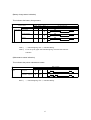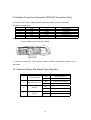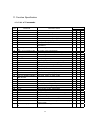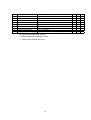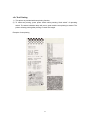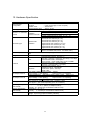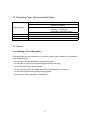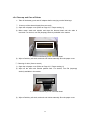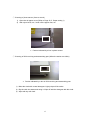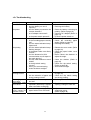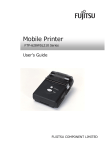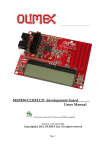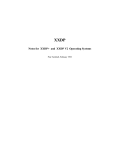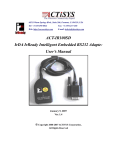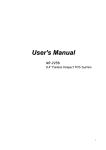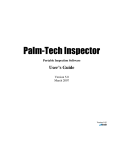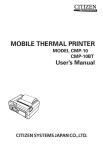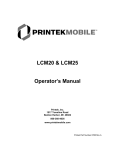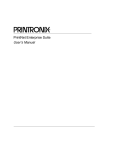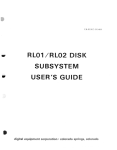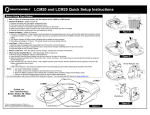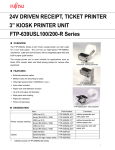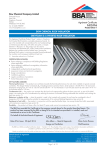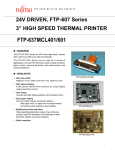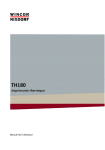Download Portable Thermal Printer FTP-628WSL User`s Manual
Transcript
Portable Thermal Printer FTP-628WSL User’s Manual FUJITSU COMPONENT LIMITED <<Preface>> Thank you for purchasing Fujitsu Thermal Printer FTP-628WSL. This product is a small-sized, lightweight, high-speed printer driven by battery (one Lithium-ion battery) and has IrDA (infrared) and RS-232C Bluetooth (radio transmission) communication functions. Before using, you are suggested to read this User’s Manual carefully and handle the product properly so that its functions may be utilized to the fullest extent. If you have any suggestions or comments on this Manual, please do not hesitate to let us know. *The contents of this User’s Manual may be subject to change without notice. No part of this Manual may be reproduced, transferred to other use or reprinted, without prior written permission from the Company. 1 Contents <<Preface>> 1 ■ 3 ■ Notes on Safety Precautions in the Handling of AC Adapter Prohibitions/Precautions on Battery Handling 1. Precautions in the Use 8 2. Printer Interface Configuration 9 3. Name of Respective Parts 10 4. Operation of Respective Parts 12 5. Mounting of Paper Roll 22 6. Selecting Power Source of AC Adapter and Battery 25 7. Operating Switches 25 8. Status Indication Function by LED 26 9. Interface Connector Connection (RS-232C Connecting Part) 28 ■ 6 7 10. Interface Setting (Dip Switch Operating Part) 28 11. Function Specification 29 <1> List of Commands 29 <2> Test Printing 31 12. Hardware Specification 32 13. Recording Paper (Recommended Paper) 33 14. Others 33 2 ■ Notes on Safety Before using this product, carefully read and understand the contents of this Manual. Be sure to keep this Manual at a handy spot for easy reference during the use of this product. Do not change or repair this product yourself to avoid any unexpected failures. Products listed in this Manual are not authorized for use as critical component in applications requiring extremely high reliability such as medical devices for life support, submarine repeaters, aerospace uses, or atomic power control. For uses in such applications, please contact the sales representatives of our Company beforehand. □ Indication of Warning Label With the view to protecting the users and other persons from the risk of injuries and avoiding damage of properties, the matters that should be strictly observed are indicated in the following manner: “Danger” indicates an imminent risk of causing severe personal ! Danger injury or death if not used properly. “Warning” indicates possibility of causing severe personal injury or ! Warning death if not used properly. ! Caution “Caution” indicates that a minor or some personal injury may occur or that the product itself or other user’s property may be damaged. 3 ■ Warning Label Never erase or peel off the warning label. If the message on the label is unreadable due to stain or otherwise, please contact the sales representatives of the Company. Warning display HEAD GEAR, HOOK CAUTION ! Content of warning Since the print head and its support plate get a high temperature during printing, do not touch them directly. Pay attention to fingers and hairs not to be caught in the moving part such as a gear or hook because it may cause an injury. Please do not touch the cutter blade when you exchange the roll paper because it may cause an injury by the contact of the blade. <Precautions> ・ The Company shall not be held responsible for any trouble caused as a consequence of using separately sold items or consumables other than those designated in this Manual. ・ Never attempt to disassemble or repair any portion other than those indicated in this Manual. ・ The Company shall not be held responsible for any injury caused as a consequence of improper handling or inappropriate use environment on the part of the user. ・ Data etc. may not be recorded or stored for a long period of time or eternally. The Company shall not be held responsible for any damage or lost profit caused by the loss of data due to malfunction, repair, inspection, etc. ・ Please get in touch with us, if there is anything unclear with respect to the contents of this Manual. 4 ■ Warnings Warning level Type of danger Warning message Injury Pay attention so that your fingers, hairs, etc. may not be withdrawn into the moving parts such as gear, belt, etc. to avoid a risk of injury. When replacing the paper, be careful not to jam your fingers with the paper cover or not to touch the paper cutter. There is a risk of personal injury due clipping or contact with the cutter blade. Burn Surely turn off the printer power and check that the printer head is sufficiently cooled down before cleaning: Hot printer head may cause a burn. The printer generates heat when in operation. Accordingly, pay special consideration to the radiation of heat in the mounting design because it may cause a burn. Since the motor gets a high temperature during its operation, do not touch it directly. Since heat is not radiated immediately after the motor is stopped, touching it at this stage may cause a burn. Since the printer head and its support plate get a high temperature during printing, do not touch them directly. Since heat is not radiated immediately after the printer is stopped, touching it at this stage may cause a burn. Fire Do not use a voltage other than the specified voltage of power supply to avoid the risk of fire or electric shock. Do not put a metal or flammable substance in the inside of the aperture (for insertion or ejection of paper) to avoid fire or electric shock. Do not place the product at a highly humid or dusty place, poorly ventilated place, fire-hazardous place, or a place where temperature becomes excessively high. There is a risk of fire or electric shock. Do not use the product with wet hand. Avoid spill of liquid such as drinks, dropping of foreign substance such as clips to avoid the risk of fire or electric shock. Electric shock Surely turn off the printer power before replacing the paper, changing battery and connecting or removing AC adapter. This is to avoid the risk of electric shock. Caution If by any chance the product drops, or it emits heat, smoke, unusual smell, or abnormal sound, immediately turn off the power of the product, and then contact your sales agent (or the maintenance service center). 5 ■ Precautions on the Handling of AC Adapter Do not remove, disassemble, repair or remodel the cover. Such action may cause electric shock. Use inlet power within specified range of voltage and frequency and outlet power within the specified range of voltage and current. Otherwise, it may cause a fire or electric shock. Do not use at an ambient temperature exceeding the specified one. It may cause a fire or electric shock. Protect against dew formation because of water or moisture. It may cause a fire or electric shock. Do not use at places exposed to excessive humidity, oily smoke or dust or in the environment with corrosive gases. It may cause a fire or electric shock. If you notice power failure or other abnormalities during the use, stop the use immediately. In the case of AC adapter, unplug the power cord. A fire or electric shock may be caused. Do not fail to contact our sales representatives. Do not cover or wrap AC adapter and battery charger with cloth, quilting etc. It may accumulate the heat, deform the casing and cause a fire. Do not connect or disconnect the power plug with wet hand. It may cause a fire or electric shock. Do not bend, pull or damage forcibly the power cord and AC plug cord. It may cause a fire or electric shock. 6 ■ Prohibitions/Precautions on Battery Handling Disassembly of battery pack and battery Never disassemble the battery pack and battery. Disassembling the battery pack may destroy internal circuits leading to inoperable safety system for charging and discharging that generates heat, fire, or destruction. Also, disassembling the battery may generate gasses that bite the throat or cause the negative electrode to generate heat leading to fire Externally shorting battery pack and battery Never short the battery pack and battery. External shorting may generate heat or fire or cause destruction. Throwing battery pack and battery into fire Throwing the battery pack and battery may cause fire or destruction. Throwing battery pack and battery into water Throwing the battery pack into water may destroy internal circuits leading to inoperable safety system for charging and discharging that generates heat, fire, or destruction. Also, the battery generates oxygen and hydrogen by electrolysis, and concurrently the sealing portion may be corroded causing leaked liquid. Soldering and heating up battery pack and battery Do not solder a battery pack terminal. Soldering may cause melted case by generated heat or destruction of internal circuits, leading to inoperable safety system that generates heat, fire, or destruction. Heating the battery up to 100°C or higher may damage resin parts such as gaskets or the separator leading to leaked liquid, or internal shorts may lead to generated heat, fire, or destruction. Charging outside this device(outside dedicated adapter) Charge by a current larger than specified, overcharge, or reverse charge may occur. In this case, the inside of the battery may generate gasses rapidly causing fire or explosion. Charging outside this device may cause heat, fire, or destruction Use for another purpose Do not use the battery pack and battery for another device or purpose. A difference of the specifications may damage the battery or the device. Deformation If the applied pressure has deformed the battery pack and battery, the sealing position may deform leading to leaked liquid, or internal shorts may cause heat, fire, or destruction. 7 1. Precautions in the Use (1) Use the printer keeping it horizontally or vertically as practically as possible. (2) Avoid the use of Product at a place exposed to direct sunlight; in high temperature, low temperature or highly humid atmosphere; or in the environment with much garbage and dust. (3) Separate the AC line from other noise emitting equipment (large size motor, etc.) (4) Use the Printer after checking that the recording paper is sufficiently installed. (5) Be careful to avoid the sticking or entering of foreign substances around the printing head. (6) Turn off the power before connecting the interface cable of the printer, replacing of battery, connecting and removal of the AC adaptor, etc. (7) Never attempt to disassemble the Printer as it may cause malfunctions. (8) Our AC adaptor and battery are for exclusive use for this Printer. Avoid the use of them for other products. (9) For carrying this Printer, use belt fixtures exclusively made for this Printer. (10) When exchanging the roll paper, be careful not to be clipped your hand at opening and closing of paper cover or not to touch the paper cutter. (11) Do not peep into through IrDA communication window, especially while communication is being made. (12) When not using for long period ・ When you do not expect to use for a long period of time, keep the recording paper inserted. If the printing head is kept in direct touch with platen for a long time, platen may stick to the head. (13) Recording paper ・ Use paper roll with thermo-sensitive coating on the outside surface and set it so that the thermal side touches the printing head. ・ Set the paper properly along the paper guide. If the paper is inserted diagonally against the paper guide, it may cause improper feeding or paper jam. So, set the paper perfectly in parallel with the paper guide. ・ If the paper not specified is used, quality of printing may not be guaranteed and may cause malfunction. ・ Thermal paper does not withstand high temperature and high humidity. Especially, if the temperature rises over 60℃, it starts being colored. Pay sufficient care for its storage. 8 2. Printer Interface Configuration Type FTP-628WSL110 FTP-628WSL120 Interface IrDA ○ ○ RS232C ○ ○ Bluetooth ○ - ○: with interface function ◇This manual is an explanation of the content of the above-mentioned main body. ◇As for the following accessories such as AC adaptors and the belt fixture, an acce ssory composition is different because of the order printer type. ・AC adaptors ・belt fixture ・battery ・roll paper ◇The set or use is described in this user's manual. 9 3. Name of Respective Parts Roll paper cover Status indicator Power switch Feed switch Cover open lever DIP switch operation RS-232C Connection Battery mounting IrDA light receiving Strap Attaching point 10 Notice label AC adapter connection Battery locking plate Screw for belt fixture fitting Label 11 4. Operation of Respective Parts ・Cover open lever/Roll paper cover The cover open lever is used when the roll paper cover is opened for replacement of paper roll and recording paper roll is set. If you move the cover open lever, roll paper cover will open. ・Status indication lamp This lamp is on when power is switched on. Further, when some errors happen, the lamp indicates its status. * The status indication lamp might not be seen easily in a bright place under direct sunshine etc. ・Power switch This is the switch to turn on/off the power. * Please do not operate two seconds after cutting the power supply. (About two seconds after cutting the power supply, the operation becomes invalid.) ・Feed switch This is used to feed printing paper. The paper will be fed while you are pressing this switch. 12 ・AC adapter connection Open the cover of AC adapter connection from the side marked with △ mark and connect the plug of AC adapter with internal connector. Then insert the power plug to AC outlet. Internal Connector AC Adapter Plug Plugging of power cable enables you to recharge battery and to operate printer with AC adapter. Battery recharging Printer movement When pre-charging is started, the status indication lamp flashes in red, and during the charging, the lamp is on in red. When the recharging is fully made, the status indication lamp will extinct. *Please turn off the power supply of the printer when red kept blinking for 30 seconds or more, pull out the AC adaptor from the main body, and take out the battery.(p16 to p18) Afterwards, please insert installation AC adaptor and charge with the battery again. When red keeps blinking even if the above-mentioned is operated, please remove the AC adaptor and contact the sales representatives of our Company beforehand. By pushing power switch, printer movement by AC adapter is activated. 13 ・Dip switch operating part Open cover of the dip switch operating part from the side marked with △ and manipulate the dip switch inside. This is used when printer setting is changed. Dip Switch ・RS-232C connecting part Open the cover of RS-232C connecting part from the side marked with △, and connect RS-232C cable (separately available) to internal connector. RS-232C Connector 14 ・ Battery lid/Battery locking plate These are used when the battery is mounted or replaced. If the sequence of the steps is wrong, they will not open. Operate in accordance with the following steps: [Mounting] 1) Turn the Printer upside down and put it on the table. 2) Remove the battery lid. As shown in the enlarged illustration, pull up the lid while pressing the hook of the battery lid to the direction of the arrow. (Enlarged illustration of the circulated part) 15 3) Lift the side marked with △ of battery locking plate. In this case, if you lift it with too much vigor the battery locking plate may break. Handle carefully. 4) Mount the battery. Make sure that the (+,-) sides of the battery is in the same direction as the (+,-) indication on the battery locking plate. 16 5) While pressing the battery, push the battery locking plate at the side indicated with △ mark. 6) Fix the battery lid. While pushing the lid to the direction indicated by arrow ①、push the hook of battery lid to the direction indicated by arrow ② to close the lid. ② ① 17 [Exchange of battery] 1) Follow the same steps 1 to 3 for mounting. 2) Tilt the printer and take out the battery pack. 3) Follow the same steps 4 to 6 for mounting. 18 ・IrDA light-receiving and sending part This is for sending and receiving data by way of IrDA communications. * Do not peep into through IrDA communication window. Especially, pay special attention when communication is being carried out. For data transmission, use under the following conditions: Transmission distance: 300 mm (angle ± 15°) 600 mm (angle ± 8°) 19 ・Belt fixture With the use of enclosed belt fixture, you may hand-carry this Printer. Fix the belt fixture with the screws attached to the Printer. Portions indicated with circles function as stoppers for belt fixture. Belt fixture may be mounted in the following three manners: *Belt fixture should not touch or run on battery locking plate or stopper. Fixing of belt fixture An example of holding the Printer 20 Fixing of belt fixture An example of holding the Printer *Only in the case of the following example, the position of the hole for fixing the belt fixture is different from other cases. Be careful. Fixing of belt fixture An example of holding the Printer 21 5. Mounting of Paper Roll This printer uses thermal paper to be printed by means of heat. The method for mounting the paper roll is explained below: 1) Move the cover open lever to the direction indicated by arrow. Enlargement of encircled portion 2) This is the state when paper cover is opened. At the portion indicated with arrow, lies the cutter blade. Be careful not to cut your finger, etc. accidentally. 22 3) Place the paper roll into the paper holder. In the case of new roll, the end of the paper may still hold adhesive. Draw the paper a little longer and set it. 4) Press the center part of the paper cover and close it firmly. 23 5) Cut the paper by moving it to the direction indicated by arrow. 24 6. Selecting Power Source of AC Adapter and Battery This printer is operable with the lithium ion secondary battery and the AC adapter Item AC Adapter Battery Description (1) When the printer power is ON and the AC adapter is connected, the AC adapter supplies the power. (2) When the printer power is OFF, the battery is charged. (3) When the printer power is turned on, charging the battery is terminated. (4) The AC adapter operation without inserting battery is no guarantee of proper operation. (1) When the AC adapter does not supply the power, power is supplied from the battery. (2) When the amount of the battery remainder decreases more than the level that cannot be operated, the printer automatically cuts the power supply. 7. Operating Switches This Printer is operated using two switches. Item Power switch Feed switch Description (1) Press this switch to turn on the printer power. (2) When the power is turned on, LED blinks according to the printer status and printer becomes ready for operation. (3) When turning off the printer power, if the process including registration to the flash memory in progress, turn off the power using this switch after the completion of the registration. (4) When turning off the printer power, keep this switch pressed (for three seconds or more) until the LED comes off. (5) The power is automatically turned off after predetermined time has passed from the time of printer operation (printing, communication and etc.) stopping. (Automatic power off) (1) Press this switch to feed paper forms. (2) When turning on the power with this switch pressed, it moves to the self-test printing function. 25 8. Status Indication Function by LED (Printer status indication) Printer status Orange Green Printer operation Normal status status (radio transmission interface) Normal status (RS-232C interface) Red LED indication On-off cycle (ms) 125 ◎ 1,000 125 125 ◎ 250 1,000 Link in progress (Bluetooth) 1,000 ◎ 1,000 ○ Link in progress (IrDA) At the power-off 1,000 ○ power-off 500(green) 500(green) 500(green) Low battery ◎ ◎ 500(red) Error status 500(red) 125 Paper run-out ◎ 1,000 125 Opened cover 125 ◎ 250 Head temperature abnormality 125 1,000 125 ◎ 250 Supply voltage abnormality 125 125 250 125 125 125 250 250 blinking 5 times ◎ 250 125 Hardware abnormality ◎ 250 Mark non-detection abnormality 125 blinking 6 times 125 blinking 7 times 125 blinking 8 times ◎ 125 1,000 ◎ 250 125 Bluetooth abnormality ◎ 250 1,000 1,000 125 250 Watchdog, RAM abnormality 1,000 125 1,000 1,000 Note 1) 〇 indicates lighting, and ◎ indicates blinking. Note 2) For on-off cycle, numeric without color indicates lighting (upper side) and extinction (lower side). 26 (Battery charge status indication) This indicates the battery charge status. Printer status Battery status Charge in progress Fully charged Error status Overcharged Orange Green Red ○ LED indication On-off cycle (ms) ○ 880 ◎ 880 880 Over discharged ◎ 880 880 Timeout ◎ 880 Note 1) ○ indicates lighting, and ◎ indicates blinking. Note 2) For on-off cycle, upper side indicates lighting, and lower side indicates extinction. (Maintenance status indication) This indicates the printer maintenance status. Printer status Maintenance status Printer F/W Download in progress Bluetooth F/W Download in progress Orange Green ◎ Red LED indication On-off cycle (ms) 150(green) ◎ 150(green) ◎ 1,000(orange) 150(green) ◎ 300(orange) Note 1) ○ indicates lighting, and ◎ indicates blinking. 27 1,000(orange) 9. Interface Connector Connection (RS-232C Connection Part) 1) Part No.: RL01-R12P (Japan Aviation Electronics Industry, Ltd.) or equivalent 2) Signal pin assignment No. 1 2 3 4 5 6-12 Note) Signal name GND RxD TxD DTR DSR N.C. Direction --------Input Output Output Input -------- Function Signal ground Receive data Send data Data terminal ready Data set ready Not connected ・Input and output are defined from the printer side. ・For pin number, refer to the figure below. 3) Connector model No.: RL01-P12S-C (Japan Aviation Electronics Industry, Ltd.) or equivalent 10. Interface Setting (Dip Switch Operating Part) Bit No. Function 1 Interface setting 2 Setting Description OFF Wireless interface ON Wired interface OFF Teletype protocol mode ON Packet communication mode Communication mode OFF 3 Reserve ON 4 Start program selection OFF Printer execution mode ON Program download mode 28 11. Function Specification <1> List of Commands Item Command 1 2 3 4 5 6 7 8 HT LF FF ESC ESC ESC ESC ESC 9 ESC &+y+c1+c2+x+[d1 to dn] ESC * m n1+n2+[d1 to dn] ESC 3+n ESC ?+n ESC @ ESC A+n ESC C+n ESC D+n ESC J+n ESC K+n ESC L ESC R+n ESC S ESC V+n ESC W+ X1+X2+Y1+Y2+dX1+ dX2+ dY1+dY2 ESC X+m+n ESC c+1+n ESC s+n ESC{+n FS !+n FS & FS . FS 9+n FS C+n FS E+n FS r+n GS $+n1+n2 10 11 12 13 14 15 16 17 18 19 20 21 22 23 24 25 26 27 28 29 30 31 32 33 34 35 36 RS US FF !+n %+n GS &+m+x+y1+y2+d1 to dn Command name Horizontal tab Line feed with printing Forms feed Black-white reversed printing specification Black-white reversed printing cancellation Data printing in page print mode Printing mode specification External registration character specification/ cancellation External registration character definition Interface RS BT IR ◎ ◎ ◎ ◎ ◎ ◎ ◎ ◎ ◎ ◎ ◎ ◎ ◎ ◎ ◎ ◎ ◎ ◎ ◎ ◎ ◎ ◎ ◎ ◎ ◎ ◎ ◎ Bit image mode specification Minimum-pitch-unit line pitch setting External registration character deletion Printer initialization Line spacing setting Page length (number of lines) setting Horizontal tab position setting Printing and minimum-pitch-unit paper feed Backward paper feed Page print mode selection International character specification Print area setting in page print mode Right rotation 90° Print area setting in page mode ◎ ◎ ◎ ◎ ◎ ◎ ◎ ◎ ◎ ◎ ◎ ◎ ◎ ◎ ◎ ◎ ◎ ◎ ◎ ◎ ◎ ◎ ◎ ◎ ◎ ◎ ◎ ◎ ◎ ◎ ◎ ◎ ◎ ◎ ◎ ◎ ◎ ◎ ◎ ◎ ◎ ◎ Sleep mode time setting Internal processing setting Printing speed setting Upside-down printing setting/cancellation Kanji printing mode collective specification Kanji printing mode specification Kanji printing mode cancellation Detection function enable/disable setting Kanji code system selection Correction of impressed energy Parameter transmission Vertical absolute position specification in page printing mode Registration of image data ◎ ◎ ◎ ◎ ◎ ◎ ◎ ◎ ◎ ◎ ○ ◎ ◎ ◎ ◎ ◎ ◎ ◎ ◎ ◎ ◎ ◎ ○ ◎ ◎ ◎ ◎ ◎ ◎ ◎ ◎ ◎ ◎ ◎ ○ ◎ ◎ ◎ ◎ 29 37 38 39 40 41 42 43 44 45 46 GS GS GS GS GS GS GS GS GS GS '+m+n < A+m+n B+n E+n a+n e+n+m h+n k+m+n+d1 to dn ( A ENQ Print registered image data Mark detection execution After-mark-detection head distance setting Bar code angle setting Print quality setting Setting and cancellation of status transmission Bar code width setting Bar code height setting Bar code printing Bluetooth information printing RS: RS-232C, BT: Bluetooth, IR:IrDA ◎: valid for with/without sequence mode ○: valid for without sequence mode 30 ◎ ◎ ◎ ◎ ◎ ○ ◎ ◎ ◎ ◎ ◎ ◎ ◎ ◎ ◎ ○ ◎ ◎ ◎ ◎ ◎ ◎ ◎ ◎ ◎ ○ ◎ ◎ ◎ ◎ <2> Test Printing 1) This printer is provided with test printing function. 2) To make test printing, press power switch while pressing “feed switch” of operating switch. The status indication lamp will put on green and the test printing is started. The printer will stop printing after printing a certain set length. Example of test printing 31 12. Hardware Specification Printing system Thermal head configuration Printing speed Number of characters printed Character type Extended print mode Image mode Interface AC adapter TYPE A AC adapter TYPE B Battery pack Operating temperature and humidity Storage temperature and humidity Structure Thermal line-dot printing Resolution : 8 dots/mm Dot pitch : 0.125 mm (Length) x 0.125 mm (side) Number of dot : 384 dots/line Effective printing area : Approx. 48 mm Max. 40 mm/sec (Battery full charge, Print rate 12.5% or less) Half size character 12 x 24 : 32 Alphanumeric Full size character/Kanji.non-Kanji 24 x 24 : 16 Katakana Half size character 8 x 16 : 48 Chinese character Full size character/Kanji.non-Kanji 16 x 16 : 24 Internal half size character (12 x 24) Internal full size character (24 x 24) Internal half size character (8 x 16) Internal full size character (16 x 16) Alphanumeric Katakana Registered half size character (12 x 24) Registered full size character (24 x 24) Registered half size character (8 x 16) Registered full size character (16 x 16) Non-Kanji, Kanji JIS Class I, Class II level Kanji (16x16 : JIS C6226-1983, 24x24 : JIS X0208-1997) Horizontal double size, backward printing, reverse video, vertical double size, x4 size Max. No. of dots/line: 384 Communication method : IrDA Ver 1.2 Baud rate : 9,600 bps, 19,200 bps, 38,400 bps, 115.2 kbps IrDA Communication mode : Semi duplex Protocol stack: : IrLAP, IrLMP, IrIAS, TinyTP, IrCOMM Communication mode : Semi/Full duplex RS-232C Baud rate : 9.600 bps (Max. 115.2 kbps) Communication method : Ver 1.1 Modulation method : FHSS/GFSK Bluetooth Transmission speed : 460 kbps Profile : SPP Input supply voltage : Rating 100VAC ~ 120VAC Output voltage : 5 VDC (Rating) Output current : 2.3 A (Rating) External dimensions Main frame: 64(W) x 49(H) x 31(D) Cable: 1.8 m Input supply voltage : Rating 100VAC ~ 240VAC Output voltage : 5 VDC (Rating) Output current : 3.0 A (Rating) External dimensions Main frame: 94(W) x 30.5(H) x 40(D) Cable: 2.6 m Kind: Lithium ion secondary battery pack, 1 parallel, 1 serial Life: Approx. 1 year (varies depending upon use conditions) Temperature : 0 ~ 50 ℃ (5 ~ 40 ℃ for printing quality assurance) 0 ~ 40 ℃ (When AC adapter is used) Humidity : 30 ~ 85%RH (No condensation shall be found) Temperature : -20 ~ 60 ℃ Humidity : 5 ~ 90%RH (No condensation shall be found) External dimensions : 84(W) x 135(H) x 44(D) Weight : Up to 270 g (Paper and battery included) 32 13. Recording Paper (Recommended Paper) Highly sensitive paper Standard paper TF50KS-E4 (Nippon Paper) TF-60KS-E (Nippon Paper) PD150R (Oji Paper) TP60KS-F1 (Nippon Paper) PD170R (Oji Paper) P220VBB-1 (Mitsubishi Paper) HA220AA (Mitsubishi Paper) Specified paper Medium term storage paper Paper width Paper type Roll diameter Long term storage paper 58 mm Thermosensitive roll paper (thermosensitive side is on outside) 36 mm or less 14. Others <1> Handling of recording paper Recording paper will get colored due to chemical reaction. When handling it, pay attention to the following points: ・ Do not store it at high-temperature, high-humidity place. ・ Do not store for a long time at a place exposed to direct sun-light. ・ Do not use solvent type glue for pasting. ・ Do not let it get in touch with plastic film containing plasticiser for a long time. ・ Do not stick it together with diazotype copying paper. ・ Be careful for wetting with water, scratching, etc. 33 <2> Clean-up and Care of Printer * Take off the battery pack and AC adapter before carrying out the followings: □ Clean-up of the thermal head (Once a month) 1) Open the roll paper cover (Refer to Page 22, 5. Paper setting 1)) 2) Moist cotton swab with alcohol and wipe the thermal head until the stain is removed. For alcohol, use IPA (Isopropyl alcohol) available in the market. * Portion indicated by a box is thermal head. 3) Wipe off with dry soft cloth, and wait until it dries naturally. Shut the paper cover. □ Cleaning of roller (Once a month) 1) Open the roll paper cover (Refer to Page 22, 5. Paper setting 1)) 2) Wipe off the stain with alcohol pasted cloth. For alcohol, use IPA (Isopropyl alcohol) available in the market. * Portion indicated by a box is thermal head. 3) Wipe off with dry soft cloth, and wait until it dries naturally. Shut the paper cover. 34 □ Cleaning of photo-sensor (Once a month) 1) Open the roll paper cover (Refer to Page 22, 5. Paper setting 1) 2) With nylon brush, etc., brush off the paper dust, etc. * Portion indicated by a box is photo-sensor. □ Cleaning of IrDA receiving and transmitting part (When the stains are visible) * Portion indicated by a box is IrDA receiving and transmitting part 1) Moist the cloth with neutral detergent. Lightly wipe off the stains. 2) Dip the cloth into water and wring it. Wipe off well the detergent with this cloth. 3) Wipe with dry soft cloth. 35 <3> Troubleshooting Symptom Possible cause ・ Is the battery mounted? ・ Isn’t the battery run out of capacity? ・ Isn’t the battery mounted to the reverse direction? ・ Is AC adapter connected? No power ・ Is the power switch pressed? ・ Is the power on? ・ Is the recording paper correctly set? ・ Isn’t the status indication lamp lighted red? ・ Isn’t the status indication lamp flashing orange? ・ Is the paper holder cover firmly closed? ・ Isn’t the distance for IrDA communication too far apart or the angle too big? ・ Isn’t the IrDA window too much soiled? ・ Is the dip switch setting correct? ・ Aren’t you communicating under the direct sunlight? No printing ・ Isn’t the thermal head stained? Printing too dim Recharging is too long Recharging is too short time time Paper holder cover cannot be opened or shut Corrective action ・ Mount the battery. ・ Recharge the battery ・ Reset the battery correcting its polarity. (Refer to page 18) ・ Connect AC adapter (Refer to page 13) ・ Press the power switch on. ・ Press the power switch on. ・ Check the recording paper setting (Refer to page 22) ・ Recharge the battery. ・ Release the error mode. (Refer to page 26) ・ Close the paper holder cover properly. ・ Either reduce the distance or adjust the angle. ・ Clean the window. (Refer to page 36) ・ Check the dip switch setting. (Refer to page 28) ・ Avoid direct sunlight. ・ Clean the thermal head. (Refer to page 35) ・ Are the selection of paper and ・ Check the dip switch setting energy setting correct? and energy setting. ・ Isn’t the ambient temperature ・ Recharge at 10 – 30℃. too low? ・ Is the same symptom ・ Possibly the battery life is repeated? (Red lamp is lighted expiring. Change to new one. when used after recharging) ・ Aren’t the supporting points of ・ Adjust the cover to the paper holder cover removed? supporting points. (Refer to page 38) 36 ・Fixing Paper Cover When the paper cover is removed, take the following steps for correction. 1) Keep the printer with paper cover opened. Press the opening/closing supporting points of the paper cover to the frame and fix the cover. * The encircled parts are supporting points. 2) Open and close the paper cover once or twice and make sure that the opening/closing can be carried out smoothly. 37