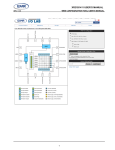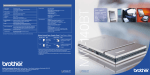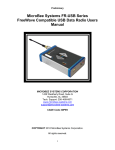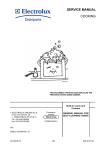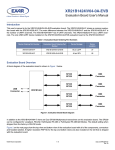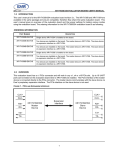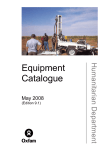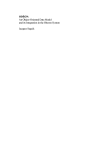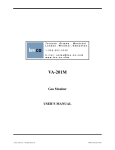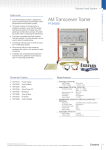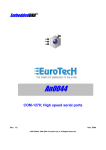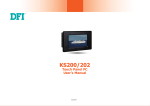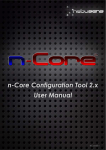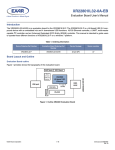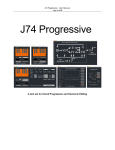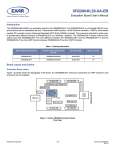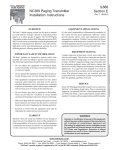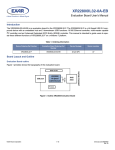Download SP339EER1-0A-EB - Exar Corporation
Transcript
SP338/SP339 EVALUATION BOARD USER’S MANUAL REV. 1.0.0 1.0 INTRODUCTION This user’s manual is for the SP338/SP339 evaluation board. The SP338 and SP339 are pin comaptible devices and are both offered in the 40-pin QFN package. The primary difference is that the SP339 only has 4 modes of operation (2 mode control pins) while the SP338 has 8 modes of operation (3 mode control pins). Table 1 shows the different devices and packages that this evaluation board supports, and the corresponding ordering part numbers for each. TABLE 1: PACKAGE LIST DEVICE ORDERING PART NUMBER EVALUATION BOARD ORDERING PART NUMBER DEVICE PACKAGE DEVICE LOCATION SP338EER1-L SP338EER1-0A-EB 40-pin QFN U3 SP339EER1-L SP339EER1-0A-EB 40-pin QFN U3 2.0 EVALUATION BOARD OVERVIEW A block diagram of the evaluation board is shown in Figure 1 below.. FIGURE 1. EVALUATION BOARD BLOCK DIAGRAM USB Connector DB9 Connector SP338 SP339 XR21B1411 SW3 SW4 In addition to the SP338/SP339, there is an Exar XR21B1411 1-ch USB UART on this evaluation board. When shipped from the factory, the SW3 and SW4 switches are off. Therefore, the SP338/SP339 is isolated from both the XR21B1411 and the DB9 connector. To enable the connections between the XR21B1411 and the SP338/SP339, place all switches on SW3 in the ON position. To enable the connections between the SP338/ SP339 and the DB9 connector, place all switches on SW4 to the ON position. All SP338/SP339 signals are accessible from the test points on the board. The test points are shown in each figure showing the modes. 2.1 Mode Selection The modes of the SP338 are selected using the following pins at J23: ■ Pins 7 & 8 - labeled MODE0 on the board ■ Pins 9 & 10 - labeled MODE1 on the board ■ Pins 11 & 12 - labeled MODE2 on the board Note that the SP339 does not have a MODE2 pin, so the SP339 modes are only controlled via the MODE1 and MODE0 pins. The SP338/SP339 have internal pull-down resistors on these pins. So the corresponding MODE pins will be ’0’ unless a jumper is installed on the J23 pins listed above to change the MODE bit to ’1’. 1 SP338/SP339 EVALUATION BOARD USER’S MANUAL 2.1.1 REV. 1.0.0 Loopback Mode Figure 2 below shows the SP338/SP339 configured in the Loopback mode. ■ J23 Pins 7 & 8 (MODE0) - ’0’ ■ J23 Pins 9 & 10 (MODE1) - ’0’ ■ J23 Pins 11 & 12 (MODE2) - ’0’ This mode can be used for diagnostic purposes. FIGURE 2. LOOPBACK MODE C2 C1 36 C1- L2 L3 32 31 30 29 T1 3 TP10 33 R2 2 TP8 34 R1 L1 1 TP6 35 Cc 1.0µF Vcc 37 C1+ 38 Vcc 39 C2+ V+ 40 TP4 C4 0.1µF 0.1µF V- C3 0.1µF C2- 0.1µF 28 L4 27 4 T2 TP12 L6 26 5 R3 TP14 L7 6 25 T3 TP16 L8 24 7 R4 L9 23 8 R5 Vcc 9 22 All pull-downs 330kO 21 10 15 16 2 17 18 19 20 Vcc 14 Enable = 1 13 Mode2 = 0 12 Mode1 = 0 11 Mode0 = 0 TP18 SP338/SP339 EVALUATION BOARD USER’S MANUAL REV. 1.0.0 2.1.2 RS-232 Mode Figure 3 below shows the SP338/SP339 configured in the RS-232 mode. ■ J23 Pins 7 & 8 (MODE0) - ’1’ (jumper installed between these pins) ■ J23 Pins 9 & 10 (MODE1) - ’0’ ■ J23 Pins 11 & 12 (MODE2) - ’0’ This is the default setting on the evaluation board when shipped from the factory. FIGURE 3. RS-232 MODE C2 C1 33 32 R1 34 31 Vcc 35 TP20, TP41 Cc 1.0µF V- 36 C1- 37 C1+ 38 Vcc 39 C2+ V+ 40 TP4 C4 0.1µF 0.1µF C2- 0.1µF C3 0.1µF R1 L1 1 R2 TP22, TP42 R3 TP24, TP43 R4 TP26, TP51 R6 TP28, TP52 R7 TP30, TP53 R8 TP32, TP54 R9 TP34, TP55 30 5kO TP6 L2 R2 2 29 5kO TP8 L3 T1 3 TP10 28 L4 4 27 T2 TP12 L6 5 26 R3 TP14 L7 5kO 6 25 T3 TP16 L8 7 24 R4 L9 5kO 8 23 R5 Vcc 9 22 5kO All pull-downs 330kO 10 21 16 3 17 18 19 20 Vcc 15 Enable = 1 14 Mode2 = 0 13 Mode1 = 0 12 Mode0 = 1 11 Slew TP18 SP338/SP339 EVALUATION BOARD USER’S MANUAL 2.1.3 REV. 1.0.0 Half-Duplex RS-485 Mode #1 Figure 4 below shows the SP338/SP339 configured in the half-duplex RS-485 mode #1. ■ J23 Pins 7 & 8 (MODE0) - ’0’ ■ J23 Pins 9 & 10 (MODE1) - ’1’ (jumper installed between these pins) ■ J23 Pins 11 & 12 (MODE2) - ’0’ The RS-485 signals are also accessible at J16. FIGURE 4. HALF-DUPLEX RS-485 MODE #1 C2 C1 L1 = 1 32 R1 33 31 R2 T1 1 34 TP20, TP41 Cc 1.0µF Vcc 35 C2- 36 C1- 37 C1+ 38 Vcc 39 C2+ V+ 40 TP6 C4 0.1µF 0.1µF V- 0.1µF C3 0.1µF 30 120O L2 2 R1 L3 3 28 4 27 L6 = 1 5 26 6 25 L8 = 1 7 24 L9 = 1 8 23 Vcc 9 22 All pull-downs 330kO 10 21 4 19 20 Vcc 18 Enable = 1 17 InvDir 16 Term 15 Mode2 = 0 14 Mode1 = 1 13 Mode0 = 0 12 Dir1 11 Slew TP8 29 TP22, TP42 SP338/SP339 EVALUATION BOARD USER’S MANUAL REV. 1.0.0 2.1.4 Full-Duplex RS-485/422 Mode #1 Figure 5 below shows the SP338/SP339 configured in the full-duplex RS-485/422 mode #1. ■ J23 Pins 7 & 8 (MODE0) - ’1’ (jumper installed between these pins) ■ J23 Pins 9 & 10 (MODE1) - ’1’ (jumper installed between these pins) ■ J23 Pins 11 & 12 (MODE2) - ’0’ The RS-485 signals are also accessible at J16. FIGURE 5. FULL-DUPLEX RS-485 MODE #1 C2 C1 L1 = 1 C1- 34 33 32 R1 35 TP20, TP41 Cc 1.0µF 31 T1 1 R2 TP22, TP42 R3 TP24, TP43 R4 TP26, TP51 30 L2 2 29 3 28 L3 R1 4 27 120O L6 = 1 5 26 6 25 L8 = 1 7 24 L9 = 1 8 23 Vcc 9 22 All pull-downs 330kO 10 21 5 19 20 Vcc 18 Enable = 1 17 InvDir 16 Term 15 Mode2 = 0 14 Mode1 = 1 13 Mode0 = 1 12 Dir1 11 Slew TP8 36 C2- 37 C1+ 38 Vcc 39 C2+ V+ 40 TP6 C4 0.1µF 0.1µF Vcc C3 0.1µF V- 0.1µF SP338/SP339 EVALUATION BOARD USER’S MANUAL 2.1.5 REV. 1.0.0 Full-Duplex RS-485/422 Mode #2 (SP338 only) Figure 6 below shows the SP338 configured in the full-duplex RS-485/422 mode #2. ■ J23 Pins 7 & 8 (MODE0) - ’0’ ■ J23 Pins 9 & 10 (MODE1) - ’0’ ■ J23 Pins 11 & 12 (MODE2) - ’1’ (jumper installed between these pins) The RS-485 signals are also accessible at J16. FIGURE 6. FULL-DUPLEX RS-485 MODE #2 C2 C1 L1 = 1 C1- 34 33 32 R1 35 TP20, TP41 Cc 1.0µF 31 T1 1 TP8 36 C2- 37 C1+ 38 Vcc 39 C2+ V+ 40 TP6 C4 0.1µF 0.1µF Vcc C3 0.1µF V- 0.1µF R2 TP22, TP42 R3 TP24, TP43 R4 TP26, TP51 R6 TP28, TP52 R7 TP30, TP53 R8 TP32, TP54 R9 TP34, TP55 30 L2 2 29 3 28 L3 TP10 R1 4 TP12 27 120O L6 = 1 26 5 T2 6 25 7 24 L8 L9 = 1 TP18 23 8 R2 120O Vcc 9 22 All pull-downs 330kO 21 10 6 19 20 Vcc 18 Enable = 1 17 InvDir 16 Term 15 Mode2 = 1 14 Mode1 = 0 13 Mode0 = 0 12 Dir2 11 Dir1 TP16 L7 Slew TP14 SP338/SP339 EVALUATION BOARD USER’S MANUAL REV. 1.0.0 2.1.6 Full-Duplex RS-485/422 Mode #3 (SP338 Only) Figure 7 below shows the SP338 configured in the full-duplex RS-485/422 mode #3. ■ J23 Pins 7 & 8 (MODE0) - ’1’ (jumper installed between these pins) ■ J23 Pins 9 & 10 (MODE1) - ’0’ (jumper installed between these pins) ■ J23 Pins 11 & 12 (MODE2) - ’1’ (jumper installed between these pins) The RS-485 signals are also accessible at J16. FIGURE 7. FULL-DUPLEX RS-485 MODE #3 C2 C1 L1 = 1 C1- 34 33 32 R1 35 TP20, TP41 Cc 1.0µF 31 T1 1 30 L2 2 29 3 28 L3 R1 4 R4 TP26, TP51 R7 TP30, TP53 R9 TP34, TP55 27 120O L6 = 1 5 26 6 25 L8 = 1 7 24 L9 = 1 8 23 Vcc 9 22 All pull-downs 330kO 10 21 7 19 20 Vcc 18 Enable = 1 17 InvDir 16 Term 15 Mode2 = 1 14 Mode1 = 0 13 Mode0 = 1 12 Dir1 11 Slew TP8 36 C2- 37 C1+ 38 Vcc 39 C2+ V+ 40 TP6 C4 0.1µF 0.1µF Vcc C3 0.1µF V- 0.1µF SP338/SP339 EVALUATION BOARD USER’S MANUAL 2.1.7 REV. 1.0.0 Half-Duplex RS-485 Mode #2 (SP338 Only) Figure 8 below shows the SP338/SP339 configured in the half-duplex RS-485/422 mode #2. ■ J23 Pins 7 & 8 (MODE0) - ’0’ ■ J23 Pins 9 & 10 (MODE1) - ’1’ (jumper installed between these pins) ■ J23 Pins 11 & 12 (MODE2) - ’1’ (jumper installed between these pins) The RS-485 signals are also accessible at J16. FIGURE 8. HALF-DUPLEX RS-485 MODE #2 C2 C1 C1- 35 34 TP20, TP41 Cc 1.0µF 33 32 R1 36 C2- 37 C1+ 38 Vcc 39 C2+ V+ 40 31 R2 L1 = 1 T1 1 TP6 C4 0.1µF 0.1µF Vcc C3 0.1µF V- 0.1µF 120O L2 2 29 R1 L3 R3 3 28 4 27 R4 L6 = 1 5 26 6 25 R6 R7 L8 = 1 7 24 L9 = 1 8 23 9 22 R8 Vcc All pull-downs 330kO R9 10 21 8 19 20 Vcc 18 Enable = 1 17 InvDir 16 Term 15 Mode2 = 1 14 Mode1 = 1 13 Mode0 = 0 12 Dir1 11 Slew TP8 TP22, TP42 30 TP26, TP51 SP338/SP339 EVALUATION BOARD USER’S MANUAL REV. 1.0.0 2.1.8 RS-485/422 Mixed Duplex Mode (SP338 Only) Figure 9 below shows the SP338 configured in the full-duplex RS-485/422 mode. ■ J23 Pins 7 & 8 (MODE0) - ’1’ (jumper installed between these pins) ■ J23 Pins 9 & 10 (MODE1) - ’1’ (jumper installed between these pins) ■ J23 Pins 11 & 12 (MODE2) - ’1’ (jumper installed between these pins) The RS-485 signals are also accessible at J16. FIGURE 9. RS-485/422 MIXED DUPLEX MODE C2 C1 L1 = 1 C1- 35 T1 1 34 TP20, TP41 Cc 1.0µF 33 32 R1 36 C2- 37 C1+ 38 Vcc 39 C2+ V+ 40 TP6 C4 0.1µF 0.1µF 31 Vcc C3 0.1µF V- 0.1µF R1 L3 R2 TP26, TP51 R6 TP28, TP52 R7 TP30, TP53 R8 TP32, TP54 R9 TP34, TP55 27 120O L6 26 T2 120O L7 6 25 L8 R3 7 24 L9 8 23 R4 120O Vcc 9 22 All pull-downs 330kO 10 21 9 20 Vcc 19 Enable = 1 18 InvDir 17 Term 16 Mode2 = 1 15 Mode1 = 1 14 Mode0 = 1 13 Dir2 12 Dir1 11 Slew TP18 R4 28 5 TP16 TP24, TP43 29 4 TP14 R3 L2 3 TP12 TP22, TP42 120O 2 TP8 R2 30 SP338/SP339 EVALUATION BOARD USER’S MANUAL 2.2 2.2.1 REV. 1.0.0 Additional Control Signals SLEW By default, slew rate limiting is disabled. To enable slew rate limiting, place a jumper between J23 pins 1 & 2. 2.2.2 DIR1 This pin is only applicable in the half-duplex and full-duplex RS-485/RS-422 modes. The DIR1 signal can manually be controlled at J23 pins 3 & 4. There’s an internal pull-down resistor on this pin. To change the logic level on this pin, install a jumper at J23 pins 3 & 4. 2.2.2.1 Full-Duplex Mode In the full-duplex modes, this pin enables/disables the T1 differential driver. A logic low disables the T1 differential driver. A logic high enables the T1 differential driver. 2.2.2.2 Half-Duplex Mode In the half-duplex modes, this pin controls the direction of the T1 different driver or R1 differential receiver. A logic low enables the R1 differential receiver and disables the T1 differential driver. A logic high enables the T1 differential driver and disablesthe R1 differential receiver. 2.2.3 DIR2 This pin is only applicable in the half-duplex and full-duplex RS-485/RS-422 modes. The DIR2 signal can manually be controlled at J23 pins 5 & 6. There is an internal pull-down resistor on this pin. To change the logic level on this pin, install a jumper at J23 pins 5 & 6. 2.2.3.1 Full-Duplex Mode In the full-duplex modes, this pin enables/disables the T2 differential driver. A logic low disables the T2 differential driver. A logic high enables the T2 differential driver. 2.2.3.2 Half-Duplex Mode In the half-duplex modes, this pin controls the direction of the T2 different driver or R1 differential receiver. A logic low enables the R2 differential receiver and disables the T2 differential driver. A logic high enables the T2 differential driver and disablesthe R2 differential receiver. 2.2.4 TERM This pin is only applicable in the half-duplex and full-duplex RS-485/RS-422 modes. The TERM pin enables/ disables the internal termination resistor. There is an in internal pull-down resistor on this pin so the internal termination resistor is disabled when there’s no jumper across J23 pins 13 & 14. Install a jumper across J23 pins 13 & 14 to enable the internal termination resistor. 2.2.5 INVDIR This pin is only applicable int he half-duplex and full-duplex RS-485/RS-422 modes. The INVDIR inverts the polarity of the DIR1 and DIR2 pins. This pin has an internal pull-down resistor. The polarity inversion can be enabled by installing a jumper across J23 pins 15 & 16. 2.2.6 ENABLE This pin enables/disables the SP338/339. This pin has an internal pull-down. When shipped from the factory, there will be a jumper installed across J23 pins 17 & 18 to enable the SP338/339. 10 SP338/SP339 EVALUATION BOARD USER’S MANUAL REV. 1.0.0 3.0 EVALUATING THE SP338/SP339 TRANSCEIVER ONLY When evaluating just the SP338/SP339, an external power supply can be used or power from a USB port can be used. 3.1 External Power Supply An external +3.3V or +5V power supply can be applied at TP2. The USB cable should not be plugged into a USB port and J17 should not be installed. Of course, there should be a common ground between the external power supply and the SP338/339. 3.2 USB Powered If using power from a USB port, select the supply voltage at J4. A jumper across J4 pins 1 & 2 selects the 5V from the USB connector. A jumper across J4 pins 2 & 3 selects the regulated 3.3V output from the SP6260. A jumper across J17 pins 1& 2 will also need to be installed for power to be supplied to the SP338/339. A jumper should also be installed across J2 pins 1 & 2 (or 3 & 4) to ensure that there’s a common ground between the USB supplied voltage and the SP338/339. 4.0 EVALUATING THE SP338/SP339 WITH THE XR21B1411 The XR21B1411 can be used to pass data through the SP338/SP339. An external power supply can be used or can be powered directly from the USB bus, as described above. A jumper should also be installed across J2 pins 1 & 2 (or 3 & 4) to ensure that there’s a common ground between the XR21B1411 and SP338/339. To enable the connection between the XR21B1411 and the SP338/339, place the switches at SW3 to the ON position. In addition, if the DB9 connector is used, place the switches at SW4 in the ON position. Windows, Linux and Mac drivers for the XR21B1411 can be downloaded from Exar’s website. For Windows, a sample USB UART test GUI is also available for download. 4.1 Loopback Mode or RS-232 Mode The XR21B1411 can transmit and receive data through the SP338/339 if the switches at SW3 and SW4 are in the ON position. For RS-232 mode, an external null modem cable or connection is required to transmit and receive data. 4.2 Half-duplex, Full-Duplex and Mixed Duplex RS-485/422 modes Some additional jumpers are required if there is a requirement to control the DIR1 and/or DIR2 pins from the software driver or application. There should not be any jumpers installed on J23 pins 3 & 4 and pins 5 & 6. 4.2.1 Controlling DIR1 pin using RTS# output pin of XR21B1411 The DIR1 pin can be controlled from the XR21B1411 using the RTS# output pin. To enable the connection between the RTS# pin of the XR21B1411 and the DIR1 pin, install a jumper across J20 pins 1 & 2. If using the Windows 2000/XP/Vista/7/8 driver from Exar’s website, the "RS-485" mode can be enabled from the properties page and will be enabled if used with any standard terminal application. Alternatively, the "RS-485" mode can be enabled using the sample USB UART test GUI from Exar’s website. When transmitting data, the RTS# pin will be high. While not transmitting data (receiving or idle), the RTS# pin will be low. This feature will work for both the half-duplex RS-485 modes and full-duplex RS-485/422 modes. 4.2.2 Controlling DIR2 pin using DTR# output pin of XR21B1411 The DIR2 pin can be controlled from the XR21B1411 using the DTR# output pin. To enable the connection between the DTR# pin of the XR21B1411 and the DIR2 pin, install a jumper across J21 pins 1 & 2. There’s no automatic direction control feature with the DTR# pin. However, the DTR# pin can be controlled manually from the software. The DTR# can use the standard "set DTR" and "clear DTR" APIs in Windows or Linux to set/ clear the DTR# pin. The DTR# pin can also be set/cleared by writing directly to the GPIO_SET and GPIO_CLEAR registers using the sample USB UART test GUI from Exar’s website. 11 SP338/SP339 EVALUATION BOARD USER’S MANUAL REV. 1.0.0 5.0 DRIVERS AND SUPPORT For any questions about this evaluation board, software drivers or technical support, send an e-mail to [email protected] or [email protected]. NOTICE EXAR Corporation reserves the right to make changes to the products contained in this publication in order to improve design, performance or reliability. EXAR Corporation assumes no responsibility for the use of any circuits described herein, conveys no license under any patent or other right, and makes no representation that the circuits are free of patent infringement. Charts and schedules contained here in are only for illustration purposes and may vary depending upon a user’s specific application. While the information in this publication has been carefully checked; no responsibility, however, is assumed for inaccuracies. EXAR Corporation does not recommend the use of any of its products in life support applications where the failure or malfunction of the product can reasonably be expected to cause failure of the life support system or to significantly affect its safety or effectiveness. Products are not authorized for use in such applications unless EXAR Corporation receives, in writing, assurances to its satisfaction that: (a) the risk of injury or damage has been minimized; (b) the user assumes all such risks; (c) potential liability of EXAR Corporation is adequately protected under the circumstances. Copyright 2013 EXAR Corporation Datasheet August 2013. For technical support please email Exar’s Serial Technical Support group at: [email protected]. Reproduction, in part or whole, without the prior written consent of EXAR Corporation is prohibited. 12