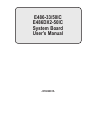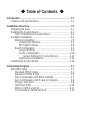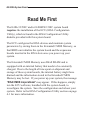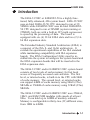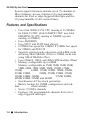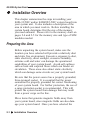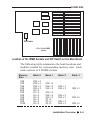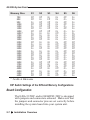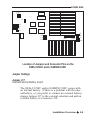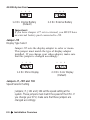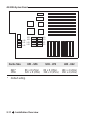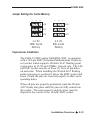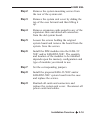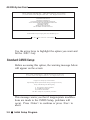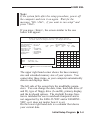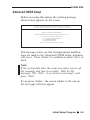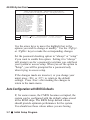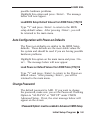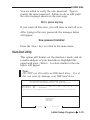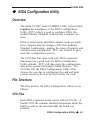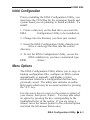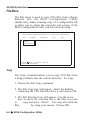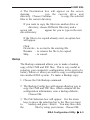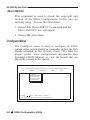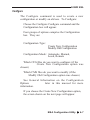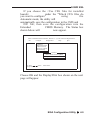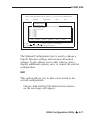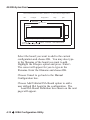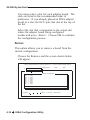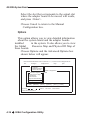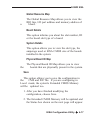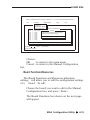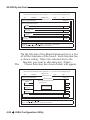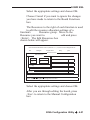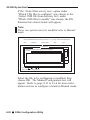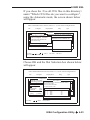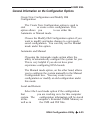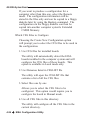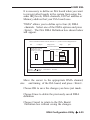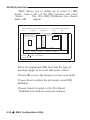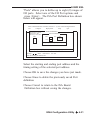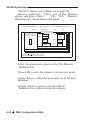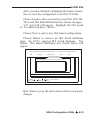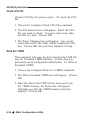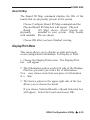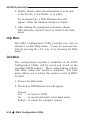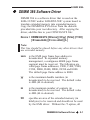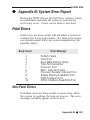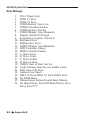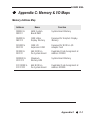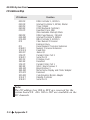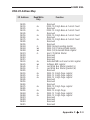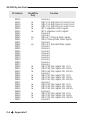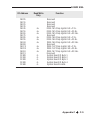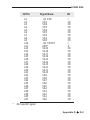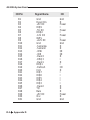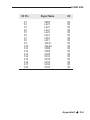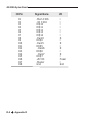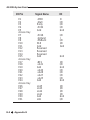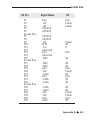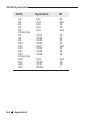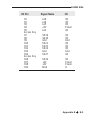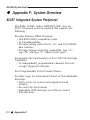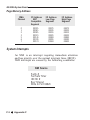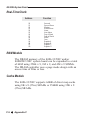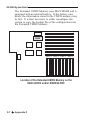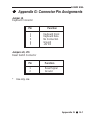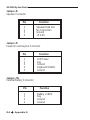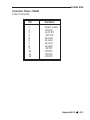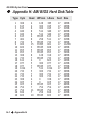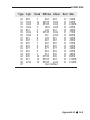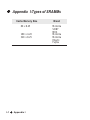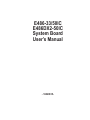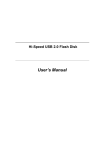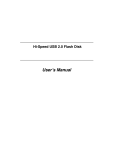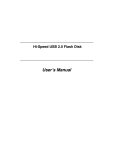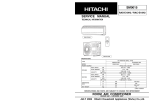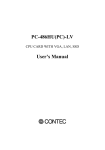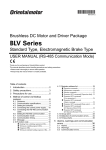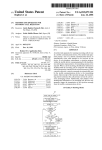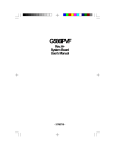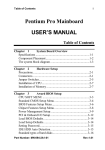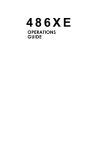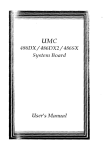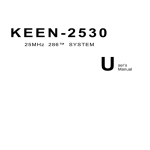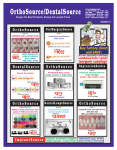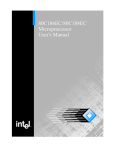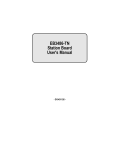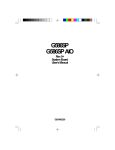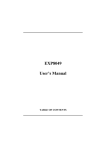Download E486-33/50IC E486DX2-50IC System Board User`s Manual
Transcript
E486-33/50IC E486DX2-50IC System Board User’s Manual - D16020615- ❖ Copyright 1991, by DFI, Inc. All rights reserved. No part of this document may be copied or reproduced in any form or by any means without the prior written consent of DFI, Inc. DFI, Inc. makes no warranties with respect to this documentation and disclaims any implied warranties of merchantability, quality, or fitness for any particular purpose. The information in this document is subject to change without notice. DFI, Inc. reserves the right to make revisions to this publication and to make changes to any and/or all parts of its content, at any time, without obligation to notify any person or entity of such changes. Further, DFI, Inc. assumes no responsibility for any errors that may appear in this document. DFI is a registered trademark and E486-33/50IC and E486DX2-50IC are trademarks of DFI, Inc. All other product names mentioned are trademarks or registered trademarks of their respective companies. ❖ FCC Statement on Class B This equipment has been tested and found to comply with the limits for a Class B digital device, pursuant to Part 15 of the FCC Rules. These limits are designed to provide reasonable protection against harmful interference when the equipment is operated in a residential installation. This equipment generates, uses, and can radiate radio frequency energy and if not installed and used in accordance with the instruction manual may cause harmful interference to radio communications. However, there is no guarantee that interference will not occur in a particular installation. If this equipment does cause harmful interference to radio or television reception, which can be determined by turning the equipment off and on, the user is encouraged to try to correct the interference by one or more of the following measures: • • Reorient or relocate the receiving antenna. Increase the separation between the equipment and receiver. • Connect the equipment into an outlet on a circuit different from that to which the receiver is connected. • Consult the dealer or an experienced radio TV technician for help. Notice (1) The changes or modifications not expressly approved by the party responsible could void the user’s authority to operate the equipment. (2) Shielded interface cables must be used in order to comply with the emission limits. ❖ Table of Contents ❖ Introduction ................................................................................ 1-1 Features and Specifications .................................................. 1-2 Installation Overview ................................................................. 2-1 Preparing the Area ................................................................ 2-1 Handling the System Board ................................................... 2-2 Tips in Handling the System Board ................................. 2-2 Hardware Installation ............................................................. 2-3 Memory Installation ......................................................... 2-3 Installing the Modules ............................................... 2-5 DIP Switch Settings .................................................... 2-6 Board Configuration ........................................................ 2-7 Jumper Settings ........................................................ 2-8 Cache Configuration ............................................... 2-10 Jumper Settings for Cache Memory ................. 2-12 Coprocessor Installation ......................................... 2-12 Installing the System Board ................................................. 2-13 Initial Setup Program ................................................................. 3-1 AMI BIOS Setup .................................................................... 3-2 Standard CMOS Setup ................................................... 3-3 Advanced CMOS Setup .................................................. 3-6 Auto Configuration with BIOS Defaults ........................... 3-7 Auto Configuration with Power-on Defaults .................... 3-8 Change Password .......................................................... 3-8 Hard Disk Utility ............................................................ 3-10 Write to CMOS and Exit ............................................... 3-11 Do not write to CMOS and Exit .................................... 3-11 EISA Configuration Utility.............................................................5-1 Overview................................................................................... 5-1 File Structure............................................................................. 4-1 Initial Configuration................................................................... 4-3 Menu Options............................................................................ 4-3 File Menu............................................................................ 4-4 Configure Menu................................................................. 4-6 General Information on the Configuration Options......... 4-25 Display/Print Menu........................................................... 4-35 Help Menu........................................................................ 4-36 Quit Menu......................................................................... 4-36 DEMM 386 Software Driver ........................................................ 5-1 Troubleshooting Checklist ........................................................ 6-1 Appendix A: Appendix B: Appendix C: Appendix D: Appendix E: Appendix F: Appendix G: Appendix H: Appendix I: Types of Modules ............................................. A-1 System Error Report......................................... B-1 Memory & I/O Maps........................................... C-1 I/O Channel Pin Assignments .......................... D-1 EISA I/O Pin Assignments ................................. E-1 System Overview ............................................... F-1 Connector Pin Assignments ............................ G-1 AMI BIOS Hard Disk Table ............................... H-1 Types of SRAMMs .............................................. I-1 486 EISA System Board Read Me First The E486-33/50IC and/or E486DX2-50IC system board requires the installation of the ECU (EISA Configuration Utility), which is found in the EISA Configuration Utility diskette provided with this system board. The ECU configures the EISA devices and maintain system parameters by storing them in the Extended CMOS Memory, so that BIOS can initialize the system board and the expansion boards inserted in the EISA slots once you power up your system. The Extended CMOS Memory uses 8Kx8 SRAM and is equipped with an internal battery that needs to be constantly charged. Due to the length of time spent on shipment and storage of these system boards, the internal battery might have drained and the information stored in the Extended CMOS Memory may be lost. If you power up your system, the message "EISA CMOS Inoperational" may appear. If this happens, simply run the ECU software, bundled with the system board, to reconfigure the system. Save the configuration and reboot your system. Refer to the EISA Configuration Utility section on page 4-1 for more information. E486DX EISA ❖ Introduction The E486-33/50IC or E486DX2-50 is a highly functional, fully enhanced, 486 system board. E486-33/50IC uses an Intel 80486-33/50 CPU designed to run at 33/ 50MHz while E486DX2-50IC uses an Intel 80486DX250 CPU designed to run at 50MHZ (system running at 25MHZ), both are with a built-in 387 math coprocessor to speed up the processing of data. The board is equipped with six (6) 32-bit EISA slots and two (2) 16bit ISA expansion slots. The Extended Industry Standard Architecture (EISA) is a superset of the ISA 8- and 16-bit architecture. It extends the operational capabilities of the ISA standard while maintaining compatibility with ISA expansion boards. The EISA Configuration Utility must be installed into the system to configure the system board and the EISA expansion boards that will be inserted in the EISA expansion slots. The E486-33/50IC and/or E486DX2-50IC system board consists of two levels of cache memory for fast local access of frequently accessed code and data. The first level, or internal cache, is built-in to the CPU with 8KB of cache memory. The second level, or external cache, can support 64KB of cache memory using 8Kx8 (25ns) SRAMs or 256KB of cache memory using 32Kx8 (25ns) SRAMs. The E486-33/50IC and/or E486DX2-50IC uses 256Kx9, 1Mx9, and 4Mx9 SIM modules with speeds of at least 80ns. It can hold up to 64MB of memory onboard. Memory is configurable in thirty-two (32) different sizes, from 1MB to 64MB. Introduction ◆ 1-1 486 EISA System Board System support functions include seven (7) channels of Direct Memory Access, fourteen (14) programmable channels for level or edge-triggered interrupts and five (5) programmable 16-bit counter/timers. Features and Specifications • Uses Intel 80486-33/50 CPU running at 33/50MHz for E486-33/50IC while E486DX2-50IC uses Intel 80486DX2-50 CPU running at 50MHZ (system running at 25MHZ) • Uses AMI BIOS • Uses 82357 and 82358 Intel chipset • 8.25MHz bus speed for 33MHz, 8.33MHz bus speed for 50MHz and DX2-50 • Supports external cache subsystem with 64KB cache size using 8Kx8 SRAMs (25ns) or 256KB cache size using 32Kx8 SRAMs (25ns) • Uses 256Kx9, 1Mx9, and 4Mx9 SIM modules (80ns) • Memory configurable up to 64MB Memory configurable as 1MB, 2MB, 3MB, 4MB, 5MB, 6MB, 7MB, 8MB, 9MB, 10MB, 12MB, 13MB, 16MB, 17MB, 18MB, 19MB, 20MB, 21MB, 22MB, 24MB, 25MB, 28MB, 32MB, 33MB, 34MB, 36MB, 37MB, 40MB, 48MB, 49MB, 52MB, and 64MB. • Synchronous AT bus clock generation • Battery backup for CMOS configuration and realtime clock/calendar • Seven (7) DMA channels • Fourteen (14) programmable channels for level or edge-triggered interrupts 1-2 ◆ Introduction E486DX EISA • Five (5) programmable 16-bit counter/timers • Six (6) 32-bit EISA slots and two (2) 16-bit ISA slots • Socket for Weitek 4167-33 coprocessor for 33MHz, Weitek 4167-25 for DX2-50MHz and Weitek 416750 for 50MHz • Six (6) layer PCB • Standard AT size • Landmark Speed Test V1.14:145.7MHz for 33MHz, 164MHz for DX2-50MHz, over 200MHz for DX50MHz • One year warranty Introduction ◆ 1-3 486 EISA System Board ❖ Installation Overview This chapter summarizes the steps in installing your E486-33/50IC and/or E486DX2-50IC system board into your system unit. It also includes a description of the area in which you must work in. Before installing the system board, determine first the size of the memory you need onboard. Please refer to the memory chart on pages 2-4 and 2-5 for the memory size and type of SIM modules needed. Preparing the Area Before unpacking the system board, make sure the location you have selected will provide a relatively dust and static free environment. Excessive exposure to dust, static electricity, direct sunlight, excessive humidity, extreme cold and water can damage the operational capabilities of your system board. Avoid soft surfaces such as beds and carpeted floors which can hinder air circulation. These areas also attract static electricity which can damage some circuits on your system board. Be sure that the power source has a properly grounded, three-pronged socket. It is essential that the power connection be properly grounded for correct functioning of your system board. For further protection, the use of a surge protection socket is recommended. This will protect the system board from damage that may result from a power surge on the line. Move items that generate magnetic fields away from your system board, since magnetic fields can also damage your system board. Once you have selected the 2-1 ◆ Installation Overview E486DX EISA ideal location, unpack the E486-33/50IC and/or E486DX2-50IC system board carefully. Handling the System Board It is quite easy to inadvertently damage your system board even before installing it to your system unit. Static electrical discharge can damage your system board even though there are no signs of physical damage. Extra care must be taken in handling the system board to make sure that no static build-up is present. Tips in Handling the System Board 1) To prevent electrostatic build-up, you should leave the board in its anti-static bag until you are ready to install it. 2) Hold the system board by its edges only. Be careful not to touch any of the components, contacts or connections on the board. 3) Avoid touching the pins on all modules and connectors. Hold modules and connectors by their ends. Installation Overview ◆ 2-2 486 EISA System Board Hardware Installation Computer components are easily damaged by static electricity. Be careful to handle the system board by its edges. Do not touch any part of its circuitry, especially the gold contacts, with your hands. Do all the preparation work on a static-free surface. Place the system board on a static-free table with the components facing up. Memory Installation The E486-33/50IC and/or E486DX2-50IC system board can support 1MB to 64MB of memory using SIMMs. Four banks are available to be installed with 256Kx9, 1Mx9, or 4Mx9 SIM modules. Each bank consists of four SIMM sockets. The SIM modules are plug into the banks at the upper left side of the board. SIMM is an acronym for Single In-line Memory Module. A SIMM consists of several RAM chips soldered onto a small circuit board. A SIMM connects with the system board via a 30-pin card-edge connector. You will need 4 to 16 pieces of SIM modules depending on the amount of memory you intend to install. Your system board can be configured with 1MB, 2MB, 3MB, 4MB, 5MB, 6MB, 7MB, 8MB, 9MB, 10MB, 12MB, 13MB, 16MB, 17MB, 18MB, 19MB, 20MB, 21MB, 22MB, 24MB, 25MB, 28MB, 32MB, 33MB, 34MB, 36MB, 37MB, 40MB, 48MB, 49MB, 52MB, or 64MB of memory onboard. 2-3 ◆ Installation Overview E486DX EISA Bank 0 Bank 1 Bank 2 Bank 3 DIP Switch Pin 1 of the SIMM socket Location of the SIMM Sockets and DIP Switch on the Main Board The following table summarizes the bank locations and modules needed for corresponding memory sizes. Each bank consists of 4 SIMM sockets. Memory Size Bank 0 Bank 1 Bank 2 Bank 3 1MB 2MB 3MB 4MB 4MB 5MB 6MB 7MB 8MB 9MB 10MB 256K x 9 256K x 9 256K x 9 256K x 9 1M x 9 1M x 9 1M x 9 1M x 9 1M x 9 1M x 9 1M x 9 256K x 9 256K x 9 256K x 9 256K x 9 256K x 9 256K x 9 1M x 9 1M x 9 1M x 9 256K x 9 256K x 9 256K x 9 256K x 9 256K x 9 256K x 9 256K x 9 256K x 9 256K x 9 Installation Overview ◆ 2-4 486 EISA System Board Memory Size 12MB 13MB 16MB 16MB 17MB 18MB 19MB 20MB 21MB 22MB 24MB 25MB 28MB 32MB 33MB 34MB 36MB 37MB 40MB 48MB 49MB 52MB 64MB Bank 0 Bank 1 Bank 2 Bank 3 1M x 9 1M x 9 1M x 9 4M x 9 4M x 9 4M x 9 4M x 9 4M x 9 4M x 9 4M x 9 4M x 9 4M x 9 4M x 9 4M x 9 4M x 9 4M x 9 4M x 9 4M x 9 4M x 9 4M x 9 4M x 9 4M x 9 4M x 9 1M x 9 1M x 9 1M x 9 256K x 9 256K x 9 256K x 9 1M x 9 1M x 9 1M x 9 1M x 9 1M x 9 1M x 9 4M x 9 4M x 9 4M x 9 4M x 9 4M x 9 4M x 9 4M x 9 4M x 9 4M x 9 4M x 9 1M x 9 1M x 9 1M x 9 256K x 9 256K x 9 256K x 9 256K x 9 1M x 9 1M x 9 1M x 9 256K x 9 256K x 9 1M x 9 1M x 9 1M x 9 4M x 9 4M x 9 4M x 9 4M x 9 256K x 9 1M x 9 256K x 9 256K x 9 256K x 9 1M x 9 256K x 9 256K x 9 1M x 9 256K x 9 1M x 9 4M x 9 Bank Locations and Modules Needed Installing the Modules SIMMs simply snap into a socket on the system board. Pin 1 of the SIMM must correspond with Pin 1 of the socket. 2-5 ◆ Installation Overview E486DX EISA 1 2 1. Position the SIM modules above the SIMM socket with the chips of the module facing toward the center of the motherboard. 2. Seat the module into the bank. Make sure that it is seated properly before pressing the module securely into the bank. DIP Switch Setting The E486-33/50IC and/or E486DX2-50IC system board has a DIP switch block onboard. The settings of the DIP switch are dependent on the amount of memory installed on the system board. Be sure that it is set according to the memory size you have on board, otherwise, the system board will not work properly. Memory Size 1MB 2MB 3MB 4MB 4MB* 5MB 6MB S1 S2 S3 S4 S5 S6 On Off On Off On Off On On On Off Off On On Off On On On On Off On On On On On On On On On On On On On On Off Off On On On On On On On * For 1M x 9 SIM module. Installation Overview ◆ 2-6 486 EISA System Board Memory Size 7MB 8MB 9MB 10MB 12MB 13MB 16MB 16MB* 17MB 18MB 19MB 20MB 21MB 22MB 24MB 25MB 28MB 32MB 33MB 34MB 36MB 37MB 40MB 48MB 49MB 52MB 64MB S1 S2 S3 S4 S5 S6 Off Off On Off On Off Off On Off On Off Off On Off On On Off Off On Off On Off Off On Off On Off Off On Off Off Off On Off On On Off Off On On On Off On Off On Off Off Off Off Off Off On Off Off On Off Off Off Off Off Off On On On On On On On On On On On On On Off On Off On On On On On On On On On On On Off On On On On Off Off Off On Off Off Off Off On On On Off Off On Off Off On Off Off On Off On On On On On Off Off Off Off Off Off On On On Off Off Off On On Off On On On On On On On On On Off Off Off Off Off Off Off Off Off On Off Off Off Off Off On Off Off On * For 4M x 9 SIM module. DIP Switch Settings of the Different Memory Configurations Board Configuration The E486-33/50IC and/or E486DX2-50IC is designed with jumpers and connectors onboard. Make sure that the jumpers and connector pins are set correctly before installing the system board into your system unit. 2-7 ◆ Installation Overview E486DX EISA J7 J101 J102 J2 J4 J5 J6 J8 J10 J11 J12 J14B J14A J15 J16 J17 J18 Location of Jumpers and Connector Pins on the E486-33/50IC and/or E486DX2-50IC Jumper Settings Jumper J17 Internal/External Battery Select The E486-33/50IC and/or E486DX2-50IC comes with an internal battery. If there is a problem with the internal battery, or you prefer to connect an external battery, change Jumper J17 to the external selection and add an external battery to Connector J18. Installation Overview ◆ 2-8 486 EISA System Board 1 2 3 1-2 On: Internal Battery (Default) 1 2 3 2-3 On: External Battery Important: If you have Jumper J17 set to external, you MUST have an external battery pack connected to J18. Jumper J15 Display Type Select Jumper J15 sets the display adapter to color or mono. This jumper must match the type of display adapter installed. If you change your video adapter, make sure that this jumper is changed accordingly. 1 2 3 1-2 On: Mono Display 1 2 3 2-3 On: Color Display (Default) Jumpers J7, J101 and 102 Speed Selector Setting Jumpers J7, J101 and J102 set the speed setting at the system. These jumpers must match the speed of the CPU. If you change your CPU, make sure that these jumpers are changed accordingly. 2-9 ◆ Installation Overview E486DX EISA J101 J102 J7 J101 J102 J7 1 1 2 2 3 3 1-2 On: 33MHZ 2-3 On: 50MHZ J101 J102 J7 1 2 3 J7 2-3 On: DX2 J102 1-2 On J101 1-2 On Cache Configuration The E486-33/50IC and/or E486DX2-50IC system board can be configured to two different cache sizes: 64KB and 256KB. 64KB of cache memory is the default size. Use 8K x 8 (25ns) SRAMs for 64KB of cache memory or 32K x 8 (25ns) SRAMs for 256KB of cache memory. Regardless of the amount of cache memory installed, three 16K x 4 (20ns) SRAMs are needed for tag RAM to store the cacheable addresses. The figure shown on the next page shows the location of the SRAM sockets. Installation Overview ◆ 2-10 486 EISA System Board U53 U40 U54 U41 U55 U42 U56 Cache Size 64K* 256K * U69 U70 U71 U72 U53 - U56 U69 - U72 U40 - U42 8K x 8 (25ns) 32K x 8 (25ns) 8K x 8 (25ns) 32K x 8 (25ns) 16K x 4 (20ns) 16K x 4 (20ns) Default setting. 2-11 ◆ Installation Overview E486DX EISA Jumper Settings for Cache Memory 1 2 3 1-2 On 256K Cache Memory 1 2 3 J10 J10 J11 J11 J12 J12 2-3 On 64K Cache Memory Coprocessor Installation The E486-33/50IC and/or E486DX2-50IC is equipped with a 144-pin EMC (Extended Mathematical Coprocessor) socket which supports Weitek's 4167 floating point coprocessor at 33/50 and 25MHz, respectively. The 144pin EMC socket consists of three (3) rows of pin holes on each side. When installing the Weitek 4167 floating point coprocessor, position it above the EMC socket and lower it until the pins are inserted properly in their corresponding holes. When all pins are properly positioned, push the Weitek 4167 firmly into place until the pins are fully seated into the socket. The coprocessor's angled corner must be aligned to the corner of the 144-pin EMC socket. Installation Overview ◆ 2-12 486 EISA System Board Weitek 4167 Location of the Coprocessor Socket Installing the System Board Before installing the system board into your system unit, you should prepare the tools that you are going to use: You will need: • • one medium size, flat-bladed screwdriver one medium screwstarter Step 1: Unlock your system unit. Turn off the power and disconnect all power cords and cables. 2-13 ◆ Hardware Installation E486DX EISA Step 2: Remove the system mounting screws from the rear of the system unit. Step 3: Remove the system unit cover by sliding the top of the case forward and then lifting it up. Step 4: Remove expansion cards seated in any of the expansion slots and detach all connectors from the old system board. Step 5: Loosen the screws holding the original system board and remove the board from the system. Save the screws. Step 6: Install the SIM modules into the E486-33/ 50IC and/or E486DX2-50IC. The quantity and location of the modules to be installed depends upon the memory configuration and type of modules you intend to use. Step 7: Set the corresponding jumpers. Step 8: Install the prepared E486-33/50IC and/or E486DX2-50IC system board into the case and replace the screws. Step 9: Reattach all cards and connectors and replace the system unit cover. Reconnect all power cords and cables. Installation Overview ◆ 2-14 486 EISA System Board ❖ Initial Setup Program After you power up your system, the BIOS message will appear on your screen and the memory count begins. After the memory test, the message below will appear on the screen if your CMOS setup is correct: Enter CURRENT Password: The default password is AMI. You are given three chances to type the correct password. If the password is still incorrect after the third try, the system will lock up. You must turn your system off and back on again to restart it. You can change the password under the change password option. Refer to the "Change Password" section for more information. A screen similar to the one on the next page will now appear. If the password option is disabled, you will directly access this screen. 3-1 ◆ Initial Setup Program E486DX EISA System Configuration (C) Copyright 1985-1990, American Megatrencs Inc., Main Processor Numeric Processor Floppy Drive A Floppy Drive B D i s p l a y Ty p e ROM-BIOS Date : : : : : : 80486 Present 1.2MB, 5 1/2" None Monochrome 07/07/91 Base Memory Size Ext. Memory Size H a r d D i s k C : Ty p e H a r d D i s k D : Ty p e Serial Port(s) Parallel Port(s) : : : : : : 640 KB 3072 KB 2 None None 3BC C u r r e n t d a t e i s We d 0 1 - 0 1 - 1 9 9 2 Enter new date (mm-dd-yy): Current time is 12:10:42.02a Enter new time: AMI BIOS Setup Utilities If you want to change your CMOS setup or your CMOS setup is wrong, press <Del> when the message, "Hit <Del>, if you want to run setup", appears on the screen. Again, if you enabled the password option, you will be prompted to the message below: Enter CURRENT Password: The default password is AMI. For information on how to change the password, refer to the "Change Password" section. After entering the correct password, the screen on the next page appears. If the password option is disabled, you will directly access this screen. Initial Setup Program ◆ 3-2 486 EISA System Board BIOS SETUP PROGRAM - AMI BIOS SETUP UTILITIES (C)1990 American Megatrends Inc., All Rights Reserved STANDARD CMOS SETUP ADVANCED CMOS SETUP AUTO CONFIGURATION WITH BIOS DEFAULTS AUTO CONFIGURATION WITH POWER-ON DEFAULTS CHANGE PASSWORD HARD DISK UTILITY WRITE TO CMOS AND EXIT DO NOT WRITE TO CMOS AND EXIT Standard CMOS setup for changing Time, Date, Hard Disk Type, etc. ESC:Exit l l Sel F2/F3:Color F10:Save&Exit Use the arrow keys to highlight the option you want and hit the <ESC> key. Standard CMOS Setup Before accessing this option, the warning message below will appear on the screen: BIOS SETUP PROGRAM - AMI BIOS SETUP UTILITIES (C)1990 American Megatrends Inc., All Rights Reserved Improper Use of Setup may Cause Problems !! If System Hangs, Reboot System and Enter Setup by Pressing the <Del> key Do any of the following After Entering Setup (i) Alter Options to make System Work (ii) Load BIOS Setup Defaults (iii) Load Power-On Defaults Hit <ESC> to Stop now, Any other Key to Continue This message warns you that if inappropriate modifications are made to the CMOS Setup, problems will occur. Press <Enter> to continue or press <Esc> to abort. 3-5 ◆ Initial Setup Program E486DX EISA Note: If the system fails after the setup procedure, power off the computer and turn it on again. Wait for the message, "Hit <Del>, if you want to run setup" and press <Del>. If you press <Enter>, the screen similar to the one below will appear: B I O S S E T U P P R O G R A M - S TA N D A R D C M O S S E T U P (C)1990 American Megatrends Inc., All Rights Reserved Date (mm/date/year) Time (hour/min/sec) Daylight saving Hard disk C: type Hard disk D: type Floppy drive A: Floppy drive B: Primary display Keyboard : : : : : : : : : Tue, Jan 01 1980 00 : 13 : 32 Disabled 2 Not Installed 1.2 MB, 5 1/2" Not Installed Monochrome Installed Cyln 615 Head 4 Month : Jan, Feb,.......Dec Date : 01, 02, 03,.....31 Year : 1901, 1902,...2099 ESC - Exit l l Select F2/F3:Color PU/PD:Modify Base memory size : 640 KB Ext. memory size : 3328 KB WPcom DZone Sect Size 300 615 17 20 MB Sun Mon Tue Wed Thu Fri Sat 30 31 1 2 3 4 5 6 7 8 9 10 11 12 13 14 15 16 17 18 19 20 21 22 23 24 25 26 27 28 29 30 31 1 2 3 4 5 6 7 8 9 The upper right hand corner shows the base memory size and extended memory size of your system. You cannot alter these items, as your computer automatically detects and displays them. The left side of the screen lists the modifiable parameters. You can change the date, time, hard disk drive (C and D), type of floppy drive (A and B), primary display, and the keyboard options. The daylight Savings function is intended for use in notebook computers and is not supported by the E486-33/50IC and/or E486DX250IC, so it does not matter how it is set. On the lower right hand side is a calendar that shows your current date. Initial Setup Program ◆ 3-4 486 EISA System Board The box at lower left provides information on each highlighted parameter. Navigation and menu selection instructions are located below the information box. Use the up or down arrow key to move between options. Once you have highlighted the option you wish to change, use the Page Up or Page Down key to view the available selections for that option. If you have added a hard drive, you must select the appropriate type for the drive. The E486-33/50IC and/ or E486DX2-50IC has 46 pre-set types and one userdefinable type. The table on Appendix H gives a complete listing of the available drive types. Any given hard drive must be set to one specific drive-type number. Please refer to your hard drive documentation to find the appropriate type number. When you are through making all the changes, press <Esc> to return to the main menu. If none of the pre-set types is appropriate for your hard drive, choose 47, which is the user-definable type. To use this type, highlight either hard disk C or D, depending on your hard drive configuration. Use the Page Up key until type 47 is showing. Fill in all the parameters as specified by the drive manufacturer. To move between parameters, hit the <Enter> key. 3-5 ◆ Initial Setup Program E486DX EISA Advanced CMOS Setup Before accessing this option, the warning message shown below appears on the screen: BIOS SETUP PROGRAM - AMI BIOS SETUP UTILITIES (C)1990 American Megatrends Inc., All Rights Reserved Improper Use of Setup may Cause Problems !! If System Hangs, Reboot System and Enter Setup by Pressing the <Del> key Do any of the following After Entering Setup (i) Alter Options to make System Work (ii) Load BIOS Setup Defaults (iii) Load Power-On Defaults Hit <ESC> to Stop now, Any other Key to Continue This message warns you that if inappropriate modifications are made to the Advanced CMOS Setup, problems will occur. Press <Enter> to continue or press <Esc> to abort. Note: If the system fails after the setup procedure, power off the computer and turn it on again. Wait for the message, "Hit <Del> if you want to run setup", and press <Del>. If you press <Enter>, the screen similar to the one on the next page will now appear: Initial Setup Program ◆ 3-6 486 EISA System Board B I O S S E T U P P R O G R A M - A D VA N C E D C M O S S E T U P (C)1990 American Megatrends Inc., All Rights Reserved Typematic Rate Programming Typematic Rate Delay (msec) Typematic Rate (Chars/Sec) Above 1 MB Memory Test Memory Test Tick Sound Memory Parity Error Check Hit <DEL> Message Display Hard Disk Type 47 Data Area Wait For <F1> If Any Error System Boot Up Num Lock Weitek Processor Floppy Drive Seek At Boot System Boot Up Sequence External Cache Memory Internal Cache Memory Password Checking Option Shadow RAM Option : : : : : : : : : : : : : : : : : Disabled 500 15 Enabled Enabled Enabled Enabled 0:300 Enabled On Absent Enabled A:, C: Enabled Enabled Disabled Both ESC:Exit l l Sel (Ctrl)Pu/Pd:Modify F 5 : O l d Va l u e s F6:BIOS Setup Defaults F1:Help F2/F3:Color F7:Power-On Defaults Use the arrow keys to move the highlight bar to the options you wish to change or modify. Use the <PgUp> or <PgDn> keys to make the corresponding changes. Set the password checking option to "always" or "setup" if you want to enable this option. Setting it to "always" will prompt you for a password everytime you cold boot your system or access setup. When you set the option to "Setup", you will be prompted for a password only when trying to access setup. If the changes made are incorrect, or you change your mind, press <F6> or <F7> to return to the default settings. Press <Esc> after making the changes to return to the main menu. Auto Configuration with BIOS Defaults If, for some reason, the CMOS becomes corrupted, the system can be configured with the default values stored in the ROM chips. The BIOS Setup default values should provide optimum performance for the system. You should use those values unless you are having 3-7 ◆ Initial Setup Program E486DX EISA possible hardware problems. Highlight this option and press <Enter>. The message below will now appear. Load BIOS Setup Default Values from ROM Table (Y/N)? N Type "Y" and press <Enter> to return to the BIOS setup default values. After pressing <Enter>, you will be returned to the main menu. Auto Configuration with Power-on Defaults The Power-on defaults are similar to the BIOS Setup defaults. These defaults are the most stable values for the system and should be used if you are having possible hardware problems. Highlight this option on the main menu and press <Enter>. The message below will now appear. Load Power-on Default Values from ROM Table (Y/N)? N Type "Y" and press <Enter> to return to the Power-on default values. After pressing <Enter>, you will be returned to the main menu. Change Password The default password is AMI. If you want to change the password, make sure you set the Password Checking Option to "ALWAYS" or "SETUP" under CMOS Advanced Setup. If not, the error message below will appear on the screen: <Password Option> must be enabled in Advanced CMOS Setup Initial Setup Program ◆ 3-8 486 EISA System Board Press any key to continue Use the arrow keys to highlight the Change Password Option and press <Enter>. The screen below will appear: Enter Current Password: The preset password is AMI. Type AMI, unless the password has been previously changed, and press <Enter>. The screen below will appear: Enter NEW Password: Type in the the new password. You are limited to six ASCII characters. Typing in more than six characters, you will get the following error message: Error, press any key Press any key on the keyboard to return to the message below: Enter NEW Password: Type in a password that is six characters long or shorter. When done, you will be prompted to the screen below: Re-enter NEW Password: 3-9 ◆ Initial Setup Program E486DX EISA You are asked to verify the new password. Type in exactly the same password. Failure to do so will yield the error message shown on the next page: Error, press any key If you received this error, you will have to start all over. After typing in the new password, the message below will appear: New password installed Press the <Esc> key to return to the main menu. Hard Disk Utility This option will format, set the interleave mode, and do a media analysis of your hard drives. Highlight this option and press <Enter>. A screen similar to the one below will appear. Note: DO NOT use this utility on IDE hard drive. Use of this can severely damage your IDE hard drive. BIOS SETUP PROGRAM - HARD DISK UTILITY (C)1990 American Megatrends Inc., All Rights Reserved Hard Disk C: Hard Disk D: Type Type : 2 : Not Installed Cyln 615 Head 4 WPcom 300 LZone 615 Sect Size 17 20 (MB) H a r d D i s k Ty p e c a n b e c h a n g e d f r o m t h e S TA N D A R D C M O S S E T U P o p t i o n i n M a i n M e n u Hard Disk Format Auto Interleave Media Analysis ESC:Exit l l Sel F2/F3:Color Initial Setup Program ◆ 3-10 486 EISA System Board Use the arrow keys to select the desired options and press <Esc> to exit when done. Write to CMOS and Exit When all the changes have been made, highlight this option and press <Enter>. The message below will appear: Write to CMOS and Exit (Y/N)? N Type "Y" and press <Enter>. The modifications you’ve made will be written into the CMOS memory, and the system will reboot. You will once again see the initial diagnostics on the screen. If you wish to make additional changes to the setup, press <Del> after memory testing is done. Do Not Write to CMOS and Exit When you do not want to save the changes you've made, highlight this option and press <Enter>. The message below will appear: Want to quit without saving(Y/N)? N Type "Y" and press <Enter>. The system will reboot and you will once again see the initial diagnostics on the screen. If you wish to make any changes to the setup, press <Del> after memory testing is done. 3-11 ◆ Initial Setup Program E486DX EISA ❖ EISA Configuration Utility Overview The E486-33/50IC and/or E486DX2-50IC system board requires the installation of the EISA Configuration Utility (ECU) which is used to configure EISA (Extended Industry Standard Architecture) computer systems. EISA system boards and EISA adapter cards are much more complex than the designs of the ISA (Industry Standard Architecture), making the setup of jumpers and switches more complicated. ECU was created to automate this configuration process. The CFG files that come with each EISA expansion board must be copied onto the EISA Configuration Utility diskette. ECU will then store this configuration data in the system's Extended CMOS Memory. The CFG file tells the EISA Configuration Utility what choices the user has in configuring the card and what system resources have to be reserved for the card. File Structure The files used by the EISA Configuration Utility are as follows: CFG Files Each EISA expansion board comes with a CFG file. A board's CFG file contains detailed information about the board as well as the functions that the board can perform. EISA Configuration Utility ◆ 4-1 486 EISA System Board Duplicate Files ECU allows you to copy an existing CFG file to a different filename or directory. If the file is copied into a directory where a file by the same name already exists, the new file will be renamed, using the same filename but with a number 1 before the filename. If the same file is copied into that directory again, it will be renamed again using the same filename, this time preceded by the number 2; and so on. This procedure prevents the loss of any CFG file. CFGLIST File The CFGLIST file is a text file that contains the names of the CFG files to be configured. Use the CFGLIST file when you do not want to select the CFG files individually each time you create a configuration. CMS File The CMS file contains a copy of the configuration information that is written into the system's Extended CMOS Memory. Each CMS file should have a corresponding INF file. INF File The INF file contains detailed information about a configuration such as switch and jumper settings, software statements, connection statements, and resource allocation. The INF file is used by the "Display/Print" command to recall information on a saved configuration. Each INF file should have a corresponding CMS file. 4-2 ◆ EISA Configuration Utility E486DX EISA Initial Configuration Prior to installing the EISA Configuration Utility, you must have the CFG files for the expansion boards and system board you are planning to install available. To install: 1. Create a directory on the disk drive you want the EISA Configuration Utility to be installed on. 2. Change into the directory you have just created. 3. Insert the EISA Configuration Utility diskette into drive a: and copy the files into the current directory. 4. To run the EISA Configuration Utility, access the EISA subdirectory you have created and type, CFG <Enter>. Menu Options The EISA Configuration Utility allows you to copy or backup configuration files, configure an EISA system automatically or manually, and display or print information related to a configuration that has been previously saved. The utility also includes an online Help menu which may be accessed anytime by pressing the <F1> key. Use the arrow keys to move to the menu or option of your choice, then press <Enter>. You may also select an option by pressing the key corresponding to the highlighted letter of the option. If you are using a mouse, move the mouse pointer to the selected option and click the left-mouse button once. EISA Configuration Utility ◆ 4-3 486 EISA System Board File Menu The File menu is used to copy CFG files from a floppy diskette into the EISA Configuration Utility subdirectory, make a backup copy of a configuration file or allow you to check the copyright and version of the EISA Configuration Utility you are currently using. EISA CONFIGURATION UTILITY, Release x.x - (C)1991 American Megatrends Inc. File Configure Display/Print Help Quit Copy Backup About AMI ECU F1=Help , =Move Enter=Select Copy CFG files from diskette Esc=Exit Copy The Copy command allows you to copy CFG files from a floppy diskette into the current directory. To Copy: 1. Choose the File Copy command. 2. The File Copy box will appear. Insert the diskette containing the CFG files into drive a: and choose OK. 3. The File Selection box will appear. Use the arrow keys to move the selection bar to the files you want to copy and press <Enter>. You may also click the files by using your mouse. Choose OK. 4-4 ◆ EISA Configuration Utility E486DX EISA 4. The Destination box will appear on the screen showing you the current drive and directory. Choose Continue to copy the selected files to the current directory. If you want to copy the files into another drive or directory, choose Different Directory and a screen will appear for you to type-in the new drive/directory. If the files to be copied already exist, an option box will appear. Click: Overwrite - to overwrite the existing file. Rename - to rename the file to be copied. Skip - to cancel. Backup The Backup command allows you to make a backup copy of the CMS and INF files. This is very useful in restoring your computer's configuration in the event of a battery failure or when you want to copy a configuration into another EISA system. To make a Backup copy: 1. Choose the File Backup command. 2. The Backup Config box will appear allowing you to copy the CMS and INF files, which contains all the configuration information, onto a backup diskette. Choose OK. 3. The File Selection box will appear. Use the arrow keys to move the selection bar to the files you want to backup and press <Enter>. You may also click the files by using your mouse. Choose OK. EISA Configuration Utility ◆ 4-5 486 EISA System Board About AMI ECU This command is used to check the copyright and version of the EISA Configuration Utility you are currently using. To view the information: 1. Choose File About AMI ECU command and the About AMI ECU box will appear. 2. Choose OK when done. Configure Menu The Configure menu is used to configure an EISA system either automatically or manually, define the ISA boards installed in the system, check CFG files for proper syntax, write configuration information into Extended CMOS Memory or view the boards that are physically present in the system. EISA CONFIGURATION UTILITY, Release x.x - (C)1991 American Megatrends Inc. File Configure Display/Print Help Configure Define ISA Board Check CFG File Write Ext. CMOS Board ID Map F1=Help , =Move Enter=Select Esc=Exit Create a new configuration or modify an old configuration 4-6 ◆ EISA Configuration Utility Quit E486DX EISA Configure The Configure command is used to create a new configuration or modify an old one. To Configure: Choose the Configure Configure command and the Configuration box will appear. Four groups of options comprise the Configuration box. They are: Configuration Type: Create New Configuration Modify Old Configuration Configuration Mode: Automatic, Manual, Local, Remote Which CFG files do you want to configure (if the Create New Configuration option was chosen) Which CMS files do you want to modify (if the Modify Old Configuration option was chosen) See General Information on the Configuration Options later in this manual for more information. If you choose the Create New Configuration option, the screen shown on the next page will appear. EISA Configuration Utility ◆ 4-7 486 EISA System Board EISA CONFIGURATION UTILITY, Release x.x - (C)1991 American Megatrends Inc. File Configure Display/Print Help Quit Configure Configuration Configuration Type [ ] Create New Configuration [ ] Modify Old Configuration Which CFG files do you want to configure [ ] Use CFG files for installed boards [ ] Use filenames listed in CFGLIST file [ ] Select files one by one [ ] Use all CFG files in this directory Configuration Mode [ ] Automatic [ ] Local [ ] Manual [ ] Remote [ OK ] [ Cancel ] F1=Help , , , =Move Tab=Next Enter=Select Start a new configuration or make changes to an old one If the Modify Old Configuration option was chosen, the screen shown on the next page will appear. EISA CONFIGURATION UTILITY, Release x.x - (C)1991 American Megatrends Inc. Configure File Configure Display/Print Quit Configuration Configuration Type [ ] Create New Configuration [ ] Modify Old Configuration Configuration Mode [ ] Automatic [ ] Local [ ] Manual [ ] Remote [ OK ] Help Which CMS file do you want to modify? [ ] Use default CMS file name [ ] Select CMS file from directory list [ ] Enter CMS file name from keyboard [ Cancel ] F1=Help , , , =Move Tab=Next Enter=Select Start a new configuration or make changes to an old one 4-8 ◆ EISA Configuration Utility E486DX EISA If you choose the <Use CFG files for installed boards> under the "Which CFG files do you want to configure" using the Automatic mode, the utility will automatically save the configuration in the CMS and INF file, then save the configuration into the Extended CMOS Memory. The Status box shown below will now appear. EISA CONFIGURATION UTILITY, Release x.x - (C)1991 American Megatrends Inc. File Configure Display/Print Help Quit Configure Define ISA Board Check CFG File Write Ext. CMOS Board ID Map f STATUS EISA CMOS has been updated [ OK ] F1=Help , =Move Accept and continue Enter=Select Choose OK and the Display/Print box shown on the next page will appear. EISA Configuration Utility ◆ 4-9 drddr 486 EISA System Board EISA CONFIGURATION UTILITY, Release x.x - (C)1991 American Megatrends Inc. File Configure Display/Print Help Quit Display/Print The configuration has been saved. It is important that you do the following steps before using this system: 1. View the switch and jumper settings and verify that all switches and jumpers on the boards in your system are set correctly. Some boards have switches and jumpers that need to be set manually. 2. View the software statements to see if any of the boards in your configuration need special drivers to be loaded. Do you want to display or print configuration information? [ Yes ] [ No ] F1=Help , =Move Enter=Select Display or print configuration information Choose: Yes - to display or print the configuration. See Display/Print Menu to display or print a configuration. No - to cancel. On the other hand, if the <Use CFG files for installed boards> under "Which CFG files do you want to configure" was chosen, or any of the options under the "Which CMS file do you want to modify" was chosen, the Manual Configuration box shown on the next page will appear. 4-10 ◆ EISA Configuration Utility d E486DX EISA EISA CONFIGURATION UTILITY, Release x.x - (C)1991 American Megatrends Inc. File Configure Display/Print Configure Define ISA Board Check CFG File Slot Slot Slot Slot Slot Slot Slot Slot Slot 0 1 2 3 4 5 6 7 8 - Help Quit Manual Configuration EISA SYSTEM BOARD EISA Disk Controller Empty Empty Empty Empty Empty Empty Empty [ Add ] [ Remove ] [Move ] [ Options ] [ Save ] [ Cancel ] F1=Help , , , =Move Tab=Next Enter=Select Press <Enter> to edit configuration settings for this board The Manual Configuration box is used to change a board's function settings and resource allocation settings. It also allows you to add, remove, move, display additional options, save, or cancel the current configuration. Add This option allows you to add a new board to the current configuration. Choose Add and the File Selection box shown on the next page will appear. EISA Configuration Utility ◆ 4-11 486 EISA System Board EISA CONFIGURATION UTILITY, Release x.x - (C)1991 American Megatrends Inc. File Configure Display/Print Help Quit Configure Define ISA File Selection Select the board(s) to add. Filespec *.CFG [ ] !DFI0001.CFG - EISA SYSTEM BOARD el ] [ OK ] [ Cancel ] [ Add Unlisted ISA Board ] F1=Help , , , =Move Press <Enter> to change filespec Tab=Next Enter=Mark/Unmark Select the board you want to add to the current configuration and choose OK. You may also typein the filename of the board you want to add. Highlight the Filespec option and press <Enter>. The cursor will appear for you to type-in the filename. Enter the filename and choose OK. Choose Cancel to go back to the Manual Configuration box. Choose Add Unlisted ISA Board option to add a user defined ISA board in the configuration. The Load ISA Board Definition box shown on the next page will appear. 4-12 ◆ EISA Configuration Utility E486DX EISA EISA CONFIGURATION UTILITY, Release x.x - (C)1991 American Megatrends Inc. File Configure Display/Print Help Quit ISA Board Definition Load ISA Board Definition Select the ISA board to load or press <Esc> to exit. [ ] VG-5500 [ Save ] [ Load ] [ New ] F1=Help , , , =Move Press <Enter> to select ISA definition [ Delete ] [ Quit ] Enter=Select Highlight the board you want to add in the configuration and press <Enter>. The Slot Selection box shown below will appear. EISA CONFIGURATION UTILITY, Release x.x - (C)1991 American Megatrends Inc. File Configure Display/Print Help Configuration Adding a board Slot Selection Performing syntax ch Select a slot for: VG-5500 [ ] Modify Old Conf Board slot type is ISA16. Configuration [ ] Automatic [ ] Lo Slot Type Bus Master [ ] Manual [ ] Re [] 7 ISA 16 bit [ OK ] [ Cancel ] [] [] [] [] 8 4 5 6 ISA 16 bit EISA EISA EISA Quit e ry Yes Yes Yes Slots are listed in recommended order. F1=Help , =Move Enter=Select EISA Configuration Utility ◆ 4-13 486 EISA System Board You must select a slot for each adapter board. The slots are listed in the recommended order of preference. If you already placed an EISA adapter board in a slot, the ECU puts that slot at the top of the list. Select the slot that corresponds to the actual slot where the adapter board being configured resides and press <Enter>. Choose OK to continue the configuration process. Remove This option allows you to remove a board from the current configuration. Choose the Remove and the screen shown below will appear. EISA CONFIGURATION UTILITY, Release x.x - (C)1991 American Megatrends Inc. F Help Display/Print Select the board to remove. Quit Define ISA Board Manual Configuration Slot Slot Slot Slot Slot Slot Slot Slot Slot 0 1 2 3 4 5 6 7 8 - EISA SYSTEM BOARD Empty Empty Empty Empty Empty Empty Empty Empty [ Cancel ] F1=Help , , , =Move 4-14 ◆ EISA Configuration Utility Tab=Next Enter=Select E486DX EISA Select the board you want to remove from the configuration and press <Enter>. Choose Cancel to return to the Manual Configuration box. Move This option allows you to move an adapter board into another slot. Choose Move and the screen shown below will appear. EISA CONFIGURATION UTILITY, Release x.x - (C)1991 American Megatrends Inc. Help Display/Print F Select the board to move. Quit Define ISA Board Manual Configuration Slot Slot Slot Slot Slot Slot Slot Slot Slot 0 1 2 3 4 5 6 7 8 - EISA SYSTEM BOARD Empty Empty Empty Empty Empty Empty Empty Empty [ Cancel ] F1=Help , , , =Move Tab=Next Enter=Select Select the board you want to move and press <Enter>. The Slot Selection box shown on page 4-13 will appear. EISA Configuration Utility ◆ 4-15 486 EISA System Board Select the slot that corresponds to the actual slot where the adapter board to be moved will reside, and press <Enter>. Choose Cancel to return to the Manual Configuration box. Options This option allows you to view detailed information about the system board and the adapter boards installed in the system. It also allows you to view the Global Resource Map and Physical ID Map of these boards. Choose Options and the Advanced Options box shown below will appear. EISA CONFIGURATION UTILITY, Release x.x - (C)1991 American Megatrends Inc. File Configure Display/Print Configure Define ISA Board Check CFG File Advanced Options Global Resource Map Board Details System Details Physical Board ID Map Help Quit Manual Configuration OARD [ OK ] [ Add ] [ Remove ] [Move ] [ Options ] [ Save ] [ Cancel ] F1=Help , , , View allocated resources =Move 4-16 ◆ EISA Configuration Utility Tab=Next Enter=Select E486DX EISA Global Resource Map The Global Resource Map allows you to view the IRQ line, I/O port address and memory address of board. a Board Details This option informs you about the slot number, ID or the board slot type of a board. System Details This option allows you to view the slot type, the amperage used or EISA CMOS size of the boards installed in the system. Physical Board ID Map the The Physical Board ID Map allows you to view boards that are physically present in the system. Save This option allows you to save the configuration in the CMS and INF file. If you are configuring in Local mode, the system's Extended CMOS Memory will be updated too. 1. After you have finished modifying the configuration, choose Save. 2. The Extended CMOS Memory will be updated and the Status box shown on the next page will appear. EISA Configuration Utility ◆ 4-17 486 EISA System Board EISA CONFIGURATION UTILITY, Release x.x - (C)1991 American Megatrends Inc. File Configure Display/Print Help Quit Configure Define ISA Board Check CFG File Write Ext. CMOS Board ID Map STATUS EISA CMOS has been updated [ OK ] F1=Help , =Move Accept and continue Enter=Select Choose OK and the Display/Print box will appear. Choose: Yes - to display or print the configuration. See Display/Print Menu to display or print a configuration. No - to cancel. Cancel Select this option to return to the main menu. 1. If you didn't save your work, a warning message shown on the next page will appear. 4-18 ◆ EISA Configuration Utility E486DX EISA EISA CONFIGURATION UTILITY, Release x.x - (C)1991 American Megatrends Inc. File Configure Display/Print Help Quit Configure Define ISA Board Check CFG File Slot Slot Slot Slot Slot Slot Slot Slot Slot 0 1 2 3 4 5 6 7 8 - EISA SYSTE Empty Empty Empty Empty Empty Empty Empty Empty [ Add a Board ] F1=Help , =Move Accept and continue Manual Configuration Warning The current configuration data will be lost if you exit without saving. [ OK ] [Cancel ] [ Remove a Board ] [ Save ] [ Cancel ] Enter=Select Choose: OK - to return to the main menu. Cancel - to return to the Manual Configuration box. Board Functions/Resources The Board Functions and Resources allocation settings will allow you to edit the configuration settings of a board. To edit: Choose the board you want to edit in the Manual Configuration box, and press <Enter>. The Board Functions box shown on the next page will appear. EISA Configuration Utility ◆ 4-19 486 EISA System Board EISA CONFIGURATION UTILITY, Release x.x - (C)1991 American Megatrends Inc. File Configure Display/Print Board Functions Help EISA SYSTEM BOARD Quit Resources Basic Main Board Functions TIMER Reserved Free Real-time Clock Reserved Free Co-processor Installed Link Keyboard 101 Key Link [ OK] F1=Help , , , =Move Tab=Next Enter=Select Press <Enter> to change choice setting for this function On the left side of the Board Functions box is a list of all the functions of the board. Each function has a choice setting. Move the selection bar to the function you want to edit and press <Enter>. The Choice Selection box shown below will appear. EISA CONFIGURATION UTILITY, Release x.x - (C)1991 American Megatrends Inc. File Configure Display/Print Board Functions Help EISA SYSTEM BOARD Basic Main Board TIMER Reserved Resources Choice Selection Basic Main Board Functions Co-processor ree [ ] Installed [ ] Not Installed Real-time Clo Reserved Co-processor Installed Quit [ OK] [ Cancel] Keyboard 101 Key [ OK] F1=Help , , , =Move Tab=Next Enter=Select Press <Enter> to change choice setting for this function 4-20 ◆ EISA Configuration Utility ree ink Link E486DX EISA Select the appropriate settings and choose OK. Choose Cancel if you want to ignore the changes you have made to return to the Board Functions box. The Resources to the right of each function is used to edit the resource allocation settings of a function's Resource group. Move to the Resource you want to edit and press <Enter>. The Edit Resources box shown below will appear. EISA CONFIGURATION UTILITY, Release x.x - (C)1991 American Megatrends Inc. File Display/Print Board Functions Configure Help EISA SYSTEM BOARD Edit Resources B IRQ [] 8 Quit Resources PORT [] 070 - 071 Free Free [ OK] Link Keyboard 101 Key Link [ OK] F1=Help , , , =Move Tab=Next Enter=Select Press <Enter> to change choice setting for this resource Select the appropriate settings and choose OK. After you are through editing the board, press <Esc> to return to the Manual Configuration box. EISA Configuration Utility ◆ 4-21 486 EISA System Board If the <Select files one by one> option under "Which CFG files to configure" was chosen or the <Select CMS file from directory list> under "Which CMS files to modify" was chosen, the File Selection box shown below will appear. Note: These two options must be modified only in Manual mode. EISA CONFIGURATION UTILITY, Release x.x - (C)1991 American Megatrends Inc. File Configure Help Display/Print Quit Configure Configuration File Selection Select the system board CFG file to be configured. Filespec *.CFG [ ] !DFI0001.CFG - EISA SYSTEM BOARD ure ds ile ory [ OK ] [ Cancel ] F1=Help , , , =Move Press <Enter> to change filespec Tab=Next Enter=Mark/Unmark Select the file to be configured or modified, then choose OK. The Manual Configuration box will appear. Refer to page 4-11 to 4-16 for more information on how to configure a board in Manual mode. 4-22 ◆ EISA Configuration Utility E486DX EISA If you chose the <Use all CFG files in this directory> under "Which CFG files do you want to configure", using the Automatic mode, the screen shown below will appear. EISA CONFIGURATION UTILITY, Release x.x - (C)1991 American Megatrends Inc. File Configure Display/Print Help Quit Configure Configuration Configuration Type Which CFG files do you want to configure [ ] Create New Configuration The CFG files shown to the right [ ] Modify Old Configuration will be configured. All of the [ ] Use CFG files for installed boards [ ] Use filenames listed in CFGLIST file CFG files were found Configuration Modein the [ ] Select files one by one current directory. found [ ] Use all!DFI0001.CFG CFG files in this- directory [ ] Automatic [ ] Local [ ] Manual [ ] Remote [ OK ] [ Cancel ] [ OK ] F1=Help , , , Press <Enter> to continue =Move Tab=Next OK=Exit Choose OK and the Slot Selection box shown below will appear. EISA CONFIGURATION UTILITY, Release x.x - (C)1991 American Megatrends Inc. File Configure Display/Print Configuration Running in local auto Performing syntax ch Select a slot for: [ ] Modify Old Conf Configuration [ ] Automatic [ ] Lo [ ] Manual [ ] Re [ OK ] [ Cancel ] Help Quit Slot Selection e PLX 9010DEMO EISA 32-Bit BUS-MASTER Etherne Board slot type is EISA. The board is a BUSMASTER. It has been detected at slot 1. Slot Type [] [] [] [] [] 1 2 3 4 5 Bus Master EISA EISA EISA EISA EISA ds e ry Yes Yes Yes Yes Yes Slots are listed in recommended order. F1=Help , =Move Enter=Select EISA Configuration Utility ◆ 4-23 486 EISA System Board Select the slot that corresponds to the actual slot where the adapter board being configured resides and press <Enter>. The Status box will appear informing you that the EISA CMOS has been updated. Choose OK and the Display/Print box shown on page 4-10 will appear. If this option is configured in the Manual mode, the Manual Configuration box will appear. Refer to page 4-11 to 4-16 for more information on how to configure a board in Manual mode. 4-24 ◆ EISA Configuration Utility E486DX EISA General Information on the Configuration Options Create New Configuration and Modify Old Configuration The Create New Configuration option is used to start or create a new configuration. This option allows you to use either the Automatic or Manual mode. Choose the Modify Old Configuration option if you want to modify and make changes to a previously saved configuration. You can only use the Manual mode under this option. Automatic and Manual Choosing the Automatic mode option allow the utility to automatically configure the system for you. This is very helpful if you do not have prior experience configuring EISA boards. The Manual mode option, on the other hand, allows you to configure the system manually in the Manual Configuration box. You may create a new configuration or modify an old configuration under this mode. Local and Remote Select the Local mode option if the configuration that you are working on is for this computer system. The configuration information will be stored in this computer's Extended CMOS Memory as well as in the CMS and INF files. EISA Configuration Utility ◆ 4-25 486 EISA System Board If you want to produce a configuration for a computer other than this one, select the Remote mode. The configuration information will be stored in the files only and can be copied to a floppy diskette later by using the Backup command. The configuration on the floppy diskette can then be copied into another computer system's Extended CMOS Memory. Which CFG Files to Configure Choosing the Create New Configuration option will prompt you to select the CFG files to be used in the configuration. 1. Use CFG files for installed boards The utility will automatically detect the EISA boards installed in the computer system and will configure the CFG files of these boards. This option is available in Local mode only. 2. Use filenames listed in CFGLIST file The utility will open the CFGLIST file that contains a list of all the CFG files. 3. Select files one by one Allows you to select the CFG files to be configured. This option would require you to configure the board in Manual mode. 4. Use all CFG files in this directory The utility will configure all the CFG files in the current directory. 4-26 ◆ EISA Configuration Utility E486DX EISA Which CMS File to Modify Choosing the Modify Old Configuration option will prompt you to select the CMS files to be modified. 1. Use default CMS file name The utility searches for the CMS file that matches the name of the system board. This option is available in Local mode only. 2. Select CMS file from the directory list This option allows you to select the CMS file that you want to modify from a list of all the CMS files in the current directory. 3. Enter CMS file name from keyboard that This option allows you to type-in the CMS file you want to modify. Define ISA Board In addition to EISA adapter boards, you can install ISA adapter boards by choosing this option. Most ISA adapter board do not have a CFG file. Without a CFG file, the ECU cannot reserve system resources automatically for ISA adapter boards. These boards must be configured manually. To configure an ISA board: Choose Configure Define ISA Board command and the ISA Board Definition box shown on the next page will appear. EISA Configuration Utility ◆ 4-27 486 EISA System Board EISA CONFIGURATION UTILITY, Release x.x - (C)1991 American Megatrends Inc. File Configure Display/Print Help ISA Board Definition Board Name: VG-5500 Manufacturer: DFI Board Type: Video Board DMA IRQ - - [ Save ] [ Load ] Ports Slot Type: 16 Bit Memory - - [ New ] F1=Help , , , =Move Enter a description of the board Quit [ Delete ] [Quit ] Enter=Select Highlight "Board Name" and press <Enter>. The cursor will appear for you to type-in the name of the board. After typing-in the board name, press <Enter> again. Highlight "Manufacturer" and press <Enter>. The cursor will appear for you to type-in the name of the manufacturer. After typing-in the manufacturer's name, press <Enter> again. Highlight "Board Type" and press <Enter>. Several options are available. Select the type appropriate for the board and press <Enter>. Highlight "Slot Type" and press <Enter>. Several options are available. Select the slot type appropriate for the board and press <Enter>. 4-28 ◆ EISA Configuration Utility E486DX EISA It is necessary to define an ISA board when you want to prevent other boards in the system from using the same IRQ levels, DMA channels, I/O Port address or Memory address that your ISA board uses. "DMA" allows you to define up to four (4) DMA channels. Select one of the DMA options and press <Enter>. The ISA DMA Definition box shown below will appear. EISA CONFIGURATION UTILITY, Release x.x - (C)1991 American Megatrends Inc. File Configure Display/Print Help Quit ISA Board Definition Board Name: VG-5500 Manufacturer: DFI Board Type: Video Boa ISA DMA Definition Channel: DMA - [ OK ] [ Save ] [ Load ] F1=Help , =Move Choose a DMA channel Size: []1 []2 []3 []4 []5 []6 []7 Timing: [ Erase ] [ New ] Enter=Select [ ] Byte [ ] Word [ ] Default [ ] Type A [ ] Type B [ Cancel ] [ Delete ] [Quit ] Esc=Exit Move the cursor to the appropriate DMA channel, size and timing of the ISA board, and press <Enter>. Choose OK to save the changes you have just made. Choose Erase to delete the previously saved DMA definition. Choose Cancel to return to the ISA Board Definition box without saving the changes. EISA Configuration Utility ◆ 4-29 486 EISA System Board "IRQ" allows you to define up to seven (7) IRQ levels. Select one of the IRQ options and press <Enter>. The ISA IRQ Definition box shown below will appear. EISA CONFIGURATION UTILITY, Release x.x - (C)1991 American Megatrends Inc. File Configure Display/Print Help Quit ISA Board Definition Board Name: VG-5500 Manufacturer: DFI Board Type: Video Boa Level: DMA - []3 []4 []5 []6 []7 []9 [ ] 10 [ ] 11 [ ] 12 [ ] 14 [ ] 15 [ OK ] [ Save ] [ Load ] F1=Help , =Move Choose an IRQ level ISA IRQ Definition Trigger: [ ] Edge [ ] Level [ Erase ] [ New ] [ Cancel ] [ Delete ] [Quit ] Enter=Select Select the appropriate IRQ level and the type of interrupt trigger to be used, then press <Enter>. Choose OK to save the changes you have just made. Choose Erase to delete the previously saved IRQ definition. Choose Cancel to return to the ISA Board Definition box without saving the changes. 4-30 ◆ EISA Configuration Utility E486DX EISA "Ports" allows you to define up to eight (8) ranges of I/O ports. Select one of the I/O Port options and press <Enter>. The ISA Port Definition box shown below will appear. EISA CONFIGURATION UTILITY, Release x.x - (C)1991 American Megatrends Inc. File Configure Display/Print Help Quit ISA Board Definition Board Name: VG-5500 Manufacturer: DFI Board Type: Video Boa ISA Port Definition DMA Start: 000 - End: 000 [ Save ] [ OK ] [ Load ] [ New ] F1=Help , =Move Enter=Select Enter the starting port address here Size: [ Erase ] [ Delete ] [ ] Byte [ ] Word [ Cancel ] [Quit ] Esc=Exit Select the starting and ending port address and the timing setting of the selected port address. Choose OK to save the changes you have just made. Choose Erase to delete the previously saved Port definition. Choose Cancel to return to the ISA Board Definition box without saving the changes. EISA Configuration Utility ◆ 4-31 486 EISA System Board "Memory" allows you to define up to eight (8) memory addresses. Select one of the Memory options and press <Enter>. The ISA Memory Definition box shown below will appear. EISA CONFIGURATION UTILITY, Release x.x - (C)1991 American Megatrends Inc. File Configure Display/Print Help Quit ISA Board Definition Board Name: VG-5500 Manufacturer: DFI Board Type: Video Boa Size: Address: DMA ISA Memory Definition Use: 0 KB - [ ] RAM [ ] ROM Width: [ ] Don't Cache [ ] Cache [ OK ] [ Save ] [ Load ] [ ] System [ ] Expanded [ ] Other [ ] Virtual 00000000 [ Erase ] [ New ] [ ] Byte [ ] Word Decode: [ ] 24 Bit [ ] 20 Bit [ Cancel ] [ Delete ] [Quit ] F1=Help , =Move Enter=Select Enter the number of kilobytes of memory Select the appropriate options in the ISA Memory Definition box. Choose OK to save the changes you have just made. Choose Erase to delete the previously saved Memory definition. Choose Cancel to return to the ISA Board Definition box without saving the changes. 4-32 ◆ EISA Configuration Utility E486DX EISA After you have finished configuring the board, choose Save to save the configuration in an ISA CFG file. Choose Load to edit a previously saved ISA CFG file. The Load ISA Board Definition box shown on pages 4-27 and 4-28 will appear. Highlight the ISA board to be edited and press <Enter>. Choose New to start a new ISA board configuration. Choose Delete to remove an ISA board definition from the ECU's internal ISA board database. The Delete ISA Board Definition box shown below will appear. EISA CONFIGURATION UTILITY, Release x.x - (C)1991 American Megatrends Inc. File Configure Display/Print Help Quit ISA Board Definition Delete ISA Board Definition Select the ISA board to delete or press <Esc> to exit. [ ] VG-5500 [ Save ] [ Load ] [ New ] F1=Help , , , =Move Press <Enter> to select ISA definition [ Delete ] [ Quit ] Enter=Select Quit returns you to the main menu without saving any changes. EISA Configuration Utility ◆ 4-33 486 EISA System Board Check CFG File Checks CFG files for proper syntax. To check the CFG file: 1. Choose the Configure Check CFG File command. 2. The File Selection box will appear. Select the CFG file you want to check. You may select more than one file at a time. Choose OK. 3. The Parser Messages box will appear. Any syntax errors detected by the utility will be displayed in this box. Choose OK after you have finished viewing. Write Ext. CMOS This command will copy the data stored in the CMS file into the Extended CMOS Memory. It will erase any previously saved configuration information. To Write to Extended CMOS: 1. Choose the Configure Write Ext. CMOS command. 2. The Write Extended CMOS box will appear. Choose OK. 3. Once the data in the CMS file has been saved into the CMOS memory, the Status box will appear informing you that the CMOS memory has been updated. Choose OK. 4-34 ◆ EISA Configuration Utility E486DX EISA Board ID Map The Board ID Map command displays the IDs of the boards that are physically present in the system. Choose Configure Board ID Map command and the Physical Board ID Map box will appear. Physical Board ID Map shows which boards are physically installed in your system. Only boards with readable IDs are shown. Choose OK after you have finished viewing. Display/Print Menu This menu allows you to display or print previously saved configuration information. To Display or Print: 1. Choose the Display/Print menu. The Display/Print box will appear. 2. The Information option on the left side of the Display/ Print box provides you with a list of information. You may choose more than one piece of information at a time. 3. The Source option in the upper-right side of the box allows you to choose the board. If you choose Selected Boards, a Board Selection box will appear. Select the board and choose OK. EISA Configuration Utility ◆ 4-35 486 EISA System Board 4. Finally, choose where the information is to be sent, to the Screen, to the Printer, or to a File. If you choose File, a Print Filename box will appear. Enter the filename and press <Enter>. 5. After making the appropriate selections, choose OK, otherwise, choose Cancel to return to the main menu. Help Menu The EISA Configuration Utility provides you with an extensive on-line Help menu. It may be accessed any time by pressing the <F1> key or by choosing the Help menu. Quit Menu The configurations created or modified in the EISA Configuration Utility will be saved and stored in the extended CMOS memory. These configurations will not take effect unless the system is rebooted. The Quit menu allows you to reboot the system or exit to DOS. To Quit: 1. Choose the Quit menu. 2. The Exit to DOS/Reboot box will appear. Choose: Yes - to return to DOS. No - to cancel and return to the main menu. Reboot- to reboot the computer system. 4-36 ◆ EISA Configuration Utility E486DX EISA ❖ DEMM 386 Software Driver DEMM 386 is a software driver that is used on the E486-33/50IC and/or E486DX2-50IC system board to translate extended memory into expanded memory. Copy the DEMM386.SYS driver from the diskette provided into your root directory. After copying the driver, add this line to your CONFIG.SYS file: Device = DEMM386.SYS [/B=xxxx] [/H=yy] [/S=zz] [/T=tttt] [/X=aaaa-bbbb] [/I=cccc-dddd] [/L] Note: This line should be placed before any other drivers that use extended memory. xxxx is the EMS page frame base address in hexadecimal. In expanded memory management, a contiguous 64KB page frame segment must be reserved. The following are valid page frame addresses; C000, C400, C800, CC00, D000, D400, D800, DC00 and E000. The default page frame address is E000. yy is the maximum handle numbers (in hexadecimal) to be reserved. The default value is 40H (64 in decimal). zz is the maximum number of contexts (in hexadecimal) to be reserved. The default value is 40H (64 in decimal). tttt specifies an area of the extended memory (in kilobytes) to be reserved and should not be used by the EMS driver. Without the /T option, all DEMM386 Software Driver ◆ 5-1 486 EISA System Board of the extended memory will be used as expanded memory. aaaa-bbbb specifies that a certain range of memory should be excluded from EMS mapping. aaaa is the starting segment address and bbbb is the ending segment address of the range. For example, if there is a network adapter in your system that occupies memory from D000 to D3FF, specify /X=D000-D3FF to exclude this range from EMS mapping. cccc-dddd specifies that a certain range of memory should be included in EMS mapping. cccc is the starting segment address and dddd is the ending segment address of the range. This option is very useful if you want the EMS driver to utilize unused video area. For example, if a Hercules graphics adapter is installed in your system, the memory range between A000 to AFFF is not used at all. By specifying /I=A000-AFFF, the EMS driver will utilize the area for EMS mapping. /L specifies that the backfill area (384KB from 4000:0 to 9000:FFFF) will be used exclusively as conventional memory. The EMS driver will not be able to use this area as page frames or EMS pages. Note: All the parameters are optional and need only to be added in certain instances, depending on your application. 5-2 ◆ DEMM386 Software Driver E486DX EISA ❖ Troubleshooting Checklist If you experience difficulty with the E486-33/50IC and/ or E486DX2-50IC system board, please refer to the checklist below. If you still cannot isolate the problem, please contact your dealer. 1) Check the jumper settings to ensure that the jumpers are properly set. If in doubt, refer to the “Board Configuration” section. 2) Verify that all SIM modules are seated securely into the bank sockets. 3) Make sure that the SIM modules are in the correct location. 4) Check that all populated memory banks are completely filled. If not, fill them completely. 5) If your board fails to function, place the board on a flat surface and seat all socketed components (gently press each component into the socket). Troubleshooting Checklist ◆ 6-1 486 EISA System Board ❖ Appendix A: Types of Modules The E486-33/50IC and/or E486DX2-50IC system board allows you to populate memory with 256K x 9, 1M x 9, and 4M x 9 SIM modules. The following modules have been tested with this board. Most untested brands will work but a few may fail to do so. For SIM 256Kx9 Modules Brand Samsung Panasonic Hitachi Chip Number KM44C256AJ-8 MN41C4256-08 HM514256AJP8 (80ns) For SIM 1Mx9 Modules Brand Panasonic Fujitsu NEC OKI Motorola Chip Number MN41C1000SJ-08 81C1000-80 MC421000A9A-80 M511000A-80J MCM511000AJ80 For SIM 4Mx9 Modules Brand Hitachi A-1 ◆ Appendix A Chip Number HB56A49BR-8AL E486DX EISA ❖ Appendix B: System Error Report During the POST (Power On Self Test) routines, which are performed each time the system is powered on, errors may occur. Errors can be fatal or non-fatal. Fatal Errors Fatal errors are those which will not allow a system to continue the boot-up procedure. If a fatal error occurs, you should consult with your system manufacturer for possible repairs. Beep Count 1 2 3 4 5 6 7 8 9 10 Error Message Refresh Failure Parity Error Base 64KB Memory Failure Timer Not Operational Processor Error 8042 - Gate A20 Failure Processor Exception Interrupt Error Display Memory Read/Write Error ROM Checksum Error CMOS Shutdown Read/Write Error Non-Fatal Errors Non-fatal errors are those which, in most cases, allow the system to continue the boot-up process. The error messages normally appear on the screen. Appendix B ◆ B-1 486 EISA System Board Error Message 1. 2. 3. 4. 5. 6. 7. 8. 9. 10. 11. 12. 13. 14. 15. 16. 17. 18. 19. 20. 21. 22. 23. 24. 25. 26. CH-2 Timer Error INTR #1 Error INTR #2 Error CMOS Battery State Low CMOS Checksum Failure CMOS Options Not Set CMOS Display Type Mismatch Display Switch Not Proper Keyboard is Locked...Unlock It Keyboard Error KB/Interface Error CMOS Memory Size Mismatch FDD Controller Failure HDD Controller Failure C: Drive Error D: Drive Error C: Drive Failure D: Drive Failure CMOS Time & Date Not Set Cache Memory Bad, Do not Enable Cache 8042 Gate-A20 Error Address Line Short! DMA #2 Error/DMA #3 Error/DMA Error No ROM Basic Diskette Boot Failure/Invalid Boot Diskette On Board Parity Error/Off Board Parity Error/ Parity Error???? B-2 ◆ Appendix B E486DX EISA ❖ Appendix C: Memory & I/O Maps Memory Address Map Address Name Function 000000 to 09FFFF 640K System Board RAM System Board Memory 0A0000 to 0BFFFF 128K Video Display Memory Reserved for Graphics Display Memory 0C0000 to 0DFFFF 128K I/O Expansion ROM Reserved for ROM on I/O Adapter Card 0F0000 to 0FFFFF 64K ROM on the System Board Duplicated Code Assignment at Address FF0000 0100000 to 3FFFFFF Maximum Memory 63M System Board Memory FFFF0000 to FFFFFFFF 64K ROM on the System Board Duplicated Code Assignment at Address 0F0000 Appendix C ◆ C-1 486 EISA System Board I/O Address Map I/O Address 000-01F 020-03F 040-05F 060-06F 070-07F 080-09F 0A0-0BF 0C0-0DF 0F0 0F1 0F8-0FF 1F0-1F8 200-207 278-27F 2F8-2FF 300-31F 360-36F 378-37F 380-38F 3A0-3AF 3B0-3BF 3C0-3CF 3D0-3DF 3F0-3F7 3F8-3FF Function DMA Controller 1, 8237A-5 Interrupt Controller 1, 8259A, Master Timer, 8254-2 8742 (Keyboard Controller) Real-time Clock, NMI (Non-maskable Interrupt) Mask DMA Page Memory, 74LS612 Interrupt Controller 2, 8259A DMA Controller 2, 8237A-5 Clear Numeric Processor Extension Busy Reset Numeric Processor Extension Numeric Processor Extension Fixed Disk Game I/O Parallel Printer Port 2 Serial Port 2 Prototype Card Reserved Parallel Printer Port 1 SDLC, Bisynchronous 2 Bisynchronous 1 Monochrome Display and Printer Adapter Reserved Color/Graphics Monitor Adapter Diskette Controller Serial Port 1 Note: The I/O address hex 000 to 0FF are reserved for the system board I/0. Hex 100 to 3FF are available on the I/O channels. C-2 ◆ Appendix C E486DX EISA EISA I/O Address Map I/O Address 0400h 0401h 0402h 0403h 0404h 0405h 0406h 0407h 0408h 0409h 040Ah 040Ah 040Bh 040Ch 040Dh 040Eh 040Fh 0461h 0462h 0464h 0465h 0480h 0481h 0482h 0483h 0484h 0485h 0486h 0487h 0488h 0489h 048Ah 048Bh 048Ch 048Dh 048Eh 048Fh Read/Write Only rw rw rw rw ro wo wo ro rw wo ro ro rw rw rw rw rw rw rw Function Reserved DMA Ch-0 High Base & Current Count Reserved DMA Ch-1 High Base & Current Count Reserved DMA Ch-2 High Base & Current Count Reserved DMA Ch-3 High Base & Current Count Reserved Reserved DMA Interrupt pending register DMA (0-3) Chaining Mode register DMA (0-3) Extended Mode register Host CPU/EISA Master Reserved Reserved Reserved Extended NMI and reset control register Software NMI register Last EISA Bus Master granted (L) Last EISA Bus Master granted (H) Reserved DMA Ch 2 High Page register DMA Ch 3 High Page register DMA Ch 1 High Page register Reserved Reserved Reserved DMA Ch 0 High Page register Reserved DMA Ch 6 High Page DMA Ch 7 High Page register DMA Ch 5 High Page register Reserved Reserved Reserved Reserved Appendix C ◆ C-3 486 EISA System Board I/O Address 04C2h 04C6h 04CAh 04CEh 04D0h 04D1h 04D2h 04D3h 04D4h 04D4h 04D5h 04D6h 04D7h 04D8h 04D9h 04DAh 04DBh 04DCh 04DDh 04DEh 04DFh 04E0h 04E1h 04E2h 04E3h 04E4h 04E5h 04E6h 04E7h 04E8h 04E9h 04EAh 04EBh 04ECh 04EDh 04EEh 04EFh C-4 ◆ Appendix C Read/Write Only rw rw rw rw rw wo ro wo rw rw rw rw rw rw rw rw rw rw rw rw Function Reserved DMA Ch-5 High Base & Current Count DMA Ch-6 High Base & Current Count DMA Ch-7 High Base & Current Count INT-1 edge/level control register INT-2 edge/level control register Reserved Reserved DMA (4-7) Chaining Mode register DMA Chaining Mode Status register Reserved DMA (4-7) Extended Mode register Reserved Reserved Reserved Reserved Reserved Reserved Reserved Reserved Reserved DMA CH0 Stop register bits <7:2> DMA CH0 Stop register bits <15:8> DMA CH0 Stop register bits <23:16> Reserved DMA CH1 Stop register bits <7:2> DMA CH1 Stop register bits <15:8> DMA CH1 Stop register bits <23:16> Reserved DMA CH2 Stop register bits <7:2> DMA CH2 Stop register bits <15:8> DMA CH2 Stop register bits <23:16> Reserved DMA CH3 Stop register bits <7:2> DMA CH3 Stop register bits <15:8> DMA CH3 Stop register bits <23:16> Reserved E486DX EISA I/O Address 04F0h 04F1h 04F2h 04F3h 04F4h 04F5h 04F6h 04F7h 04F8h 04F9h 04FAh 04FBh 04FCh 04FDh 04FEh 04FFh 0C80h 0C81h 0C82h 0C83h 0C84h Read/Write Only rw rw rw rw rw rw rw rw rw ro ro ro ro ro Function Reserved Reserved Reserved Reserved DMA CH5 Stop register bits <7:2> DMA CH5 Stop register bits <15:8> DMA CH5 Stop register bits <23:16> Reserved DMA CH6 Stop register bits <7:2> DMA CH6 Stop register bits <15:8> DMA CH6 Stop register bits <23:16> Reserved DMA CH7 Stop register bits <7:2> DMA CH7 Stop register bits <15:8> DMA CH7 Stop register bits <23:16> Reserved System Board ID Byte 1 System Board ID Byte 2 System Board ID Byte 3 System Board ID Byte 4 System Board Enable Appendix C ◆ C-5 486 EISA System Board ❖ Appendix D: I/O Channel Pin Assignments A1 B1 A10 B10 D1 C1 D10 C10 D18 C18 A20 B20 B31 A31 (62-pin) (36-pin) I/O Channel Pin Numbering D-1 ◆ Appendix D E486DX EISA I/O Pin A1 A2 A3 A4 A5 A6 A7 A8 A9 A10 A11 A12 A13 A14 A15 A16 A17 A18 A19 A20 A21 A22 A23 A24 A25 A26 A27 A28 A29 A30 A31 * Signal Name -I/O CHK SD7 SD6 SD5 SD4 SD3 SD2 SD1 SD0 -I/O CHRDY AEN* SA19 SA18 SA17 SA16 SA15 SA14 SA13 SA12 SA11 SA10 SA9 SA8 SA7 SA6 SA5 SA4 SA3 SA2 SA1 SA0 I/O I I/O I/O I/O I/O I/O I/O I/O I/O I O I/O I/O I/O I/O I/O I/O I/O I/O I/O I/O I/O I/O I/O I/O I/O I/O I/O I/O I/O I/O Slot specific signal. Appendix D ◆ D-2 486 EISA System Board I/O Pin B1 B2 B3 B4 B5 B6 B7 B8 B9 B10 B11 B12 B13 B14 B15 B16 B17 B18 B19 B20 B21 B22 B23 B24 B25 B26 B27 B28 B29 B30 B31 D-3 ◆ Appendix D Signal Name I/O Gnd Reset Drv +5V DC IRQ9 -5V DC DRQ2 -12V DC OWS +12V DC Gnd -Sememw -Sememr -IOW -IOR -Dack3 -DRQ3 -Dack1 DRQ1 -Refresh CLK IRQ7 IRQ6 IRQ5 IRQ4 IRQ3 -Dack2 T/C Bale +5V DC Osc Gnd Gnd O Power I Power I Power I Power Gnd O O I/O I/O O I O I I/O O I I I I I O O O Power O Gnd E486DX EISA I/O Pin C1 C2 C3 C4 C5 C6 C7 C8 C9 C10 C11 C12 C13 C14 C15 C16 C17 C18 Signal Name I/O SBHE LA23 LA22 LA21 LA20 LA19 LA18 LA17 -Memr -Memw SD08 SD09 SD10 SD11 SD12 SD13 SD14 SD15 I/O I/O I/O I/O I/O I/O I/O I/O I/O I/O I/O I/O I/O I/O I/O I/O I/O I/O Appendix D ◆ D-4 486 EISA System Board I/O Pin Signal Name D1 D2 D3 D4 D5 D6 D7 D8 D9 D10 D11 D12 D13 D14 D15 D16 D17 D18 -Mem CS16 -I/O CS16 IRQ10 IRQ11 IRQ12 IRQ13 IRQ14 -Dack0 DRQ0 -Dack5 DRQ5 -Dack6 DRQ6 -Dack7 DRQ7 +5V DC -Master Gnd D-5 ◆ Appendix D I/O I I I I I I I O I O I O I O I Power I Gnd E486DX EISA ❖ Appendix E: EISA I/O Pin Assignments F B 1 1 1 E A 1 31 31 31 31 1 1 1 1 19 19 19 19 H D G C Note: Rows A, C, B and D are ISA contacts Rows E, G, F and H are EISA contacts Appendix E ◆ E-1 486 EISA System Board I/O Pin E1 E2 E3 E4 E5 Access Key E7 E8 E9 E10 E11 E12 E13 E14 E15 Access Key E17 E18 E19 E20 E21 E22 E23 E24 Access Key E26 E27 E28 E29 E30 E31 E-2 ◆ Appendix E Signal Name I/O -CMD -Start Exrdy -EX32 Gnd O I/O I/O I/O Gnd -EX16 -SLBurst -MSBurst W-R Gnd Reserved Reserved Reserved Gnd I/O I I/O I/O Gnd -BE1 -LA31 Gnd -LA30 -LA28 -LA27 -LA25 Gnd I/O I/O Gnd I/O I/O I/O I/O Gnd LA15 LA13 LA12 LA11 Gnd LA9 I/O I/O I/O I/O Gnd I/O Gnd E486DX EISA I/O Pin F1 F2 F3 F4 F5 Access Key F7 F8 F9 F10 F11 F12 F13 F14 F15 Access Key F17 F18 F19 F20 F21 F22 F23 F24 Access Key F26 F27 F28 F29 F30 F31 Signal Name I/O Gnd +5V +5V XXXXXX XXXXXX Gnd Power Power XXXXXX XXXXXX +12 M-IO -Loc Reserved Gnd Reserved -BE3 Power I/O O Gnd I/O -BE2 -BE0 Gnd +5V -LA29 Gnd -LA26 -LA24 I/O I/O Gnd Power I/O Gnd I/O I/O -LA16 -LA14 +5V +5V Gnd LA10 I/O I/O Power Power Gnd I/O Appendix E ◆ E-3 486 EISA System Board I/O Pin G1 G2 G3 G4 G5 Access Key G7 G8 G9 G10 G11 G12 G13 G14 Access Key G16 G17 G18 G19 E-4 ◆ Appendix E Signal Name I/O LA7 Gnd LA4 LA3 Gnd I/O Gnd I/O I/O Gnd SD17 SD19 SD20 SD22 Gnd SD25 SD26 SD28 I/O I/O I/O I/O Gnd I/O I/O I/O Gnd SD30 SD31 MREQ Gnd I/O I/O I E486DX EISA I/O Pin H1 H2 H3 H4 H5 Access Key H7 H8 H9 H10 H11 H12 H13 H14 Access Key H16 H17 H18 H19 Signal Name I/O LA8 LA6 LA5 +5V LA2 I/O I/O I/O Power I/O SD16 SD18 Gnd SD21 SD23 SD24 Gnd SD27 I/O I/O Gnd I/O I/O I/O Gnd I/O SD29 +5V +5V MAK I/O Power Power O Appendix E ◆ E-5 486 EISA System Board ❖ Appendix F: System Overview 82357 Integrated System Peripheral The E486-33/50IC and/or E486DX2-50IC uses an 82357 integrated system peripheral that supports the following: Provides Enhance DMA Functions • ISA/EISA DMA compatible cycles • 32-bit addressability • Provides timing control for 8-, 16-, and 32-bit DMA data transfers • Provides timing control for compatible, type "A", type "B", and type "C" (Burst) cycle types Incorporates the Functionality of Two 82C59A Interrupt Controllers • 14 independently programmable channels for levelor-edge triggered interrupts Five Programmable 16-bit Counter/Timers Provides Logic for Generation/Control of Non-Maskable Interrupts • Parity errors for system and expansion board memory • 8us and 32us bus timeout • Immediate NMI interrupt via software control • Fail-safe timer F-1 ◆ Appendix F E486DX EISA DMA Channels DMA Controller 1 DMA Controller 2 Ch0-Reserved for User Ch1-SDLC Ch2-Diskette (IBM Personal Computer) Ch3-Reserved for User Ch4-Cascade for CTRL 1 Ch5-Reserved for User Ch6-Reserved for User Ch7-Reserved for User Note: DMA controller 1 supports 8-bit Data Transfer DMA controller 2 supports 16-bit Data Transfer Address generation for DMA Channels 3 to 0 Source DMA High Page Memory DMA Low Page Memory Address A31 < A23 < > A24 > A16 DMA Controller 1 A15 < > A0 Address generation for DMA Channels 7 to 5 Source DMA High Page Memory DMA Low Page Memory Address A31 < A23 < > A24 > A17 DMA Controller 2 A16 < > A1 Appendix F ◆ F-2 486 EISA System Board Page Memory Address DMA Channel I/O Address 8237 Compatible Segment I/O Address Low Page Segment I/O Address High Page Segment 0 1 2 3 5 6 7 0000h 0004h 0008h 000Ch 00C4h 00C8h 00CCh 0087h 0083h 0081h 0082h 008Bh 0089h 008Ah 0487h 0483h 0481h 0482h 048Bh 0489h 048Ah System Interrupts An NMI is an interrupt requiring immediate attention and has priority over the normal interrupt lines (IRQX). NMI interrupts are caused by the following conditions: NMI Source Parity # Fail Safe Timer IOCHK # Bus Timeout Write to Port 0462h F-3 ◆ Appendix F E486DX EISA Interrupt Controller 1 Interrupt Controller 2 IRQ0-Timer Output 0 (Out 0) IRQ1-Keyboard (Output Buffer Full) IRQ8-Realtime Clock INT IRQ9-Software Redirected to INT 0AH (IRQ2) IRQ10-Reserved IRQ11-Reserved IRQ12-Reserved IRQ13-Coprocessor IRQ14-Fixed Disk Controller IRQ15-Reserved IRQ2-Interrupt from INTR2 IRQ3-Serial Port 2 IRQ4-Serial Port 1 IRQ5-Parallel Port 2 IRQ6-Diskette Controller IRQ7-Parallel Port 1 Note: Any or all interrupts including NMI may be masked. The 16 levels of system interrupts from high to low are ordered as: IRQ0>IRQ1>IRQ8>IRQ9>IRQ10>IRQ11 >IRQ12>IRQ13>IRQ14>IRQ15>IRQ3>IRQ4>IRQ5> IRQ6>IRQ7. SystemTimers Interval Timer 1 Interval Timer 2 Channel 0 System Timer (IRQ0) Fail-Safe Timer (NMI Interrupt) Channel 1 Refresh Request Generator (15us Rate Generator Period Signal) Channel 2 Tone Generation for Speaker CPU Speed Control Appendix F ◆ F-4 486 EISA System Board Real-Time Clock Address 00 01 02 03 04 05 06 07 08 09 0A 0B 0C 0D Function Seconds Second Alarm Minutes Minute Alarm Hours Hour Alarm Day of Week Date of Month Month Year Register A Register B Register C Register D RAM Module The DRAM memory of the E486-33/50IC and/or E486DX2-50IC system board can be expanded to a total of 64M using 256K x 9, 1M x 9, and 4M x 9 SIMMs. The DRAM controller uses a page mode design with an access time of 80ns or less. Cache Module The E486-33/50IC supports 64KB of direct map cache using 8K x 8 (25ns) SRAMs or 256KB using 32K x 8 (25ns) SRAMs. F-5 ◆ Appendix F E486DX EISA Burst Cycles The 486 microprocessor accepts burst cycles for any bus request that requires more than one data cycle. During burst cycles, a new data item is strobed into the 486 microprocessor for every clock rather than every other clock as in non-burst cycles. 82358 EISA Bus Controller The E486-33/50IC and/or E486DX2-50IC system board uses the 82358 EISA Bus Controller that supports the following: • • • • • • • • • Provides EISA/ISA bus cycle compatibility Interfaces host (CPU) bus to EISA/ISA bus Translates host bus cycles to EISA/ISA bus cycles Generates ISA signals for EISA masters Generates EISA signals for ISA masters Supports 8-, 16-, or 32-bit DMA cycles Supports host and EISA/ISA refresh cycles Generates control signals for address and data buffers Supports byte assembly/disassembly for 8-, 16-, or 32bit data transfers • Supports I/O recovery mechanism Extended CMOS Memory The E486-33/50IC and/or E486DX2-50IC system board has Extended CMOS Memory installed onboard. Configuration information is stored in the Extended CMOS Memory so that BIOS can initialize the system board and the expansion boards inserted in the EISA slots once you power up your system. Appendix F ◆ F-6 486 EISA System Board The Extended CMOS Memory uses 8Kx8 SRAM and is equipped with an internal battery. If the battery runs down, the information stored in the CMOS memory may be lost. It is then necessary to either reconfigure the system or copy the backup file of the configuration into the Extended CMOS Memory. CMOS Bank 0 Bank 1 Bank 2 Bank 3 Location of the Extended CMOS Memory on the E486-33/50IC and/or E486DX2-50IC F-7 ◆ Appendix F E486DX EISA ❖ Appendix G: Connector Pin Assignments Jumper J4 Keyboard Connector Pin 1 2 3 4 5 Function Keyboard Clock Keyboard Data No Connection Ground +5V DC Jumpers J8, J16 Reset Switch Connector Pin 1 2 * Function Reset Signal Ground Use only one. Appendix G ◆ G-1 486 EISA System Board Jumper J6 Speaker Connector Pin 1 2 3 4 Function Speaker Data Out No Connection Ground +5 V DC Jumper J5 Power On and Keylock Connector Pin 1 2 3 4 5 Function LED Power Key Ground Keyboard Inhibitor Ground Jumper J18 External Battery Connector Pin Function 1 2 3 4 Battery +3.6DC Key Ground Ground G-2 ◆ Appendix G E486DX EISA Connector Power J14A/B Power Connector Pin Function 1 2 3 4 5 6 7 8 9 10 11 12 Power Good +5V DC +12V DC -12V DC Ground Ground Ground Ground -5V DC +5V DC +5V DC +5V DC Appendix G ◆ G-3 486 EISA System Board ❖ Appendix H: AMI BIOS Hard Disk Table Type Cyln 1 2 3 4 5 6 7 8 9 10 11 12 13 14 16 17 18 19 20 21 22 23 24 25 26 27 28 29 306 615 615 940 940 615 462 733 900 820 855 855 306 733 612 977 977 1024 733 733 733 306 925 925 754 754 699 823 H-1 ◆ Appendix H Head 4 4 6 8 6 4 8 5 15 3 5 7 8 7 4 5 7 7 5 7 5 4 7 9 7 11 7 10 WPcom LZone 128 300 300 512 512 65535 256 65535 65535 65535 65535 65535 128 65535 0 300 65535 512 300 300 300 0 0 65535 754 65535 256 65535 305 615 615 940 940 615 511 733 981 828 855 855 319 733 663 977 977 1024 732 732 733 336 925 925 754 754 699 823 Sect Size 17 17 17 17 17 17 17 17 17 17 17 17 17 17 17 17 17 17 17 17 17 17 17 17 17 17 17 17 10MB 20MB 31MB 62MB 47MB 20MB 31MB 30MB 112MB 20MB 35MB 50MB 28MB 43MB 20MB 41MB 57MB 60MB 30MB 43MB 30MB 10MB 54MB 69MB 44MB 69MB 41MB 68MB E486DX EISA Type Cyln 30 31 32 33 34 35 36 37 38 39 40 41 42 43 44 45 46 47 918 1024 1024 1024 612 1024 1024 615 987 987 820 977 981 830 830 917 1224 Head 7 11 15 5 2 9 8 8 3 7 6 5 5 7 10 15 15 WPcom LZone 918 918 65535 1024 65535 1024 1024 1024 128 612 65535 1024 512 1024 128 615 987 987 987 987 820 820 977 977 981 981 512 830 65535 830 65535 918 65535 1223 User defined Sect Size 17 17 17 17 17 17 17 17 17 17 17 17 17 17 17 17 17 53MB 94MB 128MB 43MB 10MB 77MB 68MB 41MB 25MB 57MB 41MB 41MB 41MB 48MB 69MB 114MB 152MB Appendix H ◆ H-2 ❖ Appendix I:Types of SRAMMs Cache Memory Size 8K x 8-25 16K x 4-20 32K x 8-25 I-1 ◆ Appendix I Brand Motorola SONY MHS Motorola Motorola Hitachi Fujitsu E486-33/50IC E486DX2-50IC System Board User’s Manual - 16020615-