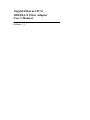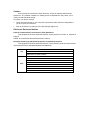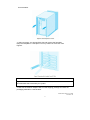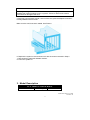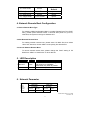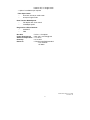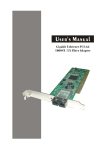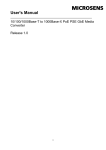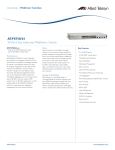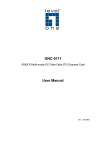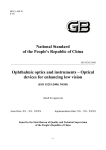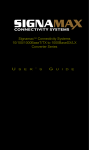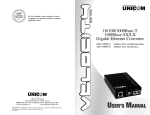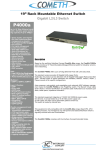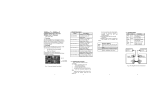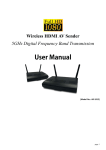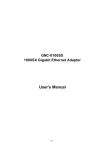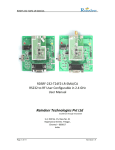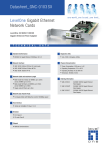Download Gigabit Ethernet PCIe 1000SX/LX Fiber Adapter User`s Manual
Transcript
Gigabit Ethernet PCIe 1000SX/LX Fiber Adapter User's Manual Release 1.1 Table of Contents 1. Instruction............................................................................................. 1 1-1. Overview ..................................................................................................... 1 1-2. Checklist ..................................................................................................... 1 2. Installation ............................................................................................. 1 2-1. Installing a Network Adapter Card ........................................................... 1 3. Model Description .............................................................................. 3 4. Network Remote Boot Configuration ........................................ 4 5. LED Description .................................................................................. 4 6. Network Parameter ............................................................................ 4 7. Technical Specifications................................................................. 5 Revision History Release Date Revision 1.0 1.1 1.1 1.1 06/09/2007 06/05/2008 07/31/2008 11/24/2009 A1 A2 A3 A4 Caution Circuit devices are sensitive to static electricity, which can damage their delicate electronics. Dry weather conditions or walking across a carpeted floor may cause you to acquire a static electrical charge. To protect your device, always: Touch the metal chassis of your computer to ground the static electrical charge before you pick up the circuit device. Pick up the device by holding it on the left and right edges only. Electronic Emission Notices Federal Communications Commission (FCC) Statement This equipment has been tested and found to comply with the FCC Part 15, Subpart B, Class B. CISPR 22:A1:2000+A2:2002;ICES-003:2004, Class B European Community (CE) Electromagnetic Compatibility Directive This equipment has been tested and found to comply with the protection requirements of European Emission Standard EN55022 and EN55024. EMI EMS EN55022:1998+A1:2000+A2:2003, Class B EN61000-3-2:2000 EN61000-3-3:1995+A1:2001 EN55024/1998+A1:2001+A2:2003 EN61000-4-2:2001 EN61000-4-3:2002+A1:2002 EN61000-4-4:1995+A1:2000+A2:2001 EN61000-4-5:2001 EN61000-4-6:2003 EN61000-4-8:2001 EN61000-4-11:2001 User Manual 1. Instruction 1-1. Overview Gigabit Ethernet PCIe 1000SX/LX Fiber Adapter is a Gigabit Ethernet Board that fully complies with all IEEE 802.3z and 1000Base-SX/LX standards. Two LED indicators (LINK/ACT and FDX) on the bracket will help to oversee the board link, activities and full-duplex status. Gigabit Ethernet PCIe 1000SX/LX Fiber adapters support Preboot Execution Environment (PXE), Remote Program Load (RPL), and Bootstrap Protocol (BOOTP). Multi-Boot Agent (MBA) is a software module that allows your networked system to boot with the images provided by remote systems across the network. 1-2. Checklist Before you start installing the Gigabit Ethernet PCIe 1000SX/LX Fiber Adapter, verify that the package contains the following items: Gigabit Ethernet PCI-e 1000SX/LX Fiber Adapter LAN Driver and User’s Guide CD-ROM Please notify your sales representative immediately if any of the aforementioned items is missing or damaged. 2. Installation 2-1. Installing a Network Adapter Card The following instructions apply to installing the Gigabit Ethernet adapter in most systems. Refer to the manuals that were supplied with your system for details about performing these tasks on your particular system. To install the network adapter card, perform the following procedure: Warning Before installing the adapter, ensure the system power is OFF and unplugged from the power outlet, and that proper electrical grounding procedures have been followed. 1. High voltage inside the system presents a safety hazard. Make sure the power is off before removing the cover. 2. Remove the system cover and select any empty PCIe slot. See Figure2. If you do not know how to identify a PCIe slot, refer to your system Publication date: Sep, 2009 Revision A4 1 documentation. 3. Select an empty, non-shared PCIe slot and remove the faceplate. Keep the faceplate in a safe place. You may need it for future use. See Figure3. Note If you cannot locate or know how to find an PCIe slot, refer to the documentation that came with your system. 4. Remove the network adapter card from the shipping package and store the packaging material in a safe location. Publication date:Sep, 2009 Revision A4 2 Caution Wear a grounding device and observe electrostatic discharge precautions when installing the network adapter card in a system. Failure to observe this caution could result in damage to the card. 5. Applying even pressure at both corners of the card, push the adapter card until it is firmly seated in the PCIe slot. Make sure the card is securely seated. See Figure4. 6. Replace the system’s cover and secure it with the screws removed in Step 2. 7. Disconnect any personal antistatic devices. 8. Power the system on. 3. Model Description PCIe 1000SX/LX Board Models Fiber Transceiver Wavelength Publication date:Sep, 2009 Revision A4 3 SC multi-mode 850nm Default 1310/1550nm SC single-mode 850nm LC multi-mode 1310/1550nm LC single-mode : Option is available upon request option option option 4. Network Remote Boot Configuration 4.1 Select Remote Boot Type For entering “MBA Configuration Menu” to select Remote Boot Type (PXE, RPL), please press Shift-Tab within 3 seconds after power on your PC, otherwise, the system would go to Windows O.S. 4.2 Set Network Remote Boot For setting network remote boot, please enter PC BIOS first, then select “Boot” tab, after that, choose “MBA” as the priority first boot device. 4.3 Cancel Network Remote Boot To cancel network remote boot, please change the “Boot” setting in PC BIOS from “MBA” to “Hard Drive” or other devices. 5. LED Description LED Color LINK/ACT Green FDX Green Function Lit when cable connection is good and speed is at 1000Mbps. Blinks when any traffic is present. Lit when full-duplex mode is active. 6. Network Parameter IEEE 802.3z Gigabit Ethernet 1000SX 850nm Multi-mode Fiber Cable and Modal Bandwidth Multi-mode Multi-mode 62.5/125m 50/125m Modal Modal Distance Distance Bandwidth Bandwidth 160MHz-Km 220m 400MHz-Km 500m Publication date:Sep, 2009 Revision A4 4 200MHz-Km 275m 1000LX 500MHz-Km 550m Single-mode Fiber 9/125m Single-mode transceiver 1310nm 10, 30Km Single-mode transceiver 1550nm 50Km LINK/ACT FDX TX RX Fig. 1 Diagnostic LEDs and Bracket 7. Technical Specifications Standards : IEEE 802.3z Gigabit Ethernet 1000Base-SX/LX IEEE 802.3x Full-Duplex Flow Control IEEE 802.1Q VLANs Connector : 850nm SC multi-mode (Default) 850nm LC multi-mode Publication date:Sep, 2009 Revision A4 5 1310nm SC, LC single-mode 1550nm SC, LC single-mode : Option is available upon request Fiber Optic Cable: 62.5/125, 50/125m multi-mode 9/125m single-mode Data Transfer Mode/Speed: Full duplex with flow control 1000Mbps speed Diagnostics LED on Bracket: LINK/ACT FDX Bus Slot Power Requirement Ambient Temperature Humidity Emission : : : : : PCIe 1.1 Compliant Max. 5W, [email protected] 0 to 50C 5% to 90% Complies with EMI Standard FCC Class B CE Mark Publication date:Sep, 2009 Revision A4 6