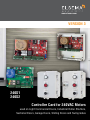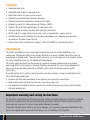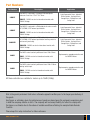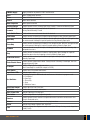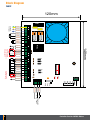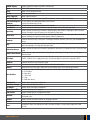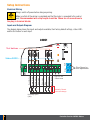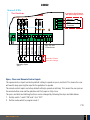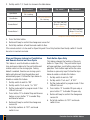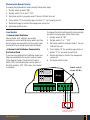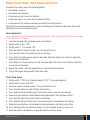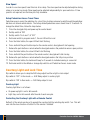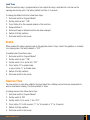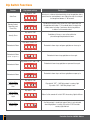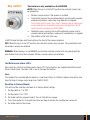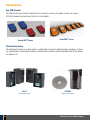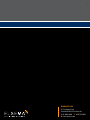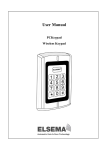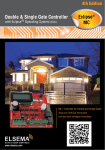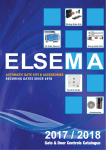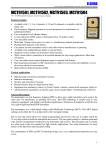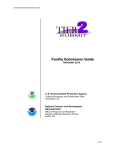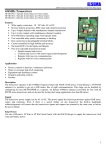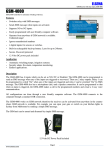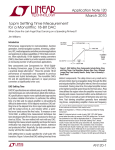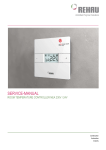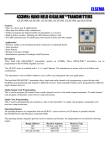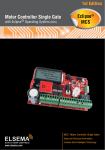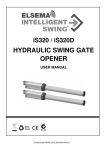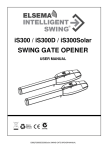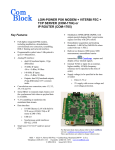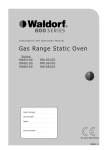Download Controller Card for 240VAC Motors VERSION 3 240S1 240S2
Transcript
www.elsema.com VERSION 3 240S1 240S2 Controller Card for 240VAC Motors used on Light Commercial Doors, Industrial Roller Shutters, Sectional Doors, Garage Doors, Sliding Doors and Swing Gates Features • Adjustable auto close • Adjustable slow speed for open and close • Dead man controls for open and close inputs • Automatic ground and travel distance calibration • Photocell, pedestrian and wireless remote control inputs • External key switch for safety and security (Only on 240S2) • Supports NC or NO limit switch inputs or travel timer setup • Aux relay output to control courtesy lights and other accessories • 24VDC output to supply external accessories such as loop detectors, swipe cards etc • Toroidal transformer for excellent efficiency and low leakage losses reducing your electricity consumption. Dynamic Power Savings • Customised models available upon request, 120S1 and 120S2 for international markets Description The 240S1 and 240S2 are very similar cards except for the card size and the 240S2 has a key switch input. Offering two different sizes allows the cards to be easily installed into existing cases as replacement or upgrade cards. These two cards are one of our best valued cards on the market, selling for a very competitive price, yet still loaded with many features. The control cards were built from the ground up, based on customer feedback and using today’s technology. With its rich functions, consumer friendly price and with the focus during development being ease of use and setup makes these 240VAC control cards the ultimate board to control your motors. A toroidal transformer is used to power the control card and contactors. Using a toroidal transformer offers the following advantages: • Excellent efficiency and low leakage losses reducing your electricity consumption • High isolation which protects the electronics from noisy power lines • Low magnetic field radiation and no acoustic noise enabling the controller to pass EMC and other stringent radiation tests Important warning and safety instructions All installations and testing must be done only after reading and understanding all instructions carefully. All wirings should be done only by trained technical personnel. Failing to follow instructions and the safety warnings may result in serious injury and/or damage to property. Elsema Pty Ltd shall not be liable for any injury, damage, cost, expense or any claim whatsoever to any person or property which may result from improper use or installation of this product. 2 Controller Card for 240VAC Motors Part Numbers: Part Number 240S1E Description The 240S1E is enclosed in a compact IP66 rated plastic enclosure. Case Size: 175 x 175 x 75mm 120S1E - 120VAC version for international markets with 120VAC Voltage 240S2E The 240S2E is enclosed in a IP66 rated plastic enclosure with UP / DOWN / STOP external push buttons. 120S2E - 120VAC version for international markets with 120VAC Voltage 240S2EK The 240S2EK is enclosed in a IP66 rated plastic enclosure with UP / DOWN / STOP external push buttons and key switch for extra security and safety. 120S2EK - 120VAC version for international markets with 120VAC Voltage Application Light Commercial Doors, Industrial Roller Shutters, Sectional Doors, Garage Doors, Sliding Doors and Swing Gates Light Commercial Doors, Industrial Roller Shutters, Sectional Doors, Garage Doors, Sliding Doors and Swing Gates Light Commercial Doors, Industrial Roller Shutters, Sectional Doors, Garage Doors, Sliding Doors and Swing Gates The 240S1 control card only with board size of 148 x 92mm. 240S1 240S2 120S1 - 120VAC version for international markets with 120VAC Voltage The 240S2 control card only with board size of 148 x 120mm and key switch input. 120S2 - 120VAC version for international markets with 120VAC Voltage Replacement or upgrade controller card for 240VAC Motors Replacement or upgrade controller card for 240VAC Motors All these controllers are suitable for motors up to 1.5kW (2.0Hp). Risk in the goods purchased shall unless otherwise agreed in written pass to the buyer upon delivery of the goods. Any figures or estimates given for performance of goods are based upon the company’s experience and is what the company obtains on tests. The company will not accept liability for failure to comply with the figures or estimates due to the nature of variable conditions affecting for example Radio Remote Controls. Please keep this setup instruction for future reference. www.elsema.com 3 Block Diagram 240S1 4 Controller Card for 240VAC Motors 240VAC Supply Supply connection to power the 240S1 and the motor Open Motor OPEN direction terminal Close Motor CLOSE direction terminal Neutral Motor neutral terminal Motor Capacitor Motor capacitor terminal Auxiliary Output Used to connect a lock or courtesy light. Relay Contacts, Common and Normally Open Limit Switch Open & If limit switches are used connect them to this terminal. Common Factory Default Normally Closed Limit Switch Close If limit switches are used connect them to this terminal Push Button Used to connect an external push button to operate the gate or door. Normally open input. Open Only Used to connect an external push button to open the gate or door. With this input gate or door can not be closed. Holding this input will prevent closing. Normally Open input. Close Only Used to connect an external push button to close the gate or door. With this input gate or door can not be opened. Holding this input will prevent opening. Normally Open input. Common Common terminal for any of the inputs, including push button, open only, close only, stop and pedestrian access. Stop Used to connect an external push button to stop the gate or door. Holding this input will prevent the gate or door from opening or closing. Normally Open input. Pedestrian Access Used to connect an external push button to open gate or door partially for pedestrian access. Normally Open input. Photo Electric Beam Used to connect a photo electric beam. Factory Default is Normally Closed input. User can change to Normally Open. DC Output 24VDC / 150mA. Use to supply accessories. (Use Elsema Reg12 to convert this output to 12VDC) Slide Switch Used to access the control card features. Input Status LEDs Indicates inputs status. Tact Switches Test button for inputs in RUN mode and used to access the features in program mode. A = Push Button B = Open Only C = Close Only D = Stop E = Pedestrian Access Auto Close trimpot Used to adjust the Auto Close time. Dip Switch Used to access the control card features. Open, Close LEDs Indicates Opening or Closing cycle. Enter button Used to change features in programming mode. Receiver Used to connect Elsema’s receivers to operate the control card with a remote control. Use Elsema’s Pentacode series. Antenna Used to connect an external antenna for the plug in receiver. Buzzer Indicates that change of features was successful. Fuse Slow blow 5 Amps fuse. Replace fuse with a slow blow 10 Amps if using a motor larger than 1.0kW (1.3HP). www.elsema.com 5 Block Diagram 240S2 120mm FUSE 240Volts AC Supply Neutral M Earth Close Active Open Neutral Motor Capacitor Motor Capacitor Normally Closed User can change to Normally Open 148mm Relay Output NO Output C Open Limit Common Close Limit A Push Button B Open Only C Close Only ON 1 2 Common 3 4 Common 5 6 D Stop 7 E 8 Photo Beam DC Output + DC Output - Open Close Normally Closed User can change PED Access Shield Antenna R e c e i v e r RUN Prog1 Prog2 Auto Manual Common Key Switch Input 6 Controller Card for 240VAC Motors 240VAC Supply Supply connection to power the 240S2 and the motor Open Motor OPEN direction terminal Close Motor CLOSE direction terminal Neutral Motor neutral terminal Motor Capacitor Motor capacitor terminal Auxiliary Output Used to connect a lock or courtesy light. Relay Contacts, Common and Normally Open Limit Switch Open & If limit switches are used connect them to this terminal. Common Factory Default Normally Closed Limit Switch Close If limit switches are used connect them to this terminal. Push Button Used to connect an external push button to operate the gate or door. Normally open input. Open Only Used to connect an external push button to open the gate or door. With this input gate or door can not be closed. Holding this input will prevent closing. Normally Open input. Close Only Used to connect an external push button to close the gate or door. With this input gate or door can not be opened. Holding this input will prevent opening. Normally Open input. Common Common terminal for any of the inputs, including push button, open only, close only, stop and pedestrian access. Stop Used to connect an external push button to stop the gate or door. Holding this input will prevent the gate or door from opening or Closing. Normally Open input. Pedestrian Access Used to connect an external push button to open gate or door partially for pedestrian access. Normally Open input. Photo Electric Beam Used to connect a photo electric beam. Factory Default is Normally Closed input. User can change to Normally Open. DC Output 24VDC / 150mA. Use to supply accessories. (Use Elsema Reg12 to convert this output to 12VDC) Common Common terminal for Key Switch (NC Type) Auto Auto terminal for key switch. Motor will be controlled by remote control Manual Manual terminal for key switch. Motor will be controlled by Open, Close and Stop push buttons. Tact Switches Test button for inputs in RUN mode and used to access the features in program mode. A = Push Button B = Open Only C = Close Only D = Stop E = Pedestrian Access Slide Switch Used to access the control card features. Auto Close trimpot Used to adjust the Auto Close time. Dip Switch Used to access the control card features. Open, Close LEDs Indicates Opening or Closing cycle. Enter button Used to change features in programming mode. Receiver Used to connect Elsema’s receivers to operate the control card with a remote control. Use Elsema’s Pentacode series. Antenna Used to connect an external antenna for the plug in receiver. Buzzer Indicates that change of features was successful. Fuse Slow blow 5 Amps fuse. Replace fuse with a slow blow 10 Amps if using a motor larger than 1.0kW (1.3HP). www.elsema.com 7 Setup Instructions Electrical Wiring Always switch off power before doing any wiring. Make sure that all the wiring is completed and that the motor is connected to the control card. Recommended wire strip length should be 10mm for all connections to the plug in terminal blocks. DANGER Mains voltage Inputs and Outputs Diagram The diagram below shows the inputs and outputs available, their factory default settings, status LED’s and the test button for each input. 240S1 7 8 Test buttons A B D C Close E Close Open Status LED's 8 Photo Beam Ped Access Stop Common Common Close Only Open Only Push Button + Slow Speed or Force adjustment - 24V DC out 150mA max Normally Closed User can change Normally Open (NO) 8 Controller Card for 240VAC Motors 240S2 Status LED's Test buttons A B 3 position Key Switch NC (Normally Closed) 7 8 D C Manual E Auto Common 8 Photo Beam Ped Access Common Stop Common Close Only Open Only Push Button + - 24V DC out 150mA max Normally Closed User can change Normally Open (NO) Open, Close and Remote Control Inputs The open and close inputs are factory default setting to operate as press and hold. This means the user will need to keep pressing the input for the gate/door to operate. The remote control inputs are factory default setting to operate as latching. This means the user presses the remote button once and the gate/door will fully open or fully close. The press and hold and latching functions can be changed by following the steps and table below: 1. Set dip switch 7 and 8 “on” and 1 to 6 “Off” 2. Set the mode switch to program mode 1 PTO www.elsema.com 9 3. Set dip switch 1, 2, 3 and 4 as shown in the table below Dip switch 1 Open Button Dip switch 2 Dip switch 3 Dip switch 4 On = Press and Hold Off = Latching Close Button On = Press and Hold Off = Latching On = Press and Hold (Button 1 Open Only) Off = Latching Remote Button 1 On = Press and Hold (Button 2 Close Only) Off = Latching Remote Button 2 Orange text indicates factory default setting 4. Press the Enter button. 5. Buzzer will beep to confirm the change was successful 6. Set all dip switches off and the mode switch to Run. If the remote control is to be used for Open Only and Close Only function then the dip switch 2 should be set on in normal run mode. Stop and Reverse feature for Push Button and Remote Control on Close Cycle This feature is used to disable or enable the stop and reverse feature for the push button and remote control on the closing cycle. Factory default is enabled, therefore on closing a push button activation will stop the gate/door and automatically open it. Follow the steps below to disable or enable this feature. 1. Set dip switch 5 and 8 to “ON” Push Button Open Only This feature changes the function of the push button to “Open Only”. The push button input will open gate/door, push button cannot close gate/door. Push button input will be the same function as open only input. Follow the steps below to enable or disable this feature. 1. Set dip switch 5 and 6 to “ON” 2. Set dip switch 1 to 4 and 7, 8 “OFF” 2. Set dip switch 1 to 4 and 6, 7 to “OFF” 3. Set the mode switch to program mode 1. Run LED will turn red 3. Set the mode switch to program mode 1. Run LED will turn red 4. Press button “A” to enable PB open only or press button “C” to disable PB open only. 4. Press button “A” to disable Stop and Reverse feature or press button “C” to enable Stop and Reverse feature. 5. Buzzer will beep to confirm the change was successful 5. Buzzer will beep to confirm the change was successful 6. Set all dip switches to “OFF” and mode switch to run 6. Set all dip switches to “OFF” and mode switch to run 10 Controller Card for 240VAC Motors Photoelectric Beam Polarity To change the photoelectric beam polarity follow these steps: 1. Set dip switch 6 and 8 “ON” 2. Set dip switch 1 to 5 and 7 “OFF” 3. Set mode switch to program mode 1,the run LED will turn red 4. Press button “A” for normally open or button “C” for normally closed 5. Buzzer will beep to confirm the change was successful 6. Set mode switch to Run Limit Switch To change the limit switch polarity from normally closed to normally open, follow these steps: – Internal Limit Switches Internal motor limit switches are usually connected in series with the motor wires and they do not require any connection to the control card. Use travel timer to setup motor travel distances. 1. Set dip switch 8 “ON” – External Limit Switches Connected to the Control Card 4. Press button “A” for normally open limits or button “C” for normally closed limits If you are using external limit switches make sure they are connected to the control card as shown in the diagram below. Check the limit switch status LED’s are indicating the correct status of the limit switches. LED “ON” means limit switch is activated. 5. Buzzer will beep to confirm the change was successful 2. Set dip switch 1 to 7 “OFF” 3. Set mode switch to program mode 1, the run LED will turn red 6. Set mode switch to Run Limit switch status LED's Relay 6 Close Limit 2 3 4 5 Open Limit 1 Normally Closed User can change to Normally Open www.elsema.com 11 Supply and Motor Wiring Diagram Connect the supply and 240VAC motor as shown in the diagram below. If the motor does not have an internal starting capacitor the board has provision to connect the capacitor. Warning DANGER Mains voltage Make sure that the mains power is always switched off before doing any wiring. 240S1E/240S2E FUSE 240Volts AC Supply 6 Earth Active Neutral Motor Capacitor Open M Close Motor Neutral 12 Controller Card for 240VAC Motors Setup Travel Timer, Slow Speed and Force Use travel timer setup if one of the following applies: • Slow speed is required. • Force needs to be adjusted. • Using internal motor series limit switches. • Using linear motors or motors with a mechanical clutch. • Using external limit switches and need more than 90 second travel time. The travel timer can be programmed using the Push Button input, Remote Control input, Open Only Button input and Close Only Button input. Force Adjustment Force adjustment should be done before setting travel time. Travel time setup will have to be done again if force adjustment is changed. 1. Close the door/gate fully and power up the control board 2. Set dip switch 2 and 7 “ON” 3. Set dip switch 1 , 3 to 6 and 8 “OFF” 4. Set mode switch to Program mode 1, the run LED will turn red 5. Press the Enter button, the buzzer will give a short beep 6. Press button B or Open input to open the door/gate. Adjust the Open Force Trimpot to adjust the opening force of the motor 7. Press button C or Close input to close the door/gate. Adjust the Close Force Trimpot to adjust the closing force of the motor 8. Repeat steps 6 and 7 until the required force is achieved in both directions. 9. Fully close the gate and proceed to travel time setup Travel Time Setup 1. Set dip switch 7 “ON” only. (Swich dip switch 2 “OFF” if force was adjusted) 2. Set dip switch 1 to 6 and 8 “OFF” 3. Set mode switch to Program mode 1, the run LED will turn red 4. Press the Enter button, the open LED will start flashing 5. Press and hold the push button input or the remote control, door will start opening 6. Release the push button or remote when the door/gate reaches the fully open position 7. Press the Enter button, the close LED will start flashing 8. Press and hold the push button input or the remote control, door/gate will start closing 9. Release the push button or remote when the door/gate reaches the fully close position 10.Press the Enter button, the buzzer will beep for 2 sec to indicate learning is successful 11.Set mode switch to Run Mode or change dip switch to exit learn mode www.elsema.com 13 Slow Speed In order to use slow speed, travel time has to be setup. The slow speed can be adjusted anytime during setup or in normal run mode. Slow speed can be adjusted independently for open and close. If slow speed is not required, turn the blue pots fully clockwise. Setup Pedestrian Access Travel Timer Pedestrian access opens the gate/door for a short time to allow someone to walk through the gate/door but does not allow a vehicle access. The factory default pedestrian access travel timer is 3 seconds. To change the default time, follow the steps below. 1. Close the door/gate fully and power up the control board 2. Set dip switch 6 “ON” 3. Set dip switch 1 to 5 and 7, 8 “OFF” 4. Set mode switch to program mode 1, the run LED will turn red 5. Press the Enter button, the open LED will start flashing 6. Press and hold the push button input or the remote control, door/gate will start opening 7. Release the push button or remote when the door/gate reaches the pedestrian access open position 8. Press the Enter button, the close LED will start flashing 9. Press and hold the push button or the remote control, door/gate will start closing 10.Release the push button or remote when the door/gate reaches the fully close position 11.Press the Enter button, the buzzer will beep for 2 seconds to indicate learning is successful 12.Set mode switch to Run Mode or change dip switch to exit Pedestrian Access Learn mode Courtesy Light and Lock Time Dip switch 6 allows you to setup the AUX relay output to either a light or lock output. Dip switch 6 “OFF” in Run mode => AUX Relay output is courtesy light Dip switch 6 “ON” in Run mode => AUX Relay output is lock Courtesy Light Courtesy light time is as follows: • On power up light is on for 60 seconds • Light stays on for 60 seconds after the end of each run cycle. Controlling the Courtesy Light with a Remote Control Button 2 of the remote can be set to operate the courtesy light by selecting dip switch 7 on. This will over ride the close function of button 2 of the remote if selected. 14 Controller Card for 240VAC Motors Lock Time When the auxiliary relay is programmed as a lock output the relay is activated for a set time on the opening and closing cycle. The factory default lock time is 2 seconds. To change the default lock time follow these steps: 1. Set mode switch to Program Mode 1 2. Set dip switch 6 and 7 “ON” 3. Press Button A for the required duration of the lock time 4. Release Button A 5. Buzzer will beep to indicate lock time has been changed 6. Switch off all dip switches 7. Set mode switch to Run mode Brake When enabled this feature applies brake to the gate/door when it stops. Ideal if the gate/door is installed in a sloping plane. The factory default is “OFF”. To enable brake follow these steps: 1. Set mode switch to Program Mode 1 2. Set dip switch 5 and 7 “ON” 3. Set dip switch 1 to 4 and 6, 8 to “OFF” 4. Press button “A” to enable brake or press button “C” to disable brake 5. Switch off all dip switches 6. Set mode switch to Run mode Overrun Time The overrun time is extra time added to the learnt travel time. Adding overrun time can compensate for wind or mechanical loading. The factory default is 10sec. To change overrun time follow these steps: 1. Set mode switch to Program Mode 1 2. Set dip switch 5 “ON” 3. Set dip switch 1 to 4 and 6, 7, 8 to “OFF” 3. Press button “A” for 30 seconds, “C” for 10 seconds or “E” for 2 seconds 4. Switch off all dip switches 5. Set mode switch to Run mode www.elsema.com 15 Dip Switch Functions Feature Dip Switch settings Description Dip switch 1 “ON” Auto Close ON Auto close is a feature that automatically closes the gate/door after a preset time has counted down to zero. Adjust the auto close trimpot to change time between 3 – 60 seconds. DIP 1 2 3 4 5 6 7 8 Remote Control Open Only and Close Only Dip switch 2 “ON” ON By default the remote control allows the user to open and close the gate/door with button 1. This mode disables closing for the remote control on button 1 and moves the closing function to button 2 of the remote control. DIP 1 2 3 4 5 6 7 8 Dip switch 3 “ON” Security Close ON Gate/door will close as soon as the vehicle has passed through the photoelectric beam. DIP 1 2 3 4 5 6 7 8 Dip switch 4 and 5 “OFF” Photoelectric Beam ON DIP Photoelectric beam stops and opens gate/door on close cycle 1 2 3 4 5 6 7 8 Dip switch 4 “ON” and 5 “OFF” Photoelectric Beam ON DIP Photoelectric beam stops gate/door on close cycle (Special Security Close) 1 2 3 4 5 6 7 8 Dip switch 4 “OFF” and 5 “ON” Photoelectric Beam ON Photoelectric beam stops gate/door on open and close cycle DIP 1 2 3 4 5 6 7 8 Dip switch 4 and 5 “ON” Photoelectric Beam ON DIP Photoelectric beam stops and closes gate/door on open cycle 1 2 3 4 5 6 7 8 Auxiliary Relay Courtesy Light or Lock Auxiliary Relay 2 Channel Courtesy Light Dip switch 6 “ON” ON DIP 1 2 3 4 5 6 7 8 Dip switch 7 “ON” ON DIP 16 Button 2 of the remote will switch “ON” the courtesy light for 60 secs 1 2 3 4 5 6 7 8 Dip switch 8 “ON” Auxiliary Relay Strobe Light Dip switch 6 “OFF” - AUX Relay output is courtesy light Dip switch “ON” - AUX Relay output is lock ON DIP 1 2 3 4 5 6 7 8 Aux Relay output is strobe light output. Relay is only activated when the gate/door is moving. Dip switch 8 “ON” overrides courtesy light and lock. Controller Card for 240VAC Motors Key switch This feature is only available on the 240S2EK AUTO: When the key is in the AUTO position the controller (motor) can be operated by: • Wireless remote control if the receiver is installed • Push button input on the circuit board which can be used to connect external push buttons, swipe card, loop detectors or keypads Push button input is open, stop, close. If devices such as swipe card or loop detectors are used which only opens the gate/door, the PB input should be configured as OPEN ONLY. • Pedestrian access input on the circuit board which can be used to connect external push buttons, swipe card, loop detectors or keypads • Stop button on the front of the case In AUTO mode the Open and Close button on the front of the case are disabled. OFF: When the key is in the OFF position, the controller (motor) does not work. The push buttons and the wireless remotes are disabled. MANUAL: When the key is in the MANUAL position the controller (motor) will only operate with the push buttons that are on the front panel. Wireless remote controls are disabled. Test Buttons and status LED’s Each input has a built-in test button and a status LED. The test buttons are located behind the terminal blocks of each input. The status LED is next to the input test buttons. Fuse The standard fuse included with the board is a slow blow 5 Amps (5 x 20mm). Replace fuse with a slow blow 10 Amps if using a motor larger than 1.0kW (1.3HP). Resetting to Factory Default This will reset the controller card back to its factory default settings. 1. Set dip switch 6, 7, 8 “ON” 2. Set dip switch 1 to 5 “OFF” 3. Set mode switch to program mode 2, the run LED will turn orange 4. Press Enter button for 5 seconds the buzzer will beep to confirm the resetting was successful 5. Set mode switch to Run mode. www.elsema.com 17 Accessories Key FOB Remote The latest Penta series key fob remote with mini receivers ensures your gates or doors are secure. Visit http://www.elsema.com/key-fob.htm for more details. PentaCODE® Series PentaFOB® Series Photoelectric beam The photoelectric beam is usually used as a safety device to control automatic gates and doors. Elsema has several types of photoelectric beams including retro-reflective and through beam with IP-66 ratings for outdoor use. PE24 (Through-beam type) 18 PE1500 (Retro-reflective type) Controller Card for 240VAC Motors Vehicle Loop Detectors The digital technology of the loop detectors is used to detect metal objects such as motor vehicles, motor bikes or trucks. Loop detectors have become a popular tool having innumerable applications in policing, right from surveillance operations to traffic control. Automation of gates and doors has become a popular usage of the loop detector. The digital technology of the loop detector enables the equipment to sense a change in the inductance of the loop as soon as it detects the metal object in its path. MD12-1 (1 Channel) MD12-2 (2 Channel) MD2010 LD30-12 Also available with 240VAC Supply Connection www.elsema.com 19 BLDF066 Elsema Pty Ltd 31 Tarlington Place Smithfield NSW 2164 Australia P 02 9609 4668 F 02 9725 2663 W www.elsema.com