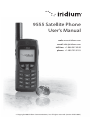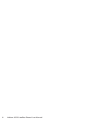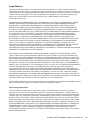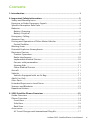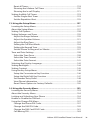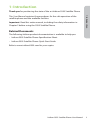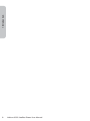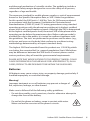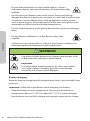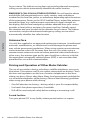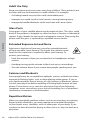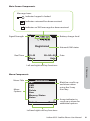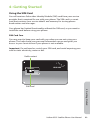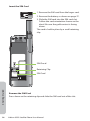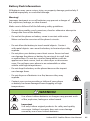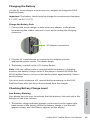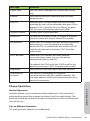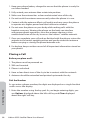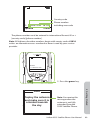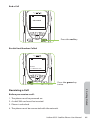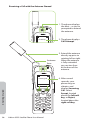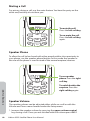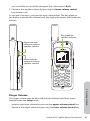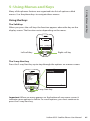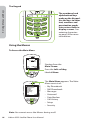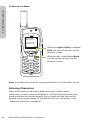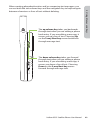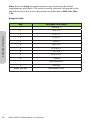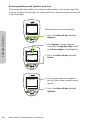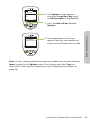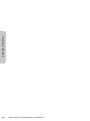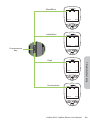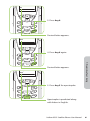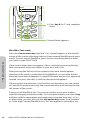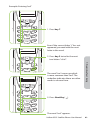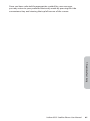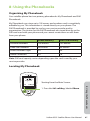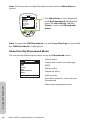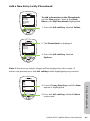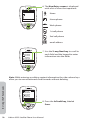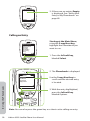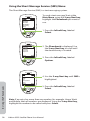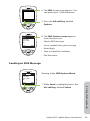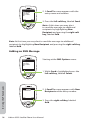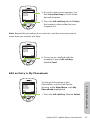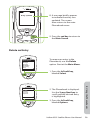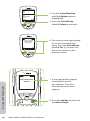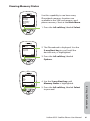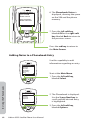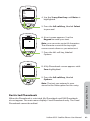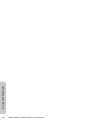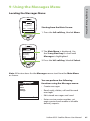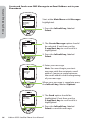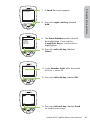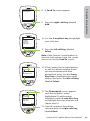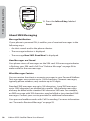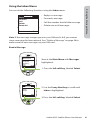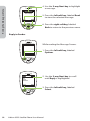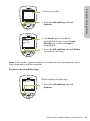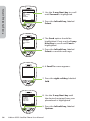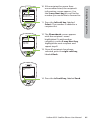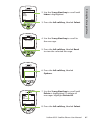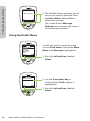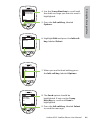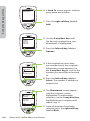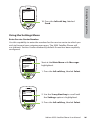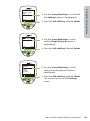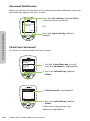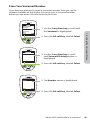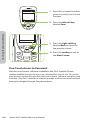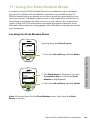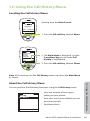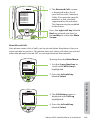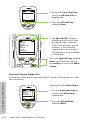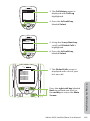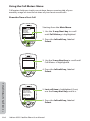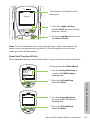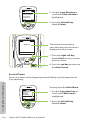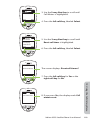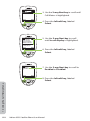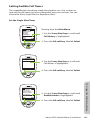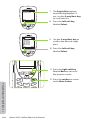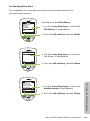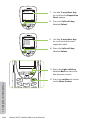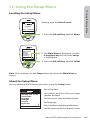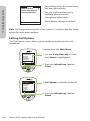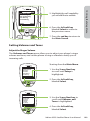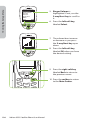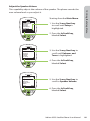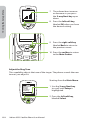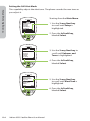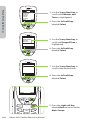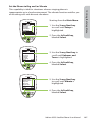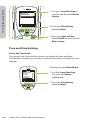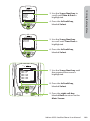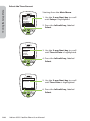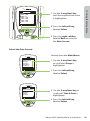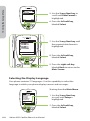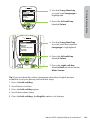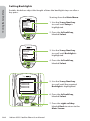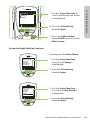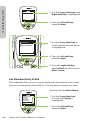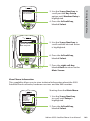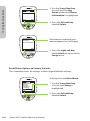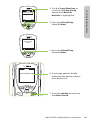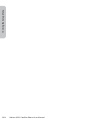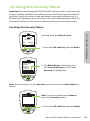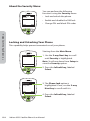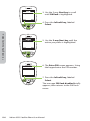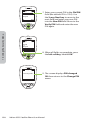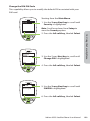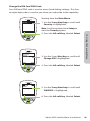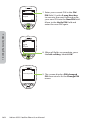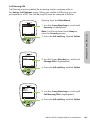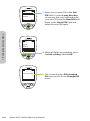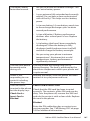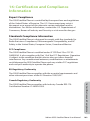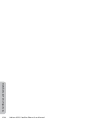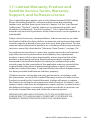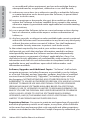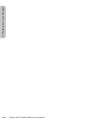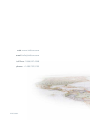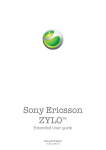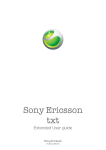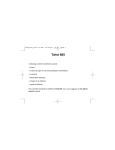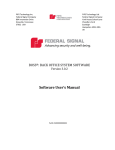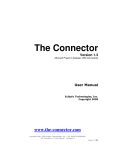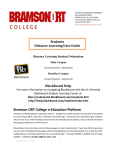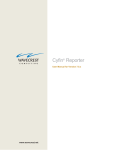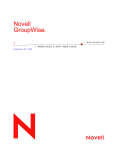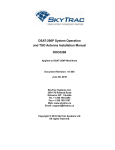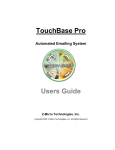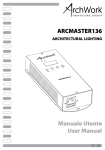Download Iridium 9555 Satellite Phone
Transcript
Iridium 9555 Satellite Phone User Manual 9555 Satellite Phone User’s Manual web: www.iridium.com email: [email protected] toll free: +1.866.947.4348 phone: +1.480.752.5155 © Copyright 2009 Iridium Communications, Inc. All rights reserved. (version H2UG1002) ii Iridium 9555 Satellite Phone User Manual Legal Notices This User Manual provides user information and is provided “as is.” Iridium and its affiliated companies, directors, officers, employees, agents, trustees or consultants (“Iridium”) assume no responsibility for any typographical, technical, content or other inaccuracies in this User Manual. Iridium reserves the right to revise this User Manual or withdraw it at any time without prior notice. You can find the current version of this 9555 Satellite Phone User Guide at www.iridium9555.com. IRIDIUM MAKES NO REPRESENTATIONS, GUARANTEES, CONDITIONS OR WARRANTIES, EITHER EXPRESS OR IMPLIED, INCLUDING WITHOUT LIMITATION, ANY IMPLIED REPRESENTATIONS, GUARANTEES, CONDITIONS OR WARRANTIES OF MERCHANTABILITY AND FITNESS FOR A PARTICULAR PURPOSE, NON-INFRINGEMENT, SATISFACTORY QUALITY, NON-INTERFERENCE, ACCURACY OF INFORMATIONAL CONTENT, OR ARISING FROM A COURSE OF DEALING, LAW, USAGE, OR TRADE PRACTICE, USE, OR RELATED TO THE PERFORMANCE OR NONPERFORMANCE OF ANY PRODUCTS, ACCESSORIES, FACILITIES, SERVICES OR USER INFORMATION, EXCEPT AS EXPRESSLY STATED IN THIS USER MANUAL. ANY OTHER STANDARDS OF PERFORMANCE, GUARANTEES, CONDITIONS AND WARRANTIES ARE HEREBY EXPRESSLY EXCLUDED AND DISCLAIMED TO THE FULLEST EXTENT PERMITTED BY LAW. THIS DISCLAIMER AND EXCLUSION SHALL APPLY EVEN IF THE EXPRESS LIMITED WARRANTY CONTAINED IN THIS USER MANUAL FAILS OF ITS ESSENTIAL PURPOSE. FURTHER, THIS LIMITED WARRANTY COVERS THE 9555 SATELLITE PHONE (INCLUDING HARDWARE, SOFTWARE AND/OR FIRMWARE, BUT EXCLUDING LEATHER CASE) AND ACCESSORIES ONLY, AND NO WARRANTY IS MADE AS TO USER INFORMATION AND/OR COVERAGE, AVAILABILITY OR GRADE OF SERVICE PROVIDED BY IRIDIUM SEPARATELY FOR IRIDIUM SATELLITE SERVICES. IN NO EVENT SHALL IRIDIUM BE LIABLE, WHETHER IN CONTRACT OR TORT OR ANY OTHER LEGAL THEORY, INCLUDING WITHOUT LIMITATION STRICT LIABILITY, GROSS NEGLIGENCE OR NEGLIGENCE, FOR ANY DAMAGES IN EXCESS OF THE PURCHASE PRICE OF THE 9555 SATELLITE PHONE (INCLUDING HARDWARE, SOFTWARE AND/OR FIRMWARE) AND/OR ACCESSORIES AND/ OR THE COST OF IRIDIUM SATELLITE SERVICES PROVIDED, INCLUDING ANY DIRECT, INDIRECT, INCIDENTAL, SPECIAL OR CONSEQUENTIAL DAMAGES OF ANY KIND, OR LOSS OF REVENUE OR PROFITS, LOSS OF BUSINESS, LOSS OF PRIVACY, LOSS OF USE, LOSS OF TIME OR INCONVENIENCE, LOSS OF INFORMATION OR DATA, SOFTWARE OR APPLICATIONS OR OTHER FINANCIAL LOSS CAUSED BY THE 9555 SATELLITE PHONE (INCLUDING HARDWARE, SOFTWARE AND/OR FIRMWARE) AND/OR ACCESSORIES AND/OR THE IRIDIUM SATELLITE SERVICES, OR ARISING OUT OF OR IN CONNECTION WITH THE ABILITY OR INABILITY TO USE THE 9555 SATELLITE PHONE (INCLUDING HARDWARE, SOFTWARE AND/OR FIRMWARE) AND/OR ACCESSORIES AND/OR THE IRIDIUM SATELLITE SERVICES TO THE FULLEST EXTENT THESE DAMAGES MAY BE DISCLAIMED BY LAW AND WHETHER ADVISED OF THE POSSIBILITIES OF SUCH DAMAGES. Please refer to Chapter 17 of this User Manual for Limited Warranty, Product and Satellite Service Terms and Warranty Support, Conditions of Use and Software License. Third Party Information This User Manual might refer to third party sources of information, hardware or software, products or services and/or third party web sites (“third party information”). Iridium does not control, and is not responsible for, any third party information, including without limitation the content, accuracy, copyright compliance, compatibility, performance, trustworthiness, legality, decency, links, or any other aspect of third party information. The inclusion of such third party information does not imply endorsement by Iridium of the third party information. ANY THIRD PARTY INFORMATION THAT IS PROVIDED WITH IRIDIUM’S FACILITIES, SERVICES, PRODUCTS OR USER INFORMATION IS PROVIDED “AS IS.’’ IRIDIUM MAKES NO REPRESENTATIONS, GUARANTEES OR WARRANTIES IN RELATION TO THIRD PARTY INFORMATION AND IRIDIUM SHALL NOT BE LIABLE FOR ANY LOSSES, DAMAGES, LIABILITIES, JUDGMENTS, FINES, AMOUNTS PAID IN SETTLEMENT, EXPENSES OR COSTS OF DEFENSE SUSTAINED IN RELATION TO ANY SUCH THIRD PARTY INFORMATION. Iridium 9555 Satellite Phone User Manual iii Intellectual Property, Trade Secret, Proprietary or Copyrighted Information To protect Iridium proprietary and confidential information and/or trade secrets, this User Manual may describe some aspects of Iridium technology in generalized terms. Iridium products may include copyrighted Iridium and third party software. Any such copyrighted software contained in Iridium products may not be modified, reverse engineered, distributed or reproduced in any manner to the extent provided by law. The purchase of any Iridium products shall not be deemed to grant either directly or by implication or otherwise, any license under copyrights, patents, or patent applications of Iridium or any third party software provider, except for the normal, nonexclusive, royalty free license to use that arises by operation of law in the sale of a product. Please refer to Chapter 18 of this User Manual for Limited Warranty, Product and Satellite Service Terms and Warranty Support, Conditions of Use and Software License. Content Copyright You are exclusively responsible for the use of the 9555 Satellite Phone, including proper use of third party copyrighted materials. If you violate these terms you agree to defend, indemnify and hold Iridium harmless with respect to any claims or actions by third parties related to your improper use of copyrighted materials and to pay all costs, damages, fines and other amounts incurred by Iridium, or on its behalf, in the defense of any such claims or actions. iv Iridium 9555 Satellite Phone User Manual Contents 1: Introduction ...........................................................................................1 2: Important Safety Information ..............................................................3 Safety and Warning Icons ...........................................................................................3 Exposure to Radio Frequency Signals ....................................................................4 Specific Absorption Rate Data ..................................................................................4 Batteries ............................................................................................................................5 Battery Charging .......................................................................................................6 Battery Disposal ........................................................................................................7 Emergency Calling ........................................................................................................7 Antenna Care ..................................................................................................................8 Driving and Operation of Other Motor Vehicles ................................................8 Posted Facilities .........................................................................................................8 Blasting Areas .................................................................................................................9 Potential Explosive Atmospheres ............................................................................9 Electronic Devices .........................................................................................................9 Product Operation....................................................................................................9 Radio Interference ................................................................................................. 10 Implantable Medical Devices ............................................................................ 10 Persons with pacemakers: .................................................................................. 10 Hearing Aids ............................................................................................................ 11 Other Medical Devices ......................................................................................... 11 Aircraft .......................................................................................................................... 11 Vehicles .......................................................................................................................... 11 Vehicles Equipped with an Air Bag.................................................................. 11 Adult Use Only ............................................................................................................. 12 Glass Parts ..................................................................................................................... 12 Extended Exposure to Loud Noise ....................................................................... 12 Seizures and Blackouts ............................................................................................. 12 Repetitive Motion ....................................................................................................... 12 3: 9555 Satellite Phone Overview ..........................................................13 Guide Overview .......................................................................................................... 13 Phone Overview ......................................................................................................... 14 Front View................................................................................................................. 14 Side View................................................................................................................... 15 Back View .................................................................................................................. 16 Accessories.................................................................................................................... 17 AC Travel Charger and International Plug Kit .............................................. 17 Iridium 9555 Satellite Phone User Manual v Headset ..................................................................................................................... 18 Auto Accessory Adaptor...................................................................................... 18 To install the Antenna Adaptor......................................................................... 19 Auxiliary Antenna Adaptor................................................................................. 19 Indicators ....................................................................................................................... 20 Status Indicator LED.............................................................................................. 20 Display Status Indicators & Icons ..................................................................... 20 Main Screen Components ....................................................................................... 21 Menu Components .................................................................................................... 21 4: Getting Started ....................................................................................23 Using the SIM Card..................................................................................................... 23 SIM Card Care .......................................................................................................... 23 Insert the SIM Card ................................................................................................ 24 Remove the SIM Card ........................................................................................... 24 Battery Pack Information ......................................................................................... 25 Battery Charging .................................................................................................... 26 Battery Disposal ..................................................................................................... 26 Remove and Install the Battery Pack ................................................................... 27 To Remove the Battery Pack .............................................................................. 27 To Install the Battery Pack................................................................................... 28 Charging the Battery ................................................................................................. 29 Charge the Battery Pack ...................................................................................... 29 Checking Battery Charge Level ............................................................................. 29 Low Battery Warning ............................................................................................ 29 Start-up Procedure..................................................................................................... 30 Power on Message ..................................................................................................... 30 Phone Operation ........................................................................................................ 31 Normal Operation.................................................................................................. 31 Tips on Efficient Operation................................................................................. 31 Placing a Call ................................................................................................................ 32 Before you place a call: ........................................................................................ 32 Dial the Number ..................................................................................................... 32 End a Call .................................................................................................................. 35 Re-dial Last Number Called ............................................................................... 35 Receiving a Call ........................................................................................................... 35 Before you receive a call: ..................................................................................... 35 Receiving a call with the Antenna Extended ............................................... 36 Answering the call with the Antenna Extended......................................... 37 Receiving a Call with the Antenna Stowed .................................................. 38 Muting a Call ................................................................................................................ 40 Speaker Phone............................................................................................................. 40 vi Iridium 9555 Satellite Phone User Manual Speaker Volume .......................................................................................................... 40 Ringer Volume ............................................................................................................. 41 Unanswered Calls ....................................................................................................... 42 Messages from Missed Calls .............................................................................. 42 Locking and Unlocking the Keypad..................................................................... 43 Unlocking the Keypad ......................................................................................... 44 5: Using Menus and Keys.........................................................................45 Using the Keys ............................................................................................................. 45 The Soft Keys ........................................................................................................... 45 The 2-way Navi-key ............................................................................................... 45 The Keypad .............................................................................................................. 46 Using the Menus ......................................................................................................... 46 To Access the Main Menu ................................................................................... 46 To Access Main Menu Options .......................................................................... 47 To Return to a Menu ............................................................................................. 48 Entering Characters ................................................................................................... 48 6: Traditional Text Entry ..........................................................................51 Entering Characters ................................................................................................... 51 Keypad Guide.......................................................................................................... 52 Entering Punctuation ........................................................................................... 53 Entering Numbers and Symbols into Text .................................................... 54 7: Predictive Text Entry ...........................................................................57 LetterWise Text mode........................................................................................... 60 WordWise Text mode............................................................................................ 62 Digit mode (123) .................................................................................................... 64 Punctuation mode (#?@)..................................................................................... 64 8: Using the Phonebooks ........................................................................67 Organizing My Phonebook ..................................................................................... 67 Locating My Phonebook .......................................................................................... 67 About the My Phonebook Menu .......................................................................... 68 Add a New Entry to My Phonebook .................................................................... 69 Locating Entries........................................................................................................... 71 Calling an Entry ........................................................................................................... 72 Using the Short Message Service (SMS) Menu ................................................ 74 Sending an SMS Message........................................................................................ 75 Adding an SMS Message.......................................................................................... 76 Edit an Entry in My Phonebook ............................................................................. 77 Delete an Entry ............................................................................................................ 79 Viewing Memory Status ........................................................................................... 81 Iridium 9555 Satellite Phone User Manual vii Adding Notes to a Phonebook Entry................................................................... 82 Restricted Phonebook .............................................................................................. 83 9: Using the Messages Menu ..................................................................85 Locating the Messages Menu ................................................................................ 85 Create and Send a new SMS Message to an Email Address not in your Phonebook ............................................... 86 Create and Send a new SMS Message to an Email Address in My Phonebook .......................................................... 88 About SMS Messaging .............................................................................................. 90 Using the Inbox Menu .............................................................................................. 91 Read a Message ...................................................................................................... 91 Reply to Sender ...................................................................................................... 92 Forward a Received Message ............................................................................ 93 Call a Number from a Received Message ...................................................... 96 Delete a Message................................................................................................... 96 Using the Drafts Menu.............................................................................................. 98 Using the Settings Menu .......................................................................................101 Enter Service Center Number..........................................................................101 Set Expiry Period ..................................................................................................102 Select Delivery Reports .....................................................................................104 10: Using the Voicemail Menu ............................................................. 105 Locating the Voicemail Menu ..............................................................................105 About the Voicemail Menu ...................................................................................105 Voicemail Notification.............................................................................................106 Check Your Voicemail ..............................................................................................106 Store Your Voicemail Number ..............................................................................107 One-Touch Access to Voicemail...........................................................................108 11: Using the Data Modem Menu ........................................................ 109 Locating the Data Modem Menu........................................................................109 12: Using the Call History Menu .......................................................... 111 Locating the Call History Menu ...........................................................................111 About the Call History Menu ................................................................................111 Using the Call Log Menu ........................................................................................112 View Most Recent Received Calls...................................................................112 View Missed Calls .................................................................................................113 View Most Recent Dialed Calls ........................................................................114 Using the Call Meters Menu..................................................................................116 Show the Time of Last Call................................................................................116 Show Total Time for All Calls ............................................................................117 viii Iridium 9555 Satellite Phone User Manual Reset all Timers .....................................................................................................118 Showing the Lifetime Call Timer ....................................................................120 Showing the In-call Display .............................................................................121 Setting Audible Call Timers ...................................................................................123 Set the Single Alert Timer .................................................................................123 Set the Repetitive Alert......................................................................................125 13: Using the Setup Menu .................................................................... 127 Locating the Setup Menu ......................................................................................127 About the Setup Menu ...........................................................................................127 Setting Call Options.................................................................................................128 Setting Volumes and Tones...................................................................................129 Adjust the Ringer Volume .................................................................................129 Adjust the Speaker Volume ..............................................................................131 Adjust the Ring Tone ..........................................................................................132 Setting the Call Alert Mode..............................................................................134 Setting the Keypad Tone ...................................................................................135 Set the Phone to Ring and /or Vibrate .........................................................137 Time and Date Settings ..........................................................................................138 Select the Time Zone ..........................................................................................138 Select the Time Format ......................................................................................140 Select the Date Format ......................................................................................141 Selecting the Display Language .........................................................................142 Setting Backlights.....................................................................................................144 Setting Contrast ........................................................................................................145 Using the Key Setup Menu....................................................................................146 Setup the Convenience Key Function ..........................................................146 Setup the Right Soft Key Function ................................................................147 Set Number Entry Prefix ....................................................................................148 View Phone Information ...................................................................................149 Reset Phone Options to Factory Defaults ...................................................150 14: Using the Security Menu ................................................................ 153 Locating the Security Menu..................................................................................153 About the Security Menu ......................................................................................154 Locking and Unlocking Your Phone ..................................................................154 Enable or Disable the SIM lock ............................................................................155 Using the Change PIN Menu ................................................................................157 Change the Phone PIN Code ...........................................................................157 Change the SIM PIN Code.................................................................................159 Change the SIM Card PIN2 Code ....................................................................161 Call Barring PIN .....................................................................................................163 Iridium 9555 Satellite Phone User Manual ix 15: Troubleshooting ............................................................................. 165 16: Certification and Compliance Information ................................... 169 Export Compliance ..................................................................................................169 Standards Compliance Information...................................................................169 FCC Compliance ...................................................................................................169 EU Regulatory Conformity................................................................................169 Canada Regulatory Conformity ......................................................................169 17: Limited Warranty, Product and Satellite Service Terms, Warranty Support, and Software License ........................................................... 171 Exclusions ...............................................................................................................172 Limitations of Warranty/Local Laws ..............................................................173 Conditions of Use and Limitations of Liability. .........................................174 Warranty Claim Process .....................................................................................176 SOFTWARE LICENSE ............................................................................................177 x Iridium 9555 Satellite Phone User Manual 1: Introduction Thank you for purchasing the state of the art Iridium 9555 Satellite Phone. Important: Read this entire manual, including the safety information in Chapter 2 before using the 9555 Satellite Phone. 1: Introduction This User Manual contains the procedures for the safe operation of the satellite phone and the available facilities. Related Documents The following Iridium product documentation is available to help you: • Iridium 9555 Satellite Phone Specification Sheet • Iridium 9555 Satellite Phone Quick Start Guide Refer to www.iridium9555.com for your copies. Iridium 9555 Satellite Phone User Manual 1 1: Introduction 2 Iridium 9555 Satellite Phone User Manual 2: Important Safety Information Important: Read this entire chapter, before using the 9555 Satellite Phone. Safety and Warning Icons The following conventions are used in this User Manual. Caution! Care must be taken. Failure to follow directions carefully could result in damage to equipment. Before doing this task, be sure to familiarize yourself with appropriate safety practices, personal protective equipment and have a plan in case of accident. 2: Safety Warning! Failure to comply with this warning could result in serious damage to life, limb or property. Do not let your battery, charger, or satellite phone come in contact with water. Risk of explosion. High heat source. Burn risk. Do not dispose in trash. Do not dispose of your battery in a fire. Iridium 9555 Satellite Phone User Manual 3 Harmful noise. Exposure to Radio Frequency Signals Your Iridium 9555 Satellite Phone is a low power radio transmitter and receiver. When it is ON, it receives and also sends out radio frequency (RF) signals. Your 9555 Satellite Phone is designed to comply with local regulatory requirements in your country concerning the exposure of human beings to RF frequency. 2: Safety International agencies have set standards and recommendations for the protection of public exposure to RF electromagnetic energy. • International Commission on Non- Ionizing Radiation Protection (ICNIRP) • Verband Deutscher Elektrotechniker (VDE) • United States Federal Communications Commission (FCC), Radio Frequency Exposure Guidelines • National Radiological Protection Board of the United Kingdom • American National Standards Institute (ANSI) IEEE. C95. 1-1992 • National Council on Radiation Protection and Measurements (NCRP). Report 86 • Department of Health and Welfare Canada. Safety Code 6 The design of your phone complies with these standards when used as described under “Phone Operation” on page 31. This product is compliant with Industry Canada RSS-102 for RF Exposure. Refer to “Specific Absorption Rate Data” on pages 4-5. Specific Absorption Rate Data This Iridium 9555 Satellite Phone meets international standards for exposure to radio waves. Your satellite phone is designed and manufactured not to exceed limits for exposure to radio frequency (RF) energy. These limits are part of comprehensive guidelines and established permitted levels of RF energy for the general population. The guidelines are based on standards that were developed by independent scientific organizations through periodic 4 Iridium 9555 Satellite Phone User Manual and thorough evaluation of scientific studies. The guidelines include a substantial safety margin designed to assure the safety of all persons, regardless of age and health. The highest SAR level recorded from this product was .576 W/Kg which was below the uncontrolled (i.e., general population) limit. While there may be differences between the SAR levels of various phones and at various positions, they all meet the governmental requirements. 2: Safety The exposure standard for mobile phones employs a unit of measurement known as the Specific Absorption Rate, or SAR. Under the guidelines for this model, the SAR limit is 1.6 W/Kg. Tests for SAR were conducted in accordance with the European Committee for Electrotechnical Standardization (CENELEC) and FCC testing procedures using standard operating positions with the phone transmitting at its highest certified power level in all tested frequency bands. Although the SAR is determined at the highest certified power level, the actual SAR of the phone while operating can be below the maximum value. Before a phone model is available for sale to the public, it is tested to confirm compliance with the guidelines. The tests are performed in positions and locations (e.g., at the ear and worn on the body) that conform to a uniform testing methodology determined by an expert standards body. PLEASE NOTE THAT MODIFICATIONS TO THIS PRODUCT MODEL COULD CAUSE DIFFERENCES IN THE SAR VALUE FOR LATER PRODUCTS; IN ALL CASES, PRODUCTS ARE DESIGNED TO BE WITHIN THE GUIDELINES. Batteries All batteries may cause serious injury or property damage, particularly if handled improperly or used after damage. Warning! Improper treatment or use of batteries may present a danger of fire, explosion, leakage, or other hazard. Make sure to follow all of the following safety guidelines: • Do not disassemble, crush, puncture, shred or otherwise attempt to change the form of the battery. • Do not let the phone or battery come in contact with water. Water can lead to corrosion of the phone’s circuits. Iridium 9555 Satellite Phone User Manual 5 • Do not allow the battery to touch metal objects. Contact with metal objects can cause the battery to heat and possibly explode. • Do not place your battery near a heat source. Excessive heat can damage the phone or battery by causing it to swell, leak or malfunction. Do not dry a wet or damp battery with an appliance or heat source, such as a hair dryer or microwave oven. Do not leave your phone in an automobile or other vehicle with high temperatures. • Do not drop the battery or the phone because the impact can damage them. 2: Safety • Do not dispose of batteries in a fire, because they may explode. • Contact your service provider or Iridium if your phone or battery has been damaged from dropping or high temperatures. WARNING! Use of non-Iridium batteries or chargers may present a risk of fire, explosion, leakage or other hazard. Important Use only Iridium original products for safety and quality assurance. Iridium’s warranty does not cover damage caused by use of non-Iridium batteries. Battery Charging Batteries may be charged and discharged many times, but eventually they wear out. Important: Follow these guidelines when charging your battery: • Keep the battery at room temperature. Never expose batteries to temperatures below 0°C (32°F) or above 45°C (113°F) when charging. • New batteries are not fully charged and may take more time to charge. 6 Iridium 9555 Satellite Phone User Manual Battery Disposal Proper battery disposal is not only important for safety but also benefits the environment. Consumers should recycle used batteries and telephones in accordance with applicable national, state or local laws and regulations. Under EU requirements, all electrical and electronic products must be taken to separate collection at the end of their working life and must not be disposed of as unsorted municipal waste. Do not dispose of your battery in a fire. Emergency Calling 2: Safety CHECK WITH YOUR SERVICE PROVIDER FOR LOCAL EMERGENCY NUMBERS (full international access code, country code, and phone number) for all locations outside the United States and mainland Australia. Iridium currently only supports in-country emergency call routing to 911 within the United States and to Triple Zero (000) or 112 within mainland Australia. Outside of the United States and mainland Australia, calls to emergency access numbers such as 999, are not able to be made on the Iridium system. When placing a call to an emergency operator or local public safety answering point, always verbally report your location to assist first responders with indentifying your location to provide assistance. Caller location identification is not automatically transmitted on the Iridium system. Iridium does not guarantee network availability at all times due to situations where the network is unavailable due to satellite availability, terrain, weather, or other conditions that may prevent an emergency call from being placed. EMERGENCY CALLS WITHIN THE UNITED STATES: Power on the 9555 Satellite Phone, extend the antenna towards the open sky, confirm proper registration & signal strength on the display, dial 911 and press the green send key. Verbally report the situation and your location to the operator for assistance. The Iridium service does not provide enhanced 911 service which automatically identifies the caller location. EMERGENCY CALLS WITH MAINLAND AUSTRALIA: Power on the 9555 Satellite Phone, extend the antenna towards the open sky, confirm proper registration & signal strength on display, dial Triple Zero (000) or 112 depending upon your service provider’s instructions, and press the green send key. Verbally report the situation and your location to the operator Iridium 9555 Satellite Phone User Manual 7 for assistance. The Iridium service does not provide enhanced emergency calling service which automatically identifies the caller location. EMERGENCY CALLS IN ALL OTHER LOCATIONS: You will need to obtain and dial the full international access code, country code, and phone number for the local fire, police, or ambulance depending upon the nature of the emergency. Power on the 9555 Satellite Phone, extend the antenna toward the open sky, confirm proper registration & signal strength on the display, dial the local emergency number obtained from your service provider or local advisor and press the green send key. Verbally report the situation and your location to the operator for assistance. The Iridium service does not provide enhanced emergency calling service which automatically identifies the caller location. 2: Safety Antenna Care Use only the supplied or an approved replacement antenna. Unauthorized antennas, modifications, or attachments could damage the phone and may violate government regulations. When using remote mount antenna, mount antenna at least 20 cm away from the user. Also when using a remote mount antenna in order to reduce potential radio interference to other users, the antenna type and its gain should be so chosen such that the equivalent isotropically radiated power (EIRP) is not more than that permitted for successful communication. Driving and Operation of Other Motor Vehicles The use of any wireless device, including a satellite telephone, may cause distraction. Discontinue a call if you cannot concentrate on driving. Check the laws and regulations on the use of wireless telephones in the areas where you drive. Always obey them. Many local governments prohibit the use of mobile telephones while driving. Observe the following guidelines when using your phone while driving: • Give full attention to driving—driving safely is your first responsibility. • Use hands-free phone operation, if available. • Pull off the road and park safely before making or answering a call. Posted Facilities Turn your phone OFF in any facility where posted notices so require. 8 Iridium 9555 Satellite Phone User Manual Blasting Areas To avoid interfering with blasting operations, turn your phone OFF when in a “blasting area” or in areas posted: “Turn off two-way radio.” Obey all signs and instructions. Potential Explosive Atmospheres Turn your phone OFF and do not remove, install or charge your battery when you are in any area with a potentially explosive atmosphere. Obey all signs and instructions. Sparks from your battery in such areas could cause an explosion or fire resulting in bodily injury or even death. 2: Safety Areas with a potentially explosive atmosphere are often but not always clearly marked. They include, but are not limited to: fueling areas such as gasoline stations; below deck on boats; fuel or chemical transfer or storage facilities; areas where fuel odors are present (for example, if a gas/propane leak occurs in an automobile or home); areas where the air contains chemicals or particles, such as grain, dust, or metal powders; and any other area where you normally would be advised to turn off your vehicle engine. Electronic Devices Most electronic equipment is subject to interference from RF energy from external sources if inadequately shielded. In some circumstances your mobile device may cause interference with other devices. Turn off your phone in any location where posted notices instruct you to do so. For optimal performance and to be sure that exposure to RF energy does not exceed guidelines set forth in the relevant standards (discussed in “Exposure to Radio Frequency Signals” on page 4 and “Specific Absorption Rate Data” on page 4), always follow the instructions and precautions. Product Operation If you wear the satellite phone on your body, always place it in an Iridium leather case. Refer to www.iridium.com. Using accessories not supplied by Iridium may cause your satellite phone to exceed RF energy exposure guidelines. Iridium 9555 Satellite Phone User Manual 9 Radio Interference 2: Safety Your satellite phone contains digital circuits for the display of data and connection to a personal computer. Emissions from these circuits can cause radio interference. With respect to such circuits, this device complies with part 15 of the FCC Rules. Operation is subject to the following two conditions: (1) This device may not cause harmful interference, and (2) this device must accept any interference received, including interference that may cause undesired operation. This statement does not apply to digital circuits used only to enable the operation of the transmitter in this satellite phone. The receiver in this phone is subject to the condition that radio emissions from it not cause harmful interference. This equipment has been tested and found to comply with the limits for a Class B digital device, pursuant to Part 15 of the FCC Rules. These limits are designed to provide reasonable protection against harmful interference in a residential installation. This equipment generates, uses and can radiate radio frequency energy and, if not installed and used in accordance with the instructions, may cause harmful interference to radio communications. However, there is no guarantee that interference will not occur in a particular installation. If this equipment does cause harmful interference to radio or television reception, which can be determined by turning the equipment off and on, the user is encouraged to try to correct the interference by one or more of the following measures: • Reorient or relocate the receiving antenna. • Increase the separation between the equipment and receiver. • Connect the equipment into an outlet on a circuit different from that to which the receiver is connected. • Consult the dealer or an experienced radio/TV technician for help. Implantable Medical Devices If you have an implantable medical device such as a pacemaker or defibrillator, the Health Industry Manufacturers Association recommends that a minimum separation of six inches (6”) be maintained between a handheld wireless phone and a pacemaker to avoid potential interference with the pacemaker. These recommendations are consistent with the independent research by and recommendations of Wireless Technology Research. Persons with pacemakers: • should ALWAYS keep the phone more than six inches from their pacemaker when the phone is turned ON. • should not carry the phone in a breast pocket. 10 Iridium 9555 Satellite Phone User Manual • should use the ear opposite the pacemaker to minimize the potential for interference. • should turn the phone OFF immediately if there is any reason to suspect that interference is taking place. Hearing Aids Some digital wireless phones may interfere with some hearing aids. In the event of such interference, you may want to consult your hearing aid manufacturer to discuss alternatives. Other Medical Devices Turn your phone OFF in health care facilities when any regulations posted in these areas instruct you to do so. Hospitals or health care facilities may be using equipment that could be sensitive to external RF energy. 2: Safety If you use any other personal medical device, consult the manufacturer of your device to determine if it is adequately shielded from external RF energy. Consult your physician to determine compatibility with your medical device. Aircraft Airline regulations prohibit using your phone while in the air. Check and comply with the policy of your airline regarding the use of your phone while the aircraft is on the ground. Switch OFF your phone before boarding an aircraft. Vehicles RF signals may affect improperly installed or inadequately shielded electronic systems in motor vehicles. Check with the manufacturer or its representative regarding your vehicle. You should also consult the manufacturer of any equipment that has been added to your vehicle. Vehicles Equipped with an Air Bag An air bag inflates with great force. Do NOT place objects, including installed or portable wireless equipment, in the area over the air bag or in the air bag deployment area. If in-vehicle wireless equipment is improperly installed, serious injury could result. Iridium 9555 Satellite Phone User Manual 11 Adult Use Only Keep your phone and accessories away from children. These products are not toys and may be hazardous to small children. For example: • A choking hazard may exist for small, detachable parts. • Improper use could result in loud sounds, causing hearing injury. • Improperly handled batteries could over heat and cause a burn. Glass Parts 2: Safety Some parts of your satellite phone may be made of glass. This glass could break if the product is dropped on a hard surface or receives a substantial impact. If glass breaks do not touch or attempt to remove. Stop using the phone until the glass is replaced by a qualified service center. Extended Exposure to Loud Noise Exposure to loud noise from any source for extended periods of time may affect your hearing. The louder the volume sound level, the less exposure is required to affect your hearing. To protect your hearing: • Limit the amount of time you use headsets or headphones at high volume. • Avoiding turning up the volume to block out noisy surroundings. • Turn the volume down if you cannot hear people speaking near you. Seizures and Blackouts Some people may be susceptible to epileptic seizures or blackouts when exposed to flashing lights, such as when playing video games. If you or your family members have a history of such seizures or blackouts, please consult your physician before enabling a flashing lights feature on your phone. Discontinue use or consult a physician if any of the following symptoms occur: convulsion, eye or muscle twitching, loss of awareness, involuntary movements or disorientation. Repetitive Motion When you repeatedly perform actions such as pressing keys or entering finger-written characters, you may experience occasional discomfort in your hands, arms, shoulders, neck or other parts of your body. If you continue to have discomfort during or after such use, stop use and see a physician. 12 Iridium 9555 Satellite Phone User Manual 3: 9555 Satellite Phone Overview Guide Overview This chapter provides a complete tour of the 9555 Satellite Phone. You will discover all the features and components that you need to operate your phone to its full potential. For ease of use, the chapters in this manual are divided by menu options. Each section of the chapter is then divided by the same sub-menu options as your phone. Just follow the sequence of menus on your phone, the manual will follow along, making the startup process a simple one. 3: Overview 1 4 GHI 7 PQRS * 2 ABC 5 JKL 8 TUV 0+ 3 DEF 6 MNO 9 WXYZ # Iridium 9555 Satellite Phone User Manual 13 Phone Overview Front View Earpiece On/Off Button Status Indicator LED Convenience Key 3: Overview Volume Keys Display Left Soft Key Right Soft Key 2-way Navi-key Red Key Green Key 1 2 ABC 4 GHI 7 PQRS 5 JKL 8 TUV * 0+ 3 DEF 6 MNO Key pad 9 WXYZ # Microphone 14 Iridium 9555 Satellite Phone User Manual Side View Volume Up Key Convenience Key Volume Down Key 3: Overview DC Power Jack Headset Jack Mini USB Socket Iridium 9555 Satellite Phone User Manual 15 Back View Auxiliary Antenna Docking Connector Battery Latch 3: Overview Battery Pack 16 Iridium 9555 Satellite Phone User Manual Speaker Phone Accessories AC Travel Charger and International Plug Kit The AC Travel Charger and International Plug Kit provides rapid charge for optimal performance. • The battery must be installed when using the charger to power the phone. • Includes five international plug adapters for use in many countries around the world. 3: Overview • Can be used to power the phone when the battery is depleted. • Allows you to use the 9555 Satellite Phone while recharging the battery. The battery should not be allowed to discharge fully. Iridium 9555 Satellite Phone User Manual 17 Headset The convenient headset provides both an earphone and microphone in one small piece for simple hands-free and private telephone conversations. The headset plugs directly into the jack on the right side of your phone. 3: Overview Headset port Auto Accessory Adaptor The AC Travel Charger and International Plug Kit provide rapid charge for optimal performance. IRIDIUM Accessory connector port 18 Iridium 9555 Satellite Phone User Manual To install the Antenna Adaptor 1. Slide the phone into the antenna adaptor. 2. Rotate until the back of the phone meets the adaptor. Press here to snap into place Align prong with antenna docking connector Auxiliary Antenna Adaptor The Antenna Adapter allows you to connect your Iridium 9555 Satellite Phone to an external antenna. The adapter uses a TNC female connector to attach to an antenna cable with a TNC male connector. For a list of available accessory options, visit www.iridium.com. Iridium 9555 Satellite Phone User Manual 3: Overview Note: Your phone was shipped with a plug protector for the antenna connector. You must remove this prior to using the Antenna Adaptor. 19 Indicators 3: Overview Status Indicator LED Status Indicator LED The status indicator at the top of the phone has the following meanings: LED is ... Indicates Alternating red and green Call in progress; ringing, dialing or in call. Flashing green Network is available and SIM status okay. Phone is idle. Flashing yellow SIM problem; this signifies a problem with the SIM, such as; locked, missing or invalid. Flashing red No connection to network. Display Status Indicators and Icons The following icons appear in your display to provide you with information about the phone’s activity. 20 Iridium 9555 Satellite Phone User Manual Main Screen Components Message Icons: Indicates keypad is locked Indicates voicemail has been received Indicates an SMS message has been received T Signal Strength Battery charge-level Registered 15:40 Menu Real Time 09-JUL-08 Help Network/SIM status Date Left and right soft key functions 3: Overview Menu Components Menu Title Menu Options Phonebook Black bar scrolls up and down when using the 2-way Navi-key Call SMS Edit Delete New Memory Status Notes Select Back Arrow indicates to scroll up or down for additional options Left and right soft key functions Iridium 9555 Satellite Phone User Manual 21 3: Overview 22 Iridium 9555 Satellite Phone User Manual 4: Getting Started Using the SIM Card You will receive a Subscriber Identity Module (SIM) card from your service provider that is required for use with your phone. The SIM card is a smart card that contains your service details and memory for storing phone book entries and messages. Your phone has limited functionality without the SIM card, so you want to install the card before using your phone. SIM Card Care You may want to keep your card with you when you are not using your phone. This helps keep your personal information secure and gives you access to your service even if your phone is not available. Important: Do not bend or scratch your SIM card, and avoid exposing your card to static electricity, water or dirt. Gold contact IRIDIUM SIM card 4: Getting Started Iridium 9555 Satellite Phone User Manual 23 Insert the SIM Card 1. Remove the SIM card from the larger card. 2. Remove the battery as shown on page 27. 3. Slide the SIM card into the SIM card slot. Follow the card orientation shown on the decal. Be sure the gold contact is facing down. The card is held in place by a small retaining clip. SIM Decal Retaining Clip 89881 69312 00249 4528 SIM Card 4: Getting Started IR 24 Remove the SIM Card Press down on the retaining clip and slide the SIM card out of the slot. Iridium 9555 Satellite Phone User Manual Battery Pack Information All batteries may cause serious injury or property damage, particularly if handled improperly or used after damage. Warning! Improper treatment or use of batteries may present a danger of fire, explosion, leakage, or other hazard. Make sure to follow all of the following safety guidelines: • Do not disassemble, crush, puncture, shred or otherwise attempt to change the form of the battery. • Do not let the phone or battery come in contact with water. Water can lead to corrosion of the phone’s circuits. • Do not allow the battery to touch metal objects. Contact with metal objects can cause the battery to heat and possibly explode. • Do not place your battery near a heat source. Excessive heat can damage the phone or battery by causing it to swell, leak or malfunction. Do not dry a wet or damp battery with an appliance or heat source, such as a hair dryer or microwave oven. Do not leave your phone in an automobile or other vehicle with high temperatures. • Do not drop the battery or the phone because the impact can damage them. • Do not dispose of batteries in a fire, because they may explode. • Contact your service provider or Iridium if your phone or battery has been damaged from dropping or high temperatures. Use of non-Iridium batteries or chargers may present a risk of fire, explosion, leakage or other hazard. Important Use only Iridium original products for safety and quality assurance. Iridium’s warranty does not cover damage caused by use of non-Iridium batteries. Iridium 9555 Satellite Phone User Manual 4: Getting Started WARNING! 25 Battery Charging Batteries may be charged and discharged many times, but eventually they wear out. Important: Follow these guidelines when charging your battery: • Keep your battery near room temperature. Never expose batteries to temperatures below 0°C (32°F) or above 45°C (113°F) when charging. • New batteries are not fully charged and may take more time to charge. Battery Disposal Proper battery disposal is not only important for safety but also benefits the environment. Consumers should recycle used batteries and telephones in accordance with applicable national, state or local laws and regulations. Under EU requirements, all electrical and electronic products must be taken to separate collection at the end of their working life and must not be disposed of as unsorted municipal waste. 4: Getting Started Do not dispose of your battery in a fire. 26 Iridium 9555 Satellite Phone User Manual Remove and Install the Battery Pack The back panel of the phone is the battery pack. You need to remove the battery pack to insert the SIM card or replace the battery. To Remove the Battery Pack 1. Push the battery latch up. The battery pack will release. 2. Lift the battery pack away from the phone by pulling from the side notch. 4: Getting Started Iridium 9555 Satellite Phone User Manual 27 To Install the Battery Pack 1. Align the battery pack pegs with the slots on the bottom of the battery compartment. 2. Rotate the top end of the battery pack into the 9555 Satellite Phone. Press the battery until it is flush with the case. Note: The battery should click into place and held securely by the battery latch. 4: Getting Started Battery pack pegs 28 Iridium 9555 Satellite Phone User Manual Charging the Battery Use the AC travel charger or auto accessory adapter to charge the 9555 Satellite Phone. Important: The battery should only be charged in environments between 0°C (32°F) to 45°C (113°F). Charge the Battery Pack 1. Connect the travel charger or auto accessory adapter to the phone by removing the rubber connector cover and inserting the charging connector. AC Adapter connection 2. Plug the AC travel charger or auto accessory adapter into the appropriate power source. The phone beeps. 3. The battery symbol on the LCD display flashes. Note: Calls can still be made or received while the battery is charging; however the battery charges faster if the phone is turned off. When the 9555 Satellite Phone is not in use the battery takes approximately 4 hours to fully charge. You must wait a minimum of 5 seconds before powering on the 9555 Satellite Phone after you have disconnected from the charger. Low Battery Warning Your phone has two ways to indicate that the battery is low and only a few minutes of talk time remains: 1. The battery charge indicator appears continuously in the upper right hand corner of the display. When the battery charge is low the icon appears empty, and Low Battery appears on the display. Iridium 9555 Satellite Phone User Manual 4: Getting Started Checking Battery Charge Level 29 Battery icon T Low Battery 15:40 Menu 09-JUL-08 Help 2. A warning tone (two double beeps) sounds. Note: To help maintain the best battery and phone performance, recharge your battery as soon as possible after you receive the low battery warning. Start-up Procedure 1. Insert your SIM card if necessary. 2. Turn the phone on by pressing and holding the On/Off button for 5 seconds. 4: Getting Started When you turn your phone’s power on, the display screen goes through a short animated sequence. 30 Power on Message Once your phone is on, one of the following messages may appear. Message Directive Bad Card See Supplier. Your SIM card has been damaged or incorrectly issued. Contact your service provider for information. Iridium 9555 Satellite Phone User Manual Message Directive Check Card The SIM card is damaged or inserted the wrong way. Denied Your phone has seen a network, but has been denied access. SIM PIN Enter the four- to eight-digit SIM card PIN code provided by your service provider and press OK to proceed. See “Using the Security Menu” on page 153, for more information about your SIM. Invalid Account Contact your service provider. Phone PIN The phone has been locked. To unlock the phone, you must enter the correct Phone PIN number. PIN Blocked When the PIN number has been entered incorrectly three times in a row, the phone automatically blocks the PIN. To unblock the pin, enter the PUK1 code for the phone by entering **05* from the main screen. PIN 2 Blocked When the PIN2 number has been entered incorrectly three times in a row, the phone automatically blocks the PIN. To unblock the PIN2 enter the PUK2 code for the phone by entering **052* from the main screen. Registered Your phone is now registered with the network. Searching for network... The phone is attempting to establish communications with the satellite network. This message appears while your phone searches for a network connection. Phone Operation Hold the phone as you would any other telephone. Fully extend the antenna then rotate the antenna to either the left or right detent. The antenna should be vertical to the ground and have a clear unobstructed view of the sky. 4: Getting Started Normal Operation Tips on Efficient Operation For your phone to operate most efficiently: Iridium 9555 Satellite Phone User Manual 31 1. Keep your phone battery charged to ensure that the phone is ready for use when needed. 2. Fully extend your antenna then rotate into position. 3. Make sure the antenna has a clear unobstructed view of the sky. 4. Do not touch the antenna unnecessarily when the phone is in use. 5. Contact with the antenna affects call quality and may cause the phone to operate at a higher power level than otherwise needed. 6. Do not wear the phone on your body while making calls with the headset accessory. Wearing the phone on the body can interfere with proper phone operation, since the antenna requires a clear unobstructed view of the sky to access the Iridium® satellite network. 7. Once you complete your call and are finished with the phone, return the antenna to the center upright position and gently retract the antenna before carrying or storing the phone between uses. 8. For backup, keep a written record of all important information stored on your phone. Placing a Call Before you place a call: 1. The phone must be powered on. 2. SIM card inserted. 3. Phone is unlocked. 4. Have a clear direct view of the sky to be in contact with the network. 5. Antenna should be extended and pointed up towards the sky. Dial the Number 4: Getting Started As you enter a phone number, the digits are displayed on a single line that scrolls across the display. 32 1. Enter the number using the key pad. As you begin entering digits, you see Options displayed above the left soft key and Clear displayed above the right soft key. Iridium 9555 Satellite Phone User Manual T + 1 888 555 1212 Options Country code Phone number including area code Clear The phone number must be entered in international format: 00 or + [country code] [phone number]. Note: All Iridium subscriber numbers begin with county code of 8816 unless an alternative access number has been issued by your service provider. T Number: + 1 888 555 1212 Options Clear 2. Press the green key. Deploy the antenna and make sure it is oriented towards the sky Note: You receive this message when the antenna is not fully extended from the 9555 Satellite Phone. Iridium 9555 Satellite Phone User Manual 4: Getting Started Alert 33 Calling +18885551212 Mute 3. Calling followed by the number you dialed appears in the display. Speaker If the call does not connect, one of the following messages appears. Message Directive Busy Try Later Or Please Try Later The phone is unable to access the network. Try again in a few minutes Could not place call. No connection to the network The phone is unable to access the network. Restricted Area The phone is unable to access the network. Move to an area where calls are allowed. Note: If you have disabled the timer, Connected display. 4. A timer keeps track of the duration of each call. 4: Getting Started 00:00:01 34 Select Iridium 9555 Satellite Phone User Manual Back End a Call T Call ended Press the red key. Re-dial Last Number Called T Number: + 1 888 555 1212 Options Clear Press the green key twice. 4: Getting Started Receiving a Call Before you receive a call: 1. The phone must be powered on. 2. A valid SIM card must be inserted. 3. Phone is unlocked. 4. The phone must be connected with the network. Iridium 9555 Satellite Phone User Manual 35 There are two scenarios for receiving calls depending on the antenna position: 1. Antenna extended 2. Antenna stowed; that is, in the down position. Receiving a call with the Antenna Extended 1. Phone sounds or vibrates. 2. Status indicator alternates red and green. T 3. Phone displays incoming call. Incoming Call Accept Reject Right soft key Left soft key Red key 4: Getting Started 1 36 4 GHI 7 PQRS *∆ Iridium 9555 Satellite Phone User Manual 2 ABC 5 JKL 8 TUV 0+ 3 DEF 6 MNO 9 WXYZ # « Green key Answering the call with the Antenna Extended 1. Extend the antenna directly up prior to rotating left or right. When the antenna is fully extended you see two lines at the base of the antenna. Antenna lines T 3. Phone displays Connected. Connected Speaker Mute 1 4 GHI 7 PQRS *∆ 2 ABC 5 JKL 8 TUV 0+ 3 DEF 6 MNO 9 WXYZ # « 2. Press the left soft key or the green key. Mute is displayed above the left soft key and Speaker is displayed above the right soft key. Message Directive Call Failed The antenna is not properly positioned or the network signal is not strong enough. Iridium 9555 Satellite Phone User Manual 4: Getting Started If the call does not connect properly, the following message appears: 37 Receiving a Call with the Antenna Stowed 1. The phone displays the alert – or you’re prompted to extend the antenna. T 2. The phone displays Call Attempt. Call Attempt Antenna lines 3. Extend the antenna directly up prior to rotating left or right. When the antenna is fully extended you see two lines at the base of the antenna. T Incoming Call 4: Getting Started Accept 1 4 GHI 7 PQRS *∆ 38 Reject 2 ABC 5 JKL 8 TUV 0+ Iridium 9555 Satellite Phone User Manual 3 DEF 6 MNO 9 WXYZ # « 4. After several seconds, your phone rings or vibrates, and displays Incoming Call. Select Accept, located above the left soft key, or Reject, located above the right soft key. T 5. The phone displays Connected. Connected Speaker Mute 1 4 GHI 7 PQRS *∆ 2 ABC 5 JKL 8 TUV 0+ 3 DEF 6 MNO 9 WXYZ # « If the call does not connect properly, the following message appears: Directive Call Failed The antenna is not properly positioned or the network signal is not strong enough. Iridium 9555 Satellite Phone User Manual 4: Getting Started Message 39 Muting a Call For privacy during a call, use the mute feature. You hear the party on the other end, but they do not hear you. To mute the call: Press the left soft key. 1 4 GHI 2 ABC 5 JKL 3 DEF To un-mute the call: Press the left soft key again. 6 MNO Speaker Phone To allow the call to be shared with other people within close proximity to your phone, use the speaker phone feature. In this mode the speaker in the rear of the phone is used instead of the normal earpiece/receiver. To use speaker phone: Press the right soft key. 4: Getting Started 1 4 GHI 2 ABC 5 JKL 3 DEF 6 MNO To switch back to the earpiece: Press the right soft key again. Speaker Volume The speaker volume can be adjusted either while on a call or with the Volume and Tones menu located under the Setup menu. 1. Increase the speaker volume by pressing the upper volume control key, during a call. Once you are satisfied with the volume press OK. If 40 Iridium 9555 Satellite Phone User Manual you would like to cancel the change to the volume press Back. 2. Decrease the speaker volume by pressing the lower volume control key, during a call. As you press the keys, you hear the new volume level. The bar graph on the display indicates the volume level; the higher the graph, the louder the volume. Bar graph for speaker volume Upper volume control increases speaker volume Volume Lower volume control increases speaker volume OK 1 4 GHI 7 PQR *∆ Back 2 ABC 5 KL 8 UVW 0+ 3 DEF 6 MNO 9 XYZ # « The ringer volume may be adjusted with the Volume and Tones menu located under the Setup menu. • Increase the ringer volume by pressing the upper volume control key. 4: Getting Started Ringer Volume • Decrease the ringer volume by pressing the lower volume control key. Iridium 9555 Satellite Phone User Manual 41 • As you press the keys, you hear the new volume level. The bar graph on the display indicates the volume level; the higher the graph, the louder the volume. Bar graph for ringer volume Upper volume control increases ringer volume Volume Lower volume control increases ringer volume OK 1 2 ABC 4 GHI 7 PQR * Back ∆ 5 KL 8 UVW 0+ 3 DEF 6 MNO 9 XYZ # « 4: Getting Started Unanswered Calls If you are away from your phone or choose not to answer a call the screen displays the number of missed calls. Messages from Missed Calls If you are not able to answer your phone, or are not connected to the network, callers can leave you a voice message which can be accessed from the voicemail system. When connected to the network, a message icon appears on your screen indicating a new voicemail message. For more information on retrieving messages, see “Using the Voicemail Menu” on page 105. 42 Iridium 9555 Satellite Phone User Manual Locking and Unlocking the Keypad Keypad locked Keypad locked To prevent accidental phone usage you can lock the keypad by: 1. Press the left soft key, labeled Menu. 1 2 ABC 4 GHI 7 PQRS *∆ 5 JKL 8 TUV 0+ 3 DEF 6 MNO 2. Press the * key to lock the keypad. A message will flash indicating the keypad is locked. 9 WXYZ # « 3. The Main Screen will now have a lock symbol. T 14-May-08 Menu Help 4: Getting Started 16:28 Note: All keys with the exception of the power key are locked. You can still answer an incoming call by pressing the green key or the left soft key when the keypad is locked. Iridium 9555 Satellite Phone User Manual 43 Unlocking the Keypad Keypad Unlocked Keypad Unlocked Unlock Help 1. Press the left soft key labeled Unlock. 1 4 GHI 7 PQRS 5 JKL 8 TUV 0+ 6 MNO 9 WXYZ # « 4: Getting Started *∆ 2 ABC 3 DEF 44 Iridium 9555 Satellite Phone User Manual 2. Press the * key. A message flashes indicating the keypad is unlocked, and the lock symbol no longer appears on the main screen. 5: Using Menus and Keys Using the Keys The Soft Keys When you press the soft keys the function appears above the key on the display screen. The function varies depending on the menu. 5: Using Menus and Keys Many of the phones features are organized into lists of options called menus. Use the phone keys to navigate these menus. T 16:28 14-May-08 Menu Help Left soft key Right soft key The 2-way Navi-key Press the 2-way Navi-key up to step through the options on a menu screen. Menu Securityk Menu My Phonebook SIM Phonebook Messages Voicemail Data Modem Call History Setup Select Back Select Back 2-way Navi-key Important: When an arrow appears on the bottom of any menu screen it indicates more options to follow. To see all options, you must continue to press the 2-way Navi-key. Iridium 9555 Satellite Phone User Manual 45 5: Using Menus and Keys The Keypad 1 2 ABC 4 GHI 5 JKL 7 PQRS 8 TUV *∆ 0+ 3 DEF 6 MNO 9 WXYZ # « The numbered and alphabetized keys make up the Keypad. Use the keys to enter text, numbers and punctuation marks into various fields in display screens. See entering characters on page 48 for more information. Using the Menus To Access the Main Menu T 16:28 14-May-08 Menu Help Starting from the Main Screen: Press the Left soft key, labeled Menu. Menu My Phonebook SIM Phonebook Messages Voicemail Data Modem Call History Setup Select Back The Main Menu appears. The Main Menu consists of: • My Phonebook • SIM Phonebook • Messages • Voicemail • Data Modem • Call History • Setup • Security Note: You cannot access the Menus during a call. 46 Iridium 9555 Satellite Phone User Manual To Access Main Menu Options Select Back Starting from the Main Menu, use the 2-way Navi-key to scroll to the desired menu option until it is highlighted. Press the left soft key, labeled Select. The option you selected appears. Continue this procedure for each sub-menu. 5: Using Menus and Keys Menu My Phonebook Phonebook My SIM Phonebook Phonebook SIM Messages Messages Voicemail Voicemail Data Modem Modem Data Call History History Call Setup Setup My Phonebook New Entry Status Select Back Iridium 9555 Satellite Phone User Manual 47 5: Using Menus and Keys To Return to a Menu Phonebook Status Space on SIM: Used 0 out of 5 Space on phone: Used 0 out of 100 OK 1 4 GHI 7 PQRS *∆ Back 2 ABC 5 JKL 8 TUV 0+ When the right soft key is labeled Back, the key will take you to the previous screen. 3 DEF When the key is not labeled Back use the red key to return to the previous screen. 6 MNO 9 WXYZ # « Note: In all other instances the red key will return you to the Main Screen. Entering Characters Many of the menu screens have fields where you need to enter information such as names and addresses. To enter this information you need to use the keys on the keypad. Entry of text with the keys on the keypad is discussed in detail in “Traditional Text Entry” on page 51 and “Predictive Text Entry” on page 57. 48 Iridium 9555 Satellite Phone User Manual The up volume key takes you backwards through text when you are editing a phone book entry. If you are editing a message, it moves you up a line of text. Choosing Up on the 2-way Navi-key moves backwards through message text. 5: Using Menus and Keys When creating phonebook entries and/or composing text messages; you can use both the side volume keys and the navigation key to help navigate between characters or lines of text without deleting. The down volume key takes you forward through text when you are editing a phone book entry. If you are editing a message, it moves you down a line of text. Choosing Down on the 2-way Navi-key moves forward through message text. Iridium 9555 Satellite Phone User Manual 49 5: Using Menus and Keys 50 Iridium 9555 Satellite Phone User Manual 6: Traditional Text Entry 1. Enter a character by pressing the appropriate keys on the keypad. See keypad guide below. New Entry Bob @ Save Clear 2. The cursor moves to the next character position. 3. To delete a character press the Right Soft Key, labeled Clear. 1 4 GHI 7 PQRS *∆ 2 ABC 5 JKL 8 TUV 0+ 3 DEF 6: Traditional Text Entry To enter characters via traditional method: 4. Repeat steps 1 and 2 as many times as necessary. 6 MNO 9 WXYZ # « Entering Characters Many of the menu screens have fields where you need to enter information such as names and addresses. To enter this information you need to use the keys on the keypad. Each key represents a set of letters. 2 ABC For Example: Use the number 2 key for letters A, B, and C. Press 1 time for A Press 2 times for B Press 3 times for C Iridium 9555 Satellite Phone User Manual 51 Note: Press the # key to toggle between caps, lowercase, first letter capitalization, and digits. The mode currently selected is displayed in the top left corner of the screen; the modes are indicated as ABC, abc, Abc, 123. 6: Traditional Text Entry Keypad Guide 52 Key Available Characters 1 . (period) /1 2 A/B/C/2 3 D/E/F/3 4 G/H/I/4 5 J/K/L/5 6 M/N/O/6 7 P/Q/R/S/7 8 T/U/V/8 9 W/X/Y/Z/9 0 _ (space) * next character # shift up Right Soft Key backspace / exit Iridium 9555 Satellite Phone User Manual Entering Punctuation Pressing * (star) key takes you to a symbols menu with a list of the most commonly used punctuation marks and symbols. & ( ) [ ] { Edit } : “ ˜ # - I \ < Select > + = à á ç è ė ê ë ò ó ö ù ú 6: Traditional Text Entry . ; @ʻ / $ , ? ! * ? % Using the 2-way Navi key, cycle through the screen until you reach the desired symbol. Back Press the Left Soft Key labeled Select. 1 4 GHI 7 PQRS *∆ 2 ABC 5 JKL 8 TUV 0+ 3 DEF 6 MNO Press the Star key to open the symbols menu. 9 WXYZ # « Iridium 9555 Satellite Phone User Manual 53 Entering Numbers and Symbols into Text There may be times when you need to add numbers into a message that you are writing. For example, to send someone a phone number as part of a text message. New abc 145 You can reach me at Starting from a text entry field: 6: Traditional Text Entry Options Clear 1. Press the left soft key labeled Options. 2. The Options screen appears. Using the 2-way Navi-key scroll until Enter digits is highlighted. Options Send Insert symbol Enter digits Save as draft Exit Select 3. Press the left soft key labeled Select. Back New 123 145 You can reach me at 111-222-3333 Options 4. The original text now appears, but you are in the number entry mode. Clear 5. Press the left soft key labeled Options. 54 Iridium 9555 Satellite Phone User Manual Options Send Insert symbol Enter letters Save as draft Exit Select Back 6. The Options screen appears. Using the 2-way Navi-key scroll until Enter letters is highlighted. 7. Press the left soft key labeled Options. Options 8. The original text screen now appears and you can continue to enter text in the letter entry mode. Clear 6: Traditional Text Entry New abc 145 You can reach me at 111-222-3333 tomorrow morning Note: Use this same procedure for entering symbols into text by choosing Insert symbol in the Options menu. You can also press the * key as a shortcut for accessing the symbol menu (see “Entering Punctuation” on page 53). Iridium 9555 Satellite Phone User Manual 55 6: Traditional Text Entry 56 Iridium 9555 Satellite Phone User Manual 7: Predictive Text Entry Predictive text is implemented on the 9555 Satellite Phone and affects the following areas: • Creating an SMS/Email • Adding Notes to an existing Phonebook entry • Entering the Name field for a Phonebook entry (LetterWise only) Predictive text is not set on a new phone by default, it must be enabled. To do so, start at the main screen and: 1. Press the Menu softkey 2. Select “Setup” (6 clicks down) 3. In the Setup menu, select “Language” (3 clicks down) 4. In the Language menu, select “Text entry” In the Text entry menu, Multi-tap is the default selection. Multi-tap has no language sensitivity, other than the fact that it provides standard Western characters. To choose predictive text, select one of: • English • Français Once you have made this change, all SMS entry and entry of contacts incorporate Predictive Text capabilities specific to the selected language. Once selected, select the “Back” option twice, then scroll up to “Messages” to use Predictive Text entry for messaging. To change back to “Multi-Tap” in the future, you need to adjust this setting. Predictive text entry has the following modes: 7: Predictive Text Entry • Español • WordWise (Ww) which provides word prediction for users who like dictionary-based methods • LetterWise (Lw) for letter-by-letter prediction for situations where wordbased prediction doesn’t afford the flexibility that may be required in some situations. Special character entry has the following modes: • Punctuation (#?@) for entry of punctuation and special symbols • Digit (123) for entry of numbers Iridium 9555 Satellite Phone User Manual 57 For all alphabetic languages: 1 2 ABC 4 GHI 7 PQRS * ∆ 5 JKL 8 TUV 0+ 3 DEF 6 MNO 9 WXYZ # « The 1 key can be used for entering punctuation, however for full and efficient punctuation entry you can switch to Punctuation mode (123). Pressing the Pound key (#) switches between lower and upper case, indicated by the ( ) symbol. This is the Shift key. Pressing the Zero key (0) enters a space, indicated by the ( ) symbol. This is the Space key. 7: Predictive Text Entry Pressing the Asterisk key (*) enters the next word or letter, indicated by the ( ) symbol. This is the Next key. To complete a message, you may need to switch between these four main modes of text entry during message creation: • WordWise (Ww) - word predictive text entry • LetterWise (Lw) - letter-by-letter predictive text entry • Numbers (123) - number entry (non-predictive) • Punctuation (#?@) - punctuation entry (non-predictive) The appropriate text entry mode can be selected by pressing the Convenience key on the side of the 9555 Satellite Phone. The active text entry mode will be displayed on the screen as indicated in the illustrations on the following page. 58 Iridium 9555 Satellite Phone User Manual WordWise ww New Options LetterWise lw 1000 Clear New Options 1000 Clear Convenience key Digit New Options Punctuation #?@ Options 1000 Clear New 7: Predictive Text Entry 123 1000 Clear Iridium 9555 Satellite Phone User Manual 59 LetterWise Text mode Press the Convenience key until you are in LetterWise (Lw) text mode. Press the key with the desired letter. If it doesn’t appear, press the Next key ( ) until it does. Use the Right Soft key (Clear) for backspace and Space key ( ) for space. Press the Shift key ( ) to switch between lower and upper case. Note: Apostrophe (‘) for English entry and hyphen (-) for Russian entry are treated as letters (that is, can be predicted by LetterWise) and are found on key 5. Example: Entering “don’t” f Clear Options 7: Predictive Text Entry 1 2 ABC 4 GHI 5 JKL 3 DEF 1. Press key 3. 6 MNO Desired letter did not come up. d Clear Options 1 4 GHI 7 PQRS *∆ 2 ABC 5 JKL 8 TUV 0+ 3 DEF 6 MNO 9 WXYZ # « 2. Press Next key ( ) for desired letter. Proceed to next letter of the word. Desired letter appears. 60 Iridium 9555 Satellite Phone User Manual do Clear Options 3. Press key 6. 1 2 ABC 4 GHI 5 JKL 3 DEF 6 MNO Desired letter appears. don Clear Options 4. Press key 6 again. 1 2 ABC 5 JKL 6 MNO Desired letter appears. don’ Clear Options 7: Predictive Text Entry 4 GHI 3 DEF 5. Press key 5 for apostrophe. 1 4 GHI 2 ABC 5 JKL 3 DEF 6 MNO Apostrophe is predicted along with letters in English. Iridium 9555 Satellite Phone User Manual 61 don’t Clear Options 1 4 GHI 7 PQRS 2 ABC 5 JKL 8 TUV 3 DEF 6. Press key 8 for “t” and complete word. 6 MNO 9 WXYZ Desired letter appears. 7: Predictive Text Entry WordWise Text mode Press the Convenience key until the “ww” symbol appears in the top left corner of the screen indicating that you have entered WordWise text entry mode. To enter text in WordWise, press the key containing the first letter you want to type ONLY ONCE. If the correct letter does not appear at first, continue by pressing the key that corresponds to the next letter in your text, and so on. After pressing the last key in the sequence, the word should appear. However, if the word is underlined (or highlighted), it is possible that an alternate word (which happens to require the same key presses) appeared instead. Just press Next key () until the desired word appears. If the word you are entering is not found in any dictionary you can switch to LetterWise mode by pressing the convenience key and viewing the top left corner of the screen. During use of WordWise, the 1 key can be used to insert punctuation without changing text entry modes. To insert punctuation, press the 1 key and then add the appropriate punctuation by using the Next key ( ). As an alternative, you may also use the left option key either “Insert symbol” or “Enter digits” during WordWise use. This also applies to LetterWise use. 62 Iridium 9555 Satellite Phone User Manual Example: Entering “red” s Clear Options 1. Press key 7. 1 2 ABC 4 GHI 7 PQRS 5 JKL 8 TUV 3 DEF 6 MNO 9 WXYZ Even if the correct letter “r” has not appeared, proceed with the next letter in the word. see Clear Options 2. Press key 3 twice for the next two letters “c & d”. 2 ABC 3 DEF The word “see” comes up which is more common than “red”. The underline indicates there are other words to choose from. red Clear Options 1 4 GHI 7 PQRS *∆ 2 ABC 5 JKL 8 TUV 0+ 7: Predictive Text Entry 1 3 DEF 3. Press Next Key ( ). 6 MNO 9 WXYZ # « The word “red” appears. Iridium 9555 Satellite Phone User Manual 63 Digit mode (123) There may be times when you need to add numbers into a message that you are composing. Digit mode allows you to use the number keys to enter digits, similar to dialing a phone call. To enter digit mode, press the Convenience key until the 123 indicator appears on the upper left corner of the screen. Enter the numbers required for your message and then use the Convenience key to return to the desired text entry mode to complete the rest of the message. Digit mode may be entered either by pressing the Convenience key on the side of the phone, or with the Options menu in the Create Message editor to “Enter digits”. During use of WordWise, the 1 key can be used to insert punctuation without changing text entry modes. Punctuation mode (#?@) Punctuation mode may be entered either by pressing the Convenience key on the side of the phone, or with the Options menu in the Create Message editor to “Insert symbol”. During use of WordWise, the 1 key can be used to insert punctuation without changing text entry modes. 7: Predictive Text Entry In Punctuation mode, symbols are spread across all keys based on their shape to help you remember which symbol is on each key (see table on following page). For example: ! is on 1 key, ? is on key 2 If there is more than one symbol on a key, press the Next key ( ) to get the others. Key English/French/Russian/Spanish* 0 .,@° 1 ! 2 ? 3 %$€£ 4 _~ 5 - + =“ ^ 6 ([{< 7 /\ 8 :;& 9 )]}> * Spanish includes inverted versions of ! and ?. 64 Iridium 9555 Satellite Phone User Manual Once you have selected the appropriate symbol for your message, you may return to your preferred text entry mode by pressing the side convenience key and viewing the top left corner of the screen. 7: Predictive Text Entry Iridium 9555 Satellite Phone User Manual 65 7: Predictive Text Entry 66 Iridium 9555 Satellite Phone User Manual 8: Using the Phonebooks Organizing My Phonebook Your satellite phone has two primary phonebooks: My Phonebook and SIM Phonebook. My Phonebook can store up to 100 names and numbers and is completely editable by you. This information is stored directly on your phone. The SIM Phonebook is provided to you by your service provider and/or organization. The entries for the SIM Phonebook are stored directly on the SIM card used with your phone and you cannot create them or edit them from your phone. Phone Memory SIM Card Memory Personal Numbers 100 entries 155 entries Fixed Dial Numbers No entries 40 entries Phone Number Digits 24 20 Name Characters 24 16 Note: SIM card capacity varies depending upon the card issued by your service provider. Locating My Phonebook T Registered 14-May-08 Menu Help Starting from the Main Screen: 1. Press the left soft key, labeled Menu. Iridium 9555 Satellite Phone User Manual 8: Using the Phonebooks 16:28 67 Note: All instructions for My Phonebook start from the Main Menu as shown. Menu My Phonebook SIM Phonebook Messages Voicemail Data Modem Call History Setup Select 2. The Main Menu is now displayed, with My Phonebook highlighted press the left soft key, labeled Select to enter the Phonebook menu. Back Note: To open the SIM Phonebook, use the 2-way Navi-key to scroll until the SIM Phonebook is highlighted. About the My Phonebook Menu You can do the following functions using the Phonebook menu: • Call an entry Bob Smith • Create and send a text message (SMS). Call SMS Edit Delete New Memory Status Notes Select • Edit an entry • Delete an entry Back • Add an entry • Check the memory status of your Phonebook 8: Using the Phonebooks • Add notes regarding entries 68 Iridium 9555 Satellite Phone User Manual Add a New Entry to My Phonebook Menu My Phonebook SIM Phonebook Messages Voicemail Data Modem Call History Setup Select To add information to the Phonebook, use the New option. Start at the Main Menu, with My Phonebook highlighted: Back 1. Press the left soft key, labeled Select. Phonebook Ada Adams Bob Smith Cat Steven Davy Jones Eddy Fisher Select 2. The Phonebook is displayed. Back 3. Press the left soft key, labeled Options. Note: If there are no entries Empty will be displayed on this screen. If entries are present press the left soft key while highlighting any contact. Bob Smith Select 4. Use the 2-way Navi-key until the New option is highlighted. Back 5. Press the left soft key, labeled Select to proceed. Iridium 9555 Satellite Phone User Manual 8: Using the Phonebooks Call SMS Edit Delete New Memory Status Notes 69 Abc New Entry 6. The New Entry screen is displayed with a list of icons that represent: 24 Name @ Save Home phone Clear Work phone 1st cell phone 2nd cell phone @ New Entry Mary Smith +9373354415 +9373321234 +123456789 email address 7. Use the 2-way Navi-key to scroll to each field and the keypad to enter information into the fields. +1112223333 @ [email protected] Save Clear 8: Using the Phonebooks Note: While entering or editing contact information the side volume keys allow you to move backwards and forwards without deleting. 70 New Entry Mary Smith +9373354415 +9373321234 +123456789 +1112223333 @ [email protected] Save Clear 8. Press the left soft key, labeled Save. Iridium 9555 Satellite Phone User Manual Success 9. A message briefly appears to indicate the contact was entered successfully. The screen reverts to the main Phonebook menu. Entry Added Successfully 1 3 DEF 2 ABC Press the red key to return to the Main Screen. Locating Entries Starting at the Main Menu, using the 2-way Navi-key, highlight the Phonebook you want to use. Menu My Phonebook SIM Phonebook Messages Voicemail Data Modem Call History Setup Select Back 1. Press the left soft key, labeled Select. Select 2. The Phonebook entries are now displayed in alphabetical order. Back Iridium 9555 Satellite Phone User Manual 8: Using the Phonebooks Phonebook Ada Adams Bob Smith Cat Steven Davy Jones Eddy Fisher 71 My Phonebook (Empty) Options Back 3. If there are no entries Empty is displayed. See “Add a New Entry to My Phonebook” on page 69. Calling an Entry Starting at the Main Menu, using the 2-way Navi-key, highlight the Phonebook you want to use. Menu My Phonebook SIM Phonebook Messages Voicemail Data Modem Call History Setup Select Back 1. Press the left soft key, labeled Select. 2. The Phonebook is displayed. Phonebook 8: Using the Phonebooks Ada Adams Bob Smith Cat Steven Dan Jones Eddy Fisher 72 Options Use the 2-way Navi-key to scroll until the desired entry is located. Back 3. With the entry highlighted, press the left soft key labeled Options. 1 2 ABC 3 DEF Note: You can also press the green key as a short-cut to calling an entry. Iridium 9555 Satellite Phone User Manual 4. The Phonebook options are displayed. Bob Smith 5. With the Call option highlighted, press the left soft key labeled Select. Call SMS Edit Delete New Memory Status Notes Select Back Note: If an entry has more than one number, for example, Home, Work and Mobile, then all numbers are displayed. Using the 2-way Navi-key, highlight the number to be called and press Select. Alert Deploy the antenna and make sure it is oriented toward the sky Calling +18885551212 Mute Speaker Note: If your antenna is not extended you receive an alert message telling you to extend the antenna. 6. Calling followed by the number you dialed is displayed. The call is then connected. 8: Using the Phonebooks Iridium 9555 Satellite Phone User Manual 73 Using the Short Message Service (SMS) Menu The Short Message Service (SMS) is a text messaging system. To send a text message Start at the Main Menu, using the 2-way Navi-key, highlight the Phonebook you want to use. Menu My Phonebook SIM Phonebook Messages Voicemail Data Modem Call History Setup Select Back 1. Press the left soft key, labeled Select. Phonebook Ada Adams Bob Smith Cat Steven Davy Jones Eddy Fisher Select 2. The Phonebook is displayed. Use the 2-way Navi-key to scroll until the desired entry is located. Back 3. Press the left soft key, labeled Options. Bob Smith Call SMS Edit Delete New Memory Status Notes 8: Using the Phonebooks Select 74 4. Use the 2-way Navi-key until SMS is highlighted. Back 5. Press the left soft key, labeled Select. Note: If an entry has more than one number, for example, Home, Work and Mobile, then all numbers are displayed. Using the 2-way Navi-key, highlight the number to be called and press Select. Iridium 9555 Satellite Phone User Manual abc New Options 1000 6. The SMS Screen now appears. You can enter up to 1,000 characters. Clear 7. Press the left soft key, labeled Options. 8. The SMS Options menu appears. From here you can: Options Send Insert symbol Enter digits Save as draft Exit Select • Send a SMS message Back • Insert symbols into your message • Enter digits • Save as a draft to send later • Exit the menu Sending an SMS Message Starting at the SMS Options Menu: Options Send Insert symbol Enter digits Save as draft Exit Select Back Iridium 9555 Satellite Phone User Manual 8: Using the Phonebooks 1. While Send is highlighted press the left soft key, labeled Select. 75 Options Send Insert symbol Enter digits Save as draft Exit Select 2. A Send To screen appears with the entry name and number. Back 3. Press the left soft key, labeled Send. Note: At this time you may elect to send the message to additional recipients by highlighting New Recipient and pressing the right soft key, labeled Add. Note: At this time you may elect to send the message to additional recipients by highlighting New Recipient and pressing the right soft key, labeled Add. Adding an SMS Message Starting at the SMS Options menu: Options Send Insert symbol Enter digits Save as draft Exit Select Back 8: Using the Phonebooks 1. While Send is highlighted press the left soft key, labeled Select. 76 Send To New Recipient +111222333444 Send 2. A Send To screen appears with New Recipient and the entry number. Add 3. Press the right soft key, labeled Add. Iridium 9555 Satellite Phone User Manual Phonebook Ada Adams Bob Smith Cat Steven Davy Jones Eddy Fisher Select 4. A list of contacts now appears. Use the 2-way Navi-key to scroll to the desired recipient. Back 5. Press the left soft key labeled Select, the contact is then added to your recipient list. Note: Repeat this procedure if you want to send the same message to more than one contact at a time. Phonebook Ada Adams Bob Smith Cat Steven Davy Jones Eddy Fisher Select Back 6. Once you are satisfied with the recipient(s) press left soft key, labeled Send. Edit an Entry in My Phonebook Select Back 1. Press the left soft key, labeled Select. Iridium 9555 Satellite Phone User Manual 8: Using the Phonebooks To change information in the Phonebook, use the Edit Option. Starting at the Main Menu, with My Phonebook highlighted: Menu My Phonebook SIM Phonebook Messages Voicemail Data Modem Call History Setup 77 Phonebook Ada Adams Bob Smith Cat Steven Davy Jones Eddy Fisher Select 2. The Phonebook is displayed. Use the 2-way Navi-key to scroll until the desired entry is highlighted. Back 3. Press the left soft key, labeled Options. Phonebook Call SMS Edit Delete New Memory Status Notes Select 4. Use the 2-way Navi-key until the Edit option is highlighted. Back 5. Press the left soft key, labeled Select to proceed. Edit Bob Smith +9373354415 +9373321234 +123456789 +1112223333 8: Using the Phonebooks @ [email protected] Save Clear 78 6. The Edit Screen appears. Edit the entry as needed using the 2-way Navi-key to scroll to the required field(s). Use the side volume keys to navigate backwards (up key) and forwards (down key) without deleting and the right soft key, labeled Clear to delete characters. Use the keypad to enter new characters. 7. Press the left soft key, labeled Save. Iridium 9555 Satellite Phone User Manual Success 8. A message briefly appears to indicate the entry was updated. The screen then returns to the main Phonebook menu. Entry updated 1 9. Press the red key to return to the Main Screen. 3 DEF 2 ABC Delete an Entry To remove an entry in the Phonebook, use the Delete option. Start at the Main Menu: Menu My Phonebook SIM Phonebook Messages Voicemail Data Modem Call History Setup Select Back 1. Press the left soft key, labeled Select. Select Back 2. The Phonebook is displayed. Use the 2-way Navi-key to scroll until the desired entry is highlighted. 3. Press the left soft key, labeled Options. Iridium 9555 Satellite Phone User Manual 8: Using the Phonebooks Phonebook Ada Adams Bob Smith Cat Steven Davy Jones Eddy Fisher 79 Phonebook Call SMS Edit Delete New Memory Status Notes Select Back 4. Use the 2-way Navi-key until the Delete option is highlighted. 5. Press the left soft key, labeled Select to proceed. Delete Entry Are you sure you want to delete Bob Smith? Yes No 6. You receive a message asking if you want to delete the entry. Press the left soft key, labeled Yes. If you press No, the screen reverts to the previous menu. Success 8: Using the Phonebooks Entry Bob Smith deleted 80 1 7. A message briefly appears to indicate the entry was deleted. The main Phonebook menu then appears. 8. Press the red key to return to the Main Screen. 2 ABC 3 DEF Iridium 9555 Satellite Phone User Manual Viewing Memory Status Use this capability to see how many Phonebook memory locations are available in the SIM card memory and phone memory. Start at the Main Menu: Menu My Phonebook SIM Phonebook Messages Voicemail Data Modem Call History Setup Select Back 1. Press the left soft key, labeled Select. Phonebook Ada Adams Bob Smith Cat Steven Davy Jones Eddy Fisher Select 2. The Phonebook is displayed. Use the 2-way Navi-key to scroll until the desired entry is highlighted. Back 3. Press the left soft key, labeled Options. Bob Smith Call SMS Edit Delete New Memory Status Notes Select Back 4. Use the 2-way Navi-key until Memory Status is highlighted. Iridium 9555 Satellite Phone User Manual 8: Using the Phonebooks 5. Press the left soft key, labeled Select to proceed. 81 Phonebook Status Space on SIM: Used 0 out of 5 Space on phone: Used 0 out of 100 OK 6. The Phonebook Status is displayed, showing the space on the SIM and the phone memory. Back 7. Press the left soft key, labeled OK or the right soft key labeled Back to return to the previous screen. 1 3 DEF 2 ABC Press the red key to return to the Main Screen. Adding Notes to a Phonebook Entry Use this capability to add information regarding an entry. Menu My Phonebook SIM Phonebook Messages Voicemail Data Modem Call History Setup Select Back Start at the Main Menu: 8: Using the Phonebooks 1. Press the left soft key, labeled Select. 82 Phonebook Ada Adams Bob Smith Cat Steven Davy Jones Eddy Fisher Select Back 2. The Phonebook is displayed. Use the 2-way Navi-key to scroll until the desired entry is highlighted. 3. Press the left soft key, labeled Options. Iridium 9555 Satellite Phone User Manual Bob Smith Call SMS Edit Delete New Memory Status Notes Select Back 4. Use the 2-way Navi-key until Notes is highlighted. 5. Press the left soft key, labeled Select to proceed. Abc 45 Best time to reach is in the am Options Clear 6. A text screen appears. Use the Keypad to enter your text. Note: you can enter up to 64 characters. The character count in the top right corner counts down as you enter text. 7. Press the left soft key, labeled Options. My Phonebook Save Cancel Select 8. A My Phonebook screen appears with Save highlighted. Back 9. Press the left soft key, labeled Options. Restricted Phonebook When the Phonebook is restricted, My Phonebook and SIM Phonebook do not appear. The main menu displays Fixed Phonebook only. The Fixed Phonebook cannot be edited. Iridium 9555 Satellite Phone User Manual 8: Using the Phonebooks Note: The text you entered is now stored in the Note option for this entry. 83 8: Using the Phonebooks 84 Iridium 9555 Satellite Phone User Manual Locating the Messages Menu T Registered Starting from the Main Screen: 16:28 14-May-08 Menu Help 1. Press the left soft key, labeled Menu. Menu My Phonebook SIM Phonebook Messages Voicemail Data Modem Call History Setup Select 9: Using the Messages Menu 9: Using the Messages Menu 2. The Main Menu is displayed. Use the 2-way Navi-key to scroll until Messages is highlighted. Back 3. Press the left soft key, labeled Select. Note: All instructions for the Messages menu start from the Main Menu as shown. You can perform the following functions using the Messages menu: Messages Create Message Inbox Drafts Outbox Settings • Create messages • Read, reply, delete, call and forward messages • Edit stored messages and send Select Back • Enter service center number, set expiry period and enable or disable delivery reports. Iridium 9555 Satellite Phone User Manual 85 9: Using the Messages Menu Create and Send a new SMS Message to an Email Address not in your Phonebook Menu My Phonebook SIM Phonebook Messages Voicemail Data Modem Call History Setup Select Start at the Main Menu with Messages highlighted: Back 1. Press the left soft key, labeled Select. Messages Create Message Inbox (1 unread) Drafts Settings Select Back 2. The Create Message option should be selected. If not then use the 2-way Navi-key to scroll until it is highlighted. 3. Press the left soft key, labeled Select. 4. Enter your message. abc New Note: You must begin your text message with the recipients email address, leaving a space between the email address and the beginning of your message. 120 your email message will appear here Options Clear When your message is complete, press the left soft key, labeled Options. Options Send Insert symbol Enter digits Save as draft Exit Select Back 5. The Send option should be highlighted. If not then use the 2-way Navi-key to scroll until it is highlighted. 6. Press the left soft key, labeled Select to send the message. 86 Iridium 9555 Satellite Phone User Manual Add 8. Press the right soft key, labeled Add. Select Recipient Enter Number Ada Adams Bob Smith Cat Steven Davy Jones Eddy Fisher Select Back 9: Using the Messages Menu 7. A Send To screen appears. Send To New Recipient 9. The Enter Number option should be highlighted. If not use the 2-way Navi-key to scroll until it is highlighted. 10. Press the left soft key, labeled Select. Send To Number: 11. In the Number field, after the prefix of 00 or +, enter *2. +*2 OK Clear 12. Press the left soft key, labeled OK. Send To Number: +*2 Send Add 13. Press the left soft key, labeled Send to send the message. Iridium 9555 Satellite Phone User Manual 87 9: Using the Messages Menu Create and Send a new SMS Message to an Email Address in My Phonebook Menu My Phonebook SIM Phonebook Messages Voicemail Data Modem Call History Setup Select Start at the Main Menu with Messages highlighted: Back 1. Press the left soft key, labeled Select. Messages Create Message Inbox (1 unread) Drafts Settings Select Back 2. The Create Message option should be selected. If not then use the 2-way Navi-key to scroll until it is highlighted. 3. Press the left soft key, labeled Select. abc New 120 4. Enter your message. your email message will appear here Options Clear 5. When your message is complete, press the left soft key, labeled Options. Options Send Insert symbol Enter digits Save as draft Exit Select Back 6. The Send option should be highlighted. If not then use the 2-way Navi-key to scroll until it is highlighted. 7. Press the left soft key, labeled Select to send the message. 88 Iridium 9555 Satellite Phone User Manual Add 9. Press the right soft key, labeled Add. Select Recipient Enter Number Ada Adams Bob Smith Cat Steven Davy Jones Eddy Fisher Select 9: Using the Messages Menu 8. A Send To screen appears. Send To New Recipient 10. Use the 2-way Navi-key to highlight your selection. Back 11. Press the left soft key, labeled Select. Note: If the Contact’s email address is the only information listed, the screen returns you to the Send To screen. Bob +9373354415 +9373321234 +123456789 +1112223333 @ [email protected] Select Clear Select Recipient Enter Number Ada Adams Bob Smith Cat Steven Davy Jones Eddy Fisher Select Back 12. If the Contact has an email address as well as a phone number listed, you are presented with their phonebook entry. Use the 2-way Navi-key to highlight their email address and press the left soft key, labeled Select. 13. The Phonebook screen appears with the recipient’s name highlighted. To add another recipient, use the 2-way Navi-key to highlight the next recipient and repeat step 10. 14. Once all recipients have been selected, press the right soft key, labeled Back. Iridium 9555 Satellite Phone User Manual 89 9: Using the Messages Menu Menu My Phonebook SIM Phonebook Messages Voicemail Data Modem Call History Setup Select Back 15. Press the left soft key, labeled Send. About SMS Messaging Message Notification If your phone is powered ON, it notifies you of received messages in the following ways: • An alert sounds and/or the phone vibrates. • The message indicator is displayed • The message New SMS. Read Now? is displayed. How Messages are Stored Your phone stores all messages on the SIM card. If the message indicator is flashing, your SIM card is full. See “Delete a Message” on page 96 to make room for the new message. What Messages Contain You can receive short text or numeric messages in your Personal Mailbox. Text messages may contain up to 1,000 characters. Numeric messages, typically phone numbers, may contain up to 20 digits. Standard SMS messages are up to 160 characters. Long SMS messages up to 1000 characters are divided into smaller 160 character messages and may be billed at the standard 160 character SMS rate. For example, an SMS message with 320 characters may be billed as two standard SMS messages. Contact your service provider for additional information. Your personal mailbox works with Call Forwarding. For more information see “Forward a Received Message” on page 93. 90 Iridium 9555 Satellite Phone User Manual Using the Inbox Menu • Reply to a message Message Reply Forward Call Delete Delete All Select • Forward a message • Call the number that left the message • Delete one or all messages Back 9: Using the Messages Menu You can do the following functions using the Inbox menu: Note: If the message storage space on your SIM card is full, you cannot store a message for later retrieval. See “Delete a Message” on page 96 to make room for new messages on your SIM card. Read a Message Menu My Phonebook SIM Phonebook Messages Voicemail Data Modem Call History Setup Select Start at the Main Menu with Messages highlighted: Back 1. Press the left soft key, labeled Select. Messages Create Message Inbox (1 unread) Drafts Outbox Settings Select 2. Use the 2-way Navi-key to scroll until Inbox is highlighted. Back 3. Press the left soft key, labeled Select. Iridium 9555 Satellite Phone User Manual 91 9: Using the Messages Menu Inbox Text message Text message Text message 4. Use the 2-way Navi-key to highlight a message. 5. Press the left soft key, labeled Read to view the selected message. Read Back 6. Press the right soft key, labeled Back to return to the previous menu. Reply to Sender While reading the Message Screen: Message +18665551212 Options Back Message Reply Forward Call Delete Delete All Select 1. Press the left soft key, labeled Options. 2. Use the 2-way Navi-key to scroll until Reply is highlighted. Back 3. Press the left soft key, labeled Select. 92 Iridium 9555 Satellite Phone User Manual Options 4. Enter your reply. Back 5. Press the left soft key, labeled Options. Options Send Insert symbol Enter digits Save as draft Exit Select Back 9: Using the Messages Menu Message +18665551212 6. The Send option should be highlighted. If not use the 2-way Navi-key to scroll until Send is highlighted. 7. Press the left soft key, labeled Select to send the message. Note: If the sender’s phone number is not part of your phonebook, select New Recipient to add the number. Forward a Received Message Message Text message will appear here. While reading the Message: 1. Press the left soft key, labeled Options. Options Back Iridium 9555 Satellite Phone User Manual 93 9: Using the Messages Menu Message Reply Forward Call Save number Delete Delete All Select 2. Use the 2-way Navi-key to scroll until Forward is highlighted. Back 3. Press the left soft key, labeled Select. Options Send Insert symbol Enter digits Save as draft Exit Select Back 4. The Send option should be highlighted. If not use the 2-way Navi-key to scroll until Send is highlighted. 5. Press the left soft key, labeled Select to send the message. 6. A Send To screen appears. Send To New Recipient Add 7. Press the right soft key, labeled Add. Select Recipient Enter Number Ada Adams Bob Smith Cat Steven Davy Jones Eddy Fisher Select 8. Use the 2-way Navi-key until the desired recipient from your phonebook is highlighted. Back 9. Press the left soft key, labeled Options. 94 Iridium 9555 Satellite Phone User Manual +9373321234 +123456789 +1112223333 @ [email protected] Select Clear 11. Press the left soft key, labeled Select. The number is added to a recipient list. Select Recipient Enter Number Ada Adams Bob Smith Cat Steven Davy Jones Eddy Fisher Select Back 12. The Phonebook screen appears with the recipient’s name highlighted. To add another recipient, use the 2-way Navi-key, highlight the next recipient and repeat step 8. 9: Using the Messages Menu Bob +9373354415 10. If the recipient has more then one number listed, the recipient’s information screen appears. Use the 2-way Navi-key to scroll to the number you would like to forward to. 13. Once all recipients have been selected, press the right soft key, labeled Back. Send To New Recipient Bob Send Add 14. Press the left soft key, labeled Send. Iridium 9555 Satellite Phone User Manual 95 9: Using the Messages Menu Call a Number from a Received Message Message +18665551212 Options While reading the Message Screen: Back 1. Press the left soft key, labeled Options. Message Reply Forward Call Save number Delete Delete All Select 2. Use the 2-way Navi-key to scroll until Call is highlighted. Back 3. Press the left soft key, labeled Select. Delete a Message Menu My Phonebook SIM Phonebook Messages Voicemail Data Modem Call History Setup Select Start at the Main Menu with Messages highlighted: Back 1. Press the left soft key, labeled Select. 96 Iridium 9555 Satellite Phone User Manual Select 2. Use the 2-way Navi-key to scroll until Inbox is highlighted. Back 3. Press the left soft key, labeled Select. Inbox Text message Text message Text message Read 9: Using the Messages Menu Messages Create Message Inbox (1 unread) Drafts Outbox Settings 4. Use the 2-way Navi-key to scroll to the message. Back 5. Press the left soft key, labeled Read to view the selected message. Message +18665551212 6. Press the left soft key, labeled Options. Options Back 7. Use the 2-way Navi-key to scroll until Delete is highlighted. To delete all messages highlight Delete All. Message Reply Forward Call Save number Delete Delete All Select Back 8. Press the left soft key, labeled Select. Iridium 9555 Satellite Phone User Manual 97 9: Using the Messages Menu Message Delete message? Yes No 9. The Satellite Phone prompts you to ensure you want to proceed. Press the left soft key, labeled Yes to delete the message. The screen flashes Message Deleted, and automatically returns to the Message mailbox. Using the Drafts Menu To edit and send a stored message, use the Draft menu. Start at the Main Menu with Messages highlighted: Menu My Phonebook SIM Phonebook Messages Voicemail Data Modem Call History Setup Select Back 1. Press the left soft key, labeled Select. Messages Create Message Inbox (1 unread) Drafts Settings Select 2. Use the 2-way Navi-key to scroll until the Drafts option is highlighted. Back 3. Press the left soft key, labeled Select. 98 Iridium 9555 Satellite Phone User Manual Options 4. Use the 2-way Navi-key to scroll until the draft message you want to send is highlighted. Back 5. Press the left soft key, labeled Options. Message Edit Delete Delete All Select abc 6. Highlight Edit and press the left soft key, labeled Select. Back Edit 120 Edit your message here Options 7. When you are finished editing press the left soft key, labeled Options. Clear Options Send Insert symbol Enter digits Save as draft Exit Select 9: Using the Messages Menu Drafts Draft message Draft message Draft message Back 8. The Send option should be highlighted. If not use the 2-way Navi-key to scroll until Send is highlighted. 9. Press the left soft key, labeled Select to send the message. Iridium 9555 Satellite Phone User Manual 99 9: Using the Messages Menu 10. A Send To screen appears with the entry name and number. Send To New Recipient Add 11. Press the right soft key, labeled Add. Select Recipient Enter Number Ada Adams Bob Smith Cat Steven Davy Jones Eddy Fisher Select 12. Use the 2-way Navi-key until the desired recipient from your phonebook is highlighted. Back 13. Press the left soft key, labeled Options. Bob +9373354415 +9373321234 +123456789 +1112223333 @ [email protected] Select Clear 14. If the recipient has more then one number listed, the recipient’s information screen appears. Use the 2-way Navi-key to scroll to the number you would like to forward to. 15. Press the left soft key, labeled Select. The number is added to a recipient list. Select Recipient Enter Number Ada Adams Bob Smith Cat Steven Davy Jones Eddy Fisher Select Back 16. The Phonebook screen appears with the recipient’s name highlighted. To add another recipient, use the 2-way Navi-key, highlight the next recipient and repeat step 12. 17. Once all recipients have been selected, press the right soft key, labeled Back. 100 Iridium 9555 Satellite Phone User Manual Add Send 18. Press the left soft key, labeled Send. Using the Settings Menu 9: Using the Messages Menu Send To New Recipient Bob Enter Service Center Number Use this capability to enter the number for the service center to which you wish to forward your outgoing messages. The 9555 Satellite Phone will use Iridium’s Service Center number by default if none has been explicitly configured. Menu My Phonebook SIM Phonebook Messages Voicemail Data Modem Call History Setup Select Start at the Main Menu with Messages highlighted: Back 1. Press the left soft key, labeled Select. Messages Create Message Inbox (1 unread) Drafts Settings Select 2. Use the 2-way Navi-key to scroll until the Settings option is highlighted. Back 3. Press the left soft key, labeled Select. Iridium 9555 Satellite Phone User Manual 101 9: Using the Messages Menu Settings Service Center Expiry Period Delivery Reports Select Back 4. The Service Center option should be highlighted. If not use the 2-way Navi-key to scroll until it is highlighted. 5. Press the left soft key, labeled Select. Service Center Number: +881662900005 OK 6. Enter the service number. Clear 7. Press the left soft key, labeled OK. The screen returns to the Settings menu. Set Expiry Period Use this capability to specify the amount of time your un-delivered messages should wait before auto-expiring. Menu My Phonebook SIM Phonebook Messages Voicemail Data Modem Call History Setup Select Start at the Main Menu with Messages highlighted: Back 1. Press the left soft key, labeled Select. 102 Iridium 9555 Satellite Phone User Manual Select 2. Use the 2-way Navi-key to scroll until the Settings option is highlighted. Back 3. Press the left soft key, labeled Select. Settings Service Center Expiry Period Delivery Reports Select 9: Using the Messages Menu Messages Create Message Inbox (1 unread) Drafts Settings 4. Use the 2-way Navi-key to scroll until the Expiry Period option is highlighted. Back 5. Press the left soft key, labeled Select. Expiry Period 1 hour 2 hours 4 hours 1 day 2 days 1 week Select 6. Use the 2-way Navi-key to scroll until the desired period of time is highlighted. Back 7. Press the left soft key, labeled Select. The screen returns to the Settings menu. Iridium 9555 Satellite Phone User Manual 103 9: Using the Messages Menu Select Delivery Reports Use this capability to enable or disable message delivery reports. Menu My Phonebook SIM Phonebook Messages Voicemail Data Modem Call History Setup Select Start at the Main Menu with Messages highlighted: Back 1. Press the left soft key, labeled Select. Messages Create Message Inbox (1 unread) Drafts Settings Select 2. Use the 2-way Navi-key to scroll until the Settings option is highlighted. Back 3. Press the left soft key, labeled Select. Settings Service Center Expiry Period Delivery Reports Select 4. Use the 2-way Navi-key to scroll until the Delivery Reports option is highlighted. Back 5. Press the left soft key, labeled Select. Delivery Report Off On Select 6. Use the 2-way Navi-key to turn the Delivery Report OFF or ON. Back 7. Press the left soft key, labeled Select. The screen returns to the Settings menu. 104 Iridium 9555 Satellite Phone User Manual 10: Using the Voicemail Menu Locating the Voicemail Menu Starting from the Main Screen: T Registered 16:28 14-May-08 Menu Help Menu My Phonebook SIM Phonebook Messages Voicemail Data Modem Call History Setup Select Back 2. The Main Menu is displayed. Use the 2-way Navi-key to scroll until the Voicemail is highlighted. 10: Using the Voicemail Menu 1. Press the left soft key, labeled Menu. 3. Press the left soft key, labeled Select. Note: All instructions for the Voicemail menu start from the Main Menu as shown. About the Voicemail Menu You can do the following functions using the Inbox menu: Voicemail Call Voicemail Voicemail Settings • Listen to your voicemail • Reply to a voicemail • Store voicemail numbers • Access and configure your voicemail Select Back Iridium 9555 Satellite Phone User Manual 105 Voicemail Notification When you receive a voicemail, an incoming voicemail notification message automatically appears on your screen. Press the left soft key, labeled Call to call and retrieve voicemail. Voicemail New Voicemail. Call Voicemail? 10: Using the Voicemail Menu Call OR Cancel Press the right soft key, labeled Cancel. Check Your Voicemail To listen to a voicemail that has been saved: Menu My Phonebook SIM Phonebook Messages Voicemail Data Modem Call History Setup Select 1. Use the 2-way Navi-key to scroll until the Voicemail is highlighted. Back 2. Press the left soft key, labeled Select. Voicemail Call Voicemail Voicemail Settings Select 3. Call Voicemail is highlighted. Back 4. Press the left soft key, labeled Select. Follow the audio prompts for additional capabilities. 106 Iridium 9555 Satellite Phone User Manual Store Your Voicemail Number If you have not previously stored a voicemail number, then you see No Number Available on the display. You must store a voicemail number before you can access the service for the first time. Menu My Phonebook SIM Phonebook Messages Voicemail Data Modem Call History Setup Back 2. Press the left soft key, labeled Select. Voicemail Call Voicemail Voicemail Settings Select 3. Use the 2-way Navi-key to scroll until Voicemail Settings option is highlighted. 10: Using the Voicemail Menu Select 1. Use the 2-way Navi-key to scroll until the Voicemail is highlighted. Back 4. Press the left soft key, labeled Select. Voicemail Settings Number Voicemail Settings Select 5. The Number option is highlighted. Back 6. Press the left soft key, labeled Select. Iridium 9555 Satellite Phone User Manual 107 Voicemail Number +881662990000gs Save 7. Enter the voicemail number given to you by your Service Provider. Clear 10: Using the Voicemail Menu 8. Press the left soft key, labeled Save. Select Back 9. Press the right soft key, labeled Back to return to the previous menu. 1 4 10. Press the red key to exit to the Main Screen. 2 ABC 3 DEF 6 MNO One-Touch Access to Voicemail With the most recent software available to the 9555 Satellite Phone, Iridium enabled one-touch access to voicemail for ease of use. To use this new feature, ensure that you have the most recent software and press and hold the 1 key for 2 seconds in order to prompt a call to voicemail without having to navigate through the phone menu. 108 Iridium 9555 Satellite Phone User Manual 11: Using the Data Modem Menu In order to use the 9555 Satellite Phone as a modem for your computer, you must first follow the installation instructions provided on the CDROM included with your phone or use the instructions provided by your service provider. The data modem menu is not required to initiate or use the phone as a modem for data services, it only reports the connection status of the USB. The instructions provided are optional and are to be followed if desired prior to plugging in the USB cable to the phone and to your computer. Locating the Data Modem Menu Starting from the Main Screen: T Registered 16:28 14-May-08 Menu Help 1. Press the left soft key, labeled Menu. Select 2. The Main Menu is displayed. Use the 2-way Navi-key to scroll until Data Modem is highlighted. Back 3. Press the left soft key, labeled Select. 11: Using the Data Modem Menu Menu My Phonebook SIM Phonebook Messages Voicemail Data Modem Call History Setup Note: All instructions for the Data Modem menu start from the Main Menu as shown. Iridium 9555 Satellite Phone User Manual 109 Data Modem Connect USB cable If you need to remove the battery, first disconnect from the USB cable, power down the 9555 Satellite Phone and then remove the battery. 11: Using the Data Modem Menu Cancel Note: If you are not connected to the USB cable you are prompted to connect. While connected to the USB cable it is important to not remove the battery. 110 Iridium 9555 Satellite Phone User Manual 12: Using the Call History Menu Locating the Call History Menu Starting from the Main Screen: T Registered 16:28 14-May-08 Menu Help 1. Press the left soft key, labeled Menu. Menu My Phonebook SIM Phonebook Messages Voicemail Data Modem Call History Setup Select Back 2. The Main Menu is displayed. Use the 2-way Navi-key to scroll until Call History is highlighted. 3. Press the left soft key, labeled Select. Note: All instructions for the Call History menu start from the Main Menu as shown. You can perform the following functions using the Call History menu: Call History Call Log Call Meters • View the amount of time spent talking on your phone • View your most recent dialed, missed and received calls • Set phone alerts Select Back Iridium 9555 Satellite Phone User Manual 12: Using the Call History Menu About the Call History Menu 111 Using the Call Log Menu View Most Recent Received Calls Your phone saves received calls. Use the Call Log menu to view those numbers. Menu My Phonebook SIM Phonebook Messages Voicemail Data Modem Call History Setup Select Starting from the Main Menu: 1. Use the 2-way Navi-key to scroll until Call History is highlighted. Back 2. Press the left soft key, labeled Select. Call History Call Log Call Meters Select 3. The Call History menu is displayed with Call Log highlighted. Back 12: Using the Call History Menu 4. Press the left soft key, labeled Select. 112 Call Log Received Calls Missed Calls Dialed Calls Select 5. The Call Log menu is displayed with Received Calls highlighted. Back 6. Press the left soft key, labeled Select. Iridium 9555 Satellite Phone User Manual Received Calls +881225551212 +011225551212 +881425551212 +881765551212 +991445551212 +651225551212 +331225551212 +321225551212 Select Back 7. The Received Calls screen is displayed with a list of your last ten calls. Inbound Caller ID to provide specific numbers is not currently supported by the network. This feature may be enabled in the future. Press the right soft key labeled Back to go back one level, or the red key to return the Main Screen. View Missed Calls Your phone saves a list of calls you’ve missed when the phone is busy or were not able to get to it. The phone does not show calls that you missed when the phone is turned OFF or not registered on the network. Starting from the Main Menu: Menu My Phonebook SIM Phonebook Messages Voicemail Data Modem Call History Setup Select 1. Use the 2-way Navi-key to scroll until Call History is highlighted. Back 2. Press the left soft key, labeled Select. Select 3. The Call History menu is displayed with Call Log highlighted. Back 4. Press the left soft key, labeled Select. Iridium 9555 Satellite Phone User Manual 12: Using the Call History Menu Call History Call Log Call Meters 113 Call Log Received Calls Missed Calls Dialed Calls Select 5. Using the 2-way Navi-key scroll until Missed Calls is highlighted. Back 6. Press the left soft key, labeled Select. Missed Calls 10:20 30-Sep-08 00:37:45 +881655512121 08:54 29-Sep-08 00:12:32 +2405551212 Select Back 7. The Missed Calls screen is displayed with a list of your last missed calls. Inbound Caller ID to provide specific numbers is not currently supported by the network. This feature may be enabled in the future Press the right soft key labeled Back to go back one level, or the red key to return the Main Screen. View Most Recent Dialed Calls 12: Using the Call History Menu Your phone saves the last ten calls dialed. Use the Call Log menu to view those numbers. 114 Starting from the Main Menu: Menu My Phonebook SIM Phonebook Messages Voicemail Data Modem Call History Setup Select 1. Use the 2-way Navi-key to scroll until Call History is highlighted. Back 2. Press the left soft key, labeled Select. Iridium 9555 Satellite Phone User Manual Call History Call Log Call Meters Select 3. The Call History menu is displayed with Call Log highlighted. Back 4. Press the left soft key, labeled Select. Call Log Received Calls Missed Calls Dialed Calls Select 5. Using the 2-way Navi-key scroll until Dialed Calls is highlighted. Back 6. Press the left soft key, labeled Select. Dialed Calls +881225551212 +011225551212 +881425551212 +881765551212 +991445551212 +651225551212 +331225551212 +321225551212 Select 7. The Dialed Calls screen is displayed with a list of your last ten calls. Back Iridium 9555 Satellite Phone User Manual 12: Using the Call History Menu Press the right soft key labeled Back to go back one level, or the red key to return the Main Screen. 115 Using the Call Meters Menu Call meters help you track your airtime, keep a running tab of your monthly usage or view the air time of your most recent calls. Show the Time of Last Call Menu My Phonebook SIM Phonebook Messages Voicemail Data Modem Call History Setup Select Starting from the Main Menu: 1. Use the 2-way Navi-key to scroll until Call History is highlighted. Back 2. Press the left soft key, labeled Select. Call History Call Log Call Meters Select 3. Use the 2-way Navi-key to scroll until Call Meters is highlighted. Back 12: Using the Call History Menu 4. Press the left soft key, labeled Select. 116 Call Meters Last call time Total call time Reset call timer Lifetime call time In-call display Audible timers Select 5. Last call time is highlighted. If not, use the 2-way Navi-key until it is. Back 6. Press the left soft key, labeled Select. Iridium 9555 Satellite Phone User Manual The duration of the last call is displayed. Call Time 02:56:15 Back 7. Press the right soft key labeled Back to return to the previous menu. 8. Press the red key to return to the Main Screen. Note: The last call timer shows the elapsed time of the most recent call made since your phone was turned on. This information is not saved when you turn off the phone. Show Total Time for All Calls This capability displays your total airtime since you last reset the call timer. Starting from the Main Menu: Menu My Phonebook SIM Phonebook Messages Voicemail Data Modem Call History Setup Select 1. Use the 2-way Navi-key to scroll until Call History is highlighted. Back Call History Call Log Call Meters Select 3. Use the 2-way Navi-key to scroll until Call Meters is highlighted. Back 4. Press the left soft key, labeled Select. Iridium 9555 Satellite Phone User Manual 12: Using the Call History Menu 2. Press the left soft key, labeled Select. 117 Call Meters Last call time Total call time Reset call timer Lifetime call time In-call display Audible timers Select 5. Use the 2-way Navi-key to scroll until Total call time is highlighted. Back 6. Press the left soft key, labeled Select. Call Time The airtime accumulation since the timer was last reset is displayed on the screen. 02:56:15 Back 7. Press the right soft key labeled Back to return to the previous menu. 8. Press the red key to return to the Main Screen. Reset all Timers 12: Using the Call History Menu Reset your timers at the beginning of each billing cycle to keep track of your spending. 118 Starting from the Main Menu: Menu My Phonebook SIM Phonebook Messages Voicemail Data Modem Call History Setup Select 1. Use the 2-way Navi-key to scroll until Call History is highlighted. Back 2. Press the left soft key, labeled Select. Iridium 9555 Satellite Phone User Manual Call History Call Log Call Meters Select 3. Use the 2-way Navi-key to scroll until Call Meters is highlighted. Back 4. Press the left soft key, labeled Select. Call Meters Last call time Total call time Reset call timer Lifetime call time In-call display Audible timers Select 5. Use the 2-way Navi-key to scroll until Reset call timer is highlighted. Back 6. Press the left soft key, labeled Select. Reset Reset call timers? Yes The screen displays: Reset call timers? No 7. Press the left soft key for Yes or the right soft key for No. Call meters reset. 8. If you press Yes, the display reads Call meters reset. Iridium 9555 Satellite Phone User Manual 12: Using the Call History Menu Reset 119 Select Back 9. Press the right soft key labeled Back to return to the previous menu. 1 3 DEF 2 ABC 4 10. Press the red key to return to the Main Screen. 6 MNO Showing the Lifetime Call Timer This capability displays a running clock of the total call time for the phone since being activated. Starting from the Main Menu: Menu My Phonebook SIM Phonebook Messages Voicemail Data Modem Call History Setup Select 1. Use the 2-way Navi-key to scroll until Call History is highlighted. Back 12: Using the Call History Menu 2. Press the left soft key, labeled Select. 120 Call History Call Log Call Meters Select 3. Use the 2-way Navi-key to scroll until Call Meters is highlighted. Back 4. Press the left soft key, labeled Select. Iridium 9555 Satellite Phone User Manual Call Meters Last call time Total call time Reset call meter. . . Lifetime call time In-call display Audible timers Select 3. Use the 2-way Navi-key to scroll until Call Meters is highlighted. Back 4. Press the left soft key, labeled Select. Call Time The total time of all calls is displayed. 02:56:15 Back 7. Press the right soft key labeled Back to return to the previous menu. 8. Press the red key to return to the Main Screen. Note: The Lifetime timer can not be reset. Showing the In-call Display Starting from the Main Menu: Menu My Phonebook SIM Phonebook Messages Voicemail Data Modem Call History Setup Select 1. Use the 2-way Navi-key to scroll until Call History is highlighted. Back 2. Press the left soft key, labeled Select. Iridium 9555 Satellite Phone User Manual 12: Using the Call History Menu This capability enables or disables the call timer that displays the amount of time that has passed since placing a specific call. 121 Call History Call Log Call Meters Select 3. Use the 2-way Navi-key to scroll until Call Meters is highlighted. Back 4. Press the left soft key, labeled Select. Call Meters Last call time Total call time Reset call meter. . . Lifetime call time In-call display Audible timers Select 5. Use the 2-way Navi-key to scroll until In-call display is highlighted. Back 6. Press the left soft key, labeled Select. Call Timer Enabled Disabled Select 7. Use the 2-way Navi-key to scroll to Enabled or Disabled. Back 12: Using the Call History Menu 8. Press the left soft key, labeled Select. 122 Iridium 9555 Satellite Phone User Manual Setting Audible Call Timers This capability lets the phone watch the clock for you. At a set time or interval, the call timers produce a beep that only you can hear. You can choose No Alert, Single Alert or Repetitive Alert. Set the Single Alert Timer Menu My Phonebook SIM Phonebook Messages Voicemail Data Modem Call History Setup Select Starting from the Main Menu: 1. Use the 2-way Navi-key to scroll until Call History is highlighted. Back 2. Press the left soft key, labeled Select. Call History Call Log Call Meters Select 3. Use the 2-way Navi-key to scroll until Call Meters is highlighted. Back 4. Press the left soft key, labeled Select. Select 5. Use the 2-way Navi-key to scroll until Audible timers is highlighted. Back 6. Press the left soft key, labeled Select. Iridium 9555 Satellite Phone User Manual 12: Using the Call History Menu Call Meters Last call time Total call time Reset call meter. . . Lifetime call time In-call display Audible timers 123 Audible Timers Single Alert Repetitive Alert Select Back 7. The Single Alert option should be highlighted. If not, use the 2-way Navi-key to scroll until it is. 8. Press the left soft key, labeled Select. Single Alert Off 1 minute 5 minutes 10 minutes 15 minutes 30 minutes 60 minutes Select 9. Use the 2-way Navi-key to scroll to the desired single alert. Back 10. Press the left soft key, labeled Select. Select Back 12: Using the Call History Menu 11. Press the right soft key labeled Back to return to the previous menu. 124 1 4 2 ABC 3 DEF 6 MNO Iridium 9555 Satellite Phone User Manual 12. Press the red key to return to the Main Screen. Set the Repetitive Alert This capability sets your phone to alert you at specific intervals, for example every minute. Menu My Phonebook SIM Phonebook Messages Voicemail Data Modem Call History Setup Select Starting from the Main Menu: 1. Use the 2-way Navi-key to scroll until Call History is highlighted. Back 2. Press the left soft key, labeled Select. Call History Call Log Call Meters Select 3. Use the 2-way Navi-key to scroll until Call Meters is highlighted. Back 4. Press the left soft key, labeled Select. Select 5. Use the 2-way Navi-key to scroll until Audible timers is highlighted. Back 6. Press the left soft key, labeled Select. Iridium 9555 Satellite Phone User Manual 12: Using the Call History Menu Call Meters Last call time Total call time Reset call meter. . . Lifetime call time In-call display Audible timers 125 Audible Timers Single Alert Repetitive Alert Select 7. Use the 2-way Navi-key to scroll to the Repetitive Alert option. Back 8. Press the left soft key, labeled Select. Repetitive Alert Off 1 minute 5 minutes 10 minutes 15 minutes 30 minutes 60 minutes Select 9. Use the 2-way Navi-key to scroll to the desired repetitive alert. Back 10. Press the left soft key, labeled Select. Select Back 12: Using the Call History Menu 11. Press the right soft key labeled Back to return to the previous menu. 126 1 4 2 ABC 3 DEF 6 MNO Iridium 9555 Satellite Phone User Manual 12. Press the red key to return to the Main Screen. 13: Using the Setup Menu Starting from the Main Screen: T Registered 16:28 14-May-08 Menu Help 1. Press the left soft key, labeled Menu. Menu My Phonebook SIM Phonebook Messages Voicemail Data Modem Call History Setup Select Back 13: Using the Setup Menu Locating the Setup Menu 2. The Main Menu is displayed. Use the 2-way Navi-key to scroll until Setup is highlighted. 3. Press the left soft key, labeled Select. Note: All instructions for the Setup menu start from the Main Menu as shown. About the Setup Menu You can perform the following functions using the Setup menu: Setup Call Options Volumes and Tones Time & Date Language Backlight Contrast Key Setup Select Back • Set call options • Set volumes and tones for your ringer speaker and alert • Set time zone, time and date format • Set language • Set your phone lighting preferences • Set the contrast on the display screen Iridium 9555 Satellite Phone User Manual 127 13: Using the Setup Menu Setup Number Entry Phone Information Reset to defaults • Set preference for the convenience key and right soft key • Set your prefix preference for entering phone numbers • View phone information Select Back • Reset phone settings to default Note: The Setup menu consists of two screens. Scroll past the Key Setup option for more menu options. Setting Call Options The Call Options menu allows you to enable or disable various call capabilities. Starting from the Main Menu: Menu My Phonebook SIM Phonebook Messages Voicemail Data Modem Call History Setup Select 1. Use the 2-way Navi-key to scroll until Setup is highlighted. Back 2. Press the left soft key, labeled Select. Setup Call Options Volumes and Tones Time & Date Language Backlight Contrast Key Setup Select Back 3. Call Options is already displayed. 4. Press the left soft key, labeled Select. 128 Iridium 9555 Satellite Phone User Manual Select 5. Highlight the call capability you would like to enable. Back 6. Press the left soft key labeled Select to return to the previous menu. 13: Using the Setup Menu Call Options Call Drop Alert Call Waiting Call Forwarding Call Barring Fixed Dialing 7. Press the red key to return to the Main Screen. Setting Volumes and Tones Adjust the Ringer Volume The Volumes and Tones menu allows you to adjust your phone’s ringer volume and tone, and set the phone to ring or vibrate to notify you of incoming calls. Starting from the Main Menu: Menu My Phonebook SIM Phonebook Messages Voicemail Data Modem Call History Setup Select 1. Use the 2-way Navi-key to scroll until Setup is highlighted. Back 2. Press the left soft key, labeled Select. Setup Call Options Volumes and Tones Time & Date Language Backlight Contrast Key Setup Select Back 3. Use the 2-way Navi-key to scroll until Volumes and Tones is highlighted. 4. Press the left soft key, labeled Select. Iridium 9555 Satellite Phone User Manual 129 13: Using the Setup Menu Volumes and Tones Ringer Volume Speaker Volume Ring Tone Alert Tone Keypad Tone Vibrate Select Back 5. Ringer Volume is highlighted. If not, use the 2-way Navi-key to scroll to it. 6. Press the left soft key, labeled Select. Volume OK 7. The volume bars increase or decrease as you press the 2-way Navi-key up or down. Back 8. Press the left soft key, labeled OK when you have the desired setting. Select Back 9. Press the right soft key labeled Back to return to the previous menu. 1 4 130 2 ABC 3 DEF 6 MNO Iridium 9555 Satellite Phone User Manual 10. Press the red key to return to the Main Screen. Adjust the Speaker Volume Starting from the Main Menu: Menu My Phonebook SIM Phonebook Messages Voicemail Data Modem Call History Setup Select 1. Use the 2-way Navi-key to scroll until Setup is highlighted. Back 2. Press the left soft key, labeled Select. Setup Call Options Volumes and Tones Time & Date Language Backlight Contrast Key Setup Select Back 13: Using the Setup Menu This capability adjusts the volume of the speaker. The phone sounds the new volume level as you adjust it. 3. Use the 2-way Navi-key to scroll until Volumes and Tones is highlighted. 4. Press the left soft key, labeled Select. Volumes and Tones Ringer Volume Speaker Volume Ring Tone Alert Tone Keypad Tone Vibrate Select 5. Use the 2-way Navi-key to scroll to Speaker Volume. Back 6. Press the left soft key, labeled Select. Iridium 9555 Satellite Phone User Manual 131 13: Using the Setup Menu Volume OK Back 7. The volume bars increase or decrease as you press the 2-way Navi-key up or down. 8. Press the left soft key, labeled OK when you have the desired setting. Select Back 9. Press the right soft key labeled Back to return to the previous menu. 1 3 DEF 2 ABC 4 10. Press the red key to return to the Main Screen. 6 MNO Adjust the Ring Tone This capability adjusts the tone of the ringer. The phone sounds the new tone as you adjust it. Starting from the Main Menu: Menu My Phonebook SIM Phonebook Messages Voicemail Data Modem Call History Setup Select 1. Use the 2-way Navi-key to scroll until Setup is highlighted. Back 2. Press the left soft key, labeled Select. 132 Iridium 9555 Satellite Phone User Manual 3. Use the 2-way Navi-key to scroll until Volumes and Tones is highlighted. 4. Press the left soft key, labeled Select. Volumes and Tones Ringer Volume Speaker Volume Ring Tone Alert Tone Keypad Tone Vibrate Select 13: Using the Setup Menu Setup Call Options Volumes and Tones Time & Date Language Backlight Contrast Key Setup Select Back 5. Use the 2-way Navi-key to scroll to Speaker Volume. Back 6. Press the left soft key, labeled Select. Ring tone Tone 1 Tone 2 Tone 3 Tone 4 Select 7. Use the 2-way Navi-key to scroll to the desired tone Back 8. Press the left soft key, labeled Select. Select Back 9. Press the right soft key labeled Back to return to the previous menu. 1 4 2 ABC 3 DEF 10. Press the red key to return to the Main Screen. 6 MNO Iridium 9555 Satellite Phone User Manual 133 13: Using the Setup Menu Setting the Call Alert Mode This capability adjusts the alert tone. The phone sounds the new tone as you adjust it. Starting from the Main Menu: Menu My Phonebook SIM Phonebook Messages Voicemail Data Modem Call History Setup Select 1. Use the 2-way Navi-key to scroll until Setup is highlighted. Back 2. Press the left soft key, labeled Select. Setup Call Options Volumes and Tones Time & Date Language Backlight Contrast Key Setup Select Back 3. Use the 2-way Navi-key to scroll until Volumes and Tones is highlighted. 4. Press the left soft key, labeled Select. Volumes and Tones Ringer Volume Speaker Volume Ring Tone Alert Tone Keypad Tone Vibrate Select 5. Use the 2-way Navi-key to scroll until Alert Tone is highlighted. Back 6. Press the left soft key, labeled Select. 134 Iridium 9555 Satellite Phone User Manual Select 7. Use the 2-way Navi-key to scroll to the desired tone. Back 8. Press the left soft key, labeled Select. Select 13: Using the Setup Menu Alert tone Tone 1 Tone 2 Tone 3 Tone 4 Back 9. Press the right soft key labeled Back to return to the previous menu. 1 3 DEF 2 ABC 4 10. Press the red key to return to the Main Screen. 6 MNO Setting the Keypad Tone This capability selects the keypad tone. You can select to have a single tone, DTMF tones or no tones when the keypad is pressed. Starting from the Main Menu: Menu My Phonebook SIM Phonebook Messages Voicemail Data Modem Call History Setup Select 1. Use the 2-way Navi-key to scroll until Setup is highlighted. Back 2. Press the left soft key, labeled Select. Iridium 9555 Satellite Phone User Manual 135 13: Using the Setup Menu Setup Call Options Volumes and Tones Time & Date Language Backlight Contrast Key Setup Select Back 3. Use the 2-way Navi-key to scroll until Volumes and Tones is highlighted. 4. Press the left soft key, labeled Select. Volumes and Tones Ringer Volume Speaker Volume Ring Tone Alert Tone Keypad Tone Vibrate Select 5. Use the 2-way Navi-key to scroll until keypad Tone is highlighted. Back 6. Press the left soft key, labeled Select. Alert tone DTMF Tones Single Tone No Tone Select 7. Use the 2-way Navi-key to scroll to the desired tone. Back 8. Press the left soft key, labeled Select. Select 1 4 136 Back 2 ABC 3 DEF 6 MNO Iridium 9555 Satellite Phone User Manual 9. Press the right soft key labeled Back to return to the Main Screen. Set the Phone to Ring and /or Vibrate Starting from the Main Menu: Menu My Phonebook SIM Phonebook Messages Voicemail Data Modem Call History Setup Select 1. Use the 2-way Navi-key to scroll until Setup is highlighted. Back 13: Using the Setup Menu This capability is ideal for situations where a ringing phone is inappropriate or in a loud environment. The vibrate function notifies you of incoming calls with discreet vibrations. 2. Press the left soft key, labeled Select. Setup Call Options Volumes and Tones Time & Date Language Backlight Contrast Key Setup Select Back 3. Use the 2-way Navi-key to scroll until Volumes and Tones is highlighted. 4. Press the left soft key, labeled Select. Volumes and Tones Ringer Volume Speaker Volume Ring Tone Alert Tone Keypad Tone Vibrate Select 5. Use the 2-way Navi-key to scroll until Vibrate is highlighted. Back 6. Press the left soft key, labeled Select. Iridium 9555 Satellite Phone User Manual 137 13: Using the Setup Menu Vibrate Options Ring Only Vibrate Only Vibrate then Ring No Ring or Vibrate Select 7. Use the 2-way Navi-key to scroll to the desired Vibrate Option. Back 8. Press the left soft key, labeled Select. 9. Press the right soft key labeled Back to return to the Main Screen. Time and Date Settings Select the Time Zone Your phone uses the satellite network to obtain the time and date information. However, you need to select the time zone in which you are located. Starting from the Main Menu: Menu My Phonebook SIM Phonebook Messages Voicemail Data Modem Call History Setup Select 1. Use the 2-way Navi-key to scroll until Setup is highlighted. Back 2. Press the left soft key, labeled Select. 138 Iridium 9555 Satellite Phone User Manual Select 3. Use the 2-way Navi-key to scroll until Time & Date is highlighted. Back 4. Press the left soft key, labeled Select. Time and Date Select Time Zone Time format Date format Select 13: Using the Setup Menu Setup Call Options Volume and Tones Time & Date Language Backlight Contrast Key Setup 5. Use the 2-way Navi-key to scroll until Time Zone is highlighted. Back 6. Press the left soft key, labeled Select. Time Zone UTC UTC + 0.5 UTC + 1 UTC + 1.5 UTC + 2.0 UTC + 2.5 UTC + 3.0 Select 7. Use the 2-way Navi-key until the required time zone is highlighted. Back 8. Press the left soft key, labeled Select. 9. Press the right soft key labeled Back to return to the Main Screen. Iridium 9555 Satellite Phone User Manual 139 13: Using the Setup Menu Select the Time Format Starting from the Main Menu: Menu My Phonebook SIM Phonebook Messages Voicemail Data Modem Call History Setup Select Back Setup Call Options Volume and Tones Time & Date Language Backlight Contrast Key Setup Select 1. Use the 2-way Navi-key to scroll until Setup is highlighted. 2. Press the left soft key, labeled Select. 3. Use the 2-way Navi-key to scroll until Time & Date is highlighted. Back 4. Press the left soft key, labeled Select. Time and Date Select time zone Time format Date format Select 5. Use the 2-way Navi-key to scroll until Time Zone is highlighted. Back 6. Press the left soft key, labeled Select. 140 Iridium 9555 Satellite Phone User Manual Select 7. Use the 2-way Navi-key until the required time zone is highlighted. Back 8. Press the left soft key, labeled Select. 13: Using the Setup Menu Time Zone UTC UTC + 0.5 UTC + 1 UTC + 1.5 UTC + 2.0 UTC + 2.5 UTC + 3.0 9. Press the right soft key labeled Back to return to the Main Screen. Select the Date Format Starting from the Main Menu: Menu My Phonebook SIM Phonebook Messages Voicemail Data Modem Call History Setup Select 1. Use the 2-way Navi-key to scroll until Setup is highlighted. Back 2. Press the left soft key, labeled Select. Setup Call Options Volume and Tones Time & Date Language Backlight Contrast Key Setup Select 3. Use the 2-way Navi-key to scroll until Time & Date is highlighted. Back 4. Press the left soft key, labeled Select. Iridium 9555 Satellite Phone User Manual 141 13: Using the Setup Menu Time and Date Select time zone Time format Date format Select 5. Use the 2-way Navi-key to scroll until Date Format is highlighted. Back 6. Press the left soft key, labeled Select. Date Format 01-Jan-08 DD/MM/YY DD-MM-YY DD.MM.YY MM/DD/YY YY-DD-MM Select 7. Use the 2-way Navi-key until the required date format is highlighted. Back 8. Press the left soft key, labeled Select. 9. Press the right soft key labeled Back to return to the Main Screen. Selecting the Display Language Your phone contains 21 languages. Use this capability to select the language in which your phone displays menus and messages. Starting from the Main Menu: Menu My Phonebook SIM Phonebook Messages Voicemail Data Modem Call History Setup Select 1. Use the 2-way Navi-key to scroll until Setup is highlighted. Back 2. Press the left soft key, labeled Select. 142 Iridium 9555 Satellite Phone User Manual Select 3. Use the 2-way Navi-key to scroll until Language is highlighted. Back 4. Press the left soft key, labeled Select. Language English Czech (Cestina) Danish Dutch Finnish (Suomi) French German Select 13: Using the Setup Menu Setup Call Options Volume and Tones Time & Date Language Backlight Contrast Key Setup 5. Use the 2-way Navi-key to scroll until the required Language is highlighted. Back 6. Press the left soft key, labeled Select. 7. Press the right soft key labeled Back to return to the Main Screen. Tip: If you accidentally select a language other than English and are unable to reset your phone, follow these steps: 1. Press the left soft key. 2. Scroll down six times. 3. Press the left soft key again. 4. Scroll down three times 5. Press the left soft key, the English option is at the top. Iridium 9555 Satellite Phone User Manual 143 13: Using the Setup Menu Setting Backlights Enable, disable or adjust the length of time the backlight stays on after a key press. Starting from the Main Menu: Menu My Phonebook SIM Phonebook Messages Voicemail Data Modem Call History Setup Select 1. Use the 2-way Navi-key to scroll until Setup is highlighted. Back 2. Press the left soft key, labeled Select. Setup Call Options Volume and Tones Time & Date Language Backlight Contrast Key Setup Select 3. Use the 2-way Navi-key to scroll until Backlight is highlighted. Back 4. Press the left soft key, labeled Select. Backlight Off 5 Seconds 10 Seconds 15 Seconds 20 Seconds 30 Seconds Select 5. Use the 2-way Navi-key to scroll until the required Backlight is highlighted. Back 6. Press the left soft key, labeled Select. 7. Press the right soft key labeled Back to return to the Main Screen. 144 Iridium 9555 Satellite Phone User Manual Setting Contrast Starting from the Main Menu: Menu My Phonebook SIM Phonebook Messages Voicemail Data Modem Call History Setup Select 1. Use the 2-way Navi-key to scroll until Setup is highlighted. Back 2. Press the left soft key, labeled Select. Setup Call Options Volume and Tones Time & Date Language Backlight Contrast Key Setup Select 13: Using the Setup Menu This capability allows you to adjust the contrast on the display screen. 3. Use the 2-way Navi-key to scroll until Contrast is highlighted. Back 4. Press the left soft key, labeled Select. Contrast 5. Use the 2-way Navi-key to scroll until to increase or decrease the contrast. OK Back 6. Press the left soft key, labeled Select. 7. Press the right soft key labeled Back to return to the Main Screen. Iridium 9555 Satellite Phone User Manual 145 13: Using the Setup Menu Using the Key Setup Menu This capability selects the function of the convenience key and the right soft key when the Main Screen is displayed. The default function is to display the Help screen which is useful for new users; however the function can be changed to access the phonebook. Setup the Convenience Key Function Starting from the Main Menu: Menu My Phonebook SIM Phonebook Messages Voicemail Data Modem Call History Setup Select 1. Use the 2-way Navi-key to scroll until Setup is highlighted. Back 2. Press the left soft key, labeled Select. Setup Call Options Volume and Tones Time & Date Language Backlight Contrast Key Setup Select 3. Use the 2-way Navi-key to scroll until Key Setup is highlighted. Back 4. Press the left soft key, labeled Select. Setup Convenience Key Right Soft Key Select 5. Convenience Key is highlighted. Back 6. Press the left soft key, labeled Select. 146 Iridium 9555 Satellite Phone User Manual Select 7. Use the 2-way Navi-key to scroll until the desired action is highlighted. Back 8. Press the left soft key, labeled Select. 13: Using the Setup Menu Convenience Key No Action Start Call End Call Redial 9. Press the right soft key labeled Back to return to the Main Screen. Setup the Right Soft Key Function Starting from the Main Menu: Menu My Phonebook SIM Phonebook Messages Voicemail Data Modem Call History Setup Select 1. Use the 2-way Navi-key to scroll until Setup is highlighted. Back 2. Press the left soft key, labeled Select. Setup Call Options Volume and Tones Time & Date Language Backlight Contrast Key Setup Select 3. Use the 2-way Navi-key to scroll until Key Setup is highlighted. Back 4. Press the left soft key, labeled Select. Iridium 9555 Satellite Phone User Manual 147 13: Using the Setup Menu Setup Convenience Key Right Soft Key Select 5. Use the 2-way Navi-key until Right Soft Key is highlighted. Back 6. Press the left soft key, labeled Select. Right key action Show Help SIM Phonebook My Phonebook Select 7. Use the 2-way Navi-key to scroll until the desired action is highlighted. Back 8. Press the left soft key, labeled Select. 9. Press the right soft key labeled Back to return to the Main Screen. Set Number Entry Prefix This capability allows you to set your preferred international access code and can automatically attach (00) or (+) to any phone number you enter. Starting from the Main Menu: Menu My Phonebook SIM Phonebook Messages Voicemail Data Modem Call History Setup Select 1. Use the 2-way Navi-key to scroll until Setup is highlighted. Back 2. Press the left soft key, labeled Select. 148 Iridium 9555 Satellite Phone User Manual Select Back 3. Use the 2-way Navi-key to scroll past the Key Setup option until Number Entry is highlighted. 4. Press the left soft key, labeled Select. Number Entry Prefix with + Prefix with 00 Do not prefix Select 13: Using the Setup Menu Setup Number Entry Phone Information Reset to defaults 5. Use the 2-way Navi-key to scroll until the desired action is highlighted. Back 6. Press the left soft key, labeled Select. 7. Press the right soft key labeled Back to return to the Main Screen. View Phone Information This capability allows you to view technical information about the 9555 Satellite Phone software, hardware versions and the IMEI number. Starting from the Main Menu: Menu My Phonebook SIM Phonebook Messages Voicemail Data Modem Call History Setup Select 1. Use the 2-way Navi-key to scroll until Setup is highlighted. Back 2. Press the left soft key, labeled Select. Iridium 9555 Satellite Phone User Manual 149 13: Using the Setup Menu Setup Number Entry Phone Information Reset to defaults Select 3. Use the 2-way Navi-key to scroll past the Key Setup option until Phone Information is highlighted. Back 4. Press the left soft key, labeled Select. Phone Information F/w:HT08001 Information regarding your phone appears on the display. IMEI:399999999999999 Back 5. Press the right soft key, labeled Back to return to the Setup menu. Reset Phone Options to Factory Defaults This capability resets all settings to their original default settings. Starting from the Main Menu: Menu My Phonebook SIM Phonebook Messages Voicemail Data Modem Call History Setup Select 1. Use the 2-way Navi-key to scroll until Setup is highlighted. Back 2. Press the left soft key, labeled Select. 150 Iridium 9555 Satellite Phone User Manual Select 3. Use the 2-way Navi-key to scroll past the Key Setup option until Reset to defaults is highlighted. Back 4. Press the left soft key, labeled Select. 13: Using the Setup Menu Setup Number Entry Phone Information Reset to defaults Reset Reset all phone settings? Yes No 5. Press the left soft key, labeled Select. Reset Phone settings reset 6. A message appears briefly indicating the phone settings have been reset. 7. Press the red key to return to the Main Screen. Iridium 9555 Satellite Phone User Manual 151 13: Using the Setup Menu 152 Iridium 9555 Satellite Phone User Manual 14: Using the Security Menu Important: Do not change the PIN/PUK/SIM settings unless you have your original settings available. Your phone and/or SIM card may be disabled if you don’t know the correct code and enter it incorrectly three times. If a PIN becomes blocked, you must enter a Personal Unblocking Key (PUK) to restore the SIM to service which is obtained from your service provider. Locating the Security Menu Registered 16:28 14-May-08 Menu Help 1. Press the left soft key, labeled Menu. Menu My Phonebook SIM Phonebook Messages Voicemail Data Modem Call History Setup Select Back 14: Using the Security Menu Starting from the Main Screen: T 2. The Main Menu is displayed. Use the 2-way Navi-key to scroll until Security is highlighted. Note: All instructions for the Security menu start from the Main Menu as shown. Menu Security Select Note: Scroll one down from Setup to view the Security option. Back 3. Press the left soft key, labeled Select. Iridium 9555 Satellite Phone User Manual 153 About the Security Menu You can perform the following functions using the Security menu: Security Phone Lock Sim lock Change PINs • Lock and unlock the phone • Enable and disable the SIM lock 14: Using the Security Menu Select Back • Change PIN and block PIN codes Locking and Unlocking Your Phone This capability helps prevent unwanted use of your phone. Starting from the Main Menu: Menu Security Select 1. Use the 2-way Navi-key to scroll until Security is highlighted. Back Note: Scroll one down from Setup to view the Security option. 2. Press the left soft key, labeled Select. Security Phone lock Sim lock Change PINs Select 3. The Phone lock option is highlighted. If not, use the 2-way Navi-key to scroll until it is. Back 4. Press the left soft key, labeled Select. 154 Iridium 9555 Satellite Phone User Manual Phone Lock Enable phone lock Disable phone lock Select 5. The Enable phone lock option is highlighted. If not, use the 2-way Navi-key to scroll until it is. Back 6. Press the left soft key, labeled Select. **** Select Clear 8. Press the left soft key, labeled Select. The Phone lock capability takes effect when you turn OFF your 9555 Satellite Phone. Each time you restart the phone, you are prompted to enter your Phone PIN. Once you do, the phone is fully operational. 14: Using the Security Menu 7. The Enter PIN screen appears. Using the keypad enter the PIN number. Enter PIN Phone PIN Enable or Disable the SIM lock When you activate the SIM lock capability, your phone requests your SIM PIN whenever your phone is powered on. To change this setting, you need to enter the SIM PIN code that your service provider gave you. Starting from the Main Menu: Menu Security Select 1. Use the 2-way Navi-key to scroll until Security is highlighted. Back Note: Scroll one down from Setup to view the Security option. 2. Press the left soft key, labeled Select. Iridium 9555 Satellite Phone User Manual 155 Security Phone Lock SIM lock Change PINs Select 3. Use the 2-way Navi-key to scroll until SIM lock is highlighted. Back 14: Using the Security Menu 4. Press the left soft key, labeled Select. SIM Lock Enable SIM lock Disable SIM lock Select Back 6. The Enter PIN screen appears. Using the keypad enter the PIN number. Enter PIN Phone PIN **** Select 5. Use the 2-way Navi-key until the action you prefer is highlighted. Clear 7. Press the left soft key, labeled Select. The message SIM lock disabled briefly appears, then returns to the SIM Lock menu. 156 Iridium 9555 Satellite Phone User Manual Using the Change PIN Menu Change the Phone PIN Code This capability allows you to modify the default PIN associated with your phone. Starting from the Main Menu: Menu Security Back Note: Scroll one down from Setup to view the Security option. 2. Press the left soft key, labeled Select. Security Phone lock Sim lock Change PIN Select 3. Use the 2-way Navi-key to scroll until Change PIN is highlighted. 14: Using the Security Menu Select 1. Use the 2-way Navi-key to scroll until Security is highlighted. Back 4. Press the left soft key, labeled Select. Change PIN Phone PIN SIM PIN SIM PIN 2 Call barring PIN Select 5. The Change PIN menu appears. Phone PIN is highlighted. Back 6. Press the left soft key, labeled Select. Iridium 9555 Satellite Phone User Manual 157 Change PIN Old PIN New PIN Verify PIN 14: Using the Security Menu OK Clear 7. Enter your current PIN in the Old PIN field (the default PIN is 1234). Use the 2-way Navi-key to move to the next field and enter your new PIN into the New PIN field. Move to the Verify PIN field and enter the new PIN again. Change PIN Old PIN **** New PIN **** Verify PIN **** OK Clear 8. When all fields are complete, press the left soft key, labeled OK. Change PIN PIN changed OK Yes 158 No 9. The screen displays PIN changed OK then returns to the Change PIN menu. Iridium 9555 Satellite Phone User Manual Change the SIM PIN Code This capability allows you to modify the default PIN associated with your SIM card. Starting from the Main Menu: Menu Security Select 1. Use the 2-way Navi-key to scroll until Security is highlighted. Back Note: Scroll one down from Setup to view the Security option. Security Phone lock Sim lock Change PIN Select 3. Use the 2-way Navi-key to scroll until Change PIN is highlighted. 14: Using the Security Menu 2. Press the left soft key, labeled Select. Back 4. Press the left soft key, labeled Select. Change PIN Phone PIN SIM PIN SIM PIN 2 Call barring PIN Select 5. Use the 2-way Navi-key to scroll until SIM PIN is highlighted. Back 6. Press the left soft key, labeled Select. Iridium 9555 Satellite Phone User Manual 159 Change PIN Old PIN New PIN Verify PIN 14: Using the Security Menu OK Clear 7. Enter your current PIN in the Old PIN field (the default PIN is 1111). Use the 2-way Navi-key to move to the next field and enter your new PIN into the New PIN field. Move to the Verify PIN field and enter the new PIN again. Change PIN Old PIN **** New PIN **** Verify PIN **** OK Clear 8. When all fields are complete, press the left soft key, labeled OK. Change PIN PIN changed OK Yes 160 No 9. The screen displays PIN changed OK then returns to the Change PIN menu. Iridium 9555 Satellite Phone User Manual Change the SIM Card PIN2 Code Your SIM card PIN2 code is used to access fixed dialing settings. This fourto eight-digit code is issued to you when you subscribe to the capability. Starting from the Main Menu: Menu Security Select 1. Use the 2-way Navi-key to scroll until Security is highlighted. Back Note: Scroll one down from Setup to view the Security option. Security Phone lock Sim lock Change PIN Select 3. Use the 2-way Navi-key to scroll until Change PIN is highlighted. 14: Using the Security Menu 2. Press the left soft key, labeled Select. Back 4. Press the left soft key, labeled Select. Change PIN Phone PIN SIM PIN SIM PIN 2 Call barring PIN Select 5. Use the 2-way Navi-key to scroll until SIM PIN 2 is highlighted. Back 6. Press the left soft key, labeled Select. Iridium 9555 Satellite Phone User Manual 161 Change PIN Old PIN New PIN Verify PIN 14: Using the Security Menu OK Clear 7. Enter your current PIN in the Old PIN field. Use the 2-way Navi-key to move to the next field and enter your new PIN into the New PIN field. Move to the Verify PIN field and enter the new PIN again. Change PIN Old PIN **** New PIN **** Verify PIN **** OK Clear 8. When all fields are complete, press the left soft key, labeled OK. Change PIN PIN changed OK Yes 162 No 9. The screen displays PIN changed OK then returns to the Change PIN menu. Iridium 9555 Satellite Phone User Manual Call Barring PIN Call Barring may be enabled for incoming and/or outgoing calls in the Setup, Call Options menu. When you enable Call Barring, you are prompted for a PIN. The Call Barring PIN may be changed as follows. Starting from the Main Menu: Menu Security Back Note: Scroll one down from Setup to view the Security option. 2. Press the left soft key, labeled Select. Security Phone lock Sim lock Change PIN Select 3. Use the 2-way Navi-key to scroll until Change PIN is highlighted. 14: Using the Security Menu Select 1. Use the 2-way Navi-key to scroll until Security is highlighted. Back 4. Press the left soft key, labeled Select. Change PIN Phone PIN SIM PIN SIM PIN 2 Call barring PIN Select 5. Use the 2-way Navi-key to scroll until Call barring PIN is highlighted. Back 6. Press the left soft key, labeled Select. Iridium 9555 Satellite Phone User Manual 163 Change PIN Old PIN New PIN Verify PIN 14: Using the Security Menu OK Clear 7. Enter your current PIN in the Old PIN field. Use the 2-way Navi-key to move to the next field and enter your new PIN into the New PIN field. Move to the Verify PIN field and enter the new PIN again. Change PIN Old PIN **** New PIN **** Verify PIN **** OK Clear 8. When all fields are complete, press the left soft key, labeled OK. Change PIN PIN changed OK Yes 164 No 9. The screen displays PIN changed OK then returns to the Change PIN menu. Iridium 9555 Satellite Phone User Manual 15: Troubleshooting Problem Solution Phone won’t power on. • Did you press and hold the power button for a minimum of three seconds to turn the phone’s power on? • Check the battery. Is it charged, properly fitted, and are the contacts clean and dry? You can’t make calls. • Check the antenna. Is it fully extended and correctly angled? Do you have a clear unobstructed view of the sky? • Did you enter the number in international format? All calls made from the Iridium satellite system must be in international format. See “Placing a Call” on page 32. • Check the signal strength indicator. If the signal is weak, ensure that you have a clear line of sight to the sky and there are no buildings, trees, or other objects interfering. • Is Restricted displayed? Check the Call Barring setting. • Check to see if your fixed dialing list is enabled. If so, you can only make calls to numbers or prefixes that are on the list. You can’t receive calls. • Check to see that your phone is powered on. 15: Troubleshooting • Has a new SIM card been inserted? Check that no new restrictions have been imposed. • Check the antenna. Is it fully extended and correctly angled? Do you have a clear unobstructed view of the sky? • Check the signal strength indicator. If the signal is weak, ensure that you have a clear line of sight to the sky and there are no buildings, trees, or other objects around. • Check the Call Forwarding and Call Barring settings. • Check the Ringer setting. If it is off, there is no audible ringer. • Check to see if your fixed dialing list is enabled. Iridium 9555 Satellite Phone User Manual 165 You can’t make international calls. • Have you included the relevant codes? Enter 00 or + followed by the appropriate country code and the phone number. Your phone will not unlock. • Have you inserted a new SIM card? Enter the new PIN code the default PIN is 1111). • Enter the default phone unlock code: 1234 • Have you forgotten the unlock code? Your PIN is blocked. • Enter the PIN unblocking code or contact your service provider. See “Using the Security Menu” on page 153 for more information. Your PIN2 is blocked. • Enter the PIN2 unblocking code or contact your service provider. See “Using the Security Menu” on p.153 for more information. Your SIM card will not • Is the SIM card inserted the correct way? work. • Is the card visibly damaged or scratched? Return the card to your service provider. 15: Troubleshooting • Check the SIM and card contacts. If they are dirty, clean them with an antistatic cloth. You can’t cancel Call Forwarding or Call Barring. Wait until you are in an area with good network coverage and try again. The message indicator is flashing. There is not enough memory available to store another message. Use the messages menu to delete one or more messages. The battery won’t charge. • Check the charger. Is it properly connected? Are its contacts clean and dry? • Check the battery contacts. Are they clean and dry? • Check the battery temperature. If it is warm, let it cool before charging. • Is it an old battery? Battery performance declines after several years of use. Replace the battery. • Make sure you have an Iridium approved battery installed. If you see ? on the display near the charging icon, you cannot charge this battery. 166 Iridium 9555 Satellite Phone User Manual The battery drains faster than normal. • Are you in an area of variable coverage? This uses extra battery power. • Is your antenna fully extended and correctly angled? Do you have a clear unobstructed view of the sky? This helps use less battery power. • Is it a new battery? A new battery needs two to three charge/discharge cycles to attain normal performance • Is it an old battery? Battery performance declines after several years of use. Replace the battery. • Is it a battery that hasn’t been completely discharged? Allow the battery to fully discharge (until the phone turns itself off) and then charge the battery overnight. • Are you using your phone in extreme temperatures? At extreme hot or cold temperatures, battery performance is significantly reduced. You may notice this during long calls or during charging. The heat is produced by the electronic components within your phone and is quite normal. Phone is not responding to user controls including the power keys. Remove the battery from the phone and then reattach it to cycle power and reset. 15: Troubleshooting You find your phone becoming warm during use. Your SIM card is Check Card or Insert Card inserted in the phone Check that the SIM card has been inserted but the display says: correctly. The contacts of the SIM card may be Check Card or dirty. Turn the phone off, remove the SIM card Insert Card or and rub the contacts with a clean cloth. Replace Blocked the card in the phone. Blocked Enter the PIN unblocking key or contact your service provider. See “Call Barring PIN” on page 163 for additional information. Iridium 9555 Satellite Phone User Manual 167 Your phone is displaying an unknown foreign language and you would like to restore it to its original setting. • Power on the phone. • Power on the phone. Press left soft key for menu. • Power on the phone. Press down six times for Setup, then left soft key for Select. • Power on the phone. Press down three times for Languages, then left soft key for Select. • Power on the phone. Press left soft key for Select. Phone states “Searching for Network” • Ensure you are in an area with an open view of the sky 15: Troubleshooting • Extend the antenna and point upright towards the sky directly above in order to receive a signal 168 • If your phone was powered on inside of a building or area with an obstructed view of the sky just prior to attempting a call outside, the phone may be temporarily in a power saving mode to conserve battery life. You may either wait for it to automatically exit the power saving mode within a minute or two on its scheduled interval or just simply turn off your phone and turn it on again to accelerate the registration process. Iridium 9555 Satellite Phone User Manual 16: Certification and Compliance Information Export Compliance The 9555 Satellite Phone is controlled by the export laws and regulations of the United States of America. The U.S. Government may restrict the export or re-export of this phone to certain individuals and/or destinations. For further information, contact the U.S. Department of Commerce, Bureau of Industry and Security or visit www.bis.doc.gov Standards Compliance Information The 9555 Satellite Phone is designed to comply with the standards for Radio Emissions Compliance, Electromagnetic Compatibility, and AC Safety in the United States, European Union, Canada and Mexico. FCC Compliance The 9555 Satellite Phone is certified under 47 CFR Part 25 as FCC ID: Q639555A. It also complies with Part 15 of the FCC Regulations. Operation is subject to the condition that this device does not cause harmful interference. Any unauthorized antennas, modifications or attachments could damage the 9555 Satellite Phone and may violate FCC regulations and void your authority to operate the phone. EU Regulatory Conformity The 9555 Satellite Phone complies with the essential requirements and other relevant provisions of the EU Directive 1999/5/EC. Canada Regulatory Conformity Iridium 9555 Satellite Phone User Manual 16: Certification and Compliance The 9555 Satellite Phone complies with Industry Canada RSS-170. Certification Number IC 4629A-9555. 169 16: Certification and Compliance 170 Iridium 9555 Satellite Phone User Manual This Limited Warranty applies only to the Iridium branded 9555 Satellite Phone (including hardware, software and firmware but excluding leather case) and the Accessories listed in Chapter 3 of this User Manual (collectively, “Product”) sold by Iridium or its authorized resellers and distributors (collectively, “Service Providers”). This Limited Warranty extends only to the first purchaser of the Product and is not assignable or transferable. 17: Warranty, Service and Support 17: Limited Warranty, Product and Satellite Service Terms, Warranty Support, and Software License Subject to the Exclusions contained below, Iridium warrants to you that the Product will be free from defects in materials and workmanship under normal usage for a period of one year from your date of purchase. You are required to provide proof of purchase as a condition of receiving warranty service as more fully described in “Warranty Claim Process” on page 176. Any replacement products or parts may contain new and used materials equivalent to new in performance and reliability. Any replacement product or part will also have functionality at least equal to that of the product or part being replaced. Replacement products and parts are warranted to be free from defects in material or workmanship under normal usage for the remainder of the applicable warranty period of the original Product for which a replacement product or part is provided under this Limited Warranty. A returned Product for which a replacement has been provided shall become Iridium’s property. If Iridium receives, during the warranty period and in accordance with the instructions set out in this Limited Warranty, notice of a defect in the Product covered by this Limited Warranty, Iridium will repair or replace the Product or refund the purchase price of the Product, at Iridium’s sole option. Iridium shall have no obligation to repair, replace, or refund unless the defective Product is returned in accordance with the instructions set out in this Limited Warranty and within the warranty period. IRIDIUM DOES AND MAY CONTINUE, AT ITS SOLE DISCRETION, TO SUBCONTRACT TO AND ENGAGE A THIRD PARTY TO PROVIDE THE WARRANTY SERVICES PROVIDED FOR IN THIS USER MANUAL. Iridium 9555 Satellite Phone User Manual 171 17: Warranty, Service and Support Exclusions This Limited Warranty does not apply in the following circumstances: Normal wear and tear. Periodic maintenance, repair or replacement of parts due to normal wear and tear are excluded from coverage. Batteries. Only batteries whose fully charged capacity falls below 80% of rated capacity and batteries that leak are covered by this Limited Warranty. Batteries that are charged by other than an Iridium-approved battery charger; having seals that are broken or show evidence of tampering; are used in equipment other than the Product; or are charged and stored at temperatures greater than 60 degrees centigrade, are not covered by this Limited Warranty. Abuse and Misuse. Defects or damage that result from improper operation or storage, misuse or abuse, accident or neglect; exposure to or contact with liquid, water, rain, extreme humidity or heavy perspiration, sand, dirt or the like, extreme heat or spills of food; use of the Product for abnormal purposes; stretching coil cords or breaking coil cord modular tabs; breakage or damage to antennas or scratches or other damage to plastic surfaces or other externally exposed parts caused by your use; or other acts which are not the fault of Iridium, are excluded from coverage. Use of Non-Iridium Products and Accessories. Defects or damage that result from the use of non-Iridium branded products (other than the antenna supplied with your Product), accessories or software or other ancillary or peripheral equipment are excluded from coverage. Unauthorized Service or Modifications. Defects or damage resulting from any service, testing, adjustment, integration, installation, operation, maintenance, service, alteration, modification or integration with any non-Iridium product in any manner other than in accordance with Product user documentation and instructions and/or by someone other than Iridium or a Service Provider are excluded from coverage. Altered Products. Products that have been tampered with, altered, have non-Iridium housings or parts, or have had the serial numbers or date tags removed, altered or obliterated are excluded from coverage. Communication Services. Defects, damages or failure of the Product due to any non-Iridium communication service or signal or use of a non-Iridium branded communication service or signal are excluded from coverage. Software Embodied in Physical Media. No warranty is made that any software will meet your requirements or will work in combination with any hardware or software applications provided by third parties, that the 172 Iridium 9555 Satellite Phone User Manual Privacy and Data Security. Privacy and data security are important to everyone. Some features of your Product may affect your privacy or data security. Therefore, it is important to monitor access to your Product and not to leave it where others might have unmonitored access. Lock your satellite phone’s keypad when not in use. Erase all personal information or data before disposing of the satellite phone or recycling it. See Chapter 8 of this User Manual for instructions on how to delete all personal information. The satellite phone uses network-based positioning technology, which may be used to obtain a user’s approximate location and thereby affect a user’s privacy. 17: Warranty, Service and Support operation of the software will be uninterrupted or error free, or that all defects in the software will be corrected. Limitations of Warranty/Local Laws IRIDIUM MAKES NO REPRESENTATIONS, GUARANTEES, CONDITIONS OR WARRANTIES, EITHER EXPRESS OR IMPLIED, INCLUDING WITHOUT LIMITATION, ANY IMPLIED REPRESENTATIONS, GUARANTEES, CONDITIONS OR WARRANTIES OF MERCHANTABILITY AND FITNESS FOR A PARTICULAR PURPOSE, NON-INFRINGEMENT, SATISFACTORY QUALITY, NON-INTERFERENCE, ACCURACY OF INFORMATIONAL CONTENT, OR ARISING FROM A COURSE OF DEALING, LAW, USAGE, OR TRADE PRACTICE, USE, OR RELATED TO THE PERFORMANCE OR NONPERFORMANCE OF ANY PRODUCTS, ACCESSORIES, FACILITIES OR SERVICES OR USER INFORMATION, EXCEPT AS EXPRESSLY STATED IN THIS USER MANUAL. ANY OTHER STANDARDS OF PERFORMANCE, GUARANTEES, CONDITIONS AND WARRANTIES ARE HEREBY EXPRESSLY EXCLUDED AND DISCLAIMED TO THE FULLEST EXTENT PERMITTED BY LAW. THIS DISCLAIMER AND EXCLUSION SHALL APPLY EVEN IF THE EXPRESS LIMITED WARRANTY CONTAINED HEREIN FAILS OF ITS ESSENTIAL PURPOSE. FURTHER, THIS LIMITED WARRANTY COVERS THE PRODUCT ONLY, AND NO WARRANTY IS MADE AS TO USER INFORMATION AND/OR COVERAGE, AVAILABILITY OR GRADE OF SERVICE PROVIDED BY IRIDIUM SEPARATELY FOR IRIDIUM SATELLITE SERVICES. This Product is covered by a U.S.A. warranty. This Limited Warranty is applicable in all countries and is enforceable in any country or region where Iridium or its Service Provider offer warranty service for the Product. Outside of the U.S.A., any different warranty terms, liabilities and/or legal requirements of the country in which the Product is sold are specifically disclaimed by Iridium. Warranty service availability and response times may vary from country to country and may be subject to registration requirements in the country of purchase. Your Iridium Service Provider can provide details. Iridium 9555 Satellite Phone User Manual 173 17: Warranty, Service and Support This Limited Warranty gives you specific legal rights. You may also have other rights that may vary from state to state/country to country. Some states/countries do not allow or acknowledge the existence, limitation or exclusion of incidental or consequential damages, or limitation on the length of an implied warranty, so some limitations or exclusions of this Limited Warranty may not apply to you. You are advised to consult applicable state/country laws for a full determination of your rights. Conditions of Use and Limitations of Liability. This Limited Warranty is your sole and exclusive remedy. These terms and conditions supersede any prior agreements or representations, including those made in Iridium sales literature or advice given to you by or on behalf of Iridium in connection with your purchase. ANY IMPLIED WARRANTIES THAT MAY BE IMPOSED BY LAW, INCLUDING, WITHOUT LIMITATION, THE IMPLIED WARRANTIES OF MERCHANTABILITY AND FITNESS FOR A PARTICULAR PURPOSE, SHALL BE LIMITED TO THE DURATION OF THIS LIMITED WARRANTY. OTHERWISE THE REPAIR, REPLACEMENT, OR REFUND AS PROVIDED UNDER THIS EXPRESS LIMITED WARRANTY IS PROVIDED IN LIEU OF ALL OTHER WARRANTIES, EXPRESS OR IMPLIED. IN NO EVENT SHALL IRIDIUM BE LIABLE, WHETHER IN CONTRACT OR TORT OR ANY OTHER LEGAL THEORY, INCLUDING WITHOUT LIMITATION STRICT LIABILITY, GROSS NEGLIGENCE OR NEGLIGENCE, FOR ANY DAMAGES IN EXCESS OF THE PURCHASE PRICE OF THE PRODUCT AND/OR THE COST OF IRIDIUM SATELLITE SERVICES PROVIDED, INCLUDING ANY DIRECT, INDIRECT, INCIDENTAL, SPECIAL OR CONSEQUENTIAL DAMAGES OF ANY KIND, OR LOSS OF REVENUE OR PROFITS, LOSS OF BUSINESS, LOSS OF PRIVACY, LOSS OF USE, LOSS OF TIME OR INCONVENIENCE, LOSS OF INFORMATION OR DATA, SOFTWARE OR APPLICATIONS OR OTHER FINANCIAL LOSS CAUSED BY THE PRODUCT AND/OR THE IRIDIUM SATELLITE SERVICES , OR ARISING OUT OF OR IN CONNECTION WITH THE ABILITY OR INABILITY TO USE THE PRODUCT AND/OR THE IRIDIUM SATELLITE SERVICES TO THE FULLEST EXTENT THESE DAMAGES MAY BE DISCLAIMED BY LAW AND WHETHER ADVISED OF THE POSSIBILITIES OF SUCH DAMAGES. IRIDIUM IS NOT LIABLE FOR ANY CLAIM MADE BY A THIRD PARTY OR MADE BY YOU FOR A THIRD PARTY. USERS OF THE IRIDIUM SATELLITE PHONE SERVICES AND RELATED EQUIPMENT, INCLUDING WITHOUT LIMITATION THOSE USING THE PHONE SERVICE AND THE PRODUCT IN ANY MANNER IN CONJUNCTION WITH EMERGENCY 911 (U.S.), EMERGENCY TRIPLE ZERO (000)/ 112 (AUSTRALIA) OR ANY OTHER DISTRESS CALLING OR EMERGENCY SERVICES, BOTH PUBLIC OR PRIVATELY OPERATED, 174 Iridium 9555 Satellite Phone User Manual 17: Warranty, Service and Support ACKNOWLEDGE AND AGREE AS A CONDITION OF THE PROVISION OF PHONE SERVICE AND PRODUCT BY IRIDIUM THAT THEY WILL MAKE NO CLAIM, WHETHER IN CONTRACT, TORT OR OTHERWISE, AGAINST IRIDIUM FOR BODILY INJURY, LOSS OF LIFE, DAMAGE TO PROPERTY OR FOR ANY OTHER LOSS WHATSOEVER, OR FOR SPECIAL, INCIDENTAL, INDIRECT, CONSEQUENTIAL OR PUNITIVE DAMAGES, BY REASON OF ANY UNAVAILABILITY, DELAY, FAULTINESS OR FAILURES OF THE IRIDIUM FACILITIES OR PHONE SERVICE OR EQUIPMENT OR FOR INACCURACIES OR FAILURES WITH REGARD TO ANY USER INFORMATION PROVIDED. THIS IS A WAIVER AND RELEASE AND DISCLAIMER OF LIABILITY TO THE FULLEST EXTENT PERMITTED BY APPLICABLE LAW AND APPLIES REGARDLESS OF THE CAUSE OF ANY LIABILITY, INCLUDING WITHOUT LIMITATIONS, TO WRONGFUL CONDUCT, OMISSION OR FAULT OF EMPLOYEES OR AGENTS OF IRIDIUM. By your use of the Product and Iridium Satellite Services you consent to Iridium’s disclosure of user information, including but not limited to name, address, telephone number and location information, including, where available, the geographic coordinates of equipment, to governmental and quasi-governmental agencies where Iridium deems it necessary in its sole discretion to respond to an exigent circumstance. These governmental and quasi-governmental agencies shall be deemed “users” for all purposes of this Limited Warranty. You are permitted to use the Product only as described and specified in this Limited Warranty. By using the Product, you are indicating that you agree to comply with the terms of this Limited Warranty, including this section describing permitted use of the Product (the “Conditions of Use”). If you fail to comply with this Limited Warranty and the Conditions of Use, Iridium may void certain protections offered under the Limited Warranty and Iridium reserves the right to terminate your right to use the Product on the Iridium system. If you do not accept the terms of this Limited Warranty, do not use the Product on the Iridium system. You are permitted to use the Product only in connection with service on the Iridium system using airtime purchased from your Service Provider. You are required to comply with this Limited Warranty and the Conditions of Use and Limitations of Liability, as well as all terms and conditions that are provided separately by your Service Provider, as such terms and conditions may change from time to time. Iridium or your Service Provider may also establish additional terms and conditions from time to time. In the event any Iridium term or condition conflicts with any Service Provider term or condition, the Iridium term or condition shall govern. Service provider will be provided with notice of any new terms and conditions or any changes in these terms and conditions. All terms and conditions will Iridium 9555 Satellite Phone User Manual 175 17: Warranty, Service and Support be effective as of your receipt of the notices of new or modified terms and conditions, and your continued use of the Product after such receipt shall constitute your acceptance of such new or modified terms. You may not use the Product in connection with any third-party devices, including but not limited to computers, cameras, batteries, GPS devices, recorders or other devices which alter the information sent or received by the Product, except to the extent that Iridium has tested those devices and confirmed that their use will have no adverse effect on the Iridium system. All devices approved by Iridium will be advertised and labeled as being approved by Iridium and you may use only “Iridium-Approved Devices” with this Product and with the Iridium system. You may not modify the Product or any component of the Product. You may not reverse-engineer, or attempt to reverse-engineer, the Product, any component of any Product or the manner in which the Product connects to, sends information to, receives information from, or otherwise interacts with the Iridium system. You are required to comply with all applicable laws and regulations in your use of the Product. To the extent that you: (i) violate this Limited Warranty, the terms and conditions applicable to the Iridium system or other agreements between you and Iridium, or between you and your Service Provider; (ii) utilize a product other than an Iridium-Approved Device on the Iridium system; (iii) modify the Product or any Product component, reverse-engineer the Product or any Product component or attempt to do so; or (iv) violate any applicable laws or regulations (collectively “Unauthorized Use”), you agree to defend, indemnify and hold Iridium and your Service Provider harmless with respect to any claims or actions by governmental entities or other third parties related to your Unauthorized Use and to pay all costs, damages, fines and other amounts incurred by us, or on our behalf, in the defense of any such claims or actions. Further, we specifically disallow any liability and will not credit back airtime charges related to any Unauthorized Use. In addition to Iridium’s express reservation of other remedies available to us, we reserve the right to discontinue providing Iridium Satellite Services to you and/or to disable your Product’s access to the Iridium system. If Iridium reasonably believes that you are in engaged in any Unauthorized Use, we may seek equitable relief to prevent such Unauthorized Use without having to wait to see if damage to the Iridium system occurs. Warranty Claim Process Should your Product require service within the warranty period or for warranty questions, repairs or for the return of the Product, please contact your Service Provider or any other Service Provider in your 176 Iridium 9555 Satellite Phone User Manual Refer to www.iridium.com for a list of Service Providers or contact your Service Provider for warranty information. 17: Warranty, Service and Support country. Do not contact Iridium. For warranty claims, you will be required to provide the following proof of purchase documentation: your dated bill of sale or delivery receipt (including your name, address and telephone number; the name and address of the Service Provider who sold you the Product; the model number and International Mobile Identification Number (IMEI); and the sale price of the Product), together with a written description of the problem. You are responsible for shipping the Product to the authorized warranty service center designated by your Service Provider with freight and insurance prepaid. Product that is repaired or replaced under this Limited Warranty shall be returned to you at no expense for the freight and insurance, and at your expense for any applicable duties or other charges. SOFTWARE LICENSE The following terms govern your access and use of the Iridium or Iridium-supplied software (“Software”) contained on the Product you purchased. License. Conditioned upon compliance with the terms and conditions of this Limited Warranty, Iridium grants to you a nonexclusive and nontransferable license to use for your internal purposes the Software and the Documentation. “Documentation” means written information (whether contained in user or technical manuals, training materials, specifications or otherwise) pertaining to the Software and made available by Iridium with the Software in any manner. You shall use the Software solely as embedded in (or, if downloaded, as provided via download), for execution on, and for communication via the Iridium system. No other licenses are granted by implication, estoppel or otherwise. General Limitations. This is a license, not a transfer of title, to the Software and Documentation, and Iridium retains ownership of all copies of the Software and Documentation. You acknowledge that the Software and Documentation contain trade secrets of Iridium or its suppliers or licensors, including but not limited to the specific internal design and structure of individual programs and associated interface information. Except as otherwise expressly provided, you shall have no right, and you specifically agree not to: (i) transfer, assign or sublicense your license rights to any other person or entity (other than in compliance with any Iridium relicensing/ transfer policy then in force), or use the Software on unauthorized Iridium 9555 Satellite Phone User Manual 177 17: Warranty, Service and Support or secondhand Iridium equipment, and you acknowledge that any attempted transfer, assignment, sublicense or use shall be void; (ii) make error corrections to or otherwise modify or adapt the Software or create derivative works based upon the Software, or permit third parties to do the same; (iii) reverse engineer or decompile, decrypt, disassemble or otherwise reduce the Software to human-readable form, except to the extent otherwise expressly permitted under applicable law notwithstanding this restriction; (iv) use or permit the Software to be on a service bureau or time sharing basis or otherwise, without the express written authorization of Iridium; or (v) disclose, provide, or otherwise make available trade secrets contained within the Software and Documentation in any form to any third party without the prior written consent of Iridium. You shall implement reasonable security measures to protect such trade secrets. To the extent required by law, and at your written request, Iridium shall provide you with the interface information needed to achieve interoperability between the Software and another independently created program, on payment of Iridium’s applicable fee, if any. You shall observe strict obligations of confidentiality with respect to such information and shall use such information in compliance with any applicable terms and conditions upon which Iridium makes such information available. Software, Upgrades and Additional Copies. “Software” shall include computer programs, including firmware, as provided to you by Iridium or a Service Provider, and any upgrades, updates, bug fixes or modified versions thereto (collectively, “Upgrades”) or backup copies of any of the foregoing. NOTWITHSTANDING ANY OTHER PROVISION OF THE AGREEMENT: (1) UNLESS AUTHORIZED BY IRIDIUM, YOU HAVE NO LICENSE OR RIGHT TO MAKE OR USE ANY ADDITIONAL COPIES OR UPGRADES. IRIDIUM MAY MAKE SOFTWARE AVAILABLE BASED ON ADDITIONAL TERMS; (2) USE OF UPGRADES IS LIMITED TO IRIDIUM EQUIPMENT FOR WHICH YOU ARE THE ORIGINAL END USER PURCHASER OR OTHERWISE HOLD A VALID LICENSE TO USE THE SOFTWARE WHICH IS BEING UPGRADED; AND (3) THE MAKING AND USE OF ADDITIONAL COPIES IS LIMITED TO NECESSARY BACKUP PURPOSES ONLY. Proprietary Notices. You agree to maintain and reproduce all copyright and other proprietary notices on all copies, in any form, of the Software in the same form and manner that such copyright and other proprietary notices are included on the Software. Except as expressly authorized, you 178 Iridium 9555 Satellite Phone User Manual Term and Termination. The license granted herein shall remain effective until terminated. You may terminate the license at any time by destroying all copies of Software and any Documentation. Your rights under the license will terminate immediately without notice from Iridium if you fail to comply with any provision of the license and Limited Warranty. Upon termination, you shall destroy all copies of Software and Documentation in your possession or control. All of your confidentiality obligations and all limitations of liability and disclaimers and restrictions of warranty shall survive termination. Export, Re-Export, Transfer and Use Controls. The Software, Documentation and technology or direct products thereof (hereafter referred to as Software and Technology), supplied by Iridium are subject to export controls under the laws and regulations of the United States (U.S.). You shall comply with such laws and regulations governing export, re-export, transfer and use of Iridium Software and Technology and will obtain all required U.S. and local authorizations, permits, or licenses. Iridium and you each agree to provide the other information, support documents, and assistance as may reasonably be required by the other in connection with securing authorizations or licenses. 17: Warranty, Service and Support shall not make any copies or duplicates of any Software without the prior written permission of Iridium. U.S. Government End User Purchasers. The Software and Documentation qualify as “commercial items,” as that term is defined at Federal Acquisition Regulation (“FAR”) (48 C.F.R.) 2.101, consisting of “commercial computer software” and “commercial computer software documentation” as such terms are used in FAR 12.212. Consistent with FAR 12.212 and DoD FAR Supp. 227.7202-1 through 227.7202-4, and notwithstanding any other FAR or other contractual clause to the contrary in any agreement into which this Limited Warranty may be incorporated, you may provide to Government end user or Government end user will acquire, as applicable, the Software and Documentation with only those rights set forth in this Limited Warranty. Use of either the Software or Documentation or both constitutes agreement by the Government that the Software and Documentation are “commercial computer software” and “commercial computer software documentation,” and constitutes acceptance of the rights and restrictions herein. Iridium 9555 Satellite Phone User Manual 179 17: Warranty, Service and Support 180 Iridium 9555 Satellite Phone User Manual web: www.iridium.com email: [email protected] toll free: 1.866.947.4348 phone: +1.480.752.5155 H2UG1002