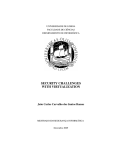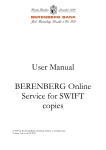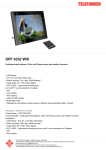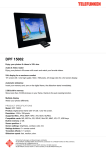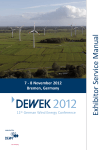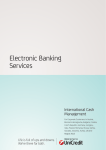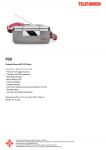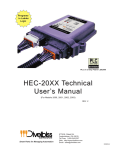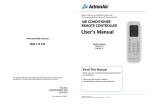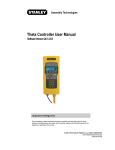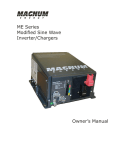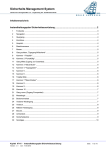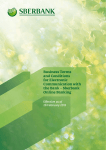Download Welcome to Berenberg Online Banking
Transcript
Berenberg Online Banking A short guide to Berenberg Online Banking Welcome Technical requirements We are pleased to welcome you as a new user of the Your computer must fulfil the following technical requi- Berenberg Online Banking service. Online banking rements before you can begin to use Berenberg Online trans actions are fast and perfectly simple. Many of our Banking: customers already enjoy the convenience of our 7-days • a week, around the clock, online service. Internet access with an up-to-date Internet browser. We recommend the latest versions of Microsoft Internet Explorers or Mozilla Firefox for Windows PC systems Our online banking services range from simple account statements and setting up standing orders to foreign and Safari for MAC computers. • payments. We have compiled a list of selected online banking functions for you in this brochure. You can also find a helpful guide to the first steps required when you Your computer must access the Internet over a secure connection with so-called SSL 3.0 encryption. • »Active Scripting« must be activated in the settings (preferences) of your Internet browser. begin to use Berenberg Online Banking. The question of how secure the processes really are Important: frequently arises in connection with online banking In some company networks, this type of connection is transactions. As long as you observe a few simple but blocked by an internal firewall. Should this be the case, important rules, you can safely run your own, personal please get in touch with your IT manager. Berenberg Branch online. Berenberg Bank has installed security systems so that your confidential data cannot be viewed or accessed by any unauthorised persons. However, we have absolutely no influence on the security of your private computer. Because of this, this brochure also includes important notes on how to protect your computer against »uninvited visitors«. If you should have any further questions, please don’t hesitate to contact us! Security First steps How can I verify the security certificate? Berenberg Online Banking is a fast and convenient way to transact your banking needs. Please observe the Before entering your access data, you should verify the following notes to ensure that all your transactions are security certificate on the login page of Berenberg On- secure: line Banking. When you are connected to a secure site, you will see a small locked padlock symbol When starting Berenberg Online Banking, always enter displayed in the status bar at the top or at the bottom the following URL (Internet address) in your browser: of the browser, depending on the browser you use. www.berenberg.de Double-clicking on this symbol opens a dialogue window that shows, amongst other information, the owner Click on the »Customer Login« button to access the of the certificate and how long it is valid. overview of our online banking functions. Your browser will now automatically open a secure page with the URL https://www.berenberg.de/kunden-login.html How do I check the electronic fingerprint? Now click on the link »Berenberg Online-Banking (Payments)« to access the registration page. Please make sure The electronic fingerprint, that may also be accessed that the secure address of the registration page reads as from the security certificate window, provides definitive follows: proof that you really are connected to Berenberg Bank. https://www.bv-activebanking.de/berenbergbank The fingerprint code consists of a series of several numbers and letters and is replaced once every year. How do I check whether my Internet connection is secure? You can find the current fingerprint on our website at www.berenberg.de/sicherheit.html You can print out the fingerprint if you wish and com- Their are two ways to recognise secure Internet connec- pare it with the fingerprint displayed on the Customer tions that provide encrypted transfer of your data: Login page. Should both not be absolutely identical, • When the address line begins with »https«, e.g. then you must not enter your personal access data. In https:// www.bv-activebanking.de/berenbergbank this case, please report this to us as soon as possible. • When a closed padlock symbol is displayed in the status bar of your browser Registration Upon receipt of the following documents which will To register for Berenberg Online Banking, open your assist you to get access to Berenberg Online Banking: preferred browser and visit our website at • A letter with your customer identification and user www.berenberg.de identification, Please click on »Customer Login« (see below) and sub- an envelope containing your PIN (Personal Identi- sequently on »Berenberg Online Banking (transactions)«. fication Number), Please enter your access data here: a TAN Generator and • • • • • • a Maestro Card or Signature Card (»Signatur Karte«). Customer identification, user identification and your provisional PIN. Please sign and return the receipts to us as soon as possible. We will activate your online access as soon as we You will now be requested to change the entered (pro- have received your confirmation that the envelopes have visional) PIN to your own individual, four- to six-digit been received and are undamaged. PIN code. Confirm this input with a TAN (Transaction For security reasons, your PIN must be entered every Authentication Number). time you access Berenberg Online Banking. You will find your provisional PIN under the rub-off field, please rub the field carefully to reveal it. Welcome to Germany’s oldest private bank. For over four hundred years, Berenberg has been a byword for experience, objectivity and independence. How to use Berenberg Online Banking with your PIN and TAN Generator TAN Generator ➡ TAN key Starts TAN creation Signature Card OK key To confirm your input Euro key Displays the current credit on your Cash Card Maestro ➡ MAX MUSTERMANN Acct no. Card no. Valid until 1234567 12345 12/14 Maestro Card Activating your TAN Generator Synchronisation of the TAN Generator Pull out the insulation strip in the direction of the arrow If the TAN generator is no longer properly synchronised to activate your TAN Generator. with our online banking system, you will see the following error message on the Berenberg Online Banking website: »TAN synchronisation required«. Creating a TAN If this happens, please follow the instructions below: Click on »TAN management« on the menu and then on The following steps describe how to create a TAN with »TAN generator synchronisation«. Once you have in- your TAN Generator: serted your card into the TAN generator, press and hold Insert your card (Maestro or Signature Card) and press down the TAN key until »ATC indicator activated« the TAN key twice: appears on the display. You will then see »Start code« on the display. Press the TAN key once. You should now see the ATC as well as the TAN code on the display: The display will show a TAN. Enter this number in the corresponding field shown on the respective webpage. Now go back to the Berenberg Online Banking website To create a new TAN, leave your card in the TAN Gen- and type in the ATC code first. Then click on »next«, erator and press the TAN key again. type in the corresponding TAN code and click »submit«. The TAN generator has now been resynchronised with the bank’s security system. If you have any problems using the TAN generator, please get in touch with us. Functions Berenberg Online Banking incorporates a multitude of functions designed to make your banking transactions convenient and easy: • Account summaries • Account statements incl. projected movements • Transfers • Forward-dated transfers • Urgent transfers • Single direct debits • Batch payments and direct debits • Set-up, change and cancellation of standing orders • SEPA transfers • SEPA direct debits • International payments • Template management for your payments We also offer the following, particularly for corporat clients: • File transfers (upload) • Second signature pending • Batch confirmations Should a function not be available to you, please get in touch with us. Important: Your account status is generally available at around 2:00 (2 a.m.) on every working day. The period of acceptance for your payments can be found in the valid list of prices and services. Compatibility with offline software Your contacts Berenberg Online Banking is fundamentally compatible Our Service Team is available to answer any questions with offline software. Our Online Banking conforms you may have about Berenberg Online Banking from to HBCI Standards Version 2.2 and supports HBCI Monday to Friday from 9:00 (9 a.m.) to 17:00 (5 p.m.): PIN and TAN practices, also known as »HBCI Plus« Phone +49 40 350 60-789 or »FinTS«. Email [email protected] The URL for the HBCI interface is: https://www.bv-activebanking.de/hbciTunnel/hbci Transfer.jsp (Take particular care to observe the lower and upper case letters.) If you wish, you can also ask your customer advisor. You can find a detailed user’s manual on our website at www.berenberg.de (Customer Login, PDF Manual). BERENBERG BANK Joh. Berenberg, Gossler & Co. KG Neuer Jungfernstieg 20 · 20354 Hamburg (Germany) · Phone +49 40 350 60-0 · Fax +49 40 350 60-900 www.berenberg.de · [email protected] Bielefeld Welle 15 · 33602 Bielefeld (Germany) · Phone +49 521 97 79-0 · Fax +49 521 97 79-200 Braunschweig Vor der Burg 1 · 38100 Braunschweig (Germany) · Phone +49 531 12 05 82-0 · Fax +49 531 12 05 82-10 Bremen Hollerallee 77 · 28209 Bremen (Germany) · Phone +49 421 348 75-0 · Fax +49 421 347 72 61 Düsseldorf Cecilienallee 4 · 40474 Düsseldorf (Germany) · Phone +49 211 54 07 28-0 · Fax +49 211 54 07 28-28 Frankfurt Bockenheimer Anlage 3 · 60322 Frankfurt (Germany) · Phone +49 69 91 30 90-0 · Fax +49 69 91 30 90-55 Munich Possartstraße 21 · 81679 Munich (Germany) · Phone +49 89 25 55 12-0 · Fax +49 89 25 55 12-200 Stuttgart Panoramastraße 17 · 70174 Stuttgart (Germany) · Phone +49 711 490 44 90-0 · Fax +49 711 490 44 90-90 Wiesbaden Wilhelmstraße 12 · 65185 Wiesbaden (Germany) · Phone +49 611 711 85-0 · Fax +49 611 711 85-185 London 60 Threadneedle Street · London EC2R 8HP (Great Britain) · Phone +44 20 3207 7800 · Fax +44 20 3207 7900 Luxembourg 46, Place Guillaume II · 1648 Luxembourg (Luxembourg) · Phone +352 46 63 80-1 · Fax +352 46 63 86 Paris 48, avenue Victor Hugo · 75116 Paris (France) · Phone +33 1 58 44 95 00 · Fax +33 1 58 44 95 01 Salzburg Sigmund-Haffner-Gasse 16 · 5020 Salzburg (Austria) · Phone +43 662 44 40 00-0 · Fax +43 662 44 40 00-22 Shanghai 16G, Majesty Building · 138 Pu Dong Avenue · Shanghai 200 120 (P. R. China) · Phone +86 21 58 79 52 16 Vienna Schottenring 12 · 1010 Vienna (Austria) · Phone +43 1 227 57-0 · Fax +43 1 227 57-57 Zurich Freischützgasse 10 · 8004 Zurich (Switzerland) · Phone +41 44 283 20-20 · Fax +41 44 283 20-21 Berenberg Bank (Schweiz) AG Kreuzstrasse 5 · 8034 Zurich (Switzerland) · Phone +41 44 284 20-20 · Fax +41 44 284 20-22 Berenberg Lux Invest S.A. 46, Place Guillaume II · 1648 Luxembourg (Luxembourg) · Phone +352 46 63 80-1 · Fax +352 46 63 86 Berenberg Private Capital GmbH Neuer Jungfernstieg 20 · 20354 Hamburg (Germany) · Phone +49 40 350 60-0 · Fax +49 40 350 60-959 Berenberg Treuhand GmbH Neuer Jungfernstieg 20 · 20354 Hamburg (Germany) · Phone +49 40 350 60-0 · Fax +49 40 350 60-270 Consilisto Berenberg Privat-Treuhand GmbH Neuer Jungfernstieg 20 · 20354 Hamburg (Germany) · Phone +49 40 350 60-448 · Fax +49 40 350 60-912 NEUER JUNGFERNSTIEG 20354 20 HAMBURG ( GERMANY ) +49 40 350 60-0 FAX +49 40 350 60-900 08.10 PHONE WWW.BERENBERG.DE [email protected]