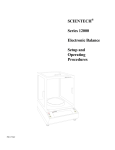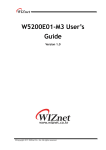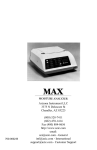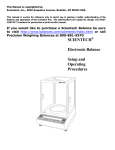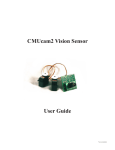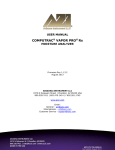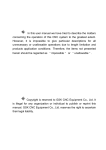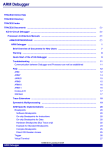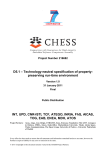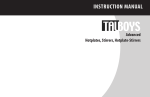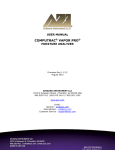Download User Manual - Affordable Scales & Balances
Transcript
SCIENTECH® Zeta Series Electronic Balance Setup and Operating Procedures PN11533D Thank you for choosing a Scientech Zeta Series Electronic Balance. Scientech, an ISO9001 registered company, and its employees are pleased to provide you with a balance designed and manufactured for years of reliable service and proudly made in the U.S.A. The attractive quality of Scientech balances has been demonstrated by being certified to carry the “CE” mark of conformity. Please read this manual completely before using your balance. This information will enable you to fully utilize your balance and should be located nearby to be used as a quick reference guide. The balance is intended to be used only in the manner outlined in this manual. Misuse of the balance may cause product failure. Table of Contents: Unpacking and Setup: .................................................................................................................................................................................. 3 Choose the Proper Environment: ............................................................................................................................................................. 3 Level the Balance: ................................................................................................................................................................................... 4 Connect to an Electrical Outlet: ............................................................................................................................................................... 4 Turn the balance on:................................................................................................................................................................................. 4 Good Measurement Practices: ..................................................................................................................................................................... 5 Equipment:............................................................................................................................................................................................... 5 Environment: ........................................................................................................................................................................................... 5 Operator: .................................................................................................................................................................................................. 5 Front Panel Controls: ................................................................................................................................................................................... 6 The ON/OFF (I/O) Button: ...................................................................................................................................................................... 6 The RANGE/FUNCTION Button: .......................................................................................................................................................... 6 Single Range Balance Models: ............................................................................................................................................................ 6 Dual Range Balance Models:............................................................................................................................................................... 6 The ZERO Buttons: ................................................................................................................................................................................. 6 The MODE Button:.................................................................................................................................................................................. 7 The SEND Button:................................................................................................................................................................................... 7 Balance Functions and Features:.................................................................................................................................................................. 7 Autocalibration (CAL 1) - Using an External Calibration Weight: ......................................................................................................... 7 Linearity (CAL 2): ................................................................................................................................................................................... 8 Front Panel Parts Counting (PCS): .......................................................................................................................................................... 8 Percent Weighing(%):.............................................................................................................................................................................. 8 Checkweighing / Process Control Limits (HI OK LO):........................................................................................................................... 9 Live Animal Weighing / Severe Environment Weighing ( T ):............................................................................................................... 9 Floating Tare™ (dual range models only): .............................................................................................................................................. 10 Capacity Tracker:..................................................................................................................................................................................... 10 Selectable Filters, Stability Indicator, and Send-When-Stable: ............................................................................................................... 10 Density Determination:............................................................................................................................................................................ 10 Security Bracket:...................................................................................................................................................................................... 11 Options:........................................................................................................................................................................................................ 11 Optional RS-232 Printers:........................................................................................................................................................................ 11 RS-232 Interface:......................................................................................................................................................................................... 11 RS-232 Specifications:............................................................................................................................................................................. 12 RS-232 Front Panel Configuration: ......................................................................................................................................................... 12 Using Bi-Directional Communications:................................................................................................................................................... 13 Bi-Directional RS-232 Command Set:..................................................................................................................................................... 13 Type 1 Commands – Balance Control Functions: ............................................................................................................................... 14 Type 2 Commands – Balance Input Functions: ................................................................................................................................... 15 Type 3 Commands – Balance Output Functions:................................................................................................................................. 16 Type 4 Commands – Clock/Calendar Functions: ................................................................................................................................ 16 RS-232 Balance Message Formats: ......................................................................................................................................................... 17 Format A - Balance in the normal weighing mode: ............................................................................................................................. 17 Format A - Balance in a special weighing mode: ................................................................................................................................ 17 Format B - Balance in normal weighing mode: ................................................................................................................................... 18 Format B - Balance in a special weighing mode:................................................................................................................................. 18 Format C: ............................................................................................................................................................................................. 18 Bi-Directional RS-232 Error Messages: .................................................................................................................................................. 18 Troubleshooting Guide: ............................................................................................................................................................................... 19 Specifications for Zeta Series Balances: ...................................................................................................................................................... 20 Environmental Requirements:...................................................................................................................................................................... 20 CE Mark: ..................................................................................................................................................................................................... 20 Limited Warranty:........................................................................................................................................................................................ 21 Returned Goods Procedure: ......................................................................................................................................................................... 21 Disposal of Electrical and Electronic Equipment: ....................................................................................................................................... 21 Quick Setup Guide:...................................................................................................................................................................................... 24 2 Unpacking and Setup: The balance, weighing pans, remote power supply and windscreen (standard on some models) are packed in a foam support to protect them from shock during shipping and handling. Save and reuse all packing material for future damage-free shipments. Figure 1 Balance Full View Choose the Proper Environment: The environment in which your balance is used is very important. Air movement, temperature changes, vibrations, direct sunlight, etc. influences the performance of high precision balances. Therefore, place your balance on a solid, sturdy surface that is free of air currents, vibration and not in direct sunlight. The surface should not be magnetic and should be located away from doors, windows, heaters, air conditioners and fans. 3 Level the Balance: Adjust (turn) the front feet (see Figure 2) to level the balance by centering the bubble in the level indicator which is shown in Figure 1. Turning the foot as shown below raises that side of the balance and an opposite adjustment lowers it. When properly adjusted the metal center shaft of the assembly will protrude from the center of the plastic foot and will support the balance. The plastic foot will be raised up against the bottom of the balance and will not be touching the weighing table. Figure 2 Leveling Connect to an Electrical Outlet: The balance is supplied with a 100/240, 50/60 Hz automatic switching, remote power supply. This power supply will work with most electrical outlets. However, before making any connections, verify that the power (VAC) requirement shown on the remote power supply is compatible with the AC power outlet to which the balance will be connected. A standard line cord is provided to connect the power supply to the electrical outlet; however, there are many different outlet configurations. If a different line cord is required it must have an IEC connector to plug into the power supply and whatever plug is appropriate for your electrical outlet. Note: Note: Note: First plug the round DIN connector into the balance’s rear panel receptacle. Then, plug the power supply into a grounded AC outlet. Do not alter or bypass the ground plug in any way. Doing so adversely affects the performance of the balance. Scientech recommends that the balance be plugged into an electrical outlet at all times. This insures the balance is always warmed up and ready for use. Turn the balance on: Press the ON/OFF button one time to turn the balance on and observe the following turn on sequence. Figure 3 Turn On sequence After the balance has been plugged in and turned on, allow it to warm up for at least 1 hour, then follow the Autocalibration instructions to calibrate the balance. 4 Good Measurement Practices: (As quoted from the Mass Standards Handbook by Troemner, 3-015BKT rev 1/03) There are numerous steps that one can take in order to improve the quality of a mass measurement system. However, they usually fall within three main categories: the equipment, the environment, and the operator. If even one of these areas is neglected, it can have a dramatic negative impact on your results. Although these suggestions are not meant to be all encompassing or all-inclusive, the improvements that can be made following these simple guidelines are extraordinary. Equipment: 1. 2. 3. 4. 5. 6. Select weights that have a tolerance that is one third or better than the accuracy you require for your application. This way the error of the weight will not dramatically impact the quality of your measurements. The equipment must be of sufficient readability to calibrate or measure the weight or sample under test. The balance should be placed on a stable platform free from the effects of vibration. The most common type of setup involves placing the instrument onto a balance table that is constructed of marble or granite. Never use a balance or scale as soon as it is turned on (plugged in). The internal electronic components need to stabilize and “warm up” for at least 24 hours once the equipment has been energized. Troemner recommends that you leave this instrument plugged in twenty four hours a day, seven days a week. Never use a balance that has been idle for several hours without first "exercising it" and calibrating it. A balance is exercised by repeatedly placing and removing weights from the balance pan. We recommend that this be done at least ten times each with a weight that is 100% of the max capacity of the balance. After exercising, the balance should be calibrated. If these two techniques are consistently employed, a noticeable improvement will result in both linearity and stability of the measurement. When weights are not in use, store them in the case in which they were supplied. If the weights were not supplied with a case, either purchase a case or use a clean container to protect the surfaces. This will keep airborne particles from getting on your weights between uses. Weights should be in thermal equilibrium with the balance so store weights near your balance. Another option is to leave calibration masses commonly used inside the weighing chamber when not in use. This assures your weights are in thermal equilibrium with the balance producing a better measurement. Environment: 1. 2. 3. 4. 5. The more stable your environment, the better your measurement results. Changes in temperature, pressure, and humidity affect balance performance and weight stability. Ideal room conditions are 20º C with a relative humidity between 45% and 60%. Fluctuations in temperature should not exceed 1º C per hour. Humidity fluctuations should not exceed 10% per hour. Balances should not be placed in close proximity to anything that shakes, vibrates, or stirs violently. Avoid placing your equipment near centrifuges, vortexers, or shakers. Do not place your balance and/or scale near anything that generates heat. Heat will cause the balance chamber to warm and due to the effects of the thermal expansion introduce large errors into your measurement. Do not place the balance near a window. Sunlight can penetrate the window, warm the balance chamber at different rates during the day, and affect the quality of your work. Avoid placing the balance near sources of drafts, extreme air currents, or near air-conditioning vents. These positions can cause your readings to be unstable and can dramatically cool the balance chamber when the air-conditioning system begins to run. The measurement environment should be clean and free of excessive contaminants. Contaminants such as dirt and grease can adversely affect the weight of an object. Operator: 1. 2. 3. 4. Never touch a weight with your bare hands. Oils and contaminants from your hand will be transferred to the weight and introduce a significant error. It is recommended that all weights be manipulated with gloved hands or forceps. The two types of gloves that are commonly used and accepted are either latex (powderless) or cotton. Avoid any metal to metal contact when handling or storing weights. This will cause scratches that may introduce error. All weight forceps and weight lifters should be either nonmetallic (plastic or wood) or if metal, covered with a soft protective coating or material to avoid scratches. Place the weight or sample near the center of the balance pan. A small offset from center can have a pronounced effect and introduce undue variation. Take special care not to breathe onto the weight or into the balance chamber. Back away from the instrument. This will prevent any thermal transfer of heat from your breath or body to the balance, the weight, or the sample. Time your measurements. Consistent sample times will provide more consistent measurement. 5 Front Panel Controls: Figure 4 Balance Front Panel Note: The annunciators CNV, σ and X are shown in Figure 4, but are not available through any front panel controls. However, these functions along with all other front panel functions are available through RS-232 commands. These commands are discussed later in the RS-232 section of the manual. The ON/OFF (I/O) Button: The ON/OFF button is located in the upper left corner of the balance’s front panel. When the balance is off, pressing the button will start the turn on sequence shown in Figure 3. During this sequence the balance is doing an automatic systems checkout to insure it is functioning properly. When the balance is on, pressing the ON/OFF button will turn off the display. The RANGE/FUNCTION Button: Single Range Balance Models: Pressing the RANGE/FUNCTION button begins the following menus cycle: • PCS – Front panel parts counting • HI OK LO – Checkweighing • CAL 1 – Autocalibration • CAL 2 – Linearity • • T – Live animal weighing % - percent weighing To select the desired function, press the MODE switch when it appears on the display. Note: Front panel parts counting is not available with bi-directional RS-232 enabled. Dual Range Balance Models: Pressing the RANGE/FUNCTION button allows you to choose from low (LO), high (HI) and autorange (HI LO). As a range is selected its annunciator briefly appears at the upper right of the display. Autorange automatically switches from low range to high range when a weighing exceeds the capacity of the low range. Note: On dual range balance models, pressing the RANGE/FUNCTION and MODE buttons simultaneously will duplicate the menu shown above for single range balances. The ZERO Buttons: There are two (2) ZERO buttons. Pressing either button at any time returns the display to zeros. When a weighing that has been zeroed out is removed from the weighing pan, a negative reading is displayed. To return the display to zeros, press one of the ZERO buttons. 6 The MODE Button: Pressing the MODE button starts the unit of weight cycle as follows: grams(g), carats(ct), pennyweights(dwt), troy ounces(ozt), ounces(oz), pounds(lb), kilograms(kg) and milligrams(mg). When the desired unit of weight appears, press the MODE button a second time to select that unit of weight. An optional, factory installed, user specified, custom unit of measure is available. If you have this special unit of measure feature in your balance, (A) appears in the unit of weight cycle in addition to the other options. Press the MODE button to select this option. The SEND Button: Pressing the SEND button sends the information on the balance’s display to an external device via the RS-232 interface. Note: Scientech balances are DTE (computer) devices. If communicating to another DTE device (ie computer), a Scientech RS-232 cable, PN10697, or normal null modem cable is required. If you are communicating to a DCE device (printer), a serial cable is required. Scientech offers a serial cable for your convenience. You may send the time and date along with the weight reading when you press the SEND button or you may send weight readings automatically at user specified time periods (see the Bi-directional RS-232 Command Set, Type 4 Commands section for details). Weight readings may also be sent to a computer or printer continuously every 200 milliseconds (see the RS-232 Front Panel Configuration section for details). Weight readings may be sent automatically when the balance reaches stability (see Selectable Filters section). Balance Functions and Features: Autocalibration (CAL 1) - Using an External Calibration Weight: Note: Dual range models must be placed in HI range before starting the calibration procedure. Note: For correct calibration weight refer to specification charts in the back of the manual. Note: The balance should be connected to an electrical outlet for at least one (1) hour prior to calibration and leveled according to the Unpacking and Setup section. Note: Perform autocalibration every time you move your balance. Calibrate the balance using a recently certified external calibration weight. Metrology handbooks state that the calibration weight utilized to calibrate a balance should have a tolerance no larger than the readability of the balance divided by 3. Therefore, ZSA models need a ±0.033mg tolerance weight or better, ZSP models need a ±0.33mg tolerance weight or better and ZSL models need a ±3.3mg tolerance weight or better. In addition, these same handbooks recommend that all balances be calibrated using an external certified calibration weight even if the balance has an internal calibration weight. 1 2 3 4 5 6 7 User Action Remove any containers or weighing samples so that nothing is on the weighing pan, then press the ZERO button. Press the RANGE/FUNCTION button (or MODE and RANGE buttons simultaneously for dual range balance models). Press the MODE button when CAL 1 appears. Wait 10 seconds for the balance to stabilize, then press the ZERO button. Place one of the flashing weights in the center of the balance’s weighing pan. Wait 10 seconds for the balance to stabilize, then press the ZERO button. Do not remove the weight from the pan. Remove the calibration weight. Balance Response Zeros are displayed. Balance display cycles repeatedly through PCS, HI OK LO, CAL 1, CAL 2, T and %. CAL 1 and a flashing 0 are displayed. The display stops flashing, CAL 1 a solid 0 are displayed. In approximately 15 seconds, when this step is complete, a single weight or two alternating weights will begin flashing on the display. The display stops flashing, the alternating weights, CAL 1 and the selected weight are displayed. The display will momentarily blink, then the selected weight will continue to be displayed. In approximately 15 seconds, when this step is complete, the display will blank, flash “OK”, then display the calibration weight including decimal places. The balance is now calibrated and in the normal weighing mode. The display returns to zeros. 7 Linearity (CAL 2): Linearity is set in the balance’s software at the factory during the manufacturing process. It requires a special set of weights that are not available commercially. When a CAL 1 function is performed the linearity is automatically reset as well. Unless the balance is damaged the linearity will not change. Therefore, CAL 2 should never be performed by the user. Front Panel Parts Counting (PCS): Note: 1 2 3 4 5 6 7 8 Access to the PCS function via the front panel is disallowed if the bi-directional RS-232 is enabled. RS-232 is enabled by selecting local control (LC) oFF (see RS-232 Front Panel Configuration section for details). Local control ON means the front panel controls the balance. User Action Press the FUNCTION button (or MODE and RANGE buttons simultaneously for dual range models). Press the MODE button when PCS appears on the display. Place the empty container on the pan, wait 10 seconds for the balance to stabilize, and then press the ZERO button. Place 10 pieces in the container, wait 10 seconds, and then press the ZERO button. If you want a larger sample size to be used in computing the parts counting conversion factor, add pieces (the balance will count them) until the decimal part is near 0.7 or 0.3. Then press the ZERO button. When you are satisfied the sample size is large enough, press the ZERO button once again. When you wish to count something else, press the MODE button. If you want to exit the counting mode, press the MODE button again. Balance Response Display cycles repeatedly through PCS, HI-OK-LO, CAL1, CAL2, T , and %. PCS and 0 flash. This is a prompt to zero the balance with the container that will hold the pieces on the weighing pan. PCS and 10 flash. This is a prompt to place 10 pieces in the container. PCS continues to flash and OK appears on the display while a stable weight is obtained. Then 10.000, or something very near it, appears on the display. The number of decimal places depends on the weight. PCS continues to flash. This prompts you that you may now increase the sample size in order to obtain a more statistical significant sample which yields a more accurate parts counting conversion factor. The decimal places aid you in rounding the piece count correctly as the sample size increases. The balance will round to the nearest whole number but still show the decimal places. This step may be repeated as many times as you desire. The balance rounds to the nearest whole number, the decimal places disappear, and PCS lights steadily. You are now back at Step 2 with a flashing PCS and 0. The balance returns to normal operation. Percent Weighing(%): 1 2 3 4 5 User Action Place an empty container on the weighing pan and press the ZERO button. Place the sample which represents 100% in the weighing container. Press the FUNCTION button (or MODE and RANGE buttons simultaneously for dual range models). Press the MODE button when % appears on the display. If you want to exit the percent weighing mode, press the MODE button. Balance Response Zeros are displayed. Display indicates the weight of the sample in the unit of measure you have selected. Display cycles repeatedly through PCS, HI-OK-LO, CAL1, CAL2, T , and %. Display will indicate % and 100.00. This means that the weight on the pan now represents 100.00%. You are now in the percent weighing mode with all weight readings displayed as a percentage of the weight of the sample used in Step 2. The balance returns to normal operation. 8 Checkweighing / Process Control Limits (HI OK LO): 7 User Action Press the FUNCTION button (or MODE and RANGE buttons simultaneously for dual range models). Press the MODE button when HI OK LO appears on the display. Press the ZERO button. Place weight on the weighing pan which represents the upper control limit of the acceptable weight range. Press the ZERO button. Remove the upper limit weight and place weight on the weighing pan which represents the lower control limit of the acceptable weight range. Press the ZERO button. 8 Remove the lower limit weight. 1 2 3 4 5 6 Balance Response Display cycles repeatedly through PCS, HI OK LO, CAL1, CAL2, T , and %. HI, LO and 0 flash. HI flashes and zeros are displayed. HI flashes and the upper weight limit is displayed. LO flashes and the upper weight limit is displayed. LO flashes and the lower weight limit is displayed. HI OK LO briefly appears and then OK and the lower weight limit are displayed. LO appears and zeros are displayed. The balance is now ready to checkweigh samples. The balance displays OK along with the weight of the sample if the sample is within the acceptable weight range. If the sample is too heavy, HI and the weight are displayed. If the sample is too light, LO and the weight are displayed. The weight limits are stored until the balance is turned off. To exit check weighing, press the MODE button. The balance then returns to normal operation. Live Animal Weighing / Severe Environment Weighing ( T ): Note: 1 2 3 4 5 6 7 8 At any time during the T procedure you can reach the final reading more quickly by pressing the RANGE/FUNCTION button. This resets the time averaging and allows the balance to reach the final weight faster. User Action Balance Response Press the FUNCTION button (or MODE and Display cycles repeatedly through PCS, HI-OK-LO, CAL1, CAL2, T , and %. RANGE buttons simultaneously for dual range models). Press the MODE button when T appears on the display. Place a container/cage on the pan. T appears in the display and the balance is now in the time averaging weighing mode. When the display has stabilized, press the ZERO button to zero out the container/cage weight. Remove the container/cage and place the sample/animal in the container/cage. Replace the container/cage with the enclosed sample/animal on the weighing pan. T appears in the display as well as zeros. The desired precision of the displayed reading can be entered into the balance’s storage registers. This can only be done via RS-232 as described in the Type 2 Commands section. If you want to reach the final time averaged weight reading more quickly, press the FUNCTION button (or the RANGE button on dual range models). This resets the time averaging mode. If you want to exit the time averaging weighing mode, press the MODE button. T appears in the display as well as a slowly increasing weight of the container/cage. T and a slowly decreasing negative weight is displayed. After the sample/caged animal is placed on the pan, the weight reading will slowly stop decreasing and then slowly start increasing as the weight reading is averaged over time. When the weight stops drifting upward, you have reached the final time averaged weight reading. The σ annunciator will be displayed when the precision of the weight is at the desired value. The final time averaged weight reading is reached more quickly. The balance returns to normal operation. 9 Floating Tare™ (dual range models only): Floating tare is only active when the balance is in LO range. Floating tare yields low range resolution throughout the entire high range capacity of the balance. A typical example using floating tare would be where you combine different components by weight to produce compounds. The procedure is as follows: 1. Select LO range by pressing the RANGE button until LO briefly appears in the display. 2. Place container on weighing pan. If the container weight exceeds LO range capacity, OL is displayed. If the container weight does not exceed the LO range capacity, the container weight is displayed. 3. Press the ZERO button. The display returns to zeros and LO range. 4. Add the first component until the target weight is reached. Then press ZERO. 5. Add the second component until the target weight is reached. Then press ZERO. 6. Continue until all components have been added. Floating tare allows you to enter the LO range from anywhere within the full capacity range of the balance. This feature is particularly useful when adding small amounts to large tare loads and compounding where weights are accumulated. Floating tare is only active when the balance is in LO range. Pressing the ZERO button returns the display to zeros in LO range. While you are using the floating tare feature, it is easy to lose track on how much capacity has been used. For this reason the Capacity Tracking feature is a helpful tool. Please see the discussion under that heading. Capacity Tracker: The capacity tracker provides a graphic display of the used and unused portions of the weighing range and is shown in Figures 4 and 5. Each segment represents 10% of the balance's total capacity. As 10% of the balance’s capacity is used the first segment will illuminate. As 20% of the balance’s capacity is reached the second segment will light and so on. Selectable Filters, Stability Indicator, and Send-When-Stable: All balances are equipped with three user-selectable vibration filters which reduce nervous readings in varying weighing conditions. The balance was delivered to you set in the high filtering mode (Fil HI). This is the most aggressive filtering mode. Normal filtering (Fil nor) and low filtering (Fil Lo) can be selected for quieter conditions and faster response. The stability indicator, OK, is illuminated when the balance has determined that all readings are within the stability parameters as selected by the user. The balance was delivered to you with stability set at ±2 display counts, which is represented by a 2 in step 5 below. You may select stability from ±1 to ±10 display counts manually in step 5 below. If the weight readings are outside the acceptable limits, the stability indicator will not light. The stability indicator can be disabled, if desired. Also, the send-when-stable command sends the weight reading over the RS-232 interface whenever the OK light illuminates. The balance was delivered to you with the send-when-stable command OFF. When it is ON, the auto and continuous send commands (see RS-232 Front Panel Configuration for details) are not functional. To enter the selection mode proceed as follows. User Action 1 Turn the balance off using the ON/OFF button. 2 Hold the MODE button down while turning the balance on using the ON/OFF switch. 3 Press the SEND button until the desired vibration filter is displayed. Then press the ZERO button to save the setting. 4 Press the SEND button until the desired stability indicator Si setting is displayed. Then press the ZERO button to save the setting. 5 Press the SEND button until the desired stability sensitivity display counts setting is displayed. Then press the ZERO button to save the setting. 6 Press the SEND button until the desired send when stable SS command is displayed. Then press the ZERO button to save the setting. 7 8 Balance Response Display blanks. The current filter, Fil nor (filtering normal), Fil Lo (filtering low), or Fil HI (filtering high) and OK are displayed. SAVEd OK is displayed followed by the current stability indicator setting, Si on (stability indicator will turn on when reading is stable) or Si oFF (stability indicator will always be turned off). SAVEd OK is displayed followed by the current stability sensitivity setting SEnS (the default is ±2 display counts). SAVEd OK is displayed followed by the current send-when-stable SS setting (oFF is the default). SAVEd OK is displayed. Then the balance cycles back to Step 2 and shows the current filter setting. Press the ON/OFF button. Press the ON/OFF button. The display blanks. The balance goes through the turn on sequence and returns to normal operation with the new vibration filter and stability indicator settings in place. To return the balance to the default settings repeat steps 1 thru 3, then turn the balance off then back on again. 10 Density Determination: Scientech does not offer a density determination kit nor do you need one to determine density. Density is mass (grams) per unit volume (cubic centimeters). In order to determine density of a solid, place a graduated flask with a known volume of water on the pan of the balance, zero the balance, and then place the solid in the flask of water. Divide the displayed weight in grams by the increased volume of water. The result is the mass per unit volume of the solid in g/cc. To determine the density of a liquid, place an empty graduated flask on the balance weighing pan, zero the balance, then pour the liquid into the graduated flask. Divide the displayed weight in grams by the volume of the liquid. The result is the mass per unit volume of the liquid in g/cc. Security Bracket: A security bracket is provided on the balance’s rear panel as a convenient method of securing the balance. Options: Remote Weighing (7000-04) and Custom Unit of Measure (9000-90) options must be installed at the factory or by personnel authorized by Scientech. Other options, such as a Scientech printer, may be purchased at any time. Please contact Scientech at (303)444-1361 or (800) 525-0522 or email us at [email protected] for information. Optional RS-232 Printers: Note: Printers must be serial. Please contact Scientech or one of our representatives for more information. A comprehensive manual is included with each printer when purchased. All printers are set for a 9600 baud rate and even parity. To change these settings please see the printer manual and the RS-232 Front Panel Configuration section. The balance display contents can be sent to the printer at any time by pressing the balance front panel SEND button. Balances only communicate with serial printers. Many other accessories are available. Please contact Scientech at 303-444-1361 or 800-525-0522 or email us at [email protected] for more information. RS-232 Interface: Note: Scientech balances are DTE (computer) devices. If communicating to another DTE device (ie computer), a Scientech RS-232 cable, PN10697, or normal null modem cable is required. If you are communicating to a DCE device (printer), a serial cable is required. Scientech offers a serial cable for your convenience. Your balance is equipped with a bi-directional RS-232 compatible interface. The interface is uni-directional (balance send only) when the local control is set to ON. To enable the bi-directional interface, set the local control to OFF (see the RS-232 Front Panel Configuration section). The RS-232 connector is a 9 pin D subminiature connector located on the balance rear panel. The pin out and pin descriptions are shown in Figure 5. Figure 5 Connector Pin Out The balance will not output any information under any circumstances unless pin 8 (CTS) is held in an ON state (+3 to +15 VDC). Interfaces not utilizing the CTS handshake may tie pin 8 to pin 7 or pin 8 to pin 4 to defeat it. This interface does not strictly adhere to the official RS-232 standard. However, it emulates what has become commonplace in the microcomputer industry. 11 RS-232 Specifications: Type Method Format Note: EIA-RS-232C, DTE Half-duplex, Asynchronous Transmission, Bi-directional 300, 600, 1200, 2400, 4800, 9600 and 19,200 baud rate selectable (default is 9600) Code: ASCII For parity Even or Odd: Data bit 7, Stop bit 1. For parity none: Data bit 7, Stop bit 2. Parity none, Data bit 8, Stop bit 1 does function, but is not technically correct. RS-232 Front Panel Configuration: Before using the RS-232 feature of your balance, it is necessary to configure the interface properly for your application. The RS-232 Configuration Mode allows you to set baud rate, front panel control, software protocol, parity, auto send, continuous send, and display blanking. The balance is configured with defaults at the factory. The default modes are shown in parenthesis below. It is not necessary to follow the entire configuration procedure if only one parameter is to be changed. Follow Steps 1 and 2, then use the MODE button to select the parameter to be changed, skipping the others. Select the desired setting using the SEND button, save the setting using the ZERO button, then turn the balance off and then on again with the ON/OFF button. To enter the RS-232 configuration mode via the front panel, proceed as follows: 1 2 User Action Turn the balance off using the ON/OFF button. Hold the SEND button down while turning the balance on using the ON/OFF button. 3 BAUD RATE SELECTION (9600 is default). Press the SEND button until the desired baud rate is displayed. Then press the ZERO button. 4 5 6 Balance Response Display blanks. The current baud rate, br300, br600, br1200, br2400, br4800, br9600, or br19,200 and OK are displayed. SAVEd OK is displayed followed by the chosen baud rate and OK. LOCAL CONTROL SELECTION (LC on is default). “LC on” means that the front panel switches control the balance. To enable a computer to control the balance, “LC oFF” must be selected. Press the MODE button. The current front panel control setting, LC on or LC oFF and OK are displayed. Press the SEND button to choose between on or off. Then press the ZERO button. SAVEd OK is displayed followed by the chosen setting and OK. PROTOCOL or HANDSHAKE SELECTION (Pr on is default). Press the MODE button. The current software protocol setting, Pr oFF or Pr on and OK are displayed. Press the SEND button to choose between on or off. Then press the ZERO button. SAVEd OK is displayed followed by the chosen setting and OK. PARITY SELECTION (PA nonE is default). Press the MODE button. The current parity setting, PA EVEn, PA odd, or PA nonE and OK are displayed. Press the SEND button to choose between EVEn, odd, or nonE. Then press the ZERO button. SAVEd OK is displayed followed by the chosen setting and OK. 12 7 8 9 10 11 User Action AUTO SEND SELECTION (AS oFF is default). “AS on” means the balance will automatically send the display contents over the RS-232 interface at the selected time interval placed into register 89. This time interval may be inputted via the optional PDA or through Type 4 RS-232 commands. Refer to these sections for instructions. A time and date stamp may also be sent at the same time (see Type 4 RS-232 Commands section). The auto send selection is not functional if the send-when-stable command is on (see Selectable Filter section). Balance Response Press the MODE button. The current auto send setting, AS oFF or AS on and OK are displayed. Press the SEND button to choose between on or off. Then press the ZERO button. CONTINUOUS SEND SELECTION (CS oFF is default). “CS on” means the balance will automatically send the weight reading over the RS-232 interface at the baud rate selected. Display readings are updated every 200 milliseconds. The continuous send selection is not functional if the sendwhen-stable command is on (see Selectable Filter section). SAVEd OK is displayed followed by the chosen setting and OK. Press the MODE button. The current continuous send setting, CS oFF or CS on and OK are displayed. Press the SEND button to choose between on or off. Then press the ZERO button. DISPLAY BLANKING SELECTION (bL on is default). “bL on” means that every time the balance receives a command, the display will blink. SAVEd OK is displayed followed by the chosen setting and OK. Press the MODE button. The current display blanking setting, bL on or bL oFF and OK are displayed. Press the SEND button to choose between on or off. Then press the ZERO button. Press the ON/OFF button. Press the ON/OFF button. SAVEd OK is displayed followed by the chosen setting and OK. The display blanks. The balance goes through the turn on sequence and returns to normal operation with the new RS-232 configuration. Using Bi-Directional Communications: Scientech electronic balances, interfaced to a computer via the RS-232 port, can be controlled by a computer program in the same way an operator would control the balance using a PDA. Any programming language with access to the RS-232 interface can be used to program this control. The balance expects ASCII character instruction strings and responds with ASCII character data strings. All characters with an ASCII value less than the space character (decimal 32 of hex 20), are ignored by the balances. If local control has been enabled (LC on) via RS-232 front panel configuration, RS-232 communication is limited to balance sending only as all incoming RS-232 command strings are ignored by the balance. To enable bi-directional RS-232 communication, set the local control to off (see RS-232 Front Panel Configuration section). Bi-Directional RS-232 Command Set: The following commands can be sent to the balance in any combination of upper and lower case characters. No action is taken by the balance until it receives a carriage return indicating the end of the command string. Each command's syntax is described using this notation; keywords are in upper case; items in [ ] are required; when one item must be chosen from a list, each choice is enclosed in ( ); CR means the carriage return or enter character; LF means the line feed character; and _ indicates a single space character. A command string or entry is considered to be a keyword (and/or a numeric string) followed by a carriage return. The commands are listed by type. • Type 1 commands are balance control functions. • Type 2 commands are balance input functions. • Type 3 commands are balance output functions. • Type 4 commands are clock/calendar functions. 13 Where a balance response is given, no attempt has been made to show the actual message formats. You should refer to the section on balance message formats for detailed information. Numbers stored in the registers are classified by the balance software as being additive, multiplicative, or unflagged. Additive numbers are used by the balance software in addition and subtraction operations. Multiplicative numbers are used in multiplication and division operations. Unflagged numbers aren't used in any arithmetic functions. If you try to use an additive number in a function which requires a multiplicative number the balance responds with the register contents (if applicable) and a ? and the instruction is ignored. Type 1 Commands – Balance Control Functions: Command CLEAR [CR] Response None HI_RANGE[CR] or LO_RANGE[CR] or AUTO[CR] GRAMS[CR] or KG[CR] or MG[CR] or CARATS[CR] or DWT[CR] or OZT[CR] or OZ[CR] or LB[CR] or A[CR] or LIMITS[CR] or CAL1[CR] or CAL2[CR] ZERO[CR] None TARE[CR] None [decimal number]_HI[CR] None [decimal number]_LO[CR] None [decimal number]_CONVERT[CR] None [decimal number]_CAL[CR] None [integer]_PIECES[CR] None [decimal number]_PCT[CR] None Purpose Clears the previous command and resets the balance to normal operating mode. The Tare register is cleared to zero and the balance is zeroed. Set the balance range. None Places the balance in the indicated mode or units. To abort any of the CAL sequences or the LIMITS modes use CLEAR[CR]. None The balance takes whatever action it would in response to a push of the front panel zero button. Normally zeros the balance’s display. If the balance is in the weighing mode, this command zeros the balance’s display, otherwise it is ignored. Sets the check weighing high limit register (register 88) to the decimal number entered in the current units. Register 88 is undefined at every ON/OFF cycle. Sets the check weighing low limit register (register 87) to the decimal number entered in the current units. Register 87 is undefined at every ON/OFF cycle. Loads the number entered, as a "last front panel units" relative multiplier, into the CONVERT register and enters the CONVERT mode. CLEAR exits the convert mode and un-defines the convert register. Loads a computed number based on the entered number, as a "last front panel units" relative multiplier, into the CAL register and enters the CAL mode. The display must be non-zero when this command is issued. If the display is zero, a 3 second "Err" message is displayed and the balance returns to its normal weighing mode. The current weight reads as the number entered with the appropriate sign. CLEAR exits the CAL mode and un-defines the CAL register. Loads a computed number based on the entered number, as a "last front panel units" relative multiplier, into the PIECES register and enters the PIECES mode. The display must be non-zero when this command is issued. If the display is zero, a 3 second "Err" message is displayed and the balance returns to its normal weighing mode. CLEAR exits the pieces mode and un-defines the pieces register. Puts the balance on the percent weighing mode with the displayed reading converted to the percent entered. The display must be non-zero when this command is issued. If the display is zero, a 3 second "Err" message is displayed and the balance returns to its normal weighing mode. CLEAR exits the percent mode and un-defines the percent register. 14 Command [Decimal number]_ENTER_[integer] _PIECES[CR] Response None [register number]_RCL_[(CONVERT) (CAL) (PIECES)][CR] TAVG[CR] RESET_TAVG[CR] REG XXX :[register contents][MULT.] None None XAVG[CR] RESET_XAVG[CR] GLP[CR] XAVG[CR] None None Sends GLP header Sends weight while in GLP Sends statistics and signature line Sends ISO header and waits for target weight entry Sends target weight (g) Sends weight, difference between weight and target, and signature line See the RS-232 Balance Message Formats section. RCL_XAVG[CR] ISO[CR] xxx.xx_Targ[CR] SEND[CR] ASON[CR] or ASOFF[CR] CSON[CR] or CSOFF[CR] See the RS-232 Balance Message Formats section. Purpose Accepts the decimal number as a weight in "last front panel units" per integer pieces. If the balance is not in PCS mode, it goes into PCS mode using the decimal number/the integer as the weight. If used when the balance is already in PCS mode, the display digits are blanked for about 1 second while the PCS and "last front panel units" annunciators are lit. The balance then resumes normal PCS operation using the decimal number/the integer as the unit weight. Puts the recalled register contents into the specified mode register and enters that mode. Clears the TBAR registers and enters the TBAR mode. Clears the TBAR registers. If the balance is in the TBAR mode, the process keeps running. Accumulates the current weight in the XBAR registers. Clears the XBAR registers. Puts balance in the GLP mode. Accumulates the current weight in the XBAR registers. Terminates GLP mode. Puts balance in ISO mode. Enter target weight value in grams. Terminates ISO mode. Turns auto send on or off. When auto send is on, a time interval must be entered into register 89 (see Type 4 commands). Turns continuous send on or off. Type 2 Commands – Balance Input Functions: Command [register number]_STORE[CR] Response None [Decimal number]_ENTER_[register number]_STORE[CR] [decimal number]_ENTER_CONVERT_[register number]_STORE[CR] [decimal number]_TARE[CR] None [decimal number]_ENTER_86_STORE[CR] None Purpose Stores the current weight, at the greatest possible resolution, in the specified register. Stores the number entered, in the current units, as an additive constant in the register specified. Stores the number entered, as a "last front panel units" relative multiplier, in the specified register. Adds the number entered, in current units, to the TARE register. CLEAR [CR] zeroes the TARE register. None None Stores the desired precision of the displayed weight for T mode. 15 Type 3 Commands – Balance Output Functions: Command SEND[CR] [register number]_RCL[CR] Response See the RS-232 Balance Message Formats section. REG XXX:[register contents][current units or 'MULT.'] [CR] [LF] RCL_TARE[CR] REG 091:[TARE register contents] [current units][CR][LR] REG XXX:[contents of specified register][MULT.][CR][LF] RCL_[(CONVERT)(CAL)] RCL_PCS[CR] REG XXX:[contents of pieces register][last FP units/pc][CR][LF] [register number]_RCL_TARE[CR] RCL_XAVG[CR] REG XXX:[register contents][current units][CR][LF] [average weight] [current units] AVX[CR][LF]. [2 second delay]. [number of samples taken] ###[CR][LF]. [2 second delay]. [standard deviation] [ current units] SDEV[CR][LF]. [2 second delay]. [relative standard deviation] COV[CR][LF]. Purpose Returns the contents of the display register. Sends the contents of the specified register in the current units if it is additive or with the designator 'MULT.' if it is multiplicative. An unflagged number is sent with no designator. An undefined register returns a ? with a [CR][LF]. Return the TARE register's contents. Returns indicated register contents, if in that mode. If not in that mode then a ? with a [CR][LF] is returned. Returns pieces register contents expressed as last front panel units/pc, if in that mode. If not in that mode then a ? with a [CR][LF] is returned. Adds the specified register contents to the TARE register. Sends the results of a standard deviation run. The TBAR mode, if in use, is temporarily suspended while this process is going on. Type 4 Commands – Clock/Calendar Functions: Command [six digit integer] _ENTER_100_STORE[CR] Response 100_RCL[CR] [six digit integer] _ENTER_101_STORE[CR] REG 100: MM.DD.YY DATE[CR][LF] 101_RCL[CR] REG 101: [HH:MM:SS] TIME[CR][LF] [1 to 6 digit integer] _ENTER_89_STORE[CR] 89_RCL[CR] REG 089: [HH:MM:SS] INTV[CR][LF] [(1)(0)]_ENTER_79_STORE[CR] 16 Purpose Sets the calendar function, if available, to the specified date. The date must be specified in the MMDDYY format and no delimiters. Returns the date. Sets the clock function, if available, to the specified time. The time must be specified in the HHMMSS format using military 24 hour time format. Returns the current time, using military 24 hour time format, once for each request. Sets the auto send register to the specified send time interval. For the auto send feature to be operational, you must set the auto send selection to ON (see RS-232 Front Panel Configuration section for details). The format used is HHMMSS with no delimiters. For instance, to set the auto send interval to 5 minutes and 25 seconds, you would send this command string: 525 ENTER 89 STORE[CR]. Also you must have the auto Send selection set to ON before the auto Send will work (see RS-232 Front Panel Configuration Section). Returns the auto SEND time interval currently set. A 1 in register 79 disables the date/time stamp feature of any SEND. A 0 in register 79 enables the date/time stamp. RS-232 Balance Message Formats: The balance will respond to a SEND command by transmitting a message in one of three formats depending on how the SEND command was issued. The following discussion defines four types of SEND commands and the three message formats. 1. 2. 3. 4. The first case typically applies to a balance with RS-232 connected to a printer and an external print switch. If the SEND is initiated by activation of the hardware SEND line on the RS-232 I/O module and the display shows the current weight, then the response will be a format B. If the display does not show the current weight (i.e., date, time, or a register RCL), the hardware SEND is ignored. This case typically applies to a balance with the RS-232 interface connected to a printer. If the SEND is initiated by a time or auto SEND and the display shows the current weight, then the response will be a format B. The date/time stamp is included in format C if register 79 has been set to 1 prior to setting register 89 to the desired time interval. To stop auto sending set register 89 to 0 or send an ASOFF command. If the date/time stamp is enabled and the display doesn't show the current weight, the date/time stamp is still sent. Nothing is sent if the date/time stamp is disabled and the display doesn't show the current weight. This case typically applies to a balance with the RS-232 interface connected to a computer. There are several RS-232 I/O commands containing the keyword RCL. These commands, issued by the computer, all cause a single format C or a sequence of format C send to occur. This case also typically applies to a balance with the RS-232 interface connected to a computer. A SEND command issued over the RS-232 I/O channel, by the computer, causes an unconditional format A send. Format A - Balance in the normal weighing mode: 1 X 2 X 3 X 4 X 5 X 6 X 7 X 8 - 9 - 10 - 11 Y...... CR LF X = a digit (0-9) or a decimal point or a space or a minus sign. Y = an upper case alphabetic character (A-Z). The first character of the units or mode annunciator in the display, followed by the rest of the characters of the annunciator. If the display shows a minus sign, it is the first character in the balance message. In this case the least significant digit of the displayed number is in position 8 followed by only two spaces instead of three. The 1st character of the units annunciator is still in the 11th position. Here are some examples. The notation used here is that CR means the carriage return or enter character; LF means the line feed character; and _ indicates a single space character. Note that all space characters are shown explicitly. Display shows 5.15 g Message is _ _ _5.15_ _ _G CR LF Display shows 211.05 dwt Message is _211.05_ _ _DWT CR LF Display shows -211.05 dwt Message is -_211.05_ _DWT CR LR Display shows .0035 A Message is _ _.0035_ _ _A_SPEC. CR LF Format A - Balance in a special weighing mode: Display shows 1250 PCS Message is _ _1250_ _ _ _ _PCS CR LF Note that, in these special weighing modes, the least significant digit of the numeric field is in the 6th (or 7th position if the number is negative) and that the leftmost character of the annunciator is in the 12th position. Display shows -100.00 CAL Message is -100.00_ _ _ _CAL CR LF Display shows sigma Tbar 0.00 g Message is _ _ _ 0.00_ _ _G_SIGMA_ _TBAR_ CR LF 17 Format B - Balance in normal weighing mode: 1 15 X _ 2 16 X Y 3 17 X Y 4 5 6 7 8 9 10 11 12 13 14 X X ...CR LF X X _ _ _ Y Y Y _ Display shows 5.15 g and balance in high range Message is _ _ _5.15_ _ _G_ _HIGH CR LF Format B - Balance in a special weighing mode: Display shows 1250 PCS and balance in low range Message is _ _1250_ _ _ _ _PCS_ _LOW CR LF Note that, in these special weighing modes, the least significant digit of the numeric field is in the 6th (or 7th position if the number is negative) and that the leftmost character of the annunciator is in the 12th position. Format C: 1 2 16 E X R 3 17 G X 4 18 : _ 5 19 _ _ 6 20 X _ 7 21 X Y 8 22 X Y 9 23 _ 10 11 12 13 14 15 _ X CR LF X X X X Display shows the contents of register 24 as 102.56, an additive constant, with units in grams Message is REG:_024_ _ _102.56_ _ _G CR LF Display shows 12:03:35 as the time Message is REG:_101_12:03:35_ _ _TIME CR LF Bi-Directional RS-232 Error Messages: There are three single character error messages that the balance issues when certain errors occur during bi-directional communications. Each error character is followed by CR LF. 1. ! is issued when the input buffer is full. Normally this occurs because a CR is lost or the command string is too long. The balance has a 37 character input buffer which is sufficiently long for all valid command strings. The ! is issued as soon as the buffer is full and is repeated after each successive character until a CR is received. In response to the CR, a ? and CR/LF is sent and the balance input buffer is cleared. 2. : is issued when a parity, overrun, or framing error is detected by the interface since the last CR. The : is sent after the CR ending the command string which caused the error has been received. 3. ? is issued when a syntax error occurs or when an illegal character is received or when some other procedural error is detected. The ? is sent after the CR ending the command string which caused the error has been received. Power up errors are not detectable over the RS-232 I/O channel. The only way to detect such errors is to attempt to communicate with the balance and have the ability to recognize that the communication is failing. Displayed error messages are only available by polling the balance using the SEND command. The balance would respond by transmitting the displayed error (i.e., Err 1, Err 2). 18 Troubleshooting Guide: Problem The display is blank Possible Cause • Balance not turned on • Power cable not plugged in • No power from AC outlet OL appears in display • Maximum capacity exceeded UL appears in display • • • • Pan is not in place Balance is out of range Drafts (air currents are present) Vibrations are present • • • The display is unstable Weight readings are incorrect Possible Solution • Press ON/OFF switch • Plug in cable • Turn on circuit breaker • Change AC outlets • Reduce container weight • Weigh sample in smaller increments • Switch to high range (dual range units) • Insure pan is positioned properly • Press ZERO switch • Install windscreen, relocate balance • Isolate balance from vibration, relocate balance • Recalibrate balance • Level balance • Press ZERO switch before weighing Partially lit display, “weird” characters displayed or “garbage” on the display Err appears in the display • Balance is out of calibration Balance is not level Display was not zeroed before weight was placed on pan Object being weighed is touching windscreen or balance case top Unit of weight selection is incorrect Pan not in place Drafts or vibrations present New windscreen has been installed Power supply connected to wall outlet before balance connector “Live” cord plugged into balance • Procedural error • Err 1 appears in display • Calibration weight is incorrect • Err 2 appears in display • • Err 3 through 14 appears in display • Balance not warmed up enough for calibration to be performed Service is required • Display stays in turn on sequence • • • • • 19 • Reposition object • • • • • Select proper weighing mode Place pan on balance Isolate or relocate balance Raise pan height Unplug power supply from wall then re-plug into wall Unplug power supply from the electrical outlet, wait 5 seconds, then plug back in Review procedure in manual and try again Use calibration weight that appears in balance display Plug in and turn on balance for 1 hour • • Call Scientech's Service Department at (800) 525-0522 or (303)444-1361 or email us at [email protected]. Specifications for Zeta Series Balances: Model ZSA80 Weighing Mode Capacity (grams) Linearity (grams) Stabilization Time Weighing Speed Display Update Interval (ms) Date Interface Weighing Pan Size Operating Temperature Relative Humidity Power Supply Windscreen Calibration Weight (grams) Housing Weight (pounds) ZSA210 Single Range 80 Readability (grams) Tare Range (grams) Repeatability (grams) (standard deviation) ZSA120 120 210 0.0001 0-80 0-120 0.00015 ±0.0002 0-210 ZSA210D Dual Range 100 200 0.0001 0.001 0-200 0.00015 0.0015 ±0.0002 ±0.0005 ZSE250 ZSP150 ZSP250 ZSP350 ZSP500 Single Range 250 150 250 ZSP404D Dual Range 350 500 40 400 0.001 0.01 0.001 0-250 0-150 0-250 0.0015 ±0.0015 ZSP510D 0-350 0-500 100 500 0-400 0-500 0.0015 0.015 ±0.0015 ±0.005 User Selectable Adaptive 200 Bidirectional RS-232 with baud rates of 300, 600, 1200, 2400, 4800, 9600 and 19,200 Circular 3.5 inch diameter Circular 4.5 inch diameter 5ºC to 40ºC 80% for temperatures up to 31ºC decreasing linearly to 50% at 40ºC Automatic switching 115/230 Volts, 50/60 Hz ± 10% 7.5”W x 8.25”D x 9.5”H with 3 sliding glass doors Circular 6 inch diameter x 3.5 inches high 80 100 200 200 250 150 250 350 500 400 500 50 50 100 100 200 100 200 200 200 200 200 7.5”W x 11.25”D x 3.25”H ≈13.5 ≈9.5 ZSL400 ZSL600 Single Range 400 600 0.01 0-400 0-600 0.015 ±0.015 Optional 400 600 200 500 ≈8.5 Environmental Requirements: This product is intended for indoor use at altitudes up to 2000 meters, Pollution Degree 1 or 2 in accordance with IEC 664 and transient overvoltages according to Installation Categories (Overvoltage Categories) I, II and III. For mains supply, the minimum and normal category is II. CE Mark: All Scientech Electronic Balances carry the CE Mark and conform to the requirements of the following standards: EN 55011: 1998 Limits and Methods of Measurement of Radio Disturbance Characteristics of Industrial, Scientific and Medical (ISM) Radio-frequency Equipment EN 61326-1: 1997 EMC Requirements for Electrical Equipment for Measurement, Control and Laboratory Use EN 61010-1: 1993 Safety Requirements for Electrical Equipment for Measurement, Control and Laboratory Use 20 Limited Warranty: All Scientech Zeta Series Electronic Balances and their accessories are warranted against defects in materials and workmanship within North America for five (5) years and all other areas for two (2) years from the date of delivery. During the warranty period, Scientech will repair, or at its option replace at no charge, components that prove to be defective. The equipment must be returned, shipping prepaid, to Scientech's product service facility. This limited warranty does not apply if the equipment is damaged by accident or misuse or as a result of service or modification by other than a Scientech service facility. The foregoing warranty is in lieu of all other warranties expressed or implied including but not limited to any implied warranty of merchantability, fitness, or adequacy for any particular purpose or use. Scientech, Inc. shall not be liable for any special incidental or consequential damages whether in contract, tort or otherwise. Returned Goods Procedure: Should it become necessary to return any item to Scientech for any reason, please contact our Product Service Department at (800) 525-0522 or (303) 444-1361 or Fax (303) 444-9229 or E-mail [email protected]. When you contact us, please be ready to provide the model number, serial number and a description of the problem. Frequently we can provide self-help information that will eliminate the need for returning the unit. If equipment return is required, please pack the items in the original box and packing material. As an alternate, place equipment in a snug fitting box, then pack that box in a larger box with at least four inches of packing material between the two boxes. Scientech does not assume responsibility for under packed items. Please include the name and phone number of the person we should contact regarding repair question(s). Normally, products are repaired and shipped within 5 working days after their arrival at the product service facility. This is an average time and could vary depending on the workload. Shipping Address: Scientech, Inc. 5649 Arapahoe Avenue Boulder, CO 80303 U.S.A. Disposal of Electrical and Electronic Equipment: Scientech, Inc. recommends the following for disposal of electrical and electronic equipment: 1. The best option is to reuse the equipment in its entirety. 2. Where the equipment can not be reused in its entirety, priority should be given to reuse of its subassemblies and components. 3. Where reuse is not appropriate, electrical and electronic equipment, including batteries, should be recycled according to local ordinances. 4. Waste electrical and electronic equipment should never be mixed with municipal waste. 21 Notes: ________________________________________________________________________________________________________ ______________________________________________________________________________________________________________ ______________________________________________________________________________________________________________ ______________________________________________________________________________________________________________ ______________________________________________________________________________________________________________ ______________________________________________________________________________________________________________ ______________________________________________________________________________________________________________ ______________________________________________________________________________________________________________ ______________________________________________________________________________________________________________ ______________________________________________________________________________________________________________ ______________________________________________________________________________________________________________ ______________________________________________________________________________________________________________ ______________________________________________________________________________________________________________ ______________________________________________________________________________________________________________ ______________________________________________________________________________________________________________ ______________________________________________________________________________________________________________ ______________________________________________________________________________________________________________ ______________________________________________________________________________________________________________ ______________________________________________________________________________________________________________ ______________________________________________________________________________________________________________ ______________________________________________________________________________________________________________ ______________________________________________________________________________________________________________ ______________________________________________________________________________________________________________ ______________________________________________________________________________________________________________ ______________________________________________________________________________________________________________ ______________________________________________________________________________________________________________ ______________________________________________________________________________________________________________ ______________________________________________________________________________________________________________ ______________________________________________________________________________________________________________ ______________________________________________________________________________________________________________ ______________________________________________________________________________________________________________ ______________________________________________________________________________________________________________ ______________________________________________________________________________________________________________ ______________________________________________________________________________________________________________ ______________________________________________________________________________________________________________ 22 23 Quick Setup Guide: 1 UNPACK BALANCE 3 LEVEL BALANCE Adjust the FRONT FEET to level the balance by centering the LEVEL INDICATOR. Thumbwheel turns but stays in the same position against bottom of case. The shaft moves in and out but does not rotate. 5 TURN ON BALANCE Press the ON/OFF switch and make sure the balance goes through the following sequence. Rotating thumbwheel('s) as shown causes Shaft to extend out of case and RAISES front of balance. 6 WARM UP 1 HR, THEN CALIBRATE 2 PLACE IN PROPER ENVIRONMENT Calibration instructions in manual. 4 CONNECT BALANCE TO ELECTRICAL OUTLET 24