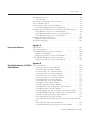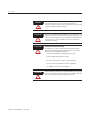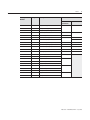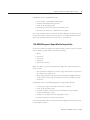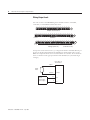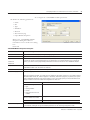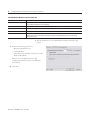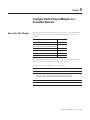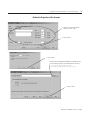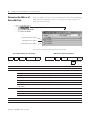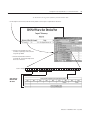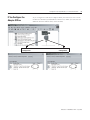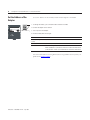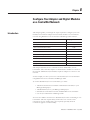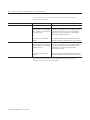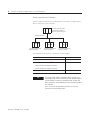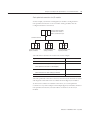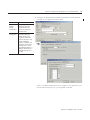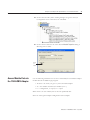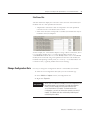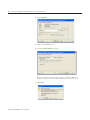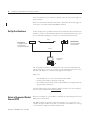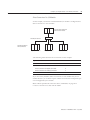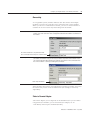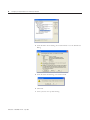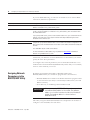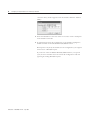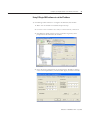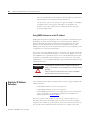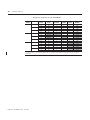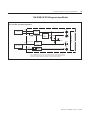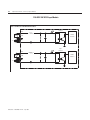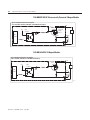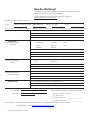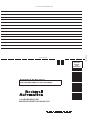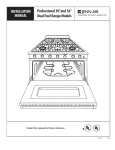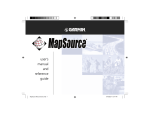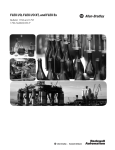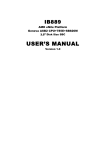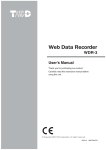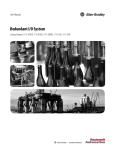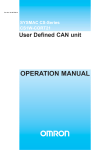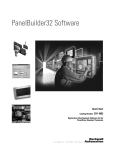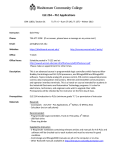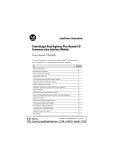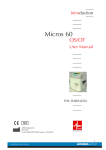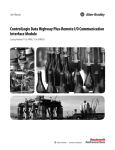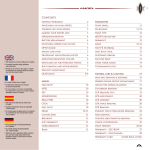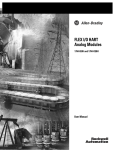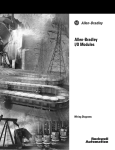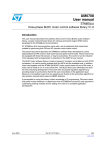Download 1794-UM061A-EN-P FLEX I/O Diagnostic Modules User Manual
Transcript
FLEX I/O Diagnostic Modules Catalog Numbers 1794-IB16D, 1794-OB16D User Manual )MPORTANT5SER)NFORMATION Solid state equipment has operational characteristics differing from those of electromechanical equipment. Safety Guidelines for the Application, Installation and Maintenance of Solid State Controls (publication SGI-1.1 available from your local Rockwell Automation sales office or online at http://literature.rockwellautomation.com) describes some important differences between solid state equipment and hard-wired electromechanical devices. Because of this difference, and also because of the wide variety of uses for solid state equipment, all persons responsible for applying this equipment must satisfy themselves that each intended application of this equipment is acceptable. In no event will Rockwell Automation, Inc. be responsible or liable for indirect or consequential damages resulting from the use or application of this equipment. The examples and diagrams in this manual are included solely for illustrative purposes. Because of the many variables and requirements associated with any particular installation, Rockwell Automation, Inc. cannot assume responsibility or liability for actual use based on the examples and diagrams. No patent liability is assumed by Rockwell Automation, Inc. with respect to use of information, circuits, equipment, or software described in this manual. Reproduction of the contents of this manual, in whole or in part, without written permission of Rockwell Automation, Inc., is prohibited. Throughout this manual, when necessary, we use notes to make you aware of safety considerations. 7!2.).' Identifies information about practices or circumstances that can cause an explosion in a hazardous environment, which may lead to personal injury or death, property damage, or economic loss. )-0/24!.4 Identifies information that is critical for successful application and understanding of the product. !44%.4)/. Identifies information about practices or circumstances that can lead to: personal injury or death, property damage, or economic loss. Attentions help you identify a hazard, avoid a hazard, and recognize the consequence. 3(/#+(!:!2$ Labels may be on or inside the equipment, such as a drive or motor, to alert people that dangerous voltage may be present. "52.(!:!2$ Labels may be on or inside the equipment, such as a drive or motor, to alert people that surfaces may reach dangerous temperatures. Allen-Bradley, Rockwell Automation, FLEX I/O, RSLogix, RSLinx, RSLogix 5000 and TechConnect are trademarks of Rockwell Automation, Inc. Trademarks not belonging to Rockwell Automation are property of their respective companies. Table of Contents 0REFACE Purpose of This Manual. . . . . . . . . . . . . . . . . . . . . . . . . . . . . . . . . . . . . . 5 Important Warnings and Cautions . . . . . . . . . . . . . . . . . . . . . . . . . . . . . 5 North American Hazardous Location Approval . . . . . . . . . . . . . . . 7 Related Products and Documentation . . . . . . . . . . . . . . . . . . . . . . . . . . 8 #HAPTER &,%8)/$IAGNOSTIC$IGITAL -ODULES/VERVIEW Introduction . . . . . . . . . . . . . . . . . . . . . . . . . . . . . . . . . . . . . . . . . . . . . . 13 General Description. . . . . . . . . . . . . . . . . . . . . . . . . . . . . . . . . . . . . . . . 13 Network Compatibility . . . . . . . . . . . . . . . . . . . . . . . . . . . . . . . . . . 14 1794-IB16D Diagnostic Input Module Compatibility . . . . . . . . . . 14 1794-OB16D Diagnostic Output Module Compatibility . . . . . . . 15 Install Your Digital Input or Output Module. . . . . . . . . . . . . . . . . . . . 16 #HAPTER !BOUTTHE&,%8)/$IAGNOSTIC )NPUT-ODULE Introduction . . . . . . . . . . . . . . . . . . . . . . . . . . . . . . . . . . . . . . . . . . . . . . 19 About the 1794-IB16D Diagnostic Input Module . . . . . . . . . . . . . . . . 19 Diagnostic Fault Detection . . . . . . . . . . . . . . . . . . . . . . . . . . . . . . . . . . 21 Sensor Power Open and Short Circuit Detection . . . . . . . . . . . . . 22 User Power Supply Reverse Voltage Detection . . . . . . . . . . . . . . . 23 User Power Supply Loss Detection . . . . . . . . . . . . . . . . . . . . . . . . 23 Indicator Status Information . . . . . . . . . . . . . . . . . . . . . . . . . . . . . . . . . 23 Module Limitations . . . . . . . . . . . . . . . . . . . . . . . . . . . . . . . . . . . . . . . . 24 Input Voltage Derating . . . . . . . . . . . . . . . . . . . . . . . . . . . . . . . . . . 24 Sensor-Power Derating . . . . . . . . . . . . . . . . . . . . . . . . . . . . . . . . . . 24 Unused Sensor Power Ports . . . . . . . . . . . . . . . . . . . . . . . . . . . . . . 25 Open Contact Mechanical Switches and Relays. . . . . . . . . . . . . . . 25 Sensor Power Internal Voltage Drop . . . . . . . . . . . . . . . . . . . . . . . 25 Configure Your Diagnostic Input Module . . . . . . . . . . . . . . . . . . . . . . 26 Input Filter Times . . . . . . . . . . . . . . . . . . . . . . . . . . . . . . . . . . . . . . 26 #HAPTER !BOUTTHE&,%8)/$IAGNOSTIC /UTPUT-ODULE iii Introduction . . . . . . . . . . . . . . . . . . . . . . . . . . . . . . . . . . . . . . . . . . . . . . 27 About the 1794-OB16D Diagnostic Output Module . . . . . . . . . . . . . 27 Wiring Output Loads. . . . . . . . . . . . . . . . . . . . . . . . . . . . . . . . . . . . 28 Diagnostic Fault Detection . . . . . . . . . . . . . . . . . . . . . . . . . . . . . . . . . . 29 Module Protection Functions . . . . . . . . . . . . . . . . . . . . . . . . . . . . . . . . 30 Output Fault & Idle States With Network Communication Failure . 31 Indicator Status Information. . . . . . . . . . . . . . . . . . . . . . . . . . . . . . 31 Module Limitations . . . . . . . . . . . . . . . . . . . . . . . . . . . . . . . . . . . . . . . . 32 Unused Output Channels . . . . . . . . . . . . . . . . . . . . . . . . . . . . . . . . 32 Configure Your Output Diagnostic Module. . . . . . . . . . . . . . . . . . . . . 32 Publication 1794-UM065B-EN-E - July 2006 Table of ContentsIV #HAPTER #ONFIGURING-ODULESFOR #OMMUNICATIONONA2EMOTE)/ .ETWORK Chapter Objectives. . . . . . . . . . . . . . . . . . . . . . . . . . . . . . . . . . . . . . . . . 33 Add a 1756-DHRIO Module. . . . . . . . . . . . . . . . . . . . . . . . . . . . . . . . . 34 Add a 1794 Remote Adapter Module . . . . . . . . . . . . . . . . . . . . . . . . . . 37 Configure Digital Modules. . . . . . . . . . . . . . . . . . . . . . . . . . . . . . . . . . . 40 Create a Block Transfer (Read or Write) Message Instruction . . . . . . 42 Ladder Logic Examples . . . . . . . . . . . . . . . . . . . . . . . . . . . . . . . . . . . . . 46 #HAPTER #ONFIGURE&,%8)/$IGITAL How to Use This Chapter . . . . . . . . . . . . . . . . . . . . . . . . . . . . . . . . . . . 47 -ODULESONA$EVICE.ET.ETWORK Add the Scanner to the I/O Configuration of the Controller Using RSLogix 5000 Software . . . . . . . . . . . . . . . . . . . . . . . . . . . . . . . . . . . . . 48 If You Need to Conserve EtherNet/IP or ControlNet Network Bandwidth . . . . . . . . . . . . . . . . . . . . . . . . . . . . . . . . . . . . . . . . . . . . 48 Add the Scanner to the I/O Configuration Folder . . . . . . . . . . . . 50 Define the Properties of the Scanner . . . . . . . . . . . . . . . . . . . . . . . 51 Determine the Address of DeviceNet Data . . . . . . . . . . . . . . . . . . . . . 52 Tally Memory Requirements . . . . . . . . . . . . . . . . . . . . . . . . . . . . . . . . . 54 If You Configure the Adapter Offline . . . . . . . . . . . . . . . . . . . . . . . . . 55 Set the Address of the Adapter . . . . . . . . . . . . . . . . . . . . . . . . . . . . . . . 56 #HAPTER #ONFIGURE9OUR!DAPTERAND $IGITAL-ODULESONA#ONTROL.ET .ETWORK Introduction . . . . . . . . . . . . . . . . . . . . . . . . . . . . . . . . . . . . . . . . . . . . . . 57 Set Up the Hardware . . . . . . . . . . . . . . . . . . . . . . . . . . . . . . . . . . . . . . . 58 Setting a Requested Packet Interval (RPI) . . . . . . . . . . . . . . . . . . . . . . 58 Select a Communication Format . . . . . . . . . . . . . . . . . . . . . . . . . . . . . . 59 Direct or rack-optimized connection . . . . . . . . . . . . . . . . . . . . . . . 61 Ownership . . . . . . . . . . . . . . . . . . . . . . . . . . . . . . . . . . . . . . . . . . . . 64 Add Local and Remote ControlNet Modules. . . . . . . . . . . . . . . . . . . . 65 Add Distributed I/O . . . . . . . . . . . . . . . . . . . . . . . . . . . . . . . . . . . . . . 66 Download the Program to the Controller. . . . . . . . . . . . . . . . . . . . . . . 68 Configure the 1794-ACN15 Adapter . . . . . . . . . . . . . . . . . . . . . . . . . . 69 Schedule I/O Module Connections . . . . . . . . . . . . . . . . . . . . . . . . . . . 70 Access Module Data via the 1794-ACN15 Adapter. . . . . . . . . . . . . . . 75 Slot Status Bits . . . . . . . . . . . . . . . . . . . . . . . . . . . . . . . . . . . . . . . . . 77 Change Configuration Data . . . . . . . . . . . . . . . . . . . . . . . . . . . . . . . . . . 77 #HAPTER #ONFIGUREYOUR$IGITAL-ODULEON How to Use This Chapter . . . . . . . . . . . . . . . . . . . . . . . . . . . . . . . . . . . 81 Set Up the Hardware . . . . . . . . . . . . . . . . . . . . . . . . . . . . . . . . . . . . . . . 82 AN%THER.ET)0.ETWORK Select a Requested Packet Interval (RPI) . . . . . . . . . . . . . . . . . . . . . . . 82 Select a Communication Format . . . . . . . . . . . . . . . . . . . . . . . . . . . . . . 83 Choose Direct or Rack-optimized Connection . . . . . . . . . . . . . . . 84 Ownership . . . . . . . . . . . . . . . . . . . . . . . . . . . . . . . . . . . . . . . . . . . . 87 Select a Remote Adapter . . . . . . . . . . . . . . . . . . . . . . . . . . . . . . . . . 87 Table of Contents V Add Distributed I/O . . . . . . . . . . . . . . . . . . . . . . . . . . . . . . . . . . . . . . . 88 Add a Module. . . . . . . . . . . . . . . . . . . . . . . . . . . . . . . . . . . . . . . . . . 89 Download the Program to the Controller. . . . . . . . . . . . . . . . . . . . . . . 89 Access Distributed I/O . . . . . . . . . . . . . . . . . . . . . . . . . . . . . . . . . . . . . 91 General Information About IP Addresses . . . . . . . . . . . . . . . . . . . . . . 93 Determining Required Network Parameters . . . . . . . . . . . . . . . . . 93 Assigning Network Parameters via the BOOTP/DHCP Utility. . . . . 94 Using RSLinx software to set the IP address . . . . . . . . . . . . . . . . . 98 Using RSLogix 5000 software to set the IP address . . . . . . . . . . . 99 Using DHCP software to set the IP address . . . . . . . . . . . . . . . . 100 Duplicate IP Address Detection . . . . . . . . . . . . . . . . . . . . . . . . . . . . . 100 Duplicate detection scenarios . . . . . . . . . . . . . . . . . . . . . . . . . . . . 101 IP Address Swapping . . . . . . . . . . . . . . . . . . . . . . . . . . . . . . . . . . . . . . 102 !PPENDIX! )NTERPRETTHE)NDICATORS Introduction . . . . . . . . . . . . . . . . . . . . . . . . . . . . . . . . . . . . . . . . . . . . . 103 About the Indicators . . . . . . . . . . . . . . . . . . . . . . . . . . . . . . . . . . . . . . 103 1794-IB16D Diagnostic Functional Details . . . . . . . . . . . . . . . . . . . . 104 Diagnostic Capabilities . . . . . . . . . . . . . . . . . . . . . . . . . . . . . . . . . 104 Diagnostic Functions for the 1794-IB16D. . . . . . . . . . . . . . . . . . 105 1794-OB16D Diagnostic Functional Details . . . . . . . . . . . . . . . . . . . 107 Diagnostic Functions for the 1794-OB16D. . . . . . . . . . . . . . . . . 108 !PPENDIX" 3IMPLIFIED3CHEMATICSOF&,%8)/ Find Your Module . . . . . . . . . . . . . . . . . . . . . . . . . . . . . . . . . . . . . . . . 109 1794-IA8 120V AC 8 Input Module. . . . . . . . . . . . . . . . . . . . . . . 110 $IGITAL-ODULES 1794-IA8I 120V AC 8 Input Module . . . . . . . . . . . . . . . . . . . . . . 110 1794-IA16 120V AC 16 Input Module. . . . . . . . . . . . . . . . . . . . . 111 1794-OA8 120V AC 8 Output Module . . . . . . . . . . . . . . . . . . . . 111 1794-OA8I 120V AC 8 Output Module . . . . . . . . . . . . . . . . . . . 112 1794-OA16 120V AC 16 Output Module . . . . . . . . . . . . . . . . . . 112 1794-IM 8 220V AC 8 Input Module . . . . . . . . . . . . . . . . . . . . . . 113 1794-OM8 220V AC 8 Output Module . . . . . . . . . . . . . . . . . . . . 113 1794-IB8 24V DC 8 Input Module. . . . . . . . . . . . . . . . . . . . . . . . 114 1794-IB16 24V DC 16 Input Module. . . . . . . . . . . . . . . . . . . . . . 114 1794-IB16D 24V DC 16 Diagnostic Input Module. . . . . . . . . . . 115 1794-IB32 24V DC 32 Input Module. . . . . . . . . . . . . . . . . . . . . . 116 1794-IB10XOB6 24V DC 8 10 Input/6 2A Output Module . . . 117 1794-IB16XOB16P 24V DC 16 Input/16 Output Module . . . . 118 1794-IV16 24V DC 16 Source Input Module . . . . . . . . . . . . . . . 119 1794-OB8 24V DC 8 Output Module . . . . . . . . . . . . . . . . . . . . . 119 1794-OB8EP 24V DC Electronically Protected 8 Output Module . 120 1794-OB16 24V DC 16 Output Module . . . . . . . . . . . . . . . . . . . 120 1794-OB16D 24V DC 16 Diagnostic Output Module . . . . . . . . 121 Publication 1794-UM065B-EN-E - July 2006 Table of ContentsVI 1794-OB16P 24V DC 16 Output Module . . . . . . . . . . . . . . . . . . 121 1794-OB32P 24V DC 32 Output Module . . . . . . . . . . . . . . . . . . 122 1794-OV16 24V DC 16 Sink Output Module . . . . . . . . . . . . . . . 123 1794-OV16P 24V DC 16 Sink Output Module . . . . . . . . . . . . . . 123 1794-IC 48V DC 16 Input Module. . . . . . . . . . . . . . . . . . . . . . . . 124 1794-OC 48V DC 16 Output Module . . . . . . . . . . . . . . . . . . . . . 124 1794-OW8 Relay Output Module. . . . . . . . . . . . . . . . . . . . . . . . . 124 )NDEX Publication 1794-UM065B-EN-E - July 2006 Preface 0URPOSEOF4HIS-ANUAL )MPORTANT7ARNINGSAND #AUTIONS This manual provides information on installation, setting, and reading your diagnostics on the 1794-IB16D and the 1794-OB16D Diagnostic modules. &ORINFORMATIONON 3EE#HAPTER 1794 Diagnostic Modules 1 Specific Diagnostic Module 2 or 3 Using Diagnostic Modules in a Remote I/O System 4 Using Diagnostic Modules in a DeviceNet System 5 Using Diagnostic Modules in a ControlNet System 6 Using Diagnostic Modules in an EtherNet /IP System 7 Using the Indicators for Troubleshooting Appendix A Simplified Schematics for all 1794 Digital Modules Appendix B Obey the following warnings and cautions when installing or using these modules. !44%.4)/. %NVIRONMENTAND%NCLOSURE This equipment is intended for use in a Pollution Degree 2 industrial environment, in overvoltage Category II applications (as defined in IEC publication 60664-1), at altitudes up to 2000 meters without derating. This equipment is considered Group 1, Class A industrial equipment according to IEC/CISPR Publication 11. Without appropriate precautions, there may be potential difficulties ensuring electromagnetic compatibility in other environments due to conducted as well as radiated disturbance. This equipment is supplied as open-type equipment. It must be mounted within an enclosure that is suitably designed for those specific environmental conditions that will be present and appropriately designed to prevent personal injury resulting from accessibility to live parts. The interior of the enclosure must be accessible only by the use of a tool. Subsequent sections of this publication may contain additional information regarding specific enclosure type ratings that are required to comply with certain product safety certifications. See NEMA Standards publication 250 and IEC publication 60529, as applicable, for explanations of the degrees of protection provided by different types of enclosure. Also, see the appropriate sections in this publication, as well as Industrial Automation Wiring and Grounding Guidelines, Allen-Bradley publication 1770-4.1, for additional installation requirements pertaining to this equipment. 5 Publication 1794-UM065B-EN-E - July 2006 Preface 7!2.).' !44%.4)/. !44%.4)/. When you insert or remove the module while backplane power is on, an electrical arc can occur. This could cause an explosion in hazardous location installations. Be sure that power is removed or the area is nonhazardous before proceeding. FLEX I/O is grounded through the DIN rail to chassis ground. Use zinc plated yellow-chromate steel DIN rail to assure proper grounding. The use of other DIN rail materials (such as aluminum or plastic) that can corrode, oxidize, or are poor conductors, can result in improper or intermittent grounding. 0REVENT%LECTROSTATIC$ISCHARGE This equipment is sensitive to electrostatic discharge, which can cause internal damage and affect normal operation. Follow these guidelines when you handle this equipment: • Touch a grounded object to discharge potential static. • Wear an approved grounding wriststrap. • Do not touch connectors or pins on component boards. • Do not touch circuit components inside the equipment. • If available, use a static-safe workstation. !44%.4)/. Publication 1794-UM065B-EN-E - July 2006 During mounting of all devices, be sure that all debris (such as metal chips or wire strands) is kept from falling into the module. Debris that falls into the module could cause damage on power up. Preface .ORTH!MERICAN(AZARDOUS,OCATION!PPROVAL The 1794-IB16D and 1794-OB16D diagnostic modules are North American Hazardous Location approved. 4HEFOLLOWINGINFORMATIONAPPLIESWHEN OPERATINGTHISEQUIPMENTINHAZARDOUS LOCATIONS Products marked “CL I, DIV 2, GP A, B, C, D” are suitable for use in Class I Division 2 Groups A, B, C, D, Hazardous Locations and nonhazardous locations only. Each product is supplied with markings on the rating nameplate indicating the hazardous location temperature code. When combining products within a system, the most adverse temperature code (lowest “T” number) may be used to help determine the overall temperature code of the system. Combinations of equipment in your system are subject to investigation by the local Authority Having Jurisdiction at the time of installation. %80,/3)/.(!:!2$ 7!2.).' •Do not disconnect equipment unless power has been removed or the area is known to be nonhazardous. •Do not disconnect connections to this equipment unless power has been removed or the area is known to be nonhazardous. Secure any external connections that mate to this equipment by using screws, sliding latches, threaded connectors, or other means provided with this product. •Substitution of components may impair suitability for Class I, Division 2. •If this product contains batteries, they must only be changed in an area known to be nonhazardous. )NFORMATIONSSURLUTILISATIONDECET £QUIPEMENTENENVIRONNEMENTSDANGEREUX Les produits marqués "CL I, DIV 2, GP A, B, C, D" ne conviennent qu’à une utilisation en environnements de Classe I Division 2 Groupes A, B, C, D dangereux et non dangereux. Chaque produit est livré avec des marquages sur sa plaque d’identification qui indiquent le code de température pour les environnements dangereux. Lorsque plusieurs produits sont combinés dans un système, le code de température le plus défavorable (code de température le plus faible) peut être utilisé pour déterminer le code de température global du système. Les combinaisons d’équipements dans le système sont sujettes à inspection par les autorités locales qualifiées au moment de l’installation. 2)315%$%80,/3)/. !6%24)33%-%.4 •Couper le courant ou s’assurer que l’environnement est classé non dangereux avant de débrancher l'équipement. •Couper le courant ou s'assurer que l’environnement est classé non dangereux avant de débrancher les connecteurs. Fixer tous les connecteurs externes reliés à cet équipement à l'aide de vis, loquets coulissants, connecteurs filetés ou autres moyens fournis avec ce produit. •La substitution de composants peut rendre cet équipement inadapté à une utilisation en environnement de Classe I, Division 2. •S’assurer que l’environnement est classé non dangereux avant de changer les piles. Publication 1794-UM065B-EN-E - July 2006 Preface 2ELATED0RODUCTSAND $OCUMENTATION #ATALOG .UMBER For additional information on FLEX I/O systems and modules, refer to the following documents: 6OLTAGE $ESCRIPTION 0UBLICATIONS )NSTALLATION )NSTRUCTIONS 1794 1794–ACN 24V dc 1794-AENT 1794 FLEX I/O Selection Guide 1794–SG002 ControlNet Adapter 1794–IN101 EtherNet/IP Adapter 1794-IN082 5SER-ANUAL ENET-UM001 1794–ACNR 24V dc Redundant Media ControlNet Adapter 1794–IN101 1794–ACN15 24V dc ControlNet Adapter 1794-IN101 1794–ACNR15 24V dc Redundant Media ControlNet Adapter 1794–ADN 24V dc DeviceNet Adapter 1794-IN099 1794–6.5.5 1794–ASB/E 24V dc Remote I/O Adapter 1794–IN098 1794–UM009 1794–ASB2/D 24V dc 2–Slot Remote I/O Adapter 1794–APB 24V dc Profibus Adapter 1794-IN087 1794–IB8 24V dc 8 Sink Input Module 1794-IN093 1794–IB16 24V dc 16 Sink Input Module 1794–IB32 24V dc 32 Sink Input Module 1794–IV16 24V dc 16 Source Input Module 1794–OV16 24V dc 16 Sink Output Module 1794–OV16P 24V dc 16 Protected Sink Output Module 1794–OB8 24V dc 8 Source Output Module 1794–OB8EP 24V dc 8 Electronically Fused Output Module 1794–OB16 24V dc 16 Source Output Module 1794–OB16P 24V dc 16 Protected Source Output Module 1794–OB32P 24V dc 32 Protected Source Output Module 1794–IB10XOB6 24V dc 10 Input/6 Output Module CNET-UM001 CNET-UM001 1794–UM059 1794–UM057 1794-IN095 1794-IN094 1794-IN083 1794–IB16XOB16P 24V dc 16 Input/16 Output Module 1794–OW8 24V dc 8 Relay Output Module 1794-IN019 1794–IE8 24V dc Analog 8 Input Module 1794-IN100 1794–6.5.2 1794–OE4 24V dc Analog 4 Output Module 1794–IE4XOE2 24V dc 4 Input/2 Output Analog Module 1794–OF4I 24V dc 4 Output Isolated Analog Module 1794-IN037 1794–6.5.8 1794–IF4I 24V dc 4 Input Isolated Analog Module 1794-IN038 1794–IF2XOF2I 24V dc 2 Input/2 Output Isolated Analog Module 1794-IN039 Publication 1794-UM065B-EN-E - July 2006 Preface #ATALOG .UMBER 6OLTAGE $ESCRIPTION 0UBLICATIONS )NSTALLATION )NSTRUCTIONS 5SER-ANUAL 1794-IE12 24V dc 12 Input Analog Module 1794-IN106 1794-OE12 24V dc 12 Output Analog Module 1794-IE8XOE4 24V dc 8 Input/4 Output Analog Module 1794-IE8H 24V dc 8 HART Input Module 1794-IN108 1794-OE8H 24V dc 8 HART Output Module 1794-IN109 1794–IR8 24V dc 8 RTD Input Analog Module 1794-IN021 1794–IT8 24V dc 8 Thermocouple Input Module 1794–IRT8 24V dc 8 Thermocouple/RTD Input Module 1794-IN050 1794–6.5.12 1794–IJ2 24V dc 2 Channel Frequency Input Module 1794-IN049 1794–6.5.11 1794–ID2 24V dc 2 Channel Frequency Input Module 1794-IN063 1794–6.5.15 1794–IP4 24V dc 2 Channel Pulse Counter Module 1794-IN064 1794–6.5.16 1794–VHSC 24V dc Very High Speed Counter Module 1794IN067 1794–6.5.10 1794–IC16 48V dc 16 Sink Input Module 1794-IN105 1794–OC16 48V dc 16 Source Output Module 1794–IA8 120V ac 8 Input Module 1794–IA8I 120V ac Isolated 8 Input Module 1794–IA16 120V ac 16 Input Module 1794–OA8 120V ac 8 Output Module 1794–OA8I 120V ac Isolated 8 Output Module 1794–OA16 120V ac 16 Output Module 1794–IM8 220V ac 8 Input Module 1794–OM8 220V ac 8 Output Module 1794-UM063 1794–6.5.4 1794–6.5.7 1794-IN102 1794-IN103 1794-IN104 Publication 1794-UM065B-EN-E - July 2006 Preface #ATALOG .UMBER 6OLTAGE $ESCRIPTION 0UBLICATIONS )NSTALLATION )NSTRUCTIONS 1794–TB2 Cage Clamp Terminal Base 1794-IN092 1794–TB3 Cage Clamp Terminal Base 1794–TB3S Spring Clamp Terminal Base Unit 1794–TB3T Temperature Terminal Base Unit 1794–TB3TS Spring Clamp Temperature Base Unit 1794–TB3G Terminal Base Unit 1794–TB3GS Spring Clamp Terminal Base Unit 1794–TB32 Cage Clamp Terminal Base Unit 1794–TB32S Spring Clamp Terminal Base Unit 1794–TBN Terminal Base Unit 1794–TBNF, Fused Terminal Base Unit , 1794-TB3GK Conformally Coated Terminal Base Unit 1794-TB3K Conformally Coated Terminal Base Unit 1794-TBNFK Conformally Coated Fused Terminal Base Unit 1794-TB37DS, -TB62DS, TB37EXD4VM8, -TB37EXD4CM8, -TB62EXD4X15 D-Shell Terminal Base Units and Distribution Boards 1794-IN107 1794–CE1, –CE3 Extender Cables 1794–5.12 1794–NM1 Mounting Kit 1794–5.13 1794-IN069 1794–PS13 24V dc Power Supply 1794–PS3 24V dc Power Supply 1797–IBN16 See note 16 NAMUR Digital Input Module 1797-5.7 1797–OB4D See note 4 NI, Ex Source Digital Output Module 1797-5.6 1797–IE8, -IE8H See note 8 Input Module 1797-5.5 1797–IE8NF See note 8 Selectable Filter Analog Input Module 1797-5.31 1797–OE8, -OE8H See note Analog 8 Output Module 1797-5.3 1797–IRT8 See note 8 Thermocouple/RTD Input Module 1797-5.4 1797–IJ2 See note 2 Channel Frequency Input Module 1797-5.9 Cage Clamp Terminal Base Spring Clamp Terminal Base 1797-5.1 1797-5.2 FLEX Ex 1797–TB3 1797–TB3S Publication 1794-UM065B-EN-E - July 2006 5SER-ANUAL Preface #ATALOG .UMBER 6OLTAGE $ESCRIPTION 0UBLICATIONS )NSTALLATION )NSTRUCTIONS 1797–BIC See note I.S. Bus Isolator 1797-5.13 1797–CEC See note FLEX Ex Bus Connector 1797-5.13 5SER-ANUAL Note: Intrinsically Safe Voltage For more information on DeviceNet modules in Logix5000 systems, see publication DNET-UM004, DeviceNet Modules in Logix5000 Systems. For more information on ControlNet modules in Logix5000 systems, see publication CNET-UM001, ControlNet Modules in Logix5000 Systems. For more information on EtherNet/IP modules in Logix5000 systems, see publication ENET-UM001, EtherNet/IP Modules in Logix5000 Systems. Publication 1794-UM065B-EN-E - July 2006 Preface .OTES Publication 1794-UM065B-EN-E - July 2006 Chapter 1 &,%8)/$IAGNOSTIC$IGITAL-ODULES /VERVIEW )NTRODUCTION 'ENERAL$ESCRIPTION In this chapter, you will learn about the diagnostic input module, cat. no. 1794-IB16D, and the diagnostic output module, cat. no. 1794-OB16D. 4OPIC 3EE0AGE General Description 13 Install Your Digital Input or Output Module 16 This chapter contains an overview of the FLEX I/O diagnostic digital modules, the 1794-IB16D input module and 1794-OB16D output module. You can use the FLEX I/O diagnostic modules to help diagnose problems with input and output field devices, I/O wiring and the user power supply. Additionally, these modules can reduce installation start-up time and help minimize time to find and fix failures. This chapter explains how to use the FLEX I/O diagnostic modules to help detect the following types of faults: • • • • • • 13 Open input or output field devices Open input or output wiring Shorted output field devices Shorted input or output wiring Reversed polarity of user supply wiring Open user supply wiring or failed user supply (using one diagnostic input channel) Publication 1794-UM061A-EN-P - July 2006 1794 FLEX I/O Diagnostic Digital Modules Overview .ETWORK#OMPATIBILITY You can use the diagnostic modules with ControlNet, DeviceNet, EtherNet/IP, or remote I/O networks. 5SAGE,IMITATIONS .ETWORK )"$ /"$ Remote I/O Compatible with 1794-ASB series E (or higher) and 1794-ASB2 series D (or higher) remote I/O adapters. Compatible with 1794-ASB series D (or higher) and 1794-ASB2 series C (or higher) remote I/O adapters. DeviceNet No limitations or constraints. ControlNet Direct connection only. Direct or rack connections. EtherNet/IP Direct connection only. Direct or rack connections. )"$$IAGNOSTIC)NPUT-ODULE#OMPATIBILITY The 1794-IB16D diagnostic input module interfaces to sensing devices and detects whether they are on or off. The diagnostic input module converts dc signals from user devices to the appropriate logic level for use in the FLEX I/O system. Typical input devices include these types of switches. • • • • • • Proximity switches Limit switches Photoelectric switches Selector switches Float switches Pushbutton switches When designing a system using a FLEX I/O diagnostic input module, you must consider: • • • • Publication 1794-UM061A-EN-P - July 2006 the voltage necessary for your application. current leakage through the input devices. the amount of current consumed by the input devices. whether the application requires sinking or sourcing devices. 1794 FLEX I/O Diagnostic Digital Modules Overview Capabilities of the 1794-IB16D include: • • • • • 61131-2 Type 3 compatible sinking inputs. interface with PNP sourcing sensors. 10-31.2V dc operating range. provides up to 50 mA to power an attached sensor. detects for an open wire condition down to 50 μA. You need a dummy resistor to mask the channel diagnostic function for each unused sensor port. Used sensor ports must have a 50 μA minimum current draw with the input field device in both the on- and off-state. /"$$IAGNOSTIC/UTPUT-ODULE#OMPATIBILITY You can use FLEX I/O diagnostic output modules to drive a variety of output devices. Typical output devices include the following. • • • • • Relays Solenoids Contactors Indicators Small motor starters When you design a system using FLEX I/O diagnostic output modules, you must consider: • The output must supply the necessary surge and continuous current for the output device being used. • When sizing output loads, check the documentation supplied with the output device for the surge and continuous current needed to operate the device. Capabilities of the 1794-OB16D diagnostic output module include: • sourcing style outputs for loads connected to common. • 10-31.2V dc operating range. • provides continuous current of 0.5 A maximum (8 A per module), 2.0 mA minimum per output. • capable of 2 A surge for 50 ms, repeatable every 2 s. • protection from short circuit and overload. You need a dummy resistor to mask the channel diagnostic function for each unused output channel. Publication 1794-UM061A-EN-P - July 2006 1794 FLEX I/O Diagnostic Digital Modules Overview )NSTALL9OUR$IGITAL)NPUTOR /UTPUT-ODULE To install a digital diagnostic module, follow these steps: ✓ )NSTALLATION3TEP ❑ . Mount the terminal base unit See installation instructions 1794-IN096. ❑ Install the module in the terminal base unit See installation instructions 1794-IN096. ❑ Connect the wiring to the terminal base unit See installation instructions 1794-IN096. Publication 1794-UM061A-EN-P - July 2006 1794 FLEX I/O Diagnostic Digital Modules Overview 4"AND4"34ERMINAL"ASE7IRINGFORTHE)"$ 0 1 2 3 4 5 6 7 8 9 10 11 12 13 14 15 0 1 2 3 4 5 6 7 8 9 10 11 12 13 14 15 ! )NPUTS#HANNELS 17 16 18 19 20 21 22 23 24 25 26 27 28 29 30 31 32 2 3 4 5 6 7 8 9 10 11 12 13 14 15 33 " NC 0 1 NC 3ENSOR0OWER4ERMINALSFOR#HANNELS 34 35 36 37 38 39 40 41 42 43 44 45 46 47 48 49 50 51 # NC +V1 COM1 +V1 COM1 +V1 COM1 +V1 COM1 +V2 COM2 +V2 COM2 +V2 COM2 +V2 COM2 NC 3ENSOR#OMMONAND5SER0OWER#OMMON 4ERMINALS#######AND# +V1 Terminals C-35, C-37, C-39, and C-41 are not used 5SERPOWER6OLTAGE4ERMINALS###AND# #/-AND#/-ARECONNECTEDTOGETHERINTHEMODULE 7IRINGFOR)"$USEWITH4"OR4"34ERMINAL"ASE5NITS )NPUT IN 00 IN 01 IN 02 IN 03 IN 04 IN 05 IN 06 IN 07 IN 08 IN 09 IN 10 IN 11 IN 12 IN 13 IN 14 IN 15 +V2 dc power COM dc Return 3UPPLY )NPUT 3ENSOR0OWER #OMMON 4ERMINAL 4ERMINAL +V2 connected A-0 B-17 -V common to terminals 43, connected to A-1 B-18 45, 47, and 49 terminals 36, 38, A-2 B-19 40, 42, 44, 46, 48, (+V1 terminals A-3 B-20 35, 37, 39, and and 50 A-4 B-21 41 are not used). A-5 B-22 A-6 B-23 A-7 B-24 A-8 B-25 A-9 B-26 A-10 B-27 A-11 B-28 A-12 B-29 A-13 B-30 A-14 B-31 A-15 B-32 Power terminals 43, 45, 47, and 49 (power terminals are internally connected together in the module) Common terminals 36, 38, 40, 42, 44, 46, 48, and 50 (common terminals COM 1 and COM 2 are internally connected together in the module) (1)3-wire devices only. 2-wire devices use input and sensor power terminals; 3-wire devices use input, sensor power and common terminals. Publication 1794-UM061A-EN-P - July 2006 &,%8)/$IAGNOSTIC$IGITAL-ODULES/VERVIEW 4"4"AND4"34ERMINAL"ASE7IRINGFORTHE/"$ Outputs 0 1 2 3 4 5 6 7 8 9 10 11 12 13 14 15 A 17 16 18 19 20 21 22 23 24 25 26 27 28 29 30 31 32 33 B -V Common 34 Commons 35 36 37 38 39 40 41 42 -V Common 43 44 45 46 47 48 49 50 51 C Voltage In +V Terminals 35 through 50 not available on 1794-TB2 Voltage Out +V Voltage -V (Supply Common) = Terminals B-16 through B-33. +V (Supply +Voltage In) = Terminals C-34 through C-51. (Use B-33 and C-51 for daisy-chaining to next terminal base unit.) (1794-TB3 shown) 7IRING#ONNECTIONSFORTHE/"$USEWITH4"4"OR4"34ERMINAL "ASE5NITS /UTPUTS Output 00 Output 01 Output 02 Output 03 Output 04 Output 05 Output 06 Output 07 Output 08 Output 09 Output 10 Output 11 Output 12 Output 13 Output 14 Output 15 +V dc Common /UTPUT4ERMINAL #OMMON4ERMINAL A-0 B-17 A-1 B-18 A-2 B-19 A-3 B-20 A-4 B-21 A-5 B-22 A-6 B-23 A-7 B-24 A-8 B-25 A-9 B-26 A-10 B-27 A-11 B-28 A-12 B-29 A-13 B-30 A-14 B-31 A-15 B-32 C-34 and C-51 (1794-TB2) (Power Terminals are internally connected in the terminal base unit. C-34…C-51 (1794-TB3, 1794-TB3S) (Power terminals are internally connected in the terminal base unit. B-16…B-33 (Common terminals are internally connected in the terminal base unit. 2 !BOUTTHE&,%8)/$IAGNOSTIC)NPUT-ODULE )NTRODUCTION !BOUTTHE)"$ $IAGNOSTIC)NPUT-ODULE In this chapter, you will learn about the diagnostic input module, cat. no. 1794-IB16D. &OR)NFORMATION!BOUT 3EE0AGE About the 1794-IB16D Diagnostic Input Module 19 Diagnostic Fault Detection 21 Indicator Status Information 2 Module Limitations 24 Configure Your Diagnostic Input Module 26 The 1794-IB16D diagnostic input module provides 16 points of 24V dc sinking inputs with open-wire, short-circuit, and user supply reverse polarity diagnostic features. Each input signal has an associated sensor power connection. The module monitors current and voltage at each input channel sensor power terminal. The module detects: • an open fault if the sensor-power current drops. • a short fault if the sensor-power voltage goes low. • a reverse-polarity fault if reverse voltage is applied to the user terminals. 19 Publication 1794-UM061A-EN-P - July 2006 About the FLEX I/O Diagnostic Input Module 7IRING)NPUT3ENSORS You must use a 1794-TB32 or 1794-TB32S terminal base unit with the 1794-IB16D diagnostic input module. See installation instructions ldkg df;l 1794-IN096 for complete information. 0 1 2 3 4 5 6 7 8 9 10 11 12 13 14 15 0 1 2 3 4 5 6 7 8 9 10 11 12 13 14 15 A Input Channels 0-15 16 17 18 19 20 21 22 23 24 25 26 27 28 29 30 31 32 33 NC 0 1 2 3 4 5 6 7 8 9 10 11 12 13 14 15 NC 35 36 B Sensor Power Terminals for Channels 0-15 34 37 38 39 40 41 42 43 44 45 46 47 48 49 50 51 C NC +V1 COM1 +V1 COM1 +V1 COM1 +V1 COM1 +V2 COM2 +V2 COM2 +V2 COM2 +V2 COM2 NC Sensor Common and User Power Common: Terminals C-36, C-38, C-40, C-42, C-44, C-46, C-48 and C-50. +V1 Terminals C-35, C-37, C-39 and C-41 are not used User power (+) Voltage: Terminals C-43, C-45, C-47 and C-49 COM1 and COM2 are connected together in the module. Two-wire input devices connect to the input and sensor power terminals; 3-wire devices use input, sensor power and common terminals. You can wire 2-wire and 3-wire sensors to the FLEX I/O 1794-TB32 or 1794-TB32S terminal base units. Unused sensor-power ports or open-contact input devices must use a dummy resistor to mask the diagnostic function. If these external resistors are not used, the module’s fault indicator will light, along with the module’s error bits, thus rendering fault detection of the remaining channels useless. The recommended value of this dummy resistor is 20 kΩ (+10%), 1/8 Watt (or larger). Connect the resistor between sensor power and input signal or between sensor power and common. Publication 1794-UM061A-EN-P - July 2006 About the FLEX I/O Diagnostic Input Module . . The module monitors current and voltage at each input channel sensor power terminal, and monitors the user supply for reverse user supply voltage. The figure below shows the location of these fault monitors in the 1794-IB16D diagnostic input module. Reverse + User Power Reverse Voltage Monitor PTC Shorted Input Monitor Short V+ Fault Indicator Sensor Power Open Open Wire Monitor Flexbus Interface $IAGNOSTIC&AULT$ETECTION Input Input Input Circuit Indicator Publication 1794-UM061A-EN-P - July 2006 About the FLEX I/O Diagnostic Input Module 3ENSOR0OWER/PENAND3HORT#IRCUIT$ETECTION The sensor-power open-wire current monitor detects a fault condition if the sensor-power current drops below 50 μA. Sensor-power shorts are protected by the positive temperature coefficient (PTC) resistor in series with each sensor power output (16 total). For overcurrents or shorts, the PTC resistor heats up, the resistance increases and the sensor power output opens, similar to a fuse opening. This shorted condition is monitored by the sensor power voltage monitor. It detects a short if the sensor power voltage disappears. When the short is removed, the PTC resistor cools down and the previously shorted sensor-power port, sensor power is automatically restored and normal operation continues. The module’s embedded monitors detect open and short conditions. When a fault is detected: • • • • the corresponding channel’s red indicator lights. the module’s red fault indicator lights. the module’s open, short or reverse error bit is set. the module error bit is set. The input circuit is a conventional sinking style with an input voltage dropping resistor. The yellow input indicator is in series with the input signal (field-side indication). FLEX I/O system-side logic voltages are isolated from the user power supply and input channels by optocouplers. This provides protection against field side voltages and transients. Publication 1794-UM061A-EN-P - July 2006 About the FLEX I/O Diagnostic Input Module 5SER0OWER3UPPLY2EVERSE6OLTAGE$ETECTION If the external user power supply is miswired (incorrect polarity), the module is protected and reports a reverse user voltage fault. The reverse voltage condition must be at least -10V to detect a fault. The module’s Fault indicator turns red and the reverse fault bit is set. The module error bit is also set. When the correct user power supply polarity is applied, the module Fault indicator is off and the reverse fault bit is not set. 5SER0OWER3UPPLY,OSS$ETECTION The module does not check for presence of the external user power supply. Detection can be accomplished by wiring an input channel to the user supply. Any 24V dc input can be used. You can wire a 1794-IB16D diagnostic input module or 1794-IB16 input module to monitor the user supply as shown below: (1794-IB16D shown) )NDICATOR3TATUS )NFORMATION The 1794-IB16D diagnostic input module has indicators that let you check the module health and operational status. The following status can be checked with the indicators. • Channel I/O Status - This indicator displays the ON/OFF state of the input channel, as well as channel wiring fault conditions: – Off indicates the input channel is off with no faults. – Yellow indicates the input channel is on with no faults. – Red indicates either a channel sensor power open or short condition. • Module Fault Status- This indictor turns red for any individual input channel open, short or module reverse power conditions. With no fault, the module fault status indicator turns off. Publication 1794-UM061A-EN-P - July 2006 About the FLEX I/O Diagnostic Input Module -ODULE,IMITATIONS )NPUT6OLTAGE$ERATING You must derate the input voltage applied to each input channel, based on operating ambient temperature, to keep module power dissipation within an acceptable level. )NPUT 6OLTAGE 6 30 25 20 15 31.2 26.4 10 5 0 10 20 30 40 !MBIENT4EMPERATURE 50 55 ª# 3ENSOR0OWER$ERATING You must derate the allowable current from each channel sensor-power port based on operating ambient temperature to keep module power dissipation to an acceptable level. 3ENSOR 0OWER #URRENT M! !MBIENT4EMPERATUREª# Publication 1794-UM061A-EN-P - July 2006 About the FLEX I/O Diagnostic Input Module 5NUSED3ENSOR0OWER0ORTS You must connect dummy resistors to unused Sensor Power ports to mask the diagnostic function. If external resistors are not used, the module's sensing circuitry will not detect the intended voltage or current and not report that a fault exists. The module’s fault and open-channel indicators light, and the module’s open and module error bits are set, thus rendering fault detection of the remaining channels useless. The recommended value of this dummy resistor is 20 KΩ (+10%), 1/8 W (or larger). /PEN#ONTACT-ECHANICAL3WITCHESAND2ELAYS The module's sensing circuitry must detect a minimum current level to conclude that an open circuit does not exist. Electronic input field devices typically have sufficient leakage current to satisfy the minimum requirement. However, hard contacts have no leakage current, so you must add dummy resistors in parallel to the hard contacts to supply the minimum current needed for the module to sense that an open circuit does not exist. The recommended resistor value is 20 kΩ (+10%), 1/8 W (or larger). Placement of the dummy resistor at the field device also allows for monitoring of field wiring conditions. Connect the resistor between sensor power and input signal, or between sensor power and common. 3ENSOR0OWER)NTERNAL6OLTAGE$ROP The modules sensor power circuit exhibits an internal voltage drop. This voltage drop can be as large as 2.2V for all operating conditions. You must subtract 2.2V from the value of your external user power supply to determine the voltage applied to power attached sensors. Make sure this voltage meets sensor requirements. Consult the data sheet for your sensor to determine what voltage is necessary. User Power + PTC Resistor Overcurrent causes PTC to open Off-Wire Current Monitor Fault if: 1 < 50 μA Sensor Power 24V dc External User Power Supply Sensor Vsensor = (Ext Pwr) - 2.2V Voltage Drop = 2.2V maximum User Power - Input Publication 1794-UM061A-EN-P - July 2006 About the FLEX I/O Diagnostic Input Module #ONFIGURE9OUR$IAGNOSTIC )NPUT-ODULE $EC /CT Read 1 Read 2 Write 1 Where: The configuration and input filter selection table are shown below. $ATA4ABLE)NPUT&ILTER4IME3ELECTION I 15 I 14 I 13 I 12 I 11 I 10 I 9 I8 Not used Not used Input Filter FT 0-15 I = Input FT = Input filter time Diagnostic status; Bit 00 = module error; Bit 01 = external power reverse polarity error; Bit 02 = sensor power short error; Bit 03 = sensor power open wire error I7 I6 I5 I4 I3 I2 I1 I0 Read Diagnostics Status Not used The inputs are read in Word 1. Bit 00 is the first input and decimal bit 15 is the last input. Diagnostic status is read from Word 2: Bit 00: Bit 01: Bit 02: Bit 03: Module Error Bit External Power Reverse Polarity Error Bit Sensor Power Short Error Bit Sensor Power Open Wire Error Bit )NPUT&ILTER4IMES Input filter times are configurable on a module basis. Both off-to-on and on-to-off times are set by write Word 3. The default filter time is 0.25 ms. Publication 1794-UM061A-EN-P - July 2006 "ITS 0 0 0 0 1 1 1 1 0 1 0 1 0 1 0 1 0 0 1 1 0 0 1 1 $ESCRIPTION &ILTERTIMEFORINPUTS THRU Filter time 0 (default) Filter time 1 Filter time 2 Filter time 3 Filter time 4 Filter time 5 Filter time 6 Filter time 7 &ILTER4IME /FFTO/N /NTO/FF 0.25 ms 0.5 ms 1 ms 2 ms 4 ms 8 ms 16 ms 32 ms Chapter 3 !BOUTTHE&,%8)/$IAGNOSTIC/UTPUT-ODULE )NTRODUCTION !BOUTTHE/"$ $IAGNOSTIC/UTPUT-ODULE In this chapter, you will learn about the diagnostic output module, cat. no. 1794-OB16D. &OR)NFORMATION!BOUT 3EE0AGE About the 1794-OB16D Diagnostic Output Module 27 Diagnostic Fault Detection 29 Module Protection Functions 30 Module Limitations 32 Configure Your Output Diagnostic Module 32 The 1794-OB16D diagnostic output module provides sixteen 24V dc sourcing outputs with open-wire, short-circuit, and user supply reverse polarity diagnostic features. The module monitors current and voltage at each output channel. The module detects: • an open fault if no current is present at the output terminal. • a short fault if no voltage is present at the output terminal. • a reverse-polarity fault if reverse voltage is applied. When an open or short fault is detected: • • • • the corresponding channels red indicator is illuminated. the module’s red fault indicator is illuminated. the module’s open or short error bit is set. the module error bit is set. When a user supply reverse-polarity fault is detected: • the modules red fault indicator is turned on, • and the reverse error bit is set. • the module error bit is set. 27 Publication 1794-UM061A-EN-P - July 2006 About the FLEX I/O Diagnostic Output Module 7IRING/UTPUT,OADS You can use the 1794-OB16D diagnostic module with the 1794-TB2, 1794-TB3, or 1794-TB3S terminal base units. 0 1 2 3 4 5 6 7 8 9 10 11 12 13 14 15 0 1 2 3 4 5 6 7 8 9 10 11 12 13 14 15 A 17 16 Output Channel 0-15 18 19 20 21 22 23 24 25 26 27 28 29 30 31 32 33 1 2 3 4 5 6 7 8 9 10 11 12 13 14 15 B 0 -V Common 34 35 36 37 38 39 Common 40 41 42 43 44 45 46 47 48 -V Common 49 50 51 C Voltage In +V Terminals 35 thru 50 not available on 1794-TB2 Voltage (24V dc) Voltage Out +V (1794-TB3 shown) User power can be wired to the (+) voltage and common terminals directly, or power can be daisychained from the FLEX I/O terminal base units on the DIN rail. Output channels are not isolated from one another. All 16 channels share a common return (group isolation from FLEX I/O system-side logic voltages). FLEX TB2/3/3S Terminal Base Output A0-A15 Output Device Common 24V dc External User Power Supply Publication 1794-UM061A-EN-P - July 2006 V+ V- B17-B32 C34 B16 About the FLEX I/O Diagnostic Output Module You must connect dummy resistors to unused sensor power ports to mask the diagnostic function. If these external resistors are not used, the module’s sensing circuitry will not detect the intended voltage or current and signal a module fault. The channel fault indicator and the module’s fault indicator will light, and the module’s open and error bits are set, thus rendering fault detection of the remaining channels useless. The recommended value of this dummy resistor is 10 KΩ (+10%), 1/8 W (or larger). The resistor is wired between unused output channels and common. The figure depicts wiring of a dummy resistor. + User Power The module monitors current and voltage at each output channel terminal, and monitors the user supply for reverse supply voltage. The figure below shows the location of these fault monitors within the 1794-OB16D diagnostic output module. Reverse Reverse Voltage Monitor Output Indicator Output Current Limiting Thermal Prot. Output FET Open Wire Detect Current Flexbus Interface $IAGNOSTIC&AULT$ETECTION Open Open Wire Monitor Fault Indicator V+ Short Output Shorted Output Monitor 40117C Publication 1794-UM061A-EN-P - July 2006 About the FLEX I/O Diagnostic Output Module The output open-wire current monitor detects a fault condition if the output OFF-state current drops below 0.1 mA. Output channel shorts are protected by a current limit and over-temperature thermal sensor built into the output device. For overcurrents, the output device’s internal current limit is tripped and the output voltage begins to collapse. For a sustained overcurrent or direct output short the output device’s thermal limit is tripped and the output is automatically turned off. This shorted condition is monitored by the on-state output channel short monitor. It detects a short if the output voltage drops below 2V. If the on-state output channel short is removed, the output will automatically recover and voltage will appear at the output, thus driving the attached load on. !44%.4)/. A shorted output channel turns off and deenergizes a connected load. Following removal of the short the output channel becomes active and will reenergize a connected load. Be careful for unexpected machine operation following removal of an active output channel short. Optocouplers isolate FLEX I/O system-side logic voltages from the user power supply and output channels. This provides protection against field-side voltages and transients. -ODULE0ROTECTION &UNCTIONS The module protection functions consist of output device short protection, external power supply reverse voltage protection, and power supply loss detection Output Device Short Protection Diagnostic digital outputs have internal electronics to prevent too much current from flowing through the module. This feature protects the module, attached wiring, and load from damage. Current limit and over-temperature thermal sensor built into the output device protect against output shorts. For an overcurrent, the output device’s internal current limit trips and output voltage collapses. The output device’s thermal limit is tripped and the output is automatically turned off if an output short circuit is detected. This shorted condition is monitored by the on-state output channel short monitor. It will detect a short if the output voltage drops below 2V. Under shorted conditions, the shorted channels indicator turns red, the module fault indicator turns red and the short fault bit and module error bit are set. If the on-state output channel short is removed, the output automatically recovers and voltage appears at the output, thus driving the attached load on. Publication 1794-UM061A-EN-P - July 2006 About the FLEX I/O Diagnostic Output Module External Power Supply Reverse Voltage If the external user power supply polarity is incorrect, the module is protected and reports a reverse user voltage fault. The reverse voltage condition must be at least -10V to detect a fault. The modules fault indicator turns red and the reverse fault bit is set. The module error bit is also set. When the correct user power supply polarity is applied, the module Fault indicator is off and the reverse fault bit is not set. User Power Supply Loss Detection The module does not check for presence of the external user power supply. You can detect user power loss by wiring any spare 24V dc input on a 1794-IB16D input module or 1794-IB16 input module to the power leads of the power supply for the 1794-OB16D. (1794-IB16D shown) /UTPUT&AULT)DLE3TATES7ITH.ETWORK#OMMUNICATION&AILURE Configure module outputs for fault states, (either all on, all off or Hold Last State), in the event of a network communication failure (fault state) or switchover to Program mode (idle state). For example, if your module is configured so that the state of the outputs turn off during Program (idle) mode, any on-state outputs will turn off when in idle mode (processor keyswitch placed in Program mode). Refer to documentation for your FLEX I/O adapter and associated processor or controller for further information. )NDICATOR3TATUS)NFORMATION The 1794-OB16D diagnostic output module has status indicators that allow you to check the module health and operational status. Publication 1794-UM061A-EN-P - July 2006 About the FLEX I/O Diagnostic Output Module • Channel I/O Status- This indicator displays the on/off state of each output channel, as well as channel wiring fault conditions: – Off indicates the output channel is off with no faults. – Yellow indicates the output channel is on with no faults. – Red indicates either an output channel open or short condition. • Module Fault Status- This indictor turns red for individual output channel opens, shorts or module reverse power conditions. With no fault, the module fault indicator turns off. -ODULE,IMITATIONS 5NUSED/UTPUT#HANNELS You must connect dummy resistors to unused output channels to mask the diagnostic function. If these external resistors are not used, the module’s sensing circuitry will not detect the intended voltage or current and signal a module fault. The channel fault indicator and the module’s fault indicator will light. The module’s open and error bits are set, thus rendering fault detection of the remaining channels useless. The recommended value of this dummy resistor is 10 Kohms (+10%), 1/8 W (or larger). The resistor is wired between unused output channels and common. The configuration data table is shown below. #ONFIGURE9OUR/UTPUT $IAGNOSTIC-ODULE $EC /"$#ONFIGURATION$ATA4ABLE /CT Read 1 Not used Write 2 O15 Where O = Output Diagnostic status; Bit 00 = module error; Bit 01 = external power reverse polarity error; Bit 02 = output short error; Bit 03 = output open wire error O14 Read Diagnostics Status O13 O12 O11 O10 O9 O8 O7 O6 O5 O4 O3 02 O1 O0 The outputs are written in Word 2. Decimal bit 00 is the first output and decimal bit 15 is the last output. Diagnostic status is read from Word 1: Bit 00: Bit 01: Bit 02: Bit 03: Publication 1794-UM061A-EN-P - July 2006 Module Error Bit External Power Reverse Polarity Error Bit Output Short Error Bit Output Open Wire Error Bit Chapter 4 #ONFIGURING-ODULESFOR#OMMUNICATIONONA 2EMOTE)/.ETWORK #HAPTER/BJECTIVES This chapter provides you with the RSLogix 5000 software steps you need to configure a 1756-DHRIO module, remote adapter module and block transfer and digital modules for use with a ControlLogix controller on a Remote I/O (RIO) network. &ORTHIS)NFORMATION 3EEPAGE Add a DHRIO module to the project 34 Add a 1794-ASB adapter module to the project 37 Configuring Block Transfer Modules 40 Create a Block Transfer (Read or Write) Message Instruction 42 Remote I/O Network ControlLogix Chassis with 1756-DHRIO module 1771-ASB Adapter PLC-5 Controller in Adapter Mode 1747-ASB Adapter 1794-ASB Adapter 33 Publication 1794-UM061A-EN-P - July 2006 Configuring Modules for Communication on a Remote I/O Network !DDA$(2)/-ODULE The 1756-DHRIO module provides two configurable channels that can either send and receive messages over DH+ or scan remote I/O devices. When a channel is configured for remote I/O, the 1756-DHRIO module is designed to function as a remote I/O scanner for a ControlLogix controller. I/O data is exchanged between the 1756-DHRIO module and: • remote adapters on the remote I/O link • the ControlLogix controller • remote block transfer modules Use the following steps to add a 1756-DHRIO module to your RSLogix5000 project. 1. Start the RSLogix 5000 software. 2. Begin a new project or open an existing project offline. 3. Add the 1756-DHRIO Module to the project. A. Right-click on I/O Configuration folder in the controller organizer and select New Module from the pull-down menu. B. Click on the + to the nonisolated left of the Communications group to display the communication modules available. C. Select the series of 1756-DHRIO module you are using in your configuration. D. Click OK. Publication 1794-UM061A-EN-P - July 2006 Configuring Modules for Communication on a Remote I/O Network 4. Configure the 1756-DHRIO module parameters. A. Define the following parameters: • Name • Slot • Type • Baud Rate • Revision • Electronic Keying • Open Module Properties Refer to the 1756-DHRIO Module Properties Dialog Box table for information on how to fill-in the dialog box. Click OK. $(2)/-ODULE0ROPERTIES$IALOG"OX )N4HIS&IELD $OTHE&OLLOWING Name Type a name for the module (i.e.,DHRIO_module_in_slot_1). Slot Type or select the slot number where the module is installed. Type Select RIO for the Channel that is connected to the remote I/O network. If only one channel is configured as a remote I/O scanner, we recommend that you use Channel B. If you configure Channel A as a remote I/O scanner, you cannot use the programming terminal din connector on the front of the 1756-DHRIO module. Channel A Channel B Baud Rate Specify a baud rate for the Remote I/O channel. This value defines the communication rate at which the 1756-DHRIO module scans the remote I/O modules. Revision Select the major and minor revision level for your module. Electronic Keying Specify a keying option. When you configure a module, you specify the slot number for the module. However, it is possible to place a different module in that slot, either on purpose or accidently. Electronic keying lets you protect your system against accidental placement of the wrong module in a slot. The keying option you choose determines how closely a module in a slot must match the configuration for that slot. )F 4HEN3ELECT all of the following must match: • type Exact Match • catalog number • vendor • major and minor revision number Open Module Properties all information except the minor revision number must match Compatible Module no information must match Disable Keying Ensure that this box is checked to access all of the available configuration screens for the module. If this box is not checked, clicking OK assigns the default parameters for the remaining configuration fields. Publication 1794-UM061A-EN-P - July 2006 Configuring Modules for Communication on a Remote I/O Network 5. Specify parameters on 1756-DHRIO Connection tab screen. A. • • • Define the following parameters: Requested Packet Interval Inhibit Module Major Fault on Controller if Connection Fails While in Run Mode Refer to the Connection Tab Screen table for information on how to fill-in the dialog box. B. Click OK. The 1756-DHRIO module is now listed in the controller organizer . #ONNECTION4AB3CREEN )N4HIS&IELD Requested Packet Interval (RPI) Inhibit Module $OTHE&OLLOWING Define the requested rate of packet arrival. This value defines the rate for status information about the DHRIO module to be sent to the controller. We recommend that this value be equal to the overall scan time of your program. The parenthetical values to the right of this field display the module-dependant minimum and maximum values. Check/clear this box if you want to disable/enable connection to the DHRIO module when the controller goes online. If this box is checked, and you go online, the controller organizer displays an inhibit icon next to the module. Although the 1756-DHRIO module connection is inhibited, the DHRIO scanner (Channel A or B) changes to program mode and continues to scan the remote I/O adapters on the remote I/O network. When inhibited, the 1756-DHRIO module accepts configuration from any ControlLogix controller in the control system. !44%.4)/. Major Fault on Controller if Connection Fails While in Run Mode Inhibiting the DHRIO module causes the connection to the module to be disabled and can result in the loss of data. Determine what action you want the controller to take if communication is lost to the DHRIO module. Place a checkmark in this box if you want a major fault to occur on the controller if the connection between the controller and the DHRIO module is lost. Leaving this box unchecked means that failure to connect to the DHRIO module will not cause a major controller fault. Publication 1794-UM061A-EN-P - July 2006 Configuring Modules for Communication on a Remote I/O Network !DDA2EMOTE!DAPTER -ODULE The following steps show you how to add a 1794-ASB module to your project and set the configuration parameters. 1. Add the 1794-ASB adapter module to the controller organizer.: A. From controller organizer, select the channel you are using for your configuration then, right-click to display the pull-down menu. In this example, only channel B is connected to remote I/O. You can connect both channels to remote I/O simultaneously if necessary. If only one channel is connected to remote I/O, we recommend that you use channel B. If you connect channel A to remote I/O, you cannot use the programming terminal din connector on the front of the 1756-DHRIO module. B. Choose New Module. C. Click on the Communications group to expand the tree and then, choose the 1794-ASB Adapter module from the list. D. Click OK. 2. Define configuration parameters for the 1794-ASB module. A. Define the following parameters: • Name • Rack # • Starting Group • Size • Open Module Properties Refer to the 1794-ASB Adapter Module Properties Dialog Box table for additional information. B. Click OK. Publication 1794-UM061A-EN-P - July 2006 Configuring Modules for Communication on a Remote I/O Network !3"!DAPTER-ODULE0ROPERTIES$IALOG"OX )N4HIS&IELD $OTHE&OLLOWING Name Type a name for the adapter module. We recommend that you use a name that identifies the I/O type for the adapter module you are configuring. Rack # (Octal) Select the Remote I/O network rack ID for the rack. Starting Group Select the starting group of this rack based on the switch setting of the 1794-ASB adapter module. Size Select the rack size for the adapter based on the switch setting of the 1794-ASB adapter module. Open Module Properties Ensure that this box is checked to access all of the available configuration screens for the adapter module. If this box is not checked, clicking OK assigns the default parameters for the remaining configuration fields. 3. Specify parameters on 1794-ASB adapter module Connection tab screen. A. Define the following parameters: • Requested Packet Interval • Inhibit Module • Major Fault on Controller if Connection Fails While in Run Mode Refer to the 1794-ASB Connection Tab Configuration Parameters table for additional information. B. Click OK. Publication 1794-UM061A-EN-P - July 2006 Configuring Modules for Communication on a Remote I/O Network !3"#ONNECTION4AB#ONFIGURATION0ARAMETERS )N4HIS&IELD $OTHE&OLLOWING Requested Packet Interval (RPI) Select the rate at which the DHRIO module sends discrete data from the I/O rack to the controller. The rate of data exchange is directly related to the configured baud rate for the 1756-DHRIO module. If the baud rate of the scanner is configured for: The scan rate per adapter equals: 57.6 Kbaud 8ms 115.2 Kbaud 5ms 230.4 Kbaud 3ms All adapter modules under the same DHRIO channel should be set to the same RPI time. We recommend that the value be equal to 0.5ms x the number of adapters under a given channel x 3,5 8ms depending on the baud rate. For example, if you are using 4 adapters on Channel A of the 1756 DHRIO module configured for a baud rate of 57.6 Kbaud, the recommended RPI for all adapters would be: (0.5ms x 4 adapters x 8ms per adapter = 16ms) Inhibit Module Check/clear this box if you want to disable/enable connection to the adapter module when the controller goes online. If this box is checked, and you go online, the controller organizer displays an inhibit icon next to this module. !44%.4)/. Major Fault On Controller If Connection Fails While in Run Mode Inhibiting the adapter module causes the connection to the module to be disabled and can result in the loss of data. Determine what action you want the controller to take if communication is lost to the adapter module. Place a checkmark in this box if you want a major fault to occur on the controller if communication with the adapter module is lost. Leaving this box unchecked means that failure to connect to the adapter module will not cause a major controller fault. !44%.4)/. If communication with a module fails, the controller operates on old data from the module. To avoid potential injury or damage, either monitor communications with modules or configure modules to produce a major fault if communications fail. Publication 1794-UM061A-EN-P - July 2006 Configuring Modules for Communication on a Remote I/O Network #ONFIGURE$IGITAL-ODULES Although not required, when the module is in the I/O configuration, you gain these advantages: • It is easier to complete the communication path to the module. • The I/O configuration provides documentation about the module. For example, once you add an I/O module to the controller organizer window you can use the Browse button on the Communication Tab to select the path for the block transfer message. You can browse to a module in the I/O tree. 1. Add a block transfer module to your project configuration... A. In the controller organizer, right-click on the adapter module and then, select New Module from the pull-down menu. B. Depending on the type of Block I/O module you are using, expand the Analog or Digital list by clicking on the + sign to the left of the group. C. Right-click on RIO-MODULE to highlight. D. Click OK. Publication 1794-UM061A-EN-P - July 2006 Configuring Modules for Communication on a Remote I/O Network 2. Configure parameters for the RIO Block Transfer module. A. Define the following parameters: • Name • Group • Slot • Open Module Properties Refer to the 1756-DHRIO Block Module Transfer Parameters table for additional information. B. Click OK. C. Repeat steps A and B for the Diagnostic output module. The I/O modules are added to the controller organizer tree. $(2)/"LOCK-ODULE4RANSFER0ARAMETERS )N4HIS&IELD $OTHEFOLLOWING Name Type a name for the I/O module on the RIO network. You must name this module to be able to choose a path from the pull-down menu for the message instruction. Group Determine what group on the module provides the first word of I/O data. This selection is affected by the parent module’s configuration. For example, if the parent module’s size is equal to 1/2 rack (4 I/O groups), this module’s configuration offers the option of starting with group 0, 1, 2 or 3. Slot Enter the location of the remote I/O module. Open Module Properties Uncheck this box. There are no additional module properties to configure for the module. Publication 1794-UM061A-EN-P - July 2006 Configuring Modules for Communication on a Remote I/O Network #REATEA"LOCK4RANSFER 2EADOR7RITE-ESSAGE )NSTRUCTION Analog and specialty I/O modules are block transfer I/O modules. The size of the data that is transferred from the modules to the controller is larger than the space that RSLogix 5000 software has allocated in the controller memory. As a result, you must create message instructions in the Ladder Logic program of the ControlLogix controller to initiate the block transfer request and generate tags (for example, space in the controller’s memory) for the data transferred. This section explains how to configure a block transfer application. To monitor or control an I/O device, assign the tag name of the device to an instruction in your ladder logic: • For step-by-step instructions on how to enter logic and tag names, refer to the Logix5000 Controllers Common Procedures, publication number 1756-PM001. • Data for I/O modules is stored at the controller scope. Controller scope data tags can be used by all programs. In other words, the data in a controller tag is available to every task or program within the controller application. Controller tags can be viewed as global variables. When you assign addresses, be sure the scope selection is at the Controller to view the I/O tags. 1. Access the project’s Main Routine of ladder logic in the controller organizer. A. Right-click on Main Routine. B. Click Open in the pull-down menu. Publication 1794-UM061A-EN-P - July 2006 Configuring Modules for Communication on a Remote I/O Network 2. Add a Message instruction (MSG). A. Click on the Input/Output instruction set tab. B. Click on MSG to insert the message instruction. 3. Add a new tag to the MSG instruction. A. Right-click on the ? in the MSG instruction. B. Click on New Tag in the pull-down menu. 4. Name and define the parameters for the MSG tag. A. Enter information for the following fields: • Name • Type • Data Type • Scope • Open Message Configuration Refer to the Defining Tag Parameters table for additional information. B. Click OK. $EFINING4AG0ARAMETERS )NTHIS&IELD $OTHEFOLLOWING Name Enter a name for the tag. We recommend that you name the tag to indicate what module service is sent by the message instruction as well as the module type and location. Type Choose Base type. Data Type Choose Message type. Scope Message Tags can only be created within the Controller Scope. Open Message Configuration Ensure this box contains a check mark to access all of the available configuration screens. Publication 1794-UM061A-EN-P - July 2006 Configuring Modules for Communication on a Remote I/O Network 5. Define the Block Transfer Configuration Tab parameters A. Define the following message configuration fields: • Message Type • Number of Elements • Destination Element or New Tag (Block Transfer Read only) • Source Element (Block Transfer Write only) Refer to the Message Configuration Parameters - Block Transfer Read or Write table below for additional information. B. Click on the Communication tab. -ESSAGE#ONFIGURATION0ARAMETERS"LOCK4RANSFER2EADOR7RITE )N4HIS&IELD $OTHEFOLLOWING Message Type Select Block Transfer Read or Block Transfer Write from the pull-down menu. The fields for the screens change based on the type of message you choose. Number of Elements Define the number of 16-bit integers to transfer. The value entered in this field is determined by the type of module you are using. The value range is 0 to 64. "LOCK4RANSFER2EAD3CREEN Destination Element Use the pull-down menu to select a tag to place the data from the read transfer into (i.e. browse to a tag) or, click on New Tag to create a tag for data that is read from module to be placed into. When creating a new tag be sure to select Controller scope and assign Integer (INT) as the data type. "LOCK4RANSFER7RITE3CREEN Source Element Use the pull-down menu to select the tag in the controller that contains data to transfer to the I/O module (i.e. browse to a tag) or, click on New Tag to create the tag for the controller where data is placed to be transferred to the I/O module. When creating a new tag, be sure to select Controller as the scope and assign Integer (INT) as the data type. Publication 1794-UM061A-EN-P - July 2006 Configuring Modules for Communication on a Remote I/O Network 6. Configure the Communication Tab for the MSG Instruction. A. Define the following communication fields: • Path • Module Address • Cache Connections B. Click OK. #OMMUNICATION0ARAMETERS Path Click on Browse to see a list of the I/O modules in the system. To be able to choose a path for your message instruction using the Browse button, you had to previously configure the I/O module. If the module is not in the I/O configuration tree then, you must manually type the path to the 1756-DHRIO module in this field (i.e., (1,1) where the first 1 represents the backplane and the second 1 represents the slot of the 1756-DHRIO module). Module Address These fields are filled in based on the module that you choose in the Path field. Cache Connections Checking this box means that the controller keeps the connection open after it completes the block transfer. The next block transfer utilizes the connection and avoids the delay of having to establish connections. Keeping the connection open can result in faster block transfers but be aware that the connection remains open indefinitely. The controller has a limited amount of connections and keeping this connection open could result in the controller not being able to establish connections with another device. )FYOUHAVETHISSOFTWAREAND FIRMWAREREVISION 4HENYOUCANCACHE 11.x or earlier block transfer messages for up to 16 connections other types of messages for up to 16 connections 12.x or later up to 32 connections Clearing this box means that the connection will be uncached. An uncached connection is a connection between two points that opens only when a message is enabled and closes when the controller completes the block transfer. Uncached connections are not as fast as cached connections. Publication 1794-UM061A-EN-P - July 2006 Configuring Modules for Communication on a Remote I/O Network ,ADDER,OGIC%XAMPLES The following illustration provide you with a ladder logic examples for 1794 diagnostic modules. The example is typical ControlLogix software ladder rungs for block transfer message instructions ,ADDER,OGIC%XAMPLEFOR$IAGNOSTIC-ODULES Publication 1794-UM061A-EN-P - July 2006 Chapter 5 #ONFIGURE&,%8)/$IGITAL-ODULESONA $EVICE.ET.ETWORK (OWTO5SE4HIS#HAPTER This chapter provides basic information on how to use a 1794-ADN FLEX I/O adapter to connect 1794 FLEX I/O digital modules to a DeviceNet network. 4OPIC 3EE0AGE How to Use This Chapter 47 Add the Scanner to the I/O Configuration of 48 the Controller Using RSLogix 5000 Software Determine the Address of DeviceNet Data 52 Tally Memory Requirements 54 If You Configure the Adapter Offline 55 Set the Address of the Adapter 56 Use RSNetWorx for DeviceNet software to add the 1794-ADN DeviceNet adapter and FLEX I/O modules on a DeviceNet network. To use the FLEX I/O adapter, cat. no. 1794-ADN: 3TEP 0AGE ❑ Tally Memory Requirements 5-54 5-54 ❑ As an option, give each module its own memory location (DINTs) within the scanner. This may make your programming easier. Assign one address for the 1794-ADN and all the modules that you connect to it. 47 ❑ If You Configure the Adapter Offline 5-55 ❑ Set the Address of the Adapter 5-56 Publication 1794-UM061A-EN-P - July 2006 Configure FLEX I/O Digital Modules on a DeviceNet Network !DDTHE3CANNERTOTHE)/ #ONFIGURATIONOFTHE #ONTROLLER5SING23,OGIX 3OFTWARE To access the data of your network, add the scanner to the I/O configuration of the controller. To add a scanner: 3TEP 3EEPAGE ❑ If You Need to Conserve EtherNet/IP or ControlNet Network Bandwidth 48 ❑ Add the Scanner to the I/O Configuration Folder 50 ❑ Define the Properties of the Scanner 51 )F9OU.EEDTO#ONSERVE%THER.ET)0OR#ONTROL.ET.ETWORK "ANDWIDTH The default configuration of the scanner gives you the maximum amount of input, output, and status data. If the scanner communicates with the controller via an EtherNet/IP or ControlNet network and you need to conserve bandwidth over that network, consider reducing the input, output, or status sizes. • Set the input and output sizes = the number of input and output DINTs in the scanner that actually store device data. • If you are not going to use all the status information, set the status size to the minimum required. See Set the status size for a scanner on page 49. %8!-0,% Set the status size for a scanner • If you want to only use the ASCII representation of scanner status/display, then set the Status Size = 10. • If you also want to read the status code of the scanner, set the Status Size = 11. Publication 1794-UM061A-EN-P - July 2006 Configure FLEX I/O Digital Modules on a DeviceNet Network 3ETTHESTATUSSIZEFORASCANNER )FYOUWANTTHISINFORMATION 3ETTHE3TATUS 7HICHGIVESYOU 3IZETO$).4S -EMBER $ATA4YPE 10 ScanCounter DINT DeviceFailureRegister SINT[8] AutoverifyFailureRegister SINT[8] DeviceIdleRegister SINT[8] ActiveNodeRegister SINT[8] StatusDisplay SINT[4] ScannerAddress SINT status code of scanner ScannerStatus SINT address with an error: ScrollingDeviceAddress SINT ScrollingDeviceStatus SINT count of I/O scans indication that a device has failed: • There is 1 bit for each address on the DeviceNet network (0 -63). • The position of a bit = address of a device. • If a bit = 1, then the device at that address has failed. indication that the data size of a device does not match the amount of memory allocated for the device in the scanner: • There is 1 bit for each address on the DeviceNet network (0 -63). • The position of a bit = address of a device. • If a bit = 1, then their is a mismatch with that address. indication that a device is idle: • There is 1 bit for each address on the DeviceNet network (0 -63). • The position of a bit = address of a device. • If a bit = 1, then the device at that address is idle. indication that a device is online: • There is 1 bit for each address on the DeviceNet network (0 -63). • The position of a bit = address of a device. • If a bit = 1, then the device at that address is online. ASCII representation of scanner status/display address of the scanner 11 • scrolls through the addresses with errors • ScrollingDeviceStatus member shows the status code status code of an address with an error: • scrolls through addresses with errors • ScrollingDeviceAddress member shows the address possible future expansion of the structure – 5 DINTs 16 status code of lower 32 devices – 1 byte per device 24 DeviceStatus SINT[32] status code of all devices – 1 byte per device 32 DeviceStatus SINT[64] Publication 1794-UM061A-EN-P - July 2006 Configure FLEX I/O Digital Modules on a DeviceNet Network !DDTHE3CANNERTOTHE)/#ONFIGURATION&OLDER #OMPACT,OGIXSCANNER #ONTROL,OGIX&LEX,OGIXAND 3OFT,OGIXSCANNERS 1. Right-click and choose New Module. %THER.ET)0TO$EVICE.ET LINKINGDEVICE #ONTROL.ETTO$EVICE.ET LINKINGDEVICE 2. Choose the type of scanner. 3. Select the major revision of the scanner. Publication 1794-UM061A-EN-P - July 2006 Configure FLEX I/O Digital Modules on a DeviceNet Network $EFINETHE0ROPERTIESOFTHE3CANNER 1. Specify the general properties (name, slot, sizes, etc.). 2. Choose Next. 3. Choose Next. 4. Choose Browse and find the RSNetWorx configuration file for the network (.dnt file). The default path for the file is …\Program Files\Rockwell Software\RSNetWorxII\Networks. 5. Choose Finish. Publication 1794-UM061A-EN-P - July 2006 Configure FLEX I/O Digital Modules on a DeviceNet Network $ETERMINETHE!DDRESSOF $EVICE.ET$ATA When you add the scanner to the I/O configuration of the controller, RSLogix 5000 software automatically creates a set of tags for the input, output, and status data of the network: input data from the scanner output data for the scanner status data from the scanner The tags for your DeviceNet data follow this format: 4HESCANNERMEMORYUSESTHISFORMAT slot type .Data [element] 7HICHISTHISTAGINTHECONTROLLER .bit location :type .Data [element] .bit = Optional 7HERE )S slot slot number of the scanner location )FYOUHAVETHISSCANNER 4HENLOCATIONIS local ControlLogix 1756-DNB Local:slot_number_of_scanner remote ControlLogix 1756-DNB name_of_remote_bridge:slot_number_of_scanner CompactLogix 1769-SDN Local:slot_number_of_scanner SoftLogix5800 1784-PCIDS Local:slot_number_of_scanner DriveLogix/FlexLogix 1788-DNBO name of the scanner in the I/O configuration of the controller Linking Device 1788-EN2DN or 1788-CN2DN name of the linking device in the I/O configuration of the controller )FTHEDATAIS 4HENTYPEIS input from a device I output to a device O status of the network S type element specific DINT (DWord, 32-bit integer) within the array bit specific bit within an integer Publication 1794-UM061A-EN-P - July 2006 Configure FLEX I/O Digital Modules on a DeviceNet Network To determine the tag name (address) for DeviceNet data: 1. On the report for the network, find the memory address for the input or output data of the device. 2. Find the corresponding tag in the controller-scoped tags of the controller using RSLogix 5000. 3. Find the required data within the controller tag. Use the data map for the device as a reference. Local:2:I.Data[0] 0 0 0 0 0 0 0 0 0 0 0 0 0 0 0 0 0 0 0 0 0 0 0 0 0 0 0 0 0 0 0 0 DATAMAPFOR "ULLETIN !# DRIVE Publication 1794-UM061A-EN-P - July 2006 Configure FLEX I/O Digital Modules on a DeviceNet Network 4ALLY-EMORY 2EQUIREMENTS The 1794-ADN FLEX I/O adapter packs the data of its I/O modules into a contiguous block of input or output bytes. By default, the modules share DINT elements in the scanner. For example, to determine the amount of scanner memory required for your adapter and its I/O modules 1. Add the input bytes of each module + 2 bytes for the adapter. 2. Add the output bytes of each module (0 for the adapter). 3UB4ALLY )NPUT3IZEOF $EVICE BYTES /UTPUT3IZE OF$EVICE BYTES FLEX I/O adapter—1794-ADN 2 0 digital output module—1794-OB16D 2 2 digital input module—1794-IB16D 2 0 6 2 $EVICE Total -AIN4ALLY 3. Add the totals to the main tally. )NPUT3IZEOF $EVICE BYTES )NPUT-EMORY IN3CANNER $).4S /UTPUT3IZE OF$EVICE BYTES /UTPUT-EMORY IN3CANNER $).4S Start/stop Buttons 1 1 1 1 Motor Starter 4 1 4 1 FLEX I/O Adapter w/modules 6 2 2 1 $EVICE !DDRESS Total As an option, give each module its own memory location (DINTs) within the scanner. This may make your programming easier. Assign one address for the 1794-ADN and all the modules that you connect to it. DeviceNet network 4 A D N Publication 1794-UM061A-EN-P - July 2006 I/ I/ I/ O O O Configure FLEX I/O Digital Modules on a DeviceNet Network )F9OU#ONFIGURETHE !DAPTER/FFLINE OFFLINE /FFLINE CONFIGURATION #ONFIGURATION If you configure the FLEX I/O adapter offline, check the I/O sizes of each module. For FLEX I/O, RSNetWorx software uses offline I/O sizes that are different from the default values of the modules. /NLINE ONLINE #ONFIGURATION CONFIGURATION Publication 1794-UM061A-EN-P - July 2006 Configure FLEX I/O Digital Modules on a DeviceNet Network To set the address of the FLEX I/O DeviceNet adapter 1794-ADN: 3ETTHE!DDRESSOFTHE !DAPTER 1. To change the address, press the button above or below a number. 2. Connect the adapter to the network. 3. Turn on power to the adapter. 4. Check the Mode/Net STATUS light. )F 4HENTHE Green (Flashing or Solid) address is OK Solid Red address and/or baud rate conflict with another device Off device is waiting to set its baud rate When autobaud is on, the device waits until it hears another device on the network. It then sets its baud rate to that of the other device. For more information on using DeviceNet in Logix5000 control systems, see publication DNET-UM004. Publication 1794-UM061A-EN-P - July 2006 Chapter 6 #ONFIGURE9OUR!DAPTERAND$IGITAL-ODULES ONA#ONTROL.ET.ETWORK )NTRODUCTION This chapter guides you through the steps required to configure your 1794 FLEX I/O ControlNet adapter and associated modules on a ControlNet network using RSNetworx for ControlNet and RSLogix 5000 software. &ORTHISINFORMATION 3EEPAGE Set Up the Hardware 58 Setting a Requested Packet Interval (RPI) 6-58 Select a Communication Format 6-59 Add Local and Remote ControlNet Modules 65 Add Distributed I/O 66 Download the Program to the Controller 68 Configure the 1794-ACN15 Adapter 69 Schedule I/O Module Connections 70 Access Module Data via the 1794-ACN15 Adapter 75 Change Configuration Data 77 This chapter describes how a controller controls distributed I/O over ControlNet. The controller requires a communication module to connect to the network. Distributed I/O modules require an adapter to connect to the network. In this example, we show you how to control FLEX I/O over ControlNet using RSNetworx for ControlNet and RSLogix 5000. To control distributed I/O over ControlNet, you must: • Add local and remote ControlNet communication modules to your RSLogix 5000 project. • Add distributed I/O to your RSLogix 5000 project. • Schedule the ControlNet network via RSNetWorx for ControlNet. • Use the I/O information in RSLogix 5000 You can also validate connections to distributed I/O when controlling it over ControlNet. This task is particularly useful when one or more of the connections are not working but is not required, especially when all connections appear to work normally. 57 Publication 1794-UM061A-EN-P - July 2006 Configure Your Adapter and Digital Modules on a ControlNet Network 3ET5PTHE(ARDWARE In this example, the Logix5000 controller uses a ControlNet communication module in the local chassis to connect to the ControlNet network. The distributed (remote) I/O has a ControlNet adapter to connect it to the ControlNet network. Data $ISTRIBUTED)/ ControlNet adapter with I/O modules ,OCAL#HASSIS Logix5000 controller with ControlNet communication module Programming Terminal 43611 Make sure: • all wiring and cabling is properly connected • the communication driver [such as, AB-PCIC(S)-1] is configured for the programming workstation 3ETTINGA2EQUESTED 0ACKET )NTERVAL20) When you configure an I/O module, you define the RPI for the module. The RPI specifies the period at which data updates over a connection. For example, an input module sends data to a controller at the RPI that you assign to the module. Configure the RPI in milliseconds. RPIs are only used for modules that produce or consume data. For example a local ControlNet communication module does not require an RPI because it is not a data-producing member of the system; it is used only as a bridge. In Logix5000 controllers, I/O values update at a period that you configure via the I/O configuration folder of the project. The values update asynchronously to the execution of logic. At the specified interval, the controller updates a value independently from the execution of logic. Set the RPI only as fast as needed by the application. The RPI determines the number of packets per second on a connection. Each I/O module has a limit of how many packets it can handle per second. If you exceed this limit, the module cannot open any more connections. Publication 1794-UM061A-EN-P - July 2006 Configure Your Adapter and Digital Modules on a ControlNet Network 3ELECTA #OMMUNICATION &ORMAT When you configure a remote ControlNet communications module or an I/O module, you select a communication format. The communication format you choose determines the data structure for the tags that are associated with the module. Many I/O modules support different formats. Each format uses a different data structure. The communication format that you choose also determines: • Direct or rack-optimized connection • Ownership of outputs For a remote ControlNet communications module, you must select one of the formats listed below. 5SETHISCOMMUNICATIONFORMAT )NTHESESCENARIOS WITHAREMOTE#ONTROL.ET COMMUNICATIONMODULE None • All of the remote I/O communicating with a controller via the remote ControlNet communication module use a Direct Connection communication format. • The connection is used for scheduled peer interlocking. • When I/O will be predominately direct connections. • When multiple controllers control the outputs in the chassis Rack optimized • Some or all of the remote I/O communicating with a controller via the remote ControlNet communication module use a Rack Optimized communication format. • To minimize ControlNet bandwidth when using large volume of digital I/O. • If only one controller will control the I/O. Rack optimized - Listen only • Some or all of the remote I/O communicating with a controller via the remote ControlNet communication module use a Rack Optimized communication format. • The connection is going to read inputs but is not going to be controlling outputs. Publication 1794-UM061A-EN-P - July 2006 Configure Your Adapter and Digital Modules on a ControlNet Network For I/O modules, the available communication formats depend on the module type. In general: )FYOUHAVETHISTYPEOF)/MODULE !NDWANT 3ELECTACOMMUNICATIONFORMATTHATSPECIFIES digital module a rack-optimized connection Rack Optimization a direct connection or to use specialty features of the module, such as diagnostics, timestamps, or electronic fuses The data your controller needs from the I/O module. For example, if your application uses a 1756-IA16I module in a remote chassis that must provide timestamped input data, you should select the CST Timestamped Input Data communication format. or analog module to only listen to data from the module. A Listen Only communication format that matches the data the I/O module is broadcasting to other controllers. a direct connection or to use specialty features of the module, such as diagnostics, timestamps, or electronic fuses The data your controller needs from the I/O module. For example, if your application uses a 1756-OF6CI module in a remote chassis that must provide floating point output data, you should select the Float Data communication format. or to only listen to data from the module. A Listen Only communication format that matches the data the I/O module is broadcasting to other controllers. See online help in RSLogix 5000 programming software for specific communication formats per I/O module. Publication 1794-UM061A-EN-P - July 2006 Configure Your Adapter and Digital Modules on a ControlNet Network $IRECTORRACKOPTIMIZEDCONNECTION Logix5000 controllers use connections to transmit I/O data. These connections can be direct connections or rack-optimized connections. direct connection A direct connection is a real-time, data transfer link between the controller and an I/O module - analog or digital. In some cases (for example, with some modules) this connection enables your controller to collect more data from an I/O module. For example, with a direct connection, the controller can collect diagnostic status data from a 1756-IA8D module that would not be collected in a rack-optimized connection. The controller maintains and monitors the connection with the I/O module. Any break in the connection, such as a module fault or the removal of a module while under power, sets fault bits in the data area associated with the module. rack-optimized connection Digital I/O Modules only - A rack-optimized connection consolidates connection usage between the controller and all the digital I/O modules in the chassis (or DIN rail). Rather than having individual, direct connections for each I/O module, there is one connection for the entire chasis (or DIN rail). Any time a remote chassis houses I/O modules that use rack-optimized connections, the remote ControlNet communication module connecting these modules to their owner-controller must also use a rack-optimized connection. However, you can mix direct and rack-optimized connections to the same remote chassis. For example, if your remote chassis houses 6 digital I/O modules and your application requires that you use direct connections for the 3 that require them and rack-optimized connection for the others, you can select direct connections for the 3 that require them and rack-optimized connections for the other 3. In this case, even though you must use a rack-optimized connection for the remote ControlNet communication module the owner-controller still makes direct connections with the 3 I/O modules that are configured as such. You can only make up to 5 rack-optimized connections to a single remote ControlNet communication module. Publication 1794-UM061A-EN-P - July 2006 Configure Your Adapter and Digital Modules on a ControlNet Network Direct connections for I/O modules In this example, assume that each distributed I/O module is configured for a direct connection to the controller. controller with ControlNet communication module or built-in communication port ControlNet network I/O I/O ControlNet adapter with digital I/O modules I/O I/O I/O I/O ControlNet adapter with analog I/O modules ControlNet adapter with digital I/O modules The table below calculates the connections in this example. 3YSTEM#ONNECTIONS !MOUNT Controller to local ControlNet communication module 0 Controller to ControlNet adapter(1) 0 direct connection for digital I/O modules 4 direct connection for analog I/O modules 2 TOTALCONNECTIONSUSED 6 (1) In this example, the remote ControlNet adapter uses the None communications format. 4)0 If you have a high number of modules, direct connections to each module may not be feasible because the module supports a finite number of connections and packets per second, and direct connections may require more resources than the module has available. In this case, use rack-optimized connections to conserve connection use and network traffic. Publication 1794-UM061A-EN-P - July 2006 Configure Your Adapter and Digital Modules on a ControlNet Network Rack-optimized connections for I/O modules In this example, assume that each digital I/O module is configured for a rack-optimized connection to the controller. Analog modules must be configured for direct connections. controller with ControlNet communication module or built-in communication port ControlNet network I/O I/O ControlNet adapter with digital I/O modules I/O I/O I/O I/O ControlNet adapter with analog I/O modules ControlNet adapter with digital I/O modules The table below calculates the connections in this example. 3YSTEM#ONNECTIONS !MOUNT Controller to local ControlNet communication module 0 Controller to ControlNet adapters with digital modules 2 (rack-optimized connection to each adapter) Controller to ControlNet adapter with analog modules 0 (direct connection for each analog I/O module) 2 TOTALCONNECTIONSUSED 4 The rack-optimized connection conserves connections, but can limit the status and diagnostic information that is available from the digital I/O modules. To increase the number of available connections, use a rack-optimized connection to any remote adapter with multiple digital I/O modules that allow rack-optimized connection, instead of direct connections to those I/O modules. Publication 1794-UM061A-EN-P - July 2006 Configure Your Adapter and Digital Modules on a ControlNet Network /WNERSHIP In a Logix5000 system, modules multicast data. This means that multiple modules can receive the same data at the same time from a single module. When you choose a communication format, you have to choose whether to establish an owner or listen-only relationship with the module. owner controller The controller that creates the primary configuration and communication connection to a module. The owner controller writes configuration data and can establish a connection to the module. The owner controller is the only device that controls the outputs. An I/O connection where another controller owns/provides the configuration data for the I/O module. A controller using a listen-only connection only monitors the module. It does not write configuration data and con only maintain a connection to the I/O module when the owner controller is actively controlling the I/O module. Publication 1794-UM061A-EN-P - July 2006 Configure Your Adapter and Digital Modules on a ControlNet Network !DD,OCALAND2EMOTE #ONTROL.ET-ODULES Before you can connect to and control distributed I/O, you must add local and remote ControlNet communication modules. The type of distributed I/O determines your choice of a remote ControlNet adapter. Figure shows a brief series of screens used when adding local and remote ControlNet communication modules to an RSLogix 5000 project. For more detailed information on how to add local and remote ControlNet modules to your project, refer to publication CNET-UM001. !DD,OCAL#ONTROL.ET#OMMUNICATION-ODULE !DD2EMOTE#ONTROL.ET#OMMUNICATION-ODULE Publication 1794-UM061A-EN-P - July 2006 Configure Your Adapter and Digital Modules on a ControlNet Network To communicate with the I/O modules in your system, you add bridge, adapter, and I/O modules to the I/O Configuration folder of the controller. Within the I/O Configuration folder, you organize the modules into a hierarchy (tree/branch, parent/child). !DD$ISTRIBUTED)/ &ORATYPICALDISTRIBUTED)/NETWORKx controller local communication module remote adapter I/O module device xYOUBUILDTHE)/CONFIGURATIONINTHISORDER ! Add the local communication module (bridge). " Add the remote adapter for the distributed I/O chassis or DIN rail. # Add the distributed I/O module. Do these steps to add distributed I/O to your RSLogix 5000 project: 1. Add the local ControlNet communications modules, add the ControlNet adapter for the distributed I/O. 2. Add the distributed I/O module. Publication 1794-UM061A-EN-P - July 2006 Configure Your Adapter and Digital Modules on a ControlNet Network 3. Configure the distributed I/O module. Depending on the distributed I/O type, the configuration screens differ. 4O $OTHIS Use the module’s default configuration. Specify the general information about the module (name, comm format, RPI, and others) and click Finish. Customize the configuration. Specify the general information about the module (name, comm format, RPI, and others). Then use the Tabs to step through subsequent screens to configure such parameters as filter times and fault actions. If the Open Module Properties is checked, clicking OK will automatically take you to next tab. After you complete adding all Flex I/O modules to your project file, you must download the project to your Logix5000 controller. Publication 1794-UM061A-EN-P - July 2006 Configure Your Adapter and Digital Modules on a ControlNet Network $OWNLOADTHE0ROGRAMTO THE#ONTROLLER Follow this procedure to download the program you just saved to the ControlLogix controller. 1. From the main menu, choose Communications>Who-Active. 2. Select the processor slot in the chassis. 3. From the Who Active dialog, choose Set Project Path. 4. From the Who Active dialog, choose Download to see the Download dialog. 5. From the Download dialog, choose Download. You see this RSLogix 5000 dialog. Publication 1794-UM061A-EN-P - July 2006 Configure Your Adapter and Digital Modules on a ControlNet Network Notice that the 1756-CNB Bridge is now on line, but the rest of the I/O configuration (adapter and I/O modules) connections are not scheduled (notice the yellow triangles). #ONFIGURETHE!#. !DAPTER You have now built the I/O tree in RSLogix 5000, and the RSLogix 5000 software used the chassis size from the 1794-ACN15 General Tab. Now you need to download this new chassis size value into the 1794-ACN15 adapter hardware. This procedure will synchronize the chassis size value from the RSLogix 5000 software into the 1794-ACN15 adapter. 1. Highlight the 1794-ACN15 adapter, and right-click to choose Properties. Verify the node address and the chassis size. Publication 1794-UM061A-EN-P - July 2006 Configure Your Adapter and Digital Modules on a ControlNet Network 2. Click the Connection tab. Notice that the connection request error is still present because we haven’t scheduled any of the I/O module connections yet. You’ll do that through RSNetWorx for ControlNet. 3CHEDULE)/-ODULE #ONNECTIONS Use these procedures to schedule I/O module connections. 1. Start RSNetWorx for ControlNet. 2. From the File menu, choose New. 3. Click OK. 4. Choose Network>Online. Publication 1794-UM061A-EN-P - July 2006 Configure Your Adapter and Digital Modules on a ControlNet Network 5. Browse to ControlNet Selection dialog. 6. Click OK. When you are online, you’ll see the following dialog. 7. Choose Edits Enabled in the top left of the dialog. File and Save. Publication 1794-UM061A-EN-P - July 2006 Configure Your Adapter and Digital Modules on a ControlNet Network You see the Online/Offline mismatch window. 8. Click OK. 9. Give the RSNetworx file a unique name, if desired. 10. If the file already exists, you are prompted before overwriting it. 11. Click OK. 12. The network is verified, and configured, Publication 1794-UM061A-EN-P - July 2006 Configure Your Adapter and Digital Modules on a ControlNet Network 13. The network and connections are now scheduled. 14. From the main menu, choose Network>Properties. The _default dialog appears. Specify the following information on network parameters: 15. Specify a value for Network Update Time - the repetitive time interval in which data can be sent on the link. 16. Specify a value for Max Scheduled Address - the highest number node that has scheduled connections to it. 17. Specify a value for Max Unscheduled Address - the node with the highest MAC ID that can use unscheduled time on the link. These values are set to 99 by default. Change these values to what is installed in your system. This saves you time because the controller will not have to search for all of the node addresses. Publication 1794-UM061A-EN-P - July 2006 Configure Your Adapter and Digital Modules on a ControlNet Network 18. Specify a value for Media Redundancy on channel A, B or A and B. 19. Click OK to see the Save As dialog. 20. Click Save to see the Save As dialog. 21. From the Save As dialog, enter a name and location for the file, and click Save. You see the Save Configuration dialog. 22. Click OK. 23. Minimize the RSNetworx for Controlnet window, and open your RSLogix 5000 window. 24. Notice the I/O OK is solid green in your RSLogix 5000 project. Publication 1794-UM061A-EN-P - July 2006 Configure Your Adapter and Digital Modules on a ControlNet Network 25. Notice that all of the yellow warning triangles are gone in the I/O Configuration once connections are scheduled.. 26. Notice that the Status in the 1794-ACN15 Module Properties dialog is Running with no faults. clear of faults !CCESS-ODULE$ATAVIA THE!#.!DAPTER Use the following information to use the 1794 FLEX I/O ControlNet adapter module data in the ladder logic program. • ACN15 = the name you gave to your ControlNet adapter • # = slot number of FLEX I/O module (0 to 7) • C = configuration, I = input, O = output When there is no slot number, that is the rack optimized data. Here are some typical sample comfiguration data examples. Publication 1794-UM061A-EN-P - July 2006 Configure Your Adapter and Digital Modules on a ControlNet Network ACN15:3:C (1794-IB16D module) configuration data ACN15:2:I (1794-IB16D module) input data ACN15:4:O (1794-OB16D module) configuration data ACN15:4:I (1794-OB16D module) input data ACN15:4:O (1794-OB16D module) output data 4)0 It is also possible to send configurations via CIP messages. Use the controller tags in your ladder program to read input data or write output data. Publication 1794-UM061A-EN-P - July 2006 Configure Your Adapter and Digital Modules on a ControlNet Network 3LOT3TATUS"ITS The Slot Status bits display the connection status for each of the FLEX I/O modules that use a rack optimized connection. • Adapter:I:slot status bits:3 and :4 correspond to the rack optimized connection in the 1794-ACN15 slots 3 and 4. • Each of the other bits correspond to a FLEX I/O module that may be installed in the I/O backplane. In this example, the 1794-ACN15 adapter is using 3 direct connections; slot 0 is a 1794-IE12 module, slot 1 is a 1794-OE12 module, and slot 2 is a 1794-IB8XOB4 module. Slot 3 is a 1794-IB16D, and slot 4 is a 1794-OB16D module, both connected using rack optimized connections. All modules are installed and operating correctly with (0 = no error). A 1 would indicate “no connection error,” (typically, module removed or missing). #HANGE#ONFIGURATION$ATA One way to change the configuration data for a 1794 FLEX I/O module: 1. Enter the new configuration data (#:C) into the controller tags. 2. Select Module or Adapter in the I/O configuration tree. 3. Right-click Properties. )-0/24!.4 When your first add an I/O module to the I/O configuration, the default parameters are assigned. To change these default values, you must modify the controller reference tags associated with the I/O module. To download the new configuration, you must re-initiate the connection to the I/O module. This download is best achieved by inhibiting and uninhibiting the module. Publication 1794-UM061A-EN-P - July 2006 Configure Your Adapter and Digital Modules on a ControlNet Network 4. Select Properties. 5. Click on the Connection tab. 6. Check the Inhibit Module checkbox. When you inhibit an adapter, all modules are inhibited. When you inhibit a module, only the module is inhibited, not the whole rack. 7. Click Apply. Publication 1794-UM061A-EN-P - July 2006 Configure Your Adapter and Digital Modules on a ControlNet Network 8. Click OK to confirm disabling the connection. The connection is now inhibited. 9. Uncheck the Inhibit Module checkbox to disable the inhibit module function. 10. Click Apply to download the configuration data. 11. Click Yes. Publication 1794-UM061A-EN-P - July 2006 Configure Your Adapter and Digital Modules on a ControlNet Network 12. The connection status is now Running, and the module is using the updated configuration data. Publication 1794-UM061A-EN-P - July 2006 Chapter 7 #ONFIGUREYOUR$IGITAL-ODULEONAN %THER.ET)0.ETWORK (OWTO5SE4HIS#HAPTER This chapter describes how a controller controls distributed I/O over an EtherNet/IP network. The controller requires a communication module to connect to the network. Distributed I/O modules require an adapter to connect to the network. 4OPIC 3EE0AGE How to Use This Chapter 81 Set Up the Hardware 82 Select a Requested Packet Interval (RPI) 82 Select a Communication Format 83 Add Distributed I/O 88 Download the Program to the Controller 89 Access Distributed I/O 91 Determining Required Network Parameters 93 Assigning Network Parameters via the BOOTP/DHCP Utility 94 Using Other Methods to Assign Network Parameters 97 Duplicate IP Address Detection 100 IP Address Swapping 102 In this example, we show you how to control FLEX I/O over EtherNet using RSNetWorx for EtherNet and RSLogix 5000 software. To control distributed I/O over EtherNet, you must: • Add local and remote EtherNet communication modules to your RSLogix 5000 project. • Add distributed I/O to your RSLogix 5000 project. • Schedule the EtherNet network via RSNetWorxRSNetWorx for EtherNet. • Use the I/O information in RSLogix 5000 You can also validate connections to distributed I/O when controlling it over EtherNet. This task is particularly useful when one or more of the connections 81 Publication 1794-UM061A-EN-P - July 2006 Configure your Digital Module on an EtherNet/IP Network are not working but is not required, especially when all connections appear to work normally. When you first install a Rockwell Automation EtherNet/IP module (right out of the box), the module is BOOTP/DHCP enabled. 3ET5PTHE(ARDWARE In this example, the Logix5000 controller has an EtherNet/IP communication module to connect to the EtherNet/IP network. The distributed (remote) I/O has an EtherNet/IP adapter to connect it to the EtherNet/IP network. Data $ISTRIBUTED)/ EtherNet/IP Adapter with I/O Modules ,OCAL#HASSIS Logix5000 Controller with EtherNet/IP Communication Module Switch Programming Terminal The Logix5000 controller can communicate with each I/O module directly (direct connection). Or you can configure a rack-optimized connection to the EtherNet/IP adapter to send data to any digital I/O modules. Make sure: • the IP addresses are set for each EtherNet/IP module • all wiring and cabling is properly connected • the communication driver (such as, AB-ETHIP-1) is configured for the programming workstation For more information on the Ethernet Adapter and Flex I/O in an Ethernet network, refer to publication ENET-UM001. 3ELECTA2EQUESTED0ACKET )NTERVAL20) When you configure an I/O module, you define the requested packet interval (RPI) rate for the module. The RPI specifies the period at which data updates over a connection. For example, an input module sends data to a controller at the RPI that you assign to the module. Configure the RPI in milliseconds. Publication 1794-UM061A-EN-P - July 2006 Configure your Digital Module on an EtherNet/IP Network RPIs are only used for modules that produce data. For example a local EtherNet/IP communication module does not require an RPI because it is not a data-producing member of the system; it is used only as a bridge. In Logix5000 controllers, I/O values update at a period that you configure via the I/O configuration folder of the project. The values update asynchronous to the execution of logic. At the specified interval, the controller updates a value independently from the execution of logic. Set the RPI only as fast as needed by the application. The RPI also determines the number of packets per second that the module will produce on a connection. Each module has a limit of how many packets it can produce per second. If you exceed this limit, the module cannot open any more connections. For information on RPI and how it affects the actual packet interval (API), see the EtherNet/IP Performance Application Solution, ENET-AP001. 3ELECTA#OMMUNICATION &ORMAT When you configure an I/O module, you select a communication format for the module. The communication format you choose determines the data structure for the tags that are associated with the module. Many I/O modules support different formats. Each format uses a different data structure. The communication format that you choose also determines: • Direct or rack-optimized connection • Ownership The available communication formats depend on the type of I/O module. In general: )FYOUHAVETHISTYPEOF)/MODULE !NDWANT 3ELECTACOMMUNICATIONFORMATTHATSPECIFIES Digital Module rack-optimized connection Rack Optimization Scheduled Data... Input Data Output Data Digital Module Analog Module a direct connection Any connection that is not Rack Optimization to use specialty features of the module, such as diagnostics, timestamps, or electronic fuses Full Diagnostics... CST Timestamped... a direct connection Float Data... Integer Data CST Timestamped... (only direct connection is supported for analog modules) See online help in RSLogix 5000 programming software for specific communication formats per I/O module. Publication 1794-UM061A-EN-P - July 2006 Configure your Digital Module on an EtherNet/IP Network #HOOSE$IRECTOR2ACKOPTIMIZED#ONNECTION The Logix5000 controller uses connections to transmit I/O data. These connections can be direct connections or rack-optimized connections. 4ERM $EFINITION Direct Connection A direct connection is a real-time, data transfer link between the controller and an I/O module. The controller maintains and monitors the connection with the I/O module. Any break in the connection, such as a module fault or the removal of a module while under power, sets fault bits in the data area associated with the module. A direct connection is any connection that does not use the Rack Optimization Comm Format. Rack-optimized Connection For digital I/O modules, you can select rack-optimized communication.A rack-optimized connection consolidates connection usage between the controller and all the digital I/O modules in the chassis (or DIN rail). Rather than having individual, direct connections for each I/O module, there is one connection for the entire chassis (or DIN rail). Rack-optimized Connection Publication 1794-UM061A-EN-P - July 2006 Configure your Digital Module on an EtherNet/IP Network Direct Connections For I/O Modules In this example, assume that each distributed I/O module is configured for a direct connection to the controller. Controller With EtherNet/IP Communication Module Switch EtherNet/IP Network EtherNet/IP Adapters With I/O Modules Digital I/O Modules Analog I/O Modules Digital I/O Modules The following table calculates the connections in this example. 3YSTEM#ONNECTIONS !MOUNT Controller to local EtherNet/IP communication module 0 Controller to EtherNet/IP adapter Direct connection for digital I/O module Direct connection for analog I/O module 4 2 Total connections used 6 If you have many modules, direct connections to each module may not be feasible because you could use up the number of connections and packets per second supported by the module. Refer to Rack-optimized Connections For I/O Modules on page 86 to conserve connection use and network traffic. Publication 1794-UM061A-EN-P - July 2006 Configure your Digital Module on an EtherNet/IP Network Rack-optimized Connections For I/O Modules In this example, assume that each digital I/O module is configured for a rack-optimized connection to the controller. Analog modules must be configured for direct connections. Controller With EtherNet/IP Communication Module Switch EtherNet/IP Network EtherNet/IP Adapters With I/O Modules Digital I/O modules Analog I/O Modules Digital I/O Modules The following table calculates the connections in this example. 3YSTEM#ONNECTIONS !MOUNT Controller to local EtherNet/IP communication module 0 Controller to EtherNet/IP adapter with digital modules (rack-optimized connection to each adapter) 2 Controller to EtherNet/IP adapter with analog modules (direct connection for each analog I/O module) 2 Total Connections used 4 The rack-optimized connection conserves connections, but can limit the status and diagnostic information that is available from the I/O modules. To optimize the number of available connections, use a rack-optimized connection between any digital I/O that allow it and the remote adapter that connects the distributed I/O to the controller via the communication module. Publication 1794-UM061A-EN-P - July 2006 Configure your Digital Module on an EtherNet/IP Network /WNERSHIP In a Logix5000 system, modules multicast data. This means that multiple modules can receive the same data at the same time from a single module. When you choose a communication format, you have to choose whether to establish an owner or listen-only relationship with the module Owner controller The controller that creates the primary configuration and communication connection to a module. The owner controller writes configuration data and can establish a connection to the module. An owner connection is any connection that does not include Listen-Only in its Comm Format. Listen-only connection An I/O connection where another controller owns/provides the configuration data for the I/O module. A controller using a listen-only connection only monitors the module. It does not write configuration data and can only maintain a connection to the I/O module when the owner controller is actively controlling the I/O module. Listen-only Connection If the module is also in the I/O configuration of another controller, then select the Listen Only version of the Comm Format (for example, Listen Only Input Data). 3ELECTA2EMOTE!DAPTER The remote adapter you use depends on the distributed I/O you use. When using FLEX I/O modules, you use the FLEX I/O adapter, cat. no. 1794-AENT, which requires the BOOTP utility. Publication 1794-UM061A-EN-P - July 2006 Configure your Digital Module on an EtherNet/IP Network To communicate with the I/O modules in your system, you add bridge, adapter, and I/O modules to the I/O Configuration folder of the controller. Within the I/O Configuration folder, you organize the modules into a hierarchy (tree/branch, parent/child). !DD$ISTRIBUTED)/ &ORATYPICALDISTRIBUTED)/NETWORKYOUBUILDTHE)/CONFIGURATIONINTHISORDER Controller Local Communication Module Remote Adapter I/O Module Device xYOUBUILDTHE)/CONFIGURATIONINTHISORDER 1. Add the local communication module (bridge). 2. Add the remote adapter for the distributed I/O chassis or DIN rail. 3. Add the I/O module. Publication 1794-UM061A-EN-P - July 2006 Configure your Digital Module on an EtherNet/IP Network !DDA-ODULE 1. Right-click the level (branch) to which you want to add the module and choose New Module. 2. Choose the module. 3.Configure the module. 4O $OTHIS Use the default configuration Specify the general information about the module (name, comm format, etc.) and click Finish. Customize the configuration Specify the general information about the module (name, comm format, etc.). Then use the tabs to step through subsequent screens. The Comm Format selection you make when you add a communication module and its I/O modules is based on whether you want rack-optimized or direct connections to each distributed I/O module. In general: )FTHE$DSTRIBUTED)/IS 3ELECTTHISFORMATFORTHEREMOTE ADAPTER 3ELECTTHISFORMATFORTHEDISTRIBUTED )/MODULE Digital Rack Optimization Rack Optimization Analog None An appropriate direct-connection format. $OWNLOADTHE0ROGRAMTO THE#ONTROLLER Follow this procedure to download the program you just saved to the ControlLogix controller. 1. From the main menu, choose Communication>Who-Active. 2. Select the processor slot in the chassis. 3. From the Who-Active dialog, choose Set Project Path. Publication 1794-UM061A-EN-P - July 2006 Configure your Digital Module on an EtherNet/IP Network 4. From the Who Active dialog, choose Download to see the Download dialog. 5. From the Download dialog, choose Download. 6. Click OK. 7. Your system is now up and running. Publication 1794-UM061A-EN-P - July 2006 Configure your Digital Module on an EtherNet/IP Network !CCESS$ISTRIBUTED)/ I/O information is presented as a structure of multiple fields, which depend on the specific features of the I/O module. The name of the structure is based on the location of the I/O module in the system. Each I/O tag is automatically created when you configure the I/O module through the programming software. Each tag name follows this format: Location:SlotNumber:Type.MemberName.SubMemberName.Bit where: 4HISADDRESSVARIABLE )S Location Identifies network location LOCAL = local DIN rail or chassis ADAPTER_NAME = identifies remote adapter or bridge SlotNumber Slot number of I/O module in its chassis Type Type of data I = input O = output C = configuration S = status MemberName Specific data from the I/O module; depends on the type of data the module can store For example, Data and Fault are possible fields of data for an I/O module. Data is the common name for values the are sent to or received from I/O points. SubMemberName Specific data related to a MemberName. Bit (optional) Specific point on the I/O module; depends on the size of the I/O module (0-31 for a 32-point module) %8!-0,% %XAMPLE %XAMPLE Publication 1794-UM061A-EN-P - July 2006 Configure your Digital Module on an EtherNet/IP Network %XAMPLE %XAMPLE When you choose rack optimization for an I/O module, its tags are created as aliases for the tags of the adapter module. In your logic, you see the tag of the device as aliases for a tag of the adapter module. (The tag name of the adapter is in angle brackets). tag name of the I/O device conveyor:2:I.0 <conveyor:I.Data[2].0> Publication 1794-UM061A-EN-P - July 2006 tag name of the adapter Configure your Digital Module on an EtherNet/IP Network Data type with tag names are produced by the program. 'ENERAL)NFORMATION!BOUT )0!DDRESSES The following information outlines steps you must take if initially setting up your EtherNet/IP network. $ETERMINING2EQUIRED.ETWORK0ARAMETERS To operate on an EtherNet/IP network, you must define these parameters. %THER.ET)00ARAMETER $ESCRIPTION IP address The IP address uniquely identifies the module. The IP address is in the form xxx.xxx.xxx.xxx where each xxx is a number between 0-255. These are reserved values you cannot use: • 127.0.0.1 • 0.0.0.0 • 255.255.255.255 subnet mask Subnet addressing is an extension of the IP address scheme that allows a site to use a single network ID for multiple physical networks. Routing outside of the site continues by dividing the IP address into a net ID and a host ID via the class. Inside a site, the subnet mask is used to redivide the IP address into a custom network ID portion and host ID portion. This field is set to 0.0.0.0 by default. If you change the subnet mask of an already-configured module, you must cycle power to the module for the change to take effect. gateway A gateway connects individual physical networks into a system of networks. When a node needs to communicate with a node on another network, a gateway transfers the data between the two networks. This field is set to 0.0.0.0 by default. Publication 1794-UM061A-EN-P - July 2006 Configure your Digital Module on an EtherNet/IP Network If you use DNS addressing, or reference the module via host name in MSG instructions, define these parameters: %THER.ET)00ARAMETER $ESCRIPTION host name A host name is part of a text address that identifies the host for a module. The full text address of a module is host_name.domain_name. domain name A domain name is part of a text address that identifies the domain in which the module resides. The full text address of a module is host_name.domain_name. The domain name has a 48-character limit. If you specify a DNS server, you must enter a domain name. Also, if you send email from the module, some mail relay servers require a domain name be provided during the initial handshake of the SMTP session. primary DNS server address secondary DNS server address This identifies the DNS server(s), if used in the network. You must have a DNS server configured if you specified a domain name or a host name in the module’s configuration. The DNS server converts the domain name or host name to an IP address that can be used by the network. The 1756-ENBT requires a DNS server address. For more information on DNS addressing, see publication ENET-UM001, EtherNet/IP Modules in Logix5000 Control Systems. Check with your Ethernet network administrator to determine if you need to specify all of the above parameters. To configure these network parameters, the recommended method is to use the Rockwell Automation BOOTP/DHCP utility. If this utility is not available, there are other methods you can use. !SSIGNING.ETWORK 0ARAMETERSVIATHE "//40$(#05TILITY By default, the EtherNet/IP module is BOOTP enabled. The BOOTP/DHCP utility is a stand alone program that is located in the: • BOOTP-DHCP Server folder in the Rockwell Software program folder on the Start menu (the utility is automatically installed when you install RSLinx software) • Tools directory on the RSLogix 5000 installation CD. )-0/24!.4 Before you start the BOOTP/DHCP utility, make sure you have the hardware (MAC) address of the module. The hardware address is on a sticker located on the side of the EtherNet/IP module. The hardware address in a format similar to: 00-0b-db-14-55-35. This utility recognizes BOOTP-enabled devices and provides an interface to configure a static IP address for each device. Publication 1794-UM061A-EN-P - July 2006 Configure your Digital Module on an EtherNet/IP Network To use the BOOTP/DHCP utility: 1. Start the BOOTP/DHCP software. 2. Select Tool → Network Settings. If appropriate for your network, enter the subnet mask, gateway address, primary/secondary server addresses, and roman name. Click OK. In the Request History panel you see the hardware addresses of modules issuing BOOTP requests. 3. Double-click on the hardware (MAC) address of the module you want to configure. The hardware address is on a sticker located on the side of the EtherNet/IP module. The hardware address will be in a format similar to: 00-0b-db-14-55-35. Publication 1794-UM061A-EN-P - July 2006 Configure your Digital Module on an EtherNet/IP Network The New Entry window appears with the module’s Ethernet Address (MAC). 4. Enter the IP address or the host name. You can also enter a description of the module. Click OK 5. To permanently assign this configuration to the module, highlight the module and click on the Disable BOOTP/DHCP button. When power is recycled, the module uses the configuration you assigned and not issue a BOOTP request. If you do not select the Disable BOOTP/DHCP button, on a power cycle, the host controller clears the current IP configuration and will again begin sending BOOTP requests. Publication 1794-UM061A-EN-P - July 2006 Configure your Digital Module on an EtherNet/IP Network 5SING/THER-ETHODSTO !SSIGN.ETWORK 0ARAMETERS )FYOUAREWORKINGINTHESECONDITIONS • a BOOTP server is not available Other methods to assign network parameters include: 5SETHISMETHODFORASSIGNINGNETWORK 3EEPUBLICATION PARAMETERS RSLinx software ENET-UM001 • the EtherNet/IP module is connected to another NetLinx network • the RSLogix 5000 project is online with the controller that communicates to or through the EtherNet/IP module RSLogix 5000 software • DHCP is enabled (not BOOTP) for the EtherNet/IP module DHCP software Other considerations that might affect your choice of method include: • whether the network is isolated from or integrated into the plant/enterprise network • size of the network For large networks, even isolated networks, it might be more convenient and safer to use a BOOTP/DHCP server rather than RSLogix 5000 or RSLinx software. It might also offer fewer opportunities for assigning duplicate IP addresses. • company policies and procedures dealing with plant floor network installation and maintenance • level of involvement by IT personnel in plant floor network installation and maintenance • type of training offered to control engineers and maintenance personnel If you use the Rockwell Automation BOOTP or DHCP server in an uplinked subnet where an enterprise DHCP server exists, a module may get an address from the enterprise server before the Rockwell Automation utility even sees the module. You might have to disconnect from the uplink to set the address and have the module remember its static address before reconnecting to the uplink. This is not a problem if you have node names configured in the module and leave DHCP enabled. Publication 1794-UM061A-EN-P - July 2006 Configure your Digital Module on an EtherNet/IP Network 5SING23,INXSOFTWARETOSETTHE)0ADDRESS To use RSLinx to configure the EtherNet/IP module: 1. Make sure the module is installed and powered up. 2. Start RSLinx. The RSWho window opens. Navigate in RSWho to the Ethernet network. 3. Right-click on the EtherNet/IP module (not the controller, if there is one) and select Module Configuration. 4. Select the Port Configuration tab, choose Status Network Configuration type, and enter the IP address and the other network parameters, if needed. 5. Also, select the Static radio button to permanently assign this configuration to the port. If you select Dynamic, on a power cycle, the controller clears the current IP configuration and will again begin sending BOOTP requests. Publication 1794-UM061A-EN-P - July 2006 Configure your Digital Module on an EtherNet/IP Network 5SING23,OGIXSOFTWARETOSETTHE)0ADDRESS To use RSLogix 5000 software to configure the EtherNet/IP module: 1. Make sure the module in installed and powered up. 2. Connect to the controller via a serial, or other network, connection. 3. Start RSLogix 5000 software. In the Controller Organizer, select properties for the EtherNet/IP module. 4. Select the Port Configuration tab and specify the IP address and the other network parameters, if needed. Click Apply and then click OK. Publication 1794-UM061A-EN-P - July 2006 Configure your Digital Module on an EtherNet/IP Network This sets the IP address in the hardware. This IP address should be the same IP address you assigned under the General tab. On this screen, you can also specify port speed (10 Mbps or 100 Mbps) and duplex mode (autonegotiate, half duplex, or full duplex). All modules on the same subnet must be configured for the same port speed and duplex mode. 5SING$(#0SOFTWARETOSETTHE)0ADDRESS DHCP (Dynamic Host Configuration Protocol) software automatically assigns IP addresses to client stations logging onto a TCP/IP network. DHCP is based on BOOTP and maintains some backward compatibility. The main difference is that BOOTP allows for manual configuration (static), while DHCP allows for both static and dynamic allocation of network addresses and configurations to newly attached modules. Be cautious when using DHCP software to configure your module. A BOOTP client, such as the EtherNet/IP modules, can boot from a DHCP server only if the DHCP server is specifically written to also handle BOOTP queries. This is specific to the DHCP software package you use. Check with your system administrator to see if your DHCP package supports BOOTP commands and manual IP allocation. !44%.4)/. The EtherNet/IP module must be assigned a fixed network address. The IP address of this module must not be dynamically provided. Failure to observe this precaution may result in unintended machine motion or loss of process control. $UPLICATE)0!DDRESS $ETECTION These EtherNet/IP modules (and their future revisions) support duplicate IP address detection: • 1756-ENBT, firmware revision 3.2 and greater • 1788-ENBT, firmware revision 2.1 and greater • 1756-EWEB, firmware revision 2.2 and greater (For more information about this module, see the EtherNet/IP Web Server Module User Manual, publication ENET-UM527.) When you change the IP address or connect one of these modules to an EtherNet/IP network, the module checks to make sure that the IP address assigned to this module is not the same as that for any other device already on the network. If the module determines that there is a conflict (some other Publication 1794-UM061A-EN-P - July 2006 Configure your Digital Module on an EtherNet/IP Network device on the network already has the IP address), the EtherNet/IP port of the module goes into conflict mode, where the module’s: • OK indicator blinks red. • network (NET) indicator is solid red. • front display indicates the conflict (1756-ENBT only). The display scrolls: ”OK <IP_address_of_this_module> Duplicate IP <Mac_address_of_duplicate_node_detected>” For example: OK 10.88.60.196 Duplicate IP - 00:00:BC:02:34:B4 To correct this conflict, use the instructions in this chapter to change the IP address of the module. Then cycle power to the module or reset the module (such as disconnecting the EtherNet/IP cable and reconnecting the cable). There is also the possibility that two modules can detect a conflict simultaneously. If this occurs, remove the module that has the incorrect IP address or correct its conflict. To get the second module out of conflict mode, cycle power to the module or disconnect its EtherNet/IP cable and reconnect the cable. $UPLICATEDETECTIONSCENARIOS • The behavior of devices that are in conflict over an IP address varies depending on whether connections have been established to either of the modules and whether both modules support duplicate IP address detection: • If both modules support duplicate IP address detection, the module that powers up first and uses the IP address, keeps the IP address. The other module will detect a conflict, give up the IP address, and enter conflict mode. • If both modules support duplicate IP address detection and both modules power up at roughly the same time, both modules give up the IP address and enter conflict mode. • If one module supports duplicate IP address detection and a second module does not, the second module generally keeps it IP address, regardless of which module obtains the IP address first. The module that supports duplicate IP address detection will detect the conflict and give up the IP address. Publication 1794-UM061A-EN-P - July 2006 Configure your Digital Module on an EtherNet/IP Network )0!DDRESS3WAPPING These EtherNet/IP modules (and their future revisions) support IP address swapping in ControlLogix redundancy systems: • 1756-ENBT, firmware revision 3.1 and greater • 1756-EWEB, firmware revision 2.2 and greater During a switchover in ControlLogix redundancy systems, these modules swap their IP addresses with their partner modules in the other redundant chassis. For more information about IP address swapping, see the ControlLogix Redundancy User Manual, publication 1756-UM523. Publication 1794-UM061A-EN-P - July 2006 Appendix A )NTERPRETTHE)NDICATORS )NTRODUCTION !BOUTTHE)NDICATORS This chapter provides the following: &OR)NFORMATION!BOUT 3EE0AGE About the Indicators 103 1794-IB16D Diagnostic Functional Details 104 1794-OB16D Diagnostic Functional Details 107 The diagnostic modules have indicators that let you check the module health and operational status. The following status can be checked with the indicators. • Channel I/O Status - This indicator displays the ON/OFF state of the input channel, as well as channel wiring fault conditions: – Off indicates the channel is off with no faults. – Yellow indicates the channel is on with no faults. – Red indicates either a channel open or short condition. • Module Fault Status- This indictor turns red for any individual input/output channel open, short or module reverse power conditions. With no fault, the module fault status indicator turns off. Allen-Bradley 1794-IB16D 24 VDC SINK INPUT WITH DIAGNOSTIC 2 FLT 0 1 2 3 4 5 6 7 8 9 10 11 12 13 14 1 15 3 2 Allen-Bradley 1794-OB16D 24 VDC SOURCE OUTPUT WITH DIAGNOSTIC 2 FLT 0 1 2 1 3 4 5 6 7 8 9 10 11 12 13 14 15 2 3 Where: 1 = Channel bicolor Status indicator 2 = Insertable label for writing individual input/output designations 3 = Module bicolor Fault Indicator 103 Publication 1794-UM061A-EN-P - July 2006 Interpret the Indicators )"$$IAGNOSTIC &UNCTIONAL$ETAILS The 1794-IB16D input module provides 16 points of 24V dc sinking input with open wire and short circuit diagnostic features. Each input signal has an a associated sensor power connection. The module monitors current and voltage at each input channel sensor power terminal. Two module indicators and four diagnostic bits report fault conditions: • the module Fault indicator and the individual faulted channel indicator also turn red under open and short conditions. • the module Fault indicator turns red for reverse user power conditions. • the open bit is set for open sensor and wiring conditions. • the short bit is set for shorted sensor and wiring conditions. • the reverse power bit is set for reverse polarity user power conditions. • the module fault bit is set for any open, short or reverse power conditions detected. $IAGNOSTIC#APABILITIES The module’s diagnostic capability depends on the connected sensor type. For 2-wire sensors and contact input devices (for example, switches): • an open fault will be detected when an open occurs on either the sensor-power wire, the input signal wire, or the input sensor field device. • a shorted circuit from a sensor-power wire to common fault (-V) is detected as a short fault (no voltage at the sensor-power port). • a shorted circuit from the sensor-power wire to the input-signal wire cannot be detected. It appears as an on/active input device. • a shorted circuit from the input-signal wire to common (-V), with the input sensor field device in the off-state (field device contacts open), cannot be detected. It appears as an off/inactive input sensor device. • a shorted circuit from the input-signal wire to common (-V), with the input sensor field device in the on-state (field device contacts closed), is detected as a short fault if the sensor field device can pass the sensor power short circuit current. • a shorted 2-wire input sensor field device (contact field device) cannot be detected. It appears as an on/active input field device. • a shorted circuit from a sensor-power wire, an input sensor wire, or the input-sensor field device to the DIN rail or chassis ground cannot be detected. A dummy resistor must be placed across the contacts of contact input devices (for example, switches). Use 20 KΩ resistors. Fault Device State Field Device Input Status Publication 1794-UM061A-EN-P - July 2006 Fault Indicators Module Fault Channel Fault Error Bit Status Conditions Interpret the Indicators Open OFF or ON OFF Red Red Short OFF OFF OFF ON OFF or ON OFF ON OFF OFF OFF Red OFF OFF Red Red Red Yellow OFF Red OFF Reverse User Power 1 If sensor can pass Sensor Power short circuit current Open wire & Module Short & Module None None Short & Module Reverse & Module No current in Sensor Power terminalMissing sensor, cut Sensor Power or Input Signal wire Shorted Sensor Power/ Common Shorted Sensor Power/ Input Signal Shorted Input Signal/ Common Shorted Input Signal/ Common1 User power supply wiring is reversed For 3-wire sensors: • an open fault will be detected when an open occurs on either the sensor-power wire, the sensor (-V) wire, or the high-current portion of the input sensor field device. • an open on the input-signal wire or low-current portion of the input sensor field device will not be detected, and will be seen as an off/inactive input sensor field device. • a shorted circuit from the sensor-power wire to sensor common (-V) is detected as short fault (no voltage at the sensor-power port). • a shorted circuit from the sensor-power wire to the input-signal wire cannot be detected. It will appear as an on/active input device. • a shorted circuit from the input-signal wire to sensor common (-V), with the input sensor field device in the off-state, cannot be detected. It will appear as an off/inactive input sensor device. • a shorted circuit from the input-signal wire to sensor common (-V), with the input sensor field device in the on-state, is detected as a short fault if the sensor field device can pass the sensor power short circuit current. • a shorted 3-wire input sensor device may or may not be detected, depending on which portion of the input sensor device is shorted. • a shorted circuit to the DIN rail or chassis ground cannot be detected. Fault Open Short Reverse User Power 1 Device/Input State Field Input Device Status OFF OFF Indicators Module Fault Red Channel Fault Red Error Bit Status Conditions OFF Red Yellow OFF Red Open wire & Module None Short & Module None None Short & Module No current in Sensor Power terminalMissing sensor, cut Sensor Power or Common wire Cut Input Signal wire Shorted Sensor Power/ Common Shorted Sensor Power/ Input Signal Shorted Input Signal/ Common OFF or ON OFF OFF OFF ON OFF OFF ON OFF OFF OFF Red OFF OFF Red OFF or ON OFF Red OFF Reverse & Module Shorted Input Signal/ Common1 User power supply wiring is reversed If sensor can pass Sensor Power short circuit current $IAGNOSTIC&UNCTIONSFORTHE)"$ Each unused sensor port requires a dummy resistor to mask the channel diagnostic function. Publication 1794-UM061A-EN-P - July 2006 Interpret the Indicators Diagnostic Functions for the 1794-IB16D %XT 0OWER 7IRING OFF Open )NPUT 3TATUS #HANNEL,%$ 3TATUS /PEN7IRE %RROR"IT 3HORT %RROR"IT 2EV %RROR"IT -ODULE%RROR "IT,%$ Off Off 0 0 0 0/OFF On Off 0 0 0 0/OFF Short Off Off 0 0 0 0/OFF On Off 0 0 0 0/OFF Normal Off Off 0 0 0 0/OFF On Off 0 0 0 0/OFF ON Open Off RED 1 0 0 1/RED On RED/YEL 1 0 0 1/RED Short Off RED 0 1 0 1/RED RED/YEL 0 1 0 1/RED On Normal Off Off 0 0 0 0/OFF On YEL 0 0 0 0/OFF 1 1/RED REV Open Off Off 0 0 On Off 0 0 1 1/RED Short Off Off 0 0 1 1/RED On Off 0 0 1 1/RED 1 1/RED Normal Off Off 0 0 On Off 0 0 1 1/RED The module monitors each sensor-power port for current and voltage. It turns on the channel red LED and sets (1) the error bit when 1) the module detects a short circuit (no voltage at the sensor-port), and 2) the module detects an open wire ( no current at the sensor-port). Publication 1794-UM061A-EN-P - July 2006 Interpret the Indicators Two module indicators and four diagnostic bits report fault conditions: /"$$IAGNOSTIC &UNCTIONAL$ETAILS • the module fault indicator illuminates red and the individual faulted channel indicator also illuminates red under output ON state open and output OFF state short conditions. • the module fault indicator illuminates red for reverse user power conditions. • the open bit is set for open load and wiring conditions in the output OFF state. • the short bit is set for shorted load and wiring conditions in the output ON state. • the reverse power bit is set for reverse polarity user power conditions. • the module fault bit is set for any open, short or reverse power conditions detected. The module’s diagnostic capability depends on whether the output is energized (ON) or de-energized (OFF). Fault Open Short Reverse User Power Device/Output Status Field Device Status Output Status Fault Indicators Module Fault OFF OFF Red Channel Fault Red OFF OFF OFF OFF ON ON OFF OFF or ON OFF Red OFF Red Yellow Red OFF OFF Error Bit Status Conditions Open wire & Module No current in output terminalmissing dummy resistor or field device, cut output channel or Common wire Can’t detect an open in the ON-state Short - output to Common Can’t detect a short in the OFF-state User power supply wiring is reversed None Short & Module None Reverse & Module Publication 1794-UM061A-EN-P - July 2006 Interpret the Indicators $IAGNOSTIC&UNCTIONSFORTHE/"$ !44%.4)/. Each unused output port requires a dummy resistor (20 KΩ +10%, 1/8 W) to mask the channel diagnostic function. Diagnostic Functions for the 1794-OB16D %XT 0OWER 7IRING OFF Open /UTPUT 3TATUS #HANNEL,%$ 3TATUS /PEN7IRE %RROR"IT 3HORT %RROR"IT 2EV%RROR -ODULE%RROR "IT "IT,%$ Off Off 0 0 0 0/OFF On Off 0 0 0 0/OFF Short Off Off 0 0 0 0/OFF On Off 0 0 0 0/OFF Normal Off Off 0 0 0 0/OFF On Off 0 0 0 0/OFF ON Open Off RED 1 0 0 1/RED On YEL 0 0 0 0/OFF Short Off Off 0 0 0 0/OFF On RED 0 1 0 1/RED Normal Off Off 0 0 0 0/OFF On YEL 0 0 0 0/OFF 1 1/RED REV Open Off Off 0 0 On Off 0 0 1 1/RED Short Off Off 0 0 1 1/RED On Off 0 0 1 1/RED 1 1/RED Normal Off Off 0 0 On Off 0 0 1 1/RED The module monitors each output channel. It turns on the channel red indicator and sets (1) the error bit when 1) the module detects a short circuit (the output signal is active at a channel and the corresponding output voltage is low), and 2) the module detects an open wire (the output signal is inactive at a channel and the corresponding output voltage is high). Publication 1794-UM061A-EN-P - July 2006 Appendix B 3IMPLIFIED3CHEMATICSOF&,%8)/$IGITAL -ODULES &IND9OUR-ODULE 6OLTAGE CATEGORY #ATALOGNUMBER )NPUT OUTPUT )/POINTS -ODULEDESCRIPTION 3EE PAGE )! Input 8 120V ac 8 input module 110 !#MODULES 120V ac )!) )! /! Output 120V ac 8 isolated input module 110 16 120V ac 16 input module 111 8 120V ac 8 output module 111 120V ac 8 isolated output module 112 16 120V ac 16 output module 112 8 220V ac 8 input module 113 220V ac 8 output module 113 /!) /! 220V ac )- Input /- Output )" Input 8 24V dc 8 sink input module 114 )" Input 16 24V dc 16 sink input module 114 )"$ Input 16 24V dc 16 sink diagnostic input module 115 $#MODULES 24V dc )" Input 32 24V dc 32 sink input module 116 )6 Input 16 24V dc 16 source input module 119 )"8/" Input/output 10 in/6 out 24V dc 10 input/6 2A output combo module 117 )"8/"0 Input/output 16 in/16 out 24V dc combo module, 16 sink inputs, 16 source outputs, protected 118 /" Output 8 24V dc 8 source output module 119 24V dc electronically fused 8 2 A output module 120 24V dc 16 source output module 120 24V dc 16 source diagnostic output module 121 /"%0 /" 16 /"$ /"0 24V dc 16 protected source output module 121 /"0 32 24V dc 32 protected source output module 122 /6 16 24V dc 16 sink output module 123 /60 48V dc 24V dc 109 24V dc 16 protected sink output module 123 )# Input 48V dc 16 sink input module 124 /# Output 48V dc 16 source output module 124 /7 Output 24V dc 8 relay output module 124 8 Publication 1794-UM061A-EN-P - July 2006 Simplified Schematics of FLEX I/O Digital Modules )!6!#)NPUT-ODULE 4YPICAL3IMPLIFIED3CHEMATICFOR)NPUT ANDA4"4"4"3OR4".4ERMINAL"ASE L1 C-34 A-1 (C-1) Flexbus Interface Input Filter Input Device Opto Isolation A-0 (B-0) 85…132V ac B-16 Common L2 30231 )!)6!#)NPUT-ODULE 4YPICAL3IMPLIFIED3CHEMATICFOR)NPUT ANDA4"4"34"OR4".4ERMINAL"ASE Flexbus Interface Input Filter Opto Isolation A-0 Input (B-0) Device L1 85…132V ac A-1 (C-1) Note: To maintain isolation, separate ac sources must be used with each channel. Auxiliary terminal strips are required for all terminal base units. Publication 1794-UM061A-EN-P - July 2006 Common L2 40945 Simplified Schematics of FLEX I/O Digital Modules )!6!#)NPUT-ODULE 4YPICAL3IMPLIFIED3CHEMATICFOR)NPUT ANDA4"OR4"34ERMINAL"ASES C-34 L1 C-35 Flexbus Interface Input Filter A-0 Opto Isolation Input Device 85…132V ac B-16 Common L2 40945 4YPICAL3IMPLIFIED3CHEMATICFOR)NPUT ANDA4".4ERMINAL"ASE Flexbus Interface Input Filter Opto Isolation B-0 Input Device L1 85…132V ac B-16 Common L2 30231 Note: Auxiliary terminal strips are required when using the 1794-TBN with the 1794-IA16 module. /!6!#/UTPUT-ODULE 4YPICAL3IMPLIFIED3CHEMATICFOR/UTPUT ANDA4"4"4"3OR 4".4".&4ERMINAL"ASE C-34 L1 85…132V ac Flexbus Interface Opto Isolation * A-0 (B-0) Output Device A-1 (C-1) *Fuse on 1794-TBNF only B-16 Common L2 40105 Publication 1794-UM061A-EN-P - July 2006 Simplified Schematics of FLEX I/O Digital Modules /!)6!#/UTPUT-ODULE 4YPICAL3IMPLIFIED3CHEMATICFOR/UTPUT ANDA4"4"3OR4". 4".&4ERMINAL"ASE Flexbus Interface L1 A-1 (C-1) 85…132V ac * A-0 Output (B-0) Device L2 Opto Isolation 40944C B- * Fuse on 1794-TBNF only Note: To maintain isolation, separate ac sources must be used with each channel. Auxiliary terminal strips are required for all terminal base units. /!6!#/UTPUT-ODULE 4YPICAL3IMPLIFIED3CHEMATICFOR/UTPUT ANDA4"4"OR4"34ERMINAL "ASE Flexbus Interface Opto Isolation L1 C-34 85…132V ac A-0 Output Device B-17 B-16 L2 4YPICAL3IMPLIFIED3CHEMATICFOR/UTPUT ANDA4".4ERMINAL"ASE C-34 40944B L1 85…132V ac Flexbus Interface B-0 Opto Isolation Output Device L2 Note: Auxiliary terminal strips are required when using the 1794-TBN with the 1794-OA16 module. 40944A Publication 1794-UM061A-EN-P - July 2006 Simplified Schematics of FLEX I/O Digital Modules )-6!#)NPUT-ODULE L1 C-34 4YPICAL3IMPLIFIED3CHEMATICFOR)NPUT ANDA4".4ERMINAL"ASE C-1 Flexbus Interface Input Filter B-0 Input Device Opto Isolation 170…264V ac B-16 L2 41697 /-6!#/UTPUT-ODULE 4YPICAL3IMPLIFIED3CHEMATICFOR/UTPUT AND4".OR4".&4ERMINAL"ASE Flexbus Interface L1 C-34 Opto Isolation * B-0 170…264V ac Output Device C-1 * Fuse on 1794-TBNF only B-16 L2 41701 Publication 1794-UM061A-EN-P - July 2006 Simplified Schematics of FLEX I/O Digital Modules )"6$#)NPUT-ODULE 4YPICAL3IMPLIFIED3CHEMATICFOR)NPUT ANDA4"OR4"34ERMINAL"ASE Opto Isolation A-0 Input Device + 24V COM Flexbus Interface C-35 C-34 B-16 40107 )"6$#)NPUT-ODULE 4YPICAL3IMPLIFIED3CHEMATICFOR)NPUT ANDA4"OR4"34ERMINAL"ASE Input Device A-0 C-35 + 24V Opto Isolation Flexbus Interface C-34 B-16 COM 40107 Publication 1794-UM061A-EN-P - July 2006 Simplified Schematics of FLEX I/O Digital Modules )"$6$#$IAGNOSTIC)NPUT-ODULE 4YPICAL3IMPLIFIED3CHEMATICFOR)NPUT ANDA4"4"34ERMINAL"ASE User Power 24V dc C-43 + Reverse Voltage Monitor PTC Reverse Shorted Input Monitor Short V+ B-17 Sensor Power Open Wire Monitor Fault Indicator Input Device * Open Flexbus Interface C-36 Input Input A-0 Input Circuit Indicator a 20 KΩ dummy resistor on unused input channels and on inputs that have * Use hard-contact input devices. The dummy resistors can be placed between sensor power and the input channel, or between sensor power and common. Publication 1794-UM061A-EN-P - July 2006 Simplified Schematics of FLEX I/O Digital Modules )"6$#)NPUT-ODULE 4YPICAL3IMPLIFIED3CHEMATICFOR)NPUTAND)NPUT ANDA4"OR4"34ERMINAL"ASE A-0 Input Device + V 1 24V COM 1 + V 2 24V COM 2 Flexbus Interface C-37 C-35 C-36 B-17 Input Device Opto Isolation C-45 Opto Isolation Flexbus Interface C-43 C-44 0107 Publication 1794-UM061A-EN-P - July 2006 Simplified Schematics of FLEX I/O Digital Modules )"8/"6$#)NPUT!/UTPUT-ODULE 4YPICAL3IMPLIFIED3CHEMATICFOR)NPUT ANDA4"OR4"34ERMINAL"ASE Opto Isolation A-0 Input Device Flexbus Interface C-35 + 24V C-34 - B-16 40123 4YPICAL3IMPLIFIED3CHEMATICFOR/UTPUT ANDA4"OR4"34ERMINAL"ASE C-34 +24V + VCC 24V Opto Isolation - Flexbus Interface A-10 OUT COM Output Device B-27 B-16 40124 Publication 1794-UM061A-EN-P - July 2006 Simplified Schematics of FLEX I/O Digital Modules )"8/"06$#)NPUT/UTPUT-ODULE 4YPICAL3IMPLIFIED3CHEMATICFOR)NPUTAND/UTPUT ANDA4"OR4"34ERMINAL"ASE Opto Isolation A-0 Input Device + V 1 24V - Flexbus Interface C-37 C-35 C-36 COM 1 C-43 VCC +24V + 24V - Current Limit Circuit Thermal Protection Output FET B-17 ASIC Output Device COM 2 C-46 C-44 Publication 1794-UM061A-EN-P - July 2006 V2 Simplified Schematics of FLEX I/O Digital Modules )66$#3OURCE)NPUT-ODULE 4YPICAL3IMPLIFIED3CHEMATICFOR)NPUT ANDA4"4"OR4"34ERMINAL"ASE C-34 + 24V Input Device Opto Isolation B-16 Flexbus Interface B-17 A-0 40110 /"6$#/UTPUT-ODULE 4YPICAL3IMPLIFIED3CHEMATICFOR/UTPUT ANDA4"4"OR4"34ERMINAL"ASE C-34 +24V VCC + Opto Isolation 24V - Flexbus Interface OUT A-0 Output Device COM B-17 B-16 40117 Publication 1794-UM061A-EN-P - July 2006 Simplified Schematics of FLEX I/O Digital Modules /"%06$#%LECTRONICALLY0ROTECTED/UTPUT-ODULE 4YPICAL3IMPLIFIED3CHEMATICFOR/UTPUT ANDA4"4"4"34".4ERMINAL"ASE C-34 +24V VCC + Protected Output Device Opto Isolation Flexbus Interface 24V A-0 (B-0) OUT Output Device B-17 (C-1) COM B-16 40117 /"6$#/UTPUT-ODULE 4YPICAL3IMPLIFIED3CHEMATICFOR/UTPUT ANDA4"4"OR4"34ERMINAL"ASE C-34 +24V VCC + Opto Isolation 24V - Flexbus Interface OUT A-0 Output Device COM B-17 B-16 40117 Publication 1794-UM061A-EN-P - July 2006 Simplified Schematics of FLEX I/O Digital Modules /"$6$#$IAGNOSTIC/UTPUT-ODULE 4YPICAL3IMPLIFIED3CHEMATICFOR)NPUT ANDA4"4"4"3OR4"34ERMINAL"ASE B-17 Reverse Voltage Monitor _ 24V Power B-16 User Power + C-34 Open Wire Detect Current Output Output Indicator Flexbus Interface Current Limiting Thermal Prot. Output FET Open Wire Monitor Device* +V Fault Indicator A-0 Shorted Output Monitor Output * Use a 10 KΩ dummy resistor on unused output channels. /"06$#/UTPUT-ODULE 4YPICAL3IMPLIFIED3CHEMATICFOR/UTPUT ANDA4"4"OR4"34ERMINAL"ASE C-34 VCC +24V + 24V - Current Limit Circuit Thermal Protection Output FET A-0 ASIC Output Device COM B-17 B-16 41 Publication 1794-UM061A-EN-P - July 2006 Simplified Schematics of FLEX I/O Digital Modules /"06$#/UTPUT-ODULE 4YPICAL3IMPLIFIED3CHEMATICFOR/UTPUTAND/UTPUT ANDA4"OR4"34ERMINAL"ASE C-35 VCC +24V + 24V V1 Current Limit Circuit Thermal Protection Output FET A-0 ASIC Output Device COM 1 C-38 C-36 C-43 VCC +24V + 24V V2 Current Limit Circuit Thermal Protection Output FET B-17 ASIC Output Device COM 2 C-46 C-44 41017 Publication 1794-UM061A-EN-P - July 2006 Simplified Schematics of FLEX I/O Digital Modules /66$#3INK/UTPUT-ODULE 4YPICAL3IMPLIFIED3CHEMATICFOR/UTPUT ANDA4"OR4"34ERMINAL"ASE VCC +24V C-34 C-35 Output Device + 24V - A-0 ASIC COM 40115B B-16 /606$#3INK/UTPUT-ODULE 4YPICAL3IMPLIFIED3CHEMATICFOR/UTPUT ANDA4"OR4"34ERMINAL"ASE VCC C-34 Opto Isolation C-35 + Output Device Flexbus Interface A-0 Current Limit Circuit Thermal Protection Output FET +24V - B-16 40115 Publication 1794-UM061A-EN-P - July 2006 Simplified Schematics of FLEX I/O Digital Modules )#6$#)NPUT-ODULE 4YPICAL3IMPLIFIED3CHEMATICFOR)NPUT ANDA4"OR4"34ERMINAL"ASE Opto Isolation A-0 Input Device + +48V COM Flexbus Interface C-35 C-34 B-16 40107 /#6$#/UTPUT-ODULE 4YPICAL3IMPLIFIED3CHEMATICFOR/UTPUT ANDA4"4"OR4"34ERMINAL"ASE C-34 +48V VCC + Opto Isolation 48V - Flexbus Interface A-0 OUT Output Device B-17 COM B-16 40117 /72ELAY/UTPUT-ODULE 4YPICAL3IMPLIFIED3CHEMATICFOR/UTPUT ANDA4"4"4"3OR4".4".&4ERMINAL"ASE C-34 24V VCC Opto Isolation * Interface Circuitry Flexbus Interface COM Note: Auxiliary terminal strips are required for all terminal base units except the 1794-TB3 and 1794-TB3S when load power is 24V dc and channel-to-channel isolation is not needed. Publication 1794-UM061A-EN-P - July 2006 +24V A-0 (B-0) + Load Power - A-1 (C-1) B-16 40146 * Fuse on 1794-TBNF only Index .UMERICS !$. configure offline 55 set address 56 use 47 ! ACCESSINGDISTRIBUTED)/ 91 ADDINGDISTRIBUTED)/ accessing 91 overview 88 selecting a remote adapter 87 ADDRESS device data 52 # COMMUNICATIONFORMAT 59?? rack-optimized 60??63 #ONFIGURATION 57 CONFIGURATIONDATA change 77 CONFIGURE!#.2 69 access module data 75 change configuration data 7769 download program to controller 68 schedule I/O connections 70 CONFIGURING DHCP software 100 methods 97 RSLinx 9899 CONNECTIONS direct connections ??62 I/O 84 CONTROLLEROWNERSHIP 87 CONTROLLING)/ adding distributed I/O 88 connections 84 ownership 87 RPI 82 CONTROLLING)/OVER#ONTROL.ET adding distributed I/O to an RSLogix 5000 project 66?? requested packet interval 58 $ DEVICE address data 52 $EVICE.ET Flex I/O 47 $(#0SOFTWARE 100 DIRECTCONNECTION 84 $IRECTCONNECTIONS 62 DIRECTCONNECTIONS 61??62 I/O modules 62 DISTRIBUTED)/ adding to an RSLogix 5000 project 66?? DOMAINNAME 94 DOWNLOADINGPROGRAMTOCONTROLLER 68 DUPLICATEADDRESSDETECTION 100 & &LEX)/ on DeviceNet 47 scanner memory requirements 54 ' GATEWAY 93 ( HOSTNAME 94 ) )NSTALLINGTHE!DAPTER 78 )0ADDRESSES definition 93 DHCP software 100 duplication address detection 100 RSLinx 9899 swapping in redundant systems 102 )/ adding distibuted I/O to an RSLogix 5000 66?? direct connections ??62 rack-optimized connections 60??63 selecting a communication format 59?? )/MEMORY estimate for Flex I/O 54 )/MODULES direct connections 62 MODULEDATA access 75 . NETWORKPARAMETERS 97 Publication 1794-UM061A-EN-P - July 2006 Index / OWNERSHIP 87 OWNERSHIPINA,OGIXSYSTEM 64?? communication format 59?? 23,OGIXSOFTWARE 99 3 2 RACKOPTIMIZEDCOMMUNICATIONFORMAT 60??63 RACKOPTIMIZEDCONNECTION 84 REMOTEADAPTER 87 REQUESTEDPACKETINTERVAL 58 20) 82 23,INX configuring network parameters 98 23,OGIX adding distributed I/O to an RSLogix 5000 project 66?? Publication 1794-UM061A-EN-P - July 2006 SCANNER add to project 5048 SCHEDULE)/MODULECONNECTIONS 70 SELECTINGAREMOTEADAPTER 87 STATUS adjust scanner status size 48 SUBNETMASK 93 SWAP)0ADDRESSES 102 (OW!RE7E$OING Your comments on our technical publications will help us serve you better in the future. Thank you for taking the time to provide us feedback. You can complete this form and mail (or fax) it back to us or email us at [email protected]. Pub. Title/Type FLEX I/O Diagnostic Modules Cat. No. 1794-IB16D 1794-OB16D Pub. No. 1794-UM061A-EN-P Pub. Date July 2006 Part No. .Please complete the sections below Where applicable, rank the feature (1=needs improvement, 2=satisfactory, and 3=outstanding). /VERALL5SEFULNESS #OMPLETENESS (all necessary information is provided) 4ECHNICAL!CCURACY (all provided information is correct) 1 2 3 How can we make this publication more useful for you? 1 2 3 Can we add more information to help you? 1 #LARITY 1 (all provided information is easy to understand) 2 3 procedure/step illustration feature example guideline other explanation definition Can we be more accurate? text 2 3 /THER#OMMENTS illustration How can we make things clearer? You can add additional comments on the back of this form. Your Name Your Title/Function Location/Phone Would you like us to contact you regarding your comments? ___No, there is no need to contact me ___Yes, please call me ___Yes, please email me at _______________________ ___Yes, please contact me via _____________________ Return this form to: Rockwell Automation Technical Communications, 1 Allen-Bradley Dr., Mayfield Hts., OH 44124-9705 Fax: 440-646-3525 Publication CIG-CO521D-EN-P- July 2007 Email: [email protected] PLEASE FASTEN HERE (DO NOT STAPLE) PLEASE FOLD HERE ./0/34!'% .%#%33!29 )&-!),%$ ).4(% 5.)4%$34!4%3 "53).%332%0,9-!), &)234#,!33-!),0%2-)4./#,%6%,!.$/( 0/34!'%7),,"%0!)$"94(%!$$2%33%% 1 ALLEN-BRADLEY DR MAYFIELD HEIGHTS OH 44124-9705 PLEASE REMOVE Other Comments 5 Publication 1794-UM061A-EN-P - July 2006 2OCKWELL!UTOMATION 3UPPORT Rockwell Automation provides technical information on the Web to assist you in using its products. At http://support.rockwellautomation.com, you can find technical manuals, a knowledge base of FAQs, technical and application notes, sample code and links to software service packs, and a MySupport feature that you can customize to make the best use of these tools. For an additional level of technical phone support for installation, configuration, and troubleshooting, we offer TechConnect Support programs. For more information, contact your local distributor or Rockwell Automation representative, or visit http://support.rockwellautomation.com. )NSTALLATION!SSISTANCE If you experience a problem with a hardware module within the first 24 hours of installation, please review the information that's contained in this manual. You can also contact a special Customer Support number for initial help in getting your module up and running. United States 1.440.646.3434 Monday – Friday, 8am – 5pm EST Outside United States Please contact your local Rockwell Automation representative for any technical support issues. .EW0RODUCT3ATISFACTION2ETURN Rockwell tests all of its products to ensure that they are fully operational when shipped from the manufacturing facility. However, if your product is not functioning, it may need to be returned. United States Contact your distributor. You must provide a Customer Support case number (see phone number above to obtain one) to your distributor in order to complete the return process. Outside United States Please contact your local Rockwell Automation representative for return procedure. Publication 1794-UM061A-EN-P - July 2006 Copyright © 2006 Rockwell Automation, Inc. All rights reserved. Printed in the U.S.A.