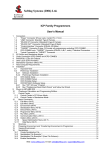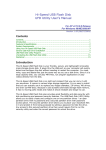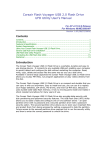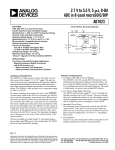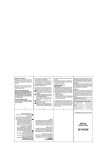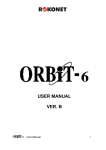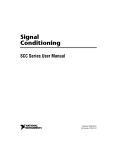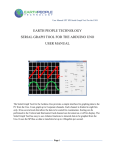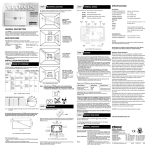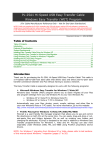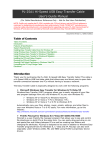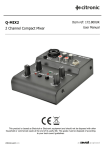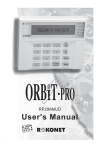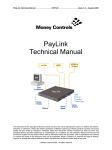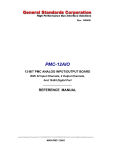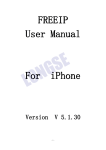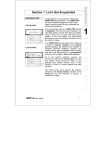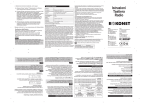Download ICP Family User`s Manual
Transcript
Softlog Systems (2006) Ltd. ICP Family Programmers User’s Manual 1 Connectors ..................................................................................................................................................3 1.1 “Power” Connector (Power Jack, Center Pin 2.1mm) ...........................................................................3 1.2 “USB” Connector (Type-B Female) .......................................................................................................3 1.3 “RS-232 IN” Connector (D-type 9 Female)............................................................................................3 1.4 “RS-232 OUT” Connector (D-type 9 Male, ICP2-GANG only) ..............................................................3 1.5 “TARGET” Connector (D-type 15 Female). ICP2-GANG: 4 Identical Channels, ICP2: 1 channel ......4 1.6 Typical Connection to “TARGET” Connector ........................................................................................5 2 PC-Driven and Standalone Modes..............................................................................................................6 3 PASS/FAIL LEDs and Outputs....................................................................................................................6 4 Standalone Operation without PC...............................................................................................................6 5 Host Computer Requirements.....................................................................................................................7 6 Installation ...................................................................................................................................................7 6.1 Preliminary Installation ..........................................................................................................................7 6.1.1 Software Installation .....................................................................................................................7 6.1.2 Preliminary Hardware Installation .................................................................................................7 6.2 ICP2-GANG Software Setup .................................................................................................................7 6.3 ICP2 Software Setup .............................................................................................................................7 6.3.1 Run ”ICP_Win.exe” Program ........................................................................................................7 6.3.2 Run “Programmer/Quick Start Wizard” and follow the Wizard .....................................................7 7 Plug-in to MPLAB® IDE ..............................................................................................................................7 8 Control Center .............................................................................................................................................8 8.1 Control Center in PC-Driven Mode........................................................................................................8 8.2 Control Center in Standalone Mode .....................................................................................................8 9 Menu Commands ........................................................................................................................................8 9.1 File Menu (Alt-F)....................................................................................................................................8 9.2 Edit Menu (Alt-E) ...................................................................................................................................8 9.3 Environment (Alt-P) ...............................................................................................................................8 9.4 Serialization Menu (Alt-S)......................................................................................................................8 9.5 Device Menu (Alt-D) ..............................................................................................................................8 9.6 Programmer Menu (Alt-G) .....................................................................................................................8 9.7 Run Menu (Alt-R)...................................................................................................................................9 9.8 Communication Menu (Alt-C) ................................................................................................................9 9.9 Options Menu (Alt-O).............................................................................................................................9 9.10 Help Menu (Alt-H) .............................................................................................................................9 10 Shortcuts ...............................................................................................................................................9 11 Preparing Environment and Transferring Environment to Programmer..............................................10 12 Serialization .........................................................................................................................................10 12.1 Create Serialization File ..................................................................................................................10 12.2 Serialization File Example 1............................................................................................................11 12.3 Serialization File Example 2 (User File scheme) ...........................................................................11 12.4 Enable Serialization ........................................................................................................................12 12.5 Disable Serialization........................................................................................................................12 13 Voltages...............................................................................................................................................13 13.1 Vdd Source and LVP Mode.............................................................................................................13 13.2 Vpp Voltage.....................................................................................................................................13 13.3 Vdd-to-Vpp Delay............................................................................................................................13 13.4 ICP-01 Compatibility .......................................................................................................................13 14 Clock/Data/MCLR(Advanced) .............................................................................................................13 14.1 MCLR/VPP Idle State......................................................................................................................13 14.2 Clock/Data Idle State .....................................................................................................................13 14.3 Clock Speed....................................................................................................................................13 18 Rojansky St, P.O.B. 17007, Rishon-Letzion 75070 Israel, Fax: 972-3-9527520 E-mail: [email protected] Web: www.softlog.com ICP Family User’s Manual 14.4 15 15.1 15.2 16 17 18 19 20 21 21.1 21.2 21.3 21.4 22 23 24 25 26 ICP-01 Compatibility .......................................................................................................................13 Preferences .........................................................................................................................................14 Blank Check before Programming [ ] ..............................................................................................14 Clear flash device before programming [x] .....................................................................................14 Configuration File ................................................................................................................................14 Command Line Parameters (GUI).......................................................................................................14 DLL Functions .....................................................................................................................................14 Command Line Interface (non-GUI) ....................................................................................................14 Manual Production Mode (One-Touch Operation) ..............................................................................15 In-Circuit Programming........................................................................................................................15 Vdd ..................................................................................................................................................15 Vpp ..................................................................................................................................................15 CLOCK and DATA ..........................................................................................................................15 Delay between Vdd and Vpp ..........................................................................................................15 Appendix A: Power Supply..................................................................................................................15 Technical Assistance...........................................................................................................................16 Warranty ..............................................................................................................................................16 Contact ................................................................................................................................................16 Copyright Notice ..................................................................................................................................16 Rev: 4.5.2 Jan-2008 Page 2 of 16 ICP Family User’s Manual 1 Connectors 1.1 “Power” Connector (Power Jack, Center Pin 2.1mm) Pin No. 1/center 2 Pin Name (ICP2-GANG) POWER (+) POWER (-) Pin Name (ICP2) POWER (+/-) POWER (+/-) Voltage Range 12V to 15V 1.2 “USB” Connector (Type-B Female) 1.3 “RS-232 IN” Connector (D-type 9 Female) Pin No. 1 2 3 4 Pin Name PC_RXD PC_TXD PC_DTR Voltage Range RS-232 level RS-232 level -15V to +15V Pin Type RS-232 output RS-232 input Power 5 6 GND 12V_OUT 11-14VDC GND Power 7,8,9 - - - 1.4 Description Not connected TxD output to PC RxD input from PC ICP2-GANG: Not connected ICP2: Additional power supply input Ground connection ICP2-GANG: power supply output ICP2: Not connected Not connected “RS-232 OUT” Connector (D-type 9 Male, ICP2-GANG only) Pin No. 1 2 Pin Name CHAIN_232_RXD Voltage Range RS-232 level Pin Type RS-232 input 3 CHAIN_232_TXD RS-232 level RS-232 output 4 5 6,7,8,9 GND - - GND - Rev: 4.5.2 Jan-2008 Description Not connected RxD input from next ICP2GANG RxD output to next ICP2GANG Not connected Ground connection Not connected Page 3 of 16 ICP Family User’s Manual 1.5 “TARGET” Connector (D-type 15 Female). ICP2-GANG: 4 Identical Channels, ICP2: 1 channel Pin No. 1 Pin Name Voltage Range Pin Type Description T_VDD 2.0V to 5.5V Target VDD supply voltage 2 3 GND T_SCK 2.0V to 5.5V 4 T_MOSI 2.0V to 5.5V 5 T_MISO 2.0V to 5.5V 6 T_VPP 2.0V to 13.5V 7 T_TARG 5.0V Output or input with weak pull-down and programmable strong pull-down CMOS output or input with weak pull-down CMOS output or input with weak pull-down CMOS output or input with weak pull-down Output or input with weak pull-down CMOS output 8 T_VTEST 2.0V to 13.5V Output 9 T_DIO_0 2.0V to 5.5V CMOS output or input with weak pull-down 10 T_DIO_1 2.0V to 5.5V 11 12 13 GND GND (1) GO (1) 0-1.0V or N/C CMOS output or input with weak pull-down CMOS input with pull-up 10K 14 PASS_OUT(1) 5.0V CMOS output 15 FAIL_OUT (1) 5.0V CMOS output Ground connection Target clock Target data Target data, internally connected to T_MOSI Target VPP supply voltage Optional output to control target power supply, useful if VDD current exceeds 250mA Target VTEST signal for PIC17Cxxx family Target VPP output for LVP or FOSC signal for PIC17Cxxx family Target PGM output for LVP Optional ground connection Optional ground connection Input for programming activation in standalone mode Output for pass/fail/busy indication Output for pass/fail/busy indication Notes: (1) Dedicated for standalone operation without PC Rev: 4.5.2 Jan-2008 Page 4 of 16 ICP Family User’s Manual 1.6 Typical Connection to “TARGET” Connector Pin No. Pin Name 1 2 3 4 5 6 7 8 9 10 T_VDD GND T_SCK T_MOSI T_MISO T_VPP T_TARG T_VTEST T_DIO_0 T_DIO_1 Rev: 4.5.2 Jan-2008 Standard (5-pin) Programming PIC10/12/16/18/24 dsPIC® VDD GND CLOCK (PGC) DATA (PGD) VPP - LVP (6-pin) Programming PIC10/12/16/18 PIC17 I2C Keeloq® VDD GND CLOCK (PGC) DATA (PGD) VPP PGM VDD GND CLOCK (PGC) DATA (PGD) VPP VTEST FOSC - VDD GND SCL SDA - VDD GND CLOCK DATA S1 Page 5 of 16 ICP Family User’s Manual 2 PC-Driven and Standalone Modes ICP family programmers can be operated in PC-driven and/or standalone mode Programmer ICP2 ICP2-GANG ICP-01 PC-Driven Yes Yes (single channel only) Yes Standalone Yes Yes No PC-driven mode means that all programming parameters and data are set in PC and the PC executes required sequences (programming, verification, blank check, etc) Standalone mode means that all programming parameters and data (“Environment”) are saved in programmer’s non-volatile flash memory. See paragraph “Preparing Environment and Transferring Environment to Programmer”. Standalone programming can be activated by 2 ways: - from PC - by GO input on the programmer unit Simultaneous multi-channel programming can be done in standalone mode only 3 PASS/FAIL LEDs and Outputs ### Conditions 1. Power-up 2. Operation in-progress (busy) 3. Programming done: PASS 4. Programming done: FAIL (verification error) 5. UUT problem during operation: - Vdd overload - Vpp overload - I2C communication error 6. Non-UUT problem during standalone operation: - database error - device not supported - no Keeloq® support - no dsPIC® support - etc. 7. No firmware presents (bootloader only) 8. Firmware upgrade in-progress PASS LED FAIL LED 2 sec ON ON PASS Output FAIL Output 2 sec ON ON ON OFF OFF ON ON OFF OFF ON OFF Fast blink OFF ON OFF Slow blink OFF OFF Slow blink OFF OFF (not supported) Fast blink OFF OFF (not supported) 4 Standalone Operation without PC • • • Prepare an environment and transfer to ICP2 or ICP2-GANG – see paragraph 11 for details. NOTE: once the environment is saved in non-volatile memory it’s automatically ready for programming Short pin GO (:13) of the target connector to GND (:12) for at least 100ms to start programming Observe PASS/FAIL LEDs or/and pins PASS (:14) and FAIL(:15) – see paragraph 3 for details Rev: 4.5.2 Jan-2008 Page 6 of 16 ICP Family User’s Manual 5 Host Computer Requirements • • • • • • • Pentium-100 or greater IBM PC compatible VGA or higher resolution (1024x768 is recommended) 64MBytes of RAM Windows-95/98/ME/2000/XP/NT At least 20MBytes of hard disk space CD-ROM drive Free RS-232 or USB port 6 Installation 6.1 Preliminary Installation 6.1.1 Software Installation To install the software supplied, follow the steps below: • • Insert ICP family CD in the CD-ROM drive. An opening screen appears Click "Install ICP for Windows" and follow the on-screen instructions If the opening screen does not appear: • Double-click on the "My Computer" icon • Double-click the icon for your CD-ROM drive • Double-click “IcpSetupWithDll.exe” 6.1.2 • • • 6.2 • ICP2-GANG Software Setup Install ICP2-GANG according to “ICP2-GANG Quick Start” manual 6.3 ICP2 Software Setup 6.3.1 • • Preliminary Hardware Installation Connect the ICP2 or ICP2-GANG to its power supply Connect RS-232 or USB cable between PC and the programmer Install USB driver according to “ICP2 USB Driver Installation” manual NOTE: USB driver installation is not required for operation with RS-232 port Run ”ICP_Win.exe” Program Double-click "ICP_Win" icon Press “Yes” if message “Newer firmware is available. Upgrade now?” appears 6.3.2 Run “Programmer/Quick Start Wizard” and follow the Wizard 7 Plug-in to MPLAB® IDE • ICP2-GANG and ICP2 programmers are fully integrated into Microchip MPLAB® IDE. Press “Yes” during software installation after the following message appears “Do you want to install ICP Plug-in for MPLAB?” Rev: 4.5.2 Jan-2008 Page 7 of 16 ICP Family User’s Manual 8 Control Center Control Center has 2 operation modes: PC-driven and standalone 8.1 Control Center in PC-Driven Mode Control Center in PC-driven mode allows the following operations: • Edit device ID • Edit configuration bits of the device • Select memory space • Set PM range • Programming, Verification, Blank Check and Read 8.2 Control Center in Standalone Mode Control Center in standalone mode allows the following operations: • Get environment information for all channels • View environment details of selected channel • Programming • Get latest results 9 Menu Commands 9.1 File Menu (Alt-F) Open... Save Save As... Save Configuration Exit Open a HEX file from disk and load it into buffer memory area Save the currently loaded file Save the buffer to a HEX file on disk Save all current settings Exit the software 9.2 Edit Menu (Alt-E) Edit/Fill Program Memory Edit/Fill Data Memory Read-only Editors Fill an area of the Program Memory with a specified value Fill an area of the Data Memory (EEPROM) with a specified value Enable/disable edit of Program and Data Memory buffers 9.3 Environment (Alt-P) Save Environment As… Save current setup and buffers in environment format (*.pj2) Transfer Environment to Programmer… Transfer Environment (*.pj2) to programmer Environment Wizard… 9.4 Serialization Menu (Alt-S) Disable Disable serialization Load File Load serialization file Create File Create serialization file 9.5 Device Menu (Alt-D) Select a type of device to be programmed 9.6 Programmer Menu (Alt-G) Select Programmer Select programmer (ICP-01, ICP2 or ICP2-GANG) GANG Configuration Select active GANG channels (64 max) Assign Address to GANG Box Assign address to currently connected programmer (1-16). See “ICP2-GANG Quick Start” for details Quick Start Wizard Rev: 4.5.2 Jan-2008 Page 8 of 16 ICP Family User’s Manual 9.7 Run Menu (Alt-R) Program Verify Blank Check Read Program Only PC-driven mode: program data in the buffer(s) into the device Standalone mode: activate standalone programming Verify the data in the device against the data in the buffer(s) Check the data in the device for the blank state Read the device and store the data in the buffers Open a window for repeated programming 9.8 Communication Menu (Alt-C) RS-232/USB/Bluetooth COM Select the desired COM port Connect Connect to the programmer 9.9 Options Menu (Alt-O) Voltage Clock/Data/MCLR(Advanced) Preferences Firmware Upgrade Activation of Options 9.10 Help Menu (Alt-H) Read me About Set desired voltages Set desired Clock/Data/MCLR parameters Select options for programming Execute firmware upgrade Execute activation of optional components: - DLL/Command Line Support (D) - dsPIC®/PIC24 Support (P) - Keeloq® Support (K) Note: Contact Softlog Systems for activation details Display "read me" file Connect with the programmer and display software and firmware versions 10 Shortcuts Save Open... Program Verify Blank Check Read Programming Only Menu Close Window Exit Rev: 4.5.2 Jan-2008 Ctrl-S Ctrl-O F5 F6 F7 F8 F9 F10 Ctrl-F4 Alt-F4 Page 9 of 16 ICP Family User’s Manual 11 Preparing Environment and Transferring Environment to Programmer • Run “Environment/Environment Wizard” and follow the Wizard • Select programmer and press “Next” • ICP2-GANG only: select GANG channels and press “Next” • Select Device From the "Device" list select a device to be programmed and press “Next” • Set Voltages and press “Next” • Load (open) a HEX file. NOTE: The programmer software is able to read ID information, data memory (EEPROM) contents and configuration bits from the HEX file • Save Environment - Press on “…” button - Type in environment name, 16 characters max - Press “Save” - Press “Next” • Transfer Environment to Programmer - Press on “Transfer Environment” button, select your environment and press “Open” - Wait until environment is transferred to all channels - Press “Next” • Switch to Standalone Mode - Press on “Standalone Mode” button - Press “Finish" • Your system is ready for standalone programming 12 Serialization 12.1 Create Serialization File • • • Select "Serialization/Create File" to generate a serialization file Enter the following data: - Serial Number (serialization scheme): random, pseudo-random, sequential and user file - Start Address. The address should be valid for the device - Number of Words. Enter the number of words (1 to 8) for your serial number. - Start Value. Enter the start value (1 to 16 hex digits). If the start value is greater than the maximum value for the number of words selected the most significant digits will be truncated. The start value must differ from zero for pseudo-random scheme. - Increment Value. Valid for the sequential scheme only - User File Name. Valid for "user file" scheme only Press OK to save a serialization file NOTES: • A currently selected serialization file will be updated after any successful programming for single-channel programming and after any programming attempt for ICP2-GANG Rev: 4.5.2 Jan-2008 Page 10 of 16 ICP Family User’s Manual • The "retlw" opcode will be automatically generated for a selected type of devices, i.e.: - 08(Hex) for low-end microcontrollers (12C5xx, etc) - 34(Hex) for mid-range microcontrollers (16C/Fxxx) - b6(Hex) for high-end microcontrollers (17C7xx) - 0c(Hex) for enhanced microcontrollers (18Fxxx) 12.2 Serialization File Example 1 SerializationScheme StartAddress NumberOfWords CurrentValue IncrementValue UserFile = 2 (0-Random, 1-Pseudo-Random, 2-Sequential, 3-User File) = 0005 (Hex) = 2 (Hex) = 0000000000001234 (Hex) = 1 (Hex) = The following program memory locations will be updated as follows: • • PIC16xxx 0005: 0006: 3434 3412 PIC12C5xx 0005: 0834 0006: 0812 12.3 Serialization File Example 2 (User File scheme) SerializationScheme StartAddress NumberOfWords CurrentValue IncrementValue UserFile = 3 (0-Random, 1-Pseudo-Random, 2-Sequential, 3-User File) = 0005 (Hex) = 2 (Hex) = 0000000000001234 (Hex) = 1 (Hex) = File1.num User file should contain serial numbers in HEX radix, for example: 1111 2222 3333 4444 5FC1 The user file will be updated by placing semicolon (;) at very beginning of the string, for example: ; 1111 ; 2222 3333 4444 5FC1 If your numbers start from very beginning of the string the 1-st digit will be replaced by semicolon: ;111 ;222 3333 4444 5FC1 Rev: 4.5.2 Jan-2008 Page 11 of 16 ICP Family User’s Manual 12.4 Enable Serialization Select "Serialization/Load File" to activate serialization 12.5 Disable Serialization The serialization will be disabled in the following cases: - "File/Open..." command is executed - "Serialization/Disable" command is executed - "Edit/Read-only Editors" is set to edit mode - "Run/Read" command is executed - a new device is selected - user's serialization file is empty - Control Center switches between PC-driven and standalone modes Rev: 4.5.2 Jan-2008 Page 12 of 16 ICP Family User’s Manual 13 Voltages 13.1 Vdd Source and LVP Mode The programmer executes operations at the following Vdd voltages ### Vdd Source LVP Mode Vdd during Programming Vdd during Verify VddMin, VddMax (Note 2) VddMax Vdd during Blank Check VddMin 1. Programmer Normal Database Database 2. Programmer LVP 3. Target - VddMax (Note 1) Target VddMax VddMax Target Target Target Vdd during Read Notes: 1) Use LVP mode if you want to change default programming voltage 2) Set VddMin=VddMax to disable the 2-nd verification pass 13.2 Vpp Voltage The Vpp voltage is the same for all the operations. It is recommended to use default Vpp voltage for a device 13.3 Vdd-to-Vpp Delay Delay between Vdd and Vpp can be in range 0.1...100ms. It is recommended to use default delay of 4ms to correctly enter the programming mode. Longer delays may be useful if the Vdd line has high capacitance (more than 200uF) which causes the Vdd to rise slowly 13.4 ICP-01 Compatibility Press on “ICP-01 compatible” button forces the following settings: - Vdd Source: Programmer - LVP Mode: Normal - Voltages: Database values 14 Clock/Data/MCLR(Advanced) 14.1 MCLR/VPP Idle State Reset (GND): Programmer permanently keeps MCLR in reset state (GND) when no operation Released: Programmer releases MCLR with weak pull-down of about 160KΩ 14.2 Clock/Data Idle State Active: Programmer configures data/clock pins as outputs when no operation Released: Programmer releases data/clock with weak pull-downs of about 300KΩ 14.3 Clock Speed Clock speed can be selected for enhanced microcontrollers (PIC18F) and 16-bit devices (PIC24, dsPIC30 and dsPIC33). It’s recommended to use high clock speed (2.5MHz) for devices with memory size bigger than 32K and dsPICs 14.4 ICP-01 Compatibility Press on “ICP-01 compatible” button forces the following settings: - MCLR/VPP Idle State: Reset (GND) - Clock/Data Idle State: Active - Clock Speed: <500KHz (100-500KHz, depends on device family) Rev: 4.5.2 Jan-2008 Page 13 of 16 ICP Family User’s Manual 15 Preferences 15.1 Blank Check before Programming [ ] Enables/disables blank check operation before device programming. The default is OFF 15.2 Clear flash device before programming [x] When the option is ON the device will be automatically erased IMPORTANT: this option must be set to ON for proper operation with most of flash devices 16 Configuration File The ICP setup is saved in a configuration file named "icp01.cfg". IMPORTANT: the program reads a configuration file that is located in a directory which specified in "Start in" property. This approach allows creation of unlimited configurations on the same PC Normally, a configuration file should not be modified by a text editor. 17 Command Line Parameters (GUI) Some parameters can be loaded from the command line: <Hex file> /c<Configuration file> /s<Serialization file> /p - hex file to be loaded - configuration file to be loaded, overwrites local "icp01.cfg" - serialization file to be loaded - production mode (one-touch operation) Examples: • Start in the production mode and load file "hex1.hex": <path to ICP_Win.exe> /p hex1.hex • Start in the production mode and load hex file "hex1.hex" and serialization file "ser1.ser": <path to ICP_Win.exe> /p hex1.hex /sser1.ser ”Start in” property should specify a directory where "hex1.hex" and "ser1.ser" are located 18 DLL Functions ICP family programmers can be run from the user’s application using powerful set of DLL functions. See document “DLL Description.pdf” for details 19 Command Line Interface (non-GUI) ICP family programmers can be run from the user’s application using full-featured command line interface. See document “ICP Command Line.pdf” for details Rev: 4.5.2 Jan-2008 Page 14 of 16 ICP Family User’s Manual 20 Manual Production Mode (One-Touch Operation) The production mode is a powerful option for volume programming The following steps should be done to correctly prepare the software for programming in the production mode: • • • • • Create a subdirectory (C:\FILE_HEX) Copy your CFG, HEX and SERIALIZATION files to FILE_HEX subdirectory (for example: "hex1.hex" and "ser1.ser") NOTE: serialization file is optional Change ICP_Win shortcut property "Start in" to C:\FILE_HEX Change ICP_Win shortcut property "Target" to C:\...\ICP_Win.exe hex1.hex /sser1.ser /p Double-click ICP_Win icon for programming The program will be terminated in the following cases: • Communication error • Hex file error • Serialization file should be loaded (/s appears) but loading is failed 21 In-Circuit Programming Standard in-circuit programming is done through 5 wires (VDD, GND, CLOCK, DATA and VPP) 21.1 Vdd • Maximum Vdd current consumption by the application circuit : 250mA • Maximum Vdd capacitance: 1000-10000uF. Increase Vdd-to-Vpp delay by about 20ms for every 1000uF NOTE: If your circuit has low current consumption (less than 10mA) in conjunction with high capacitance (more than 100uF), the load resistor (100-510 Ohm) must be connected between Vdd and GND pins of the programmer for faster discharge of Vdd capacitor 21.2 Vpp Vpp recommended load: > 1KOhm, < 15nF for ICP2 family, <1.5nF for ICP-01 21.3 CLOCK and DATA CLOCK and DATA recommended load: > 10KOhm, < 33pF 21.4 Delay between Vdd and Vpp This delay should be as short as possible (4ms is recommended) NOTE: for more details contact Softlog Systems to obtain “ICP2-GANG Specification” and “ICP2 Specification” 22 Appendix A: Power Supply The ICP system is shipped with its own power supply. If the user wishes to connect his/her own power, make sure the following specifications are met: Programmer ICP2-GANG ICP2 ICP-01 Rev: 4.5.2 Jan-2008 Output Voltage 12VDC 12VDC 12VDC Output Current 1.5A 0.5A 0.5A Center Terminal, 2.1mm “+“ “-“ or “+” “-“ Page 15 of 16 ICP Family User’s Manual 23 Technical Assistance You may contact Softlog Systems for technical assistance by calling, sending a fax or e-mail. To help us give you quick and accurate assistance, please provide the following information: • • • • • Software version number, firmware version number and product serial number (if available). This information is displayed at the program start Detailed description of the problem you are experiencing Error messages (if any) Microcontroller part number (if device-related) Send us your "icp01.cfg" file 24 Warranty Softlog Systems (2006) Ltd. warrants this product against defects in materials and workmanship for a period of 1 (one) year. This warranty will not cover programmers that, in the opinion of Softlog Systems, have been damaged due to abuse, improper use, disassembly, replacement of parts or attempted repair by anyone other than an authorized Softlog Systems service technician. This product must be returned to the supplier for warranty service within the stated period. The buyer shall pay all shipping costs and other charges or assessments for the product by the supplier. Softlog Systems shall not be liable for any indirect, incidental, or consequential damages, regardless of whether liability is based upon breach of warranty, negligence, strict liability in tort, or any other theory, Softlog Systems will never be liable in an amount greater than the purchase price of the products described by this express warranty. No agent, distributor, salesperson, or wholesale or retail dealer has the authority to bind Softlog Systems to any other affirmation, representation, or warranty concerning these goods. 25 Contact Softlog Systems (2006) Ltd. Rojanski 18 St. Rishon-Letzion 75070 Israel Phone: Fax: Web: E-mail: 972-3-9515359 972-3-9527520 www.softlog.com [email protected], [email protected] 26 Copyright Notice Windows is a registered trademark of Microsoft Corporation. Microchip, MPLAB, PIC and dsPIC are registered trademarks of Microchip Technology Incorporated. Rev: 4.5.2 Jan-2008 Page 16 of 16