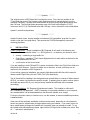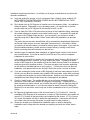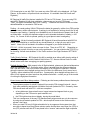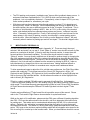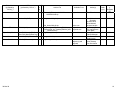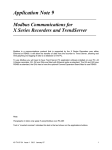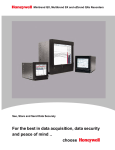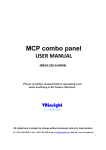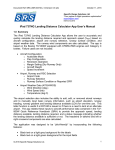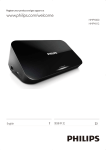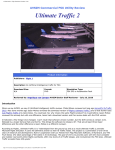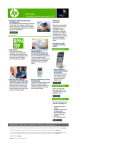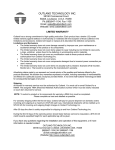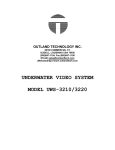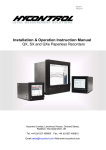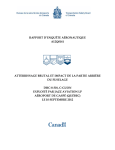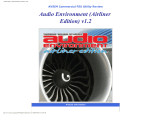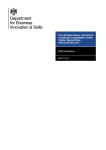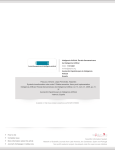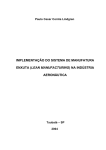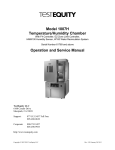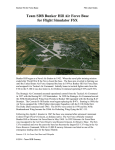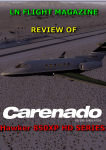Download User Manual BC REGIONAL AI – UPDATE 1
Transcript
User Manual BC REGIONAL AI – UPDATE 1 1. GENERAL BC Regional AI allows you to implement and enjoy realistic scheduled airline AI with the FS9 and FSX add-on CYYJ (2008/2009) and other add-on airports in British Columbia, Canada. It includes all the aircraft files you need to implement the AI scheme, together with the TToolsformat source files and the compiled traffic files. Simply install BC Regional AI and, thanks to the efforts of a number of aircraft modelers and repainters, see CYYJ and most other BC airports come to life. If you already have an AI traffic add-on such as MyTraffic, it would be reasonable for you to ask “Why do I need BC Regional AI?” The answer is simple. Realism! BC Regional AI accurately depicts the scheduled traffic for the following airlines at every airport in BC where they operate - except CYVR where only regional traffic is depicted. The acronym in parenthesis is the AI parking code. (Normally, the parking code is the IATA identifier for the airline. However, since several of the airlines do not have an IATA identifier, I’ve created my own for the purposes of this add-on.) Air Canada (ACA) Air Canada Jazz (JZA) Airspeed Aviation (SPD) Alpha Executive Air (AEA) BC West (BCW) Central Mountain Air (GLR) Horizon Air (QXE) Orca Airways (ORC) Pacific Coastal Airways (PCO) United Express (UAX) – YYJ/SFO service Westjet (WJA) The AI traffic is based on the latest available flight plan data (identified in Appendix “B”). Aircraft and airline liveries are those in use at mid-2008. These aircraft will assume their normal gate positions at the terminal at CYYJ and at other add-on airports where the correct airline codes have been assigned to the parking spots. It doesn’t get much better than that! BC Regional AI is fully compatible with CYYJ Custom AI - an earlier AI add-on for use specifically with (then) CYYJ (2007). Please note that the CYYJ Custom AI add-on is soon to be withdrawn. Its non-airline traffic will be incorporated in the new CYYJ (2009). The included aircraft and texture files are, for the most part, proprietary to others. The authors are acknowledged in Appendix “A” with my thanks. As a bonus, you will be able to use the included AI aircraft to populate your other airports simply by creating appropriate flight plans. 30 Mar 09 1 * * * * * Update 1 * * * * * The original version of BC Regional AI included two errors. First, due to a problem in the TTools flight plan source files, certain weekly flight plans did not operate properly over the weekend. Secondly, I recently discovered that the AI engine ignores flight plans having more than 100 legs. The two flight plans generating most of the Jazz traffic between (CYVR) Vancouver and (CYYJ) Victoria had more than 100 legs. Hence, that traffic never materialized. Update 1 corrects both problems * * * * * Update 2 * * * * * Update 2 boasts a new, simpler installer and installs a FSX-compatible “prop-disk “for most models (a few don’t use prop-disks). This resolves the FS9/FSx transparency issue with revolving propellors. 2. INSTALLATION Folder Configuration – Proper installation of BC Regional AI will result in the following subfolders/files in the “installation folder”, i.e., BC Regional AI – or whatever you choose to call it: scenery – containing a single traffic file Flight Plans - containing TTools-format flight plan files for each airline as well as for the consolidated traffic file, and a .pdf version of this user manual. If you are installing to both FS9 and FSX, please note that the files in the Flight Plans folder are identical for both versions. Feel free to delete one or the other, or both, since they are not required for the operation of BC Regional AI. If over-writing a previous installation, any existing flight plans and traffic files will be saved in folders named Flight Plans (old) and Traffic Files (old) respectively. The AI aircraft will be installed in the designated main aircraft folder in a series of folders names BCR-AI_xxx where xxx identifies the specific aircraft. If updating from an earlier version (where the folder are named DG-AI_xxx), the previously installed aircraft folder will be renamed accordingly. Automatic Installation - BC Regional AI includes an installer. This installer is a Microsoft NET.Framework 2.0 application. If NET.Framework is not already installed on your computer, the “redistributable” can be downloaded from the Microsoft website at no charge. For those users who cannot, or choose not to, use the installer, a manual installation procedure is detailed below. Vista users of the automatic installation routine must have and, depending on circumstances, others may require, administrator privileges when running the installer. If you need, but do not have, administrator privileges, the installer will “complain” when you attempt to install. To run the installer with administrator privileges, right-click on BC Regional AI Installer.exe, select “Run As …” and select “administrator”.) 30 Mar 09 2 Installation is performed as follows. (It will take you far longer to read this than to perform the automatic installation!) (a) Unzip the archive file bcregai_n.zip to a temporary older (“folders” option enabled). DO NOT UNZIP TO THE INSTALLATION FOLDER and DO NOT REMOVE ANY FILES FROM THE TEMPORARY FOLDER. (b) Run (double-click on) BC Regional AI Installer.exe in the temporary folder. An installation dialog will appear. Depending on your operating system, you may be able to omit the previous step and run BC Regional AI.exe directly from the .zip file. (c) Click on either the FS9 or FSX radio button at the top of the installation dialog, whereupon the installer attempts to locate the main folder for that version. If successful, the path will be shown in the FS Base Folder text box. If not successful, you will have to locate it manually using the FS Base Folder “Select” button before the installation can proceed further. The path to the relevant main aircraft folder will be automatically detected and displayed in the Aircraft Folder text box once the “base path” has been found. If this folder is where you want the AI aircraft installed, you need do nothing more in this regard. If you want the aircraft installed elsewhere, please select the location either by clicking on the Select button or entering the location directly into the text box. (d) Select the type of installation (New Installation or Update Earlier Version) in the second row of radio buttons. If you plan to install for both FS9 and FSX, perform a separate installation for each version. If you select a new install, the installer will “recommend” Addon Scenery\ BC Regional AI as the installation folder. However, you may install to any folder. If updating an earlier version of BC Regional AI, the installer will scan the Addon Scenery folder in an attempt to locate any previously installed versions. (The scan may take a few seconds, depending on the number of installed add-ons on your system.) If it finds more than one previous installation, it will present each in turn and ask if that is the version you wish to update. (e) If you are updating an earlier version of BC Regional AI and have made changes to the AI aircraft, you may direct the installer only to add the FSX prop-disks, rather than you having to re-apply those changes to a newly-installed aircraft. However, only those aircraft in the designated top folder whose folder names are unchanged will be updated. (f) Click the “Install” button. The installer will ask you to confirm the installation folders, whereupon it will install and configure BC Regional AI accordingly. If installation is to a folder containing an earlier version, any AI traffic files (traffic*.bgl) and flight plan files will be saved as described above. If you have and retain an earlier version by installing BC Regional AI to a new folder, ensure only one of them is enabled at a time in your Scenery Library. (g) BC Regional AI duplicates many of the AI aircraft used in CYYJ Custom AI. Once the installation of BC Regional AI is complete for a version of Flight Simulator, the installer will check if CYYJ Custom AI has previously been installed for that version. If CYYJ Custom AI is found, the installer will offer to delete the duplicated files. (Leaving the old files will do no harm; they just occupy disk space you might need for other purposes.) (h) Should you change your mind about an installation option or wish to change the installation mode, simply select the desired new option(s) and click the “Install” button again. 30 Mar 09 3 (i) When finished, click the “Finish” button. This will delete all the temporary files without putting them in your Recycle Bin. The installer may be run as many times as necessary prior to “Finish”ing. For those who are unable or unwilling to use the automatic installer, BC Regional AI may be installed manually as follows: (a) Unzip the installation archive to a temporary folder. (b) If it does not already exist, create a folder named BC Regional AI in your Addon Scenery folder or elsewhere and in it create in it a sub-folder named \scenery. (c) Copy one of the following files, depending on the flight simulator version, from the temporary folder into the BC Regional AI\scenery folder: for FS9, Traffic_BC Regional_FS9.bgl, or for FSX, Traffic_BC Regional_FSX.bgl. (d) Copy all the BCR-AI_xxx folders from the temporary AI Aircraft folder to: for FS9, your Flight Simulator 9\Aircraft folder, and/or for FSX, your FSX\SimObjects\Airplanes folder or to another registered aircraft folder. These aircraft are identical to similarly-names aircraft in CYYJ Custom AI. If you have previously installed CYYJ Custom AI, you may delete those belonging to CYYJ Custom-AI (or, if you have not modified them in any way, simply rename them instead of installing the new ones.) If updating an earlier installation, you may elect to only update the prop-disks for FSX aircraft. The FSX prop-disk for each AI aircraft is named as the original prop-disk but with a “_FSX” suffix. This new prop-disk should be copied into every texture folder for the respective aircraft, with the suffix deleted from the name, overwriting its FS9 equivalent. (e) Copy the Flight Plans folder and the User Manual from the temporary folder to a location of your choosing. The Flight Plans folder contains the underlying TTools-format text files from which the AI traffic scheme is derived. BC Regional AI installed as above requires a separate Scenery Library entry, the priority of which is not critical. Should you wish, however, you may copy the traffic file(s) from the BC Regional AI\scenery folder to any other enabled \scenery folder and dispense with the separate Scenery Library entry. To avoid duplicate AI, if BC Regional AI is installed on a computer on which CYYJ Custom AI has previously been installed, the traffic file(s) Traffic_CYYJ (Airline).bgl should be disabled or deleted from CYYJ Custom AI’s \scenery folder(s). If CYYJ Custom AI is installed after BC Regional AI, the airline files for CYYJ Custom AI should not be enabled. 4. USING BC REGIONAL AI Mixed FS9/FSX Traffic Files - FSX Traffic_xxx.bgl files have a different format from their FS9 counterparts. FSX will accept either FS9- or FSX-format files, but not a mix. If there is a FS9-format Traffic_xxx.bgl in any enabled add-on, all FSX-format Traffic_xxx.bgl files will be ignored. You will often find that traffic files in add-ons intended for use with FSX are actually in FS9 format. In particular, at time of writing, traffic files installed from packages from MAIW and WoAI are in FS9 format – even if you select the FSX installer option. These must be converted to 30 Mar 09 4 FSX format prior to use with FSX if you want any other FSX traffic to be displayed. (AI Flight Planner, by this author, will perform such conversions. It is available from both Avsim and Flightsim.) BC Regional AI traffic files that are installed for FSX are in FSX format. If you are using FSX and the BC Regional AI still does not display, chances are you’ve got a FS9-format Traffic_xxx.bgl file somewhere that FSx is “”seeing”. That/those files must be found and either deleted/disabled or converted to FSX format. Parking – AI needs parking! While FSX does the better job generally, neither it nor FS9 provide parking at many smaller stock airports. If parking is not available for arriving aircraft, the AI will disappear upon landing. If parking is not available for an AI aircraft about to depart, that AI will not materialize – at either the departure airport or at its intended destination if nearby (<~100 miles). So, if some AI fails to operate, parking is a good place to start investigating. Naming of AI - All the AI aircraft provided in BC Regional AI have titles prefaced with BCR-AI. Hence, there should be no conflict with any aircraft already in, or that you may add, to your ”stable”. None of the AI included in this add-on will appear in your Select Aircraft list. FPS “Hit” - All this “eye candy” does not come for free. There is an FPS “hit”. Depending on your computer system, this may or may not be problematic. You can minimize the FPS “hit” by un-checking “Aircraft casts shadows” in the Traffic section of the Flight Simulator SETTINGS menu. Traffic Density Settings – BC Regional AI traffic is enabled at an airline traffic density setting of 1%. (This allows you to avoid the default Orbit Airlines 737, Airwave Airlines Dash 8 or other default airline traffic from occupying your parking spaces.) Daylight Savings Time - With respect to the AI flight schedule, please note that arrival/departure times are specified in GMT. During the winter, there is an eight hour the difference between GMT and the Pacific Time Zone in which the majority of BC Regional AI operates. However, during the summer when daylight savings time is in effect, the difference is only seven hours. Typically, airline schedules refer to local time. Consequently, when daylight savings time is in effect, AI will operate one hour later than the published schedule – unless you go to the trouble of revising the flight plan information. Known Issues and Other Idiosyncrasies – Following are the known problems/issues that may be encountered: The airplanes used as AI with BC Regional AI are mainly FS9 vintage AI aircraft – due to their wide availability and the lack of suitable AI aircraft updated for FSX. Generally, these FS9 aircraft work well with FSX – with two exceptions: at long distances, these aircraft are no longer textured and appear black or grey, depending on the FSX service pack installed, and the FS9 night textures do not display, leaving the model black. This is a consequence of the way FSX handles small polygons and can only be overcome by using aircraft models updated to FSX – which requires access to the Gmax models – access I don’t have. When you start FS9, any AI flights scheduled to be in progress at that system time, that were due to depart more than fifteen minutes earlier and that have more than five (VFR) or ten (IFR) minutes until their ETA are placed in the “enroute” state and the flight completes 30 Mar 09 5 5. The FSX parking node property “pushback=none” has no effect; pushback always occurs. A workaround has been implemented in CYYJ (2007/8) which can limit the length of the pushback – but not completely eliminate it. Consequently, when AI depart in FSX, you may notice a short pushback or, sometimes, just a jerk. With airport add-ons that implement drive-through parking, such as CYYJ, departing and arriving AI may “collide” on taxiways. While both departing and arriving AI appear to be on the same taxiway, they are on different ones as far as the “AI engine” is concerned. This is the price of “drive-through” parking in MSFS. Also, at CYYJ, in the vicinity of the terminal apron, wide-bodied jets have a separate taxiway system and, hence, “collisions” may also occur. Fortunately, nobody gets hurt. Finally, if two arriving AI meet, head-to-head, on the same taxiway in the vicinity of parking, one may “duck through” a vacant parking spot to avoid the other. When that happens, the AI ends up on the departure “network”, will park incorrectly when it reaches its parking spot and will not depart. This shouldn’t happen often. MODIFYING BC REGIONAL AI You are not restricted to the AI aircraft listed in Appendix “A”. These are simply the ones I selected. “Mix and match” as you see fit. Each “[fltsim.n]” section in an aircraft’s aircraft.cfg files pertains to a particular AI aircraft. (If there’s more than one such section, it means there are several variants of that aircraft available.) The title of the aircraft variant is noted in the “[fltsim.n]” section. You may directly substitute one AI aircraft for another simply by changing the title of the replacement aircraft to that of the replaced aircraft and then changing the title of the replaced aircraft to something else. (However, if two aircraft share the same title, neither will be displayed.) An AI aircraft may be deleted from the scenario by deleting its BCR-AI_ folder or, less permanently, by changing its title to some unused name. Adding additional aircraft or otherwise changing the AI scenario is somewhat more complex and is addressed below. To allow experienced users to adjust the AI to suit their own preferences, the Flight Plans folder contains the underlying TTools-format source files (Aircraft_BC Regional.txt, Airport_ BC Regional.txt and Flightplans_ BC Regional.txt) for the compiled traffic file as well flight plan text files as for most of the individual airlines. Aircraft reference numbers in all the flight plan files refer to Aircraft_BC Regional.txt. TTools is a widely-available FS9 utility used to generate AI traffic.bgl files. Unfortunately, TTools has not been updated for FSX. But another utility by the author named AI Flight Planner which reads TTools-format files and generates traffic.bgl files for both FS9 and FSX is available. AI Flight Planner also decompiles FS9 and FSX traffic.bgls back into their original TTools format. Creation and modification of TTools-format files is beyond the scope of this manual. Please refer to the TTools and AI Flight Planner documentation for syntax and format. While on the topic of AI modification, please note that FSX uses a different AI parking algorithm than FS9. FS9 uses the radius stored in the aircraft’s .mdl file to determine the minimum size for parking spot. That radius can be examined and edited using ADCAD 2.21 or other aircraft editors. Generally, the .mdl radius is somewhat larger than the radius of a circle that would encompass the aircraft. This allows for, among other things, adequate separation at hold short points. FSX uses as the minimum required parking radius half the wingspan value stored in the AI’s aircraft.cfg file, rounded up to the nearest meter. When you download an aircraft for use as 30 Mar 09 6 AI in FSX, you should check that the specified wingspan is correct. (Several of the AI aircraft I have downloaded had aircraft.cfg wingspan values varied widely from actual. In one case, I had a large biz-jet parking among C172s!). So, if your FSX AI don’t park as they did in FS9 or they park in spots of the wrong size, check their aircraft.cfg wingspan value. Appendix “A” shows both the .mdl radius and the proper aircraft.cfg wingspan for all the aircraft used in the BC Regional AI traffic scheme. 6. SUPPORT The BC Regional AI traffic scheme has been developed to be realistic in the context of actual regional traffic in British Columbia. However, save for a few of the aircraft textures, the contents of this package have in large part been authored by others. Consequently, I will not likely be able to provide much in the way of support. If you follow the installation procedure, everything should work. If you don’t, if you substitute aircraft or if you modify flight plans, you’re on your own. Enjoy, Don Grovestine E-mail: [email protected] Website: http://members.shaw.ca/cyyj2007 End User License Agreement (EULA) You are granted a free, non-exclusive right solely to install and use BC Regional AI on your computer system(s) for your own personal enjoyment. You may not: upload BC Regional AI, whether or not modified, in whole or in part, to any file distribution system, reverse engineer, disassemble or decompile any part of BC Regional AI for any purpose other than to implement improvements for your own personal use, or incorporate BC Regional AI in whole or in part into any commercial product or facility, “shareware” or “freeware”, or any other product or facility for which there is a charge of any kind. without the express written permission of the author, which permission will only be available in respect of the repaints by the author. Any use of the files or information proprietary to others, except as reasonably intended within BC Regional AI, is subject to the terms set out by the respective author, a copy of which terms may be obtained by downloading the relevant archive file(s) containing the file(s) or information of interest. Those archive files are identified in Appendices “A” and “B” Your use of BC Regional AI is entirely at your own risk. None of the authors whose works are included accept any liability whatsoever for any damage arising from its use no matter how caused. By downloading and installing this software, you are deemed to have agreed to the foregoing. 30 Mar 09 7 All rights in the aircraft and texture files authored by others are retained by their respective authors. All other parts of BC Regional AI are © 2008, 2009 - Don Grovestine 30 Mar 09 8 APPENDIX A – BC REGIONAL AI AIRCRAFT The following table identifies the AI aircraft used in the BC Regional AI scheme. All required files are provided as part of BC Regional AI. Most of these files are proprietary to others. They are included in BC Regional AI with the permission of their authors and are provided solely as a convenience to users. Under no circumstances are these files to be decompiled or reverse engineered, or uploaded to any file distribution system except as expressly permitted by their authors. Terms of distribution for these files may be found in the “readme.txt” files included in noted archives (.zip file). Folder Name (prefaced by “DG-AI_”) Airbus A320 AI Title (prefaced by “DG-AI ”) A320 (ACA) M T o e d x x x Beech B1900C Beech1900C (PCO-variant) x Archive File dwai_airbus_a320.zip AI_Airbus_A320.zip ai_beechcraft_A900C.zip Beech1900D (GLR) x htaimodels.com cdai_b1900v2_pco.zip htaimodels.com pco_ai_pkg-dtb.zip avsim.com beechcraft_king_air_a100.zip Avsim.com b200ka.zip pco_be20.zip aia_737w.zip ai737wja.zip aia_738w.zip ai738wja.zip cdai_crjv2_aca_jazz.zip (uses updated Model and .air file from CDAI_crj200_ual_nc.zip) htaimodels.com Avsim.com ai-aardvark.com ai-aardvark.com ai-aardvark.com ai-aardvark.com avsim.com cdai_crj700v2.zip cdai-cr-705_jaz_fleet.zip cdaicrj700skw.zip ai_cessna_402c.zip avsim.com pai_install_model_bombardier_dh8a.zip Texture.JZA-Air Canada color DH8B JAZZ.zip pai_install_model_bombardier_dh8b.zip Texture.QXE-Horizon Air DH8B HORIZON AIR.zip pai_install_model_bombardier_dh8c.zip Texture.JZA-Air Canada color DH8c JAZZ.zip pai_install_model_bombardier_dh8d.zip projectai.com projectai.com projectai.com x Beech King Air 100 BeechKA100 (AEA) x x Beech King Air 200 BeechKA200 (PCO) x x Boeing 737-700W B737-700W (WJA-variant) x x Boeing 737-800W B737-800W (WJA) x Bombardier CRJ200 CRJ200 (JZA-color) x Bombardier CRJ700 CRJ705 (JZA-color) CRJ700 (UAX) x Cessna 402B C402B (BCW) x x x x x DH8A (JZA-color)) x deHavilland DH8B DH8B (QXE) x deHavilland DH8C DH8C (JZA-color)) x deHavilland DH8D DH8D (QXE) x x x x 30 Mar 09 .mdl Radiu s (m.) 22 aircraft.cf g Wingspan (ft.) 111.85 10 54.5 10 54.5 9 54.5 9 54.5 23 112.6 117.4 15 69.6 16 75.5 7 37.8 16 85 Jeff Sargent FS Painter 16 85 projectai.com projectai.com Todd Disrud FS Painter 16 90 projectai.com projectai.com Jeff Sargent FS Painter 16 93.2 htaimodels.com x deHavilland DH8A Author(s) Dee Waldron Andrew Langille Henry Tomkiewicz Darren Belanger Charles Dayhuff Tony Fosler Dee Waldron Don Grovestine Henry Tomkiewicz Dan Platt David Rawlins Ryan Adams David Rawlins Ryan Adams Charles Dayhuff Al Percy Tony Fosler Jonathon Barton Charles Dayhuff David Freed Scott Sherman Henry Tomkiewicz Darren Belanger FS Painter x Beech B1900D Available From 9 Folder Name (prefaced by “DG-AI_”) AI Title (prefaced by “DG-AI ”) M T o e d x x Dornier 328 Dornier 328 (GLR) x Embraer ERJ 190 ERJ190 (ACA) x x x Piper NavajoPA-31 Saab 340 Piper PA31Navajo (BCW) Piper PA31Navajo(Orca-reg) Saab340 (PCO) x x Shorts SH3-60 SD3-60 (PCO-variant) x x x x x 30 Mar 09 Archive File Available From Author(s) Texture.QXE-Horizon Air DH8D HORIZON AIR.zip projectai.com Todd Disrud jbai_dornier328_v2.zip avsim.com jbai_dornier328-gl2.zip pai_install_model_embraer_E190.zip Texture.ACA_Air_Canada_EMB190_AIR _CANADAv2.zip ai_cessna_402c.zip avsim.com projectai.com projectai.com pca_saab240.zip avsim.com ai_shorts_sd3-60.zip htaimodels.com (adjust c/g and payload) Juan Sebastian Gonzalez Andrew Jarvis Brian Mitchell Andrew Langille Jeff Dobbing Ton van Bochove Frank Bass Henry Tomkiewicz Darren Belanger Mike Stone Bashir Ismail Henry Tomkiewicz John Glossop Don Grovestine htaimodels.com .mdl Radiu s (m.) aircraft.cf g Wingspan (ft.) 69 22 94.2 7 37.8 13 70 15 75.0 10 APPENDIX B – BC REGIONAL AI FLIGHT PLAN DATA The following table identifies the flight plan data used in the BC Regional AI scheme. Much of this data are proprietary to others. They are included in BC Regional AI with the permission of their authors. Under no circumstances are these files to be uploaded to any file distribution system except as expressly permitted by their authors. Terms of distribution for these files may be found in the “readme.txt” files included in noted archives (.zip file). 30 Mar 09 Archive File Available From Airline Schedule Author(s) Air Canada Summer 2008 - (data extracted from published timetable) Air Canada Jazz Summer 2008 aig_summer_2008_aircanadajazz.zip Alpha Executive Air Summer 2008 - (data extracted from website timetable) Don Grovestine BC West Summer 2008 - (data extracted from website timetable) Don Grovestine Horizon Air Summer 2008 - (data extracted from published timetable) Don Grovestine Central Mountain Air Winter 2007-2008 aig_winter_2007-2008_centralmountainair.zip Orca Airways Summer 2008 - (data extracted from website timetable) Pacific Coastal Airways Winter 2007-2008 evai_winter_2007-2008_pacificcoastalairlines.zip United Express Summer 2008 - (data extracted from website timetable) Don Grovestine Westjet Summer 2008 - (data extracted from website timetable) Don Grovestine Don Grovestine avsim.com avsim.com Garry Lewis, AIG Alpha-India Group Sam Cooper, AIG Alpha-India Group Don Grovestine avsim.com Daan 'dustEagle' Callaerts 11