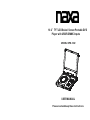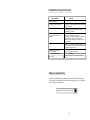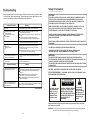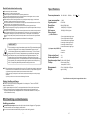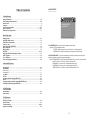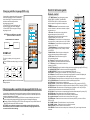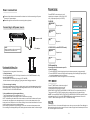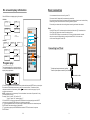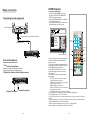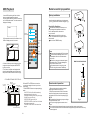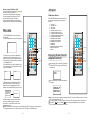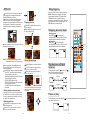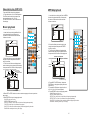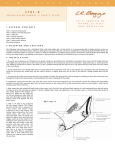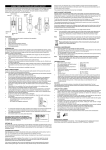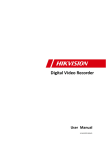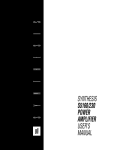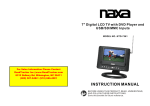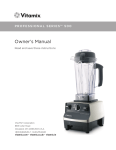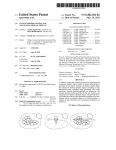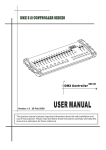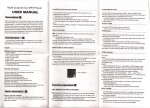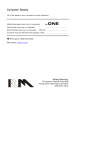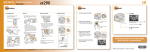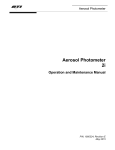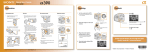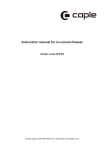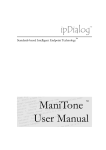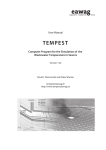Download USER MANUAL 10.2 TFT LCD Swivel Screen Portable
Transcript
10.2” TFT LCD Swivel Screen Portable DVD Player with USB/SD/MMC Inputs MODEL :NPD-1002 USER MANUAL Please read and keep these instructions Troubleshooting (Continued) Symptom [DVD ] Pla y does not st art even when title is selected. Audio soundtrac k and/or sub title lan guage is not the initial settings. No subtitles. Alternative audio soundtrac k (or subtitle) languages fail to be selected. Angle cannot be changed. The passw ord for rati ng level has been forgotten. Re medy Confirm the region code setting is right. If the audio soundtrack and/or subtitle langua ge does not exist on the disc, the language s elected at the initial settin gs will not be seen/hea rd. Subtitles appear only with discs w hich contain them. Subtitles are cleared from the TV monitor, Perf orm the steps dis play the sub titles. A n alterna tive langu age is no t selecte d with dis cs which d o not con tain more than one languag e. In the case of some discs, the alternat ive langu age can n ot be sele cted by o perating the LANG UAGE o r S UBTITLE button. Try select ing it from the DVD menu if o ne is available. This funct ion is dependent on softw are availability. Even if a disc has a number of a ngles recorded, these angles may be recorded for specific s cenes only. Pleas e contact yo ur local sale s dealer. Symptom [Video CD] No men u play. Remedy This funct ion works only for Video C Ds with play back control. Region code setting Regio n cod ing: Al l DVD discs a re cod ed by the sa les territory. Pleas e note the pla yer is set to reg ion 1 codin g by the fac tory w hich canno t be c hang ed. Th is is in complianc e with the DVD pate nt requireme nts. Th e regio n num ber fo r this D VD pl ayer is 29 1 Safety information Troubleshooting Be fore requ esting servi ce fo r this player, che ck the chart belo w fo r a p ossi ble cause of t he probl em y ou are experiencing. Som e simpl e ch ecks or an adjustment on your part may el iminate t he problem and restore proper op erat ion. S ympt om(Commo n) No power. Play fa ils to star t even when PLAY is pressed. Play st arts but then stops immed iately. No picture. No sound. Distorted sound. Insert the A C adaptor se curely into t he power out let. Condens ation has f ormed: wait about 1 to 2 hours to allow t he player t o dry out. This play er cannot play a disc other than DVD, VCD and CD. The disc may be dir ty and may require cle aning. Ensure t hat the disc is installed with the l abel side up. Ensure that the equipment is connected properly. Ensure that the equipment is connected pr operly. Ensure that the input setting f or the TV and stereo system are correct. Adjust the master volume to a suitable volume by rotati ng the volume knob at the side of the player. The picture will be somewhat di storted at times: this is normal. No r apid advance or rapid reve rse play Some dis cs may have sections wh ich prohibit rapid advance (or rapid rev erse.) S ympto m(Co mmon ) No key operation (by the main unit and/or the remote control unit) is effective. DVD/V IDEO CD/CD PLAY ER IS A CLASS 1 LASER PRO DUCT. HOW EVER THIS DVD/ VIDEO ,CD/CD PLAYER USES A VISI BLE L ASER BEAM WHICH CO ULD C AUSE HAZARDOUS RAD IATIO N EXP O SURE IF DIRECTED. BE SURE TO OPERATE THE DVD/V IDEO CD/CD PLAY ER CORRE CTLY AS INSTRUCTED. Remedy Picture is disto rted during r apid advance or rap id reverse. No operations can be performed with the remote control unit. CAUTION: Rem edy Check the batteries are installed with the correct polarities. The batteries are exhausted: replace them with new ones. Point remote control at the remote control sensor and operate. Operate the remote control unit at a distance of not more than 6 m from the remote control sensor. Remove the obstacles between the remote control and remote control sensor. WHEN THIS DVD/VIDEO CD/CD PLAYER IS PLUGGED TO THE WALL OU TLET, DO NOT P LACE YOUR EYES CLOSE TO THE O PENI NG OF THE DISC T RAY AND O THER OPE NINGS TO L OOK I NTO T HE IN SIDE OF TH IS PLAYER. USE O F CONTROLS OR ADJUSTMENTS O R PER FORMANCE OF P ROCE DURE S O THERTHAN THO SE SP ECIFI ED HE REIN MAY RESULT IN HAZARDOUS RADIATION EXPO SURE . DO NO T OPE N CO VERS AND R EPAIR YOU RSEL F. REFER SERVIC ING T O QUALIFIE D PERSO NNEL T HIS DEVICE IS INTENDED FOR CONTINUOUS O PERATION! TO R EDUC E THE RISK OF FIRE OR ELEC TRIC SHOC K, AND ANN OYIN G INTE RFER ENCE , USE THE RECOM MEND ED ACCESSORIE S ONLY. WARNING: -TO PREVENT FIRE O R SHOCK H AZAR D. DO NOT USE T HIS PLUG W ITH AN EXTENSION C ORD. RECE PTACLE OR OTHER OUTLET UNLE SS THE BLA DES CAN BE FUL LY INS ERTE D TO PREVENT BLADE EXPO SURE . -TO PREVENT FIRE O R SHOCK H AZAR D. DO NOT EXPO SE TH IS APPLIANCE TO RAIN O R MOI STURE. CAUTION - LAS ER RADIAT ION W HEN O PEN, DO NOT STARE INTO B EAM. VENT ILATION WA RN ING - THE N ORMA L VENTILATION O F THE PRO DUCT SHAL L N OT BE IMPEDED FOR IN TENDED U SE. C A U T I O N Disconnect the power adaptor and then reconnect it. (The player may not be operating properly due to lightning, static electricity or some other external factor.) —To be con tinued RISK OF ELECTRIC SHOCK DO NOT OPEN The lightning flash and arrow head within the triangle is a warning sign alerting you of “dangerous voltage” inside the product. CAUTION: TO REDUCE THE RISK OF ELECTRIC SHOCK. DO NOT REMOVE COVER (OR BACK). NO USER SERVICEABLE PARTS INSIDE. REFER SERVICING TO QUALIFIED SERVICE PERSONNEL. The exclamation point within the triangle is a warning sign alerting you of important instructions accompanying the product. Always fo llow b asic s afety preca utions when using elect rical p roducts, es pecia lly whe n chil dren a re pre sent. WARNING : To avoid th e risk o f elec trical s hock, make sure the pro duct is unplu gged f rom the e lectric al out let bef ore rel ocatin g, serv icing, or clea ning i t. 28 1 Read all instructions before using Specifications Do not use this product near wate r. Do not ceiling- or wall-mount the product. Install th e product in accordance with the operatin g instruc tions. Do not set the pr oduct ne ar heat s ources, such as radiator s, heat registers, stoves, or other apparat us (including amplifiers) t hat produce heat. Protect the powe r cord fr om being walked on or pinched, particular ly at plugs, convenience receptac les, and the poin t where they exit the product. Do not use attachments not recom mended or sold by the product m anufact urer as a risk of fire, electrica l shock, or serious personal injur y may result. Unplug t he product during lightning storms or when unused for long periods of time. Do not expose th e product to dripping or s plashing water. D o not pl ace objects filled with liquid (e.g., vases) on the product. Do not place in or expose the product to direct sun light, extreme he at, hum id or dusty locatio ns. Never operate th is product if it has a damaged pow er cord or plug, is not wo rking properly, has been dropped, damaged, or exposed to moisture, water, or other li quids. Do not atte mpt to examine or repair this product yourself; ta ke the product to a servic e centre for inspection and repair. Keep magne tic obj ects s uch as speak ers,at a dist ance from th e playe r. LASER SAFE TY This set emplo ys an optica l laser beam system in the CD m echan ism designe d w ith built-in sa fegua rds. Do not a ttempt to dis assem ble. E xposu re to th is in visible laser light b eam m ay be harmf ul to th e hum an eye . This is a Class-1 la ser product. Use of contr ols, ad justme nts or proce dures other than th ose sp ecifie d here in may result in haz ardou s lase r light beam expos ure. Th is co mpac t disc p layer should not b e adjus ted or repai red by anyon e exce pt qu alified servi ce per sonne l. The laser m echan ism in the s et corr espon ds to the st ylus (n eedle ) of a r ecord player. Altho ugh th is prod uct us es a la ser pi ck-up le ns, it is comp letely safe w hen o perate d acco rding to dire ctions . NO TE: The manufac turer is not respo nsible f or any ra dio or TV interfer ence ca used by unautho rized mod ification s. Such m odifica tions cou ld void t he user's authori ty to ope rate the equipme nt. 1) O perate tu rning co ntrols an d switch es as in structed in the m anual. 2) B efore tur ning on t he powe r for the first time ,make s ure that the powe r cord is properl y insta lled. 3) S tore you r discs in a cool a rea to av oid dam age from heat. Power requirements: AC 100 -240V~ 50/60Hz Power consumption: Signal system: Resolution: Dot pitch: Active area: Discs played: ≤ 18W DC 12V 1.5A NTSC/ PAL 8 00x3( RGB) X 480 0 .0925 (W) X 0.276( H)mm 2 22.0(W)X13 2.48(H)mm (1) DVD-VI DEO d isc 1 2 cm s ingle- sided, single -layer 1 2 cm s ingle- sided, dual-la yer 1 2 cm d ouble -sided ,single -layer 8 cm single-s ided,s ingle-l ayer 8 cm single-s ided,d ual-lay er 8 cm do uble-s ided,s ingle- layer (2) Co mpac t disc( VIDEO CD) 1 2 cm d isc 8 cm di sc Video output level: 1V 1 .6V Audio output level : Earphone output level: (1KHz , 0dB, 250m W ) Pickup: Wave l ength: 655nm p-p Measurement: Weight: L aser p ower: CLAS S-1 2 72(L) X 204( W)X 4 2.5(D) mm A pprox .1292g Specifications ar e subject to change wit hout n otice. Battery Handling and Usage NO TE: Th is styl e play er con tains recharg eable Li-ion batter y box . There is a CR 202 5 bat tery fo r remo te con trol. 1). Never throw batteries int o a fire . Do n ot exp ose ba tteries to fire or oth er hea t sour ces. 2). Battery Disp osal: Spent o r disc harge d batte ries m ust be prope rly dis posed of and recyc led in c ompli ance w ith all applic able la ws. F or deta iled in forma tion, c ontact your local s olid waste a uthori ty. DISC handling and maintenance Handling precautions Hold th e disc by the edge s so th e surfa ce wil l not b e soile d with finger prints. Finge rprints , d irt and scrat ches c an cau se ski pping and di stortio n. Do not write o n the label s ide with a ba ll-poin t pen o r othe r writing utensils. 2 27 Definition of terms DVD Th is refe rs to a high-density optic al disc on wh ich hig h-qua lity pic tures and so und h ave be en ob tained by me ans o f digita l signa ls. Inc orpor ation a new v ideo c ompre ssion techno logy (M PEG I I) and high-d ensity record ing te chnology, DVD ena bles a esthe ticall y pleasing fu ll-moti on vide o to b e reco rded o ver lon g periods of time ( for ins tance, a who le mov ie can be recor ded). DVD ha s a st ructure cons isting o f two 0.6 mm thin discs w hich a re adh ered to each o ther. Since t he thin ner th e disc , the h igher t he den sity at which the in forma tion ca n be recor ded, a DVD d isc ha s a gre ater c apacit y than a sing le 1.2 mm th ick dis c. Sinc e the tw o thin discs a re adh ered to each other, there is the poten tial to achiev e double-sid ed pla y so metim e in th e futur e for e ven lo nger d uratio n play. Do not use recor d clea ning s prays, benzine, thinner, s tatic e lectric ity pre ventio n liqui ds. Be c areful not to drop o r bend the d isc. Do not ins tall mo re tha n 1 dis c on th e disc comp artment. Do not try to clos e the disc co ver wh en the disc is not i nstalle d prop erly. Be s ure to store the dis c in its exclu sive c ase wh en no t in use . If the surface is soiled Wipe gently wi th a so ft, dam p (wa ter only) clot h. When wi ping discs, a lways move the clo th from the c entre hole to ward the outside, w hich wi ll not c ause d istorti on. (If you wipe the discs using a circu lar mo tion, c ircular scrat ches a re lik ely to occur, which will ca use di stortio n.) If the disc is brought from a cold to a warm environment moisture may form on the disc Video CD Wipe this m oistur e off w ith a s oft, dr y, lint- free cl oth be fore us ing th e disc. Th is con tains r ecordi ngs of pictur es and soun d whos e qua lity is o n a pa r with that of video ta pe. Th is play er also supp orts Vi deo CDs with playb ack co ntrol (versio n 2.0) . Improper disc storage Angle Re corde d onto some DVD d iscs a re sce nes which ha ve be en sim ultane ously shot fr om a n umbe r of different angle s (the same s cene is shot from t he front, from the left side , from th e right side, e tc.). W ith su ch dis cs, the ANGL E button can be us ed to view th e scen e from different angle s. Subtitles Th is is th e app earanc e of th e dialo gue a t the b ottom of the screen which are p rereco rded o n so me DV D disc s. Title number Th ese nu mber s are r ecorde d on D VD di scs. W hen a disc c ontain s two o r more movi es, the se mo vies a re num bered as tit le 1, title 2, e tc. Chapter number Th ese nu mber s are r ecorde d on D VD di scs. A title is sub- d ivided into m any sections, each of which is num bered , and s pecifi c parts of vid eo pre senta tions c an be search ed qu ickly us ing the se nu mbers . Yo u can damag e disc s if you store them in the following pla ces: Areas expos ed to d irect s unligh t Humid or dus ty are as Areas direct ly expo sed to a hea t outle t or he ating appliance Maintenance Discon nect th e AC a dapto r befo re mai ntainin g the player. W ipe th e play er with a dry, soft c loth. I f the s urface s are e xtrem ely dir ty ,wip e clea n with a cloth which has b een di pped i n a we ak soa p-and -water soluti on and wrun g out thoroug hly, and then wipe again with a d ry clo th. Never use alc ohol, benzin e, thin ner, c leanin g fluid or other chemicals . And d o not use c ompre ssed air to r emove dust Accessories Time number Th is indi cates the pla y time which has e lapsed from the sta rt of a disc o r a title . It ca n be us ed to f ind a s pecifi c scen e quic kly.(It m ay no t work with s ome d iscs.) TFTM ODE INVERSION 1 2 5 6 OS D 7 8 9 GOT O 0 10+ ST O P FR Playback control (PBC) FF S LO W S TE P L /R Track number Th ese nu mber s are a ssigne d to th e trac ks whi ch are re- co rded o n Vide o CDs and CDs. Th ey en able s pecific track s to be locate d quic kly. P LAY / PAU SE PR E V NEXT A- B RE P E A T P ROGRA M A NGL E Th is is re corde d on a Video CD (v ersion 2.0). T he sc enes o r infor mation to be viewe d (o r listen ed to) can be selec ted in teracti vely w ith the TV mo nitor b y look ing at the me nu sh own o n the T V mon itor. + 3 N /P 4 Z OOM SET UP E N TE R T I TL E SU B T I TL E L A N G U AG E V O L ME N U Remote con trol ......................1 Lit hium C ell CR202 5 3V DZ B attery for r emote control . ......... ........1 1 0 .2” T FT L CD Swi ve l Sc r e en Po r ta b le DVD Pla ye r wi th U SB/SD /M M C In p u t s M ODEL :NPD-10 02 U SER M AN UAL V OL Pleas e r ead a nd k eep th ese i nst ru ct ion s USB/CARD/DVD Inst ructio n man ual ................1 MU T E A C adaptor ....................1 Audi o/Vide o cable ....... 1 C igare tte lig hter . ......... ......... ....1 All th e pictures in the in structi on ma nual a re just for yo ur refe rence, speci ficatio n shou ld refer to act ual ac cessor ies. 26 3 Table of contents 2. AUD IO SET UP Getting Sta rted: Safe ty inf ormat ion… … … … … … … … … … … … … … … … … … … … … … … … … … … 1 -2 Disc hand ing an d maintena nce… … … … …… … …… …… … …… …… … … … … …… … … 2 -3 Acc essories … … … … … … … … … … … … … … … … … … … … … … … … … … … … 3 Fea tures … … … … … … … … … … … … … … … … … … … … … … … … … … … … … … 5 Con trol re feren ce gui de… … … … … … … … … … … … … … … … … … … … … … … … … 6 -7 Bas ic con nectio n … … … … … … … … … … … … … … … … … … … … … … … … … … … 8-1 0 Rem ote c ontrol prepa ration … … … … … … … … … … … … … … … … … … … … … … … … 11 Basic Operatio n: Stop ping play… ……… ……… …… … … … … … … …… ……… ……… …… … …… ……… … …1 3 Skip ping ahead or ba ck… … … … … … … … … … … … … … … … … … … … … … … … … … 1 3 Fas t forw ard or backw ard … …… …… … … … … … … … … … … … … … … … … … … … … 1 3 Pau se or play … … … … … … … … … … … … … … … … … … … … … … … … … … … 13 Slow -mot ion pla y [DV D/VCD]… … … … … … … … … … … … … … … … … … … … … … … 1 4 Mus ic pla yback …… … … … … … … … … … … … … … … … … … … … … … … … … … … … … 1 4 MP4 playb ack … … … … … … … … … … … … … … … … … … … … … … … … … … … … … 1 5 JPE G CD … …… ……… …… … …… …… … … … … … … … … … … … … … … … … … … .16,1 7 Enjo ying Video CD wi th pla yback control… … … … … … … … … … … … … … … … … … … 1 7 USB Pla y back ......... ........ ......... ........ ......... ......... ........ ......... ........ ......... ........ ........1 8 Card Pla yback ......... ......... ......... ......... ......... ......... ......... ......... ......... ..........................19 On s creen displ ay inf ormat ion … … … … … … … … … … … … … … … … … … … … … … 2 0 Advanced O peration: Program p lay… … … … … … … … … … … … … … … … … … … … … … … … … … … … … … … 2 0 Rep eat pla y … … … … … … … … … … … … … … … … … … … … … … … … … … … … … … … 2 1 Repeat viewing … … … … … … … … … … … … … … … … … … … … … … … … … … … … … … … … … 21 A-B repeat play… … … … … … … … … … … … … … … … … … … … … … … … … … … … … … … … … 21 TFT MO DE........ … … … … … … … … … … … … … … … … … … … … … … … … … … … … 2 1 GO TO… … … … … … … … … … … … … … … … … … … … … … … … … … … … … … … … … … 2 1 Cha nging subti tle lan guag e(DVD only) … … … … … … … … … … … … … … … … … … … 2 2 Zo om... ......... ......... ......... ......... ......... ......... ......... ......... ......... ......... ......... ......... ......... ..22 Cha nging audio soun dtrack language[DVD/V CD dis c]. . . . . . . . . . . . . . . . . . . . . . . . . . . . . . . . . . . 2 2 View ing fr om di fferen t angl e(DVD only )…… … …… … …… …… … …… … …… …… … …… 2 3 - -AU DIO SETUP PAGE-- SPEAKER SETUP EQUALIZER GO TO AUDIO SETUP PAGE 2.1 SPEAKER SETUP - it is used to set th e spea ker Output lev els Options: LT/RT-Left/Rig ht mix mode STERE O - Select this option if you d on't Ha ve a 2. 1 channel amp lifier. SURRO UND - It is use d to se t dumm y surro unding audio effectiv eness. 2.2 E QUAL IZER SETUP - It is used to com pensa te for freque ncy distortio n to im prove its frequ ency r espon se in a udio s ystem s(not a pplica ble). Op tions: SOUN D MO DE-It i s for s electin g the Equali zer Type, in t his un it, you can ch oose Mono, Rock, Pop, L ive, D ance, Techn o, Clas sic or Soft. BASS BOOS T- It is used to turn the B ass Bo ost O N or O FF. SUPER BAS S- It is used to turn the S uper B ass O N or O FF. TREBL E BO OST- I t is use d to tu rn the Treble Boos t ON o r OFF. Initial S ettings: Gen eral s etup… … … … … … … … … … … … … … … … … … … … … … … … … … … … … … … 2 4 Aud io set up… … … … … … … … … … … … … … … … … … … … … … … … … … … … … … … ...2 5 For Reference: Defi nition of ter ms… … … … … … … … … … … … … … … … … … … … … … … … … … … … 2 6 Spe cifications… … … … … … … … … … … … … … … … … … … … … … … … … … … … … … 2 7 Trou blesh ootin g…… … … … …… … … … …… … …… … …… … … … … … … …… …… … 28-2 9 Reg ion co de se tting … … … … … … … … … … … … … … … … … … … … … … … … … … … 2 9 4 25 Features 1.GENERAL SET UP --GENE RAL SE TUP PA GE-T V TYP E PAL TV DISPLAY W IDE ANGLE MA RK ON OSD LANG E NG CAPTIONS OFF SCREEN S AVER ON DEFAULT GO TO GENERAL SETUP PAGE 1.1 TV TY PE - it is for s electi ng the Tvsys tem ac cordin g to th e colo ur sys tem of the TV. O ptions :PAL NTS C 1.2 TV DISPLAY - it is for sel ecting TV ou tput m ode. O ptions : Norm al /PS : Pan & sca n mode Normal/ L B: Letter box mode Wid e : 16:9 wide scree n mod e 1.3 ANGL E MAR K - it is used to select wh ether or not the mu lti- an gle ico n is di splay o n scre en whe n a Mu lti-angle DV D disc is play ing. O ption s: On: Icon w ill be display ed Off: Icon w ill be turned off 1.4 OSD L ANG - It is u sed to choos e the d esired langu age fo r diffe rent us er. In this pl ayer, y ou can choos e Eng lish or other langua ges. 10.2” ROTATABLE DIGITAL TFT LCD SCREEN This pla yer has a built - in 10.2 ” TFT display window, to provide cle ar vis ion, and low radiation. Built-in Lithium bat tery MULTI TV SYSTEM SUPPO RT The play er can play discs with signal system of PAL and NTSC. G RAPHICAL USER INTERFACE SCREEN Si mply b y pres sing the OSD butto n on the remote control, inform ation on the player and disc can be dis played on th e screen for easy identification, The p layer's operations and se ttings can be performed by ope rating the remote control while monitoring s creen. MULTI-AUDIO FUNCTION The audio soundtrack can be hea rd in u p to 8 l anguages. (The number of audio sound languages depends on the software.) MULTI-SUBTITLES FUNCTION Subtitles may be displayed in one of a m aximum of 32 lang uages depen ding on the softwa re. MULTI-ANGLE FUNCTION This function allows you to choose the viewing angle of sce nes which were shot from a number of different a ngles. (Limit ed to DVD recorded with multip le camera angles.) ROTATABLE SCREEN The screen can be rotated from 0 ° to 18 0° clockwise , provi de mu lti-ang le of v iew(fig 1); Then th e screen can be fol ded to lap over the main unit(fig 2). O pen at 90° then to rotate at 180° Fig2 Fig1 1.5 CAPT IONS - It is u sed to switch the ca ption ON/OF F whe n play ing DVD dis c. 1.6 SCRE EN SAVER - when the pla yer is not in use fo r 5 min utes, a runn ing DV D logo will m ove acro ss the scree n to pr otect the TV CRT. O ption s: On: Scree n save r is en abled Off: Scree n sav er is di sabled 1.7 DEFAULT - I t is use d to re set to factory setti ngs. 24 Note: Rotate the screen on ly when the player is off! We will n ot res pond the situation that damage due to incorrect rotating . USB /CARD READER FUNCTION This pla yer can play USB /CARD containing fi les in VCD/ SVCD/ DVD/ WMA/ MPEG 4/ JPEG /CD format. 5 Control reference guide Viewing from different angle (DVD only) Main unit S ome D VDs m ay contain s cenes which have b een sh ot sim ultane ously from a numb er of d ifferen t angles. For these discs, the sa me scene c an be viewed from each o f thes e d ifferen t angles usin g the ANGLE butto n. P ress A NGLE during play, number of angle b eing pl ayed will be displa yed in the sc reen, p ress th e butt on to c hange to diff erent angles . 1 16 17 18 2 TF T MODE I NV ER SI O N Initial Setti ngs 3 10 9 PRESS 19 15 14 12 11 13 8 27 4 5 6 22 23 24 25 26 20 21 1 2 3 4 5 6 7 8 9 0 10+ N/P O nce th e initia l prog ramm ing is e ntered it is re tained in me mory until changed, the playe r can a lways be ope rated under the sa me condition s. NUMERIC BUTTONS OSD GOTO P LAY/PA USE STOP PLAY/PAUSE C ommo n pro cedur e for initial settings FR FF PREV NE XT Z OOM SLOW A-B REPEAT 1 .Press SETU P butt on. ANGLE 7 1 TFT D isplay window- Display s all info rmation about DV D work scene. 2 Built -in Spea ker. 3 OPEN button - Press this button to ope n the di sc cover. 4. BATTERY indicator- It is red d uring be ing char ged ;it g ets green when c harging finished. 5.POW ER indic ator -It i s on in w ork mode. 6. IR -Remote co ntrol sensor. 7. Righ t naviga tion but ton -to m ove righ t. 8. Down naviga tion button -to m ove dow n. 9. Left navigati on butto n -to mo ve left. 10. ENTER butt on -to co nfirm a s election . 11. Up n avigati on button -to mo ve up. 12. LCD ON/OF F button -switch the scre en betwe en on and off(SAVE MOD E: no lig ht ,only sound) mode. 13. PLAY/PAUS E button -to star t or paus e disc playing. 14. PRE V button -Press this but ton, play er will sk ip to the previou s chapte r or title (for DVD ) or track (fo r CD). 15. LA NGUAG E BUTTO N- To select the soundtr ack lang uage(DV D). 16.STO P button -To sto p playing . 17.NEX T button -press it ,the pl ayer will skip to th e next c hapter o r title (D VD) or tr ack (for CD) 18. USB/CA RD/DVD BU TTON- T o s witch the uni t among USB ,CARD and DVD mode. 19.SET UP button - Pres s this bu tton to e nter initi al settings menu. 20. DC In Jack - Power i nput jac k. 21. Pow er Swit ch - Swi tch this k nob to tu rn on/of f the player. 22. USB slot -In sert USB 2.0 to play the fi les conta ined in i t. 23. Car d slot -in sert cards(MMC /SD) to p lay the files contained in those cards. 24. AV Ou t Jack - Conn ect to TV or other extern al AV equipm ent to use th e player as a signal sourc e. 25 . Pho ne 2 - C onnect h eadphone to this jack for share lis tening. 26. Pho ne 1 - C onnect h eadphon e to this jack for private l istening . 27. Volume - Ro tate this knob to adjust th e volum e to a su itable level. 6 2 . Use t he nav igatio n butto ns to select prefer red item, and press EN TER b utton, each screen for setting th e valu e is di splaye d. The n mov e the na vigati on button to set the item a nd pre ss ENTE R butt on to c onfirm the settings . 3 .Press SETU P butt on to c lose s etup m enu in any m ode. 4 .Use le ft nav igation butto n to switch to anoth er main setup i tems 23 SETUP PROGRAM ANGLE STEP L/R SETUP EN TER T ITLE MENU SUBTITLE LANGUAGE VOL VOL USB/CARD/ DVD MUTE ENTER NAVIGATION BUTTONS Control reference guide Changing subtitle language (DVD only) Remote control It is p ossibl e to ch ange t he sub title la nguag e to a diffe rent langua ge from the o ne se lected at the in itial se ttings .( This opera tion w orks only with d iscs o n whic h mult iple su btitle langu ages a re rec orded ) 1.Pre ss SU BTITL E butto n duri ng pla y, the scree n will display the c urrent langua ge. 2. Pre ss SU BTITL E butt on aga in to c hange langu age or turn o ff. TFT MODE INVERSION 1 2 3 4 5 6 7 8 9 0 10+ N/P NO TE: W hen n o subtitles a re rec orded , press th is bu tton w ill not work. OS D GOTO CH ANGING SU BTITLE LAN GUAGE S UBT ITLE 01 /03 C HIN ES E STOP PLAY/PAU SE S UBT ITL E 01 /0 3 ENG LISH FR FF PRE V NE XT ZOOM SLOW A-B RE PE AT ZOOM P ROGR AM ANGLE ZOOM PLAY S TE P SET UP ENTER NAVIGAT ION BUTTONS ENTER L/R This f unctio n allows you to enj oy a m otion picture. Pre ss ZO OM bu tton w hen playing, the sc reen shows: 2X 1/ 4 3X 1/3 L/R TITLE MENU SUBTITLE LANGUAGE SU BTI TLE LANGU AGE V OL VOL USB/CARD/DVD MU TE 4X 1/ 2 Pre ss NAVIGAT ION b utton t o scro ll acro ss the enlar ged pi cture. Changing audio soundtrack language (DVD/VCD/CD disc) It is pos sible t o chan ge the audio sound track langua ge to a different languag e from the on e se lected at the initia l settin gs (Th is ope ration works only w ith dis cs on which multip le aud io so undtr ack lan guages are record ed). Press LANG UAGE butto n whil e playing DVD disc the sc reen w ill dis play th e number of cu rrent sound track l angua ges,pr essing the b utton a gain will cha nge th e lang uage. Pre ssing L/R bu tton w hile pl aying VCD/C D disc will c hange audio outpu t mode : Mono Left, Mo no Rig ht, Mix-mon o and S tereo sound track. NOTE: Whe n no s ound track langu ages a re rec orded , pres sing t his bu tton w ill not work .When the p ower i s turn ed on or the disc is rem oved, the la nguag e hea rd is the one s electe d at t he init ial settings . 22 31 1 TFT MODE butto n- Press thi s butto n to select TFT MODE IN V ER S IO N BRIGH TNES S, CO NTRA ST, SH ARPN ESS, 1 SATUR ATIO N, HUE or 16 :9/4:3 scree n mod e and then pre ss left or righ t butto n to a djust a s 15 1 2 3 you lik e. N/P 2 NUM ERIC butto ns - Press th ese bu ttons to inpu t 16 2 5 4 6 OSD numer ic informatio n, such as tra ck nu mber, chapte r numbe r and so on. 7 8 9 17 GOTO 3 FR b utton - Pres s this b utton to play the d isc 18 0 10+ backw ard at speed s:x2,x 4,x8,x 16,x32 . STOP PLAY/PAUSE 19 4 FF button - Pres s this button to pla y the d isc 3 20 forwar d at sp eeds: x2,x4, x8,x16 ,x32. FR FF PRE V NE XT 4 21 5 ZOO M but ton -P ress this button to enlarg e picture 22 5 size, m ax.to X 4 or to shri nk pict ure siz e, min . to X 1 /4. Z OOM SLOW A -B RE PE AT 23 6 6 SLO W but ton -P ress this button to play th e disc at 7 24 speeds:1/2,1 /4,1/8 ,1/16. PR OGR AM A NGL E SE TUP 8 25 7 PRO GRAM butt on -Pr ess this button to s etup the 26 9 memory orde r of ch apter or title (for D VD) or track s STEP EN TER (for VC D/CD ). 27 10 8 ANG LE bu tton - Press this bu tton to displ ay the L/ R TIT LE MENU 11 angle numbe r and c hange to different angles. 28 12 S UBTI TL E LA N GUA GE V OL 9 STEP butt on- Press th is butt on to p lay th e VOL 29 13 file for ward s tep by step. 14 30 M UTE USB/C ARD/DVD 10 L/R butto n- To c hange audio outpu t mod e: Left Mono, Right Mono, Mix-m ono a nd Ste reo so undtra ck. 11 TIT LE bu tton -Press this bu tton to return to title menu (fo r DVD). 12 SUBTITL E button-Pr ess th is butt on to d isplay and change subtitl e lang uage(For DV D only ). 13 LA NGUA GE BU TTON - To s elect t he sou ndtrac k lang uage( DVD). 1 4 USB /CAR D/DVD- T o switch the unit among U SB,CARD and DVD mod e. 15 N/P butto n - Pre ss thi s butto n to se lect N TSC o r PAL system (For DVD o nly). 16 OS D button -P ress O SD bu tton co ntinuo usly d uring playba ck, the scree n will displa y the playing information , such as ela psed time, re maini ng tim e and so on. 17 GO TO button- Press this b utton t o set the player to p lay di sc star ting at a cert ain po int. 18 PL AY/PAUSE b utton - Pres s this button to sta rt or pa use p laying the dis c. 19 STOP bu tton -P ress t his bu tton to halt p laying . 20 NEXT bu tton -P ress t his bu tton to play t he nex t chap ter(for DVD) or trac k(for V CD/CD). 21 PREV bu tton -Press this bu tton to play t he pre vious c hapte r(for D VD) o r track (for VCD/CD). 22 REPEAT butto n -Pre ss this button to rep eat pl aying one ch apter or one title ( forDVD ) or repea t playing the curren t trac k or the whole track s (for VCD/C D). 23 A-B button -Pr ess thi s butto n to re peat p laying sections be tween two sp ecific points (A-B) . 24 SE TUP b utton -Press this b utton to ente r initia l settin gs me nu. 25 ENTER b utton --Pres s this b utton to con firm w hat you have selec ted. 26 navigatio n buttons - Press this bu tton to move up,do wn,left or rig ht. 27 ME NU bu tton -Press this bu tton to retur n to the root m enu( for DV D) or t o turn on/off the PBC (f or VCD ). 28 VO LUME + but ton- P ress t his bu tton to turn u p the v olume . 29 VO LUME - butt on- P ress th is but ton to turn do wn the volum e. 30 MU TE bu tton- Press t his bu tton to mute the sou nd. 31 INV ERSIO N- Pr ess th is button to rotate p icture clockwise(1 80° );p ress it again to res ume to norm al. 7 Repeat play Basic connection E nsure all the cable s are d iscon nected from the ma in unit before conn ecting to AC power s ource by AC power adapt or. Read th rough the in structi ons be fore c onnec ting ot her eq uipme nt. P ress R EPEAT butt on during pla y, it will r epeat play o ne cha pter o r one t itle (fo r DVD d isc), o r repe at play track (for VCD/CD). TFT MODE INVERSION DVD DISC CHAPTER Repeat chapter Connecting to AC power source 1 2 3 4 5 6 7 8 9 N/P OSD TITLE To power outlet ALL 0 10+ STOP PLAY/PAUSE FR FF PR EV NE XT ZOOM SLOW A-B REPEAT PROG RAM ANGLE N OTE: Before connecting to AC po wer, push the POWER ON/OFF s witch to OFF. AC ad aptor A-B REPEAT Repeat all Main unit GO TO GOTO Repeat title SE TUP ENTER VCD/CD DISC (In the PBC OFF mode) EN TER ST EP TRACK L/R T IT LE ME NU R epeat track ALL SUB TITLE LAN GUAGE VOL VOL USB/CARD/DVD MUTE R epeat disc A-B repeat play Rechargeable Battery Use The player built-in a chargeable Lithiu m battery. 1.Charge the batte ry -Connect the adapto r to the DC 12V IN jack, then set the unit in POWER ON mode for fully charge( SLOW CHARGE). -Set in POWER OFF mode for fu lly charge.(FAST CHARGE) And the indic ator is red during chargin g; it gets green when charging completed. 2.Time to recharge the battery Recharge and playback tim e depends on battery pack capacity and the temp erature condition. G enerally speaking, The battery needs to be charged about 3 hours in FAST CHARGE mode And about 12 hours in SLO W CHARGE mode. 3.Using and Maintaining Rechargeable Battery -.The normal working cond ition temperature is: 0 ~45 ; -.Always unplug AC/DC power supply for the unit whenever not p laying. NOTE: A new battery pack which has n ot been used or one which has not been used for more than a m onth, may appear to not recharged enough , this i s due to the characteristic of this battery and is not a malfunction. In this case, recharge it two or t hree times before the first use, and it n eeds more than 6 hours to recharge battery. Noises may b e generated during recharging. In this case, use a more distant power sock et. Do not recharge or d ischarge battery n ear a heatin g element such as a heater or direct sunlight. 8 Repeating sections between two spec ific points(A-B repeat) 1. Press A-B REPEAT button during play at the point where repeat play is to be started(A). 2. Press A-B REPEAT button at th e point where repeat play is to be ended(B). Repeat play of the selection between points A and B starts. 3. Press A-B REPEAT button once again to return to norma l play. TFT MODE Press TFT MO DE bu tton, the bottom at right o f CON TRA ST IIIIIII III... ..... 00 sc reen will dis play as the p icture at righ t: Press this butt on con tinuou sly to select BRIGHTNESS, CONTRAST, SHARPNESS,SATURATION, HUE or scr een m ode(16:9/4:3 ). Then press the LEFT or RIGHT n avigation button to adjust the le vel of the sel ected item. N OTE: The lev el of BRIGHTNES S, CONTRAST, SHARPNESS,SATURATION and HUE can be adjusted from -20 to +20. A nd the SCREEN MODE c an be switched be tween 16:9 a nd 4:3. Press TFT MO DE bu tton again to exit the TFT MODE Menu Page . GO TO Press GO TO butto n, the scree n will d isplay a men u, the n you c an mo ve Up or Do wn Na vigatio n button and enter di rectly a time, chapt er or track, th e disc will p lay fro m the selected poin t. Pre ss GO TO butto n agai n to ex it the m enu. 21 Basic connection On screen display information It is recommended to connect a multi- system TV. Disconnect t he AC adapt or befo re com menc ing co nnect ion. Do no t block ventil ation h oles of equip ment and ar range them s o that air can circu late fr eely. Read through the i nstructions b efore conne cting o ther equipm ent. Ensure that you observe the color cod ing wh en co nnecti ng aud io and video cables. Pre ss OS D butt on to d isplay playin g info rmatio n. DV D disc TIT L E ELA PSE D T: 0 2/03 C : 07/28 TITL E REMA IN T: 02/03 C: 07/28 0:19:20 1:17:00 Note: CHA PTER E L APSED T: 02/03 C: 07/28 0:01:53 CH APTER REMAIN T: 0 2/03 C : 07/28 0:01:34 TFT MODE INVERSION DI SPLAY OF F 1 2 3 4 5 6 7 8 9 0 10+ N/P T = T IT LE N O. C = CHAPTE R Nu mb er NUMER IC BUTTONS OSD OSD VC D disc S INGLE E LAPSE D T RACK 02/03 0:19:20 SI NGL E REMAIN TRACK 02/03 1:17:00 GOTO DIS PLAY OFF 10+ CD disc TOTA L ELAP SED TRAC K 02/03 0:19 :20 During DVD play, t he TV volume may be at a lower level than d uring T V broadcast s, etc. If this i s the c ase, adjust t he vol ume to the desired level. If the D VD/VCD/CD playe r is co nnect ed to the TV throug h a video cassette record er, the pic ture may not be pla yed back no rmally with s ome DVDs. If this i s the c ase, do not conne ct the player via the VCR. STOP PLAY/PAUSE FR FF PR EV NE XT Z OOM SLOW A-B RE PEAT Connecting to a TV set TOTAL REMAI N TRACK 02/03 1:17:0 0 PROGRAM PR OGRAM ANGLE SINGL E REMAIN TRAC K 02/03 0:01 :34 SETUP SINGL E ELAP SED TRAC K 02/03 0:01:5 3 ENTER ST EP L/R Program play Th e play er play s the f iles in an des ired o rder. 1. Press PROG RAM b utton and th e scre en will dis play th e program m enu. T IT LE TV set ENTER NAVIGATION BUTTO NS MEN U SUBTITLE LAN GUAGE VOL VO L USB/CARD/DVD MUTE To vide o input/output conn ector (yellow) To audio input/ output connectors (re d, white) Video/audio cab le 2. Press navigation buttons to choose m emory index and then press ENTER button to sta rt input. Enter d esired titles/chapters numbers by using the numeric buttons. The sele cted titles/ chapters are stored into the mem ory. Select on the menu to see the next page. Up to 20 memories can be stored. NOTE: Leading zero is not necessary. If the track number is more than 10, press the 10+ key first and then the un it digit. Example: Track 12, press "10+" and then "2" Track 21, press "10+" twice and then "1" 3. Select START on the me nu an d pres s ENTER button to start program play or select EXIT on the m enu and press ENTER button to exit without program play. 4. To clear programmed items, sc roll the navigation button to the item to be cleared and press ENTER button, the selecte d item will be deleted. 5. To stop the program, press PROGRAM button select STOP on the menu, then press ENTER button. 20 9 CARD Playback Basic connection Connecting to audio equipment 1.Ins ert the CARD (SD/M MC) contai ning the f iles in VCD/S VCD/ DVD//WMA/M P4/ JPEG /CD format to be played . 2.Press US B/CARD/DV D butt on to s witch the unit in CAR D reader mo de. 3.Aft er sev eral se conds , all th e folders in t he CARD will display on m onitor screen : Audio equip ment TF T MODE IN VERSION \BELLE\ To audio input/ output connector (red, white) Video/a udio c able ALAN BUZZ CANDY DIANA 1 2 3 4 5 6 7 8 9 0 10+ N/P NUMERIC BUTT ONS OSD GOTO FF CARD PLAY/PAUSE STOP PLAY/PAUSE FR Current media file type Connect headphones 1. Con nect the headphones. Adjust the volume to mini mize the volume. Connect the head pho nes to phone jac ks . 2. Adju st the volume to the level that you want. 2. Adjust the volume 1. Connect the phones 10 FR FF P REV NE XT Z OOM SLOW A-B RE PEAT PR EV NEXT REPEAT ZOOM PR OGRAM ANGLE SET UP 4. Sel ect a f older y ou wa nt to p lay by using the ENTER navig ation b uttons and p ress the ENT ER NAVIGATION ST EP ENTER BUTTONS button to co nfirm. MENU 5.The files in this f older d isplay and s elect t he L/R TITLE MEN U desire d file by nav igation butto ns, the n pres s the ENTER button to sta rt play back. SUBTIT LE LANGUAGE VOL VOL US B/CAR D/DVD 6. Pres s NEXT or PRE V butto n to turn the MU TE curren t menu p age to the nex t or prev ious USB/CARD/DVD menu p age. 7. Pres s REPE AT butt on to ch ange re peat playing mode. - SH UFFLE : All the files wi ll be ran domly sorted and played by the order. - RA NDOM : rando mly sele ct any file to pl ay. - SINGLE: p lay one file only. - RE PEAT O NE: re peat on e file. - RE PEAT F OLDER: all the files in the fold er will be played repeatedly. - FO LDER: all the f iles in th e folde r will be played 8 . Pre ss STO P but ton wh en pla ying, then yo u will enter previe w mod e. 9.Pre ss MENU button to return files li st men u. 10.Pre ss right / left bu tton to r otate th e image clockw ise/ co unter-cl ockwise during photo playba ck. 11.Pre ss up/ d own bu tton to f lip the im age ve rtically / horizo ntally during ph oto pla yback. 12. Pr ess ZO OM b utton t o ente r the z oom m ode: - Pres s FF button t o enlarge pic ture to 100% , 125% , 150 % and 200% - Pres s FR b utton t o shrin k pictu res to 50%, 75%, a nd 10 0% 19 USB Playback Remote control preparation 2 OPEN Battery installation 1.In sert U SB co ntainin g the files in Music , pic ture or movie forma t to be playe d. 2.P ress U SB/C ARD/D VD bu tton to switc h the uni t in US B read er mo de. Th en the scree n will dis play a s follow ing: 十 十 Insert the ba tteries while observ ing th e corre ct (+) and (-) po laritie s as ill ustrate d at ri ght(Fi g 1). TFT MO DE INVERSION Service life of b atte ries WAITING 1 2 3 N/P NUMERIC BUTTO NS 4 5 6 OS D 7 8 0 10+ 9 GO TO 3.A fter se veral secon ds, all the fol ders in the US B will displa y on m onitor scree n: 00:00 00:00 001/124 PLAY/PAUSE S TOP PLAY/PAUSE FR FF P REV NE XT Z OOM S LOW A-B RE PE AT The batteries no rmally last fo r abou t one year a lthoug h this depen ds on how of ten, and fo r what opera tions, the rem ote contro l is us ed. If th e remo te con trol fa ils to work ev en when it is op erated near the pla yer, re place the ba tteries . Use one s ize CR 2025 battery. 十 PREV NEXT MUSIC P ROGR AM AN GL E SE T UP PH OTO ST EP L/R T IT LE ENTER NAVIGATION BU TTONS ENTER MEN U USB SU BTI TLE LAN GUAGE VOL V OL USB/CARD/DVD MUT E USB/CARD /DVD 4. Select a fo lder y ou want to pl ay using the naviga tion b uttons and press th e ENT ER button to con firm. 5.The files in this folder a re displayed and select the de sired file by naviga tion buttons , then p ress th e ENT ER bu tton to start to play. 十 3 十 RE PEAT LO VE PUSH 1 十 4 Note : Do not use rechargea ble (N i-Cd) batteri es. Do not at tempt to rec harge, short- circuit , disas semb le, hea t or th row th e batte ries into t he fire . Do not dr op, step on or othe rwise impac t the remote contro l. This may d amag e the parts or lea d to m alfunc tion. If t he remote co ntrol i s not g oing to be used for a l ong tim e, rem ove the battery. REMO TE CONTROL SEN SOR 6m 30 C IF YO U SEL ECT M USIC FILE TO PLAY: Cur rent song /Total so ngs USB bit rate indi cato r Vo lume leve l ind icat or Play time Tot al tim e Play back indicato r 01:5 3 04 0:36 65 kb 001/ 124 MUSIC Mp 3 Mp 3 Mp 3 Mp 3 Mp 3 Mp 3 1 2 3 4 5 6 7 8 9 N/P Equ alize r ind icato r Curre nt folde r 30 C T F T M OD E I N V ER S I O N -- --- -1 -- --- --1 -- --- ~2 -- --- --1 -- --- ~2 -- --- ~2 USB Cur re nt m e dia file ty pe 6 .Press N EXT o r PREV butt on to t urn the cu rrent m enu p age to the next or p revious menu pa ge. 7 .P ress REPEAT but ton to s et rep eat pl aying mo de. - SHUF FLE: A ll the files will be r andom ly s orted and pl ayed b y the o rder. - RAND OM : random ly se lect an y file t o play. - SINGLE: play one file on ly. - REPE AT ONE: rep eat on e file. - REPE AT FO LDER: all th e files in the folder w ill be played repea tedly. - FOLDER: all the fi les in the fol der wil l be p layed 18 Remote control operation OSD GOTO 0 10+ STOP PL AY /PAU SE FR FF PR EV NE XT 1. Remov e the p rotect ive pla stic ta b befo re ope rating the re mote c ontrol(Fig 2 ). 2. Point th e rem ote co ntrol fr om no more than abo ut 6 m from t he rem ote co ntrol sensor and with in abo ut 60 o of the front o f the p layer( Fig 2). NO TE: T he operating distance ma y vary according to Fi g 2 the bright ness o f the r oom. Do not point b right l ights a t remo te con trol sen sor. Do not place o bjects betw een th e remo te con trol an d the remote contr ol sens or. Do not use this remo te con trol w hile sim ultan eously opera ting th e rem ote co ntrol o f any o ther e quipm ent. ZOOM SLOW A-B P ROGR AM AN GL E STEP L /R 11 REP EAT SETUP EN TE R TITL E MEN U SUBTITLE LAN GUAGE VOL VOL USB/CAR D/D VD MU TE Before enjoying DVD/Video CD/CD The O n-Screen menu languag e of yo ur player has been factory p re-set on French. If you want t o change the menu langu age to oth er language, pleas e refer to "Initial settin gs / General setup / OSD lang ” . In the explanation below it is assume d that English has been selected a s menu l angua ge. JPEG CD Slide show effects Press PRO GRAM butt on to s elect o ne of the effe cts wh en cha nging from o ne pic ture to ano ther: Basic play TFT MODE INVERSION 1. Push POWER k nob on the unit to s witch on the powe r. 2. Push the open b utton to ope n the d isc co ver. 1 2 3 N/P NUMERIC BUTTONS OPEN 4 5 6 OSD 7 8 0 10+ 9 GOTO PLAY/PAUSE STOP PLAY/PAUSE 3. Pl ace a d isc on to the disc c ompartment. Hold the di sc with out to uching either of its surfa ces, p osition it with the p rinted title si de facin g up, a lign it with th e guid es, an d plac e it in its prope r posi tion. 4. Clo se th e disc c over, after c losing the di sc cove r , play begin s. The playe r starts to rea d the d isc im media tely. LOADING FR FF PREV NE XT Z OOM SLOW A-B REPEAT PROGRAM ANGLE STEP SETUP PREV L/R ENTE R MENU SU BTITLE LANGUAGE VOL VOL USB /CARD/DVD MUTE 1 2 3 4 5 6 N/P OSD 7 8 0 10+ 9 G OTO 10+ PL AY/PAUSE STOP PLAY/PAUSE NE XT Enjoying Vi deo C D with playback control FR FF PREV NEXT Z OOM SLOW A-B REPEAT PREV PROGRAM PROGRAM ANGLE STEP Wh en pla ying V CD 2.0 with PBC, t he pla yer wil l show the VC D version a nd PBC statu s on the sc reen. L/R SETUP NAVIGATION BUTTONS EN TER TITLE EN TER MENU SUBTITLE LANGUAGE VOL VOL USB/CARD/DVD MUTE VCD2.0 PBC ON DVD-V IDE O After a few secon ds, a m enu will app ear on the s creen. 5. When a m enu sc reen appear s on the TV, move the na vigatio n butt ons or press the numeric butt ons to selec t prefe rred tr ack number, then press ENTER but ton to confirm. 1 WHAT WILL I DO 2 HEAR ME CRY 3 WI THOUT YOU 4 M OVE CL OSER TFT MODE IN VERSION NAVI GATION BUTT ONS EN TER TIT LE WIPE TOP WIPE BOTT OM WIPE LEFT WIPE RIGH T DIAGONAL WIPE LEFT TOP DIAGONAL WIPE RIGH T TOP DIAGONAL WIPE LEFT BOTTOM DIAGONAL WIPE RIGH T BOTTOM EXTEND FR OM CENTR E H EXTEND FR OM CENTR E V COMPRESS TO CENTE R H COMPRES S TO CENTE R V WINDOW H WINDOW V WIPE FROM EDGE TO C ENTRE MOVE IN FR OM TOP NONE NE XT MENU TITL E 1 2 3 4 5 6 7 8 9 10 11 12 13 14 15 16 17 1 WHAT WILL I DO 2 HEAR ME C RY 3 WITHOUT Y OU 4 MOVE CLO SER WITHOUT YOU 6.W hen the men u conti nues o nto an other scre en , pr ess NEXT bu tton to view the next scree n, or p ress P REV b utton to skip to pr eviou s scree n. NOT E: Du e to th e diffe rent de sign o f some softw are tit les, NE XT bu tton m ay no t alway s wor k. 7.To stop p lay an d retu rn to th e men u scre en, pr ess TITLE bu tton, o r MEN U but ton. 12 Press numeric buttons to select corres ponding track, if the trac k number is under 10, choose one of the nu meric buttons 0 ~ 9. If the track number is exceed 10, press 10+ button firstly, then press n umeric butto ns 0 ~ 9. Press NEXT b utton or PREV butto n, the player will p lay the next o r previous track in the s cheduled sequence on the disc. 17 Stopping play JPEG CD ROT ATI NG F or JPEG pic ture C D, select the folder you wan t to pla y by th e nav igation butto ns and pres s ENT ER bu tton to confir m. T he file s in th is fold er are displa yed an d sele ct you r pictu res by using the up /down nav igation butto ns and press ENTE R butt on to start playb ack. T humbn ail of picture will b e disp layed while y ou sc rolling acros s the fi le nam e. Flipping pictures Press the STOP button to sto p play ing a d isc. NOTE : Wh en pla yer is s toppe d, the player records the point where STOP was p ressed (RES UME f unctio n). Pre ss PL AY aga in, playb ack will resu me fro m this point . When the tray is Open ed or STOP is pres sed a gain, t he RESU ME fu nction will b e clear ed. P ress UP nav igatio n butto n to fl ip the pic ture ve rticall y. P ress DOWN navig ation b utton to flip the picture horiz ontall y. Skipping ahead or back TFT MODE IN VERSION Be ll e Skipping ahead Pre ss NEX T butto n durin g play A ch apter (DVD) or a track (V ideo CD/CD) is skip ped each tim e the button is pre ssed. Skipping back Pre ss PRE V butto n during play A ch apter( DVD) or a track (Vi deo C D/CD) is skip ped each tim e the button is pre ssed. DISC O nce a folder and fil e is se lected , the p icture is loa ded on to the scree n. 1 2 3 4 5 6 N/P OSD 7 8 0 10+ 9 GOTO P LAY/PAUSE STOP PLAY/PAUSE FF FR FR FF PREV NEXT Z OOM SLOW A-B REPEAT PROGRAM ANGLE SETUP EN TER STEP NOT E: The time to load and d isplay pictur e dep ends on the file siz e of th e pictu res. PREV NEXT Picture Shrink/Zoom L/R Dur ing pla yback, pres s MENU button to return to fold er sele ction or STOP button to e nter p review mode. Press REPEAT button to change p lay mode: - SHU FFLE: All the files will be rando mly sorte d and play b y the o rder. - RAN DOM: random ly se lect an y file t o play. - SING LE: p lay on e file o nly. - REPEAT O NE: re peat o ne file . - REPEAT FO LDER : all th e files in the folder will b e play ed rep eatedl y. - FOLDER: a ll the f iles in the fol der wi ll be pl ayed. Skip to next/previous picture Pre ss NEX T but ton to skip to the ne xt pict ure or P REV b utton to skip to the previo us pic ture. If no key is press ed for 5 seco nds, i t will s kip to n ext pic ture a utoma tically. Pre ss ZOOM bu tton to enter the zo om mode Pre ss FF button to enlarge p icture to 100%, 125%, 150% and 200% Pre ss FR button to shrink pi ctures to 100%, 75%, and 50% ZOOM 150% Rapid advance(Rapid reverse) TITLE MENU SUBTITLE LANGUAGE VOL VOL USB/CARD/DVD MUTE During play back, press FF butto n or F R butto n to fa st forw ard/re wind. Press PLAY butto n to re sume norma l play. Fast fo rward ZOOM 50% 2X FF 4X F F 8X FF 16 X 32 X Fast b ackward 2X FR 4 X FR 8 X FR 1 6 X 32 X If th e pictu re is e nlarge d, you may p ress nav igation butto ns to s ee oth er port ions of th e picture. Pause or play Durin g play back, press PLAY /PAUS E play, press PLAY butto n. Rotating pictures b utton , the p lay wi ll be p aused , To re sume norma l Press RIG HT na vigation button to rotate the picture clockwise. Press LEF T navigation button to rotate the picture counter-clockwise. 16 13 Slow-motion play (DVD/VCD) MPEG4 playback P ress th e SLO W but ton du ring pl aybac k. 1 ) Plays the d isc at a 1/2 of norma l spee d at fir st. Each time the b utton i s press ed, th e pl ay spe ed bec omes 1/4,1/ 8,1/16 . 2 ) Pres s PLAY butto n, the unit wi ll retur n to no rmal p lay. 1 . Inser t the d isc con tainin g the f iles in MPEG 4 fo rmat t o be p layed and after a fe w sec onds, th e scre en of the mo nitor will sho w all the fo lders on the disc: 00 :00 0 0: 00 00 1/124 Music playback TF T MO D E INVERSION SW EA R 1. Insert the di sc con taining the M usic f iles to be pl ayed a nd afte r a few seco nds, th e scre en of t he mo nitor will sho w all th e fo lders o n the disc: 1 2 LOV E 3 N/P NUMER IC BUTTONS 4 5 6 7 00:00 00:00 001/124 8 NUMERIC BUTT ONS DISC 9 10+ PLAY/PAUSE STOP MUSIC PLA Y/PAU SE SONGS LOVE SLOW FR FF PREV PREV NEXT NEXT REPEAT ZOOM DISC SLOW A-B PROGRAM ANGL E 2. Selec t the fo lder y ou want to pl ay by the na vigati on but tons a nd pre ss the ENTE R bu tton to confi rm. 3. The fi les in t his fol der are displ ayed a nd se lect th e desired so ng by naviga tion b uttons , th en pre ss the PLAY button to sta rt play back. STEP L/R RE PEAT SETUP SUBTI TL E LANGUAGE VOL USB/CARD/DVD 4 5 6 7 8 0 10+ PLAY/PAUSE FF P REV NEX T ZOOM SLOW A-B RE PEAT PROGRAM ANGLE SET UP EN TER L/R T IT LE AV AV AV KING FIGHT PEACE LIVE LILY SECRE T SUBTITLE LAN GUAGE VOL VOL USB/CARD/DVD MUTE DISC M USIC Mp3 Mp3 Mp3 Mp3 Mp3 Mp3 C ur re n t me d ia file ty pe A LAN B UZZ C ANDY D IANA M ANDY S IMPSON DISC C ur rent m edia file ty pe 4. Press NEXT or PRE V but ton to turn th e curre nt me nu pag e to th e nex t or pre vious me nu pa ge. 5. Press REPE AT but ton to chang e play mode. - SING LE: p lay one file o nly. - REPEAT O NE: re peat o ne file . - REPEAT FO LDER: all th e files in the folde r will b e play ed rep eatedl y. - FOLDER: a ll the f iles in the fo lder wi ll be p layed - SHUFFLE: All the files w ill be random ly so rted an d play ed by the ord er. - RANDOM : rando mly se lect an y file to play. 14 MENU SWEAR AV 01:53 04 0:36 160 001/124 PLAY/PAUSE STOP REPEAT 00:00 0 0:00 001/124 Current folder AV Equalizer indicator GO TO PREV NEXT Volume level indicator Playback indicator MENU MUTE 9 FR ST EP VOL O SD Current file/Total files AV Curre nt song/Tota l songs M P3 b it rat e ind icato r Volume level indicator Play t ime Play back indicator Total time 3 GOTO 2. Select the folder y ou want to play by the navigation buttons and pre ss the ENTER button to confirm. 3 . The files in this folder are displayed and se lect the desired fire by navigation buttons, then press the PLAY button to start playback. ENTE R NAVIG ATION BUTTO NS EN TER TITLE 2 OSD GOTO 0 1 N/P OSD C u rrent f older TFT MODE INVERSION STORY 4. Press NEXT or PREV bu tton, then press ENTER button , the p layer will pla y the next or pr evious file. 5. Press the SLOW b utton to play the di sc at a1/2,1/4 ,1/8 o r 1/16 of normal speed. 6 . Press REPEAT bu tton to change play mode . - SIN GLE: p lay on e file only. - REPEAT O NE: re peat one file. - REPEAT ALL: al l the fil es in t he folder will be pla yed re peate dly. - REPEAT O FF: n o files in the folder will be playe d repe atedly. - SHUFFLE : all th e files will be rando mly sorted a nd pla yed by the or der. - RANDOM : rand omly s elect any file to pla y. 15 ENTER NAVIGATION BUTTONS