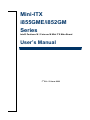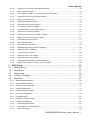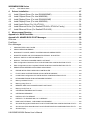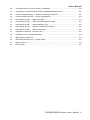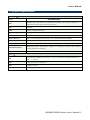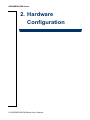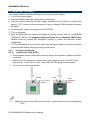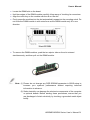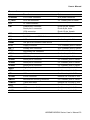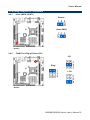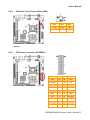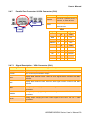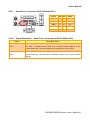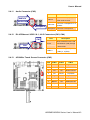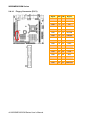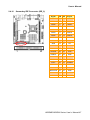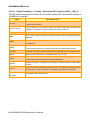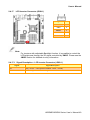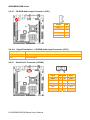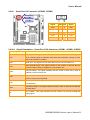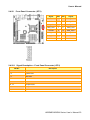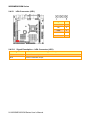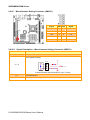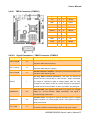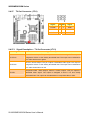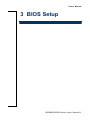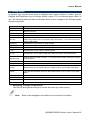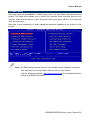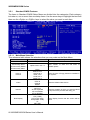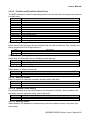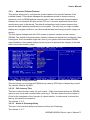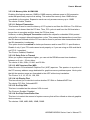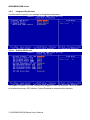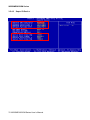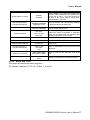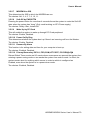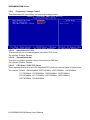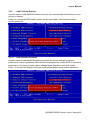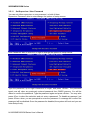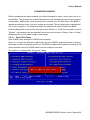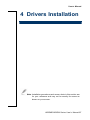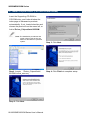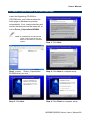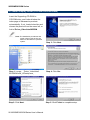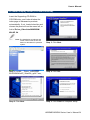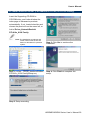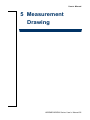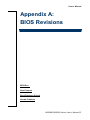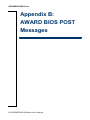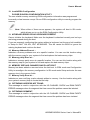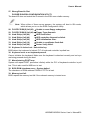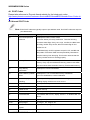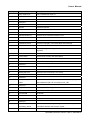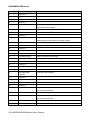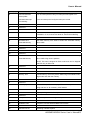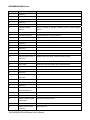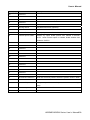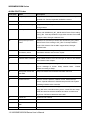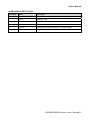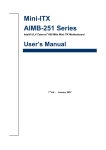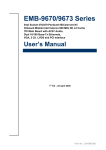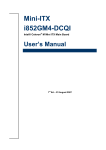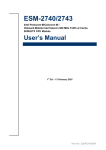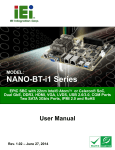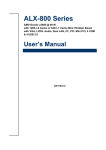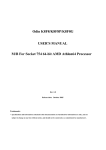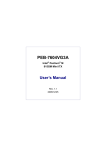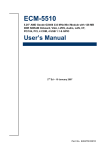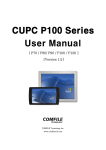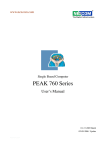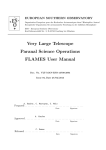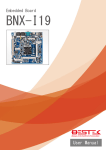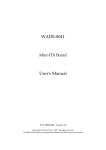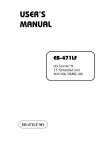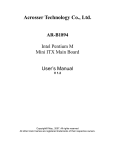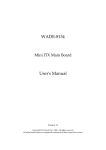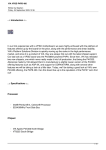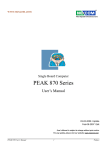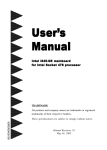Download Mini-ITX i855GME/i852GM Series
Transcript
Mini-ITX i855GME/i852GM Series Intel® Pentium® M / Celeron® M Mini ITX Main Board User’s Manual 1st Ed – 23 June 2006 i855GME/i852GM Series FCC Statement THIS DEVICE COMPLIES WITH PART 15 FCC RULES. OPERATION IS SUBJECT TO THE FOLLOWING TWO CONDITIONS: (1) THIS DEVICE MAY NOT CAUSE HARMFUL INTERFERENCE. (2) THIS DEVICE MUST ACCEPT ANY INTERFERENCE RECEIVED INCLUDING INTERFERENCE THAT MAY CAUSE UNDESIRED OPERATION. THIS EQUIPMENT HAS BEEN TESTED AND FOUND TO COMPLY WITH THE LIMITS FOR A CLASS "A" DIGITAL DEVICE, PURSUANT TO PART 15 OF THE FCC RULES. THESE LIMITS ARE DESIGNED TO PROVIDE REASONABLE PROTECTION AGAINST HARMFUL INTERFERENCE WHEN THE EQUIPMENT IS OPERATED IN A COMMERCIAL ENVIRONMENT. THIS EQUIPMENT GENERATES, USES, AND CAN RADIATE RADIO FREQUENCY ENERGY AND, IF NOT INSTATLLED AND USED IN ACCORDANCE WITH THE INSTRUCTION MANUAL, MAY CAUSE HARMFUL INTERFERENCE TO RADIO COMMUNICATIONS. OPERATION OF THIS EQUIPMENT IN A RESIDENTIAL AREA IS LIKELY TO CAUSE HARMFUL INTERFERENCE IN WHICH CASE THE USER WILL BE REQUIRED TO CORRECT THE INTERFERENCE AT HIS OWN EXPENSE. Notice This guide is designed for experienced users to setup the system within the shortest time. For detailed information, please always refer to the electronic user's manual. Copyright Notice Copyright © 2006 Advansus Corp., ALL RIGHTS RESERVED. No part of this document may be reproduced, copied, translated, or transmitted in any form or by any means, electronic or mechanical, for any purpose, without the prior written permission of the original manufacturer. Trademark Acknowledgement Brand and product names are trademarks or registered trademarks of their respective owners. 2 i855GME/i852GM Series User’s Manual User’s Manual Disclaimer Advansus Corp. reserves the right to make changes, without notice, to any product, including circuits and/or software described or contained in this manual in order to improve design and/or performance. Advansus Corp. assumes no responsibility or liability for the use of the described product(s), conveys no license or title under any patent, copyright, or masks work rights to these products, and makes no representations or warranties that these products are free from patent, copyright, or mask work right infringement, unless otherwise specified. Applications that are described in this manual are for illustration purposes only. Advansus Corp. makes no representation or warranty that such application will be suitable for the specified use without further testing or modification. Life Support Policy ADVANSUS CORP. PRODUCTS ARE NOT FOR USE AS CRITICAL COMPONENTS IN LIFE SUPPORT DEVICES OR SYSTEMS WITHOUT THE PRIOR WRITTEN APPROVAL OF ADVANSUS CORP. As used herein: 1. Life support devices or systems are devices or systems which, (a) are intended for surgical implant into body, or (b) support or sustain life and whose failure to perform, when properly used in accordance with instructions for use provided in the labeling, can be reasonably expected to result in significant injury to the user. 2. A critical component is any component of a life support device or system whose failure to perform can be reasonably expected to cause the failure of the life support device or system, or to affect its safety or effectiveness. A Message to the Customer Advansus Customer Services Each and every Advansus product is built to the most exacting specifications to ensure reliable performance in the harsh and demanding conditions typical of industrial environments. Whether your new Advansus device is destined for the laboratory or the factory floor, you can be assured that your product will provide the reliability and ease of operation for which the name Advansus has come to be known. Your satisfaction is our primary concern. Here is a guide to Advansus customer services. To ensure you get the full benefit of our services, please follow the instructions below carefully. i855GME/i852GM Series User’s Manual 3 i855GME/i852GM Series Technical Support We want you to get the maximum performance from your products. So if you run into technical difficulties, we are here to help. For the most frequently asked questions, you can easily find answers in your product documentation. These answers are normally a lot more detailed than the ones we can give over the phone. So please consult the user’s manual first. To receive the latest version of the user’s manual; please visit our Web site at: http://www.Advansus.com.tw/ If you still cannot find the answer, gather all the information or questions that apply to your problem, and with the product close at hand, call your dealer. Our dealers are well trained and ready to give you the support you need to get the most from your Advansus products. In fact, most problems reported are minor and are able to be easily solved over the phone. In addition, free technical support is available from Advansus engineers every business day. We are always ready to give advice on application requirements or specific information on the installation and operation of any of our products. Please do not hesitate to call or e-mail us. Headquarters Advansus Corp. No.1, Alley 20, Lane 26, Rueiguang Road, Neihu District, Taipei 114, Taiwan Tel : +886-2-2792-7818 Fax : +886-2-2794-7306 http://www.Advansus.com.tw E-mail: [email protected] 4 i855GME/i852GM Series User’s Manual User’s Manual Product Warranty Advansus warrants to you, the original purchaser, that each of its products will be free from defects in materials and workmanship for two years from the date of purchase. This warranty does not apply to any products which have been repaired or altered by persons other than repair personnel authorized by Advansus, or which have been subject to misuse, abuse, accident or improper installation. Advansus assumes no liability under the terms of this warranty as a consequence of such events. Because of Advansus high quality-control standards and rigorous testing, most of our customers never need to use our repair service. If any of Advansus products is defective, it will be repaired or replaced at no charge during the warranty period. For out-of-warranty repairs, you will be billed according to the cost of replacement materials, service time, and freight. Please consult your dealer for more details. If you think you have a defective product, follow these steps: 1. Collect all the information about the problem encountered. (For example, CPU type and speed, Advansus products model name, hardware & BIOS revision number, other hardware and software used, etc.) Note anything abnormal and list any on-screen messages you get when the problem occurs. 2. Call your dealer and describe the problem. Please have your manual, product, and any helpful information available. 3. If your product is diagnosed as defective, obtain an RMA (return material authorization) number from your dealer. This allows us to process your good return more quickly. 4. Carefully pack the defective product, a complete Repair and Replacement Order Card and a photocopy proof of purchase date (such as your sales receipt) in a shippable container. A product returned without proof of the purchase date is not eligible for warranty service. 5. Write the RMA number visibly on the outside of the package and ship it prepaid to your dealer. i855GME/i852GM Series User’s Manual 5 i855GME/i852GM Series Contents 1. Getting Started..........................................................................................................10 1.1 Safety Precautions ..................................................................................................10 1.2 Packing List.............................................................................................................10 1.3 Document Amendment History ...............................................................................11 1.4 Manual Objectives...................................................................................................12 1.5 System Specifications .............................................................................................13 1.6 Architecture Overview .............................................................................................16 1.6.1 Block Diagram ................................................................................................................................ 16 1.6.2 Intel RG82855GME and FW82801DB ........................................................................................... 17 1.6.3 Intel RG82852GM and FW82801DB.............................................................................................. 19 1.6.4 DRAM Interface (Intel RG855GME)............................................................................................... 20 1.6.5 DRAM Interface (Intel RG852GM) ................................................................................................. 20 1.6.6 PCI Interface .................................................................................................................................. 20 1.6.7 IDE Interface (Bus Master Capability and Synchronous DMA Mode ) .......................................... 21 1.6.8 USB 2.0 .......................................................................................................................................... 21 1.6.9 VIA VT1616 Audio Codec .............................................................................................................. 21 1.6.10 Chrontel CH7009A TV/DVI Transmitter..................................................................................... 22 1.6.11 Ethernet...................................................................................................................................... 23 1.6.12 Winbond W83627HF.................................................................................................................. 25 1.6.13 Compact Flash Interface............................................................................................................ 25 2. Hardware Configuration...........................................................................................26 2.1 Product Overview....................................................................................................27 2.2 Installation Procedure .............................................................................................28 2.2.1 Processor Installation ..................................................................................................................... 28 2.2.2 Main Memory.................................................................................................................................. 30 2.3 2.4 Jumper and Connector List .....................................................................................32 Setting Jumpers & Connectors ...............................................................................35 2.4.1 Clear CMOS (JBAT1)..................................................................................................................... 35 2.4.2 COM1 Pin 9 Signal Select (JP1) .................................................................................................... 35 2.4.3 COM1 RS-232/422/485 Select (JP2, JP3)..................................................................................... 36 2.4.4 4/5/8-wire Touch Screen Select (SW1).......................................................................................... 37 2.4.5 ATX Power Connector (ATXPWR1)............................................................................................... 37 2.4.6 CPU Fan Connector (C_FAN1)...................................................................................................... 38 2.4.7 Parallel Port Connector & VGA Connector (CN1).......................................................................... 39 2.4.8 Serial Port 1 Connector in RS-232 Mode (CN1) ............................................................................ 40 2.4.9 Serial Port 1 Connector in RS-422 Mode (CN1) ............................................................................ 41 6 i855GME/i852GM Series User’s Manual User’s Manual 2.4.10 Serial Port 1 Connector in RS-485 Mode (CN1)........................................................................ 42 2.4.11 Audio Connector (CN2).............................................................................................................. 43 2.4.12 RJ-45 Ethernet / USB 0 & 1, 4 & 5 Connectors (CN3, CN4) ..................................................... 43 2.4.13 4/5/8-Wire Touch Screen Connector (CN5)............................................................................... 43 2.4.14 Floppy Connector (FLP1)........................................................................................................... 44 2.4.15 Primary IDE Connector (IDE_1)................................................................................................. 46 2.4.16 Secondary IDE Connector (IDE_2)............................................................................................ 47 2.4.17 LCD Inverter Connector (JBKL1)............................................................................................... 49 2.4.18 CD-ROM Audio Input Connector (JCD1)................................................................................... 50 2.4.19 Serial Port 2 Connector (JCOM1).............................................................................................. 50 2.4.20 Serial Port 3/4 Connector (JCOM2, JCOM3)............................................................................. 51 2.4.21 Digital Input / Output Connector (JDIO1)................................................................................... 52 2.4.22 Front Panel Connector (JFP1) ................................................................................................... 53 2.4.23 IrDA Connector (JIR1) ............................................................................................................... 54 2.4.24 LVDS Connector (JLVDS1) ....................................................................................................... 55 2.4.25 Miscellaneous Setting Connector (JMISC1) .............................................................................. 56 2.4.26 TMDS Connector (JTMDS1)...................................................................................................... 57 2.4.27 TV Out Connector (JTV1) .......................................................................................................... 58 2.4.28 USB Connector 2 & 3 (JUSB1) .................................................................................................. 59 2.4.29 USB Connector 4 & 5 (JUSB2) .................................................................................................. 59 2.4.30 PS/2 Keyboard & Mouse Connector (KB_MS1) ........................................................................ 60 2.4.31 System Fan Connector 1 & 2 (S_FAN1, S_FAN2) .................................................................... 60 3 BIOS Setup................................................................................................................61 3.1 Starting Setup .........................................................................................................62 3.2 3.3 3.4 3.5 Using Setup ............................................................................................................63 Getting Help ............................................................................................................64 In Case of Problems................................................................................................64 Main Menu ..............................................................................................................65 3.5.1 Standard CMOS Features.............................................................................................................. 66 3.5.2 Advanced BIOS Features .............................................................................................................. 68 3.5.3 Advanced Chipset Features........................................................................................................... 71 3.5.4 Integrated Peripherals .................................................................................................................... 74 3.5.5 Power Management Setup............................................................................................................. 78 3.5.6 PnP / PCI Configuration ................................................................................................................. 80 3.5.7 PC Health Status............................................................................................................................ 81 3.5.8 Frequency / Voltage Control .......................................................................................................... 82 3.5.9 Load Fail-Safe Defaults.................................................................................................................. 83 3.5.10 Load Optimized Defaults............................................................................................................ 83 3.5.11 Set Supervisor / User Password................................................................................................ 84 3.5.12 Save & Exit Setup ...................................................................................................................... 85 i855GME/i852GM Series User’s Manual 7 i855GME/i852GM Series 3.5.13 Exit Without Save....................................................................................................................... 86 4 Drivers Installation ...................................................................................................87 4.1 Install Chipset Driver (For Intel RG82855GME) ......................................................88 4.2 Install Chipset Driver (For Intel 82852GM)..............................................................89 4.3 Install Display Driver (For Intel RG82855GME) ......................................................90 4.4 Install Display Driver (For Intel 82852GM) ..............................................................91 4.5 Install Audio Driver (For VIA VT1616) .....................................................................92 4.6 Install Ethernet Driver (For Realtek RTL810x, RTL813x Family) ............................93 4.7 Install Ethernet Driver (For Realtek RTL8110S)......................................................94 5 Measurement Drawing .............................................................................................95 Appendix A: BIOS Revisions ..........................................................................................97 Appendix B: AWARD BIOS POST Messages ................................................................98 Overview............................................................................................................................99 Post Beep ..........................................................................................................................99 Error Messages .................................................................................................................99 1. CMOS BATTERY HAS FAILED ......................................................................................................... 99 2. CMOS CHECKSUM ERROR ............................................................................................................. 99 3. DISK BOOT FAILURE, INSERT SYSTEM DISK AND PRESS ENTER ............................................ 99 4. DISKETTE DRIVES OR TYPES MISMATCH ERROR - RUN SETUP.............................................. 99 5. DISPLAY SWITCH IS SET INCORRECTLY.................................................................................... 100 6. DISPLAY TYPE HAS CHANGED SINCE LAST BOOT ................................................................... 100 7. EISA Configuration Checksum Error PLEASE RUN EISA CONFIGURATION UTILITY................. 100 8. EISA Configuration Is Not Complete PLEASE RUN EISA CONFIGURATION UTILITY ................. 100 9. ERROR ENCOUNTERED INITIALIZING HARD DRIVE.................................................................. 100 10. ERROR INITIALIZING HARD DISK CONTROLLER ................................................................... 100 11. FLOPPY DISK CNTRLR ERROR OR NO CNTRLR PRESENT ................................................. 100 12. Invalid EISA Configuration PLEASE RUN EISA CONFIGURATION UTILITY ............................ 101 13. KEYBOARD ERROR OR NO KEYBOARD PRESENT ............................................................... 101 14. Memory Address Error at ... ......................................................................................................... 101 15. Memory parity Error at ................................................................................................................. 101 16. MEMORY SIZE HAS CHANGED SINCE LAST BOOT ............................................................... 101 17. Memory Verify Error at ... ............................................................................................................. 101 18. OFFENDING ADDRESS NOT FOUND ....................................................................................... 101 19. OFFENDING SEGMENT: ............................................................................................................ 101 20. PRESS A KEY TO REBOOT ....................................................................................................... 102 21. PRESS F1 TO DISABLE NMI, F2 TO REBOOT ......................................................................... 102 22. RAM PARITY ERROR - CHECKING FOR SEGMENT ... ........................................................... 102 23. Should Be Empty But EISA Board Found PLEASE RUN EISA CONFIGURATION UTILITY..... 102 24. Should Have EISA Board But Not Found PLEASE RUN EISA CONFIGURATION UTILITY ..... 102 25. Slot Not Empty ............................................................................................................................. 102 8 i855GME/i852GM Series User’s Manual User’s Manual 26. SYSTEM HALTED, (CTRL-ALT-DEL) TO REBOOT ... ............................................................... 102 27. Wrong Board In Slot PLEASE RUN EISA CONFIGURATION UTILITY...................................... 103 28. FLOPPY DISK(S) fail (80) → Unable to reset floppy subsystem................................................. 103 29. FLOPPY DISK(S) fail (40) → Floppy Type dismatch................................................................... 103 30. Hard Disk(s) fail (80) → HDD reset failed.................................................................................. 103 31. Hard Disk(s) fail (40) → HDD controller diagnostics failed........................................................ 103 32. Hard Disk(s) fail (20) → HDD initialization error........................................................................ 103 33. Hard Disk(s) fail (10) → Unable to recalibrate fixed disk........................................................... 103 34. Hard Disk(s) fail (08) → Sector Verify failed.............................................................................. 103 35. Keyboard is locked out - Unlock the key. ..................................................................................... 103 36. Keyboard error or no keyboard present. ...................................................................................... 103 37. Manufacturing POST loop............................................................................................................ 103 38. BIOS ROM checksum error - System halted. .............................................................................. 103 39. Memory test fail. ........................................................................................................................... 103 40. POST Codes ................................................................................................................................ 104 i855GME/i852GM Series User’s Manual 9 i855GME/i852GM Series 1. Getting Started 1.1 Safety Precautions Warning! Always completely disconnect the power cord from your chassis whenever you work with the hardware. Do not make connections while the power is on. Sensitive electronic components can be damaged by sudden power surges. Only experienced electronics personnel should open the PC chassis. Caution! Always ground yourself to remove any static charge before touching the CPU card. Modern electronic devices are very sensitive to static electric charges. As a safety precaution, use a grounding wrist strap at all times. Place all electronic components in a static-dissipative surface or static-shielded bag when they are not in the chassis. 1.2 Packing List Before you begin installing your single board, please make sure that the following materials have been shipped: z 1 x i855GME Intel Socket 478/479 Pentium® M/Celeron® M Mini ITX Main Board (Onboard Intel® Celeron® M 600 MHz with 0K L2 Cache or Intel® Processor at 800 MHz z 1 x CD-ROM or DVD-ROM contains the followings: z — User’s Manual (this manual in PDF file) — Ethernet driver and utilities — VGA drivers and utilities — Audio drivers and utilities 1 x Cable set contains the followings: z — 1 x IDE HDD cable (40-pin, pitch 2.54mm) — 1 x IDE HDD cable (44-pin, pitch 2.0mm) — 1 x FDD cable (34-pin, pitch 2.54mm) — 1 x Serial port cable with 3 DB9P(M) (10-pin, pitch 2.54mm) — 1 x I/O shield 1 x Pentium® M CPU cooler 10 i855GME/i852GM Series User’s Manual User’s Manual 1.3 Document Amendment History Revision st 1 Date By Jun., 2006 Juliet Chen Comment Initial Release i855GME/i852GM Series User’s Manual 11 i855GME/i852GM Series 1.4 Manual Objectives This manual describes in detail the Advansus Technology i855GME series Single Board. We have tried to include as much information as possible but we have not duplicated information that is provided in the standard IBM Technical References, unless it proved to be necessary to aid in the understanding of this board. We strongly recommend that you study this manual carefully before attempting to interface with i855GME series or change the standard configurations. Whilst all the necessary information is available in this manual we would recommend that unless you are confident, you contact your supplier for guidance. Please be aware that it is possible to create configurations within the CMOS RAM that make booting impossible. If this should happen, clear the CMOS settings, (see the description of the Jumper Settings for details). If you have any suggestions or find any errors concerning this manual and want to inform us of these, please contact our Customer Service department with the relevant details. 12 i855GME/i852GM Series User’s Manual User’s Manual 1.5 System Specifications System i855GME-DCQI Model Supports Intel® µFC-PGA 478 / µFC-BGA 479 Pentium® M / Celeron® M up to 1.8 CPU GHz with 0.13µ and 90nm process technology FSB 400 MHz BIOS Award 512 KB Flash BIOS System Chipset Intel® RG82855GME GMCH/FW82801DB ICH4 I/O Chip Winbond W83627HF-AW System Memory One 184-pin DIMM socket supports up to 1 GB DDR 266/333 SDRAM SSD One CompactFlash Type I/II socket Watchdog Timer Reset: 1 sec.~255 min. and 1 sec. or 1 min./step Monitoring system temperature, voltage, and cooling fan status. Auto throttling H/W Status Monitor Expansion control when CPU overheats. One PCI slot (PCI Rev. 2.2 compliant), one Mini PCI slot I/O 4 x EIDE (Ultra DMA 100), 2 x FDD , 1 x LPT, 1 x RS-232, 1x RS-232/422/485, 1x MIO K/B, 1 x Mouse IrDA 115k bps, IrDA 1.0 compliant USB 6 USB 2.0 ports DIO 16-bit General Purpose I/O for DI and DO i855GME/i852GM Series User’s Manual 13 i855GME/i852GM Series Display i855GME-DCQI Model Chipset Intel® RG82855GME GMCH integrated Extreme Graphics 2 controller Display Memory Intel® DVMT 2.1 supports up to 64 MB video memory CRT mode: 1600 x 1200 @ 32 bpp (85 Hz) Resolution LCD/Simultaneous mode: 1600 x 1200 @ 32 bpp (85 Hz) Dual Display CRT + LVDS, or DVI/TV-out + LVDS or CRT + DVI LVDS Dual-channel 18/24-bit LVDS DVI Chrontel CH7009A DVI transmitter up to 135M pixels/second Chrontel CH7009A TV encoder supports both NTSC/PAL TV-Out Supports both S-Video and composite video Built-in Touch Screen (Optional) Chipset PenMount DMC9000 Touch Screen Interface With 9-pin 2 mm box header (can be selected with 4/5/8-wire connector) Audio Chipset Intel® 82801DB ICH4 AC97 Codec VIA VT1616 supports 5.1 CH Audio Audio Interface Mic in, Line in, CD Audio in, Line out Ethernet LAN1 Realtek RTL8110S Gigabit LAN LAN2 N/A Ethernet Interface 1000Base-T Fast Ethernet compatible: Realtek RTL8110S 14 i855GME/i852GM Series User’s Manual User’s Manual Mechanical & Environmental i855GME-DCQI Model +5 V @ 3.34 A, +12 V @ 0.09 A, +3.3 V @ 3.74 A, 5 Vsb @ 0.23 A (with Intel® Power Requirement Pentium® M 1.8 GHz & 256 MB DDR SDRAM) Power Type AT/ATX Operation Temperature 0~60o C (32~140 o F) Operating Humidity 0%~90% relative humidity, non-condensing Size ( L x W ) 6.69" x 6.69" (170 mm x 170 mm) Weight 0.88 lbs (0.4 Kg) i855GME/i852GM Series User’s Manual 15 i855GME/i852GM Series 1.6 Architecture Overview 1.6.1 Block Diagram The following block diagram shows the architecture and main components of i855GME-DCQI. The following sections provide detail information about the functions provided onboard. 16 i855GME/i852GM Series User’s Manual User’s Manual 1.6.2 Intel RG82855GME and FW82801DB The Intel 855GM/855GME GMCH components provide the processor interface, DDR SDRAM interface, display interface, and Hub interface. The Intel 855GME also has an option for AGP external graphics port, in addition to integrated graphics support for added board flexibility options. The Intel 855GM GMCH is in a 732-pin Micro-FCBGA package and contains the following functionality listed below: AGTL+ host bus supporting 32-bit host addressing with Enhanced Intel SpeedStep technology support • Supports a single channel of DDR SDRAM memory • System memory supports DDR200/266 MHz (SSTL_2) DDR SDRAM • Integrated graphics capabilities: Display Core frequency at 133 MHz or 200 MHz • Render Core frequency at 100 MHz ,133 MHz, and 200 MHz • Provides supports four display ports: one progressive scan analog monitor, dual channel LVDS interface and two DVO port. The Intel 855GME GMCH is in a 732-pin Micro-FCBGA package and contains all features listed above and the additional functionality list below: • Display Core frequency at 133 MHz, 200 MHz, or 250 MHz • Render Core frequency at 100 MHz ,133 MHz, 166 MHz, 200 MHz, or 250 MHz • System memory supports 200/266/333- MHz (SSTL_2) DDR SDRAM. • Enhanced Power Management Graphics features The GMCH IGD provides a highly integrated graphics accelerator delivering high performance 2D, 3D, and video capabilities. With its interfaces to UMA using a DVMT configuration, an analog display, a LVDS port, and two digital display ports (e.g. flat panel), the GMCH can provide a complete graphics solution. The GMCH also provides 2D hardware acceleration for block transfers of data (BLTs). The BLT engine provides the ability to copy a source block of data to a destination and perform raster operations (e.g., ROP1, ROP2, and ROP3) on the data using a pattern, and/or another destination. Performing these common tasks in hardware reduces CPU load, and thus improves performance. High bandwidth access to data is provided through the system memory interface. The GMCH uses Tiling architecture to increase system memory efficiency and thus maximize effective rendering bandwidth. The Intel 855GM/855GME GMCH improves 3D performance and quality with 3D Zone rendering technology. The Intel 855GME GMCH also supports Video Mixer rendering and Bi-Cubic filtering. • i855GME/i852GM Series User’s Manual 17 i855GME/i852GM Series The Intel 855GM/855GME GMCH has four display ports, one analog and three digital. With these interfaces, the GMCH can provide support for a progressive scan analog monitor, a dedicated dual channel LVDS LCD panel, and two DVO devices. Each port can transmit data according to one or more protocols. The data that is sent out the display port is selected from one of the two possible sources, Pipe A or Pipe B. The Intel 855GM/855GME GMCH have an integrated dual channel LFP Transmitter interface to support LVDS LCD panel resolutions up to UXGA The display pipe provides panel up-scaling to fit a smaller source image onto a specific native panel size, as well as provides panning and centering support. The LVDS port is only supported on Pipe B. The LVDS port can only be driven by Pipe B, either independently or simultaneously with the Analog Display port. Spread Spectrum Clocking is supported: center and down spread support of 0.5%, 1%, and 2.5% utilizing an external SSC clock. The DVO B/C interface is compliant with the DVI Specification 1.0. When combined with a DVI compliant external device (e.g. TMDS Flat Panel Transmitter, TV-out encoder, etc.), the GMCH provides a high-speed interface to a digital or analog display (e.g. flat panel, TV monitor, etc.). The DVO ports are connected to an external display device. Examples of this are TV-out encoders, external DACs, LVDS transmitters, and TMDS transmitters. Each display port has control signals that may be used to control, configure and/or determine the capabilities of an external device. The GMCH provides two DVO ports that are each capable of driving a 165-MHz pixel clock at the DVO B or DVO C interface. When DVO B and DVO C are combined into a single DVO port, then an effective pixel rate of 330 MHz can be achieved. The DVO B/C ports can be driven by Pipe A or Pipe B. If driven on Pipe B, then the LVDS port must be disabled. The ICH4 is a highly integrated multifunctional I/O Controller Hub that provides the interface to the PCI Bus and integrates many of functions needed in today’s PC platform. The GMCH and ICH4 communicate over a dedicated hub interface. The 82801DB ICH4 functions and capabilities include: • PCI Rev. 2.2 compliant with support for 33MHz PCI operations • Supports up to 6 Request/Grant pairs (PCI slots) • Power management logic support • Enhanced DMA controller, interrupt controller, and timer functions • Integrated IDE controller; Ultra ATA/100/66/33 • USB host interface; 3 host controllers and supports 6 USB ports; includes a EHCI high-speed 2.0 USB controller 18 i855GME/i852GM Series User’s Manual User’s Manual • • • • • • Integrated LAN controller System Management Bus (SMBus) compatible with most IC devices; ICH4 has both bus master and slave capability AC ’97 2.3 compliant link for audio and telephony codecs; up to 6 channels Low Pin Count (LPC) interface FWH Interface (FWH Flash BIOS support) Alert on LAN* (AOL and AOL2) 1.6.3 Intel RG82852GM and FW82801DB The Intel 852GM GMCH component provides the processor interface, DDR SDRAM interface, display interface, and Hub Interface in an Intel 852GM chipset platform. The Intel 852GM GMCH is optimized for the Mobile Intel Pentium 4 Processor-M, Mobile Intel Celeron processor and Intel Celeron M processor. It supports a single channel of DDR SDRAM memory. Intel 852GM Chipset contains advanced power management logic. The Intel 852GM Chipset platform supports the fourth generation mobile I/O Controller Hub to provide the features required by a mobile platform. The Intel 852GM GMCH is in a 732-pin Micro-FCBGA package and contains the following functionality: • Supports single Intel processor configurations at 400-MHz or 3 GB/s • 1.2-1.30-V AGTL+ host bus supporting 32-bit host bus addressing with Enhanced Intel SpeedStep® technology (Intel Celeron M processor and Intel Celeron Processor do not support Enhanced Intel SpeedStep Technology). • System Memory supports 200/266-MHz (SSTL_2) DDR DRAM Up to 1 GB (with 256-Mb technology and two SO-DIMMs) of PC1600/2100 DDR SDRAM without ECC • Integrated graphics capabilities, including 3D rendering acceleration and 2D hardware acceleration • Integrated 350-MHz, 24-bit RAMDAC with pixel resolution up to 1600x1200 at 85-Hz and up to 1920x1440 @ 60 Hz • One Dedicated Dual Channel LFP LVDS interface with frequency range of 25 MHz to 112 MHz (single channel/dual channel) for support up to SXGA+ (1400x1050 @ 60 Hz) panel resolutions with maximum pixel depth of 18-bpp • Integrated PWM (Pulse Width Modulation) interface for LFP backlight inverter control for panel brightness • One 165-MHz, 12-bit, DVO interface for TV-out encoder and DVI (LVDS transmitter and TMDS transmitter) support I2C and DDC channels supported • Dual Pipe Independent Display with Tri-view support through LFP, DVO, and CRT • Deeper Sleep state support i855GME/i852GM Series User’s Manual 19 i855GME/i852GM Series • • • • • • • Distributed arbitration for highly concurrent operation Three USB host controllers provide high performance peripherals with 480 Mbps of bandwidth, while enabling support for up to six USB 2.0 ports. This results in a significant increase over previous integrated 1-4 port hubs at 12 Mbps The latest AC ’97 implementation delivers 20-bit audio for enhanced sound quality and full surround sound capability. Integrated audio solutions continue to enjoy success as a very cost-effective, yet high-performance solution LAN Connect Interface (LCI) provides flexible network solutions such as 10/100 Mbps Ethernet and 10/100 Mbps Ethernet with LAN manageability Dual Ultra ATA/100 controllers, coupled with the Intel® Application Accelerator – a performance software package – support faster IDE transfers to storage devices Intel Application Accelerator software provides additional performance over native ATA drivers by improving I/O transfer rates and enabling faster O/S load time, resulting in accelerated boot times Communication and Network Riser (CNR) offers flexibility in system configuration with a baseline feature set that can be upgraded with an audio card, modem card, or network card 1.6.4 DRAM Interface (Intel RG855GME) The 855GME GMCH system memory controller directly supports the following: • One channel of PC1600/2100/2700 DDR SDRAM memory • DDR SDRAM devices with densities of 128-Mb, 256-Mb, and 512-Mb technology • Up to 1 GB (512-Mb technology) SDRAM 1.6.5 DRAM Interface (Intel RG852GM) The 852GM GMCH system memory controller directly supports the following: • One channel of PC1600/2100 DDR SDRAM memory • DDR SDRAM devices with densities of 128-Mb, 256-Mb, and 512-Mb technology • Variable page sizes of 2-kB, 4-kB, 8-kB, and 16-kB. Page size is individually selected for every row and a maximum of 16 pages may be opened simultaneously 1.6.6 PCI Interface The ICH4 PCI interface provides a 33 MHz, Rev. 2.2 compliant implementation. All PCI signals are 5V tolerant, except PME#. The ICH2 integrates a PCI arbiter that supports up to six external PCI bus masters in addition to the internal ICH4 requests. 20 i855GME/i852GM Series User’s Manual User’s Manual 1.6.7 IDE Interface (Bus Master Capability and Synchronous DMA Mode ) The fast IDE interface supports up to four IDE devices providing an interface for IDE hard disks and ATAPI devices. Each IDE device can have independent timings. The IDE interface supports PIO IDE transfers up to 16 Mbytes/sec and Ultra ATA transfers up 100 Mbytes/sec. It does not consume any ISA DMA resources. The IDE interface integrates 16x32-bit buffers for optimal transfers. The ICH4’s IDE system contains two independent IDE signal channels. They can be electrically isolated independently. They can be configured to the standard primary and secondary channels (four devices). There are integrated series resistors on the data and control lines. Access to these controllers is provided by two standard IDC 40-pin connectors. 1.6.8 USB 2.0 The ICH4 contains an Enhanced Host Controller Interface (EHCI) compliant host controller that supports USB high-speed signaling. High-speed USB 2.0 allows data transfers up to 480Mb/s which is 40 times faster than full-speed USB. The ICH4 also contains three Universal Host Controller Interface (UHCI) controllers that support USB full-speed and low-speed signaling. The ICH4 supports 6 USB 2.0 ports. All six USB ports are high-speed, full-speed, and low-speed capable. ICH4’s port-routing logic determines whether a USB port is controlled by one of the UHCI controllers or by the EHCI controller. 1.6.9 VIA VT1616 Audio Codec VIA Technologies’ VT1616TM 18-bit audio codec conforms to the AC’97 2.2 specifications. The VT1616 integrates Sample Rate Converters on all channels and can be adjusted in 1Hz increments. There is a provision in hardware for down-mixing the 6 channels into stereo when only two end points are available. The analog mixer circuitry integrates a stereo enhancement to provide a pleasing 3D surround sound effect for stereo media. This codec is designed with aggressive power management to achieve low power consumption. When used with a 3.3V analog supply, power consumption is further reduced. The primary applications for this part are desktop and portable personal computers multimedia subsystems. i855GME/i852GM Series User’s Manual 21 i855GME/i852GM Series 1.6.10 Chrontel CH7009A TV/DVI Transmitter The Chrontel CH7009A is a display controller device which accepts a digital graphics input signal, and encodes and transmits data through a DVI (DFP can also be supported) or TV output (analog composite, s-video or RGB). The device accepts data over one 12-bit wide variable voltage data port which supports five different data formats including RGB and YCrCb. The DVI processor includes a low jitter PLL for generation of the high frequency serialized clock, and all circuitries are required to encode, serialize and transmit data. The CH7009 comes in versions able to drive a DVI display at a pixel rate of up to 165MHz, supporting UXGA resolution displays. No scaling of input data is performed on the data output to the DVI device. The TV-Out processor performs non-interlace to interlace conversion with scaling and flicker filters, and encode the data into any of the NTSC or PAL video standards. The scaling and flicker filter is adaptive and programmable to enable superior text display. Eight graphics resolutions are supported up to 1024 by 768 with full vertical and horizontal underscan capability in all modes. A high accuracy low jitter phase locked loop is integrated to create outstanding video quality. Support is provided for MacrovisionTM and RGB bypass mode which enables driving a VGA CRT with the input data. 22 i855GME/i852GM Series User’s Manual User’s Manual 1.6.11 Ethernet 1.6.11.1 Realtek RTL8100C Ethernet Controller The Realtek RTL8100C(L) is a highly integrated, cost-effective single-chip Fast Ethernet controller that provides 32-bit performance, PCI bus master capability, and full compliance with IEEE 802.3u 100Base-T and Power Interface (ACPI), PCI power management for modern operating systems that are cpable of Operating System-Directed Power Management (OSPM) to achieve that most efficient power management possible. The RTL8100C(L) does not support CardBus mode (the RTL8139C does). In addition to the ACPI feature, the RTL8100C(L) also supports remote wake-up (including AMD magic Packet, LinkChg, and Microsoft® wake-up frame) in both ACPI and APM (Advanced Power Management) environments. The RTL8100C(L) is capable of performing an internal reset through the application of auxiliary power. When auxiliary power is applied and the main power remains off, the RTL8100C(L) is ready and waiting for a Magic Packet or Link Change to wake the system up. Also, the LWAKE pin provides 4 output signals (active high, active low, positive pulse, and negative pulse). The versatility of the RTL8100C(L) LWAKE pin provides motherboards, with Wake-On-LAN (WOL) functionality. The RTL8100C(L) also supports Analog Auto-Power-down. The analog part of the RTL8100C(L) can be shut down temporarily according to user requirements, or when the RTL8100C(L) is in a power down state with the wakeup function disabled. When the analog part is shut down and the IsolateB pin is low (i.e. the main power is off), both the analog and digital parts stop functioning and the power consumption of the RTL8100C(L) is negligible. The RTL8100C(L) also supports an auxiliary power auto-detect function, and will auto-configure related bits of its PCI power management registers in PCI configuration space. PCI Vital Product Data (VPD) is also supported to provide hardware identifier information. The information may consist of part number, serial number, OEM brand name, and other detailed information. i855GME/i852GM Series User’s Manual 23 i855GME/i852GM Series 1.6.11.2 Realtek RTL8100S Gigabit Ethernet Controller The Realtek RTL8110SB(L) LOM Gigabit Ethernet controllers (RTL8110SB (128 QFP) & RTL8110SBL (128 LQFP)) combine a triple-speed IEEE 802.3 compliant Media Access Controller (MAC) with a triple-speed Ethernet transceiver, 32-bit PCI bus controller, and embedded memory. With state-of-the-art DSP technology and mixed-mode signal technology, they offer high-speed transmission over CAT 5 UTP cable or CAT 3 UTP (10Mbps only) cable. Functions such as Crossover Detection & Auto-Correction, polarity correction, adaptive equalization, cross-talk cancellation, echo cancellation, timing recovery, and error correction are implemented to provide robust transmission and reception capability at high speeds. The devices support the PCI v2.3 bus interface for host communications with power management and are compliant with the IEEE 802.3 specification for 10/100Mbps Ethernet and the IEEE 802.3ab specification for 1000Mbps Ethernet. They also support an auxiliary power auto-detect function, and will auto-configure related bits of the PCI power management registers in PCI configuration space. They support the Advanced Configuration Power management Interface (ACPI)--power management for modern operating systems that are capable of Operating System-directed Power Management (OSPM)--to achieve the most efficient power management possible. PCI Message Signaled Interrupt (MSI) is also supported. In addition to the ACPI feature, the RTL8110SB(L) support remote wake-up (including AMD Magic Packet, Re-LinkOk, and Microsoft® Wake-up frame) in both ACPI and APM (Advanced Power Management) environments. The LWAKE pin provides four different output signals including active high, active low, positive pulse, and negative pulse. The versatility of the LWAKE pin provides motherboards with Wake-On-LAN (WOL) functionality. To support WOL from a deep power down state (e.g. D3cold, i.e. main power is off and only auxiliary exists), the auxiliary power source must be able to provide the needed power for the RTL8110SB(L). The RTL8110SB(L) is fully compliant with Microsoft® NDIS5 (IP, TCP, UDP) Checksum and Segmentation Task-offload features, and supports IEEE 802 IP Layer 2 priority encoding and 802.1Q Virtual bridged Local Area Network (VLAN). The above features contribute to lowering CPU utilization, especially benefiting performance when in operation on a network server. Also, the devices boost their PCI performance by supporting PCI Memory Read Line & Memory Read Multiple when transmitting, and Memory Write and Invalidate when receiving. To better qualify for server use, the RTL8110SB(L) support the PCI Dual Address Cycle (DAC) command when the assigned buffers reside at a physical memory address higher than 4 Gigabytes. 24 i855GME/i852GM Series User’s Manual User’s Manual 1.6.12 Winbond W83627HF The Winbond W83627F/HF is made to fully comply with Microsoft PC98 and PC99 Hardware Design Guide. Moreover, W83627F/HF is made to meet the specification of PC98/PC99’s requirement in the power management: ACPI and DPM (Device Power Management). Super I/O chip provides features as the following: • Meet LPC Spec. 1.0 • Support LDRQ# (LPC DMA), SERIRQ (serial IRQ) • Include all features of Winbond I/O W83977TF and W83977EF • Integrate Hardware Monitor functions • Compliant with Microsoft PC98/PC99 Hardware Design Guide. • Support DPM (Device Power Management), ACPI • Programmable configuration settings • Single 24 or 48 MHz clock input 1.6.13 Compact Flash Interface A Compact Flash type II connector is connected to the secondary IDE controller. The Compact Flash storage card is IDE compatible. It is an ideal replacement for standard IDE hard drives. The solid-state design offers no seek errors even under extreme shock and vibration conditions. The Compact Flash storage card is extremely small and highly suitable for rugged environments, thus providing an excellent solution for mobile applications with space limitations. It is fully compatible with all consumer applications designed for data storage PC card, PDA, and Smart Cellular Phones, allowing simple use for the end user. The Compact Flash storage card is O/S independent, thus offering an optimal solution for embedded systems operating in non-standard computing environments. The Compact Flash storage card is IDE compatible and offers various capacities. i855GME/i852GM Series User’s Manual 25 i855GME/i852GM Series 2. Hardware Configuration 26 i855GME/i852GM Series User’s Manual User’s Manual 2.1 Product Overview i855GME/i852GM Series User’s Manual 27 i855GME/i852GM Series 2.2 Installation Procedure This chapter explains you the instructions of how to setup your system. 1. Turn off the power supply. 2. Insert the DIMM module (be careful with the orientation). 3. Insert all external cables for hard disk, floppy, keyboard, mouse, USB etc. except for flat panel. A CRT monitor must be connected in order to change CMOS settings to support flat panel. 4. Connect power supply to the board via the ATXPWR. 5. Turn on the power. 6. Enter the BIOS setup by pressing the delete key during boot up. Use the “LOAD BIOS DEFAULTS” feature. The Integrated Peripheral Setup and the Standard CMOS Setup Window must be entered and configured correctly to match the particular system configuration. 7. If TFT panel display is to be utilized, make sure the panel voltage is correctly set before connecting the display cable and turning on the power. 2.2.1 Processor Installation 2.2.1.1 Installing Pentium M CPU • The processor socket comes with a screw to secure the processor, please unlock the screw first. • Position the CPU above the socket and the gold triangular mark on the CPU must align with pin 1 of the CPU socket. Then Insert the CPU gently seated in place. • Turn the screw to the lock position. Unlock Pin 1 of the socket Lock Gold triangular mark Note: Do not force the CPU into the socket. It may bend the pins and damage the CPU. 28 i855GME/i852GM Series User’s Manual User’s Manual 2.2.1.2 Installing the Fan and Heat Sink • Insert the copper studs to the screw holes around the CPU socket from the top through the rear side of the board with screw nuts fastened. Copper Stud Screw hole Screw nut (Rear side) • Match and place the CPU fan and heat sink assembly on the top of the CPU and copper studs. Tighten the screws into the copper studs through washers and the screw holes around the heat sink. • Place the CPU Fan Connector. CPU Fan & heat sink assembly Washers Screws CPU fan connector Note: Make sure the CPU fan and heat sink assembly and the CPU top surface are in total contact to avoid CPU overheating problem that would cause the system to hang or unstable 2.2.1.3 • • • • • • Removing CPU Disconnect the CPU fan connector. Remove the CPU fan and heat sink assembly first. Unfasten the copper studs from the board. Unlock the Pentium M processor. Carefully lift up the existing CPU to remove it from the socket. Follow the steps of installing a CPU to change to another one. i855GME/i852GM Series User’s Manual 29 i855GME/i852GM Series 2.2.2 Main Memory i855GME provides one 184-pin DIMM socket to support DDR SDRAM. The total maximum memory size is 1GB. DIMM1 Make sure to unplug the power supply before adding or removing DIMMs or other system components. Failure to do so may cause severe damage to both the board and the components. 30 i855GME/i852GM Series User’s Manual User’s Manual • • • • Locate the DIMM slot on the board. Hold two edges of the DIMM module carefully. Keep away of touching its connectors. Align the notch key on the module with the rib on the slot. Firmly press the modules into the slot automatically snaps into the mounting notch. Do not force the DIMM module in with extra force as the DIMM module only fit in one direction. • To remove the DIMM modules, push the two ejector tabs on the slot outward simultaneously, and then pull out the DIMM module. Note: (1) Please do not change any DDR SDRAM parameter in BIOS setup to increase your system’s performance without acquiring technical information in advance. (2) Static electricity can damage the electronic components of the computer or optional boards. Before starting these procedures, ensure that you are discharged of static electricity by touching a grounded metal object briefly. i855GME/i852GM Series User’s Manual 31 i855GME/i852GM Series 2.3 Jumper and Connector List You can configure your board to match the needs of your application by setting jumpers. A jumper is the simplest kind of electric switch. It consists of two metal pins and a small metal clip (often protected by a plastic cover) that slides over the pins to connect them. To “close” a jumper you connect the pins with the clip. To “open” a jumper you remove the clip. Sometimes a jumper will have three pins, labeled 1, 2, and 3. In this case, you would connect either two pins. The jumper settings are schematically depicted in this manual as follows: A pair of needle-nose pliers may be helpful when working with jumpers. Connectors on the board are linked to external devices such as hard disk drives, a keyboard, or floppy drives. In addition, the board has a number of jumpers that allow you to configure your system to suit your application. If you have any doubts about the best hardware configuration for your application, contact your local distributor or sales representative before you make any changes. The following tables list the function of each of the board's jumpers and connectors. Jumpers Label Function Note JBAT1 Clear CMOS 3 x 1 header, pitch 2.54mm JP1 COM1 pin 9 signal select 3 x 2 header, pitch 2.0mm JP2, JP3 COM1 RS-232/422/485 select 3 x 2 header, pitch 2.0mm 4 x 3 header, pitch 2.0mm SW1 4/5/8-wire touch screen select Switch SW2 Reserved Switch 32 i855GME/i852GM Series User’s Manual User’s Manual Connectors Label Function Note ATXPWR1 ATX Power connector ATX power connector C_FAN1 CPU fan connector 3 x 1 wafer, pitch 2.54mm CF1 CF card connector CN1 Parallel port connector Serial port 1 connector VGA connector D-sub 25-pin, female D-sub 9-pin, male D-sub 15-pin, female CN2 Audio connector Phone Jack X 3 CN4 RJ-45 Ethernet / USB 0 & 1 connector CN5 4/5/8-wire touch screen connector DIMM1 184-pin DDR SDRAM DIMM socket FLP1 Floppy connector 17 x 2 header, pitch 2.54mm IDE_1 Primary IDE connector 20 x 2 header, pitch 2.54mm IDE_2 Secondary IDE connector 22 x 2 header, pitch 2.0mm JBKL1 LCD inverter connector 5 x 1 wafer, pitch 2.0mm JCD1 CD-ROM audio input connector 4 x 1 wafer, pitch 2.0mm JCOM1 Serial port 2 connector 5 x 2 header, pitch 2.54mm JCOM2 Serial port 3 connector 5 x 2 header, pitch 2.54mm JCOM3 Serial port 4 connector 5 x 2 header, pitch 2.54mm JDIO1 Digital input/output connector 10 x 2 header, pitch 2.54mm JFP1 Front panel connector 8 x 2 header, pitch 2.54mm JIR1 IrDA connector 5 x 1 header, pitch 2.54mm JLVDS1 LVDS connector HIROSE DF13-40DP-1.25V JMISC1 Miscellaneous setting connector 5 x 2 header, pitch 2.54mm JTMDS1 TMDS connector HIROSE DF13-20DP-1.25V JTV1 TV out connector 3 x 2 header, pitch 2.54mm JUSB1 USB connector 2 & 3 5 x 2 header, pitch 2.54mm JUSB2 USB connector 4 & 5 5 x 2 header, pitch 2.54mm 9 x 1 wafer, pitch 2.0mm i855GME/i852GM Series User’s Manual 33 i855GME/i852GM Series Connectors Label Function Note KB_MS1 PS/2 Keyboard & mouse connector 6-pin Mini-DIN x 2 MPCI1 Mini PCI slot PCI1 PCI slot S_FAN1,S_FAN2 System fan connector 1 & 2 34 i855GME/i852GM Series User’s Manual 3 x 1 wafer, pitch 2.54mm User’s Manual 2.4 Setting Jumpers & Connectors 2.4.1 Clear CMOS (JBAT1) Protect* Clear CMOS * Default 2.4.2 COM1 Pin 9 Signal Select (JP1) +5V Ring* +12V * Default i855GME/i852GM Series User’s Manual 35 i855GME/i852GM Series 2.4.3 COM1 RS-232/422/485 Select (JP2, JP3) (JP2) RS-232* (JP3) RS-232* RS-422 RS-422 RS-485 RS-485 JP2 JP3 * Default 36 i855GME/i852GM Series User’s Manual User’s Manual 2.4.4 4/5/8-wire Touch Screen Select (SW1) Wire BIT1 BIT2 * 4, 8 OFF ON 5 ON OFF * Default 2.4.5 ATX Power Connector (ATXPWR1) Signal PIN PIN Signal +12V 10 20 +5V VCCSB 9 19 +5V PWROK 8 18 -5V GND 7 17 GND +5V 6 16 GND GND 5 15 GND +5V 4 14 PS_ON GND 3 13 GND +3.3V 2 12 -12V +3.3V 1 11 +3.3V i855GME/i852GM Series User’s Manual 37 i855GME/i852GM Series 2.4.6 CPU Fan Connector (C_FAN1) Signal PIN TAC 3 +12V 2 GND 1 2.4.6.1 Signal Description – CPU Fan Connector (C_FAN1) Signal TAC Signal Description Fan speed monitor 38 i855GME/i852GM Series User’s Manual User’s Manual 2.4.7 Parallel Port Connector & VGA Connector (CN1) Port Parallel VGA Description Connects a parallel printer, a scanner, or other devices. For pointing devices or other COM serial devices VGA COM Signal RED PIN Signal 6 GND 1 11 7 GREEN 2 GND 12 8 BLUE 3 13 4 5 HSYNC VCC 14 10 GND DAT GND 9 NC NC VSYNC GND 15 DCK 2.4.7.1 Signal Description – VGA Connector (CN1) Signal Signal Description HSYNC CRT horizontal synchronisation output. VSYNC CRT vertical synchronisation output. DCK DAT RED GREEN BLUE Display Data Channel Clock. Used as clock signal to/from monitors with DDC interface. Display Data Channel Data. Used as data signal to/from monitors with DDC interface. Analog output carrying the red colour signal to the CRT. For 75 Ω cable impedance. Analog output carrying the green colour signal to the CRT. For 75 Ω cable impedance. Analog output carrying the blue colour signal to the CRT. For 75 Ω cable impedance. i855GME/i852GM Series User’s Manual 39 i855GME/i852GM Series 2.4.8 Serial Port 1 Connector in RS-232 Mode (CN1) Signal PIN PIN Signal DCD 1 2 RxD TxD 3 4 DTR GND 5 6 DSR RTS 7 8 CTS RI/+5V/+12V 9 10 NC 2.4.8.1 Signal Description – Serial Port 1 Connector in RS-232 Mode (CN1) Signal Signal Description Serial output. This signal sends serial data to the communication link. The signal is TxD set to a marking state on hardware reset when the transmitter is empty or when loop mode operation is initiated. RxD DTR DSR RTS CTS DCD RI Serial input. This signal receives serial data from the communication link. Data Terminal Ready. This signal indicates to the modem or data set that the on-board UART is ready to establish a communication link. Data Set Ready. This signal indicates that the modem or data set is ready to establish a communication link. Request To Send. This signal indicates to the modem or data set that the on-board UART is ready to exchange data. Clear To Send. This signal indicates that the modem or data set is ready to exchange data. Data Carrier Detect. This signal indicates that the modem or data set has detected the data carrier. Ring Indicator. This signal indicates that the modem has received a telephone ringing signal. 40 i855GME/i852GM Series User’s Manual User’s Manual 2.4.9 Serial Port 1 Connector in RS-422 Mode (CN1) Signal PIN PIN Signal TxD- 1 2 RxD+ TxD+ 3 4 RxD- GND 5 6 NC NC 7 8 NC NC 9 10 NC 2.4.9.1 Signal Description – Serial Port 1 Connector in RS-422 Mode (CN1) Signal Signal Description Serial output. This differential signal pair sends serial data to the communication TxD+/- link. Data is transferred from Serial Port 2 Transmit Buffer Register to the communication link, if the RTS register of the Serial Port 2 is set to LOW. Serial input. This differential signal pair receives serial data from the RxD+/- communication link. Received data is available in Serial Port 2 Receiver Buffer Register. i855GME/i852GM Series User’s Manual 41 i855GME/i852GM Series 2.4.10 Serial Port 1 Connector in RS-485 Mode (CN1) Signal PIN PIN Signal DATA- 1 2 NC DATA+ 3 4 NC GND 5 6 NC NC 7 8 NC NC 9 10 NC 2.4.10.1 Signal Description – Serial Port 1 Connector in RS-485 Mode (CN1) Signal Signal Description This differential signal pair sends and receives serial data to the communication DATA+/- link. The mode of this differential signal pair is controlled through the RTS register of Serial Port 2. Set the RTS register of the Serial Port 2 to LOW for transmitting, HIGH for receiving. Do not select a mode different from the one used by the connected peripheral, as this may damage CPU board and/or peripheral. The transmitter drivers in the port are short circuit protected by a thermal protection circuit. The circuit disables the drivers when the die temperature reaches 150 °C. RS-422 mode is typically used in point to point communication. Data and control signal pairs should be terminated in the receiver end with a resistor matching the cable impedance (typical 100-120 Ω). The resistors could be placed in the connector housing. RS-485 mode is typically used in multi drop applications, where more than 2 units are communicating. The data and control signal pairs should be terminated in each end of the communication line with a resistor matching the cable impedance (typical 100-120 Ω). Stubs to substations should be avoided. 42 i855GME/i852GM Series User’s Manual User’s Manual 2.4.11 Audio Connector (CN2) Port Audio-In Description Connects a tape player or Audio-In other audio sources. Audio-Out Connects a headphone or a Audio-Out Microphone 2.4.12 speaker. Microphone Connects a microphone. RJ-45 Ethernet / USB 0 & 1, 4 & 5 Connectors (CN3, CN4) Port CN3 Description Allows connection to a Local RJ-45 Area Network (LAN) through CN4 a network hub. For connecting USB port 0, USB 2.0 2.4.13 1 (CN4), 4, 5 (CN3) 4/5/8-Wire Touch Screen Connector (CN5) PIN 4-Wire 5-Wire 8-Wire 1 NA NA Right Sense 2 NA NA Left Sense 3 NA NA Bottom Sense 4 NA Sense Top Sense 5 Right LR Right Excite 6 Left LL Left Excite 7 Bottom UR Bottom Excite 8 Top UL Top Excite 9 GND GND GND i855GME/i852GM Series User’s Manual 43 i855GME/i852GM Series 2.4.14 Floppy Connector (FLP1) Signal 44 i855GME/i852GM Series User’s Manual PIN PIN Signal GND 1 2 REDWC GND 3 4 NC GND 5 6 NC GND 7 8 INDEX GND 9 10 MOTSA GND 11 12 DRVSB GND 13 14 DRVSA GND 15 16 MOTEB GND 17 18 DIR GND 19 20 STEP GND 21 22 WDATA GND 23 24 WGATE GND 25 26 TK00 GND 27 28 WPT GND 29 30 RDATA GND 31 32 SIDE1 GND 33 34 DSKCHG User’s Manual 2.4.14.1 Signal Description – Floppy Connector (FLP) Signal RDATA WDATA WGATE MOATSA MOTEB DRVSA DRVSB SIDE1 Signal Description The read data input signal from the FDD. Write data. This logic low open drain writes pre-compensation serial data to the selected FDD. An open drain output. Write enable. An open drain output. Motor A On. When set to 0, this pin enables disk drive 0. This is an open drain output. Motor B On. When set to 0, this pin enables disk drive 1. This is an open drain output. Drive Select A. When set to 0, this pin enables disk drive A. This is an open drain output. Drive Select B. When set to 0, this pin enables disk drive B. This is an open drain output. This output signal selects side of the disk in the selected drive. Direction of the head step motor. An open drain output DIR Logic 1 = outward motion Logic 0 = inward motion STEP REDWC TK00 INDEX WPT DSKCHG Step output pulses. This active low open drain output produces a pulse to move the head to another track. This output indicates whether a low drive density (250/300kbps at low level) or a high drive density (500/1000kbps at high level) has been selected. Track 0. This Schmitt-triggered input from the disk drive is active low when the head is positioned over the outermost track. This Schmitt-triggered input from the disk drive is active low when the head is positioned over the beginning of a track marked by an index hole. Write protected. This active low Schmitt input from the disk drive indicates that the diskette is write-protected. Diskette change. This signal is active low at power on and whenever the diskette is removed. i855GME/i852GM Series User’s Manual 45 i855GME/i852GM Series 2.4.15 Primary IDE Connector (IDE_1) Signal 46 i855GME/i852GM Series User’s Manual PIN PIN Signal RESET# 1 2 GND PDD7 3 4 PDD8 PDD6 5 6 PDD9 PDD5 7 8 PDD10 PDD4 9 10 PDD11 PDD3 11 12 PDD12 PDD2 13 14 PDD13 PDD1 15 16 PDD14 PDD0 17 18 PDD15 GND 19 20 NC PDREQ 21 22 GND PDIOW# 23 24 GND PDIOR# 25 26 GND PIORDY 27 28 GND PDDACK# 29 30 GND IRQ14 31 32 NC PDA1 33 34 PATADET PDA0 35 36 PDA2 PDCS1# 37 38 PDCS3# IDEACTP# 39 40 GND User’s Manual 2.4.16 Secondary IDE Connector (IDE_2) Signal PIN PIN Signal RESET# 1 2 GND SDD7 3 4 SDD8 SDD6 5 6 SDD9 SDD5 7 8 SDD10 SDD4 9 10 SDD11 SDD3 11 12 SDD12 SDD2 13 14 SDD13 SDD1 15 16 SDD14 SDD0 17 18 SDD15 GND 19 20 NC SDREQ 21 22 GND SDIOW# 23 24 GND SDIOR# 25 26 GND SIORDY 27 28 GND SDDACK# 29 30 GND IRQ15 31 32 NC SDA1 33 34 SATADET SDA0 35 36 SDA2 SDCS1# 37 38 SDCS3# IDEACTP# 39 40 GND +5V 41 42 +5V GND 43 44 NC i855GME/i852GM Series User’s Manual 47 i855GME/i852GM Series 2.4.16.1 Signal Description – Primary / Secondary IDE Connector (IDE_1, IDE_2) The IDE interface supports PIO modes 0 to 4 and Bus Master IDE. Data transfer rates up to 100 MB/Sec is possible. Signal DA [2:0] DCS1#, DCS3# D [15:0] IOR# IOW# IORDY Signal Description IDE Address Bits. These address bits are used to access a register or data port in a device on the IDE bus. IDE Chip Selects. The chip select signals are used to select the command block registers in an IDE device. DCS1# selects the primary hard disk. IDE Data Lines. D [15:0] transfers data to/from the IDE devices. IDE I/O Read. Signal is asserted on read accesses to the corresponding IDE port addresses. IDE I/O Write. Each signal is asserted on write accesses to corresponding the IDE port addresses. When deasserted, these signals extend the transfer cycle of any host register access when the device is not ready to respond to the data transfer request. RESET# IDE Reset. This signal resets all the devices that are attached to the IDE interface. IRQ14 Interrupt line from hard disk. Connected directly to PC-AT bus. DREQ DACK# DACT# PATADET, SATADET The DREQ is used to request a DMA transfer from the South Bridge. The direction of the transfers is determined by the IOR#/IOW# signals. DMA Acknowledge. The DACK# acknowledges the DREQ request to initiate DMA transfers. Signal from hard disk indicating hard disk activity. The signal level depends on the hard disk type, normally active low. The signal is routed directly to the LED1. Primary/Secondary IDE detected. 48 i855GME/i852GM Series User’s Manual User’s Manual 2.4.17 LCD Inverter Connector (JBKL1) Signal PIN +12V 1 GND 2 ENBKL 3 VR 4 +5V 5 Note: For inverters with adjustable Backlight function, it is possible to control the LCD brightness through the VR signal controlled by JMISC. Please see the JMISC section for detailed circuitry information. 2.4.17.1 Signal Description – LCD Inverter Connector (JBKL1) Signal Signal Description VR Vadj = 0.75V ~ 4.25V (Recommended: 4.7KΩ, >1/16W) ENBKL LCD backlight ON/OFF control signal i855GME/i852GM Series User’s Manual 49 i855GME/i852GM Series 2.4.18 CD-ROM Audio Input Connector (JCD1) Signal PIN CD_L 1 GND 2 GND 3 CD_R 4 2.4.18.1 Signal Description – CD-ROM Audio Input Connector (JCD1) Signal Signal Description CD_R Right CD-IN signal CD_L Left CD-IN signal 2.4.19 Serial Port 2 Connector (JCOM1) 50 i855GME/i852GM Series User’s Manual Signal PIN PIN Signal DCD 1 2 RxD TxD 3 4 DTR GND 5 6 DSR RTS 7 8 CTS RI 9 10 NC User’s Manual 2.4.20 Serial Port 3/4 Connector (JCOM2, JCOM3) JCOM2 JCOM3 Signal PIN PIN Signal DCD 1 2 RxD TxD 3 4 DTR GND 5 6 DSR RTS 7 8 CTS RI 9 10 NC 2.4.20.1 Signal Description – Serial Port 2/3/4 Connector (JCOM1, JCOM2, JCOM3) Signal Signal Description Serial output. This signal sends serial data to the communication link. The signal is TxD set to a marking state on hardware reset when the transmitter is empty or when loop mode operation is initiated. RxD DTR DSR RTS CTS DCD RI Serial input. This signal receives serial data from the communication link. Data Terminal Ready. This signal indicates to the modem or data set that the on-board UART is ready to establish a communication link. Data Set Ready. This signal indicates that the modem or data set is ready to establish a communication link. Request To Send. This signal indicates to the modem or data set that the on-board UART is ready to exchange data. Clear To Send. This signal indicates that the modem or data set is ready to exchange data. Data Carrier Detect. This signal indicates that the modem or data set has detected the data carrier. Ring Indicator. This signal indicates that the modem has received a telephone ringing signal. i855GME/i852GM Series User’s Manual 51 i855GME/i852GM Series 2.4.21 Digital Input / Output Connector (JDIO1) Signal PIN PIN Signal DIO0 1 2 DIO10 DIO1 3 4 DIO11 DIO2 5 6 DIO12 DIO3 7 8 DIO13 DIO4 9 10 DIO14 DIO5 11 12 DIO15 DIO6 13 14 DIO16 DIO7 15 16 DIO17 SMB_CLK_S 17 18 SMB_DATA_S GND 19 20 +5V 2.4.21.1 Signal Description – Digital Input / Output Connector (JDIO1) Signal Signal Description DI [0:17] Digital Input/Output Data Bit 0 to Bit 17 SMB_CLK Data input for I2C input, 5V tolerant SMB_DATA Data input for I2C serial input, 5V tolerant 52 i855GME/i852GM Series User’s Manual User’s Manual 2.4.22 Front Panel Connector (JFP1) Signal PIN PIN Signal RESET 1 2 SYS_LED+ GND 3 4 SYS_LED- HDD_LED+ 5 6 PWR_LED+ HDD_LED- 7 8 PWR_LED- VCCSB 9 10 SUS_LED+ PWR_BUT 11 12 SUS_LED- SUS_BUT 13 14 SPK+ GND 15 16 SPK- 2.4.22.1 Signal Description – Front Panel Connecter (JFP1) PIN No. Description 1, 3 Reset SW 2, 4 System LED 5, 7 HDD LED 6, 8 Power-On LED 9, 11 Power SW 10, 12 Suspend LED 13, 15 Suspend SW 14, 16 Speaker i855GME/i852GM Series User’s Manual 53 i855GME/i852GM Series 2.4.23 IrDA Connector (JIR1) Signal PIN +5V 1 NC 2 IRRX 3 GND 4 IRTX 5 2.4.23.1 Signal Description – IrDA Connecter (JIR1) Signal Signal Description IRRX Infrared Receiver input IRTX Infrared Transmitter output 54 i855GME/i852GM Series User’s Manual User’s Manual 2.4.24 LVDS Connector (JLVDS1) Signal PIN PIN Signal +5V 2 1 +3.3V +5V 4 3 2 +3.3V 2 I C_DAT 6 5 I C_CLK GND 8 7 GND Txout0 10 9 Txout1 Txout0# 12 11 Txout1# GND 14 13 GND Txout2 16 15 Txout3 Txout2# 18 17 Txout3# GND 20 19 GND E_Txout0 22 21 E_Txout1 E_Txout0# 24 23 E_Txout1# GND 26 25 GND E_Txout2 28 27 E_Txout3 E_Txout2# 30 29 E_Txout3# GND 32 31 GND Txclk 34 33 E_Txclk Txclk# 36 35 E_Txclk# GND 38 37 GND +12V 40 39 +12V 2.4.24.1 Signal Description – LVDS Connector (JLVDS1) Signal Signal Description I2C_DAT, I2C_CLK I2C interface for panel parameter EEPROM. This EERPOM is mounted on the LVDS receiver. The data in the EEPROM allows the EXT module to automatically set the proper timing parameters for a specific LCD panel. i855GME/i852GM Series User’s Manual 55 i855GME/i852GM Series 2.4.25 Miscellaneous Setting Connector (JMISC1) Signal PIN PIN Signal CASEOPEN# 1 2 VTIN3 GND 3 4 THRMDN +5V 5 6 +5V VR 7 8 #MASTER GND 9 10 GND 2.4.25.1 Signal Description – Miscellaneous Setting Connecter (JMISC1) PIN No. 1, 3 Description Case open detection LCD brightness setting VCC JMISC1 5 5, 7, 9 7 JBKL1 pin 4 9 Variation Resistor (Recommended: 4.7KΩ, >1/16W) 2, 4 6, 8, 10 Thermal detection CF Master/Slave setting 8-10 short (default: Master) 56 i855GME/i852GM Series User’s Manual User’s Manual 2.4.26 TMDS Connector (JTMDS1) Signal PIN PIN Signal +5V 2 1 TDC0# GND 4 3 TDC0 NC 6 5 NC NC 8 7 NC HPDET 10 9 TDC1# TMDSDATA 12 11 TDC1 TMDSDCLK 14 13 NC GND 16 15 NC TLC# 18 17 TDC2# TLC 20 19 TDC2 2.4.26.1 Signal Description – TMDS Connecter (JTMDS1) Signal Type TDC0, TDC0# O TDC1, TDC1# O TDC2, TDC2# O Signal Description DVI Data Channel 0 Outputs: These pins provide the DVI differential outputs for data channel 0 (blue). DVI Data Channel 1 Outputs: These pins provide the DVI differential outputs for data channel 1 (green). DVI Data Channel 2 Outputs: These pins provide the DVI differential outputs for data channel 2 (red). Hot Plug Detect (internal pull-down): This input pin determines whether the DVI is connected to a DVI monitor. When terminated, HPDET I the monitor is required to apply a voltage greater than 2.4 volts. Changes on the status of this pin will be relayed to the graphics controller via the P-OUT/TLDET* or GPIO (1)/TLDET* pin pulling low. DVO I2C Data: This signal is used as the I2C_DATA for a digital TMDSDATA I/O display (i.e. TV-Out Encoder, TMDS transmitter). This signal is tri-stated during a hard reset. DVI DDC Clock: This signal is used as the DDC clock for a digital TMDSDCLK I/O display connector (i.e. primary digital monitor). This signal is tri-stated during a hard reset. TLC, TLC# O DVI Clock Outputs: These pins provide the differential clock outputs for the DVI interface corresponding to data on TDC (0:2) outputs. i855GME/i852GM Series User’s Manual 57 i855GME/i852GM Series 2.4.27 TV Out Connector (JTV1) Signal PIN PIN Signal TVCVB 1 2 GND TVYFCC2 3 4 TVCFCC2 GND 5 6 GND 2.4.27.1 Signal Description – TV Out Connecter (JTV1) Signal Signal Description Luma / Green Output. This pin outputs a selectable video signal. The output is TVYFCC2 designed to drive a 75 ohm doubly terminated load. The output can be selected to be S-video luminance or green. Chroma / Green Output. This pin outputs a selectable video signal. The output is TVCFCC2 designed to drive a 75 ohm doubly terminated load. The output can be selected to be S-video chrominance or red Composite Video / Blue Output. Chroma / Green Output. This pin outputs a TVCVB selectable video signal. The output is designed to drive a 75 ohm doubly terminated load. The output can be selected to be composite video or blue. 58 i855GME/i852GM Series User’s Manual User’s Manual 2.4.28 USB Connector 2 & 3 (JUSB1) 2.4.29 Signal PIN PIN Signal +5V 1 2 GND D2- 3 4 GND D2+ 5 6 D3+ GND 7 8 D3- GND 9 10 +5V Signal PIN PIN Signal +5V 1 2 GND D4- 3 4 GND D4+ 5 6 D5+ GND 7 8 D5- GND 9 10 +5V USB Connector 4 & 5 (JUSB2) 2.4.29.1 Signal Description – USB Connecter 2, 3, 4 & 5 (JUSB1, JUSB2) Signal D2+/D2- D3+/D3- D4+/D4- D5+/D5- Signal Description Differential bi-directional data signal for USB channel 2. Clock is transmitted along with the data using NRZI encoding. The signalling bit rate is up to 12 Mbs. Differential bi-directional data signal for USB channel 3. Clock is transmitted along with the data using NRZI encoding. The signalling bit rate is up to 12 Mbs. Differential bi-directional data signal for USB channel 4. Clock is transmitted along with the data using NRZI encoding. The signalling bit rate is up to 12 Mbs. Differential bi-directional data signal for USB channel 5. Clock is transmitted along with the data using NRZI encoding. The signalling bit rate is up to 12 Mbs. i855GME/i852GM Series User’s Manual 59 i855GME/i852GM Series 2.4.30 PS/2 Keyboard & Mouse Connector (KB_MS1) Mouse Keyboard 2.4.31 Port Mouse Keyboard Description PS/2 Mouse connector PS/2 Keyboard connector System Fan Connector 1 & 2 (S_FAN1, S_FAN2) Signal PIN TAC 3 +12V 2 GND 1 S_FAN1 S_FAN2 2.4.31.1 Signal Description – System Fan Connector (S_FAN1, S_FAN2) Signal TAC Signal Description Fan speed monitor 60 i855GME/i852GM Series User’s Manual User’s Manual 3 BIOS Setup i855GME/i852GM Series User’s Manual 61 i855GME/i852GM Series 3.1 Starting Setup The AwardBIOS™ is immediately activated when you first power on the computer. The BIOS reads the system information contained in the CMOS and begins the process of checking out the system and configuring it. When it finishes, the BIOS will seek an operating system on one of the disks and then launch and turn control over to the operating system. While the BIOS is in control, the Setup program can be activated in one of two ways: By pressing <Del> immediately after switching the system on, or By pressing the <Del> key when the following message appears briefly at the bottom of the screen during the POST (Power On Self Test). Press DEL to enter SETUP If the message disappears before you respond and you still wish to enter Setup, restart the system to try again by turning it OFF then ON or pressing the "RESET" button on the system case. You may also restart by simultaneously pressing <Ctrl>, <Alt>, and <Delete> keys. If you do not press the keys at the correct time and the system does not boot, an error message will be displayed and you will again be asked to. Press F1 to Continue, DEL to enter SETUP 62 i855GME/i852GM Series User’s Manual User’s Manual 3.2 Using Setup In general, you use the arrow keys to highlight items, press <Enter> to select, use the PageUp and PageDown keys to change entries, press <F1> for help and press <Esc> to quit. The following table provides more detail about how to navigate in the Setup program using the keyboard. Button ↑ Description Move to previous item ↓ Move to next item ← Move to the item in the left hand → PgUp key Move to the item in the right hand Main Menu -- Quit and not save changes into CMOS Status Page Setup Menu and Option Page Setup Menu -- Exit current page and return to Main Menu Increase the numeric value or make changes PgDn key Decrease the numeric value or make changes + key Increase the numeric value or make changes - key Decrease the numeric value or make changes F1 key General help, only for Status Page Setup Menu and Option Page Setup Menu (Shift) F2 key Change color from total 16 colors. F2 to select color forward, (Shift) F2 to select color backward F3 key Calendar, only for Status Page Setup Menu F4 key Reserved F5 key Restore the previous CMOS value from CMOS, only for Option Page Setup Menu F6 key Load the default CMOS value from BIOS default table, only for Option Page Setup Menu F7 key Load the default F8 key Reserved F9 key Reserved F10 key Save all the CMOS changes, only for Main Menu Esc key • Navigating Through The Menu Bar Use the left and right arrow keys to choose the menu you want to be in. Note: Some of the navigation keys differ from one screen to another. i855GME/i852GM Series User’s Manual 63 i855GME/i852GM Series • To Display a Sub Menu Use the arrow keys to move the cursor to the sub menu you want. Then press <Enter>. A “¾” pointer marks all sub menus. 3.3 Getting Help Press F1 to pop up a small help window that describes the appropriate keys to use and the possible selections for the highlighted item. To exit the Help Window press <Esc> or the F1 key again. 3.4 In Case of Problems If, after making and saving system changes with Setup, you discover that your computer no longer is able to boot, the AwardBIOS™ supports an override to the CMOS settings which resets your system to its defaults. The best advice is to only alter settings which you thoroughly understand. To this end, we strongly recommend that you avoid making any changes to the chipset defaults. These defaults have been carefully chosen by both Award and your systems manufacturer to provide the absolute maximum performance and reliability. Even a seemingly small change to the chipset setup has the potential for causing you to use the override. 64 i855GME/i852GM Series User’s Manual User’s Manual 3.5 Main Menu Once you enter the AwardBIOS™ CMOS Setup Utility, the Main Menu will appear on the screen. The Main Menu allows you to select from several setup functions and two exit choices. Use the arrow keys to select among the items and press <Enter> to accept and enter the sub-menu. Note that a brief description of each highlighted selection appears at the bottom of the screen. Note: The BIOS setup screens shown in this chapter are for reference purposes only, and may not exactly match what you see on your screen. Visit the Advansus website (www.Advansus.com.tw) to download the latest product and BIOS information. i855GME/i852GM Series User’s Manual 65 i855GME/i852GM Series 3.5.1 Standard CMOS Features The items in Standard CMOS Setup Menu are divided into few categories. Each category includes no, one or more than one setup items. Use the arrow keys to highlight the item and then use the <PgUp> or <PgDn> keys to select the value you want in each item. 3.5.1.1 Main Menu Selection This reference table shows the selections that you may make on the Main Menu. Item Time IDE Primary Master IDE Primary Slave IDE Secondary Master IDE Secondary Slave Drive A Drive B Video Halt On Boot Display Options HH : MM : SS Options are in 3.5.1.2 None 360K, 5.25 in 1.2M, 5.25 in 720K, 3.5 in 1.44M, 3.5 in 2.88M, 3.5 in EGA/VGA CGA 40 CGA 80 MONO All Errors No Errors All, but Keyboard All, but Diskette All, but Disk/Key CRT LFP (LVDS) CRT+LFP(LVDS) EFP(PANEL-LINK) TV CRT+EFP 66 i855GME/i852GM Series User’s Manual Description Set the system time Press <Enter> to enter the sub menu of detailed options Select the type of floppy disk drive installed in your system Select the default video device Select the situation in which you want the BIOS to stop the POST process and notify you Select Display Device that the screen will be shown User’s Manual Item Panel Type TV Standard Video Connector TV Format Options 640 x 480 18 800 x 600 18 1024 x 768 18 1280 x 1024 24/2 1400 x 1050 24 1600 x 1200 24 1280 x 768 24 1680 x 1050 24 1920 x 1200 24 1024 x 768 24 1024 x 768 18/2 1024 x 768 24/2 1280 x 800 18 1280 x 600 18 Off, NTSC PAL, SECAM Automatic, Composite Component, Both Auto, NTSC_M, NTSC_M_J, NTSC_433, NTSC_N, PAL_B, PAL_G, PAL_D, PAL_H, PAL_I, PAL_M, PAL_N, PAL_60, SECAM_L, SECAM_L1, SECAM_B, SECAM_D, SECAM_G, SECAM_H, SECAM_K, SECAM_K1 Description Select Panel Resolution that will be displayed depending on the LCD Panel (LFP) Select the output mode of TV Standard Select the type of Video display connector This item allows you to select different TV signal format when the TV Standard item is not off. 3.5.1.2 IDE Adapter Setup The IDE adapters control the hard disk drive. Use a separate sub menu to configure each hard disk drive. The below table will shows the IDE primary master sub menu. Item Options Description Press Enter to auto-detect the HDD on this channel. If detection is successful, IDE HDD Auto-detection Press Enter it fills the remaining fields on this menu. Selecting ‘manual’ lets you set the remaining fields on this screen. IDE Primary Master None IDE Primary Slave, Selects the type of fixed disk. "User Auto IDE Secondary Master, Type" will let you select the number of Manual cylinders, heads, etc. Note: IDE Secondary Slave PRECOMP=65535 means NONE ! CHS, LBA Choose the access mode for this hard Access Mode Large, Auto disk The following options are selectable only if the ‘IDE Channel …’ item is set to ‘Manual’ Min = 0 Set the number of cylinders for this Cylinder Max = 65535 hard disk. Min = 0 Head Set the number of read/write heads Max = 255 Min = 0 **** Warning: Setting a value of 65535 Precomp Max = 65535 means no hard disk Min = 0 **** Landing zone Max = 65535 Min = 0 Sector Number of sectors per track Max = 255 i855GME/i852GM Series User’s Manual 67 i855GME/i852GM Series 3.5.2 Advanced BIOS Features This section allows you to configure your system for basic operation. You have the opportunity to select the system’s default speed, boot-up sequence, keyboard operation, shadowing and security. 3.5.2.1 CPU Feature This item allows you to setup the CPU thermal management function. Item Thermal Management TM2 Bus VID Execute Disable Bit Options Thermal Monitor 1 Thermal Monitor 2 0.700 ~ 1.708 Enabled, Disabled Description 3.5.2.2 Virus Warning Allows you to choose the VIRUS Warning feature for IDE Hard Disk boot sector protection. If this function is enabled and someone attempt to write data into this area, BIOS will show a warning message on screen and alarm beep. Item Enabled Disabled Description Activates automatically when the system boots up causing a warning message to appear when anything attempts to access the boot sector or hard disk partition table. No warning message will appear when anything attempts to access the boot sector or hard disk partition table. 3.5.2.3 CPU L1 & L2 & L3 Cache The item allows you to speed up memory access. However, it depends on CPU design. Item Enabled Disabled Description Enable cache Disable cache 3.5.2.4 Quick Power On Self Test This category speeds up Power On Self Test (POST) after you power up the computer. If it is set to Enable, BIOS will shorten or skip some check items during POST. Item Enabled Disabled Description Enable quick POST Normal POST 68 i855GME/i852GM Series User’s Manual User’s Manual 3.5.2.5 First/Second/Third/Other Boot Device The BIOS attempts to load the operating system from the devices in the sequence selected in these items. Item Floppy LS120 HDD-0~4 SCSI CDROM ZIP100 USB-FDD USB-ZIP USB-CDROM USB-HDD LAN Disabled Description Floppy Device LS120 Device Hard Disk Device 0, 1, 2, 3, 4 SCSI Device CDROM Device ZIP-100 Device USB Floppy Device USB ZIP Device USB CDROM Device USB Hard Disk Device Network Device Disabled any boot device 3.5.2.6 Swap Floppy Drive While system has two floppy drivers installed, this item will be affected. This function is to assign physical drive B to logical drive A. Item Enabled Disabled Description Assign physical drive B to logical drive A No change 3.5.2.7 Book Up Floppy Seek Seeks disk drives during boot up. Disabling seeds boot up. Item Enabled Disabled Description Enable Floppy Seek Disable Floppy Seek 3.5.2.8 Boot Up NumLock Status Select power on state for NumLock. Item Enabled Disabled Description Enable NumLock Disable NumLock 3.5.2.9 Gate A20 Option Select if chipset or keyboard controller should control Gate A20. Item Normal Fast Description A pin in the keyboard controller controls Gate A20 Lets chipset control Gate A20 3.5.2.10 Typematic Rate Setting Key strokes repeat at a rate determined by the keyboard controller. When enabled, the typematic rate and typematic delay can be selected. Item Enabled Disabled Description Enable typematic rate/delay setting Disable typematic rate/delay setting 3.5.2.11 Security Option Select whether the password is required every time the system boots or only when you enter setup. i855GME/i852GM Series User’s Manual 69 i855GME/i852GM Series Item System Setup Description The system will not boot and access to Setup will be denied if the correct password is not entered at the prompt. The system will boot, but access to Setup will be denied if the correct password is not entered at the prompt. Note: To disable security, select PASSWORD SETTING at Main Menu and then you will be asked to enter password. Do not type anything and just press <Enter>, it will disable security. Once the security is disabled, the system will boot and you can enter Setup freely. 3.5.2.12 APIC Mode The BIOS supports versions 1.4 of the Intel multiprocessor specification. When enabled, The MPS Version 1.4 Control for OS can be activated. The choice: Enabled/Disabled. 3.5.2.13 MPS Version Control For OS This feature is only applicable to multiprocessor board as it specifies the version of the Multi-Processor Specification (MPS) that the board will use. The choice: 1.4, 1.1. 3.5.2.14 OS Select for DRAM > 64MB Select the operating system that is running with greater than 64MB of RAM on the system. Item Non-OS2 OS2 Description Disable OS for over 64 MB DRAM Enable OS for over 64 MB DRAM 3.5.2.15 Report No FDD For WIN95 The original Windows95 requires the presence of a floppy. Unless the BIOS tells it to disregard the absence of the drive, it will generate an error message. For other operating systems as Win98 etc this field is without relevance. Item No Yes Description Don’t generate error message Generate error message 3.5.2.16 Full Screen LOGO Show This item allows to enabled/disabled the full screen logo during BIOS boot up process. Item Enabled Disabled Description Full Screen Logo show is enabled Full Screen Logo show is disabled 3.5.2.17 Logo (EPA) Show This item allows you enabled/disabled the small EPA logo show on screen at the POST step. Item Enabled Disabled Description EPA Logo show is enabled EPA Logo show is disabled 70 i855GME/i852GM Series User’s Manual User’s Manual 3.5.3 Advanced Chipset Features This section allows you to configure the system based on the specific features of the installed chipset. This chipset manages bus speeds and access to system memory resources, such as DRAM and the external cache. It also coordinates communications between the conventional ISA bus and the PCI bus. It must be stated that these items should never need to be altered. The default settings have been chosen because they provide the best operating conditions for your system. The only time you might consider making any changes would be if you discovered that data was being lost while using your system. The first chipset settings deal with CPU access to dynamic random access memory (DRAM). The default timings have been carefully chosen and should only be altered if data is being lost. Such a scenario might well occur if your system had mixed speed DRAM chips installed so that greater delays may be required to preserve the integrity of the data held in the slower memory chips. 3.5.3.1 DRAM Timing Selectable This item allows you to select the DRAM timing value by SPD data or Manual by yourself. The choices: Manual, By SPD. 3.5.3.2 CAS Latency Time This item controls the time delay (in clock cycles - CLKs) that passes before the SDRAM starts to carry out a read command after receiving it. This also determines the number of CLKs for the completion of the first part of a burst transfer. In other words, the lower the latency, the faster the transaction. The choices: 2, 2.5. 3.5.3.3 Active to Precharge Delay This item is the minimum delay time between Active and Precharge The choices: 5, 6, 7. i855GME/i852GM Series User’s Manual 71 i855GME/i852GM Series 3.5.3.4 DRAM RAS# to CAS# Delay This option allows you to insert a delay between the RAS (Row Address Strobe) and CAS (Column Address Strobe) signals. This delay occurs when the SDRAM is written to, read from or refreshed. Naturally, reducing the delay improves the performance of the SDRAM while increasing it reduces performance. The choices: 2, 3. 3.5.3.5 DRAM RAS# Precharge This option sets the number of cycles required for the RAS to accumulate its charge before the SDRAM refreshes. Reducing the precharge time to 2 improves SDRAM performance but if the precharge time of 2 is insufficient for the installed SDRAM, the SDRAM may not be refreshed properly and it may fail to retain data So, for better SDRAM performance, set the SDRAM RAS Precharge Time to 2 but increase it to 3 if you face system stability issues after reducing the precharge time. The choices: 2, 3. 3.5.3.6 DRAM Data Integrity Mode Select ECC if your memory module supports it. The memory controller will detect and correct single-bit soft memory errors. The memory controller will also be able to detect double-bit errors though it will not be able to correct them. This provides increased data integrity and system stability. The choices: Non-ECC, ECC. 3.5.3.7 MGM Core Frequency This field sets the frequency of the DRAM memory installed. The choices: Auto Max 266MHz, 400/266/133/200 MHz, 400/200/100/200 MHz, 400/200/100/133 MHz, 400/266/133/267 MHz, 533/266/133/200 MHz, 533/266/133/266 MHz, 400/333/166/250 MHz, Auto Max 400/333 MHz, Auto Max 533/333 MHz. 3.5.3.8 System BIOS Cacheable This feature is only valid when the system BIOS is shadowed. It enables or disables the caching of the system BIOS ROM at F0000h-FFFFFh via the L2 cache. This greatly speeds up accesses to the system BIOS. However, this does not translate into better system performance because the OS does not need to access the system BIOS much. The choices: Disabled, Enabled. 3.5.3.9 Video BIOS Cacheable This feature is only valid when the video BIOS is shadowed. It enables or disables the caching of the video BIOS ROM at C0000h-C7FFFh via the L2 cache. This greatly speeds up accesses to the video BIOS. However, this does not translate into better system performance because the OS bypasses the BIOS using the graphics driver to access the video card's hardware directly. The Choice: Enabled, Disabled. 72 i855GME/i852GM Series User’s Manual User’s Manual 3.5.3.10 Memory Hole At 15M-16M Enabling this feature reserves 15MB to 16MB memory address space to ISA expansion cards that specifically require this setting. This makes the memory from 15MB and up unavailable to the system. Expansion cards can only access memory up to 16MB. The choice: Enable, Disable. 3.5.3.11 Delayed Transaction This feature is used to meet the latency of PCI cycles to and from the ISA bus. The ISA bus is much, much slower than the PCI bus. Thus, PCI cycles to and from the ISA bus take a longer time to complete and this slows the PCI bus down. However, enabling Delayed Transaction enables the chipset's embedded 32-bit posted write buffer to support delayed transaction cycles. This means that transactions to and from the ISA bus are buffered and the PCI bus can be freed to perform other transactions while the ISA transaction is underway. This option should be enabled for better performance and to meet PCI 2.1 specifications. Disable it only if your PCI cards cannot work properly or if you are using an ISA card that is not PCI 2.1 compliant. The Choice: Enabled, Disabled. 3.5.3.12 Delay Prior to Thermal When you system temperature higher, you can set the DRAM access time slowdown between on 4 min – 32 min delay. The choice: 4 Min, 8 Min, 16 Min, and 32 Min. 3.5.3.13 AGP Aperture Size (MB) Select the size of Accelerated Graphics Port (AGP) aperture. The aperture is a portion of the PCI memory address range dedicated for graphics memory address space. Host cycles that hit the aperture range are forwarded to the AGP without any translation. The Choice: 4, 8, 16, 32, 64, 128, 256. 3.5.3.14 Init Display First This item allows you to decide to active whether PCI Slot or Onboard/AGP first. The choice: PCI Slot, Onboard/AGP. 3.5.3.15 On-Chip VGA This item is enabled as the onboard VGA is used. The Choices: Enabled, Disabled. 3.5.3.16 On-Chip Frame Buffer Size This item is to select the amount of system memory that will be utilized as internal graphics device memory The choices: 1MB, 4MB, 8MB, 16MB, 32MB. i855GME/i852GM Series User’s Manual 73 i855GME/i852GM Series 3.5.4 Integrated Peripherals Use this menu to specify your settings for integrated peripherals. 3.5.4.1 OnChip IDE Device The chipset contains a PCI IDE interface with support for two IDE channels. Select Enabled to activate the primary IDE interface. Select Disabled to deactivate this interface. 74 i855GME/i852GM Series User’s Manual User’s Manual Item Options On-Chip Primary PCI IDE On-Chip Secondary PCI IDE Enabled Disabled IDE Primary Master PIO IDE Primary Slave PIO IDE Secondary Master PIO IDE Secondary Slave PIO Auto Mode 0 Mode 1 Mode 2 Mode 3 Mode 4 The IDE PIO (Programmed Input/Output) fields let you set a PIO mode (0-4) for each of the four IDE devices that the onboard IDE interface supports. Modes 0 through 4 provide successively increased performance. In Auto mode, the system automatically determines the best mode for each device. Auto Disabled Ultra DMA implementation is possible only if your IDE hard drive supports it and the operating environment includes a DMA driver (Windows 95 OSR2 or a third-party IDE bus master driver). If the hard drive and the system software both support Ultra DMA, select Auto to enable BIOS support. IDE Primary Master UDMA IDE Primary Slave UDMA IDE Secondary Master UDMA IDE Secondary Slave UDMA Description The chipset contains a PCI IDE interface with support for two IDE channels. Select Enabled to activate the primary/secondary IDE interface. Select Disabled to deactivate this interface. 3.5.4.2 Onboard Device Item USB Controller USB 2.0 Controller USB Keyboard Support USB Mouse Support AC97 Audio Options Enabled Disabled Disabled Enabled Description This item allows you to set the USB 2.0 Controller. Enabled Disabled Enabled Disabled This item allows you to set the system’s USB keyboard to Enabled/Disabled. This item allows you to set the system’s USB Mouse to Enabled/Disabled. Auto Disabled This item allows you to decide to Auto/disable the Codec chip to support AC97 Audio. This item allows you to set the USB Controller. i855GME/i852GM Series User’s Manual 75 i855GME/i852GM Series 3.5.4.3 Super IO Device 76 i855GME/i852GM Series User’s Manual User’s Manual Item Options Description Select Enabled if your system has a floppy disk controller (FDC) installed on the system board and you wish to use it. If you are not going to use FDC or the system has no floppy drive, select Disabled in this field. Onboard FDC Controller Enabled Disabled Onboard Serial Port 1 Onboard Serial Port 2 Disable, 3F8/IRQ4 2F8/IRQ3, 3E8/IRQ4 2E8/IRQ3, AUTO Select an address and corresponding interrupt for the first and second serial ports. Onboard Parallel Port Disabled, 378/IRQ7 278/IRQ5, 3BC/IRQ7 Select a matching address and interrupt for the physical parallel (printer) port. Parallel Port Mode SPP, EPP ECP, Normal ECP+EPP Select an operating mode for the onboard parallel port. Select Compatible or Extended unless you are certain both your hardware and software support EPP or ECP mode. EPP Mode Select EPP1.9, EPP1.7 Select EPP port type 1.7 or 1.9. ECP Mode Use DMA 1, 3 PWRON After PWR-Fail Off, On Former-Sts This item is to set whether to run Ac Loss Auto Restart or off Disable, 3F8 2F8, 3E8, 2E8 Select an IRQ address for the third and forth serial Ports. IRQ3, IRQ4, IRQ5 IRQ9, IRQ10, IRQ11 Select an IRQ for the third and forth serial ports. Onboard Serial Port 3 Onboard Serial Port 4 Serial Port 3 Use IRQ Serial Port 4 Use IRQ Serial Port 3 Mode Normal IRDA Select a DMA channel for the port. Select an IO address for the third serial ports 3.5.4.4 Watch Dog Timer This option will determine watch dog timer. The choices: Disabled, 10, 20, 30, 40 Sec. 1, 2, 4 Min. i855GME/i852GM Series User’s Manual 77 i855GME/i852GM Series 3.5.5 Power Management Setup The Power Management Setup allows you to configure you system to most effectively save energy while operating in a manner consistent with your own style of computer use. 3.5.5.1 ACPI Function This item allows you to enable/disable the ACPI function. The choices: Enable, Disable. 3.5.5.2 ACPI Suspend Type This item will set which ACPI suspend type will be used. The choice: S1(POS), S3(STR).S1&S3. 3.5.5.3 Power Management This category allows you to select the type (or degree) of power saving and is directly related to the following modes: Item Min. Power Saving Max. Power Saving User Defined Description Minimum power management, HDD Power Down = 15 Min, Maximum power management, HDD Power Down =1 Min, Allows you to set each mode individually. When not disabled, each of the ranges are from 1 min. to 1 hr. except for HDD Power Down which ranges from 1 min. to 15 min. and disable. 3.5.5.4 Video Off Method This determines the manner in which the monitor is blanked. The choices: Blank Screen, V/H SYNC+Blank, DPMS. 3.5.5.5 Video Off In Suspend This determines the manner in which the monitor is blanked. The choice: No, Yes. 3.5.5.6 Suspend Type This function allows to select Suspend type. The choices: Stop Grant, PwrOn Suspend. 78 i855GME/i852GM Series User’s Manual User’s Manual 3.5.5.7 MODEM Use IRQ This determines the IRQ in which the MODEM can use. The choices: NA, 3, 4, 5, 7, 9, 10, 11. 3.5.5.8 Soft-Off by PWR-BTTN Pressing the power button for more than 4 seconds forces the system to enter the Soft-Off state when the system has “hung”.(Only could working on ATX Power supply) The choices: Delay 4 Sec, Instant-Off. 3.5.5.9 Wake Up by PCI Card This will enable the system to wake up through PCI Card peripheral. The choices: Enable, Disabled. 3.5.5.10 Power On By Ring This determines whether the system boot up if there’s an incoming call from the Modem. The choices: Enable, Disabled. 3.5.5.11 Resume By Alarm This function is for setting date and time for your computer to boot up. The choices: Enabled, Disabled. 3.5.5.12 Primary/Secondary IDE 0/1, FDD,COM,LPT PORT, PCI PIRQ[A-D]# Reload Global Timer events are I/O events whose occurrence can prevent the system from entering a power saving mode or can awake the system from such a mode. In effect ,the system remain alert for anything which occurs to a device which is configured as Enabled ,even when the system is in a power down mode. The choices: Enabled, Disabled. i855GME/i852GM Series User’s Manual 79 i855GME/i852GM Series 3.5.6 PnP / PCI Configuration This section describes configuring the PCI bus system. PCI, or Personal Computer Interconnect, is a system which allows I/O devices to operate at speeds nearing the speed the CPU itself uses when communicating with its own special components. This section covers some very technical items and it is strongly recommended that only experienced users should make any changes to the default settings. 3.5.6.1 Reset Configuration Data Normally, you leave this field Disabled. Select Enabled to reset Extended System Configuration Data (ESCD) when you exit Setup if you have installed a new add-on and the system reconfiguration has caused such a serious conflict that the operating system cannot boot. The choices: Enabled, Disabled. 3.5.6.2 Resources Controlled By The Award Plug and Play BIOS has the capacity to automatically configure all of the boot and Plug and Play compatible devices. However, this capability means absolutely nothing unless you are using a Plug and Play operating system such as Windows®95. If you set this field to “manual” choose specific resources by going into each of the sub menu that follows this field (a sub menu is preceded by a “¾”). The choices: Auto(ESCD), Manual. 3.5.6.3 PCI / VGA Palette Snoop Leave this field at Disabled. The choices: Enabled, Disabled. 80 i855GME/i852GM Series User’s Manual User’s Manual 3.5.7 PC Health Status This section shows the status of your CPU, Fan & System. 3.5.7.1 Case Open Warning This item allows to enable the case open warning function. The choices: Enabled, Disabled. i855GME/i852GM Series User’s Manual 81 i855GME/i852GM Series 3.5.8 Frequency / Voltage Control This menu specifies your setting for frequency/voltage control. 3.5.8.1 Auto Detect PCI Clk This item allows you to enable/disable auto detect PCI Clock. The choices: Enable, Disable. 3.5.8.2 Spread Spectrum This item is to adjust extreme values of the pulse for EMI test. The choices: Enable, Disable. 3.5.8.3 CPU Host / 3V66 / PCI Clock These options allow you to set CPU Host/3V66/PCI clock into various types of frequencies. The choices: Default, 100/66/33MHz, 105/70/35MHz, 109/73/36MHz, 114/76/38MHz, 117/78/39MHz, 127/85/42MHz, 130/87/43MHz, 133/67/33MHz, 137/69/34MHz, 141/71/35MHz, 145/73/36MHz, 150/75/38MHz, 155/78/39MHz, 160/80/40MHz. 82 i855GME/i852GM Series User’s Manual User’s Manual 3.5.9 Load Fail-Safe Defaults Use this menu to load the BIOS default values for the minimal/stable performance for your system to operate. Press <Y> to load the BIOS default values for the most stable, minimal-performance system operations. 3.5.10 Load Optimized Defaults Use this menu to load the BIOS default values that are factory settings for optimal performance system operations. While Award has designed the custom BIOS to maximize performance, the factory has the right to change these defaults to meet their needs. Press <Y> to load the default values setting for optimal performance system operations. i855GME/i852GM Series User’s Manual 83 i855GME/i852GM Series 3.5.11 Set Supervisor / User Password You can set either supervisor or user password, or both of them. Supervisor Password: able to enter/change the options of setup menus. User Password: able to enter but no right to change the options of setup menus. Type the password, up to eight characters in length, and press <Enter>. The password typed now will clear any previously entered password from CMOS memory. You will be asked to confirm the password. Type the password again and press <Enter>. You may also press <Esc> to abort the selection and not enter a password. To disable a password, just press <Enter> when you are prompted to enter the password. A message will confirm the password will be disabled. Once the password is disabled, the system will boot and you can enter Setup freely. 84 i855GME/i852GM Series User’s Manual User’s Manual PASSWORD DISABLED. When a password has been enabled, you will be prompted to enter it every time you try to enter Setup. This prevents an unauthorized person from changing any part of your system configuration. Additionally, when a password is enabled, you can also require the BIOS to request a password every time your system is rebooted. This would prevent unauthorized use of your computer. You determine when the password is required within the BIOS Features Setup Menu and its Security option (see Section 3). If the Security option is set to “System”, the password will be required both at boot and at entry to Setup. If set to “Setup”, prompting only occurs when trying to enter Setup 3.5.12 Save & Exit Setup Save CMOS value changes to CMOS and exit setup. Enter <Y> to store the selection made in the menus in CMOS, a special section in memory that stays on after turning the system off. The BIOS configures the system according to the Setup selection stored in CMOS when boot the computer next time. The system is restarted after saving the values. i855GME/i852GM Series User’s Manual 85 i855GME/i852GM Series 3.5.13 Exit Without Save Abandon all CMOS value changes and exit setup, and the system is restarted after exiting. 86 i855GME/i852GM Series User’s Manual User’s Manual 4 Drivers Installation Note: Installation procedures and screen shots in this section are for your reference and may not be exactly the same as shown on your screen. i855GME/i852GM Series User’s Manual 87 i855GME/i852GM Series 4.1 Install Chipset Driver (For Intel RG82855GME) Insert the Supporting CD-ROM to CD-ROM drive, and it should show the index page of Advansus’s products automatically. If not, locate Index.htm and choose the product from the menu left, or link to \Driver_Chipset\Intel\ 855GM. Note: The installation procedures and screen shots in this section are based on Windows XP operation system. Step1. Locate 「\Driver_Chipset\Intel\ 855GM\ infinst_enu.exe」. Step 2. Click Next. 88 i855GME/i852GM Series User’s Manual Step 3. Click Next. Step 4. Click Finish to complete setup. User’s Manual 4.2 Install Chipset Driver (For Intel 82852GM) Insert the Supporting CD-ROM to CD-ROM drive, and it should show the index page of Advansus’s products automatically. If not, locate Index.htm and choose the product from the menu left, or link to \Driver_Chipset\Intel\852GM. Note: The installation procedures and screen shots in this section are based on Windows XP operation system. Step 3. Click Next. Step1. Locate 「\Driver_Chipset\Intel\ 852GM\infinst_enu.exe」. Step 4. Click Next to complete setup. Step 2. Click Next. Step 4. Click Finish to complete setup. i855GME/i852GM Series User’s Manual 89 i855GME/i852GM Series 4.3 Install Display Driver (For Intel RG82855GME) Insert the Supporting CD-ROM to CD-ROM drive, and it should show the index page of Advansus’s products automatically. If not, locate Index.htm and choose the product from the menu left, or link to \Driver_Video\Intel\855GM. Note: The installation procedures and screen shots in this section are based on Windows XP operation system. Step 1. Locate 「Driver_Video\Intel\ 855GM\Win2K_XP\setup.exe」. Step 2. Click Next. 90 i855GME/i852GM Series User’s Manual Step 3. Click Next. Step 4. Click Yes. Step 5. Click Finish to complete setup. User’s Manual 4.4 Install Display Driver (For Intel 82852GM) Insert the Supporting CD-ROM to CD-ROM drive, and it should show the index page of Advansus’s products automatically. If not, locate Index.htm and choose the product from the menu left, or link to \Driver_Video\Intel\82852GM\ WinXP_2k. Note: The installation procedures and screen shots in this section are based on Windows XP operation system. Step 3. Click Next. Step 1. Locate 「Driver_Video\Intel\ 82852GM\WinXP_2k\win2k_xp147.exe」. Step 4. Click Yes. Step 2. Click Next. Step 5. Click Finish to complete setup. i855GME/i852GM Series User’s Manual 91 i855GME/i852GM Series 4.5 Install Audio Driver (For VIA VT1616) Insert the Supporting CD-ROM to CD-ROM drive, and it should show the index page of Advansus’s products automatically. If not, locate Index.htm and choose the product from the menu left, or link to \Driver_Audio\VIA\VT1616. Note: The installation procedures and screen shots in this section are based on Windows XP operation system. Step 1. Locate「\Driver_Audio\VIA\VT1616 \A1u590b\setup.exe」. Step 2. Click Next. 92 i855GME/i852GM Series User’s Manual Step 3. Select Install Driver and click Next to the following step. Step 4. Click Continue Anyway to run the setup. Step 5. Click Finish to complete the setup and restart the PC. User’s Manual 4.6 Install Ethernet Driver (For Realtek RTL810x, RTL813x Family) Insert the Supporting CD-ROM to CD-ROM drive, and it should show the index page of Advansus’s products automatically. If not, locate Index.htm and choose the product from the menu left, or link to \Driver_Network\Realtek\ RTL810x_813X Family. Note: The installation procedures and screen shots in this section are based on Windows XP operation system. Step 1. Locate 「\Driver_Network\Realtek\ RTL810x_813X Family\Setup.exe」. Step 3. Click Yes to continue the installation. Step 4. Click Finish to complete the setup. Step 2. Setup executing. i855GME/i852GM Series User’s Manual 93 i855GME/i852GM Series 4.7 Install Ethernet Driver (For Realtek RTL8110S) Insert the Supporting CD-ROM to CD-ROM drive, and it should show the index page of Advansus’s products automatically. If not, locate Index.htm and choose the product from the menu left, or link to D:\Driver_Gigabit\Realtek\ RTL8110S. Note: The installation procedures and screen shots in this section are based on Windows XP operation system. Step 1. Locate 「\Driver_Gigabit\Realtek\ RTL8110S\Setup.exe」. Step 2. Click Next. 94 i855GME/i852GM Series User’s Manual Step 3. Click Continue Anyway to run the installation. Step 4. Click Finish to complete the setup. User’s Manual 5 Measurement Drawing i855GME/i852GM Series User’s Manual 95 i855GME/i852GM Series Unit: mm 96 i855GME/i852GM Series User’s Manual User’s Manual Appendix A: BIOS Revisions BIOS Rev. New Features Bugs/Problems Solved Known Problems i855GME/i852GM Series User’s Manual 97 i855GME/i852GM Series Appendix B: AWARD BIOS POST Messages 98 i855GME/i852GM Series User’s Manual User’s Manual Overview During the Power On Self-Test (POST), if the BIOS detects an error requiring you to do something to fix, it will either sound a beep code or display a message. If a message is displayed, it will be accompanied by: PRESS F1 TO CONTINUE, CTRL-ALT-ESC OR DEL TO ENTER SETUP Post Beep Currently there are two kinds of beep codes in BIOS. This code indicates that a video error has occurred and the BIOS cannot initialize the video screen to display any additional information. This beep code consists of a single long beep followed by two short beeps. The other code indicates that your DRAM error has occurred. This beep code consists of a single long beep repeatedly. Error Messages One or more of the following messages may be displayed if the BIOS detects an error during the POST. This list includes messages for both the ISA and the EISA BIOS. 1. CMOS BATTERY HAS FAILED CMOS battery is no longer functional. It should be replaced. 2. CMOS CHECKSUM ERROR Checksum of CMOS is incorrect. This can indicate that CMOS has become corrupt. This error may have been caused by a weak battery. Check the battery and replace if necessary. 3. DISK BOOT FAILURE, INSERT SYSTEM DISK AND PRESS ENTER No boot device was found. This could mean that either a boot drive was not detected or the drive does not contain proper system boot files. Insert a system disk into Drive A: and press <Enter>. If you assumed the system would boot from the hard drive, make sure the controller is inserted correctly and all cables are properly attached. Also be sure the disk is formatted as a boot device. Then reboot the system. 4. DISKETTE DRIVES OR TYPES MISMATCH ERROR - RUN SETUP Type of diskette drive installed in the system is different from the CMOS definition. Run Setup to reconfigure the drive type correctly. i855GME/i852GM Series User’s Manual 99 i855GME/i852GM Series 5. DISPLAY SWITCH IS SET INCORRECTLY Display switch on the motherboard can be set to either monochrome or color. This indicates the switch is set to a different setting than indicated in Setup. Determine which setting is correct, and then either turn off the system and change the jumper, or enter Setup and change the VIDEO selection. 6. DISPLAY TYPE HAS CHANGED SINCE LAST BOOT Since last powering off the system, the display adapter has been changed. You must configure the system for the new display type. 7. EISA Configuration Checksum Error PLEASE RUN EISA CONFIGURATION UTILITY The EISA non-volatile RAM checksum is incorrect or cannot correctly read the EISA slot. This can indicate either the EISA non-volatile memory has become corrupt or the slot has been configured incorrectly. Also be sure the card is installed firmly in the slot. 8. EISA Configuration Is Not Complete PLEASE RUN EISA CONFIGURATION UTILITY The slot configuration information stored in the EISA non-volatile memory is incomplete. Note: When either of these errors appears, the system will boot in ISA mode, which allows you to run the EISA Configuration Utility. 9. ERROR ENCOUNTERED INITIALIZING HARD DRIVE Hard drive cannot be initialized. Be sure the adapter is installed correctly and all cables are correctly and firmly attached. Also be sure the correct hard drive type is selected in Setup. 10. ERROR INITIALIZING HARD DISK CONTROLLER Cannot initialize controller. Make sure the cord is correctly and firmly installed in the bus. Be sure the correct hard drive type is selected in Setup. Also check to see if any jumper needs to be set correctly on the hard drive. 11. FLOPPY DISK CNTRLR ERROR OR NO CNTRLR PRESENT Cannot find or initialize the floppy drive controller. Make sure the controller is installed correctly and firmly. If there are no floppy drives installed, be sure the Diskette Drive selection in Setup is set to NONE. 100 i855GME/i852GM Series User’s Manual User’s Manual 12. Invalid EISA Configuration PLEASE RUN EISA CONFIGURATION UTILITY The non-volatile memory containing EISA configuration information was programmed incorrectly or has become corrupt. Re-run EISA configuration utility to correctly program the memory. Note: When either of these errors appears, the system will boot in ISA mode, which allows you to run the EISA Configuration Utility. 13. KEYBOARD ERROR OR NO KEYBOARD PRESENT Cannot initialize the keyboard. Make sure the keyboard is attached correctly and no keys are being pressed during the boot. If you are purposely configuring the system without a keyboard, set the error halt condition in Setup to HALT ON ALL, BUT KEYBOARD. This will cause the BIOS to ignore the missing keyboard and continue the boot. 14. Memory Address Error at ... Indicates a memory address error at a specific location. You can use this location along with the memory map for your system to find and replace the bad memory chips. 15. Memory parity Error at ... Indicates a memory parity error at a specific location. You can use this location along with the memory map for your system to find and replace the bad memory chips. 16. MEMORY SIZE HAS CHANGED SINCE LAST BOOT Memory has been added or removed since the last boot. In EISA mode use Configuration Utility to reconfigure the memory configuration. In ISA mode enter Setup and enter the new memory size in the memory fields. 17. Memory Verify Error at ... Indicates an error verifying a value already written to memory. Use the location along with your system's memory map to locate the bad chip. 18. OFFENDING ADDRESS NOT FOUND This message is used in conjunction with the I/O CHANNEL CHECK and RAM PARITY ERROR messages when the segment that has caused the problem cannot be isolated. 19. OFFENDING SEGMENT: This message is used in conjunction with the I/O CHANNEL CHECK and RAM PARITY ERROR messages when the segment that has caused the problem has been isolated. i855GME/i852GM Series User’s Manual101 i855GME/i852GM Series 20. PRESS A KEY TO REBOOT This will be displayed at the bottom screen when an error occurs that requires you to reboot. Press any key and the system will reboot. 21. PRESS F1 TO DISABLE NMI, F2 TO REBOOT When BIOS detects a Non-maskable Interrupt condition during boot, this will allow you to disable the NMI and continue to boot, or you can reboot the system with the NMI enabled. 22. RAM PARITY ERROR - CHECKING FOR SEGMENT ... Indicates a parity error in Random Access Memory. 23. Should Be Empty But EISA Board Found PLEASE RUN EISA CONFIGURATION UTILITY A valid board ID was found in a slot that was configured as having no board ID. Note: When either of these errors appears, the system will boot in ISA mode, which allows you to run the EISA Configuration Utility. 24. Should Have EISA Board But Not Found PLEASE RUN EISA CONFIGURATION UTILITY The board installed is not responding to the ID request, or no board ID has been found in the indicated slot. Note: When either of these errors appears, the system will boot in ISA mode, which allows you to run the EISA Configuration Utility. 25. Slot Not Empty Indicates that a slot designated as empty by the EISA Configuration Utility actually contains a board. Note: When either of these errors appears, the system will boot in ISA mode, which allows you to run the EISA Configuration Utility. 26. SYSTEM HALTED, (CTRL-ALT-DEL) TO REBOOT ... Indicates the present boot attempt has been aborted and the system must be rebooted. Press and hold down the CTRL and ALT keys and press DEL. 102 i855GME/i852GM Series User’s Manual User’s Manual 27. Wrong Board In Slot PLEASE RUN EISA CONFIGURATION UTILITY The board ID does not match the ID stored in the EISA non-volatile memory. Note: When either of these errors appears, the system will boot in ISA mode, which allows you to run the EISA Configuration Utility. 28. FLOPPY DISK(S) fail (80) → Unable to reset floppy subsystem. 29. FLOPPY DISK(S) fail (40) → Floppy Type dismatch. 30. Hard Disk(s) fail (80) → HDD reset failed. 31. Hard Disk(s) fail (40) → HDD controller diagnostics failed. 32. Hard Disk(s) fail (20) → HDD initialization error. 33. Hard Disk(s) fail (10) → Unable to recalibrate fixed disk. 34. Hard Disk(s) fail (08) → Sector Verify failed. 35. Keyboard is locked out - Unlock the key. BIOS detect the keyboard is locked. P17 of keyboard controller is pulled low. 36. Keyboard error or no keyboard present. Cannot initialize the keyboard. Make sure the keyboard is attached correctly and no keys are being pressed during the boot. 37. Manufacturing POST loop. System will repeat POST procedure infinitely while the P15 of keyboard controller is pull low. This is also used for M/B burn in test. 38. BIOS ROM checksum error - System halted. The checksum of ROM address F0000H-FFFFFH is bad. 39. Memory test fail. BIOS reports the memory test fail if the onboard memory is tested error. i855GME/i852GM Series User’s Manual103 i855GME/i852GM Series 40. POST Codes Please take reference to Phoenix-Award website for the latest post codes. http://www.phoenix.com/en/Customer+Services/BIOS/AwardBIOS/Award+Error+Codes.ht m 40.1 Normal POST Code Note: EISA POST codes are typically output to port address 300h. ISA POST codes are output to port address 80h. Code (hex) Name Description C0 Turn Off Chipset and OEM Specific-Cache control cache CPU test Processor Status (1FLAGS) Verification. Tests the following processor status flags: Carry, zero, sign, overflow, the BIOS sets each flag, verifies They are set, then turns each flag off and verifies it is off. Read/Write/Verify all CPU registers except SS, SP, and BP with data pattern FF and 00. RAM must be periodically refreshed to keep the memory from decaying. This function ensures that the memory refresh function is working properly. C1 Memory Presence First block memory detect OEM Specific-Test to size on-board memory. Early chip set initialization Memory presence test OEM chip set routines clear low 64K of memory Test first 64K memory. C2 Early Memory OEM Specific- Board Initialization Initialization C3 Extend Memory DRAM OEM Specific- Turn on extended memory Initialization select Cyrix CPU initialization, Cache initialization Special Display OEM Specific- Display/Video Switch handling so that switch Handling handling display switch errors never occurs C5 Early Shadow OEM specific- Early shadow enable for fast boot C6 Cache presence test External cache size detection CF CMOS Check CMOS checkup B0 Spurious If interrupt occurs in protected mode. B1 Unclaimed NMI If unmasked NMI occurs, display Press F1 to disable NMI, F2 C4 reboot. BF Program Chip Set To program chipset from defaults values E1-EF Setup Pages E1- Page 1, E2 - Page 2, etc. 1 Force load Default to Chipset defaults program chipset 2 Reserved 104 i855GME/i852GM Series User’s Manual User’s Manual Code (hex) Name Description 3 Early Superio Init Early Initialized the super IO 4 Reserved 5 Blank video 6 Reserved 7 Init KBC Keyboard controller init 8 KB test Test the Keyboard 9 Reserved A Mouse Init Initialized the mouse B Onboard Audio init Onboard audio controller initialize if exist C Reserved D Reserved E CheckSum Check F Reserved 10 Auto detec EEPROM Reset Video controller Check the intergraty of the ROM, BIOS and message Check Flash type and copy flash write/erase routines to 0F000h segments 11 Reserved 12 Cmos Check 13 Reserved 14 Chipset Default load 15 Reserved 16 Clock Init 17 Reserved 18 Identify the CPU 19 Reserved 1A Reserved 1B Setup Interrupt Vector Initialize first 120 interrupt vectors with SPURIOUS_INT_HDLR Table and initialize INT 00h-1Fh according to INT_TBL Check Cmos Circuitry and reset CMOS Program the chipset registers with CMOS values Init onboard clock generator Check the CPU ID and init L1/L2 cache 1C Reserved 1D Early PM Init 1E Reserved 1F Re-initial KB 20 Reserved 21 HPM init 22 Reserved 23 Test CMOS Interface Verifies CMOS is working correctly, detects bad battery. If failed, and battery Status load CMOS defaults and load into chipset 24 First step initialize if single CPU onboard Re-init KB If support HPM, HPM get initialized here Reserved i855GME/i852GM Series User’s Manual105 i855GME/i852GM Series Code (hex) Name 25 Reserved 26 Reserved 27 KBC final Init 28 Reserved 29 Initialize Video Interface Description Final Initial KBC and setup BIOS data area Read CMOS location 14h to find out type of video in use. Detect and Initialize Video Adapter. 2A Reserved 2B Reserved 2C Reserved 2D Video memory test Test video memory, write sign-on message to screen. Setup shadow RAM - Enable shadow according to Setup. 2E Reserved 2F Reserved 30 Reserved 31 Reserved 32 Reserved 33 PS2 Mouse setup 34 Reserved 35 Test DMA Controller 0 36 Reserved 37 Test DMA Controller 1 38 Reserved 39 Test DMA Page Setup PS2 Mouse and reset KB Test DMA Controller 0 Test DMA Controller 1 Test DMA Page Registers. Registers 3A Reserved 3B Reserved 3C Test Timer Counter 2 3D Reserved 3E Test 8259-1 Mask Bits Test 8254 Timer 0 Counter 2. Verify 8259 Channel 1 masked interrupts by alternately turning off and on the interrupt lines. 3F Reserved 40 Test 8259-2 Mask Bits Verify 8259 Channel 2 masked interrupts by alternately turning off and on the interrupt lines. 41 Reserved 42 Reserved 106 i855GME/i852GM Series User’s Manual User’s Manual Code (hex) Name Description 43 Test Stuck 8259's Turn off interrupts then verify no interrupt mask register is on. Interrupt Bits Test 8259 Interrupt Force an interrupt and verify the interrupt occurred. Functionality 44 Reserved 45 Reserved 46 Reserved 47 Set EISA Mode If EISA non-volatile memory checksum is good, execute EISA initialization. If not, execute ISA tests an clear EISA mode flag. 48 Reserved 49 Size Base and Size base memory from 256K to 640K and extended memory Extended Memory above 1MB. 4A Reserved 4B Reserved 4C Reserved 4D Reserved 4E Test Base and Test base memory from 256K to 640K and extended memory Extended Memory above 1MB using various patterns. NOTE: This test is skipped in EISA mode and can be skipped with ESC key in ISA mode. 4F Reserved 50 USB init 51 Reserved 52 Memory Test Initialize USB controller Test all memory of memory above 1MB using Virtual 8086 mode, page mode and clear the memory 53 Reserved 54 Reserved 55 CPU display Detect CPU speed and display CPU vendor specific version string and turn on all necessary CPU features 56 Reserved 57 PnP Init 58 Reserved 59 Setup Virus Protect 5A Reserved 5B Awdflash Load 5C Reserved 5D Onboard I/O Init Display PnP logo and PnP early init Setup virus protect according to Setup If required, will auto load Awdflash.exe in POST Initializing onboard superIO i855GME/i852GM Series User’s Manual107 i855GME/i852GM Series Code (hex) Name 5E Reserved 5F Reserved 60 Setup enable 61 Reserved 62 Reserved 63 Initialize & Install Detect if mouse is present, initialize mouse, install interrupt Mouse vectors. 64 Reserved 65 PS2 Mouse special 66 Reserved 67 ACPI init 68 Reserved 69 Setup Cache Controller 6A Reserved 6B Setup Entering 6C Reserved 6D Initialize Floppy Drive & Description Display setup message and enable setup functions Special treatment to PS2 Mouse port ACPI sub-system initializing Initialize cache controller. Enter setup check and auto- configuration check up Initialize floppy disk drive controller and any drives. Controller 6E Reserved 6F FDD install 70 Reserved 71 Reserved 72 Reserved 73 Initialize Hard Drive & Install FDD and setup BIOS data area parameters Initialize hard drive controller and any drives. Controller 74 Reserved 75 Install HDD 76 Reserved 77 Detect & Initialize IDE device detection and install Initialize any serial and parallel ports (also game port). Serial/Parallel Port 78 Reserved 79 Reserved 7A Detect & Initialize Math Initialize math coprocessor. Coprocessor 7B Reserved 7C HDD Check for Write HDD check out protection 108 i855GME/i852GM Series User’s Manual User’s Manual Code (hex) Name Description 7D Reserved 7E Reserved 7F POST error check 80 Reserved 81 Reserved 82 Security Check Ask password security (optional). 83 Write CMOS Write all CMOS values back to RAM and clear screen. 84 Pre-boot Enable Enable parity checker. Enable NMI, Enable cache before boot. 85 Initialize Option ROMs Initialize any option ROMs present from C8000h to EFFFFh. Check POST error and display them and ask for user intervention NOTE: When FSCAN option is enabled, ROMs initialize from C8000h to F7FFFh. 86 Reserved 87 Reserved 88 Reserved 89 Reserved 8A Reserved 8B Reserved 8C Reserved 8D Reserved 8E Reserved 8F Reserved 90 Reserved 91 Reserved 92 Reserved 93 Boot Medium detection Read and store boot partition head and cylinders values in RAM 94 Final Init Final init for last micro details before boot 95 Special KBC patch Set system speed for boot. Setup NumLock status according to Setup 96 Boot Attempt FF Boot Set low stack Boot via INT 19h. i855GME/i852GM Series User’s Manual109 i855GME/i852GM Series 40.2 Quick POST Codes Code (hex) Name Description 65 Init onboard device Early Initialized the super IO. Reset Video controller. Keyboard controller init Test the Keyboard Initialized the mouse Onboard audio controller initialize if exist. Check the intergraty of the ROM, BIOS and message Check Flash type and copy flash write/erase routines to 0F000h segments Check Cmos Circuitry and reset CMOS Program the chipset registers with CMOS values Init onboard clock generator 66 Early Sytem setup Check the CPU ID and init L1/L2 cache. Initialize first 120 interrupt vectors with SPURIOUS_INT_HDLR and 10 initialize INT 00h-1Fh according to INT_TBL First step initialize if single CPU onboard. Re-init KB If support HPM, HPM get initialized here. 67 KBC and CMOS Init Verifies CMOS is working correctly, detects bad battery. If failed, load CMOS defaults and load into chipset. Final Initial KBC and setup BIOS data area. 68 Video Init Read CMOS location 14h to find out type of video in use. Detect and Initialize Video Adapter. Test video memory, write sign-on message to screen. Setup shadow RAM - Enable shadow according to Setup. 69 8259 Init Init 8259 channel 1 and mask IRQ 9 6A Memory test Quick Memory Test 6B CPU Detect and IO init CPU vendor specific version string and turn on all necessary CPU features Display PnP logo and PnP early init Setup virus protect according to Setup. If required, will auto load Awdflash.exe in POST Initializing onboard superIO 6C Reserved 6D Reserved 6E Reserved 6F Reserved 70 Setup Init Display setup message and enable setup functions Detect if mouse is present, initialize mouse, install interrupt vectors. Special treatment to PS2 Mouse port ACPI sub-system initializing 71 Setup Cache Controller Initialize cache controller. 110 i855GME/i852GM Series User’s Manual User’s Manual Code (hex) Name Description 72 Install FDD Enter setup check and auto11 configuration check up Initialize floppy disk drive controller and any drives. Install FDD and setup BIOS data area parameters 73 Install FDD Initialize hard drive controller and any drives. IDE device detection and install Initialize any serial and parallel ports (also game port). 74 Detect & Initialize Math Initialize math coprocessor. Coprocessor 75 HDD Check for Write HDD check out protection 76 Reserved 77 Display POST error Check POST error and display them and ask for user intervention Ask password security (optional). 78 CMOS and Option Write all CMOS values back to RAM and clear screen. Enable ROM Init parity checker Enable NMI, Enable cache before boot. Initialize any option ROMs present from C8000h to EFFFFh. NOTE: When FSCAN option is enabled, ROMs initialize from C8000h to F7FFFh. 79 Reserved 7A Reserved 7B Reserved 7C Reserved 7D Boot Medium detection Read and store boot partition head and cylinders values in RAM 7E Final Init Final init for last micro details before boot 7F Special KBC patch Set system speed for boot. Setup NumLock status according to Setup. 80 Boot Attempt FF Boot Set low stack Boot via INT 19h. i855GME/i852GM Series User’s Manual111 i855GME/i852GM Series 40.3 S4 POST Codes Code (hex) Name Description 5A Early Chipset Init Early Initialized the super IO. Reset Video controller. Keyboard controller init. Test the Keyboard Initilized the mouse 5B Cmos Check Check Cmos Circuitry and reset CMOS 5C Chipset default Prog Program the chipset registers with CMOS values. Init onboard clock generator 5D Identify the CPU Check the CPU ID and init L1/L2 cache Initialize first 120 interrupt vectors with SPURIOUS_INT_HDLR and INT 00h-1Fh according to INT_TBL. First step initialize if single CPU Onboard. Re-init KB If support HPM, HPM get initialized Here. 5E Setup Interrupt Vector Initialize first 120 interrupt vectors with SPURIOUS_INT_HDLR Table and INT 00h-1Fh according to INT_TBL. First step initialize if single CPU Onboard. Re-init KB If support HPM, HPM get initialized here. 5F Test CMOS Interface Verifies CMOS is working correctly, detects bad battery. If failed, and Battery status load CMOS defaults and load into chipset. 60 KBC final Init Final Initial KBC and setup BIOS data area 61 Initialize Video Interface Read CMOS location 14h to find out type of video in use. Detect and Initialize Video Adapter. 62 Video memory test Test video memory, write sign-on Test video memory, write sign-on message to screen. Setup shadow RAM - Enable shadow according to Setup. 63 Setup PS2 mouse and Setup PS2 Mouse and reset KB Test DMA channel 0 test DMA 64 Test 8259 Test 8259 channel 1 and mask IRQ 9 65 Init Boot Device Detect if mouse is present, initialize mouse, install interrupt vectors. Special treatment to PS2 Mouse port ACPI sub-system initializing Initialize cache controller. 66 Install Boot Devices Enter setup check and auto-configuration check up Initialize floppy disk drive controller and any drives. Install FDD and setup BIOS data area Parameters Initialize hard drive controller and any drives. IDE device detection and install 67 Cache Init Cache init and USB init 68 PM init PM initialization 69 PM final Init and issue Final init Before resume SMI FF Full on 112 i855GME/i852GM Series User’s Manual User’s Manual 40.4 BootBlock POST Codes Code (hex) Name Description 1 Base memory test Clear base memory area (0000:0000--9000:ffffh) 5 KB init Initialized KBC 12 Install interrupt vectors Install int. vector (0-77), and initialized 00-1fh to their proper place 0D Init Video Video initializing 41 Init FDD Scan floppy and media capacity for onboard superIO FF Boot Load boot sector i855GME/i852GM Series User’s Manual113