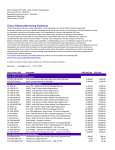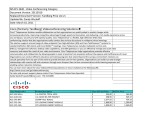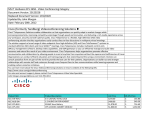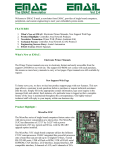Download Community ECDN Pakistan (User Manual)
Transcript
Community ECDN Pakistan (User Manual) Member Registration 1. Open browser and visit http://www.ecdn-pak.org 2. Go to Community Menu and Click on Member Registration (As mentioned in the image below). 3. Now enter all the data in the fields as mentioned in the image below. Full Name * City * Member Category * Email * Phone Postal Address Comment/Message Work Profile * Fields are mandatory. Once you submit the form it will send you the intimation email that you register with this platform and after review your profile. You will become the member of this community. Mentioned image will send to you Once your profile viewed by the administrator and the administrator once finalized your profile you will receive the “Successful Registration” email. As mentioned in the below image. You need to click on the URL given in the email as mentioned in the above image. After opening the url it will ask you for to change the password for the newly created account, Change the password and it will automatically login you for the first time. Community Login Go to the Website http://www.ecdn-pak.org Click on the Community -> Community Login (As shown in the below image) Now Click on the Login Button as shown in the below image (Right Top) Now enter your email address and password and then press login After successful login you will see the mentioned below screen. Activity Tab Sub Tab: All This tab shows the complete activity logs from every member in the community. Sub Tab: Mine This tab shows the activity only for yours. Sub Tab: Friends This tab shows the activity from your friends only. Members Tab Members tab shows all the members from the community. Page From this page you can create new pages. The Wire The wire is for to create new post you want to share with anyone on the community. Files You can upload/add files to the community and share it with the members on the community. More -> Blogs You can create blogs in the community and share it to anyone. More -> Groups You can create groups in the community with some registered users in the community. More -> News You can create more news in this section. Edit Profile Click on the icon as mentioned in the below imageTheTk The mentioned screen will appear. If you want to change the image Click on Edit Photo as shown in the above image You can also edit the profile like (Name, Location, Brief description, Interests, Skills, Contact Email, Mobile Number and About me etc.) Upload Image/Set New Image Click on the Choose File Button Select the image from your computer location and open it and then press Upload Button. Once the image uploaded successfully it will show the image in the preview section (As mentioned in the below image.) You can change the preview of the image from the selection area as mentioned in the above image. Select the area from the square area and click on the button “Create Your Photo”. It will change the thumbnail of your image and also update the profile image. Top Navigation Menu 1. First button is for the “Profile Edit”. 2. Second one is for your “Friends List”. 3. Third one is for your “Private Messages”. 1. Settings where you can change your password and other account settings. 2. Logout (Exit from the community). For more help regarding community, Please contact on the mentioned details.