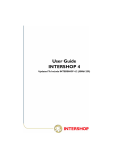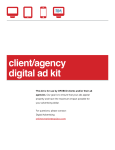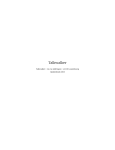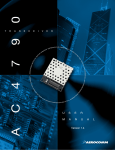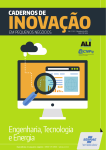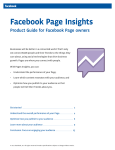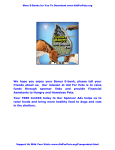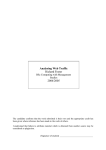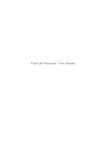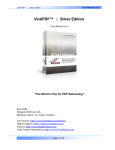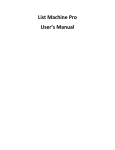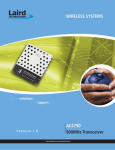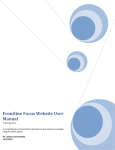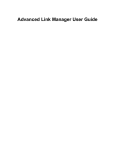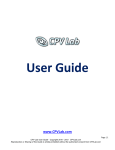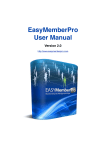Download WEBSITE X USER MANUAL - Claim Your Free Website
Transcript
NEW
Presents
....
THE COMPLETE
WEBSITE X
USER MANUAL
EVERY FEATURE COVERED
....
Brought to you by
www.newwebsitex.com
1
Table of contents
A
Introduction To Website X
Page 3
B
Creating Your Website
Page 7
C
Setting Up Your website
Page 12
D
Welcome - Your Dashboard
Page 15
E
Designing Your Website
Page 18
1 Design Themes
Page 18
2 Header images
Page 20
3 Design -- the "live designer"
Page 22
Editing Your Website Settings
Page 25
1 Affiliate links - ClickBank
Page 25
2 Banner ads
Page 27
3 Facebook fanpage
Page 30
4 Amazon affiliate widget
Page 31
5 Google Adsense
Page 32
6 Google Analytics
Page 33
7 Welcome bar
Page 33
8 Lightbox
Page 34
Adding New Posts
Page 36
F
G
2
A. Introduction to Website X
Welcome to your website quick start guide.
Your site is powered by Website X 3.0, the most powerful affiliate software tool ever built.
Website X is a "plugin" that connects to your site and turbo-charges it with the most insane
automated features imaginable. Think of it like a robot suit that you put on to become an
affiliate superhuman. It's no surprise its powerful - it cost us over $20,000 to build and took
one of the world's top developers six months to complete.
The great news is that your website runs automatically.
In fact, you can make it live just by setting it up, then filling out one page ("setup") as we're
about to discuss. We could just leave it right there and 99% of people would be happy with
it.
But I feel that would be like building a Ferrari and not telling you how powerful the engine
is! It's always good to "peek below the hood" and see everything running smoothly, just so
you know what powers everything.
Also, I know that most people want full control over aspects of their site when it comes to
things like design, monetization and getting traffic. It is after all your website. The great
news is you tweak and change almost any aspect of your site in a million different
combinations - or just let it run automatically.
What follows is a detailed breakdown of ALL the features of your site.
It's insanely powerful, and loaded with many amazing features.
But remember, all the features are either completely automated or very simple to use.
I suggest you start by watching the video breakdown here:
• Affiliate links - https://www.youtube.com/watch?v=QBZqdUX510Y
• Google & traffic features - https://www.youtube.com/watch?v=PiqTi3d9SeM
• Affiliate banners - https://www.youtube.com/watch?v=SLtuWbrLlPI
I breeze through the main features pretty quickly in these videos....
Then here's a quick summary before we dive into the full breakdown.
• Your website sets up in minutes - login to our Affiliate X site, choose your niche, pick
yourname.com and we'll set you up within a few minutes.
• Ready to run out of the box - your site loads out of the box "live onto the net". However,
you do need to at least fill out one page to complete your website activation. One this is
done we advise you to review and setup the other features discussed here. But the priority
is to complete this one "setup" page first.
• Pre-loaded with the hottest affiliate programs today, your site is pre-loaded with
affiliate links, banners, lightboxes and hellobars, and more for 10 of the hottest niches and
3
the top-selling 100 affiliate programs today, as ranked by actual sales they're making right
now. So you're always keyed right into what's selling today. All affiliate promotions come
pre-loaded with your cloaked affiliate link. So you'll never have to setup a hoplink, or worry
about complicated tracking or commission theft ever again.
• Live designer (worth $500) - you can customize your site design and features with just
a few clicks of the mouse. It's easy! Change colours, affiliate banners, title text, Amazon &
Facebook widgets and much more on the fly. Even switch between mobile and PC mode
to see how your site looks on different devices!
• Pre-loaded with 8 different web theme designs (worth $3,000) setup to look as
professional as possible, fully Google-friendly and of course each of which can be
customized in hundreds of ways.
• Live dashboard (worth $500) - keep track of everything going on with your website from
one panel. View the top affiliate programs for your niche, most profitable keywords, your
traffic stats, Facebook stats and much more - all from one place.
Plus, your Website comes pre-loaded with everything you need to monetize like a
maniac in 2013:
• Welcome/hello bar - your website comes pre-loaded with a "hello bar" that sits at the top
of your page and displays the top affiliate program in your niche with its headline as an
affiliate link.Of course it's all fully customizable so you can change the font, color, timing,
link, product, headline everything - heck you can even show it exclusively to new visitors to
your site so you don't annoy your repeat visitors.
• Instant affiliate review posts - We've included a 'promote' button in your dashboard
that, when clicked, instantly creates a fully-fledged review post for that product complete
with title and tag (this is taken from the product's name, banner ads, videos (the most
relevant YouTube videos for the product), affiliate ad (thumbnail and headline included).
No more spending hours creating the perfect review posts!
• AffiliateX Ads - This widget grabs the top 10 products from your niche and turns them
into little ads with a thumbnail preview of the product with the headline underneath, both
automatically load your affiliate link. Here's what makes this so powerful: users see an
exact preview of the site in question, so when they click through they're pre-sold for
massive conversions. And since these are different to traditional banners, you'll get much
higher clicks and CTRs as well. In short, AffiliateX ads get more clicks and higher
conversions.
• Lethal Lightbox - Ever hit a website and after a few seconds the site fades away and a
little box pops into view? They're called lightboxes and they turn idle visitors into leads and
buyers like nothing else! WebsiteX has it's own baked-in lightbox allowing you to shake up
sleepy visitors and get them to give you their email address, buy an ebook, product,
course, software or anything else. It's completely customizable so you can make it say
anything, or look any way you want.
• Cloaked Affiliate Links - No messing with links ever again. We take the top 10
affiliate programs and build cloaked affiliate links off them, using your affiliate ID. Then we
make these links available in your 'posts' page so you can instantly add them with just one
click.But even that's too much work for us! So we let you add 'global keywords' that
4
whenever they show up in a post, the text automatically gets converted to a link. You can
even review how many clicks each link gets in the 'affiliate links' page. This alone literally
saves us hours with our own sites.
• Top 200 Banners - Want to make sure you always have the best banner ads and that
they're always performing? With WebsiteX your websites come pre-loaded with the 200
most profitable ads in the most strategic positions and targeting the most profitable affiliate
programs on the planet for any given day. Offer gets pulled? No sweat, it will select a new
one for you. Banner stops converting? New banner coming right up! You can also insert
any of these banners into your actual posts with a single click too -- and of course the text
wraps responsively around the banners too so it looks good.
• Auto Banner split-testing -remember, your website come pre-loaded with the most
profitable ads in the most strategic positions and targeting the most profitable affiliate
programs on the planet for any given day.... but here’s where things get crazy... we
automatically split-test banners, check impressions, clicks and CTR’s for each banner we
automatically pull. You can split-test banners for each category (so category1 split-tests
banners1 and 2 while category 3 displays banners 3 and 5). Hell, you can even split test
them against one another. We've made sure you have an unlimited number of ads splittested per category. All this means your site is an adaptive, auto-improving 'smart site' that
will keep converting people no matter what happens! It's like artificial intelligence really.
• Unfair Ad-Advantage -Most affiliates have a tough time trying to figure out how to not
just how to monetize but also where to place their ads for the best click-thrus and sales
Website X addresses both problems. First, it lets you monetize three ways - with
ClickBank, Amazon & AdSense. Secondly, all the ads are placed strategically in the spots
proven to get the most attention and most clicks, meaning you make the most money. Ads
appear on every page at the top and side, plus you can insert them into your post, with
one click.
• Auto-Adsense widget- copy your Google Adsense ad code into your admin area once,
and then you can just pop it into new posts with a single click.
• Amazon widget -- Just enter your affiliate id and you're live, ready to make commissions
from over 13.9 million products. The widget comes pre-loaded with the most profitable
keywords and product categories for your niche - and inserts into the sidebar post of each
page. You can customize this widget, choosing product category and keyword, customize
fonts, size, number of products shown, color, styles and much more. Oh one more thing:
on a mobile device the widget slides out of the sidebar and is inserted into the flow of the
posts, right in the eye-line of the visitor.
Plus, your Website comes pre-loaded with everything you need to suck in a mass of
free traffic:
• Facebook Firestorm - The money is in the list so build yours with Facebook! Just enter
your Facebook Fan Page URL and we will check your likes / talking / % talking each day,
showing how many fans you have, and how much people are interacting with your brand
right on your site. Then insert our custom Facebook widget into your sidebar where it will
allow your fans to like your page in return for a 'bribe' of some exclusive preview content
from your Fan Page. This is a really sleek and effortless way to close the loop with your
fans and constantly add new ones into your social marketing mix.
5
• Pre-loaded with the hottest keywords - Want to know if your posts have good SEO
and will rank? No problem…We created a plugin that grades your posts out of 100 for
keyword optimization and even suggests LSI keywords (pulled from Google itself) to add
to your posts. So for example if you are in the 'make money online' niche, it will easily
prompt you to enter a list of words like "jobs, opportunities, affiliate etc - so you don't even
have to think much…just click on the words and they're automatically inserted into your
post. This way Google will credit you for being highly relevant and rank you higher without
any penalties. So you can sleep soundly knowing your sites aren’t going anywhere. And
since we score each post out of 100 automatically, and updated by us each time Google
makes an algo change, you don't need to worry about your traffic dropping.
• Super-charged, Google-friendly code - Most WordPress themes are like a lump of
SEO lead - they're not ranking anywhere. But since Website X was built by one of the
developers who actually contributed to the WordPress project itself, you can be sure that
the code is rock-solid, SEO and Google friendly, making sure you rank high for unlimited
keywords!
• YouTube Mind Control - Drive rankings and sales with video! People LOVE video
(we're lazy and it's easier than reading) so it's a great way to keep people on your site
longer and get more clicks. Google calls this 'engagement' and it's become a very strong
SEO ranking factor recently. So we created a way to get the most relevant YouTube
videos into your site as quick and easily as possible. We built a database of the most
persuasive 'pre-selling' videos in each niche and made them instantly clickable into your
posts. We even added code so your text will automatically wrap around your videos too.
This is going to save you hours!
• Post to Facebook & Twitter - You can now automatically share each new post you
make to Facebook and Twitter from within your blog. Simply create a new post, then
connect and share to your social media sites. This means you can "triple up" on your traffic
sources, getting hits from Google, Facebook & Twitter very easily indeed.
6
B Creating Your Website
Login info to your website is sent to the email address that you ordered with, with
ClickBank.
So check your inbox and look for an email from "Affiliate X" that looks like this:
Just to explain, Affiliate X is our affiliate training center and its the site you will need to log
in to, to setup your site.
Your website includes a "basic" Affiliate X account, but you can also upgrade to a "pro"
account if you want.
So go to http://affiliatex.com/login and login with your email and the password you have
been sent (check your email for the login).
NOTE: If you can't see an email with your AffiliateX login, then check your
"junk/spam/promoted" folder. If you still can't see it, try our "forgot your password" page at
http://affiliatex.com/forgotpass
Once you have logged in at Affiliate X, look in the top right hand corner for a link that says
"My Websites":
7
Click on this and then on the next page, click GO. This will then start the website
installation wizard.
The first step is to choose your niche.
A niche is simply a "topic" that your website will be based around (it's easier to market your
site if it's built around a single theme).
Spend a few moments reading through the descriptions - because once you've chosen
your niche you are "locked in".
There are ten niches in total to choose from. Ten of the best and most profitable niches
based on our years of experience.
These 10 niches are based on pulled from Affiliate X. Click on the below links for more
information on each of the niches:
#1 Make Money Niche
#2 Forex Niche
#3 Lose Fat Niche
#4 Gambling Niche
#5 Dating Niche
#6 Video Games Niche
#7 Music Niche
#8 WordPress Niche
#9 Energy Niche
#10 Build Muscle Niche
NOTE: Your website includes a "basic" Affiliate X account but to view everything about
these (and 40 more niches) upgrade to Affiliate X Pro - click here to upgrade.
Once your happy with the niche you want, simply click it to move onto the next stage:
8
In this case, I've chosen the "lose fat" niche. Click on the image to proceed.
The next page will allow you to review all possible domain names (the "URL" or
yourname.com address of your site):
You can search for your own available dot.com name (including .com, .net and .org
names).
Plus we've also pre-ordered and suggested a list of possible names that you might want to
use (at the bottom of the page).
9
These suggested names are all based on profitable Google keywords. Some of these
have hundreds of thousands of searches! Here's a snapshot of some of dot.com names
we have keywords for right now, with total monthly searches for the phrase:
All of these names are in the system right now as keyword.com - for example we have
blogonWordPress.com which gets 823,000 searches per month! Whether you go for a
.com, .net or .org, all the domains are built on these super profitable, high search volume
keywords.
Essentially we've done a huge amount of research to find the most profitable words people
are searching on Google; then we've looked to see which of these keywords are available
as domain names... then we pre-purchased all of the best ones we found! This is of
massive value when it comes to dominating your chosen niche! To do this yourself would
be impossible (you don't have our keyword lists) and time-consuming (it took us several
days).
The end result is that you can pick up domain names that are worth $100 to $2,000. Some
names have been registered for months, meaning they are "aged" and trustworthy to
Google - another huge traffic boost!
In this case, I really like the domain ukaffiliateprograms.net so I am going to pick that one.
Simply click on the name to confirm it's still available. Then click the "register this domain"
button to move onto the next step:
Next we are going to enter the site title and tagline.
The "title" appears at the top of your website. For example you might enter a title of "UK
Affiliate Programs" or "Chris's Review Page" or simple "Affiliate Programs".
For tagline you might enter something descriptive like "top affiliate reviews" or "make
money as an affiliate". The tag line appears below the title of your page.
10
You can always change title & tagline later from within your admin panel - so don't worry
too much about it.
We now get one final chance to review all of our information, then click the "INSTALL"
button to complete the signup process.
Then wait a few minutes. Behind the scenes we now register your domain name, install
your website - plus get your hosting and server all setup.
Once your site is complete, you will be redirected to a page like the below image.
Please be sure to write down and store all this information in a secure place:
This information is important, so please write it all down.
Firstly, you receive a permanent website address (in this case
http://ukaffiliateprograms.net). This "URL" is the permanent home of your website on the
Internet (you will be given a "temporary address" until your name goes properly live, this
can take a few hours).
11
Secondly, you will given a login to your WordPress admin.
NOTE: WordPress is basically a "content management system" which is a fancy way of
saying it lets you manage content (posts, images, videos) on a website. WordPress
provides the backbone for your website, so you will be logging into the "WordPress admin"
to manage our software. In case you're wondering why "WordPress" is so important, you
can think of it as the basic software that powers the website, and our "plugin" software as
the advanced features.
From this WordPress admin you will be accessing the software and adding new pages and
posts, changing your site design, etc.
So it’s VITAL that you store the login info for your WordPress admin account. You will be
using it a lot.
You will also see login info to "FTP" and "CPanel". These are much less important. These
are really technical features for more advanced users. If you don't know what they are I
simply suggest you ignore them (your site is setup so you shouldn't need to use them
anyway). But do note them down - its possible you may want to use them in the future. But
the WordPress admin login is really the most important detail we need to write down.
12
C Setting up your website
Congratulations! Your site is live on the Internet!
Now you will want to login to WordPress admin to get it up and running.
Do this by typing in the "yoursite.com/wp-admin" address from the setup page, then
entering your username & password:
For example I would now to go to ukaffiliateprograms.net/wp-admin and then login with my
admin username and password.
This will take you into your "Dashboard" for the first time. The dashboard is really the
"welcome" page for your WordPress blog.
But we're not yet ready to use the dashboard just yet.
First, we need to enter our settings and get setup.
To do this, click on the Website X link, then click on the "setup" link:
IMPORTANT: The setup page is very important. You will only need to enter this
information once, and from then on your website will run automatically! It only takes a few
moments to complete the setup page. So let's get started...
13
1. First make sure that the niche selected is the topic you want to focus on. Website X will
automatically load banners, affiliate links and YouTube videos for the top 10 affiliate
programs in your niche, so make sure that you select the correct niche. So if you want to
focus on the "forex trading" niche, you would select "forex" from the drop-down.
You can change the niche at any time, but be careful because changing niche will "reset"
your panel each time you do it, potentially overwriting important features. If its the first time
using your site, feel free to change the niche but otherwise be careful.
2. Enter your ClickBank nickname. If you don't have a ClickBank account, click here to
create one (its free). ClickBank is simply an "affiliate network" that has affiliate programs
we can promote and make a commission from..
So enter your affiliate ID once. Instantly, every affiliate link and banner will be pre-loaded
with your ClickBank ID. This means that you are activated to earn affiliate commissions for
any affiliate links and banners on your website. No need to do anything else!
3. (Optional) You can also enter your Facebook fanpage and Google Analytics code on
this page.
Google Analytics is a very powerful program for viewing your web stats. You can create
your free Analytics account here. Once you've created your account click on the "Get
Access Token" to connect your website to Analytics.
Entering the Google Analytics code means that we can display your visitor info within your
WP dashboard.
14
4. Next, enter your Amazon affiliate nickname. This means all of your Amazon links will be
pre-loaded with this ID so, again, you will get affiliate commissions without doing anything
else. Its also free to create an Amazon affiliate account and you can do so here.
5. (Optional) We recommend that you build a Facebook fanpage - it's a powerful way to
build a list and a following. Your fanpage is a separate "identity" to your personal page.
Fanpages are for promoting businesses and brands rather than about you as a person.
For more information on creating a free fanpage, click here.
Entering your Facebook fanpage will mean you can track number of likes and "virality"
from within your dashboard - and it gives you the option to display a "Facebook widget" on
your sidebar.
6. (Optional) We recommend you setup a uTag account here then enter your username
here in the setup page. uTag lets you follow all your favourite websites from one place,
and share them as an automated feed to your WordPress blog. Your website purchase
includes a "pro" uTag account with many powerful features so be sure to make use of
uTag.
For tags to appear on your uTag homepage, you will need to enter your uTag username,
and then choose the "uTag theme design" (website x> themes). Then your homepage will
show the newest tags, mixed in with your normal posts, like this:
15
D Welcome! Your Dashboard
Now that your basic site settings are setup, its time to return to the dashboard page - by
clicking "Dashboard":
Your dashboard is really the "welcome" page for your WordPress blog. It's the page you'll
see each day, the first time you login to WordPress.
You can drag and reorganise each feature of your dashboard - so the information you
want is shown first.
Your dashboard is an "overview" of your website and it connects with other parts of your
site which we're going to discuss in more detail later.
So don't worry about understanding every feature right away.
It will all become clear in a second, but its worth spending a few moments with the page.
So let's look at the basic features...
1) Top 10 products in the niche - these are the top 10 products in your niche, ranked by
sales ("gravity"). This list is updated every 24 hours, giving you an overview of the top
offers you can promote in your niche. Let's look at each column...
16
Clicking a "link" will go to the Affiliate X page for that product (giving you all kinds of intel
about how the affiliate program is doing).
Clicking "promote" next to a product will open up a new post with the product title
("Extreme Wealth Mechanism") as the title and tag.
Gravity is basically ClickBank's way of tracking how many affiliates are making sales with
the products. Very generally, more gravity equals more sales.
Growth shows whether the product is static, rising or falling. A product that is constantly
rising is a good one to promote.
$ per sale is the value that an affiliate can expect to make from each sale of the product.
And
The affiliate page is a direct link to the affiliate page (useful for extra banners, articles,
keyword ideas etc).
2) Most clicked on affiliate links - by default your website is pre-loaded with affiliate links
for the top 10 products in your niche. We will discuss this "affiliate links" feature in depth in
a moment. This table gives you a snapshot of the number of clicks that your affiliate links
have received so far.
3) Top keywords to target - we have built up a database of the top converting keywords in
your niche. Clicking on one of these will load up a new post with the keyword as the title
and tag, ready for you to target that word and try to rank for it on Google or the other
search engines - so you get free traffic from people searching for it.
4) Most clicked on banner links - by default your website is pre-loaded with banner ads
promoting the top 10 products in your niche. These banner ads are automatically preloaded with your affiliate link. We will discuss this "banner ads" feature in depth in a
moment. This table gives you a snapshot of the number of clicks that your affiliate banners
have received so far.
17
5) New product launches - as a bonus, we show you a list of new product launches that
are coming up soon on your dashboard. The majority of these launches are "make money"
products, but you will also see affiliate programs from the "forex" and "lose fat" niches. If
you are in another niche (eg energy) you may want to hide this table by clicking on the title
to minimize it. There simply aren't as many product launches in these other categories.
6) Welcome to your dashboard - this simply introduces you to the basic features of your
site, providing quicklinks to important settings. Remember that you can click on a box and
move it around. For example, you could click on this box and drag it to the top of the page
so whenever you log onto the Dashboard it will show up first
7) Facebook Likes - if you enter your fanpage on the settings page, this will display the
number of likes you have and how many people are "talking about" your page (a useful
metric to show virality and engagement in your posts). A useful snapshot of how your
fanpage is doing.
8) Google Analytics if you connected with Analytics on the settings page, this will display
your daily visitors along with the average time spent on the site. A useful snapshot of how
your website is doing.
Your dashboard is the first page you will see when logging in, so you should spend a few
minutes dragging and dropping each box into the order that you want. In particular, 6)
Welcome to your dashboard and 1) Top 10 products in the niche should be dragged to the
top.
Remember that some of these dashboard features connect with other pages on your WP
admin, which we will now discuss in more detail.
18
E Designing Your Website
When it comes to designing a website, most people think of it as a static "look" for a site
that doesn't change. You pay a graphic designer a few thousand dollars, he or she
designs your site and then after that, it's "designed" and you can't change it.
But with your website, you actually have much, much more control than that. You can
instantly change the look of your site in many different ways, with just a few clicks of your
mouse.
Sometimes this can be as subtle as changing the banners that your page displays. This
will instantly change the banners that display across your entire site. Or perhaps you might
want to change the "welcome bar" and "lightbox" design. These are all features we will
discuss in a moment, features that have a subtle effect on how your site looks.
But when it comes to the core look of your site, the major design changes that have a
huge effect on your site layout, there are 3 areas we want to look at in depth: Design,
Themes & Header
1 DESIGN THEMES
WordPress is a very flexible platform. One example is that you can easily switch your
design very easily. So you can switch designs without affecting the basic functionality and
pages of your site, with just a few clicks.
With WordPress, designs are called "themes" and so if we want to make a major change
to our site layout, we will want to go to the "theme" page to switch to a new design theme.
Changing themes will change the layout of the site, the front-page, colours of text and
more.
The theme page can be accessed by clicking Website X > Themes, or Appearance >
Themes:
There are 9 default themes included with your website, "Website X Theme 1" to "Website
X Theme 9". Each has a slightly different look and feel when it comes to arranging your
site:
19
To switch to a new theme, click the "Activate" and your theme design will instantly change.
You can also click "Live Preview" to preview the theme before you activate it:
20
Remember that its very easy to switch between these themes, so don't be shy about
switching from one theme to the next. Keep on testing out themes until you find one you
like the look of!
While we've included 9 themes for you to choose from, the truth is this is just the tip of the
iceberg. There are also 2 themes that are included with every copy of WordPress ("Twenty
Eleven" and "Twenty Twelve"). Plus there are an almost infinite number of themes you can
download yourself on the net. Just search "WordPress themes" and you'll see what I
mean.
However, please be aware that using themes other than the Website X ones provided may
cause certain features of the software to stop running. For example, our affiliate banners
and Facebook/Amazon widgets appear on the "sidebar" of your homepage. If you installed
a theme without sidebars then these banners would stop appearing. For this reason, we
suggest you only use the "Website X" themes provided.
However, if you really do want to install your own theme, you can do so and always switch
back to a Website X theme very easily. You may want to go to the "setup" page and turn
some of the features on and off if you are seeing errors (just uncheck the boxes to turn the
features on and off).
Remember, though that we suggest you use the Website X themes provided. For the vast
majority of users, the Website X themes provided are your best bet.
2 HEADER IMAGES
The second obvious way to change your design by switching header images. The header
images appears at the top of every page of your website. By default there is no header
image shown. Here's what my website looks like with and without the header image:
As you can see, the header image here is focused on making money which fits with my
niche.
By default we've included 9 headers, 2 of which relate to the niche you choose and the
other 7 are generic, applying to any niche. You can also upload your own image if you
want (it will need to be 1008x150 pixels in size).
21
You will also notice the option to change the colour of the header text. This is the "title text"
of your website which will appear in front of the header image. For example, look at these
four colours I've chosen - light blue; black; white and dark blue. I personally think the two
on the right are easier.
The colour picker works in live time, so switch colours then scroll up to the top of the
header page and see how it looks. Keep playing with colour combos until you get
something you're happy with. Different text colours will work well with different header
images, so get creative.
3 DESIGN - THE "LIVE DESIGNER"
Click Website X > Design to access the live designer.
This is one of my favorite features of your website software, and it cost us over $5,000 and
took a year to build this one part of the tool. What it does is give you a "LIVE" designer, so
you can make changes to your page and see how they look in real-time as you make the
changes. This is called a "theme builder" and they are generally very expensive and very
difficult to use. We spent a lot of time making sure that our theme builder is simple and
keyed right into your main website features. It's a joy to use, so let's see how it works.
22
The basic idea of the design page is that you can tweak your website and see the changes
"live" as you make them. Tweak on the left column - then preview on the right. It's a very
fast way to change how your site looks while keeping full control. And right now your
website is the only tool that does this! Just make some changes, preview the changes in
real time and then click "save" to publish them to your site instantly!
This thing is loaded with powerful features so let's run through them all real quick...
The first thing you will want to do is click between the 3 screen size icons:
This will instantly resize the website window as if you are viewing the site on a PC, Tablet
or phone. Of course, some phones and tablets (for example the iPad 3) actually have very
high resolution screens so they will look like a PC viewer anyway. But its a very quick way
to get a feel for how your site looks on older devices.
You will notice that as you switch screen size, banners and other parts of your site move
around, intelligently sliding between posts and into different places. This is your site
23
reacting intelligently to different screen resolutions, optimizing your site to make money
depending on the screen size of the visitor!
Next up, we can change our header text and image:
We can also change the color of the text on all parts of the site (if you make a mistake,
click "restore to default" to return to the original color):
Next up, we will want to select banners. These are the banners that appear at the top and
side of your page. Check all the ones you like and they will rotate automatically (these can
also be accessed and tweaked from the "Affiliate Banners" page, discussed later on).
24
Amazon: this gives you control over the "widget" that appears on your sidebar (the side of
your website). This is discussed in depth below.
Lightbox: this gives you control over the "lightbox" which is basically a "popup" window that
appears when people visit your site. This is discussed in depth below.
Sidebar: this lets you decide what should show on your sidebar. Check and uncheck
boxes to add and remove features.
Welcome bar: this gives you control over the "welcome bar" - which is the bar that runs
along the top of your website. This is discussed in depth below.
Have a quick play around with all of these features on the design page and you'll instantly
see how easy it is to tweak your site and preview the changes right before your eyes!
Remember to save any changes you make, or if you make a mistake click the cancel
button and your design will return to how it looked before you made the changes:
25
F Editing Your Website settings
Let's stop for a second and look at all we've covered. You've picked your domain name
and niche, become familiar with your Dashboard, and tweaked your theme, header and
design on the Live Designer.
As you've probably discovered a huge amount of the work in setting up your site has
already been done for you! But it's always good to have that little bit extra of control over
your site, just to make it perfect.
That's certainly true about the next few features we're going to look at. All are optional but
very powerful ways to turbo charge your Website.
1) AFFILIATE LINKS (CLICKBANK)
Access this page from Website X > Affiliate Links.
This is one of my favorite features about your website. We automatically display the top 10
affiliate programs for your chosen niche, updated daily. Then these are turned into affiliate
links automatically. What this means is that you can simply type out the name of an
affiliate program in a new post - and when it goes live, its turned into your affiliate link
automatically!
In fact you can assign any word to trigger a particular affiliate link. So for example, if you
were in the Forex niche you might set it so that whenever you say "forex system", then an
affiliate link for the #1 affiliate program appears. Or if you were in the energy niche, you
could make it so whenever you say "diet guide" an affiliate link appears. This is a huge
time saver and basically means you can drop in affiliate links all throughout your articles automatically!
What's great is that these affiliate links only relate to the top converting offers in your
niche. So its not just automatic, its profitable.
Now let's look at how it works.
Firstly, when you load the affiliate links page you'll see a list of the top 10 products in your
niche.
If you type the title of any of these products when making a new post, they will appear as
affiliate links when your post goes live.
But we can also tweak our affiliate links slightly, so lets see how it works...
26
1) This is what your affiliate links look like. In case you're wondering why it looks different
to a normal ClickBank link (and why you can't see your affiliate ID here), it's because we
"cloak" your link. This basically means that it isnt immediately obvious as an affiliate link,
meaning more clicks and no-one stealing your commissions. However it also means that
we can track the number of clicks each link gets (as shown on the "click" column on the far
right).
2 & 3) We can also edit these 10 links or add our own affiliate links by clicking the "add
new" button. Clicking that button will open up a new page like this:
1. This is the title of your affiliate link - essentially whatever will appear in your post. So my
links will now look like this - make money online.
2. This is your affiliate ID. Be sure to type in the entire link, for example
"http://youraffiliateid.WEALTHMECH.hop.clickbank.net"
3. These are the words that should trigger the affiliate link. Separate these words with
commas, like this: "make money easily, make money fast, make money quickly, make
money now".
What this means is whenever the words in 3 appear, they will be replaced by the affiliate
links in 1 and 2.
So whenever I type any of these words - "make money easily, make money fast, make
money quickly, make money now", a link like this will appear instead: make money online.
27
4. We can have these links open in a new window and also add "nofollow" to them.
Nofollow simply means that search engines won't check the link. This means we don't lose
"linkjuice". I won't go into the technical details but this means that our site will keep all the
authority it has with Google and the other search engines.
Remember to keep track of your Affiliate Link stats, to see how many people are clicking
on your links. You can also get a quick overview of these stats from your Dashboard,
under the Affiliate Links table.
Finally, your affiliate links are automatically included on the "new post" page. This is
discussed below but essentially you can drop these affiliate links into your posts with one
click of your mouse.
2 BANNER ADS
As you know we automatically include the affiliate links for top 10 products for your chosen
niche, updated daily. But we also include the top banners for each of these 10 products.
These banners come in one of two sizes - 300x300 banners which appear or the sidebar
and 468x60 banners which appear at the top of the page
We can edit the banners that appear here from the Website X > Banners page:
28
1) By default we take all the ads that are currently installed and rotate ("split-test") them so
ad 1 shows once, then ad 2, then ad 3 etc. We can then compare the number of clicks the
ads are getting to work out which is getting the most affiliate clicks and therefore probably
sales. CTR % stands for "click through rate" and it just shows the percentage of clicks per
impression an ad gets. So if an ad gets 100 impressions and 5 clicks we would say it has a
5% CTR.
The exact number of ads includes varies with each niche, but generally there will be at
least 10 sidebar ads and 10 header banners.
2 & 3) You can also add your own banner if you like, or edit any of the pre-loaded banners.
For example, clicking on the "edit" link will load up a page like this:
1) This is the title of the banner. It has no real effect on anything other than to change the
link the banner goes to. Remember that the banner ad links to your affiliate link but is
"cloaked" to protect it.
2) Type - as mentioned there are 2 types of banner ads - header ads that go at the top of
your page and sidebar ads which go on the side of your page. However, you can also
show different header ads for mobile devices (such as iPhones) by checking the "mobile
ad" box here. This means that PC users will see one banner while tablet and phone users
will see another set.
3) This is the affiliate link that you want to send people to when they click on the banner
4) Image URL - this is the web address of the banner you want to add. If you have found
the banner on another page (for example, an affiliate page) you can simply copy the URL
of the image and paste it here. Alternatively you can save the image to your computer and
then insert it from the "set featured image" link here.
29
5) Choose categories. Your website is divided into different categories. When you make
post a new post, you can store it in these categories (one, several or all categories). This
is a useful way to divide your site into different subtopics.
You can specify different banners for each of these categories. For example, you might
show products that are focused on affiliate marketing in the "affiliate" category and
"survey" products in the "survey" category.
3 CONNECTING TO YOUR FACEBOOK FANPAGE
Everyone knows Facebook is absolutely massive with over 1 billion users. And there are
several ways you can tap into the traffic yourself. One way is by setting up a Facebook
fanpage. A fanpage is like your personal FB account but you'll be sharing content as a
brand, in this case your personal website. The idea is that people "like" your page to follow
it, and then whenever you make a new post, they will see it. It's just like "building a list" but
dont entirely within Facebook.
I recommend that everyone setup a fanpage for their website. So if your website was
ukaffiliateprograms.net, you might setup a fanpage Facebook.com/ukaffiliateprograms. It's
free to create a fanpage and the great news is you can integrate it into your website very
easily indeed.
To instantly connect with Facebook, on the setup page, simply enter the name of your
fanpage. This will automatically activate FB on your website in two ways. Firstly, you will
now be able to track daily stats for your fanpage on your Dashboard:
This widget tracks number of Likes and the number of people who are talking about your
fanpage in a post. Ideally you want to see these numbers growing al the time.
30
Secondly, entering your fanpage name allows us to post a widget onto your sidebar that
looks like this:
This can be customized very easily, by clicking Website X > Facebook and editing the
settings as follows:
• Facebook Page URL: Enter your Facebook fanpage address here (eg:
http://Facebook.com/affiliatex).
• Widget Height (Optional): How tall your widget should be
• Show profile photos: Shows pictures of people who've liked your page (recommended as
its very eye catching)
• Color Scheme: choose from two different colour schemes. Pick the one that fits with your
design best.
• Show the profile stream: This shows the most recent posts you've made to your
Facebook page. If you are constantly making posts, we recommend you turn this on.
• Border Color: Choose the color of your border
• Show "Find us on Facebook" bar at top: simply adds text link to top of widget
• Restore to defaults: Made a mistake and don't know how to fix it?Click here to return to
original settings.
By default all these settings are set up for you by the way, don't feel you need to tweak
them unless you want to.
4 AMAZON AFFILIATE WIDGET
Your website also includes an Amazon "widget" that sits within your sidebar and displays
the top best-selling products for your chosen niche, pre-loaded with your affiliate link.
Depending on the niche you choose we search Amazon for all products that match a
related keyword. For example, below is my panel for the "energy" niche - you can see we
automatically search Amazon for "solar panels".
31
This is setup automatically for us, but again we also have full customization over how it
looks.
Be sure to create your free Amazon affiliate account here then head to Website X >
Amazon and change the settings as needed:
• Associate id: Enter your Amazon.com affiliate ID here (eg yourname-20).
• Number of rows/columns: The number of rows and columns of products to show
• Use default search term & Select a category: You can either load products based on a
keyword (we pre-load it automatically) or a category
• Show image: This shows an image of products (this is eye-catching and therefore
recommended)
• Show price: This shows the price of the products
• Show rating: This shows the Amazon star rating of products (this is eye-catching and
therefore recommended)
You also have full control over the design of the widget:
• Design: you can choose from 5 different design layouts
• Color Theme: you can choose from 5 different color styles. Choose the one that matches
your theme design
• Color Overrides: changing color theme will change all of these settings but you can also
tweak them one by one - Outer Background Color; Background Color; Border Color;
Header Text Color; Linked Text Color; Body Text Color
• Restore Defaults: play around with all the settings, but if you make a mistake and want to
return to the defaults, click this button and save
5 GOOGLE ADSENSE
The main way we monetize with our website is with affiliate programs from ClickBank and
Amazon. But Google Adsense can also be an easy way to make an extra income from
your website. Adsense basically places little Google ads into your website that are
targeted to your site automatically. You can read more about Adsense and sign up for a
32
free account here. Once you've created your account, you will be given code to display
your ads. We suggest you use the 300x250 blocks for best performance.
Go Website X > Adsense and paste this code into the box. Then you can paste your
Adsense ad into your post with one click:
We will discuss the post page features in depth later on.
6 GOOGLE ANALYTICS
You can also connect your website with the free web stats program Google Analytics.
Simply create a free Analytics account here, then add your website to the account. Then,
go to Website X > Google Analytics and click the "get access token" button. This will then
connect your website to Analytics. Now on your Dashboard you will be able to see your
daily visitors and other stats at a glance.
7 WELCOME BAR
This can be accessed from Website X > Welcome Bar or from within the "Design" page.
The welcome bar is an eye-catching "hello bar" that runs along the top of your website.
33
By default this bar is pre-loaded with the headline from the #1 product in your niche and
your (cloaked) affiliate link is of course the clickable link, and as recommended eyecatching colours and design settings. But you can customize the welcome bar in many
different ways:
• Welcome Bar Mobile Text/ Welcome Bar PC Text: This is the text that will appear
("anchor text") for your link. You can specify different links for desktop and mobile users.
This can be useful if you find a high converting website for most users (PC) but it isn't
optimized for iPad and iPhone users for example.
• Call to action Text: This is the "call to action" that appears at the end of the link, for
example "click here now"
• Tab Side: Which side the "close" button should appear on.
• Bar Color: The background color of the bar.
• Text Color: The color of the text.
• Border Color: The color of the border.
• Border Size: The thickness of the border.
• Welcome Bar Height: The height of the bar in pixels.
• Font Size: Controls the size of the text in pixels
• Font Weight: Controls the "thickness" of the text.
• Font Style: Add italics, underline, etc.
• Font Family: Controls the font of the text
• Restore to defaults: as always, if you've made a mistake you can't fix, click this to restore
to the original settings.
8 LIGHTBOX
NOTE: This is an ADVANCED setting and so is turned OFF by default.
34
Your website also comes pre-loaded with a "lightbox". This is basically a "popup" window
that appears when people visit your site. If you want to build an email list, then a "lightbox"
is a good way to collect names. Just paste in your code and whenever people visit your
page they will get hit with a popup asking them to sign up to your list. Alternatively, you
can paste one of your affiliate banners into the box.
Now as I say this is quite an advanced feature so for many users I recommend it be set to
off, but if you want to set it up, here's how.
Firstly, click through to Website X > Lightbox to load the settings page. Now review the
settings:
• Turn Lightbox on: by default the lightbox is set to off
• Only show to first time visitors: Highly Recommended: only show it the first time someone
visits your site (otherwise will get annoying).
• Delay: There is a normally a slight delay before a lightbox appears (recommended - 3-5
seconds).
• Width & Height: how big the box should be in pixels
• Background Color: The background color of the popup.
• Mobile HTML Code & PC HTML Code: you can display different lightbox content for
mobile and desktop users.
Now like I say it isn't necessarily easy for beginners to get their heads around all of this.
But one easy way to make use of the lightbox is by pasting in a simple banner. Here's
how. Firstly, go to Posts > Add New Post on the left hand side. This will load up the posts
page. Now look for a dropdown box marked "Insert Banner" and choose a banner from the
list to paste it into your post. Next switch to "text" view on the top right corner of the post
box. Finally copy the code.
You should now have some code in your clipboard that looks like this:
<a title="Work From No Home" href="http://affiliate.USTRIP.hop.clickbank.net/"> <img
class="alignleft" alt="Work From No Home"
src="http://www.workfromnohome.com/banners/250x250.png" /></a>
This is basically the raw code for the banner you've chosen.
35
Now return to the Lightbox page (Website X > Lightbox), scroll down to the Mobile and PC
Code boxes and paste that code in, and be sure to set the width and height to the size of
the banner ad (which in this case is 250x250).
Remember to turn the lightbox "on" and then preview it:
You can of course insert other things like email newsletter signup forms into the lightbox,
but pasting in banners in this way is probably the easiest way to get started.
36
G Adding New Posts
Probably the most important page is the "add new post" page, which can be accessed
from Posts > Add New. This allows you to create new posts on your website. So whenever
you want to write a new article, create a new story etc, you will want to head here:
This has again been setup with many features which make it very easy to get traffic and
monetize very easily. Let's look at each of these features in detail:
1) These are the basic WP features. You write your title at the top of the page and enter
the main article/post text in the big white box. Then when you are happy to make your
post, click the "publish" page to make it public on your website
2) Add Media & Insert YouTube Videos - The add media button allows you to insert
images and videos into the post. This is another basic feature included with every copy of
WordPress and since we already include YouTube videos and banners (discussed next)
you shouldn't need to use this much.
One example is the "Insert YouTube Video" button which allows you to insert videos into
your posts with one click. This is a massively powerful feature! We built a database of the
37
most persuasive 'pre-selling' videos in each niche and made them instantly clickable into
your posts. We even added code so your text will automatically wrap around your videos
too.
People LOVE video (we're lazy and it's easier than reading) so it's a great way to keep
people on your site longer and get more clicks. Google calls this 'engagement' and it's
become a very strong SEO ranking factor recently. So we created a way to get the most
relevant YouTube videos into your site as quick and easily as possible.
These videos are great when combined with the affiliate banners which we'll look at in a
moment.
3) Paste AdSense Ad - this has already been discussed in the "AdSense" section, but it
basically allows you to insert your AdSense code into any post with just one click of your
mouse. TIP: You can insert any HTML code here, not just AdSense, to make it instantly
accessible on the new post page.
4) Insert affiliate link. We've already discussed the "Affiliate Links" page and how it lets you
just type in the name of an affiliate program (or any "trigger word") and it will auto-insert
the affiliate link in its place. But you can also simply insert the words here by clicking a
product name from the drop down:
5) Insert banner
Remember, your website comes pre-loaded with the 200 most profitable banners in the
most strategic positions and targeting the most profitable affiliate programs on the planet
for any given day. But you can also insert any of these banners into your actual posts with
a single click too -- and of course the text wraps responsively around the banners too so it
looks good:
38
6) Affiliate Ads
This widget grabs the top 10 products from your niche and turns them into little ads with a
thumbnail preview of the product with the headline underneath, both automatically load
your affiliate link.
Here's what makes this so powerful: users see an exact preview of the site in question, so
when they click through they're pre-sold for massive conversions. And since these are
different to traditional banners, you'll get much higher clicks and CTRs as well. In short,
AffiliateX ads get more clicks and higher conversions.
7) SEO Score
39
SEO stands for "search engine optimization" and its basically a fancy way of saying "get
free traffic from Google". But in order to get the free traffic, you need to do what Google
wants. This can be confusing and complicating for many people, so what we've done is
taken all this complicated Google "algorithm" stuff and turned it into a simple score out of
100. The higher the score, the more tha chance that you will get free Google traffic! In a
nutshell, you get 20 points for each of the following:
• Post should be at least 500 words in length - do this by writing a long article. You can see
the total word count at the bottom left of the post box
• Title should contain an LSI keyword - this is discussed below
• Post should contain LSI keyword as tag - this is also discussed below
• Include image with keyword as "alt" tag - you can do this simply by pasting in one of the
banner ads (click "insert banner" or "insert affiliate ad")
• Keyword density should be 5-10% - essentially this means that 5-10% of your post
contains "LSI keywords" as words. this is also discussed below.
Now let's scroll down the "add post" page to see some more features:
8) Recommended "LSI" Keywords
Website X includes a tool that makes keyword recommendations (to ensure you can get
as much free search engine traffic as possible) for each niche you are in. The idea is to
add as many of these as you can (within reason) to get extra bonus traffic for these words.
Just scroll below the post field to see the LSI keywords for your niche:
40
So if you get a chance, be sure to pepper some of these words into your posts, just to
ensure you have a better chance of getting free SEO traffic.
Adding these keywords wil affect the SEO score that you get with each post, thus
increasing the chance of you getting more traffic, more easily!
9) Categories
You can categorise your website posts into different categories. By default we pre-load
your website with four categories that relate to your chosen niche. For example, the make
money niche has default categories of "affiliate, get traffic, make money, paid surveys".
Remember also that you can show different banners for different categories:
10) Tags - tags are a great way to categorise your posts. For example, you might tag a
post about paid surveys with tags like survey, make money, paid surveys. Adding an LSI
keyword automatically adds the word as a tag
11) Featured image - this is an advanced feature that lets you specify an image for each
post. This adds images to some of the theme designs, making your site look pretty.
41
12) Share to Twitter and Facebook
When you have created a new post (or updated an existing one), you will be given the
option to share to Facebook or Twitter:
Simply click on the "tweet" or "share" icon and follow the prompts to share your content on
the two biggest social media sites.
42