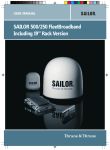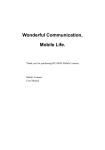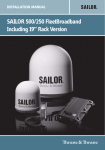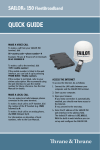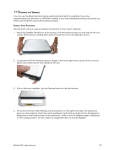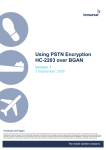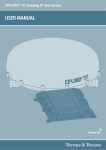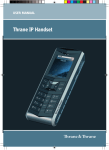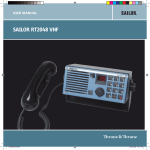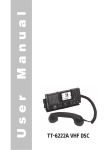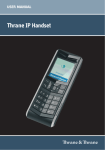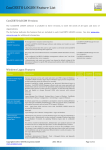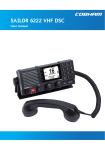Download SAILOR 500/250 FleetBroadband
Transcript
USER MANUAL SAILOR 500/250 FleetBroadband BGAN-X_UM.book Page 19 Friday, April 25, 2008 11:56 AM 22222 Getting started Chapter 2 2 Getting started In this chapter This chapter describes how to start up the system and make the first call or data session. For information on how to install the system, insert SIM card and connect cables, refer to the installation manual for the SAILOR 500 FleetBroadband and SAILOR 250 FleetBroadband systems. Before you start Operation at high temperatures In very high ambient temperatures, do not touch areas of the terminal that are marked with this symbol. If the terminal is installed in a location where the ambient temperature may rise above 50°C, we recommend placing the terminal where unintentional contact is avoided. Note that the maximum allowed ambient temperature is 55° C. If the maximum ambient temperature does not exceed 50°C, the terminal can be placed in a public area. For further information on installation, refer to the installation manual for the SAILOR FleetBroadband systems. 19 BGAN-X_UM.book Page 20 Friday, April 25, 2008 11:56 AM Chapter 2: Getting started Connector panel The drawing below shows the connector panel of the terminal. Reset button DC input SIM slot L-Band Antenna Phone/Fax 1 Phone/Fax 2 ISDN 4 x LAN w. PoE I/O Power switch Grounding stud For information on how to connect to each interface, refer to the installation manual for the SAILOR 500 FleetBroadband and SAILOR 250 FleetBroadband systems. 20 Before you start BGAN-X_UM.book Page 21 Friday, April 25, 2008 11:56 AM 22222 Starting up the terminal SIM card Note that the SAILOR FleetBroadband terminal requires a SIM card dedicated to FleetBroadband. The terminal can only access the BGAN network when the right type of SIM card is installed. For information on how to insert the SIM card, refer to the installation manual. Starting up the terminal 21 Getting started Chapter 2: Getting started BGAN-X_UM.book Page 22 Friday, April 25, 2008 11:56 AM Chapter 2: Getting started Switching on the terminal Using the Power switch To switch on the terminal, use the Power switch in the connector panel. It normally takes one or two seconds for the terminal to switch on. Using the ignition system Normally the ignition function is not used in maritime installations. Instead you may want to use the remote on/off function described in the next section. If you have connected the ignition system of your vessel to the I/O connector, you may leave the power switch in the “on” position and the terminal will switch on/off when you start/stop the engine of your vessel. When the engine is stopped the terminal is in standby mode, meaning that only the primary parts of the system are kept alive. The standby current is max. 15 mA when the ignition is off. For information on how to connect to the I/O connector, refer to the installation manual for the SAILOR 500 FleetBroadband system. You must set up the ignition function in the web interface. For further information, see Configuring the I/O interface on page 110. Using a remote on/off switch If a switch is connected to the remote on/off pins in the DC connector, you may leave the power switch in the “on” position and use the remote switch to turn the terminal on and off. When the remote switch is off, the terminal is off. However, if you leave the power switch on the terminal in the “on” position, 22 Starting up the terminal BGAN-X_UM.book Page 23 Friday, April 25, 2008 11:56 AM 22222 Chapter 2: Getting started Power up completed When the terminal is switched on, the Power indicator in the LED panel of the terminal lights green. You can now access the terminal settings, but the terminal is not ready for making calls or running data sessions until the system is registered on the BGAN network. This normally requires that you enter a SIM PIN. For further information, see Entering the SIM PIN for the terminal on page 26 and Registering on the BGAN network on page 30. To switch off the terminal tip the Power switch back. It takes 5 to 10 seconds to power down the terminal. Alternatively use the ignition or remote on/off function described above. Starting up the terminal 23 Getting started you can always switch the terminal back on with the remote switch. The standby current when the remote switch is off is max. 2 mA. For further information on the remote on/off function, refer to the installation manual for the SAILOR FleetBroadband systems. BGAN-X_UM.book Page 24 Friday, April 25, 2008 11:56 AM Chapter 2: Getting started Connecting the IP handset Power supply The Thrane & Thrane IP handset is powered from the LAN interface, using Power over Ethernet. Starting up the IP handset The following procedure is for the Thrane & Thrane IP handset. The procedure may be different for another type of IP handset. Note The first handset that is connected to the LAN interface on the terminal is automatically registered in the terminal and assigned the local number 0501 and password 0501. For information on how to connect additional handsets, see Connecting a new IP handset on page 105. Do as follows: 1. Connect the Thrane & Thrane IP handset to one of the LAN (PoE) connectors on the terminal as described in the user manual for the handset. The handset starts up automatically. 2. If your SIM card requires a PIN and the PIN has not yet been entered in the terminal, you can enter the PIN from the BGAN menu of the IP handset. To enter the PIN, select BGAN > Enter PIN from the handset menu system. Note that this menu item is only available if the terminal is waiting for a PIN. Then type in the Administrator user name and password followed by the PIN for the terminal. For further information on the IP handset, refer to the user manual for the handset. 24 Connecting the IP handset BGAN-X_UM.book Page 25 Friday, April 25, 2008 11:56 AM 22222 Chapter 2: Getting started Connecting a computer Before connecting to the LAN interface Getting started For the LAN interface to work without any further setup, the connected computer must be set up to obtain an IP address and a DNS server address automatically. Connecting a computer to the LAN interface Do as follows: 1. Power up your computer. 2. Connect your LAN cable between the network connector on your computer and one of the LAN connectors on the terminal. 3. When the computer and the terminal are ready, check the connection e.g. by accessing the built-in web interface of the terminal with your browser. For further information, see Accessing the web interface on page 60. You may have to disable the Proxy server settings in your browser. For further information, see Browser settings on page 58. For information on how to configure the LAN interface on the terminal, see Configuring the LAN interface on page 87. Connecting a computer 25 BGAN-X_UM.book Page 26 Friday, April 25, 2008 11:56 AM Chapter 2: Getting started Entering the SIM PIN for the terminal Overview Depending on your SIM card, you may have to enter a SIM PIN to use the system. You can enter the PIN using a standard phone or ISDN phone, the IP handset or the web interface. For information on how to connect the IP handset or computer you are going to use, see Connecting a computer to the LAN interface on page 25 or Connecting the IP handset on page 24. Entering the PIN using a phone or IP handset To enter the PIN If you have a phone connected to the terminal, you can use it to enter the PIN at start up. Do as follows: Dial the PIN the same way you would dial a phone number: 26 • For an analog or ISDN phone: Pick up the phone. When the terminal is waiting for a PIN, you will hear 2 beeps - pause - 2 beeps - etc. Dial <PIN> followed by #. When you hear a “busy” tone or a dialing tone, the PIN has been accepted and you can hang up or dial a number. • For an IP handset: Select the BGAN menu, select Enter PIN and enter the user name and password for the terminal. Then enter the PIN for the terminal. Note that the menu item “Enter PIN” is only available if the terminal is waiting for a PIN. Entering the SIM PIN for the terminal BGAN-X_UM.book Page 27 Friday, April 25, 2008 11:56 AM 22222 Chapter 2: Getting started Wrong PIN If a wrong PIN has been entered three times, you will hear 3 beeps - pause - 3 beeps - etc. This means you have to enter the PUK (PIN Unblocking Key) provided with your SIM card. After entering the PUK, you must enter a new PIN of your own choice (4 to 8 digits long). Dial the following: <PUK> * <New PIN> * <New PIN> followed by # or off-hook key. Example: If the PUK is 87654321 and the new PIN is 1234, dial 87654321 * 1234 * 1234 followed by # or off-hook key. If you enter 10 wrong PUKs, the SIM card will no longer be functional. Contact your Airtime Provider for a new SIM card. IP handset: After having entered the user name and password for the terminal you have 3 attempts to enter the SIM PIN, before you are asked to enter the PUK (Pin Unblocking Key). The PUK is supplied with the SIM card for your terminal. Enter the PUK followed by a new PIN of your own choice. The PIN must be from 4 to 8 digits long. If you enter a wrong PUK 10 times, the SIM card will no longer be functional, and you have to contact your Airtime Provider for a new SIM card. Entering the SIM PIN for the terminal 27 Getting started Analog phone or ISDN phone: If, instead of the busy tone or dialing tone, you continue to hear 2 beeps - pause - 2 beeps - etc., it means the PIN was not accepted. Check that you have the correct PIN and try again. BGAN-X_UM.book Page 28 Friday, April 25, 2008 11:56 AM Chapter 2: Getting started Entering the PIN using the web interface To enter the PIN Do as follows: 1. On a computer connected to the terminal, open your browser and enter the IP address of the terminal. Refer to Using the web interface on page 57. The default IP address is 192.168.0.1. If your SIM card uses a PIN and the PIN has not yet been entered, the web interface will open on the PIN page. 2. Type in the PIN and click OK. When the PIN is accepted, the web interface opens the Dashboard and is ready for use. If the PIN is not accepted, see the next section Wrong PIN. 28 Entering the SIM PIN for the terminal BGAN-X_UM.book Page 29 Friday, April 25, 2008 11:56 AM 22222 Wrong PIN You have 3 attempts to enter the PIN in the web interface, before you are asked to enter the PUK (Pin Unblocking Key). The PUK is supplied with your SIM card. Enter the PUK followed by a new PIN of your own choice. The PIN must be from 4 to 8 digits long. If you enter a wrong PUK 10 times, the SIM card will no longer be functional, and you have to contact your Airtime Provider for a new SIM card. Entering the SIM PIN for the terminal 29 Getting started Chapter 2: Getting started BGAN-X_UM.book Page 30 Friday, April 25, 2008 11:56 AM Chapter 2: Getting started Registering on the BGAN network Registration procedure When the SIM PIN is accepted by the terminal, the SAILOR FleetBroadband system starts the registration procedure on the BGAN network. Note We recommend keeping the vessel on a steady course while the antenna is performing a sky scan. If the vessel is turning during sky scan, it increases the total duration of the sky scan process. You can monitor the registration procedure by looking at the Antenna and Terminal indicators in the LED panel of the terminal. Note that the registration procedure may take several minutes. The table on the next page shows the normal sequence. 30 Registering on the BGAN network BGAN-X_UM.book Page 31 Friday, April 25, 2008 11:56 AM 22222 Chapter 2: Getting started LED indications during the registration procedure Status Antenna indicator The antenna is starting up Flashing slowly green The antenna is performing a sky scan Flashing rapidly green The terminal is registering on the network Getting started This table shows how the startup procedure is signaled with the light indicators. If an error occurs, the indicators will light yellow or red, depending on the severity of the error. Terminal indicator Flashing green The antenna is tracking. Steady green The system is registered and ready for use. Steady green Steady green For further information on the indicators, see Light indicators on page 166. Registering on the BGAN network 31 BGAN-X_UM.book Page 32 Friday, April 25, 2008 11:56 AM Chapter 2: Getting started Making the first call Introduction When the Antenna and Terminal indicators in the LED panel on the terminal both light steady green, you are ready to make or receive the first call. The following sections provide a short guide to making calls. For more detailed information, see Making or receiving a phone call on page 42. Making a call from the terminal To make a call from a phone or handset connected to the terminal, dial 00 <country code> <phone number> followed by # or off-hook key. Example: To call Thrane & Thrane in Denmark (+45 39558800) from an analog phone, dial 00 45 39558800 # Making a call to the terminal Note By default all handsets connected to the terminal will ring on incoming calls. If you have connected a fax, set the incoming call type on that Phone/Fax interface to 3.1 kHz Audio to avoid that the fax rings and answers an incoming Standard call. For further information, see Selecting the call type on page 39. To make a call to a phone connected to the terminal, dial + <Mobile number> • 32 + is the prefix used in front of the country code for international calls. Making the first call BGAN-X_UM.book Page 33 Friday, April 25, 2008 11:56 AM 22222 Chapter 2: Getting started Mobile number: The mobile number of the terminal you are calling. The first part of the number is always 870, which is the “country code” for the BGAN system. Note There are two Voice numbers, one for 3.1 kHz Audio and one for Standard Voice. Example: If you are calling from Denmark and the mobile number for 3.1 kHz Audio is 870782105234 on your terminal, and you want to make a call to the terminal using 3.1 kHz Audio, dial 00 870 782105234. If the mobile numbers are listed in the web interface, you can look them up by selecting PHONE BOOK > Mobile numbers. If the numbers are not listed, refer to your airtime subscription. We recommend using the web interface to save the mobile numbers for future reference. See Viewing and editing the mobile numbers on page 75. Making a call from one terminal to another To make a call from one terminal to another, dial 00 <Mobile number>. What’s next? After reading this chapter you should be able to start up the terminal and make a simple data or voice connection. The next chapters provide more information on the user interfaces and the setup of the terminal. The following chapter, Operating the system, explains how to use the system. What’s next? 33 Getting started •