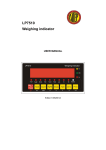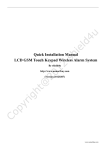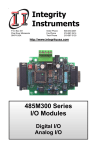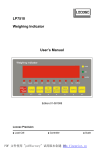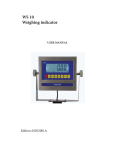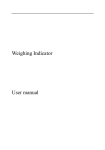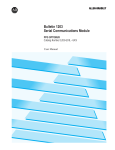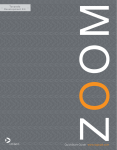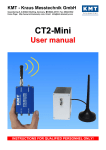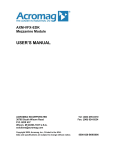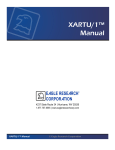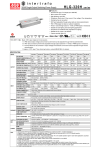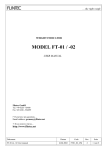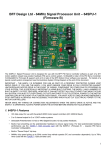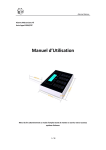Download User Manual Rev. 1 - American Weigh Scales Inc
Transcript
! User Manual Rev. 1 Warnings ! • For safety operation of the weighing indicator, please follow the following warning/ safety instructions: • Calibration inspection and maintenance of the indicator are prohibited by nonprofessional staff • Please ensure that the indicator has good ground • The indicator is a static and sensitive equipment; Please cut off power during electrical connections; Touching the internal components by hand is prohibited; Please take anti-static prevention measures ! User Manual / Table of Contents Getting Started .....................................................................................4 Overview ................................................................................................................................4 Technical Parameters ...........................................................................................................4 Indicator Drawing ................................................................................................................5 Battery ....................................................................................................................................6 Installation ..............................................................................................................................6 Calibration and Parameter Settings ...............................................................................10 Using Indicator ...................................................................................16 Basic Weighing ....................................................................................................................16 Power On/Off .....................................................................................................................17 Zero ......................................................................................................................................17 Tare .......................................................................................................................................18 Changing Units ...................................................................................................................18 Hold ......................................................................................................................................18 Print .......................................................................................................................................18 Counting Function .............................................................................................................19 Accumulation Function .....................................................................................................19 RS232 Output Format ......................................................................................................20 More Info .............................................................................................23 Troubleshooting .................................................................................................................23 Technical Support ...............................................................................................................24 3/24 User Manual / Getting Started Getting Started Overview Thank you for using AWI's LP7510 series indicator for your important application. The L7510 series weighing indicator can be used for many type of scales such as bench and floor scales. The basic functions are as follows: • Hold function • Print • kg/lb unit conversion • Count/Total • Gross/Tare/Zero • Overload reminder Options can also be requested to include the following: • RS232/RS485 serial interface or second display • I/O • 4-20mA outputs Technical Parameters • • • • • • • • • • • 4/24 Accuracy class: 6000 e Resolution: Display: 30,000 • ADC: 2,000,000 • Zero stability error: TK0 < 0.1μV//K Span stability error: TKspn < ± 6 ppm//K Sensitivity (internal): 0. 3 μV /d Input voltage: -30 to +30mV DC Excitation circuit: 5 VDC, 4 wire connection, 6 load cell of 350ohm maximum AC power: AC 100-250V (use only the 9V adapter supplied with the indicator) Operation temperature: -10 °C ~ +40 °C Operation humidity: ≤90%RH Storage temperature: -40 °C ~ +70 °C User Manual / Getting Started Indicator Drawing ! ! ! 5/24 User Manual / Getting Started Battery • Charge the internal battery (option) fully before first time use • When “battery” light is on, it means the battery is low and needs recharging • During charging, the battery light turns yellow • When the battery light turns green, its means the battery is fully charged • Remove the battery when not in use for a long period of time • To keep the battery in best condition, fully discharge battery every month by leaving the indicator on until indicator powers off Installation • The indicator can connect with 6 load cell of 350ohm maximum with 4 wire or 6 wire load cell. There are two connection methods between the load cell and the indicator: • Quick disconnect ! • Terminal trip connection (inner connection) • The excitation voltage for the load cell is 5VDC; largest output current = 120mA; maximum connect 6 350ohm load cell • Load cell (or the signal cable for the junction box) is connected with 5 pin terminal block (J5) on the circuit board of the weighing indicator • Open the back cover of the weighing indicator, and insert signal cable to the terminal block (J5); Make sure the screw is fixed tightly 6/24 User Manual / Getting Started +EXC = Positive excitation voltage to load cell +IN = Positive output signal from load cell HD = Shielded wire -IN = Negative output signal from load cell -EXC = Negative excitation voltage to load cell • RS232: DB9 Pin or 3 Pin DB9 joint Definition Function 2 TXD Sending data 3 RXD Receiving data 5 GND Ground interface Note: if RS485, The connection pin is 2 and 5 pin. 3 Pin definition 7/24 User Manual / Getting Started • 4-20mA output • Resolution: 1/1000 • Outside Load: 100-350ohms • Inside connection: load input port connect with “1” of J2, ground port connect with “GND” of J2 • Outside connection: load input port connect with pin 1 of DB9, ground port connect with pin 6 of DB9 • To test the connection, connect a 250ohm load; Adjust the multimeter to the current stalls; To test the output current, connect the loading port to the red lead of the multimeter and the GND to the black lead of the multimeter • Calibration: • Press PRINT and TOTAL to go into configuration mode • Go to C32 and change out to out-20 • Relay output signal function • The indicator can output 4 signals, which when connected to outside equipment, can perform automatic control function and upper/lower limit alarm function. Goto setting C33 as follows: C33=0 Output port Port definition Function Out1 Close output function No output signal Out2 Close output function No output signal Out3 Close output function No output signal Out4 Close output function No output signal Out1 Open overload control function Output overload control Out2 Open compliance control function signal C33=1 Output compliance control signal Out3 Open under-load control function Output under-load control signal Out4 Open stable control function Output stable control signal C33=2 Out1 Weight>=C13 instant connection Feeding control signal Out2 Weight<=C14 instant connection Feeding control signal Out3 OUT1、OUT2 close Output alarm signal, connect with buzzer Out4 Weight<=C14 constant connection Weight>=C13 disconnect C33=3 8/24 Preserved, no function. Feeding start and stop User Manual / Getting Started • Examples: • Check weigh application: • Connect indicator with yellow, green and red lights. • Yellow light on when overload • Green light on when ok • Red light on when under-load • Connect with buzzer • Feeding control application • For hopper scales • Target between 50 to 500kg • I/O card can perform open and close feeding valve • Setting C13=500kg, C14=50kg • C13=upper limit -> close feeding valve • C14=lower limit -> open feeding valve • Indicator output signal will control the ON/OFF switch of the external equipment or machine • OUT2 ON, OUT1 OFF, OUT3 connect to buzzer, alarm reminder when start and stop • When weight over 500kg, OUT1 and OUT3 give instant connection and break off; OUT4 breaks off; when weight is under 50kg, OUT2 and OUT3 provide instant connection and break off; OUT4 constantly connected. 9/24 DB9 pin definition port 1 pin 1st output signal pin Out1 2 pin 1st output signal pin Out1 3 pin 2nd output signal pin Out2 4 pin 2nd output signal pin Out2 5 pin 3rd output signal pin Out3 6 pin 3rd output signal pin Out3 7 pin 4th output signal pin Out4 8 pin 4th output signal pin Out4 User Manual / Getting Started Calibration and Parameter Settings • To enter calibration/parameter settings • Press and hold the HOLD and PRINT key at the same time (OP-900) • For OP-901, press ON/OFF and SET at the same time • Navigate through the settings as shown in the following tables by using the arrow and return keys (labeled below the indicator keys) • Press the TOTAL key (OP-900) to save and exit settings at any time • Press ON/OFF key (do not hold) for OP-901 The following table shows the steps to properly calibrate the indicator in the calibration menu: Step Method of operation 1 Remark [C01 After you enter calibration mode, it display [C01 ] Weight unit option:1=kg 2=lb Set decimal digits option:0/1/2/3/4 Select decimal digit example:two decimal point: [C02 2] Set graduation option:1/2/5/10/20/50 Select required graduation example:graduation 5:[C03 5] Max capacity ] 2 press [C01 1] 3 press press press or [C02 ] [C02 0] [C02 2] or [C03 ] [C03 1] [C03 5] or [C04 ] [0100.00] [0100.00] 4 5 6 10/24 Display press press press press press press press press press press / [C05 ] [C05 0] [C05 1] [CAL 9] 。。。。。 。 [0000.00] example:max weighing 100kg: [0100.00] Zero calibration Option 0=no need zero calibration 1=need zero calibration calibration zero please choose 1 and ensure scale is empty and “stable” light is on Ensure zero calibration, countdown. Till show[0.00](example for two decimal point)。 User Manual / Getting Started 7 press press press [C06 ] [C06 0] or [SPAN ] [0100.00] press press press 8 11/24 press press press [C06 1] or or [0080.00] [CAL 9] …… [0080.00] [CAL End] [C07 ] [07 0] [07 1] calibration option: 0=No need calibration 1= need calibration Load weights on scales according to max. capacity. Suggest close to the max capacity, at least 10% of max. capacity. For example: the weights is 80kg As bellows: Input the 0080.00, count down , then indicator shows 0080.00 , calibration is over. If you want to set application function parameter. Press “PRINT” if you want to exit press “TOTAL” Default parameters setting option:0=non-restore default parameters 1=restore default parameters Note: after the above parameters setting finish, please do not set default parameters to avoid the original setting parameters is lost. User Manual / Getting Started The following table shows the other parameter settings in the same calibration menu as above: Function Setting Item parameters setting and instruction C08 Options: 0 = close warning tone warning tone warning tone 1 = open warning tone Automatic power off Power saving setting C09 Automatic power off C10 Power saving setting C11 Hold function Hold mode Kg/lb conversion C12 Kg/lb conversion Upper/lower limit alarm C13 Upper limit alarm value option:0=close auto power off 10= power off automatically if no change within 10 minute. 30= power off automatically if no change within 30 minute. 60= power off automatically if no change within 60 minute. LED Version: option:0= close power saving setting 3= close display if no change within 3min. 5= close display if no change within 5 min. LCD Version: 0=Close he backlight 1= backlight when the weight change or press the keyboard 2=constant backlight option:0=close hold function 1=Peak hold /2=Data Hold Instruction: Peak-hold: it shows the max. data, mainly application for materials testing, such as tension and pulling force. Date-hold: it shows current weight value. Mainly application for animal weighing. C12=0 stop kg/lb conversion C12=1 kg/lb conversion is ok You can set it within the max. capacity limit C14 Lower limit alarm value Inner Code display 12/24 C15 Check inner code Enter C15 to check the inner code User Manual / Getting Started Date and time Communication setting Zero range C16 Date C17 Time Enter C16, you can set the date, from left to right: year/month/day Enter C17, you can set the time from left to right: hour/min./sec. option:0= Close serial interface data output 1=Continuous sending, connect big display C18 2=Print method, connect printer. Serial interface data 3=Command request method , output method connect computer. 4=PC continues sending format, connect computer. 5=PC/ big display continuous sending format. C19 option: Baud rate 0=1200/1=2400/2=4800/3=9600 Option: 0= close manually zero setting 1=±1% max capacity C20 2=±2% max capacity Manually zero range 4=±4% max capacity 10=±10% max capacity 20=±20% max capacity 100=±100% max capacity option:0= no initial zero setting 1=±1% max capacity C21 2=±1% max capacity Initial zero range 5=±1% max capacity 10=±1% max capacity 20=±1% max capacity Options: 0= close zero tracking 0.5=±0.5d 1.0=±1.0d C22 2.0=±2.0d Automatically zero 3.0=±3.0d tracking range 4.0=±4.0d 5.0=±5.0d Zero tracking C23 Automatically zero tracking time 13/24 Note: 1. d = division 2. the zero tracking range can not bigger than manual zero range. Options: 0= close zero tracking time 1= 1 second 2= 2 seconds 3= 3 seconds User Manual / Getting Started Overload range C24 Overload range option:00= close overload range 01d~99d remark:d =division Negative display C25 Negative display range Option:0=-9d 10=10% max. capacity 20=20% max. capacity 50=50% max. capacity 100=100% max. capacity Standstill time C26 Standstill time Option: 0= quick 1= medium 2= slow C27 Standstill range Option: 1= 1d 2=2d 5=5d 10=10d D= division Digital filter Analog output setting 14/24 C28 option:0= close dynamic filter Dynamic filter 1=1 digital filter strength Instruction:Dynamic 2=2 digital filter strength filter is collecting the 3=3 digital filter strength data filter before 4=4 digital filter strength loaded weight stable. 5=5 digital filter strength When loaded weight 6=6 digital filter strength easily shaking (for Note:Pls setting dynamic filter example animal) , strength carefully, the No. is you can set this filter bigger, more stable. if the loaded to make weight weight shake not too much. The display more stable setting is less than 3 C29 option:0=close noise filter Noise filter 1=1 digital filter strength 2=2 digital filter strength 3=3 digital filter strength C30 Print time and date C30=0 yy.mm.dd C30=1 mm.dd.yy C30=2 dd.mm.yy C30=3 yy.mm.dd C31 output type C31=0 0~5Vouput C31=1 4~20mA output User Manual / Getting Started 4~20mA current calibrate C32 calibrate current Refer to 2.5 Relay output setting C33 Relay output Muti communication add. C34 Communication C34= 0~99 Add. Code add. Wireless communication C35 Gravity of C36 calibration location Gravity of C37 destination Version No. C38 Preserved menu C39 15/24 C33=0 close relay output C33=1 Open relay output function 1 C3=2 Open relay output function2 C33=3 Preserved menu C35=0~99 signal C36=9.7000~9.9999 C37=9.7000~9.9999 1 User Manual / Using Scale Using Indicator Basic Weighing After the scale has been properly calibrated, the scale is now ready for use. Here are the available keys as shown in the following overlays: LED instruction Weighing data kg kg lb lb Hold Gross Data hold Gross weight Net Net weight Tare tare The weighing data is stable Weight is zero Hi Overload OK ok Lo Underload . 16/24 Decimal PCS Show the counting status. TOTAL Go to accumulation mode 1 User Manual / Using Scale keys Key name Print Zero Key function 1.work with “ZERO” TARE” “ON/OFF” key to perform many functions. 2.Print Zero the weight within tolerance Tare At G.W mode, get the tare weight. At N.W mode, clear the tare, get the G.W Gross weight At N.W mode, check the G.W, after 3 seconds back to N.W automatically Counting operation Counting Kg/lb convert Covert between kg and lb Accumulation 1. Accumulation 2. work together with “ Print” to perform The accumulation function and check the accumulation result Power on/off Press 2 seconds to power on or power off Power On/Off • Press the ON/OFF key for about 2 seconds to power on/off the indicator. After self inspection, the indicator will go into weighing mode. Zero • When the indicator is powered on, if the weight on the scale is within the initial zero tolerance, indicator will show zero automatically. This tolerance can be set in configuration C20 and C21. • You can manually zero the indicator by pressing the Zero key. 17/24 1 User Manual / Using Scale Tare • When the indicator is in gross mode (Gross status light on), pressing the Tare key will tare the current weight. The indicator will then go into Net weight mode (Net status light on). • When the indicator is already in net mode (Net status light on), pressing the Tare key will clear the tare weight and go back to gross mode (Gross status light on). Changing Units • Press the kg/lb key to change between the following units: • kg (Status light kg on) • lb (Status light lb on) Hold • Set configuration setting C11 to configure different hold functions Print • Press the Print key to print to printer connected to RS232. Please remember to configure parameter settings C18 and C30. 18/24 1 User Manual / Using Scale Counting Function To perform counting function , follow the procedure below: 1. At weighing mode, load the weight to count and press the Count key. Indicator will show “PCS 0”. Use the up and down arrow key to change the quantity that represents the load weight. Press the return (Print) key to confirm. 2. Press Count key to return to weighing mode. 3. Repeat the above steps for counting of different goods. Accumulation Function 1. After the weight is at zero mode (zero light on), load weight and wait for the stable light to turn on. 2. Press Total key and the Total light should turn on. 3. The indicator will display “n 001” and then the loaded weight. 4. Unload the weight, and load the 2nd weight until stable light on. 5. Press the Total key and the indicator will display “n 002” and then the loaded weight. 6. Repeat steps 4 and 5 to continue to accumulate (max 999 times). 7. After accumulation is finished, press the Total and ON/OFF key at the same time. The display will show the number of accumulation (“n ***”) (first 4 digits) and then the total weight (last 4 digits). 8. After the indicator shows all 8 digits, press and hold Total key and the indicator will show “clr n”. 9. Press the up or down key to change from “clr n” (don’t clear total) and “clr y” (clear total). Press the Print key to accept and exit accumulation mode. 19/24 User Manual / Using Scale RS232 Output Format Big Display Continuous Output Format (C18 = 1) Output continuous format S T X S W A S W B 1 S W C X X X 2 X X X X X 3 X X X X 4 C R C K S 5 6 State A Bits0,1,2 0 1 0 1 0 1 2 0 0 Decimal point position XXXXXX0 XXXXXXX 1 1 0 XXXXX.X 0 0 1 XXXX.XX 1 0 1 XXX.XXX Bits3,4 0 1 Division X1 X2 1 0 State B BitsS function Bits0 gross=0, net=1 Bits1 Symbol: positive =0,negative =1 Bits2 Overload(or under zero)=1 Bits3 dynamic=1 Bits4 unit:lb=0, kg=1 Bits5 Constant 1 Bits6 Constant 0 State C Bit2 Bit1 Bit0 unit 0 0 0 0 0 1 Bit 3 0 1 0 Bit 5 Kg or lb g t printing=1 Extend display=1 Constant 1 Bit 6 Constant 0 Bit 4 20/24 User Manual / Using Scale Computer Continuous Output Format (C18 = 2) , S1 CR , S2 S3 Data LF S4 S1: weight status, ST= standstill, US= not standstill, OL= overload S2: weight mode, GS=gross mode, NT=net mode S3: weight of positive and negative, “+” or ” –“ S4: “kg” or “lb” Data: weight value, including decimal point CR: carriage return LF: line feed Serial Interface Command Mode (C18 = 3) • In this mode, indicator can receive ASCII commands listed below: Command NAME Function T TARE Save and clear tare Z ZERO Zero gross weight P PRINT Print the weight R G.W/N.W Read gross weight or net weight C Kg/lb Kg/lb conversion G G.W Check gross weight at net weight mode • The R command will trigger the indicator to output the following data format: 21/24 User Manual / Using Scale Print Format (C18 = 4) ID.NO. Date: Time: GROSS TARE NET 004 (Serial No.) XX.XX. XX (yy.mm.dd) XX.XX.XX (hh.mm.ss) 8.88kg (gross weight) 2.88kg (tare) 6.00kg (net weight) PC or Big Display Continuous Sending Format (C18 = 5) 22/24 User Manual / More Info More Info Troubleshooting Q: What are the different error codes? A: The following table shows the error codes and explanations: ERROR UUUUUU nnnnnnn REASON SOLUTION 1. Overload 1. reduce the weight 2. wrong connection 2. check load cell connection with load cell 3. inspection load cell. Check the 3. load cell has quality input and output problem. 1. calibration is no good 1. check scale is resisted or not, 2. wrong connection foot is kept level or not. 3. load cell has quality 2. check load cell connection. problem 3. checking load cell:check input and output resistance to judge it is good or not. Input the correct weights ERR1 During calibration, not input the weights or the weight is overload ERR2 The calibration weights Minimum During calibration , the is 10% of Max. cap. Recommend weights is below than 60%-80% of Max. Cap. Min. required weights ERR3 ERR4 ERR5 23/24 1. During calibration, the input signal is negative 2. 3. check the connection is correct check load cell is no problem recalibration if still wrong change the PCB During calibration, the After the platform is stable, start signal is unstable calibration Change PCB User Manual / More Info Q: The scale does not turn on. A: Make sure the power cord is plugged in, and that there is power. One easy way to test this is by connecting another appliance to the same outlet and see if it’s operational. Q: The reading goes negative when a load is applied. A: Try interchanging the Sig+ and Sig- wiring connected to the load cell or junction box (if one is used). 24/24