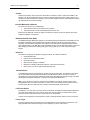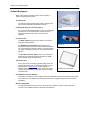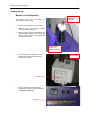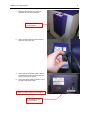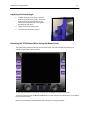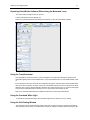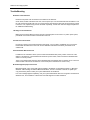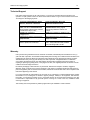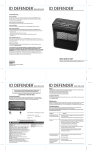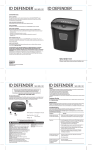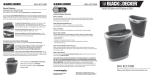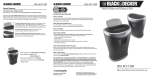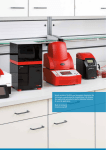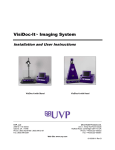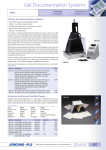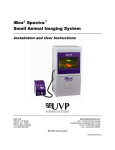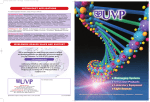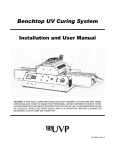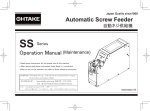Download 81-0259-01
Transcript
GelDoc-It™ TS Imaging System Installation and User Instructions UVP, LLC 2066 W. 11th Street Upland, CA 91786 Phone: (800) 452-6788 Fax: (909) 946-3597 Ultra-Violet Products Ltd. Unit 1, Trinity Hall Farm Estate Nuffield Road, Cambridge CB4 1TG UK Phone: +44(0)1223-420022 Fax: +44(0)1223-420561 Web Site: www.uvp.com 81-0259-01 Rev. K GelDoc-It TS Imaging System 2 Introduction The GelDoc-It TS System is designed as a self-contained imaging system with a built-in computer, no external computer required. The system enables capture and documentation of fluorescent gels with the ability to save images to the internal system or to an external USB storage device for later quantitative analysis or enhancement for publication. System Components Components Refer to the packing slip and pictured components for parts included with the system. LCD Touch Screen Main Power Switch Gel Camera with Lens Kit (hidden behind the LCD touch screen) Filter Tray (located under the camera) with EtBr Filter Power switches USB Drive UV safety Override Viewport Transilluminator on roll-out tray Computer Operating System: Processor: USB storage device capacity: Internal storage (hard disk): USB 2.0 ports: Software Options: Windows XP 1.5GHz (minimum) 1G (minimum) 60GB (minimum) 1 front, 4 in the back TS software (supplied only with the manual lens) VisionWorks®LS software (supplied with the motorized lens) GelDoc-It TS Imaging System 3 Camera GelCam 310 Camera, CCD monochrome model with a resolution of 1600 x 1200 with a USB 2.0 PC interface. All camera settings are factory pre-set for optimum performance when viewing gels, films, or membranes under low light level conditions. UVP Technical Support should be contacted before making any adjustments to the camera settings. Lens Kit (Motorized or Manual) The zoom lens comes in two configurations. The motorized version is controlled via the computer. The manual version needs manual adjustment from the user. Both lenses are fitted with a close-up diopter. The diopter is used for focusing on objects at the focus length of the GelDoc-It TS System. Ethidium Bromide Filter (EtBr) The Ethidium Bromide (EtBr) Filter (50mm sq.) UV blocking band pass interference filter blocks UV and IR radiation emitted from the transilluminator. The filter is placed in the filter tray below the camera assembly. The filter allows visualization of fluorophores from 580-630nm, targeting the EtBr emission which peaks at 605nm. The EtBr filter can be substituted for other specific fluorophore filters or removed when imaging non-fluorescent media (protein gels, colony plates, etc.) in order to produce brighter images. Darkroom The darkroom is light tight for optimum imaging conditions. The darkroom features: Overhead white light Roll out tray for the transilluminator Gel viewer window Side pocket for storage of materials Brackets for installing optional UV lamps for overhead UV illumination Built in power cord for an optional LED white light tray Transilluminator A transilluminator may be included with the system; refer to the packing list. The GelDoc-It TS System can accommodate UVP’s Benchtop and FirstLight transilluminator models. UVP offers a variety of configurations, from the benchtop models with 8-watt, single wavelength and single intensity to multiple wavelengths and high/low intensities, or the high-end FirstLight transilluminator. Note: For UV protection, there is a 10-minute timer installed in the system. The timer shuts off the transilluminator after 10 minutes of operation. A switch on the front of the darkroom allows the user to reset the timer. When the darkroom door is opened, this automatically resets the timer. LCD Touch Screen The display is a 15-inch VGA color touch screen connected to the darkroom cabinet with tilt adjustment. The touch screen allows the user to preview, snap, save and print images, as well as select certain preference options, without the need of an external mouse or keyboard. A stylus pen is included for increased pointer control in selecting software options on the touch screen. Focus Target The focus target fluoresces when placed on a transilluminator or when exposed to overhead UV. The target provides sharp, fluorescent images to aid in adjusting the focus of the camera. GelDoc-It TS Imaging System 4 Optional Equipment Refer to the ordering information section of this manual for optional equipment part numbers. Thermal Printer The thermal printer provides archive quality, 256 grayscale prints, and five optional cost-effective print sizes. UV Handheld Lamps for Overhead lighting Printer A set of two 4-watt ultraviolet lamps can be connected inside the darkroom for UV epi-illumination. The lamps can be switched On/Off using the switch on the front of the darkroom. Converter Plates The White Light Tray plugs into the darkroom for uniform white light transillumination. The UV/White Converter Plate allows imaging of nonfluorescent stained media with an ultraviolet transilluminator. The converter plate is specially coated to convert the 302nm UV output to white light, rather than using a separate white light box. UV Lamp The Visi-Blue Converter Plate converts UV to 460-470nm designed for use with blue excitation samples and SYBR green, SYPRO orange and GFP stains. Transilluminators If the system does not include a transilluminator (check the packing slip), contact UVP for ordering information or go to UVP’s web site at www.uvp.com. A large selection of transilluminators is available from UVP. These units include compact 8-watt models to our high performance FirstLight Transilluminator. UV/White Converter Plate VisionWorksLS Analysis Software The GelDoc-It TS System can be configured with VisionWorks®LS software for analysis of gels, plates, and membranes. The software features image enhancement, complete analysis tools and reporting capabilities. Mouse and Keyboard An external keyboard and mouse can be connected to the GelDoc-It system. These components connect to any available USB port in the back of the darkroom. GelDoc-It TS Imaging System 5 Set-up Instructions Components Camera with zoom lens, bracket, filter, cables GelDoc-It TS darkroom Windows XP operating system and software to control the GelDoc-It TS USB storage device, 64MB (minimum) Transilluminator (may be ordered separately) WARNING: DO NOT ATTEMPT TO CONNECT ANY WIRING WHILE THE EQUIPMENT IS CONNECTED TO ANY POWER SUPPLY CAUTION Do not install the system in places with high moisture, dust, or high temperature. Do not use any oil or petroleum based cleaner for the cabinet. Use only mild soap or detergent solution for cleaning. Ensure that the system is turned OFF during cleaning. Keep the equipment away from motors or other large magnetic equipment apparatus. Installing the Filter To install the 50mm sq Ethidium Bromide (EtBr) filter: 1. Carefully remove the filter from the protective plastic case, holding the filter at the edges to prevent fingerprints. 2. The filter tray is located under the camera bracket on the right side top of the darkroom. Slide the tray open. 3. Place the filter inside the filter tray so that the text on the edge of the filter is positioned so the letters are right side up when facing you. Additional filters are available. Refer to Accessories for ordering information. GelDoc-It TS Imaging System 6 Camera Set-up Manual Lens Configuration Camera and manual lens assembly The camera, zoom lens, and diopter are assembled at the UVP factory. 1. Remove the cap from the lens if in place. 2. Using the four thumb screws provided, secure the bracket to the base. 3. Slide the camera and lens assembly into the camera bracket. Slide the lens through the center hole in the gasket. The gasket forms a seal around the lens. Thumb screws secures the bracket to the base 4. Insert and tighten the knob/washer in the central hole in the camera to secure the camera to the bracket. 5. Plug the camera cable into the top the camera and the other end into the UBS port on back of the darkroom. Camera cable GelDoc-It TS Imaging System Motorized Lens Configuration The camera, zoom lens, and diopter are assembled at the UVP factory. Remove the cap from the lens if in place. 1. Using the four thumb screws provided, secure the bracket to the base. 2. Slide the camera and lens assembly into the camera bracket. 7 Camera and motorized lens assembly Thumb screws secures the bracket to the base Camera cable 3. Insert and tighten the knob/washer in the central hole in the camera to secure the camera to the bracket. 4. Plug the camera cable into the top the camera and the other end into the UBS port on back of the darkroom. GelDoc-It TS Imaging System 5. Mount the lens control box on the hook located at the back of the darkroom. Power switch for the Lens Control Box 6. Plug in the serial cable from the motorized lens to the lens control box. 7. Connect the PC connection cable to the PC connection port on the lens control box and plug the other end into the PC. 8. Connect the power supply to the lens control box and into the power outlet. Power Connection on the Lens Control Box PC Connection on the Lens Control Box 8 GelDoc-It TS Imaging System 9 Connecting the Power Cables Inside the darkroom, place the transilluminator on the tray and connect the transilluminator to the internal power cable. Connect the main power cord from the back of the darkroom to a surge protector power outlet. If using the optional UV lamps inside the darkroom, plug the lamps into the outlets provided inside the darkroom. If using the optional White Light Tray, plug the tray into the cord inside the darkroom. Stylus and Holder The screen is touch sensitive. Use the stylus included with system to operate the software controls. For easy access to the stylus when operating the system, remove the tape from the back of the holder and adhere it to the GelDoc-It. Slide the stylus into the holder. Using the System Powering Up the System Main power Power up the system by pushing once on the MAIN POWER button located on the left side of the unit. All internal components will now have power. NOTE: The VisionWorks software will need to be activated before use. Once clicking onto the UVP icon on the touch screen, the software will load and the user will be asked register the software. Keep the serial number printed on the software case readily available to submit to UVP for an activation number. To power down the system push the main power button. GelDoc-It TS Imaging System 10 Adjusting the Screen Angle 1. To adjust the angle of the screen, loosen the knobs on each side of the monitor. Twist each knob counter-clockwise (note that you will actually be turning each knob in the opposite direction from each other). 2. Tilt the screen to the desired angle. 3. Turn each knob clockwise to tighten. Operating the TS Software (When Using the Manual Lens) The system will go through the boot-up process. When ready, the LCD will display the GelDoc-It TS software screen similar to the one below: To shut down the GelDoc-It TS software, touch the X on the bottom left corner of the screen. To turn the system off, press the MAIN POWER button or power down from the Windows icon on the bottom right corner of the screen. Refer to the TS Software User Manual for further instructions on using the software. GelDoc-It TS Imaging System 11 Operating VisionWorks Software (When Using the Motorized Lens) The system will go through the boot-up process. Launch VisionWorks from the desktop icon. Refer to the VisionWorks Quick Start Guide for instructions on using the VisionWorks software. Using the Transilluminator Once the darkroom power is turned on, power is supplied to all components including the jumper power cable that supplies power to the transilluminator. To use the transilluminator, turn the transilluminator power on. For UV protection, there is a 10-minute timer installed in the system. The timer shuts off the transilluminator after 10 minutes of operation. A switch on the front of the darkroom allows the user to reset the timer. When darkroom door is opened, this automatically resets the timer. When the timer runs out, press the timer again. This prevents the transilluminator from being on for too long and prevents damage to gels. Refer to the Transilluminator Manual for additional instructions on using the transilluminator. Using the Overhead White Light To operate the overhead white light, press the White Light switch to either the HI or LO setting. Using the Gel Viewing Window The Gel Viewer has a pressure-sensitive clasp. Press firmly to open the viewer. The glass is UV blocking while providing a clear view to the transilluminator surface for visibility of samples without opening the door. GelDoc-It TS Imaging System 12 Image Focusing With the Manual Lens Prior to capturing any images, prepare the image focus capabilities of the system: 1. Turn on the transilluminator and place the Fluorescent Focus Target on the transilluminator surface. NOTE: The darkroom has a UV safety switch that turns the transilluminator off when the door is open. After closing the door, be sure the overhead white light switch is turned off. 2. While watching the LCD screen, rotate the lens f-stop adjustment (top ring) so that the image is bright enough to see on the screen. 3. Rotate the lens focus adjustment (bottom ring) on the lens. Adjust this so that the image appears in clear focus on the LCD monitor. Note: Once the proper zoom range is set, the lens will have to be refocused when zoomed in completely. 4. Rotate the zoom lens adjustment (middle ring) on the lens, so that the image is as big as possible. Readjust the focus ring (bottom ring) on the lens, making the image clear. Adjust the zoom so that the object of interest is within the picture on the LCD monitor. With the Motorized Lens Prior to capturing any images, prepare the image focus capabilities of the system: 1. Turn on the transilluminator and place the Fluorescent Focus Target on the transilluminator surface. NOTE: The darkroom has a UV safety switch that turns the transilluminator off when the door is open. After closing the door, be sure the overhead white light switch is turned off. 2. Use the Lighting menu button (under the Acquisition Action Tab) in the VisionWorks software to control the lens. Service Procedures Return Procedure A Returned Goods Authorization (RGA) number must be obtained from UVP Customer Service before returning any product. Replacement Parts and Accessories To order accessories or replacement parts for the GelDoc-It TS System, contact UVP’s offices. Part Description Part Number UV Lamp, UVGL-25, 254/365nm, 4 watt (2 recommended – 115V) UV Lamp, UVGL-25, 254/365nm, 4 watt (2 recommended – 230V) Filter, Ethidium Bromide, 50mm Square Filter, SYBR Green, 50mm Square Filter, SYBR Gold, 50mm Square White Light Tray White Light Converter Plate, 21x26cm Visi-Blue Converter Plate, 21x26cm Gel-Cutter Gel-Ruler Gel-Scooper Gel-Tray, small Gel-Sentry DNA Preparation Plate Fluorescent Standard Step Tablet Spectacles, UV Blocking (UVC-303) Goggles, UV Blocking (UVC-503) Faceshield, UV Blocking (UVC-803) 95-0021-12 95-0021-10 38-0220-01 38-0219-01 38-0221-01 95-0476-01 38-0191-01 38-0200-01 85-0002-01 85-0003-01 85-0006-01 85-0007-01 97-0076-01 33-0014-02 98-0002-01 98-0002-02 98-0002-04 GelDoc-It TS Imaging System 13 TroubleShooting No Power to the Darkroom Recheck main power cord connections to the GelDoc-It TS darkroom. Check fuses, located at the back of the unit, near the power port. You will need a flat-head screwdriver. Turn the cap and the fuse holder will “pop-out”. Inspect the thin wire within the glass fuse to see if there is a break in the wire. If so, replace fuse(s). If fuses are blown repeatedly, contact UVP Technical Support Department for additional troubleshooting. No Image on the LCD Screen Make sure the internal LEDs have power since this includes power to the screen. To power up the system, push once on the button located on the left side of the unit. Touch Screen not Accurate If touching or clicking on the buttons becomes inaccurate, you may need to recalibrate your touch screen. Please follow all instructions in the touch screen calibration instructions included in your GelDoc-It TS software CD. Transilluminator Will Not Turn On In addition to the “Ultraviolet Trans” (which controls the transilluminator power), switch on the front of the GelDoc-It TS darkroom. The transilluminator itself has a power switch; make sure that the transilluminator switch is in the On position. There is a 10-minute timer that turns off the transilluminator automatically after 10-minutes of use. The timer switch located at the front of the darkroom can be reset (which restarts the 10-minute count). Error Messages Pop Up on the Screen Messages appear on the screen that might be related to the GelDoc-It TS software interface, or Microsoft Windows. If the message is related to Microsoft Windows, such as a reminder to activate or update your copy of Windows, please contact your system administrator for assistance. If an error message appears repetitively, and your system administrator does not recognize it as a Microsoft Windows error, don’t hesitate to contact UVP Technical Support for further assistance. GelDoc-It TS Imaging System 14 Technical Support UVP offers technical support on all of its products. If you have any questions about the product’s use, operation or repair, please contact our offices at the locations below. Or go to UVP’s web site and click the Tech Support > BioImaging Systems. If you are in North America, South America, East Asia or Australia: If you are in Europe, Africa, the Middle East of Western Asia: Call (800) 452-6788 or (909) 9463197, and ask for Customer Service during regular business days, between 7:00 am and 5:00 pm, PST. Call +44(0) 1223-420022, and ask for Customer Service during regular business days between 9:00 am and 5:30 pm. E-mail your message to: [email protected] E-mail your message to: [email protected] Fax Customer Service, and send it to (909) 946-3597 Fax Customer Service, and send it to: +44(0) 1223-420561 Write to: UVP, LLC 2066 W. 11 Street, Upland, CA 91786 USA th Write to: Ultra-Violet Products Ltd Unit 1, Trinity Hall Farm Estate, Nuffield Road, Cambridge CB4 1TG UK Warranty UVP's products are guaranteed to be free of defects in materials, workmanship and manufacture for one (1) year from date of purchase. Consumable and disposable parts including, but not limited to tubes and filters, are guaranteed to be free from defects in manufacture and materials for ninety (90) days from date of purchase. Transilluminators carry a two (2) year warranty from date of purchase. If equipment failure or malfunction occurs during the warranty period, UVP shall examine the inoperative equipment and have the option of repairing or replacing any part(s) which, in the judgment of UVP, were originally defective or became so under conditions of normal usage and service. No warranty shall apply to this instrument, or part thereof, that has been subject to accident, negligence, alteration, abuse or misuse by the end-user. Moreover, UVP makes no warranties whatsoever with respect to parts not supplied by UVP or that have been installed, used and/or serviced other than in strict compliance with instructions appearing in this manual. In no event shall UVP be responsible to the end-user for any incidental or consequential damages, whether foreseeable or not, including but not limited to property damage, inability to use equipment, lost business, lost profits, or inconvenience arising out of or connected with the use of instruments produced by UVP. Nor is UVP liable or responsible for any personal injuries occurring as a result of the use, installation and/or servicing of equipment. This warranty does not supersede any statutory rights that may be available in certain countries.