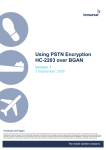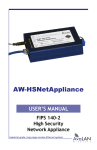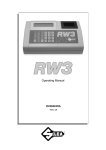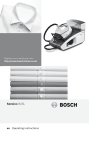Download User Manual Secure Lock 3G Military Grade Encryption For
Transcript
User Manual Secure Lock 3G Military Grade Encryption For Windows Mobile www.mobile-crypto.com 1 Table of Contents: 1. Security Warnings.....................................................................................3 2. Installation.................................................................................................3 3. Usage........................................................................................................4 3.1 Add Secure Contact 3.2 Secure Voice call 3.3 Secure Text 3.4 Secure File Transfer 2 Military grade encryption of Voice, Text, and File Transfer over an internet connection (3G, GPRS, WIFI...). Copyright 2003 - 2009 SecureLock 1 Security Warnings - Only calls/text messages which are communicated with Secure LOCK are secure, normal calls/text messages on the device are not secure. - Do not allow access to the secure phone device by other people. - Do not allow installation of non-trusted software on the secure phone. - For maximum security - it is recommended to switch off infra red and Bluetooth connections on the secure phone 2 Installation - Install Secure Lock by downloading the CAB installation file, and activating it on the Windows Mobile device. - From the phone's Programs menu, click on Secure Lock. - When Secure Lock is first activated, you will need to input the following details: - Login details - the email and password of your Secure Lock account (if you do not yet have those, please sign up at www.Secure-lock.com) - Select a name for your secure device. This will be used by you and your secure contacts to identify your device. 3 Military grade encryption of Voice, Text, and File Transfer over an internet connection (3G, GPRS, WIFI...). Copyright 2003 - 2009 SecureLock 3 Usage 3.1 Add Secure Contact - Select Menu => Add Contact - Insert the device name of your secure contact and confirm. 3.2 Secure Voice call - At least one secure contact needs to be in your contact list - To initiate a secure voice call, highlight a secure contact, then press the "Call" button on your touch screen. 3.3 Secure Text - To send a secure text message, highlight a secure contact, then press the "Text" button on your touch screen. - Inset text, then press the left "Send" option. 3.4 Secure File Transfer - To securely send a file, highlight a secure contact, then press the "File" button on your touch screen. - Select the file you wish to send, secure transfer will then begin. 4 Military grade encryption of Voice, Text, and File Transfer over an internet connection (3G, GPRS, WIFI...). Copyright 2003 - 2009 SecureLock SecureLock Mobile Security Division www.mobile-crypto.com