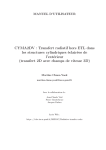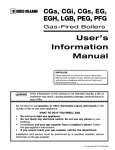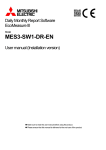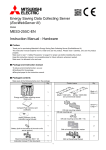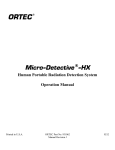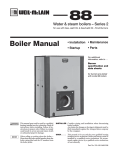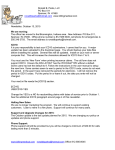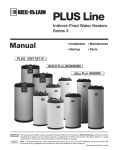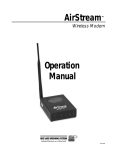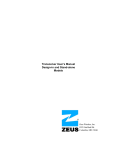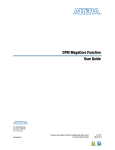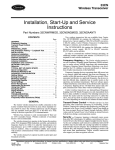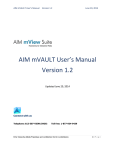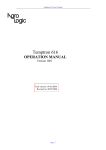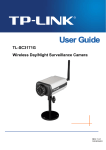Download Daily Monthly Report Software User manual (Detailed version)
Transcript
Daily Monthly Report Software EcoMeasure III Model MES3-SW1-DR-EN User manual (Detailed version) Make sure to read this user manual before using the product. Please ensure that this manual is delivered to the end user of the product. Table of Contents MES3-SW1-DR-EN - Table of Contents CHAPTER 1 INTRODUCTION .....................................................................................................................................1 1.1 Features .......................................................................................................................................................2 1.2 Configuration and overview of functions...............................................................................................3 1.2.1 System configuration....................................................................................................................................3 1.2.2 Overview of functions...................................................................................................................................4 1.3 Package contents........................................................................................................................................5 1.4 Specifications...............................................................................................................................................7 1.5 Storage ..........................................................................................................................................................8 1.6 After-sales service.......................................................................................................................................8 1.7 Disposal.........................................................................................................................................................8 CHAPTER 2 PREPARATIONS FOR USE .................................................................................................................9 2.1 Operating environment..............................................................................................................................9 2.2 Installing the software ............................................................................................................................. 10 2.2.1 Preparing for the installation ..................................................................................................................... 10 2.2.2 Installing the device driver for the hardware key..................................................................................... 11 2.2.3 Installing EcoMeasure III........................................................................................................................... 14 2.3 Uninstalling the software........................................................................................................................ 17 2.3.1 Uninstalling EcoMeasure III...................................................................................................................... 17 2.3.2 Uninstalling the device driver for the hardware key................................................................................ 19 2.4 Cautions for use ....................................................................................................................................... 20 CHAPTER 3 BASIC OPERATIONS......................................................................................................................... 21 3.1 Starting up and exiting the software .................................................................................................... 21 3.2 The procedure from the setting to use ................................................................................................ 24 3.3 Screen configurations............................................................................................................................. 25 3.3.1 Operating menu......................................................................................................................................... 26 3.3.2 Setup menu................................................................................................................................................ 29 3.3.3 Maintenance menu ................................................................................................................................... 35 CHAPTER 4 SETUP FUNCTION.............................................................................................................................. 36 4.1 Subsystem setting ................................................................................................................................... 37 4.1.1 Registering the project .............................................................................................................................. 37 4.1.2 Changing the project ................................................................................................................................. 44 4.1.3 Deleting the project.................................................................................................................................... 46 4.2 Virtual measuring point setting ............................................................................................................. 47 4.2.1 Virtual measuring point setting ................................................................................................................. 47 4.2.2 Setting the virtual measuring point group................................................................................................ 50 4.2.3 Deleting the virtual measuring point......................................................................................................... 53 4.2.4 Deleting the virtual measuring point group.............................................................................................. 54 4.3 Specific consumption setting................................................................................................................ 55 Contents Table of Contents MES3-SW1-DR-EN 4.3.1 Setting the specific consumption.............................................................................................................. 55 4.3.2 Deleting the specific consumption............................................................................................................ 59 4.4 Report setting............................................................................................................................................ 60 4.4.1 Daily, monthly, and annual report settings .............................................................................................. 60 4.5 System setting .......................................................................................................................................... 71 CHAPTER 5 COLLECTING FUNCTION ................................................................................................................. 78 5.1 Data collection........................................................................................................................................ 78 5.1.1 Data collection timing ................................................................................................................................ 78 5.1.2 Manual data collection .............................................................................................................................. 79 CHAPTER 6 ENTRY FUNCTION.............................................................................................................................. 81 6.1 Data entry ................................................................................................................................................. 81 6.1.1 Outline of the data entry............................................................................................................................ 81 6.1.2 Input the daily data .................................................................................................................................... 82 6.1.3 Input monthly data..................................................................................................................................... 85 6.1.4 Batch input monthly data .......................................................................................................................... 87 CHAPTER 7 REPORT CREATION ....................................................................................................................... 89 7.1 Daily Report............................................................................................................................................. 89 7.2 Monthly Report....................................................................................................................................... 94 7.3 Annual Report......................................................................................................................................... 99 7.4 Customizing the report ..................................................................................................................... 103 CHAPTER 8 MAINTENANCE FUNCTION........................................................................................................ 104 8.1 Making backup of the setting ......................................................................................................... 105 8.2 Restoring the setting ......................................................................................................................... 107 8.3 Version .................................................................................................................................................... 109 CHAPTER 9 APPENDICES................................................................................................................................... 110 Troubleshooting................................................................................................................................................ 110 Contents CHAPTER 1 INTRODUCTION MES3-SW1-DR-EN CHAPTER 1 INTRODUCTION Thank you very much for purchasing this Daily Monthly Report Software (EcoMeasure III). This user manual explains the setting procedure and usage which are necessary to operate the Daily Monthly Report Software (hereinafter abbreviated as “this software”) for EcoWebServer III (hereinafter abbreviated as “subsystems”). This user manual explains the operation with the assumption that the user of this software is familiar with the basic operations of Windows. Please refer to the manual or other documents of the used operating system if in doubt about the basic operations of Windows. 1 CHAPTER 1 INTRODUCTION MES3-SW1-DR-EN 1.1 Features This software is the exclusive software for creating the report easily from the logging file (in CSV file format) that is collected and stored by the subsystem. This software has the following features. (1) Simple operation By adopting the standard Windows interface, the software can be operated simply using a mouse. (2) Simple setting Only the simple system settings are necessary to calculate the specific consumption, and create the report. (3) Manual entry of the data Using the virtual measuring point for entry, you can manually enter the daily (on an hourly basis) or monthly (on a daily basis) production quantity. It is also possible to create the report. (4) Creation of daily, monthly, and annual reports It is possible to create the daily report, monthly report, and annual report based on the various measured data. 2 CHAPTER 1 INTRODUCTION MES3-SW1-DR-EN 1.2 Configuration and overview of functions 1.2.1 System configuration The following shows an example of the system configuration of this software. Daily Monthly Report Software MES3-SW1-DR-EN Client computer Printer LAN (Ethernet) EcoWebServer III (MES3-255C-EN) * * * Devices other than this software are sold separately and should be prepared by the customer. Refer to the user manual supplied with the subsystem for the usage of each subsystem or the connection method of the subsystem to the computer. It is possible to use up to 2 subsystems with a computer connected on the same LAN. 3 CHAPTER 1 INTRODUCTION MES3-SW1-DR-EN 1.2.2 Overview of functions Function Setup function Collection function Entry function Creation function Details Subsystem setting This item sets the project name, IP address, and measuring point information of the subsystem. Virtual measuring point setting This item sets the virtual measuring point (virtual measuring point group) information used in the report and the specific consumption setting. There are two types of the virtual measuring point: calculation and entry. Specific consumption setting This item sets the specific consumption information used in the report. Report setting This item sets the measuring point to be output in the report. System setting This item sets the usage environment of this software. Data collection Logging file is collected from the subsystem via the LAN. The collected logging file is stored in the logging file storage location path specified for each subsystem. Data entry This item inputs the daily or monthly data of the registered virtual measuring point. Creation of the report This item creates the daily, monthly, and annual reports. 4 Notes See Chapter 4 See Chapter 5 See Chapter 6 See Chapter 7 CHAPTER 1 INTRODUCTION MES3-SW1-DR-EN 1.3 Package contents This software is packed as shown below. After unpacking the software, check the contents. User manual (Installation version) (The Software License Agreement included) Explanation of the hardware key CD-ROM Hardware key Packaging case 5 CHAPTER 1 INTRODUCTION MES3-SW1-DR-EN Name Quantity Appearance Notes Necessary when using the software. Hardware key Explanation of the hardware key CD-ROM 1 The manual explaining the handling of the hardware key. 1 1 User manual (Installation version) English 1 User manual (Installation version) Simplified Chinese 1 * The installation program of the Daily Monthly Report Software, the device driver of the hardware key, and the user manual are stored. The sticker showing the serial number is attached on the CD case.* The user manual explaining the installation procedure of this software. Refer to the User manual (Detailed version) contained in the CD-ROM for details of the procedures of operation and setting. The serial number is necessary when performing the user registration on the Internet. Please check the sticker on the CD case. This is the model name code, not the serial number. 19D304 ******* This is the serial number. Please register this number. Cautions This software can be installed only on one computer. Unpack the software and check that all the contents described above are supplied. If there are any problems such as missing items, erratic pagination, and missing pages, please contact your nearest branch office or sales office. 6 CHAPTER 1 INTRODUCTION MES3-SW1-DR-EN 1.4 Specifications Data entry function Data collection function Setup function Item Subsystem setting Virtual measuring point setting Details Registration of the subsystem to be used (up to 2) Registration of the virtual measuring point (virtual measuring point group) to be used in the report and specific consumption setting Number of registration Up to 100 points points Virtual measuring point : Up to 95 points (Total number of points of all manual entry and calculation of measuring point) Virtual measuring point group : Up to 5 groups Virtual measuring point Four arithmetic operations of up to 64 measuring points are set as the virtual measuring point. Virtual measuring point Adds-subtracts of up to 32 virtual measuring points is set as the virtual group measuring point group. (Virtual measuring point for calculation only) Specific consumption setting Registration of the specific consumption to be used in the report Number of registration Up to 100 points points Energy amount Selected from the measuring point and virtual measuring point (virtual Production amount measuring point group) Report setting Setting of the report format Number of Daily report Up to 300 items 15 items/sheet x 20 sheets output Monthly Up to 300 items 15 items/sheet x 20 sheets items report Annual Up to 300 items 15 items/sheet x 20 sheets report Output item Selected from the measuring point, virtual measuring point (virtual measuring point group), and specific consumption System setting Setting the storage destination path for the daily report file Setting the storage destination path for the monthly report file Setting the storage destination path for the annual report file Data collection Collection at start-up Setting for whether or not to perform the data collection when the software is setting started up Also, setting of whether or not to perform the collection for each file type Passive mode Setting for whether or not to use the passive mode when the EcoServer is connected Storage period Setting of the storage period for each file type Daily 1 to 36 months (Default: 24 months) Monthly 1 to 5 years (Default: 3 years) Processing schedule setting Setting for the date and time of processing (closing date and time) of the report File collection Collection of the logging file stored in the subsystem via the LAN Collection timing Time for the collection specified by the user At the software start-up At editing of the report (excluding the annual report) File storage Storage to the path specified for each subsystem Daily Data of up to 36 months (Variable from 1 to 36 months) Monthly Data of up to 5 years (Variable from 1 to 5 years) Timing of file deletion Logging files are deleted in order when they exceed the number of storage days. Daily data entry Monthly data entry Batch entry of monthly data Report creation function Maintenance function Daily report Monthly report Annual report Back-up Restore Enters the hourly data of one day for the virtual measuring point for manual entry. (You can enter the data of up to 1 month ahead.) Enters the daily data of one month for the virtual measuring point for manual entry. (You can enter the data of up to 1 year ahead.) Batch entry of the daily data for the specified date for the virtual measuring point for manual entry (You can enter the data of up to 1 year ahead.) Creates a daily report of the specified date and saves it in Excel format. Creates a monthly report of the specified month and saves it in Excel format. Creates an annual report of the specified year and saves it in Excel format. Makes backup of the setting value and data to a folder. Restores the setting value and data backed up in the specified folder. 7 CHAPTER 1 INTRODUCTION MES3-SW1-DR-EN 1.5 Storage Avoid storage of the hardware key and CD-ROM in the places as described below. Places where the ambient temperature exceeds the range of 5 to 45C Places where the daily average temperature exceeds 35C Places where the ambient humidity exceeds the range of 10 to 90% RH, or places where condensation exists Places exposed directly to rain, water droplets, or sunlight, or places close to heating appliances Places subject to frequent vibration or impacts Places where a large amount of dust, corrosive gases, salinity, or soot exists Places where pieces of metal or similar substances are scattered Places where there is a strong magnetic field or a high exogenous noise 1.6 After-sales service If a defect in quality is found within one year from the purchase of the product, or within 18 months of its manufacture, whichever is earlier, and the responsibility for the cause of such defect lies with Mitsubishi Electric Corporation, we will provide a replacement with no charge. However, a charge will be made for the replacement in the cases as listed below even within one year after the purchase. When the defect arises from an incorrect operation When the defect arises from a misuse In addition, a charge will be made for the service maintained for the product purchased before more than one year. 1.7 Disposal Dispose of the product in compliance with the laws and regulations determined by the local government. 8 CHAPTER 2 PREPARATIONS FOR USE MES3-SW1-DR-EN CHAPTER 2 PREPARATIONS FOR USE To operate this software, Microsoft Excel is separately required on the computer to which the software is installed. For the usable versions of Microsoft Excel, see the operating environment listed below. 2.1 Operating environment The system environment necessary for this software to operate correctly is as shown below. Item Details OS (basic software) English version of Microsoft Windows XP (32 bits) (SP3) Professional English version of Microsoft Windows Vista (32 bits) (SP2) Business English version of Microsoft Windows 7 (32 bits/64 bits) Professional Required software English version of Microsoft Excel 2003 (SP3)/2007 (SP3)/2010 (32 bits/64bits) (SP1) CPU For Windows XP: Processor of Pentium 400 MHz or greater Or a compatible microprocessor (DOS/V compatible) For Windows Vista or Windows 7: As recommended for the operating system Memory*1 As recommended for the operating system Hard disk*1 Software: Approx. 100 MB or more, Data: 8 GB or more*2 CD-ROM drive 1 drive (for installing the software) LAN 10/100/1000BASE-T ×1 USB connector (Type A) 1 connector (for connecting the hardware key) Display resolution 800×600 pixels or more Display color 256 colors or more *1 Note that the required memory and available hard disk space may vary depending on the system environment. *2 Shows the capacity required when the product is used with 2 subsystems connected at the maximum. 9 CHAPTER 2 PREPARATIONS FOR USE MES3-SW1-DR-EN 2.2 Installing the software You can install this software easily using the special installer. When setting up this software for the first time, make sure to read this chapter before executing the set-up. * * * To install the software, it is necessary to log in the computer as a user having an administrator authority. This software can be installed on one client computer. The hardware key is not used during installation. It is used at the startup (during startup). 2.2.1 Preparing for the installation (1) Insert the CD-ROM storing this software into the CD drive of the computer. (2) The browser starts up automatically. Click the link of “English”. *If the software does not start up automatically, open the CD drive using the Explorer and execute “ReadMe.html.” (3) The installation screen shown below will be displayed. 10 CHAPTER 2 PREPARATIONS FOR USE MES3-SW1-DR-EN 2.2.2 Installing the device driver for the hardware key (1) Click on [Install Hardware key Driver] in the installation screen. Click on the [Run] button to start up the installer. If the user account control screen as shown on the right appears, click on the [Yes] button to continue the installation. (2) Click on the [Next] button. 11 CHAPTER 2 PREPARATIONS FOR USE MES3-SW1-DR-EN (3) The screen shown below is displayed. The License Agreement is displayed. Select [I accept the license agreement] and click on the [Next] button. The installation is started. (4) The completion screen of the installation is displayed. Click on the [Finish] button and the installation is completed. 12 CHAPTER 2 PREPARATIONS FOR USE MES3-SW1-DR-EN (5) Connecting the hardware key Connect the hardware key to the USB port on the computer. Use the Device Manager to check that the hardware key has been recognized. * Refer to the online help or other manuals provided with the used operating system for the procedure to display the Device Manager. 13 CHAPTER 2 PREPARATIONS FOR USE MES3-SW1-DR-EN 2.2.3 Installing EcoMeasure III (1) Click on [Install Daily Monthly Report Software] in the installation screen. Click on the [Run] button. * If the screen as shown on the right is displayed, click on the [Yes] button to continue the installation. (2) The InstallShield Wizard screen for the Daily/Monthly Report Software is displayed. Click on the [Next] button. 14 CHAPTER 2 PREPARATIONS FOR USE MES3-SW1-DR-EN (3) Read the displayed License Agreement and click on the [Yes] button if you agree with its terms. If the [No] button is selected (if you do not agree with the terms of the License Agreement), the installation is terminated. (4) Select the installation destination and click on the [Next] button to start the installation. * By default, the software is installed in “C:\Mitsubishi\MES3-SW1-DR-EN\.” 15 CHAPTER 2 PREPARATIONS FOR USE MES3-SW1-DR-EN (5) When the screen shown below is displayed, click on the [Finish] button. The installation is completed. * Depending on the environment being used, the restart of the computer may be required after the completion of the installation. In such a case, follow the displayed message and restart the computer. 16 CHAPTER 2 PREPARATIONS FOR USE MES3-SW1-DR-EN 2.3 Uninstalling the software When this software is no longer necessary, it can be easily deleted from the computer using the installer. * To uninstall the software, it is necessary to log in the computer as a user having an administrator authority. 2.3.1 Uninstalling EcoMeasure III (1) Open the Control Panel and uninstall the program. On Windows XP : Select “Add or Remove Programs” On Windows Vista/Windows 7 : Select “Programs” – “Uninstall a program” (2) Select “Model: MES3-SW1-DR-EN Daily Monthly Report Software” from the list and then click on the “Uninstall” or “Delete” button. The screen shown above is an example of Windows 7. (3) The confirmation message will be displayed. Click on the [Yes] button. The uninstallation is started. 17 CHAPTER 2 PREPARATIONS FOR USE MES3-SW1-DR-EN (4) Click on the [Finish] button. The uninstallation is completed. * The specific consumption CSV folders and report folders which have been created during use will not be deleted. Note that the setting data will be deleted. 18 CHAPTER 2 PREPARATIONS FOR USE MES3-SW1-DR-EN 2.3.2 Uninstalling the device driver for the hardware key (1) In the Control Panel, select the device driver for the hardware (*) using “Programs” – “Uninstall a program” (or “Add or Remove Programs” on Windows XP), and click on the “Uninstall” or “Delete” button. * The name of the device driver for the hardware differs as shown below depending on the version being used. “Sentinel Runtime” “HASP SRM Run-time” “HASP HL Drive Driver” “HASP Device Driver” * The screen shown above is an example of Windows 7. (2) When the confirmation message is displayed, click on the [Yes] button. The uninstallation is executed. (There is no message displayed to indicate that the uninstallation has finished. When the uninstallation has been completed, the program name is deleted from the list.) * If a screen as shown on the right is displayed, click on the [Yes] button to continue the uninstallation. 19 CHAPTER 2 PREPARATIONS FOR USE MES3-SW1-DR-EN 2.4 Cautions for use Please be aware of the following when using this software. (1) While this software is running, do not open the daily or monthly report file (Excel file) or file collected from the subsystem (CSV file) to be saved. (2) Set the same date and time on the subsystems and the computer. * See “5.1.1 Data collection timing” for details. (3) The storage period of the data of the subsystem is limited. Collect the data periodically because the report of the data saved in the past may not be created due to the expiration. * When the data is collected and the report is created for the first time, the report of the data of the subsystem which has exceeded the storage period cannot be created. (4) To use this software, log in the computer as a user having an administrator authority. Otherwise, the software may not be operated correctly depending on the used environment. 20 CHAPTER 3 BASIC OPERATIONS MES3-SW1-DR-EN CHAPTER 3 BASIC OPERATIONS This chapter explains the basic operation of this software. 3.1 Starting up and exiting the software (1) Starting up the Daily Monthly Report Software (a) Starting up from the Start Menu Click on the [Start] menu - [All Programs] - [Management and support of Mitsubishi energy conservation] [Model MES3-SW1-DR-EN Daily Monthly Report Software] to start up the software. * The actual display of the screen illustrated above varies depending on the operating system being used or the applications being installed. 21 CHAPTER 3 BASIC OPERATIONS MES3-SW1-DR-EN (b) Starting up from the shortcut on the desktop Double click on the “Model MES3-SW1-DR-EN Daily Monthly Report Software” shortcut shown on the desktop to start up the software. Double click * The actual display of the screen illustrated above varies depending on the operating system being used or the applications being installed. * When the software cannot be started up The message shown on the right is displayed if the driver for the hardware key has not been installed. Install the device driver for the hardware key. The message shown on the right is displayed if the hardware key is not connected. Connect the hardware key to the USB port. The message shown on the right is displayed if the system clock on the computer is set to the date before April 1, 2004. Change the system clock on the computer to a date after April 1, 2004. 22 CHAPTER 3 BASIC OPERATIONS MES3-SW1-DR-EN (2) Exiting the Daily Monthly Report Software [1] Click on the [Exit] button in the main menu screen. [2] The confirmation message will be displayed. Click on the [Yes] button to exit the software. 23 CHAPTER 3 BASIC OPERATIONS MES3-SW1-DR-EN 3.2 The procedure from the setting to use (1) Creating the report To create the report, follow the procedure shown below. Setting menu Operation menu Subsystem setting ↓ Virtual measuring point setting ↓ Specific consumption setting ↓ Report setting ↓ Data entry See 4.2 Subsystem setting This is not necessary when no virtual measuring point will be used. See 4.2 Virtual measuring point setting This is not necessary when the specific consumption will not be used in the report. See 4.2 Specific consumption setting See 4.4 Report setting This is not necessary when no data will be See 6.6 Data entry entered manually for creating the report. ↓ Creating report See 7.11 Creating report (2) Collecting the data from the subsystem To collect the data of the subsystem into the computer, follow the procedure shown below. Setting menu Operation menu Subsystem setting See 4.2 Subsystem setting ↓ Data collection See 5.1 Data collection 24 CHAPTER 3 BASIC OPERATIONS MES3-SW1-DR-EN 3.3 Screen configurations The screen of this software is configured as shown below. [Opening] screen – when starting up Main menu screen 3.2.1 Operating menu 3.2.2 Setup menu 3.2.3 Maintenance menu 25 CHAPTER 3 BASIC OPERATIONS MES3-SW1-DR-EN 3.3.1 Operating menu [Create report] [Data input] [Data collection] 26 CHAPTER 3 BASIC OPERATIONS MES3-SW1-DR-EN (1) Create report [Create report] [Daily Report] [Create Daily report] [Monthly Report] [Create Monthly report] [Annual report] [Create Annual report] 27 CHAPTER 3 BASIC OPERATIONS MES3-SW1-DR-EN (2) Data input [Input daily data] [Batch input monthly data] [Input monthly data] (3) Data collection [Data collection] 28 CHAPTER 3 BASIC OPERATIONS MES3-SW1-DR-EN 3.3.2 Setup menu [Subsystems list] [Virtual measuring point list] Virtual measuring point [System setting] [Virtual measuring point list] Virtual measuring point group [Report form setting] [Specific consumption measuring opint list] 29 CHAPTER 3 BASIC OPERATIONS MES3-SW1-DR-EN (1) Subsystem setting [Subsystems list] [Subsystem setting] [Read measuring point information] 30 CHAPTER 3 BASIC OPERATIONS MES3-SW1-DR-EN (2) Virtual measuring point setting [Virtual measuring point list] Virtual measuring point [Virtual measuring point] Calculation [Virtual measuring point] Input 31 [Virtual measuring point list] Virtual measuring point [Virtual measuring point] group CHAPTER 3 BASIC OPERATIONS MES3-SW1-DR-EN (3) Sp-Cons. measuring point setting [Sp-Cons. measuring point list] [Sp-Cons. measuring point setting [Reference data] 32 CHAPTER 3 BASIC OPERATIONS MES3-SW1-DR-EN (4) Report setting [Report form setting] Daily/Monthly/Annual [Report form setting] Daily [Report form setting] Monthly [Report form setting] Annual [Page setting] [Output items setting] [Reference data] [Group name] 33 CHAPTER 3 BASIC OPERATIONS MES3-SW1-DR-EN (5) System setting (1) [System setting] Save path [System setting] Data collection [System setting] Time period(log files) [System setting] Processing time 34 CHAPTER 3 BASIC OPERATIONS MES3-SW1-DR-EN 3.3.3 Maintenance menu [Backup settings] [Version] [Restore settings] 35 CHAPTER 4 SETUP FUNCTION MES3-SW1-DR-EN CHAPTER 4 SETUP FUNCTION This function configures the settings necessary for this software to operate. Click on [Setup menu] in the main menu screen to display the setting menu. 36 CHAPTER 4 SETUP FUNCTION MES3-SW1-DR-EN 4.1 Subsystem setting This item sets the project information (IP address, measuring point information, etc.) of the subsystem managed by this software. * * Project means the subsystem which is set in this software. Up to 2 projects can be set. 4.1.1 Registering the project The following procedure registers the new project. (1) Click on the [Subsystem setting] menu in the Setup menu. (2) The [Subsystems list] screen is displayed. Select the ID of the project to be set and click on the [Edit] button. 37 CHAPTER 4 SETUP FUNCTION MES3-SW1-DR-EN (3) The [Subsystem setting] screen is displayed. Set the project name and IP address. Item Project ID IP address Details Enter the desired project name. Up to 32 characters can be entered. Enter the IP address of the subsystem. ***.***.***.*** *** : 0 to 255 (0.0.0.0 or ***.***.***.255 cannot be set.) 38 CHAPTER 4 SETUP FUNCTION MES3-SW1-DR-EN (4) Then, update the measuring point information. The following two methods can be used to update the measuring point information. (a) Reading from the main body of the subsystem via the LAN (b) Reading from the setting file of the measuring point information acquired by the setting software of the subsystem (a) When reading from the subsystem via the LAN (i) Click on the [Update measuring point] button. (ii) The [Read measuring point information] screen is displayed. Select [Read from a subsystem via Ethernet] and click on the [OK] button. The confirmation message will be displayed. Follow the message instructions and continue the operation. The measuring point information read from the subsystem is displayed in the [Subsystem setting] screen. 39 CHAPTER 4 SETUP FUNCTION MES3-SW1-DR-EN * When the software communicates with the subsystem for the first time, the screen as shown on the right may be displayed. Click [Allow access] to set the firewall to unblock the Daily Monthly Report Software. If you select cancel by mistake, use the Windows firewall setting in the operating system to allow communications of the “Daily Monthly Report Software.” [Displayed contents of the measuring point list] Item Details ID The ID of the measuring point is displayed in “PnKm” format. Pn : Project ID (n = 1 to 2) Km : Measuring point ID for each subsystem (m = 1 to 255) Measuring point The name of the measuring point is displayed. name Unit The unit of the measuring data is displayed. Data style The following are displayed: Analog : Analog data (including demand) Pulse : Pulse data Status : ON/OFF status Power factor : Power factor data 40 CHAPTER 4 SETUP FUNCTION MES3-SW1-DR-EN (b) When reading from the setting file of the measuring point information You must acquire and save the setting file of the measuring point information from the subsystem in advance. For the procedure, refer to the user manual of the subsystem. (i) Click on the [Update measuring point] button. (ii) The [Read measuring point information] screen is displayed. Select “Read measuring point information from the specified file” and click on the [Ref.] button. (iii) The dialog for specifying the file will be displayed. Select the setting file of the measuring point information and click on the [Open] button. The name of the setting file of the measuring point information varies depending on the subsystem. EcoWebServer III: eecodata.dat 41 CHAPTER 4 SETUP FUNCTION MES3-SW1-DR-EN (iv) The path to the selected file is shown in the [Read measuring point information] screen. Click on the [OK] button. The confirmation message will be displayed. Follow the message instructions and continue the operation. (v) The updated information of the measuring point is displayed in the [Subsystem setting] screen. [Displayed contents of the measuring point list] Item Details ID The ID of the measuring is displayed in “PnKm” format. Pn : Project ID (n = 1 to 2) Km : Measuring point ID for each subsystem (m = 1 to 255) Measuring point The name of the measuring point is displayed. name Unit The unit of the measuring data is displayed. Data style The following are displayed: Analog : Analog data (including demand) Pulse : Pulse data Status : ON/OFF status Power factor : Power factor data 42 CHAPTER 4 SETUP FUNCTION MES3-SW1-DR-EN (5) When the updating of the measuring point information is completed, click on the [OK] button. The confirmation message will be displayed. Follow the message instructions and continue the operation. * You can register the project by clicking on the [OK] button even when no measuring point list has been registered. However, the message shown on the right will be displayed when the data is acquired from the subsystem. In such a case, update the measuring point information first and then acquire the data again. (6) The details of the specified project are displayed in the [Subsystems list] screen. Click on the [OK] button. The confirmation message will be displayed. Follow the message instructions and continue the operation. (7) The configured settings are saved in the setting file and the main menu screen reappears. Caution When you change the setting and click on the [Cancel] button in the [Subsystems list] screen before saving the change to the setting file, note that all the changed contents will be abandoned. 43 CHAPTER 4 SETUP FUNCTION MES3-SW1-DR-EN 4.1.2 Changing the project This item changes the IP address of the project already set or updates the measuring point information. * If the measuring point used in the virtual measuring point, specific consumption, or report has been deleted on the subsystem side, delete the corresponding measuring point from the virtual measuring point, specific consumption, or report before updating the measuring point information. (1) Select the project to be changed in the [Subsystems list] screen and click on the [Edit] button. (2) The [Subsystems setting] screen is displayed. If you want to change the project name or IP address, enter the new setting. Caution For updating the measuring point information read from the subsystem via the LAN, refer to the procedure for updating the measuring point information described in “4.1.1 Registering the project.” 44 CHAPTER 4 SETUP FUNCTION MES3-SW1-DR-EN (3) The confirmation message shown below is displayed when the IP address of the project has been changed. If you want to delete all the logging files already collected, such as in the case that the connected device has been changed, click on the [Yes] button. If you do not want to delete the logging file already collected, such as in the case that only the IP address has been changed without changing the connected device, click on the [No] button. (4) The setting contents are saved in the setting file and the main menu screen reappears. Caution When you change the setting and click on the [Cancel] button in the [Subsystems list] screen before saving the change to the setting file, note that all the changed contents will be abandoned. 45 CHAPTER 4 SETUP FUNCTION MES3-SW1-DR-EN 4.1.3 Deleting the project This item deletes the project that is already set. (1) Select the project to be deleted in the [Subsystems list] screen and click on the [Delete] button. The confirmation message will be displayed. Follow the message instructions and continue the operation. (2) The selected project is deleted from the [Subsystems list] screen. Click on the [OK] button. The confirmation message will be displayed. Follow the message instructions and continue the operation. (3) The configured settings are saved in the setting file and the main menu screen reappears. You cannot delete the project when its measuring point is used in the virtual measuring point, specific consumption, or report. Before deleting such project, delete the relevant measuring point from the virtual measuring point, specific consumption, or report. 46 CHAPTER 4 SETUP FUNCTION MES3-SW1-DR-EN 4.2 Virtual measuring point setting This item sets the virtual measuring point and virtual measuring point group to be used in the report. Name Details Virtual measuring point*1 Measuring point which treats the calculation result of the measuring point or manually entered data as the virtual measuring data. Virtual measuring point for Used for the calculation of the measuring point calculation Virtual measuring point for Used for manually entering the production quantity of the specific consumption, entry etc. Virtual measuring point group*2 Measuring point which treats the calculation result of the virtual measuring point as the virtual measuring data. * 1: Up to 95 virtual measuring points can be registered. * 2: Up to 5 virtual measuring point groups can be registered. Virtual measuring point for entry cannot be specified. 4.2.1 Virtual measuring point setting (1) Click on the [Virtual measuring point setting] menu in the Setup menu. (2) The [Virtual measuring point list] screen is displayed. Select the ID of the virtual measuring point to be set and click on the [Edit] button. 47 CHAPTER 4 SETUP FUNCTION MES3-SW1-DR-EN (3) The [Virtual measuring point] screen is displayed. Set each item. Item Type Measuring point name Unit Arithmetic expression Details Select “Calculation” or “Input.” Enter the name of the measuring point. Up to 32 characters can be entered. Enter the unit. Up to 8 characters can be entered. Enter the arithmetic expression. Up to 1024 characters can be entered. Numerical values, parentheses, and operators can be entered also using the buttons in the screen. Select the measuring point in the measuring point list and click on the [Select] button to add the measuring point ID to the arithmetic expression. You cannot use this item when the type is set to “Input” [The format of arithmetic expression] Item Details Items can be set Measuring point ID, numerical values, parentheses, and operators Measuring point ID Only the registered measuring points (P1K1 to P2K255) Numerical values Up to 6 digits for the integer part and 5 digits for the decimal part (0 to 999999.99999) Parentheses Up to 16 layers of parentheses can be set. Operators Four arithmetic operations (+, -, *, /) Number of operands 1 to 64 The number of operands in “(P1K1 + P1K2 + P1K3)*0.473” is 4. Do not perform multiplications or divisions between measuring points. (Example: P1K1*P1K2, P1K1/P1K2, etc.) 48 CHAPTER 4 SETUP FUNCTION MES3-SW1-DR-EN (4) Click on the [OK] button. The confirmation message will be displayed. Follow the message instructions and continue the operation. (5) The details of the virtual measuring point set are displayed in the [Virtual measuring point list] screen. Click on the [OK] button. The confirmation message will be displayed. Follow the message instructions and continue the operation. (6) The configured settings are saved in the setting file and the main menu screen reappears. Note that all the changes you made will be cancelled if the [Cancel] button in the [Virtual measuring point list] screen is clicked before they are saved in the setting file. 49 CHAPTER 4 SETUP FUNCTION MES3-SW1-DR-EN 4.2.2 Setting the virtual measuring point group (1) Display the “Virtual measuring point group” tab in the [Virtual measuring point list] screen. Select the ID of the virtual measuring point group to be set and click on the [Edit] button. (2) The [Virtual measuring point] screen is displayed. Set each item. 50 CHAPTER 4 SETUP FUNCTION MES3-SW1-DR-EN Item Virtual measuring point name Unit Arithmetic expression Details Enter the name of the virtual measuring point group. Up to 32 characters can be entered. Enter the unit. Up to 8 characters can be entered. Enter the arithmetic expression. Up to 1024 characters (single-byte only) can be entered. Operators (+, - only) can be entered also from the buttons on the screen. Select the measuring point in the measuring point list and click on the [Select] button to add the measuring point ID to the arithmetic expression. Virtual measuring point for entry cannot be set. [The format of arithmetic expressions] Item Details Items can be set Measuring point ID and operators Measuring point ID Registered virtual measuring point for calculation only (V1 - V95) Numerical values ×: Cannot be set Parentheses ×: Cannot be set Operators Only addition and subtraction (+, -) Number of operands 1 to 32 (3) Click on the [OK] button. The confirmation message will be displayed. Follow the message instructions and continue the operation. 51 CHAPTER 4 SETUP FUNCTION MES3-SW1-DR-EN (4) The details of the virtual measuring point groups set are displayed on the [Virtual measuring point list] screen. Click on the [OK] button. The confirmation message will be displayed. Follow the message instructions and continue the operation. (5) The configured settings are saved in the setting file and the main menu screen reappears. Note that all the changes you made will be cancelled if the [Cancel] button in the [Virtual measuring point list] screen is clicked before they are saved in the setting file. 52 CHAPTER 4 SETUP FUNCTION MES3-SW1-DR-EN 4.2.3 Deleting the virtual measuring point (1) Display the “Virtual measuring point” tab in the [Virtual measuring point list] screen. Select the virtual measuring point to be deleted and click on the [Delete] button. The confirmation message will be displayed. Follow the message instructions and continue the operation. (2) The selected virtual measuring point is deleted from the [Virtual measuring point list] screen. Click on the [OK] button. The confirmation message will be displayed. Follow the message instructions and continue the operation. (3) The configured settings are saved in the setting file and the main menu screen reappears. * You cannot delete the virtual measuring point that is used in the virtual measuring point group, specific consumption, or report. Before deleting such point, delete the relevant virtual measuring point from the virtual measuring point group, specific consumption, or report. 53 CHAPTER 4 SETUP FUNCTION MES3-SW1-DR-EN 4.2.4 Deleting the virtual measuring point group (1) Display the “Virtual measuring point group” tab in the [Virtual measuring point list] screen. Select the virtual measuring point group to be deleted and click on the [Delete] button. The confirmation message will be displayed. Follow the message instructions and continue the operation. (2) The selected virtual measuring point group is deleted from the [Virtual measuring point list] screen. Click on the [OK] button. The confirmation message will be displayed. Follow the message instructions and continue the operation. (3) The configured settings are saved in the setting file and the main menu screen reappears. * You cannot delete the virtual measuring group that is used in the specific consumption or report. Before deleting such group, delete the relevant virtual measuring point from the specific consumption or report. 54 CHAPTER 4 SETUP FUNCTION MES3-SW1-DR-EN 4.3 Specific consumption setting This item sets the specific consumption to be used in the report. * Up to 100 points can be set for the specific consumption. 4.3.1 Setting the specific consumption (1) Click on the [Sp-Cons. measuring point setting] menu in the Setup menu. (2) The [Specific consumption measuring point list] screen is displayed. Select the ID of the specific consumption to be set and click on the [Edit] button. 55 CHAPTER 4 SETUP FUNCTION MES3-SW1-DR-EN (3) The [Specific consumption measuring point] screen is displayed. Set each item. Item Details Specific consumption Enter the name of the specific consumption. measuring point Up to 32 characters can be entered. name Item name Enter the name of the item of the amount of energy and the production quantity. Up to 32 characters can be entered. Unit Enter the units of the amount of energy and the production quantity. Up to 8 characters can be entered. Reference data Select the data to be used as the amount of energy and the production quantity. 56 CHAPTER 4 SETUP FUNCTION MES3-SW1-DR-EN [Selection of the reference data] Click on the […] button next to the reference data field and the [Reference data] screen will be displayed. Select the measuring point from the list and click on the [OK] button. The selected point will be set for the item name, unit, and reference data (ID and name) in the [Specific consumption measuring point] screen. To change the item name or unit, select the reference data first and then make the changes. If the reference data is selected again after changing the item name or unit, the changes you made will be overwritten with the item name and unit of the reference data. 57 CHAPTER 4 SETUP FUNCTION MES3-SW1-DR-EN (4) Click on the [OK] button. The confirmation message will be displayed. Follow the message instructions and continue the operation. (5) The setting details of the specific consumption are displayed in the [Specific consumption measuring point list] screen. Click on the [OK] button. The confirmation message will be displayed. Follow the message instructions and continue the operation. (6) The configured settings are saved in the setting file and the main menu screen reappears. Caution All the changes you made will be cancelled if the [Cancel] button in the [Specific consumption measuring point list] screen is clicked before they are saved in the setting file. 58 CHAPTER 4 SETUP FUNCTION MES3-SW1-DR-EN 4.3.2 Deleting the specific consumption (1) Select the specific consumption to be deleted in the [Specific consumption measuring point list] screen and click on the [Delete] button. The confirmation message will be displayed. Follow the message instructions and continue the operation. (2) The selected specific consumption is deleted from the [Specific consumption measuring point list] screen. Click on the [OK] button. The confirmation message will be displayed. Follow the message instructions and continue the operation. (3) The configured settings are saved in the setting file and the main menu screen reappears. You cannot delete the specific consumption when it is used in the report. Before deleting such specific consumption, delete the relevant specific consumption from the report. 59 CHAPTER 4 SETUP FUNCTION MES3-SW1-DR-EN 4.4 Report setting This item configures the settings for creating daily, monthly, or annual report. 4.4.1 Daily, monthly, and annual report settings (1) Settings common to daily, monthly, and annual reports This item configures the settings common to daily, monthly, and annual reports. [1] Click on the [Report setting] menu in the Setup menu. 60 CHAPTER 4 SETUP FUNCTION MES3-SW1-DR-EN [2] The [Report form setting] screen is displayed. Set each item. Approval section Company name Item Details Enter the company name to be output in the daily, monthly, or annual report. Up to 32 64 characters can be entered. Field1 to 4 Only the approval sections with a check mark are output. Enter the headings to be output in the approval section. Up to 8 characters can be entered. You can enter the headings only for the approval sections with a check mark. Analog value to the Average value Select from 3 options shown on Monthly/Annual report Maximum value the left. (Except the PF) Minimum value * The demand value is treated as an analog value. Power factor to the Maximum value Select from 2 options shown on Monthly/Annual report Minimum value the left. Comparision of the power factor Absolute value Select from 2 options shown on (Daily/Monthly/Annual report) -0%<100%<0% the left. When the method for comparing the power factor is set to the absolute value and there is any power factor value having the same absolute value (e.g. -99.5 % and 99.5 %), the value that is measured first is treated as the maximum or minimum value. Company 61 CHAPTER 4 SETUP FUNCTION MES3-SW1-DR-EN (2) Daily report settings This item sets the pages of the daily report. [1] Display the “Daily” tab in the [Report form setting] screen. Select the page to be set from the “Page list” and click on the [Edit] button. Title Page [2] The [Page setting] screen is displayed. Enter the title. Item Title Details Enter the title of the page. Up to 32 characters can be entered. 62 CHAPTER 4 SETUP FUNCTION MES3-SW1-DR-EN [1] Click on the [Add group] button. Groups [2] The [Group name] screen is displayed. Enter the group name and click on the [OK] button. Output items Item Group name Details Enter the group name. Up to 32 characters can be entered. [3] The specified group is displayed in the output item list in the [Page setting] screen. Click on the [Add output item] button while the group is selected. 63 CHAPTER 4 SETUP FUNCTION MES3-SW1-DR-EN [4] The [Output items setting] screen is displayed. First, click on the […] button next to the reference data field. [5] The [Reference data] screen is displayed. Select the measuring point to be output to the page and click on the [OK] button. 64 CHAPTER 4 SETUP FUNCTION MES3-SW1-DR-EN [6] The selected measuring point is displayed in the [Output items setting] screen. Change each item as necessary and then click on the [OK] button. The confirmation message will be displayed. Follow the message instructions and continue the operation. The specified output item is displayed in the output item list in the [Page setting] screen. Item Item name Unit Decimal point Output daily,monthly,annual total Details Enter the name of the item to be output to the report. Up to 32 characters can be entered. Enter the unit to be output to the report. Up to 20 characters can be entered. Select the number of digits after the decimal point used for the data output to the report. 0 to 5 digits Select whether or not to output the total value (daily total/monthly total/annual total) to the report when the reference data is set to the virtual measuring point or virtual measuring point group. 65 CHAPTER 4 SETUP FUNCTION MES3-SW1-DR-EN [7] Repeat the above procedure to add further groups and output items. [8] To change the group or output item that is already set, select the desired group or output item and click on the [Change] button. [9] To delete the group or output item that is already set, select the desired group or output item and click on the [Delete] button. When the group is deleted, all the output items in the group are also deleted. [10] To change the order of the groups or output items that are already set, select the group or output item and click on the [Up] button or the [Down] button. (a) Moving the output item The order is changed in output item units. You can move the output item across different groups. [Example] If “Electricity 2” is selected and the [Up] button clicked, it moves to the position (1). If the [Up] button is clicked again, it moves to the position (2). Illumination Illumination ├─Current 2 ←(2) ├─Voltage 2 ├─Current 2 ├─Electricity 2 ←(1) └─Electric energy 2 ├─Voltage 2 ├─Electricity 2 └─Electric energy 2 66 CHAPTER 4 SETUP FUNCTION MES3-SW1-DR-EN (b) Moving the group The order is changed in group units. All the output items in the group are also moved. [Example] If “Air conditioning” is selected and the [Down] button clicked, the whole group moves to the position (1). Air conditioning Air conditioning ├─Current 1 ├─Current 1 ├─Voltage 1 ├─Voltage 1 ├─Electricity 1 ├─Electricity 1 └─Electric energy 1 └─Electric energy 1 Illumination Illumination ├─Current 2 ├─Current 2 ├─Voltage 2 ├─Voltage 2 ├─Electricity 2 ├─Electricity 2 └─Electric energy 2 └─Electric energy 2 ←(1) [11] When the settings of the group and output item are completed, click on the [OK] button. The confirmation message will be displayed. Follow the message instructions and continue the operation. The configured settings are displayed in the page list in the [Report form setting] screen. 67 CHAPTER 4 SETUP FUNCTION MES3-SW1-DR-EN (3) Monthly report settings This item sets the page for the monthly report. Display the “Monthly” tab in the [Report form setting] screen. To set the same page settings as those in the daily report, click on the [Copy daily] button and the details of the copied page(s) will be displayed in the page list.. * To make the different settings from the daily report, refer to “(2) Daily report settings” and make the settings for each page. Caution If you change the settings of the daily report after the copy has been made, these changes will not be reflected in the monthly report. To reflect the changes made to the daily report in the monthly report, repeat the copy procedure again. 68 CHAPTER 4 SETUP FUNCTION MES3-SW1-DR-EN (4) Annual report settings This item sets the page for the annual report. Display the “” tab in the [Report form setting] screen. To set the same page settings as those in the monthly report, click on the [Copy monthly] button and the details of the copied page(s) will be displayed in the page list.. * To make the different settings from the monthly report, refer to “(2) Daily report settings” and make the settings for each page. Caution If you change the settings of the monthly report after the copy has been made, these changes will not be reflected in the annual report. To reflect the changes made to the monthly report in the annual report, repeat the copy procedure again. 69 CHAPTER 4 SETUP FUNCTION MES3-SW1-DR-EN (5) Saving the setting data This item saves the report settings to the setting file. [1] Click on the [OK] button in the [Report form setting] screen. The confirmation message will be displayed. Follow the message instructions and continue the operation. Caution All the changes you made will be cancelled if the [Cancel] button in the [Report form setting] screen is clicked before they are saved in the setting file. 70 CHAPTER 4 SETUP FUNCTION MES3-SW1-DR-EN 4.5 System setting This item sets the usage environment of this software. (1) Save path This item sets the storage destination path for the report. [1] Click on the [System setting] menu in the Setup menu. 71 CHAPTER 4 SETUP FUNCTION MES3-SW1-DR-EN [2] The [System setting] screen is displayed. To change the storage destination path, click on the [Ref.] button and select a path. You cannot enter the path directly. Item Daily report save path Monthly report save path Annual report save path * Details Set the storage destination path for the daily report file. Default: “C:\Mitsubishi\MES3-SW1-DR-EN\Report\Dreport” Set the storage destination path for the monthly report file. Default: “C:\Mitsubishi\MES3-SW1-DR-EN\Report\Mreport” Set the storage destination path for the annual report file. Default: “C:\Mitsubishi\MES3-SW1-DR-EN\Report\Yreport” The default storage destination paths shown above are the paths used when this software is installed at the default installation destination. 72 CHAPTER 4 SETUP FUNCTION MES3-SW1-DR-EN (2) Data collection This item sets whether or not to automatically perform the data collection when this software is started up. [1] Display the “Data collection” tab in the [System setting] screen. Set each item. Item Collect data at startup Connect in a passive mode Details Enter a check mark to perform the data collection when the software is started up. (*) Enter a check mark when the software use FTP to connect in a passive mode. * When a check mark is added to Collect data at startup, a “Collecting the data” message shown on the right is displayed when the software is started up and data is collected from the subsystem. This processing may take several minutes. Do not perform any operation other than cancel while this message is being displayed. Depending on the operating system being used, the application may end abnormally. 73 CHAPTER 4 SETUP FUNCTION MES3-SW1-DR-EN (3) Time period(log files) This item sets the storage period of the collected logging files. Files which have exceeded the storage period are deleted in order from the oldest file when the files are collected. [1] Display the “Time period(log files)” tab in the [System setting] screen. Set each item. Item Daily Monthly Details Set the storage period for the collected daily logging file. 1 to 36 months (Default: 24 months) Set the storage period for the collected monthly logging file. 1 to 5 years (Default: 3 years) * This storage period also applies to that of the monthly report CSV file. 74 CHAPTER 4 SETUP FUNCTION MES3-SW1-DR-EN (4) Processing time This item sets the processing schedule (closing date and time) of the report. Refer to the user manuals for each subsystem for checking the monthly logging time. [1] Display the “Processing time” tab in the [System setting] screen. Set each item. Item Processing time for daily report Processing time for monthly report Processing month for annual report * * Details Select the time to collect the daily data. 00:00 to 23:00 (Default: 00:00) Select the date to collect the monthly data. 1 to 31 (Default: 31) Select the month to collect the annual data. January to December (Default: December) If the 31st is specified for the date to collect the monthly data, the processing is automatically performed on the last day (February 28, etc.) in the month having no 31st day. If Processing time for monthly report / Processing month for annual report is changed, create the monthly/annual report again. 75 CHAPTER 4 SETUP FUNCTION MES3-SW1-DR-EN [Processing time for daily report] Example) If 00:00 is set, the data from 01:00 on August 1st to 00:00 on the next day is output to the daily report as the data for August 1st. August 1st August 2nd 00:00 01:00 00:00 Data for August 1st Example) If 07:00 is set, the data from 08:00 on August 1st to 07:00 on the next day is output to the daily report as the data for August 1st. August 1st 00:00 August 2nd 07:00 08:00 00:00 07:00 Data for August 1st [Processing time for monthly report] Example) If 20th is set (and the daily collection time is 00:00) and August is specified for the monthly report, the data from 01:00 on August 21st to 00:00 on September 21st is output to the monthly report. August 21st September 21st 00:00 00:00 01:00 Monthly report for August [Processing month for annual report] Example) If March is set (and the monthly processing is on 20th and daily processing is at 00:00) and 2008 is set for the compiling year for the annual report, the data from 01:00 on April 21, 2008 to 00:00 on April 21, 2009 is output to the annual report. April 21, 2009 April 21, 2008 00:00 01:00 00:00 Annual report for 2008 76 CHAPTER 4 SETUP FUNCTION MES3-SW1-DR-EN (5) Saving the setting data This item saves the details of the system setting to the setting file. [1] Click on the [OK] button in the [System setting] screen. The confirmation message will be displayed. Follow the message instructions and continue the operation. Caution All the changes you made will be cancelled if the [Cancel] button in the [System setting] screen is clicked before they are saved in the setting file. 77 CHAPTER 5 COLLECTING FUNCTION MES3-SW1-DR-EN CHAPTER 5 COLLECTING FUNCTION This chapter explains the function for collecting the data from the subsystem. 5.1 Data collection The logging files are collected from the subsystems via the LAN. The collected logging files are stored at the logging file storage destination paths specified for each subsystem. When the files are collected, the files which have exceeded their storage periods are deleted from the storage destination paths. The data from the subsystem is collected based on the current time of the computer. If the time of the subsystem is different to that of the computer, the collection of the latest logging file may fail. Synchronize the time of the subsystem periodically with that of the computer. (As a target, an error of the times should be 3 minutes or less.) 5.1.1 Data collection timing The following shows the timing and target of the collection. (1) When collecting the data manually Manual collection is performed from the [Data Collection] menu in the operations menu. The following are the target of the collection: Subsystem All the registered subsystems File type Daily (2) When the software is started up If you set the system setting of this software to collect the data at the start up, the data is collected automatically when this software is started up. The following are the target of the collection: Subsystem All the registered subsystems File type Daily (3) At the creation of the daily or monthly report (not of the annual report) The necessary data is collected automatically when the daily or monthly report is created. The following are the target of the collection: Subsystem When creating the daily report: Only the subsystem necessary for the creation of the daily report When creating the monthly report: All the registered subsystems File type Daily 78 CHAPTER 5 COLLECTING FUNCTION MES3-SW1-DR-EN 5.1.2 Manual data collection (1) Click on the [Data collection] menu in the Operating menu. (2) The [Data collection] screen is displayed. Click on the [Collect] button. 79 CHAPTER 5 COLLECTING FUNCTION MES3-SW1-DR-EN (3) The [Data is being collecting] screen is displayed and the selected logging files are collected. To cancel the collection in progress, click on the [Abort] button. Caution This processing may take several minutes. Do not perform any operation other than cancel while the message is being displayed. Depending on the operating system being used, the application may end abnormally. * If there is no file of the specified date in the subsystem, the message as shown on the right will be displayed for each file. If you know that the data does not exist in the subsystem, for example, because the power was cut off, click on the [Ignore] button and continue the data collection. (4) The message shown below will be displayed when the data collection is completed. Click on the [OK] button to return to the [Data collection] screen. When the data is collected for the first time, all the selected logging files which exist in the sub system will be collected. 80 CHAPTER 6 ENTRY FUNCTION MES3-SW1-DR-EN CHAPTER 6 ENTRY FUNCTION 6.1 Data entry This item enters the daily or monthly data for the virtual measuring point for entry. 6.1.1 Outline of the data entry There are three types of data; daily, monthly, and annual. Only the daily and monthly data can be entered. January 1, 2009 Data of 1:00 Data of 2:00 : Data of 23:00 Data of 0:00 January 2, 2009 Data of 1:00 Data of 2:00 : Data of 23:00 Data of 0:00 Daily total (for January 1, 2009) Daily total (for January 2, 2009) : : January 30, 2009 Data of 1:00 Data of 2:00 : Data of 23:00 Data of 0:00 January 31, 2009 Data of 1:00 Data of 2:00 : Data of 23:00 Data of 0:00 February 1, 2009 Data of 1:00 Data of 2:00 : Data of 23:00 Data of 0:00 DAILY DATA Used in creation of daily report. * Manual entry is available. Monthly total (for January) Daily total (for January 30, 2009) Daily total (for January 31, 2009) Daily total (for February 1, 2009) MONTHLY DATA Used in creation of monthly report. * The data is compiled from the daily data * Manual entry is also available. 81 MONTHLY CSV Used in creation of annual report. * The data is compiled from the monthly data * Manual entry is not available. CHAPTER 6 ENTRY FUNCTION MES3-SW1-DR-EN 6.1.2 Input the daily data (1) In the Operating menu, click on the [Data input] - [Input daily data] menu. (2) The [Input daily data] screen is displayed. Select the name of the measuring point and the date, and then enter the data. 82 CHAPTER 6 ENTRY FUNCTION MES3-SW1-DR-EN Item Name Data Input for each hour Batch input -Value Batch input -Copy date Day total Details Select the virtual measuring point for entry to which the data is entered. Select the date to which the data is entered. The selectable range is: “current date – storage period” to “current date + 31 days” (Storage period = storage month of the daily logging file × 31 days) Example) If the storage month of the daily logging file is 24 months and the current day is June 10, 2009: May 28, 2007 – July 11, 2009 Enter one hour data of 01:00 – 23:00 and 00:00 Entry range: 0 to 999,999.99 (up to 2 digits after decimal point) Enter the value when performing the batch or equalized entry. Entry range: Batch 0 to 999,999.99 (up to 2 digits after decimal point) Equalized 0 to 23,999,999.76 (up to 2 digits after decimal point) Select the date of the copy source when copying the data of other dates. Displays the total of the data entered for each time. However, if you enter the data for the date displayed in the monthly data entry, that data is displayed as a total. 01:00 indicates the data from 00:00 to 01:00; 02:00 indicates the data from 01:00 to 02:00, … , and 00:00 indicates the data from 23:00 to 00:00. If you enter the monthly data after entering the daily data, the data entered for monthly is given priority in registration of the daily total. If the daily data is then entered again, the daily total will be given priority. 83 CHAPTER 6 ENTRY FUNCTION MES3-SW1-DR-EN (3) The following procedure is used to enter the data collectively. [1] Batch entry Enter a figure in the “Value” field and click on the [All same] button. The entered figure will be pasted on each of 01:00 – 23:00 and 00:00. * Caution is required as any data already entered will be overwritten. * If the “Value” field is blank, the data for each of 01:00 – 23:00 and 00:00 will also become blank. [2] Equalized entry Enter a figure in the “Value” field and click on the [Divide] button. The figure obtained by dividing the entered figure by 24 will be pasted on each of 01:00 – 23:00 and 00:00. * Caution is required as any data already entered will be overwritten. * When dividing the figure by 24, the data after the 3rd decimal point is discarded. Example 1) Equalized entry of 2400 → 100 is pasted on each of 01:00 – 23:00 and 00:00 (2400÷24=100) Example 2) Equalized entry of 2500 → 104.16 is pasted on each of 01:00 – 23:00 and 00:00 (2500÷24=104.166…) * If the result of discarding the data after the 3rd decimal point is 0.00, 0 is pasted. [3] Copy entry Select the “Copy date” and click on the [Copy] button. The data of the specified date is copied. * Caution is required as any data already entered will be overwritten. * The data of a date which has not been entered cannot be copied. (4) When the data entry is completed, click on the [OK] button. The confirmation message will be displayed. Follow the message instructions and continue the operation. 84 CHAPTER 6 ENTRY FUNCTION MES3-SW1-DR-EN 6.1.3 Input monthly data (1) In the Operating menu, click on the [Data input] - [Input monthly data] menu. (2) The [Input monthly data] screen is displayed. Select the Name and Date, and then enter the data. 85 CHAPTER 6 ENTRY FUNCTION MES3-SW1-DR-EN Item Name Date Input each day Batch input -Value Batch input -Copy from Details Select the virtual measuring point for entry to which the data is entered. Select the year and month to which the data is entered. The selectable range is: “current month – storage period” to “current month + 12 months” (Storage period = storage year of the monthly logging file × 12 months) Example) If the storage year of the monthly logging file is 3 years and the current month is June 2009: June 2006 – June 2010 Enter the data from the first to the last day of the month. Entry range: 0 to 99,999,999.99 (up to 2 digits after decimal point) If the daily data is entered, it will be overwritten with the data of the daily total. Enter the value for the batch or equalized entry. Entry range: Batch 0 to 99,999,999.99 (up to 2 digits after decimal point) Equalized 0 to 99,999,999.99 × number of days in month (up to 2 digits after decimal point) Select the year and month of the copy source when copying the data of other years and months. (3) To enter the data collectively, follow the procedure below. [1] Batch entry Enter a figure in the “Value” field and click on the [All same] button. The entered figure will be pasted on each day from the first to the last day of the month. * Caution is required as any data already entered will be overwritten. * If the “Value” field is blank, the data from the first to the last day of the month will also become blank. [2] Equalized entry Enter a figure in the “Value” field and click on the [Divide] button. The figure obtained by dividing the entered figure by the number of days in the month will be pasted on each day from the first to the last day of the month. * Caution is required as any data already entered will be overwritten. * When dividing the figure, the data after the 3rd decimal point is discarded. * If the result of discarding the data after the 3rd decimal point is 0.00, 0 is pasted. [3] Copy entry Select the “Copy date” and click on the [Copy] button. The data of the specified year and month is copied. * Caution is required as any data already entered will be overwritten. * The data of a year and month which has not been entered cannot be copied. (4) When the data entry is completed, click on the [OK] button. The confirmation message will be displayed. Follow the message instructions and continue the operation. 86 CHAPTER 6 ENTRY FUNCTION MES3-SW1-DR-EN 6.1.4 Batch input monthly data (1) In the Operating menu, click on the [Data input] - [Batch input monthly data] menu. (2) The [Batch input monthly data] screen is displayed. Select the date and then enter the data. 87 CHAPTER 6 ENTRY FUNCTION MES3-SW1-DR-EN Item Date Details Select the year and month to which the data is entered. The selectable range is: “current date – storage period” to “current date + 12 months” (Storage period = storage year of the monthly logging file × 12 months) Example) If the storage year of the monthly logging file is 3 years and the current date is June10, 2009: June 10, 2006 – June 10, 2010 Value(Day total) Enter the data for one day of each measuring point. Entry range: 0 to 99,999,999.99 (up to 2 digits after decimal point) Batch input Enter the value for batch or equalized entry. -Value Entry range: Batch 0 to 99,999,999.99 (up to 2 digits after decimal point) Equalized 0 to 99,999,999.99 × number of measuring points (up to 2 digits after decimal point) In the specific consumption data list display, the figures after the decimal point are rounded off and the display is made in an integer. (3) To enter the data collectively, follow the procedure below. [1] Batch entry Enter a figure in the “Value” field and click on the [All same] button. The entered figure will be pasted on each measuring point. * Caution is required as any data already entered will be overwritten. * If the “Value” field is blank, the data for each measuring point will also become blank. [2] Equalized entry Enter a figure in the “Value” field and click on the [Divide] button. The figure obtained by dividing the entered figure by the number of the measuring points will be pasted on each measuring point. * Caution is required as any data already entered will be overwritten. * When dividing the figure, the data after the 3rd decimal point is discarded. * If the result of discarding the data after the 3rd decimal point is 0.00, 0 is pasted. (4) When the data entry is completed, click on the [OK] button. The confirmation message will be displayed. Follow the message instructions and continue the operation. 88 CHAPTER 7 CREATION FUNCTION MES3-SW1-DR-EN CHAPTER 7 REPORT CREATION This chapter explains the method for creating report. This item creates the report from the collected logging files. If the logging file in the scope of the specified compiling date has not been collected yet, the data is collected from the subsystem. * See “5.1 Data collection” for the information on the data collection processing. * See “4.4 Report setting” for the information on the report setting. 7.1 Daily Report This item creates a daily report from the daily logging file of the specified date. (1) In the Operating menu, click on the [Create report] - [Daily report] menu. (2) The [Create Daily report] screen is displayed. Select the compiling date and click on the [Creating] button. Item Calculate day Details Select (or enter directly) the date for the daily report to be created. The date of the future cannot be selected. 89 CHAPTER 7 CREATION FUNCTION MES3-SW1-DR-EN (3) The necessary logging files are collected automatically. Caution This processing may take several minutes. Do not perform any operation other than cancel while this message is being displayed. Depending on the operating system being used, the application may end abnormally. * If there is no file of the specified date in the subsystem, the message as shown on the right will be displayed for each file. If you know that the data does not exist in the subsystem, for example, because the power was cut off, click on the [Ignore] button and continue the data collection. * If the data for the specified date has not been collected, the message as shown on the right will be displayed. Select again the year, month, and day of which the data was created in the subsystem. 90 CHAPTER 7 CREATION FUNCTION MES3-SW1-DR-EN (4) The [Specify a daily reports file] dialog is displayed. Specify the storage destination and click on the [Save] button. The default file name is “Dyyyymmdd.xls.” (yyyymmdd is the compiling date.) See “4.5 (1) Save path” for the default storage destination path. * Do not change the file name. If the file name is changed, no extension (.xls) may be added to the saved file, and the file becomes unable to be opened. To change the name of the file, first save the file using this operation and then make the change in Explorer, etc. If the check mark is removed for “Hide extensions for known file types” in Explorer, an extension is added to the file name and displayed as shown on the right. Do not delete this extension (.xls). 91 CHAPTER 7 CREATION FUNCTION MES3-SW1-DR-EN (5) The daily report is displayed in Excel format. [Output example] Title Calculate date Group name Output item name Unit Measured value Day total Day maximum Day minimum Day average 92 CHAPTER 7 CREATION FUNCTION MES3-SW1-DR-EN Item Title Calculate date Group name Output item name Unit Measured value Day total Day maximum Day minimum Day average Details Outputs the page title. Outputs the date and day of the week of the daily report. Format: “yyyy/mm/dd(day)” Outputs the group name of the output item. Outputs the name of the output item. Outputs the unit of the output item. Outputs the measured value (or the calculated value) in hourly unit. If there is no data of the specified time, this item becomes blank. Analog/power factor: Instantaneous value Pulse: Differential value per hour Status: ON=1/OFF=0 Virtual measuring point: Calculated from the above measuring point Outputs the total value of the measured values that have been output. A “-” (hyphen) is output for analog, power factor, specific consumption, and status. For the virtual measuring point, the output settings are followed. This item becomes blank if no measuring point has been output. Outputs the maximum value of the measured values that have been output. For the power factor, the measured value which gives the largest absolute value is output. A “-” (hyphen) is output for the status. This item becomes blank if no measuring point has been output. Outputs the minimum value of the measured values that have been output. For the power factor, the measured value which gives the smallest absolute value is output. A “-” (hyphen) is output for the status. This item becomes blank if no measuring point has been output. Outputs the average value of the measured values that have been output. A “-” (hyphen) is output for the power factor. A “-” (hyphen) is output for the status. This item becomes blank if no measuring point has been output. 93 CHAPTER 7 CREATION FUNCTION MES3-SW1-DR-EN 7.2 Monthly Report This item creates a monthly report from the daily logging file of the specified year and month. * If the output item is virtual measuring point for entry and the daily data is not entered, the monthly report is created based on the entered monthly data. * When the monthly report is created, a monthly report CSV file is created and saved to the monthly report CSV file storage destination specified for each subsystem. The monthly report CSV files are deleted in order from the files that have exceeded their storage period. (1) In the Operating menu, click on the [Create report] - [Monthly report] menu. (2) The [Create Monthly report] screen is displayed. Select the compiling month and click on the [Creating] button. Item Calculate month Details Select (or enter directly) the year and month for the monthly report to be created. The year and month of the future cannot be selected. 94 CHAPTER 7 CREATION FUNCTION MES3-SW1-DR-EN (3) The necessary logging files are collected automatically. Caution This processing may take several minutes. Do not perform any operation other than cancel while this message is being displayed. Depending on the operating system being used, the application may end abnormally. * If there is no file of the specified date in the subsystem, the message as shown on the right will be displayed for each file. If you know that the data does not exist in the subsystem, for example, because the power was cut off, click on the [Ignore] button and continue the data collection. * If the data for the specified date has not been collected, the message as shown on the right will be displayed. Select again the year, month of which the data was created in the subsystem. 95 CHAPTER 7 CREATION FUNCTION MES3-SW1-DR-EN (4) The [Specify a monthly reports file] dialog is displayed. Specify the storage destination and click on the [Save] button. The default file name is “Myyyymm.xls.” (yyyymm is the Calculate date.) See “4.5 (1) Save path” for the default storage destination path. * Do not change the file name. If the file name is changed, no extension (.xls) may be added to the saved file, and the file becomes unable to be opened. To change the name of the file, first save the file using this operation and then make the change in Explorer, etc. If the check mark is removed for “Hide extensions for known file types” in Explorer, an extension is added to the file name and displayed as shown on the right. Do not delete this extension (.xls). 96 CHAPTER 7 CREATION FUNCTION MES3-SW1-DR-EN (5) The monthly report is displayed in Excel format. [Output example] Title Calculate month Group name Output item name Unit Measured value Month total Month maximum Month minimum Month average 97 CHAPTER 7 CREATION FUNCTION MES3-SW1-DR-EN Item Title Calculate month Group name Output item name Unit Measured value Month total Month maximum Month minimum Month average Details Outputs the page title. Outputs the month of the monthly report. Format: “yyyy/mm” Outputs the group name of the output item. Outputs the name of the output item. Outputs the unit of the output item. Outputs the measured value (or the calculated value) in daily unit. A “-” (hyphen) is output for the status. If there is no data of the specified time, this item becomes blank. Analog: Any of the daily average, daily maximum, or daily minimum Pulse: Differential value per day Power factor: Either of the daily maximum or daily minimum Virtual measuring point: Calculated from the above measuring point Outputs the total value of the measured values that have been output. A “-” (hyphen) is output when this item is not output or when the analog, power factor, specific consumption, or status is set. For the virtual measuring point, the output settings are followed. This item becomes blank if no measuring point has been output. Outputs the maximum value of the measured values that have been output. For the power factor, the measured value which gives the largest absolute value is output. This item becomes blank if no measuring point is output or if the status is set. Outputs the minimum value of the measured values that have been output. For the power factor, the measured value which gives the smallest absolute value is output. This item becomes blank if no measuring point is output or if the status is set. Outputs the average value for the measured values which have been output. A “-” (hyphen) is output for the power factor. This item becomes blank if no measuring point is output or if the status is set. 98 CHAPTER 7 CREATION FUNCTION MES3-SW1-DR-EN 7.3 Annual Report This item creates an annual report from the monthly CSV file of the specified year. * The month of which the monthly report has not been created is not output to the annual report. (1) In the Operating menu, click on the [Create report] - [Annual report] menu. (2) The [Create Annual report] screen is displayed. Select the compiling year and click on the [Creating] button. Item Calculate year Details Select (or enter directly) the year for the annual report to be created. Caution This processing may take several minutes. Do not perform any operation other than cancel while this message is being displayed. Depending on the operating system being used, the application may end abnormally. * If there is no monthly report CSV file of the specified year and month, the message as shown on the right will be displayed. Create the monthly report corresponding to the year for making the annual report, and then perform the procedure again. 99 CHAPTER 7 CREATION FUNCTION MES3-SW1-DR-EN (3) The [Specify a annual reports file] dialog is displayed. Specify the storage destination and the file name, and click on the [Save] button. The default file name is “Yyyyy.xls.” (yyyy is the calculate year.) See “4.5 (1) Save path” for the default storage destination path. * Do not change the file name. If the file name is changed, no extension (.xls) may be added to the saved file, and the file becomes unable to be opened. To change the name of the file, first save the file using this operation and then make the change in Explorer, etc. If the check mark is removed for “Hide extensions for known file types” in Explorer, an extension is added to the file name and displayed as shown on the right. Do not delete this extension (.xls). 100 CHAPTER 7 CREATION FUNCTION MES3-SW1-DR-EN (4) The annual report is displayed in Excel format. [Output example] Title Calculate year Group name Output item name Unit Measured value Year total Year maximum Year minimum Year average 101 CHAPTER 7 CREATION FUNCTION MES3-SW1-DR-EN Item Title Calculate year Group name Output item name Unit Measured value Details Outputs the page title. Outputs the year of the annual report. Format: “yyyy” Outputs the group name of the output item. Outputs the name of the output item. Outputs the unit of the output item. Outputs the measured value (or the calculated value) in monthly unit. A “-” (hyphen) is output for the status. If there is no data of the specified month or if the status is set, this item becomes blank. Analog: Any of the monthly average, monthly maximum, or monthly minimum Pulse: Monthly total per month Power factor: Either of the monthly maximum or minimum Virtual measuring point: Calculated from the above measuring point Year total Outputs the total value of the measured values that have been output. A “-” (hyphen) is output when this item is not output or when the analog, power factor, specific consumption, or status is set. For the virtual measuring point, the output settings are followed. This item becomes blank if no measuring point has been output. Year Outputs the maximum value of the measured values that have been output. maximum For the power factor, the measured value which gives the largest absolute value is output. This item becomes blank if no measuring point is output or if the status is set. Year minimum Outputs the minimum value of the measured values that have been output. For the power factor, the measured value which gives the smallest absolute value is output. This item becomes blank if no measuring point is output or if the status is set. Year average Outputs the average value of the measured values which have been output. A “-” (hyphen) is output for the power factor. This item becomes blank if no measuring point is output or if the status is set. 102 CHAPTER 7 CREATION FUNCTION MES3-SW1-DR-EN 7.4 Customizing the report The daily, monthly, and annual reports are created based on the master file in Excel book format. You can customize each report by adding your original sheet to the master file. The master file for each report is stored in the “C:\Mitsubishi\MES3-SW1-DR-EN\Master\” folder (when this software is installed at the default installation destination). The master file includes the master sheet for pasting the data. For example, in “day_report.xls,” there are master sheets from “Day1” to “Day20” which correspond to the pages 1 to 20 of the daily report. The following table shows the master file name and master sheet name of each report. Report Master file name Master sheet name Daily report day_report.xls Day1 – Day20 Monthly report month_report.xls Month1 – Month20 Annual report year_report.xls Year1 – Year20 To add an original sheet, insert a sheet at any position using Excel. Note the following: * Do not delete the master sheet or change the sheet name. * Do not change the sheet name or contents of the master sheet. * When using Excel 2007 or 2010, do not change the file type (Excel 97-2003 book (*.xls)). 103 CHAPTER 8 MAINTENANCE FUNCTION MES3-SW1-DR-EN CHAPTER 8 MAINTENANCE FUNCTION This chapter explains the maintenance of the setting data created with this software. Click on the [Maintenance menu] button in the main menu screen to enter the maintenance mode. 104 CHAPTER 8 MAINTENANCE FUNCTION MES3-SW1-DR-EN 8.1 Making backup of the setting This item backs up the created setting value. Before making backup, close the created report. (1) Click on the [Backup the settings] menu in the Maintenance menu. (2) The [Backup settings] screen is displayed. Click on the […] button. (3) The [Browse For Folder] dialog is displayed. Specify the backup destination folder and then click on the [OK] button. 105 CHAPTER 8 MAINTENANCE FUNCTION MES3-SW1-DR-EN (4) The specified folder is shown in the [Backup settings] screen. Click on the [OK] button. (5) The confirmation message will be displayed. Click on the [Yes] button. (6) When the backup is completed, the message shown below will be displayed. Click on the [OK] button to return to the maintenance menu. 106 CHAPTER 8 MAINTENANCE FUNCTION MES3-SW1-DR-EN 8.2 Restoring the setting This item restores the backup setting. You can restore the setting value also from the older versions. Before restoring the setting, close the created report. Data to be restored • • • • • • • Subsystem setting Virtual measuring point setting Specific consumption setting Report setting System setting Backup data collected from the subsystem The data from the storage destination path which was set in the system setting (Daily reports, monthly reports, annual reports files)*1 • Master sheet *1: Data is restored to the storage destination path which was set in the system setting at the time of the backup. To check the folder that has been restored, see the storage destination path in the system setting. [1] Click on the [Restore the settings] menu in the Maintenance menu. [2] The [Restore settings] screen is displayed. Select the type of the setting value to restore and click on the […] button. 107 CHAPTER 8 MAINTENANCE FUNCTION MES3-SW1-DR-EN [3] The [Browse for Folder] dialog is displayed. Specify the restore source folder and click on the [OK] button. [4] The specified folder is shown in the [Restore settings] screen. Click on the [OK] button. [5] The confirmation message will be displayed. Click on the [Yes] button. [6] When the restore is completed, the message shown below will be displayed. Click on the [OK] button to return to the maintenance menu. [7] Close the software and then restart it again. 108 CHAPTER 8 MAINTENANCE FUNCTION MES3-SW1-DR-EN 8.3 Version This item checks the version of this software. (1) Click on the [Version] menu in the Maintenance menu. (2) The [Version] screen is displayed. Check the version information and then click on the [OK] button to close the screen. 109 CHAPTER 9 APPENDICES MES3-SW1-DR-EN CHAPTER 9 APPENDICES Troubleshooting The following explains the method for dealing with any abnormalities or problems that may arise when using this software. If any abnormalities occur or messages are displayed during the operation of the OS or any other applications, refer to the manuals supplied with the respective applications. Item Setting Error message/symptom Can not connect to the subsystem. Point to check Check that the power of the subsystem is turned on. Check that the LAN cable is connected correctly. Check that the IP address is set correctly. Check that the network setting of the computer is set correctly. Can not update because the measuring point P*K*** in the following places is already removed. The contents of the measuring point information settings file is invalid. Measuring point of the project can not be deleted because it is used in the following places. Check that the communications are not being blocked by a firewall, antivirus software, or similar programs. Check that the measuring point which corresponds to the registered measuring point ID in the project has not been deleted from the measuring point of the relevant subsystem. Check that the specified configuration file of the measuring point information is correct. Check that no measuring point included in the project to be deleted is used in the virtual measuring point, specific consumption, or report, etc. Virtual measuring point can not be Check that the virtual measuring point to be deleted because it is being used in deleted is not used in the virtual measuring point group, specific consumption, or report, etc. the following places. Virtual measuring point group can Check that the virtual measuring point group to be not be deleted because it is being deleted is not used in the specific consumption or used in the following places. report, etc. Check that the specific consumption to be deleted Specific consumption measuring point can not be deleted because is not used in the report. it is being used in the following places. Arithmetic expression is invalid. Check that an invalid arithmetic expression (such as an inconsistence in parentheses and division by 0) has not been entered. 110 CHAPTER 9 APPENDICES MES3-SW1-DR-EN Item Data collection Report creation Data storage Error message/symptom Can not connect to the subsystem. Point to check Check that the power of the subsystem is turned on. Check that the LAN cable is connected correctly. Check that the IP address is set correctly. Check that the network setting of the computer is set correctly. Check that the communications are not being blocked by a firewall, antivirus software, or similar programs. Check whether the measuring point list has been registered in the project registration in the subsystem setting. If it is not registered, update the measuring point information. Collecting - Communication Error Check that the LAN cable is connected. (**** indicates a file name.) Check that the power of the subsystem is turned on. Failed to collect Check whether the relevant logging file exists in (**** indicates a file name.) the main body of the subsystem. Refer to the user manual of the subsystem for the checking procedure. Daily log data file is not found for Check whether the relevant daily logging file calculate day. Processing exists in the main body of the subsystem. stopped. Refer to the user manual of the subsystem for the checking procedure. Check whether the relevant daily logging file exists at the storage destination path. Refer to “4.5 (1) Save path” for information on the storage destination path. Collect the data and then create the report again. Can not continue because Excel is Check whether Excel is installed on the computer not installed. being used. Not enough free disk space. Check the free space of the disk at the storage destination. Can not find the path specified. Check whether the storage destination path is correct. Refer to “4.5 (1) Save path” for information on the storage destination path. Failed to create a CSV file. Check that the relevant CSV file to be overwritten is not opened. Failed to save the report. Check that the Excel file of the relevant report to Processing stopped. be overwritten is not opened. 111 CHAPTER 9 APPENDICES MES3-SW1-DR-EN Item Hardware key Error message/symptom Error 1009: Cannot open HASP HL drivers Error 7: HASP HL Key not found. Others System can not boot because of an error in the following places. Connection: File 'C:\Mitsubishi\MES3-SW1-DR-EN\ bumdr.mdb' could not be opened. Another user has opened it exclusively or you have no authority to read the data. System can not boot because of an error in the following places. For date is abnormal, the system can not boot. 112 Point to check The device driver for the hardware key has not been installed. Refer to “2.2.2 Installing the device driver for the hardware key” and install the device driver. If the hardware key is displayed correctly in the Device Manager, repeat the installation of the device driver again. The hardware key is not connected. Connect the hardware key. Check the user’s authority. If the user does not have an administrator authority, log in as a user having an administrator authority to use the software. Set the system clock on the computer to the date after April 1, 2004. Change the Windows firewall settings in the operating system to allow communications with the “Daily Monthly Report Software.” Daily Monthly Report Software Trademarks Windows®, Windows®7, and Internet Explorer are trademarks, registered trademarks and products of Microsoft Corporation in the United States and/or other countries. Other company names and product names in the manual are trademarks or registered trademarks of their respective owners. IB63730