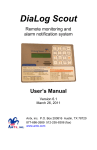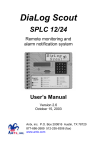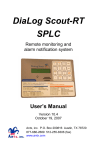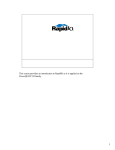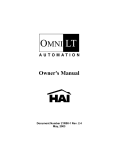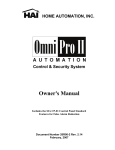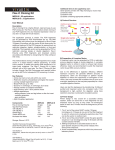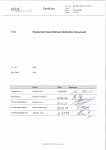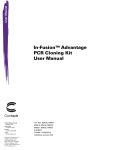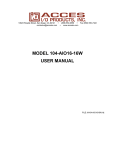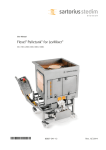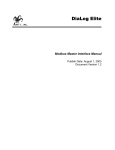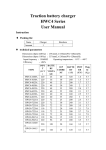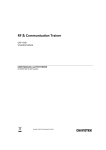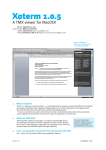Download Temperature Monitor User Guide
Transcript
DiaLog Temperature Monitor Remote monitoring and alarm notification system User’s Manual Version 6.6 April 14, 2005 Antx, inc. P.O. Box 200816 Austin, TX 78720 877-686-2689 512-255-8306 (fax) www.antx.com 1 INTRODUCTION...................................................................................... 1 1.1 GENERAL OPERATION........................................................................... 1 1.1.1 Acknowledging Alarms ................................................................ 1 2 INSTALLATION....................................................................................... 2 2.1 ENABLING POWER ................................................................................. 5 3 PROGRAMMING ..................................................................................... 6 3.1 HOW TO READ THE MENUS ................................................................... 7 3.2 HOW TO USE THE KEYPAD .................................................................... 7 3.3 HOW TO ENTER TEXT FOR NAMES ........................................................ 8 3.4 PROGRAMMING SYSTEM SETTINGS ....................................................... 9 3.5 PROGRAMMING PHONE SETTINGS ....................................................... 12 3.6 PROGRAMMING CHANNEL SETTINGS .................................................. 14 4 RUN MODE FUNCTIONS ..................................................................... 19 5 GETTING SYSTEM STATUS ............................................................... 20 5.1 FROM THE FRONT PANEL ..................................................................... 21 5.2 REMOTELY.......................................................................................... 22 6 ACKNOWLEDGING ALARMS............................................................ 23 6.1 ACKNOWLEDGE FROM THE KEYPAD .................................................... 23 6.2 ACKNOWLEDGE REMOTELY WHEN CALLED ........................................ 23 6.3 ACKNOWLEDGE WHEN YOU CALL IN ................................................... 24 7 ARMING AND DISARMING ................................................................ 25 7.1 FROM THE FRONT PANEL ..................................................................... 25 7.2 REMOTELY.......................................................................................... 25 8 ACTIVATING RELAY........................................................................... 26 8.1 FROM THE FRONT PANEL ..................................................................... 26 8.2 REMOTELY.......................................................................................... 26 9 RETRIEVING THE EVENT LOG........................................................ 27 9.1 TO VIEW THE EVENT LOG LOCALLY.................................................... 27 10 RETRIEVING THE DATA LOG .......................................................... 28 10.1 TO VIEW THE DATA LOG LOCALLY ..................................................... 28 11 REPLACING THE BACKUP BATTERY ............................................ 30 12 CUSTOMER SERVICE.......................................................................... 31 13 CERTIFICATIONS................................................................................. 31 DiaLog Temperature Monitor User’s Manual 1 Introduction The DiaLog Temperature Monitor is the most user-friendly and reliable remote monitoring and alarm notification system available. Mounted in an industrial aluminum enclosure, the TM-series provides simple programming either locally through the integral keypad and display or remotely via a phone call. Installation is made easy, whether the TM-series is installed in a panel or in a door. All wiring connections are made through quick disconnect type connectors, making it fast and simple. 1.1 General Operation The TM has 2 modes of operation – PROGRAM and RUN. During PROGRAM mode you can change how the TM operates. During RUN mode the TM is monitoring and performing alarm notification. The TM monitors up to 8 dry contacts and 2 or 4 analog inputs continuously. When any one of the inputs changes from the normal condition to the alarm condition, the TM sounds a local alarm out the speaker for up to 300 seconds and then starts calling the first of up to 8 phone numbers to deliver the user recorded alarm message. If the alarm is acknowledged before any calls are started, the local speaker alarm stops. When alarms are acknowledged from the keypad, when a person is called or by a person calling in, no further calls are made unless another channel goes into alarm or the Redial After Acknowledge timer expires. This manual is applicable to firmware versions 6.6.x and later. 1.1.1 Acknowledging Alarms Alarms are acknowledged remotely by pressing the ‘9’ key on your phone keypad. The TM tells you that the channel has been “acknowledged”. Locally, alarms are acknowledged by pressing the ACK key while in RUN mode. 1 DiaLog Temperature Monitor User’s Manual 2 Installation You can mount the TM to a panel or it can be flush mounted to a door. The brackets on the either side of the TM can be removed and turned around for panel mounting. Figure 1 Panel Mount mounting holes Figure 2 Flush Mount cut-out dimensions 2 DiaLog Temperature Monitor User’s Manual The connectors for Primary Power, Phone and I/O use quick disconnect plugs. The diagram below shows the location of these connections. Figure 3 Field wiring diagram Connection point Function Phone Connect the included phone cord. Power Connect the included power connection from the wall-mount power supply to the TM. On/Off The TM will power up and the display will read “DiaLog Temp Monitor”. Digital Inputs For Dry Contacts: Connect from the ‘+’ to one side of your dry contact and connect from the Channel # to the other side of your contact. NOTE: There are 3 connections for 2 channels. 3 DiaLog Temperature Monitor User’s Manual For Voltage inputs up to 25 VDC: Connect the positive voltage of your input to the Channel # input on the TM. NOTE: Do not connect anything to the ‘+’ input For Contacts that close to Ground: Jumper the ‘+’ and Channel # input together. Connect another wire from the Channel # input to the contact that will close to ground. NOTE: Set the channel to Normally Closed NOTE: You cannot use the same ‘+’ for any other channel 4 DiaLog Temperature Monitor Relay Output User’s Manual Normally Open .5A relay output: Connect your device or another interposing relay to the 2 contacts of the relay. NOTE: If the system is equipped with a GSM cell phone, the relay channel is already used to cycle the power on the GSM phone and cannot be used by the user. Analog Inputs For Voltage inputs up to 5 VDC: Connect the positive voltage to the (+) terminal and the negative to the (-) terminal. Example: channel 34 is wired as a voltage input For Current inputs up to 20ma: Connect the supplied precision resistor across the (+) and (-) terminals. Connect the (+) terminal to the (-) lead of the sensor. Connect the (-) terminal to the (-) side of the external power supply. Example: channel 31 is wired as a current input 2.1 Enabling power Connect the provided DC power supply, or another source of 9 to 12VDC, to the Power connection. Move the On/Off switch to the up or On position. The TM will start its power up diagnostics. 5 DiaLog Temperature Monitor User’s Manual 3 Programming The DiaLog TM is programmed from the front panel by pressing the keypad to access the various portions of the system. For the most basic application, you can simply program some phone numbers and put the TM into the RUN mode. In more complex applications, you can program individual messages for each channel being monitored, adjust the amount of time channels must be in the alarm condition before starting the callout sequence and enter phone and pager numbers for alarm notification. When programming, all prompts are displayed. To navigate the menu: Key Function Key Function ENTER Accept the current entry or move to next option PREV Moves to the previous selection in a menu HOME Go to the top of the Menu (HOME) NEXT Moves to the next selection in a menu *7 Reset the value back to the factory default NOTE: When you have finished programming, return the TM to the RUN mode by pressing the 1 key. If the TM is not in RUN mode, it will not perform any alarm call operations. NOTE: If you forget to return the TM to RUN mode, it will automatically return to RUN mode after 30 minutes. NOTE: Configuration changes are not saved to non-volatile memory until RUN mode is activated 6 DiaLog Temperature Monitor 3.1 User’s Manual How to Read the Menus Program Mode [0-9]= Mode or section of the system Available selections. In this case valid inputs are 0 through 9. Parameter to change or view Between Calls Delay 5-3600 secs = 30 Current value of the parameter. For example, Between Calls Delay is currently set to 30 seconds Valid range of values. Between 5 and 3600 seconds 3.2 How to use the Keypad The DiaLog TM keypad is designed to make programming easy. At the bottom of the front panel is a legend to assist in programming the most common functions. The keypad components are: BLUE – function of key in PROGRAM mode RED – function of key in RUN mode Move to previous selection Move to next selection Text entry of letters and numbers Press at any time to go to the top of the PROGRAM menu Enter this selection 7 DiaLog Temperature Monitor User’s Manual The specific functions of each key are: Key 1 3 4 9 0 ENTER PREV NEXT HOME 3.3 Function in PROGRAM mode Toggles the unit between PROGRAM and RUN mode. Enter SYSTEM wide parameters Enter PHONE numbers and parameters Enter CHANNEL parameters View STATUS of each channel Enter or keep the current setting Exit the View STATUS screen Go to the PREVious selection Go to the NEXT selection Go to the top of the PROGRAM mode menu How to Enter Text for Names The DiaLog TM allows the user to enter names for the Site (Unit) and for each channel. Entering names is very similar to entering names on most cell-phones that are used today. On the bottom of each key, there are letters and numbers. To select a specific letter or number, press that key the designated number of times. For example, to enter the letter ‘L’, press the 5 key 3 times. Key to Press 1 2 3 4 5 6 7 8 9 0 * 1 space A D G J M P T W Q Erases previous letter Number of times to press the key 2 3 4 1 B C 2 E F 3 H I 4 K L 5 N O 6 R S 7 U V 8 X Y 9 Z 0 0 8 5 + . , * # / _ @ DiaLog Temperature Monitor 3.4 User’s Manual Programming System Settings System settings are generally programmed once during the initial setup of the TM. Options in this section are: • • • • • • • Site Message Access Code Date and Time Country Code Numeric ID Rings to Answer Reset to System Defaults What you do: What the display shows: Step 1 Press the 1 key to enter PROGRAM mode. You can now enter options 0 – 9. Step 2 Press 3 Enter Access Code if requested. Step 3 The pre-recorded Site Message is spoken through the speaker. Press 0 to listen to the current message, 1 to record a new message, or # to move to the next step. Program Mode [0-9]= NOTE: If an Access Code has been programmed, the TM will show a screen to enter it. Site ID Msg 0-play 1-rec = If you press 1, this message is displayed. Press # to record Speak you message into the microphone and press the # key when finished. Recording. . . Press # to stop NOTE: The speaker is intended only to confirm that you message was recorded as desired. The voice quality over the phone is excellent even though the voice quality over the speaker may be noisy. Step 4 The Site Name that will display on a pager is shown. Press # to keep the current value or enter a new value then press the # key. Step 5 The Numeric ID that will display on a pager is shown. Press # to keep the current value or enter a new value then press the # key. 9 Site Name nnnnnnnnnnnnnnnnnn Numeric ID nnnnnnnnnnnnnnnnnn DiaLog Temperature Monitor User’s Manual What you do: What the display shows: Step 6 The Access Code is displayed. Press # if OK or enter a new 4-digit Access Code. Step 7 The Audio Volume can be adjusted to be louder (up) or softer (down). Press # when you have the level you desire. (7 is maximum volume) Step 8 Speaker Mode has 3 options. 0 – Off 1 – On 2 – On+Monitor If off, then the alarm call is not spoken over the local speaker. If On+Monitor, the any sounds coming in the phone line are also presented over the speaker. Speaker Mode 0-2 = On+Monitor Step 8 Rings to Answer is the number of times the TM detects an incoming ring before it answers. Press # if OK or enter a new value as nn (e.g. 03 for 3) Rings to Answer 1-20 = nn Step 9 When any channel goes into alarm, an alarm tone can be generated out the speaker for up to 300 seconds BEFORE any phone calls are made. Alarm Tone Duration 0 – 300 secs = 0 Step 10 Set the time and date as needed. Press the # key if the value is correct already. NOTE: The TM uses a 24-hour clock. Access Code nnnn Audio Volume 0-dwn 1-up = 4 Set Hour HH:MM:SS Set Minute HH:MM:SS Set Month MM/DD/YY Set Day MM/DD/YY Set Year MM/DD/YY 10 DiaLog Temperature Monitor User’s Manual What you do: What the display shows: Step 11 Reset Config sets the unit back to the factory default values. Press 0 or # to keep your programming or 1 to reset back to the factory defaults. Step 12 Reset Data clears the Data Log for a specific digital channel. Press # to clear the data or 0 to exit. 11 Reset Config 1-rst = Reset Data Chan 1x-3x = Reset Data #-accept 0-exit = DiaLog Temperature Monitor 3.5 User’s Manual Programming Phone Settings Phone settings consist of options to set for all calls in or out of the TM. They are generally setup once during initial installation. Phone Settings include: • • • • Message repeat Phone numbers o Between call delay o Call Progress delay Acknowledge redial delay Teach mode (TM learns how the telephone system functions) What you do: Step 1 What the display shows: Press the 1 key for PROGRAM mode. Enter Access Code if requested. Step 2 Press 4 Step 3 Msg Repeat is the number of times the alarm message will be repeated when an alarm call is made. Step 4 The Ack Redial Delay specifies the number of minutes to wait after an alarm has been acknowledged before calling again. NOTE: If the channel has returned to the normal condition, the TM will not call. Press # to keep the current value or enter a new value using 4 digits. (e.g. 0060 for 60 minutes) There are 8 phone numbers that can be entered in the TM. These are processed in order from 1 to 8. Enter the position of the phone number you want to check or modify. Press # if you do not want to change any phone numbers. Step 5 See Section 3.3 How to Enter Text for Names for specific details. 12 Program Mode 0-9 = NOTE: If the TM is in RUN mode and an Access Code has been programmed, the TM will show a screen to enter it. Msg Repeat 1-20 = nn Ack Redial Delay 1-1440 min = nnnn Enter Phone Pos 1-8 = DiaLog Temperature Monitor Step 6 User’s Manual What you do: The phone number in the position specified is shown. Press # if OK or enter a new phone number. NOTE: The phone number can be up to 25 numbers long. *2 *7 *8 *9 What the display shows: Pos 1 Phone Number nnnnnnnnnnnnnnnnnn For a pager call Deletes phone number Detects a dialtone 2-second delay (e.g. 5124442233P would call a pager at 5124442233) NOTE: The TM waits 15 seconds after making a voice call until the next phone position is called. It waits 180 seconds after making any other type of call. Step 7 This is the amount of time the TM waits after issuing the last digit in the phone number before issuing the alarm or numeric pager message. NOTE: 0 means Call Progress is enabled. The TM will call and wait until the phone has been answered before the alarm message is delivered. If the TM calls and never delivers the message, then the TM is not able to determine that the phone has been answered, probably because the voice answering the phone is not loud enough. Loop back to Step 6 13 Pos 1 Call Prog Dly 0-60 secs = nn DiaLog Temperature Monitor 3.6 User’s Manual Programming Channel Settings This section allows you to configure the information specific to each channel or condition being monitored. For each channel the following options can be programmed. Types of Channels System (01) - Power Fail , (02) - Low Battery, (03) - Low Low Battery, (04) Phone channel name channel message channel mode (alarm or status) alarm delay activate relay (yes or no) Digital Inputs (11-18) channel message alpha ID channel mode channel state (Normally Open/Normally Closed) alarm delay activate relay (yes or no) Relay Output (21) channel message alpha ID pulse duration Analog Inputs (31-34) channel message alpha ID channel mode low limit high limit input type (0-5V or 1-5V – external resistor used for current) alarm delay activate relay (yes or no) 14 DiaLog Temperature Monitor User’s Manual What you do: What the display shows: Step 1 Press the 1 key to enter PROGRAM mode. You can now enter options 0 – 9. Step 2 Press 9 Step 3 Enter the Channel Number that you wish to examine or program. Press # to back-up the menu. Program Mode 0-9 = Enter Chan Number 0x,1x,2x,3x = DIGITAL CHANNEL SETUP For analog channels jump to Step 10. For relay channel jump to Step 21. Step 4 The TM repeats the current message. If the message is OK, press #. To record a new message, press 1 and speak your new 6-second message into the microphone followed by the # key. To listen to the current message again, press 0. Step 5 Each channel can have a 20 character name that will be displayed whenever the Status is shown or a channel is in alarm. To enter the name, press the key that corresponds to the letter or number that you want. To move to the next character, wait 1 second between entries. Press # key when finished. Step 6 The Normal State is 0 for normally open and 1 for normally closed. NOTE: An alarm occurs when the input transitions out of the ‘normal’ state. Step 7 The Channel Mode should be set to 1 for Call on Alarm conditions or 0 for Status Only. Press # if the value is OK. 15 Chan 11 Alarm Msg 0-play 1-rec = Chan 11 Alpha ID nnnnnnnnnnnnnnnnnn Chan 11 Normal State 0-n/o 1-n/c = 0 Chan 11 Mode 0-status 1-alm = 1 DiaLog Temperature Monitor User’s Manual What you do: Step 8 What the display shows: The Alarm Delay specifies the amount of time the input must be in the alarm condition before a call-out begins. Chan 11 Alarm Delay 0-65535 sec = nnnnn If Mode is Alarm and a relay in installed … Step 9 Enter 1 to Activate the Relay when the channel goes into alarm or 0 to not activate. The relay will follow the channel into and out of alarm. Chan 31 Alarm Relay 0-no 1-yes = 0 Loop back to Step 3 ANALOG CHANNEL SETUP Step 10 The TM repeats the current message. If the message is OK, press #. To record a new message, press 1 and speak your new 6-second message into the microphone followed by the # key. To listen to the current message again, press 0. Step 11 Each channel can have a 20 character name that will be displayed whenever the Status is shown or a channel is in alarm. To enter the name, press the key that corresponds to the letter or number that you want. To move to the next character, wait 1 second between entries. Press # key when finished. Step 12 The Input Type is: 0 – 0-5V 1 = 1-5V 2 = 0-20ma 3 = 4-20ma If you are using a current input, install the supplied precision resistor. Step13 The Engineering Units field has the following options: 0 DegC 1 DegF 16 Chan 31 ID 0-play 1-rec = Chan 31 Alpha ID nnnnnnnnnnnnnnnnnn Chan 31 Input Type 0-3 = 3 4-20ma Chan 31 Eng Units 0-1 = DegF DiaLog Temperature Monitor Step 14 User’s Manual What you do: The Zero specifies the engineering unit value at the lowest input level. For example, if the input is a 4-20ma signal, then this is the engineering unit value at 4ma. NOTE: Press ‘**’ to toggle between (+) and (-) values. Step 15 The Full Scale specifies the engineering unit value at the highest input level. For example, if the input is a 4-20ma signal, then this is the engineering unit value at 20ma. Step 16 The Channel Mode should be set to 1 for Call on Alarm conditions or 0 for Status Only. Press # if the value is OK. Step 17 The Alarm Delay specifies the amount of time the input must be in the alarm condition before a call-out begins. Press # if OK or enter a new 5-digit value as nnnnn (e.g. 00300 for 300) Step 18 Enter 1 to Activate the Relay when the channel goes into alarm or 0 to not activate. The relay will follow the channel into and out of alarm. What the display shows: Chan 31 Zero 0-999999 = -40 Chan 31 Full Scale 0-999999 = +120 Chan 31 Mode 0-status 1-alm = 1 Chan 31 Alarm Delay 0-65535 sec = 3 Chan 31 Alarm Relay 0-no 1-yes = 0 If Mode is Alarm … Step 19 If the current reading is below the Low Limit, the channel goes into alarm and initiates a call and/or a relay activation. Chan 31 Low Limit 0-999999 = none Step 20 If the current reading exceeds the High Limit, the channel goes into alarm and initiates a call and/or a relay activation. Chan 31 High Limit 0-999999 = none Loop back to Step 3 17 DiaLog Temperature Monitor User’s Manual What you do: What the display shows: RELAY CHANNEL SETUP Step 21 The TM repeats the current message. If the message is OK, press #. To record a new message, press 1 and speak your new 6-second message into the microphone followed by the # key. 0 to listen to the current message again. Step 22 Each channel can have a 20 character name that will be displayed whenever the Status is shown or a channel is in alarm. To enter the name, press the key that corresponds to the letter or number that you want. To move to the next character, wait 1 second between entries. Press # key when finished. Step 23 The Pulse Duration specifies the length of time relay will stay activated. If you specify 0, then the relay will deactivate when all channels that reference it are in the normal condition. Loop back to Step 3 18 Chan 21 Alarm Msg 0-play 1-rec = Chan 21 Alpha ID nnnnnnnnnnnnnnnnnn Chan 21 Pulse Dur 0-86400 sec = 0 DiaLog Temperature Monitor User’s Manual 4 RUN Mode functions While the TM is in RUN mode it is scanning all inputs, evaluating them for transitions into and out of alarm conditions, performing alarm calls and updating the display. The default RUN mode display for a TM-SW unit looks like this: Run Mode 03:02:02 Alms or Acked Phone Status (offhk, ring, delay, pherr) Armed or Disarm The default RUN mode display for a TM-SN unit looks like this: 31 – Channel Name Val = 45 DegF Press 0 Cycles through all channels PREV or NEXT 31 – Channel Name <alarm state> The cycling screen starts 30 seconds after entering RUN mode. Press 0 31 – Channel Name Low Limit = xxxxxx At any time press the ‘0Status’, PREV or NEXT keys to stop on a channel. Press 0 31 – Channel Name High Limit = xxxxxx You can then press the ‘0’ key to view more detail about a single channel. Press 0 31 – Channel Name Max = xxxxxx Press 0 31 – Channel Name Min = xxxxxx Press 0 34 – Channel Name Val = 22 DegF 19 DiaLog Temperature Monitor User’s Manual There are 7 functions that can be performed while in RUN mode. Function STATUS (Keypad 0) Capability Get status of each channel (use PREV and NEXT keys) NOTE: additional information is available for each channel by pressing the 0 key again when viewing a channel PROG/RUN (Keypad 1) Enter Program mode ARM/DIS (Keypad 2) Toggle Arm/Disarm LOG (Keypad 5) View Event Log or Data Log (use PREV and NEXT keys) ACK Acknowledge alarms PHONE CHECK/ Test phone line (if phone is not in use) HANGUP Hang Up phone (if phone is in use) 5 Getting System Status System Status reports the current conditions of the DiaLog TM. It will report any channels that are in alarm or acknowledged, including the primary power and battery channels. 20 DiaLog Temperature Monitor 5.1 User’s Manual From the front panel The TM displays the first channel (Power). To view the other channels press the PREV key to move backward or the NEXT key to move forward through all the channels. The channels are: Power, Low Battery, Low Low Battery, Phone line status, each input channel and then the version of the firmware in the TM. What you do: What the display shows: Step 1 Press the 0 key. Step 2 Primary power is being supplied. Press the NEXT key. Battery level is normal. Press the NEXT key. Power normal Low Batt normal Battery level is normal. Press the NEXT key. Low Low Batt normal Phone line is connected and has a dialtone. Press the NEXT key. Phone normal Digital Input 11 is in the normal condition and is open. Press the NEXT key. DIN Chan 11 normal open Digital Input 11 is in the alarm condition and is closed. Press the NEXT key. DIN Chan 12 in alarm closed Loop through remaining channels DiaLog TM version Ver v6.6 TMxx Loop back to Step 1 NOTE: Press any key on the keypad to stop the System Status display. 21 DiaLog Temperature Monitor 5.2 User’s Manual Remotely The System Status can be retrieved remotely by calling into the TM from a phone. The TM will answer after the number of rings specified by Rings to Answer. Then the TM will: What you do: What the TM says: Step 1 Dial the DiaLog TM phone number Site ID Message (followed by any channels in alarm) beep beep beep Step 2 Press the # key. (within 5 seconds) “System ready. Enter selection.” Step 3 Press 0 “System status.” The System Status report is spoken. “Enter channel number or press # to exit” Step 4 Enter a channel number Channel message “is normal/in alarm’ “The present value is open/closed” or “The present value is xx.x %” Loop back to Step 3 or enter # to exit 22 DiaLog Temperature Monitor User’s Manual 6 Acknowledging alarms A channel goes into alarm when it transitions out of the normal condition specified in the Alarm State. For example, if a channel has an Alarm State of Normally Open, then the channel goes into alarm when the input closes. The channel will stay in alarm as long as the input is closed. If the Alarm Type is set to Latching, then it will stay in alarm, even if the input goes back to open, until the channel is acknowledged. When any channel goes into alarm and the Channel Mode is set to Call on Alarm, the TM will start calling the phone numbers in the Phone List. It will continue to call through the list of phone numbers until the channel goes out of alarm or until it is acknowledged. When acknowledged, the TM will stop calling and wait the time specified by the Ack Redial Delay before starting to call again if the channel is still in the alarm condition. 6.1 Acknowledge from the keypad While in RUN mode, press the ACK key. The TM will change the display information for the channel(s) in alarm from Alarm to Acknowledged and stop calling. 6.2 Acknowledge remotely when called The TM calls the phone numbers programmed into the Phone List beginning with the first position. If the call is busy, the TM will go to the next number. What you do: What the TM does: Step 1 Calls next phone number. Step 2 Waits time specified by the Call Progress Delay for that phone number. Step 3 Says: Site Message ID Channel Message ID “is in alarm” “please acknowledge” You have 5 seconds to press the 9 key to acknowledge the alarm. 23 DiaLog Temperature Monitor User’s Manual If you do not acknowledge, loop back to Step 3 the number of times specified by Msg Repeat If you do acknowledge “Channel acknowledged.” beep beep beep NOTE: After all the channels have been spoken, the TM will give you three (3) beeps. You have 5 seconds to press the # key if you wish to continue. If you do not press the # key. 6.3 “Good-bye” Acknowledge when you call in If you receive a pager notification that a channel is in alarm and you call into the TM, the TM asks you to acknowledge any alarms. Step 1 What you do: What the TM does: Call into the TM Says: Site Message ID Channel Message ID “is in alarm” “Please acknowledge” You have 5 seconds to press the 9 key to acknowledge the alarm. If you do acknowledge “Channel acknowledged.” beep beep beep NOTE: After all the channels have been spoken, the TM will give you three (3) beeps. You have 5 seconds to press the # key if you wish to continue. If you do not press the # key. “Good-bye” 24 DiaLog Temperature Monitor User’s Manual 7 Arming and Disarming At times it may be beneficial to Disarm the TM to prevent it from calling out. This is generally done when you are performing maintenance on equipment being monitored and do not want unnecessary alarms generated. 7.1 From the front panel NOTE: The TM must be in the RUN mode What you do: Step 1 What the display shows: Press the 2 key to toggle between Armed and Disarmed. Run Mode armed 03:04:07 NOTE: If the TM is Disarmed, it will automatically become Armed after 30 minutes. 7.2 Remotely You can Arm or Disarm the TM when you call into it. What you do: What the TM says: Step 1 Dial the DiaLog TM phone number Site ID Message (followed by any channels in alarm) beep beep beep Step 2 Press the # key within 5 seconds “System ready. Enter selection.” If an Access Code has been activated, you will be requested to enter it. Step 3 Press 2 (ARM/DIS) to toggle between arm/disarm. “System is armed/disarmed” “Return to arm in 30 minutes” “System ready. Enter selection.” Loop back to Step 2 25 DiaLog Temperature Monitor User’s Manual 8 Activating Relay The relay (Channel 21) can be manually activated or deactivated from the keypad or remotely over the phone. If the relay is also controlled via a digital or analog channel going into alarm, the relay will perform that function in addition to any manual operation. 8.1 From the front panel NOTE: The TM must be in the RUN mode What you do: Step 1 What the display shows: Press the 7 (RELAY) key to see the Activate Relay selection screen. Activate Relay 0-deact 1-act = 0 Press 1 to activate or 0 to deactivate the relay. 8.2 Remotely You can activate or deactivate the relay when you call into the TM or when the TM has called you during an alarm notification. What you do: What the TM says: Step 1 Dial the DiaLog TM phone number Site ID Message (followed by any channels in alarm) beep beep beep Step 2 Press the # key within 5 seconds “System ready. Enter selection.” If an Access Code has been activated, you will be requested to enter it. Step 3 Press 7 to listen to the Activate Relay prompt.. “Activate relay. ” “Relay is energized (or deenergized)” “Enter new selection or press # to exit.” Step 4 Press 1 to activate the relay or 0 to deactivate the relay. “Relay is energized (or deenergized)” “Enter new selection or press # to exit.” 26 DiaLog Temperature Monitor User’s Manual 9 Retrieving the Event Log The DiaLog TM keeps the last 100 events that occurred in a local non-volatile log. The Event Log can be viewed locally on the display or retrieved remotely over the phone. The PREV moves backwards and the NEXT moves forwards through the logs. 9.1 To view the Event Log locally What you do: What the display shows: Step 1 Press the 1 key to enter Program Mode Step 2 Press the LOG (5) key Step 2 Press 0 to view the Event Log Press 1 to view the Data Log Step 3 Press the NEXT key to advance forward through the Event Log or the PREV key to move backward. Program Mode 0-9 = View Log 0-Evt 1-Data = 1) PROG Mode date time Press the # key when you are finished. Press # when finished 27 2) DIN3 Cl Alm date time DiaLog Temperature Monitor User’s Manual 10 Retrieving the Data Log The DiaLog TM keeps a Data Log for analog channels that have Reports enabled. The Data Log contains: Analog channels Date/Time stamped Daily Max and Min values 10.1 To view the Data Log locally What you do: What the display shows: Step 1 Press the 5 key Step 2 Press the 1 key to select the Data Log Step 3 Press the NEXT key to advance forward through the Event Log or the PREV key to move backward. View Logs 0-Evt 1-Data = Press the # key when you are finished. For example, Channel 31 had a minimum value on 7/25 of 23 DegF Press # when finished 28 View Logs 0-Evt 1-Data = 01) 07/25 31 Min = 23 DegF DiaLog Temperature Monitor Event # User’s Manual Event Description Event # 0 1 NULL Event Power On 2 Dead Task with task number 44 GSM attach to network 3 System Armed 45 GSM has reset 4 Armed 46 Pager call 5 RUN Mode 47 Phone check Telco/GSM 6 7 PROGram Mode Configuration Change 48 49 Sending SMS msg Sending e-mail msg 8 Reset to System Defaults 50 Sending GPRS UDP/PAD msg 9 Call Answered 51 Receiving SMS msg with cmd 10 No Dial Tone 52 Railed to execute SMS cmd 11 Call Busy 53 Automatic update call out 12 13 Call Error Call Aborted 14 Call Timeout 15 Call No Answer 16 Call Incoming 17 Call Complete 18 19 Voice Call Data Call 20 Alarms acknowledged locally 21 Alarms acknowledged remotely 22 Alarm call / phone position 42 43 Event Description 23 Open alarm / digital channel number 24 25 Closed alarm / digital channel number Run time alarm / digital channel number 26 Starts alarm / digital channel number 27 Low alarm / analog channel number 28 High alarm / analog channel number 29 Totalization alarm / analog channel number 30 31 Channel is normal / channel number Channel acknowledged / channel number 32 Relay channel on / channel number 33 Relay channel off / channel number 34 Normal data value for channel 35 Starts data for digital channel 36 37 Run time data for digital channel Totalizer data for analog channel 38 Maximum value for analog channel 39 Minimum value for analog channel 40 Send status report 41 Send events report 42 Unknown 29 GSM unsolicited reg event GSM result of +CFUN cmd DiaLog Temperature Monitor User’s Manual 11 Replacing the Backup Battery The Backup Battery is continually monitored by the TM to confirm that it is supplying enough power to run the TM. If it is not, then the Low Battery (02) alarm will be activated. This alarm is caused by: 1. the TM has lost Primary Power, is running on the battery and is low on power, or 2. the battery cannot be recharged, which should take 6-12 hours. The Backup Battery is located inside the enclosure. You will have to remove the front panel from the enclosure to expose the battery. Step 1 Battery replacement procedure If panel mounted, dismount the enclosure by loosening the screws holding the enclosure to the panel. Step 2 Remove the four (4) nuts that hold the front cover to the enclosure. Step 3 Slowly tilt the top edge of the front cover away from the enclosure to expose the cable connecting the electronics to the battery. Step 4 Put the front cover in a safe place and remove the battery bracket and battery. Step 5 Put the new battery in the bracket with the leads facing the left-hand side of the enclosure. Step 6 Reattach the battery cable and front cover. Step 7 Mount the enclosure back in place. NOTE: be careful when removing the front panel as it holds the electronics and there is a cable between the electronics and the battery. 30 DiaLog Temperature Monitor User’s Manual 12 Customer Service Antx customer service can be reached toll-free at 877-686-2689. Antx, inc. P.O. Box 200816 Austin, TX 78720 www.antx.com [email protected] 13 Certifications The Federal Communications Commission (FCC) has established rules that permit this device to be directly connected to the telephone network. Standardized jacks are used for these connections. This equipment should not be used on party lines or coin lines. If this device is malfunctioning, it may also be causing harm to the telephone network. This device should be disconnected until the source of the problem can be determined and until repair has been made. If this is not done, the telephone company may temporarily disconnect service. The telephone company may make changes in its technical operations and procedures. If such changes affect the compatibility or use of this device, the telephone company is required to give adequate notice of the changes. You will be advised of your right to file a complaint with the FCC. If the telephone company requests information on what equipment is connected to their lines, inform them of: a. The telephone number this unit is connected to b. The ringer equivalence number: 0.2B c. The USOC jack required d. The FCC registration number: 60DAL02BTM Items b and d are indicated on the label. The ringer equivalence (REN) is used to determine how many devices can be connected to your telephone line. In most areas, the sum of the REN's of all devices on any one line should not exceed five. If too many devices are attached, they may not ring properly. Other DiaLog TM certifications: Industry Canada registration number: IC: 4825A-TM CE Mark 31 DiaLog Temperature Monitor User’s Manual 32 DiaLog Temperature Monitor User’s Manual 33 DiaLog Temperature Monitor User’s Manual 34 Antx, inc. P.O. Box 200816 Austin, TX 78720 512/255-2800 512/255-8306 (fax) www.antx.com