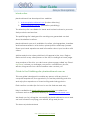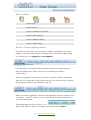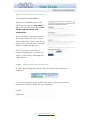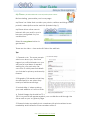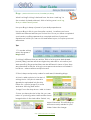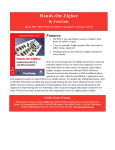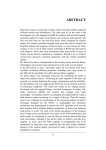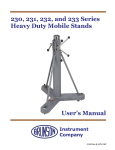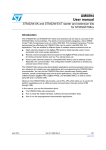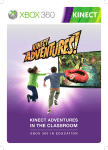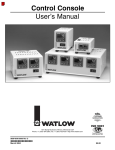Download Introduction Guide to the Publishing site: planbooktravel.com.au
Transcript
Introduction planbooktravel has developed two websites: 1. business.planbooktravel.com (tourism directory) 2. planbooktravel.com.au (destination publishing) The directory site is available for travel and tourism business to promote their products and services. The publishing site is designed for creating user generated content about Australian locations. planbooktravel.com.au is available for writers, photographers, travellers and businesses alike to write stories, upload photos and keep journals. Share your travel experiences and information about your location with others. Articles and photos when published, will appear in the town, Region, State and on many other places on the site, including the home page. As a member of the site, you also have a home page called 'My Place'. My Place is where you manage your profile, contributions, photos, articles, blogs and is how other members can contact you. Guide to the Publishing site: planbooktravel.com.au This user guide is designed to enable any person with any level of computer experience, the opportunity to use the publishing web site and enjoy the experience of travel writing and sharing photos. Each section contains tips for how to use site features and why. Help is available at planbooktravel.com.au/help or contact our customer service department directly at [email protected] We thank you for joining the community at planbooktravel.com.au and we look forward to enjoying your articles, blogs and photos. The team at planbooktravel Help: planbooktravel.com.au/help Back to Basics How to join How to log in How to create a ‘My Place’ How to add a photo How to add an article How to add a blog Buttons – before getting started The buttons at the top of the page are used to navigate to the major pages on the site. These buttons change their functionality depending on whether you are logged in or not logged in. * not logged in view It is important to recognise these buttons before you begin because they are designed to offer a short cut to accessing the basic functionality. When not logged in, the buttons: my place, photos, articles and blogs take you to a summary of the feature and a list of all the photos, articles and blogs that have been added to the site. * logged in view When you have logged into the site, the large blue buttons change. The ‘my place’, ‘photos’, ‘articles’ and ‘blogs’ buttons will now take you to your personal pages. The smaller green buttons allow you to easily add a photo, article or blog by just pressing the + button. Help: planbooktravel.com.au/help Join - planbooktravel.com.au/join_form To join select the join button. When you complete the form it is important to note, the user name is the name you will use to log in and will also appear beside your contributions. When you select the register button, an email will be sent to you which will include a link. Click on the link or paste it into your browser. You will be asked to create a password. Once you have a user id and password registered, you may now ‘Log In’ to the site by selecting the ‘login’ button. Login – planbooktravel.com.au/login_form To login, select the green login button. Enter your user name and password. If you have printed this user guide, write down your username and password on the box below for your reference. User ID: Password: Help: planbooktravel.com.au/help My Place - planbooktravel.com.au/author/user-name Before starting, personalise your home page. My Place is a folder that contains your photos, articles and blogs. Add a portrait, a description and a web link (include http://). My Place allows other users to interact with you and for you to become recognised for your contributions. Select the my place button to get started. There are two tabs – view and edit. Select the edit tab. Tips 1. General note: The more people who know about you, the more rapport you will build and soon you will have a loyal base of readers waiting for your next entry. Be concious of which personal details you include for privacy and security reasons. 2. Biography: Tell readers what they should expect to see when they read your articles and blogs. 3. Include http:// when entering your web address or it will not work. 4. Portrait image size should be 75 x 100. Your portrait will appear against your contributions all through the site as well as your 'my place' page. 5. Please include a portrait photo. Members with photos attract more readership and interaction than members without. Help: planbooktravel.com.au/help Photos - planbooktravel.com.au/traveller/you/photos The easiest way to quickly add a photo is to select the green + photo button. Tips 1. Select the + photo button at any stage whilst using the site and this screen will appear. Got a photo for a town Just hit + photo! 2. Reduce your photo size so it is quicker to upload to the site. A good size is 400 pixels wide and 272 pixels high or less than 100kb. 3. Make file names lowercase and without spaces when you are resizing/saving them on your computer. Applying good file naming conventions has its benefits – most importantly photos are more easily found by users, the site and search engines. GOOD: the-beach.jpg vs BAD: IMG 1256#.JPG 4. The + photo button will only allow you to upload photos in jpg format – you cannot add zip files of photos using + photo. To upload a zip (batch of several images) use the ‘import’ tab – This is an advanced user option, speak to site editors to enable this on your account. 5. Write a title and description with key phrases that would be typed into a search engine (Title: Daintree Rainforest Queensland). Select relevant key words for the image. Photos with relevant key words and well thought out descriptions receive the greatest number of views and are best for search engine optimisation. 6. Once saved, don’t forget to submit for publishing. 7. To edit the image again after it is published it must be re-tracted. Select 'State' then 'retract'. Help: planbooktravel.com.au/help Articles - planbooktravel.com.au/traveller/you/reviews Whether you are an experienced writer or would just like to try your hand, you can create an article easily with + article. Articles can include images, links, editor and peer ratings. Once published, your articles will appear at relevant locations in the site and can be reviewed, ranked and commented on by users. Select from different templates to change the appearance and layout. Adding an article to a location helps the location to be discovered and experienced by other travellers. To write an article select + article Tips: 1. Adding a photo to an Article: Follow the process that is set out in the site 'NEXT, NEXT, SAVE'. Step 1. Write the article and provide a location reference (what town it is relevant to 'Gladstone'). Step 2. Select next and you will be able to add images to the article Step 3. Select next and you will be able to add links to the article Step 4. Select save. 2. Topics: Write about your interests, your hobbies, great characters you know, hidden treasures, your passions. If you are short of a topic – check the ‘Key Words’ – that should help you get started. 3. Articles are published on location, region and state pages. Don't forget to publish your article (tip 6, page 5). Help: planbooktravel.com.au/help Blogs - planbooktravel.com.au/traveller/you/blog What is a blog? A blog is derived from the term ‘web log’. In the context of planbooktravel, think of a blog as a travel log, diary or date based journal. Use your Blog to keep a journal of your daily experiences. Use your Blog to link to your favourite content, locations you have visited and relevant articles you find on-line. Once you have completed your travels your Blog represents a complete archive of personal experiences which you can re-visit and reflect upon, to inspire your next adventure. Tips: 1. To create a blog select the green + blog button 2. A blog is different from an article. Think of a blog as a date based journal (diary) and an article as single story relevant to a location (not date specific). Blogs and articles are also different in terms of how they are presented in the site. A blog is more personal and are not linked to locations – where articles and photos are. 3. Short, sharp and punchy makes for well read, interesting blogs. 4. How to add a photo to the text of a blog: Note – the photo needs to already be uploaded into the site. Either use + photo (page 5) or write and save the blog and select ‘Image’ from the drop down ‘add to folder’. 5. Now you have photos in the site, you can return to your blog, select edit and the insert image button in the text editor. Select ‘My recent items link. This will bring up all items recently added to your folder. Select the image. Help: planbooktravel.com.au/help General Tips Copyrights and Content Licences: Articles and Photos can carry a Copyright as well as other information, also referred to as ‘metadata’. This is the collection of information that is used to categorize an object, assign effective dates, expiration dates, language and keywords. To assign a copyright to an article or photo - first save, then select the ‘properties’ tab. By selecting ‘Other’ (above) you can create your own personal license which can carry an image or logo. A good example can be found at: planbooktravel.com.au/traveller/janduf/reviews/koala-and-the-brownsnake-you-yangs-victoria/view My Subscriptions: you can subscribe to different content, pages and keyword searches in the site. When changes are made to the content you are alerted. Help: planbooktravel.com.au/help