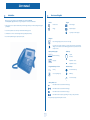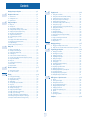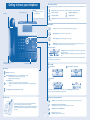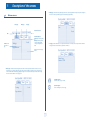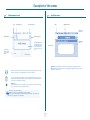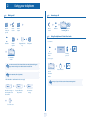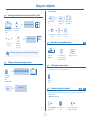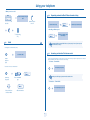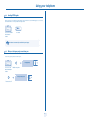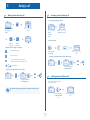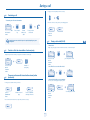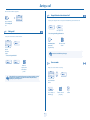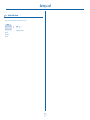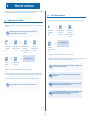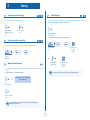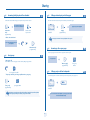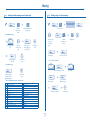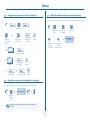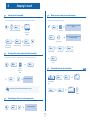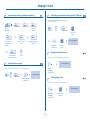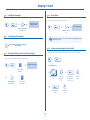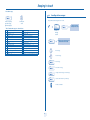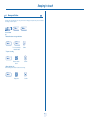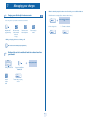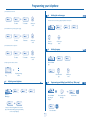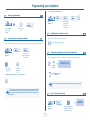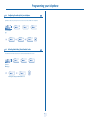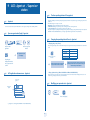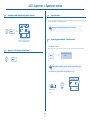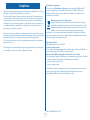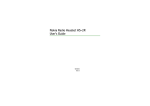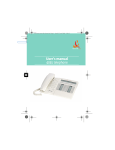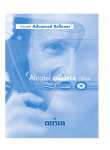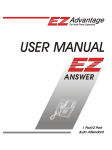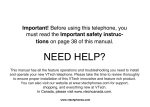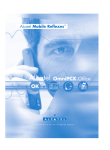Download Alcatel OmniPCX Office Alcatel 4028/4029
Transcript
Alcatel OmniPCX Office Alcatel 4028/4029 User manual Introduction How to use this guide Thank you for choosing a telephone from the 4028/4029 range manufactured by Alcatel. Your 4028 (IP)/4029 (digital) terminal has a new ergonomic layout for more effective communication. • Actions A large graphic screen, in conjunction with various keys and the navigator, allows you to make calls, configure and program • Keypad Lift the receiver. 2ab 5 c jkl ef 3d mno 6 Numeric keypad. your telephone, Hang up. Alphabetic keypad. a receiver that is pleasant to use: it fits nicely in the hand with a flexible grip section, 2 communication is even more convenient using the audio keys (loudspeaker, handsfree), the convenient alphabetic keypad, to call your parties by name. Specific key on numeric keypad. • Navigator Move the navigation key up, down, to the left or to the right. To go back one level (press and release) or to return to the welcome page (press and hold) ; during a call, can be used to access the different pages (Menu, Main, etc.) and to return to the telephone screens. • Display and display keys Smith John … • Audio keys Partial view of display. Speaker, Handsfree. Display key. Adjustment “reduce”. Adjustment “increase”. • Programmable keys and icons • Other fixed keys Line key. Hold and Transfer keys. Icon corresponding to key. MENU key. Voice mail access key. • Other symbols used Means that the feature is accessible from the Menu page. pers. Main Means that the feature is accessible from the Main page. Means that the feature is accessible from the Info page. Means that the feature is subject to programming. If necessary, contact your installer. These symbols may be supplemented by small icons or text. 3 How Contents Toc Getting to know your telephone . . . . . . . . . . . . . . . . . . . . . . . . . . . . . . . . p. 6 1. 1.1 1.2 1.3 2. 7. Making a second call during a call. . . . . . . . . . . . . . . . . . . . . . . . . . . . . . . . . . . . . . . . . . . . Answering a second call during a call . . . . . . . . . . . . . . . . . . . . . . . . . . . . . . . . . . . . . . . . . Switching between calls (Broker call). . . . . . . . . . . . . . . . . . . . . . . . . . . . . . . . . . . . . . . . . Transferring a call . . . . . . . . . . . . . . . . . . . . . . . . . . . . . . . . . . . . . . . . . . . . . . . . . . . . . . . . Transfer a call to the voice mailbox of an absent party . . . . . . . . . . . . . . . . . . . . . . . . . . Three-way conference with internal and/or external parties (conference) . . . . . . . . . . . Placing a call on hold (HOLD) . . . . . . . . . . . . . . . . . . . . . . . . . . . . . . . . . . . . . . . . . . . . . . Parking a call . . . . . . . . . . . . . . . . . . . . . . . . . . . . . . . . . . . . . . . . . . . . . . . . . . . . . . . . . . . . Barge-in/Intrusion into an internal call . . . . . . . . . . . . . . . . . . . . . . . . . . . . . . . . . . . . . . . . Store a number . . . . . . . . . . . . . . . . . . . . . . . . . . . . . . . . . . . . . . . . . . . . . . . . . . . . . . . . . . Adjust audio volume . . . . . . . . . . . . . . . . . . . . . . . . . . . . . . . . . . . . . . . . . . . . . . . . . . . . . . p. 13 p. 13 p. 13 p. 14 p. 14 p. 14 p. 14 p. 15 p. 15 p. 15 p. 16 8. Sharing. . . . . . . . . . . . . . . . . . . . . . . . . . . . . . . . . . . . . . . . . . . . . . . . . . . . . p. 18 5.1 5.2 5.3 5.4 5.5 5.6 5.7 5.8 5.9 5.10 5.11 5.12 5.13 5.14 Receiving supervised call ringing. . . . . . . . . . . . . . . . . . . . . . . . . . . . . . . . . . . . . . . . . . . . . Answering a night or a general bell . . . . . . . . . . . . . . . . . . . . . . . . . . . . . . . . . . . . . . . . . . Manager/assistant screening . . . . . . . . . . . . . . . . . . . . . . . . . . . . . . . . . . . . . . . . . . . . . . . . Individual pick-up . . . . . . . . . . . . . . . . . . . . . . . . . . . . . . . . . . . . . . . . . . . . . . . . . . . . . . . . Answering briefly in place of the attendant . . . . . . . . . . . . . . . . . . . . . . . . . . . . . . . . . . . . Hunt groups . . . . . . . . . . . . . . . . . . . . . . . . . . . . . . . . . . . . . . . . . . . . . . . . . . . . . . . . . . . . Calling an internal party on his/her pager . . . . . . . . . . . . . . . . . . . . . . . . . . . . . . . . . . . . . Answering a call on your pager . . . . . . . . . . . . . . . . . . . . . . . . . . . . . . . . . . . . . . . . . . . . . Calling a party on his/her loudspeaker. . . . . . . . . . . . . . . . . . . . . . . . . . . . . . . . . . . . . . . . Sending a written message to an internal party . . . . . . . . . . . . . . . . . . . . . . . . . . . . . . . . . Sending a copy of a voice message . . . . . . . . . . . . . . . . . . . . . . . . . . . . . . . . . . . . . . . . . . . Sending a recorded message to a number/a distribution list. . . . . . . . . . . . . . . . . . . . . . . Broadcasting a message on the loudspeakers of a station group . . . . . . . . . . . . . . . . . . . Modify the automated attendant welcome message remotely . . . . . . . . . . . . . . . . . . . . . p. 18 p. 18 p. 18 p. 18 p. 19 p. 19 p. 19 p. 19 p. 19 p. 20 p. 20 p. 21 p. 21 p. 21 9. p. 22 p. 22 p. 22 p. 22 p. 22 p. 23 p. 23 p. 23 p. 23 p. 23 p. 24 p. 24 p. 24 p. 24 p. 24 p. 25 p. 26 Charging your calls directly to business accounts . . . . . . . . . . . . . . . . . . . . . . . . . . . . . . . p. 27 Finding out the cost of an outside call made for an internal user from your terminal . . . p. 27 Programming your telephone . . . . . . . . . . . . . . . . . . . . . . . . . . . . . . . . . . p. 28 8.1 8.2 8.3 8.4 8.5 8.6 8.7 8.8 8.9 8.10 8.11 8.12 8.13 8.14 8.15 Initiate a 'Meet me' conference . . . . . . . . . . . . . . . . . . . . . . . . . . . . . . . . . . . . . . . . . . . . . p. 17 Join a 'Meet me' conference . . . . . . . . . . . . . . . . . . . . . . . . . . . . . . . . . . . . . . . . . . . . . . . . p. 17 Selecting calls to be forwarded. . . . . . . . . . . . . . . . . . . . . . . . . . . . . . . . . . . . . . . . . . . . . . Diverting calls to another number (immediate forwarding) . . . . . . . . . . . . . . . . . . . . . . . Forwarding your calls to your voice message service . . . . . . . . . . . . . . . . . . . . . . . . . . . . When you return, review your recorded messages . . . . . . . . . . . . . . . . . . . . . . . . . . . . . Activate/deactivate the personal assistant . . . . . . . . . . . . . . . . . . . . . . . . . . . . . . . . . . . . . Personal assistant: reaching you with one number only . . . . . . . . . . . . . . . . . . . . . . . . . . Diverting calls to your pager . . . . . . . . . . . . . . . . . . . . . . . . . . . . . . . . . . . . . . . . . . . . . . . Forwarding your calls from the receiving terminal (“Follow me”) . . . . . . . . . . . . . . . . . . Applying a selective forwarding . . . . . . . . . . . . . . . . . . . . . . . . . . . . . . . . . . . . . . . . . . . . . Diverting all group calls. . . . . . . . . . . . . . . . . . . . . . . . . . . . . . . . . . . . . . . . . . . . . . . . . . . . Cancelling all forwardings . . . . . . . . . . . . . . . . . . . . . . . . . . . . . . . . . . . . . . . . . . . . . . . . . . Cancelling a specific forwarding . . . . . . . . . . . . . . . . . . . . . . . . . . . . . . . . . . . . . . . . . . . . . Diverting calls when your line is busy (forward if busy) . . . . . . . . . . . . . . . . . . . . . . . . . . Do not disturb . . . . . . . . . . . . . . . . . . . . . . . . . . . . . . . . . . . . . . . . . . . . . . . . . . . . . . . . . . Leaving a recorded message for internal callers . . . . . . . . . . . . . . . . . . . . . . . . . . . . . . . . Consulting written messages . . . . . . . . . . . . . . . . . . . . . . . . . . . . . . . . . . . . . . . . . . . . . . . Message notification . . . . . . . . . . . . . . . . . . . . . . . . . . . . . . . . . . . . . . . . . . . . . . . . . . . . . . Managing your charges . . . . . . . . . . . . . . . . . . . . . . . . . . . . . . . . . . . . . . . . p. 27 7.1 7.2 'Meet me' conference. . . . . . . . . . . . . . . . . . . . . . . . . . . . . . . . . . . . . . . . . p. 17 4.1 4.2 5. p. 9 p. 9 p. 9 p. 10 p. 10 p. 10 p. 10 p. 10 p. 11 p. 11 p. 11 p. 12 p. 12 During a call . . . . . . . . . . . . . . . . . . . . . . . . . . . . . . . . . . . . . . . . . . . . . . . . p. 13 3.1 3.2 3.3 3.4 3.5 3.6 3.7 3.8 3.9 3.10 3.11 4. Welcome screens . . . . . . . . . . . . . . . . . . . . . . . . . . . . . . . . . . . . . . . . . . . . . . . . . . . . . . . . p. 7 Call management screen. . . . . . . . . . . . . . . . . . . . . . . . . . . . . . . . . . . . . . . . . . . . . . . . . . . p. 8 Application screen . . . . . . . . . . . . . . . . . . . . . . . . . . . . . . . . . . . . . . . . . . . . . . . . . . . . . . . p. 8 Making a call . . . . . . . . . . . . . . . . . . . . . . . . . . . . . . . . . . . . . . . . . . . . . . . . . . . . . . . . . . . . Answering a call . . . . . . . . . . . . . . . . . . . . . . . . . . . . . . . . . . . . . . . . . . . . . . . . . . . . . . . . . Using the telephone in "Hands free" mode . . . . . . . . . . . . . . . . . . . . . . . . . . . . . . . . . . . . Activating the loudspeaker during a call (receiver lifted) . . . . . . . . . . . . . . . . . . . . . . . . . Calling your party by name (company directory) . . . . . . . . . . . . . . . . . . . . . . . . . . . . . . . Make calls via your programmed call keys . . . . . . . . . . . . . . . . . . . . . . . . . . . . . . . . . . . . . Calling from the common directory . . . . . . . . . . . . . . . . . . . . . . . . . . . . . . . . . . . . . . . . . Screening calls using the voice mailbox . . . . . . . . . . . . . . . . . . . . . . . . . . . . . . . . . . . . . . . Redial. . . . . . . . . . . . . . . . . . . . . . . . . . . . . . . . . . . . . . . . . . . . . . . . . . . . . . . . . . . . . . . . . . Requesting automatic callback if internal number is busy . . . . . . . . . . . . . . . . . . . . . . . . . Answering an internal call in intercom mode . . . . . . . . . . . . . . . . . . . . . . . . . . . . . . . . . . Sending DTMF signals . . . . . . . . . . . . . . . . . . . . . . . . . . . . . . . . . . . . . . . . . . . . . . . . . . . . . Mute, so that your party cannot hear you . . . . . . . . . . . . . . . . . . . . . . . . . . . . . . . . . . . . . Keeping in touch . . . . . . . . . . . . . . . . . . . . . . . . . . . . . . . . . . . . . . . . . . . . . p. 22 6.1 6.2 6.3 6.4 6.5 6.6 6.7 6.8 6.9 6.10 6.11 6.12 6.13 6.14 6.15 6.16 6.17 Using your telephone . . . . . . . . . . . . . . . . . . . . . . . . . . . . . . . . . . . . . . . . . p. 9 2.1 2.2 2.3 2.4 2.5 2.6 2.7 2.8 2.9 2.10 2.11 2.12 2.13 3. 6. Description of the screens . . . . . . . . . . . . . . . . . . . . . . . . . . . . . . . . . . . . . p. 7 Initializing your voice mailbox. . . . . . . . . . . . . . . . . . . . . . . . . . . . . . . . . . . . . . . . . . . . . . . Customizing your voice greeting . . . . . . . . . . . . . . . . . . . . . . . . . . . . . . . . . . . . . . . . . . . . Modifying your personal code . . . . . . . . . . . . . . . . . . . . . . . . . . . . . . . . . . . . . . . . . . . . . . Configuring the telephone ringer . . . . . . . . . . . . . . . . . . . . . . . . . . . . . . . . . . . . . . . . . . . . Adjusting screen brightness . . . . . . . . . . . . . . . . . . . . . . . . . . . . . . . . . . . . . . . . . . . . . . . . Selecting the welcome page . . . . . . . . . . . . . . . . . . . . . . . . . . . . . . . . . . . . . . . . . . . . . . . . Selecting language . . . . . . . . . . . . . . . . . . . . . . . . . . . . . . . . . . . . . . . . . . . . . . . . . . . . . . . . Programming speed dialing (speed dials) keys . . . . . . . . . . . . . . . . . . . . . . . . . . . . . . . . . . Erase a programmed key . . . . . . . . . . . . . . . . . . . . . . . . . . . . . . . . . . . . . . . . . . . . . . . . . . Programming an appointment reminder . . . . . . . . . . . . . . . . . . . . . . . . . . . . . . . . . . . . . . Identifying the terminal you are on . . . . . . . . . . . . . . . . . . . . . . . . . . . . . . . . . . . . . . . . . . Broadcasting background music on your loudspeaker . . . . . . . . . . . . . . . . . . . . . . . . . . . Lock / unlock your telephone. . . . . . . . . . . . . . . . . . . . . . . . . . . . . . . . . . . . . . . . . . . . . . . Configuring the audio jack of your telephone . . . . . . . . . . . . . . . . . . . . . . . . . . . . . . . . . . Activating/deactivating "forced headset" mode . . . . . . . . . . . . . . . . . . . . . . . . . . . . . . . . . p. 28 p. 28 p. 28 p. 28 p. 29 p. 29 p. 29 p. 29 p. 30 p. 30 p. 30 p. 30 p. 30 p. 31 p. 31 ACD : Agent set / Supervisor station . . . . . . . . . . . . . . . . . . . . . . . . . . . p. 32 9.1 9.2 9.3 9.4 9.5 9.6 9.7 9.8 9.9 9.10 Agent set . . . . . . . . . . . . . . . . . . . . . . . . . . . . . . . . . . . . . . . . . . . . . . . . . . . . . . . . . . . . . . . Open an agent session (login). . . . . . . . . . . . . . . . . . . . . . . . . . . . . . . . . . . . . . . . . . . . . . . ACD application welcome screen . . . . . . . . . . . . . . . . . . . . . . . . . . . . . . . . . . . . . . . . . . . The four operating statuses of the agent set . . . . . . . . . . . . . . . . . . . . . . . . . . . . . . . . . . . Changing the operating status of the set . . . . . . . . . . . . . . . . . . . . . . . . . . . . . . . . . . . . . . Modifying your personal code . . . . . . . . . . . . . . . . . . . . . . . . . . . . . . . . . . . . . . . . . . . . . . Integrating another group/leaving a group . . . . . . . . . . . . . . . . . . . . . . . . . . . . . . . . . . . . . Agent set . . . . . . . . . . . . . . . . . . . . . . . . . . . . . . . . . . . . . . . . . . . . . . . . . . . . . . . . . . . . . . . Supervisor station . . . . . . . . . . . . . . . . . . . . . . . . . . . . . . . . . . . . . . . . . . . . . . . . . . . . . . . . Supervising group mailboxes. . . . . . . . . . . . . . . . . . . . . . . . . . . . . . . . . . . . . . . . . . . . . . . . p. 32 p. 32 p. 32 p. 32 p. 32 p. 32 p. 33 p. 33 p. 33 p. 33 Compliance . . . . . . . . . . . . . . . . . . . . . . . . . . . . . . . . . . . . . . . . . . . . . . . . . p. 34 5 Getting to know your telephone Adjust the tilt of the screen Receiver Display and display keys Contains several lines and pages providing information on calls and the features accessible via the 10 keys associated with the words on the screen. LED Forward icon: pressing the key next to this icon allows you to program or change the forward feature. • • Receiver connected. Appointment programmed. Silent mode enabled. Telephone locked. Flashing green: incoming call. Flashing red: alarm. Display keys: pressing a display key activates the feature shown associated with it on the screen. Navigation OK key: used to validate your choices and options while programming or configuring. Left-right navigator: used to move from one page to another. h old transfer Up-down navigator: used to scroll through the content of a page. r edial Back/Exit key: to return to previous menu (short press) or return to first screen (long press) ; during a call, provides access to welcome screens (Menu, Info, ...) and to return to the call icon screens. Welcome screens end Alcatel 4028 Menu page: contains all features and applications accessible via the keys associated with the words on the screen. Main page: contains call line keys (allowing supervision of calls) and programmable call keys. Socket for connecting headphones or a handsfree/speaker unit Info page: contains information on the telephone and the status of its features: name, telephone number, number of messages, activation of forwar feature, appointment reminder, etc. Call display Alphabetic keypad Incoming call. Call in progress or outgoing call. Audio keys END key: to terminate a call. Handsfree/Speaker Key: to make or answer a call without lifting the receiver. • Lit in handsfree mode or headset mode (short press). • Flashing in speaker mode (long press). Call on hold. Intercom/Mute key: • During a call: press this key so that your party cannot hear you . • Terminal idle: press this key so that you can automatically answer a call without lifting the receiver . To adjust the speaker or receiver volume up or down If you get two calls at the same time, you can switch from one call to the other by pressing the display key associated with each call. Extension unit Left-right navigator: used to check calls. Feature keys and programmable keys Guide key: used to obtain information on features of the 'menu' page and to program key of the 'main' page. An extension unit can be fitted to your telephone. This provides additional keys which can be configured as feature keys, line keys, call keys etc. To affix labels: push the holding strip of the unit backwards to you and lift it. Install the label under the keypad, in the housing designed for, and place the keypad back into position. Messaging key to access various mail services If the key flashes, a new voice message or a new text message has been received. 'Redial' key: to access the 'Redial' feature. 6 Hold: the call is placed on hold. Transfer: transfer the call to another number. 1 Description of the screens Other Main page: contains call line keys (allowing supervision of calls) and programmable call keys. The up-down navigator is 1.1 used to access all the speed dial keys (apart from those displayed by default). Welcome screens Tue 16 jan 2004 Menu page Main page Menu Info page Main Info Anne Line Time and status icon Date Menu Scroll bar: shows the position on a page Pascal Tue 16 jan 2004 Main Info Lock Settings Call forwarding icon: Stationary: no forwarding activated. Rotating: forwarding activated - blue: immediate forwarding - orange: forwarding if busy or absent Info page: contains information on the telephone and the status of its features: name, telephone number, number of messages, activation of forwar feature, appointment reminder, etc. Appointment Displays the content of the page selected Tue 16 jan 2004 Menu Main Name: Anne Number: 77942 Menu page: contains all features and applications accessible via the keys associated with the words on the screen. From this page, it is possible to adjust the ringer volume and screen brightness, program the time of an appointment, lock the terminal, define the default page displayed, configure voice mail, and access telephone features such as calling back one of the last numbers or intercepting calls. Lun 16 jan 2004 Menu Settings Left-right navigator: used to move from one page to another. Main Info Up-down navigator: used to scroll through the content of a page. Lock Appointment 7 Info Description of the screens 1 1.2 Call management screen Date Incoming call icon 1.3 Application screen Time and status icon Date Time and status icon Tue 16 jan 2004 Call holding icon Pop-up display of features accessible while the call is taking place Application name Call in progress icon Application screen Incoming call presentation screen. This screen is temporarily displayed when a call arrives and shows the name and/or number of the caller. Events screen Conference Application screen: displays information relevant to programming or configuring the telephone. Events screen: displays events connected to the programming or configuration operations in progress, confirmation, rejection, error, etc. Each tab corresponds to a call, the status of which is symbolized by its icon (in progress, held, arrival of new call). When a call is in progress, use the left-right navigator to look at held or incoming calls. Use the up-down navigator to display the features accessible. These features (transfer, conference, etc.) are directly related to the status of the call consulted. For example, the transfer feature will not be available between a call in progress or a held call and an incoming call. Back/Exit key: used to switch from a telephone screen to an application screen. For example, can be used while a call is in progress to look up a number, program an appointment reminder, etc. Calls can also be managed from the Main page. While the call is in progress, press the Back/Exit key and display the Main page. Calls in progress or waiting are displayed on the different line keys. It is then possible to converse with the caller of your choice by pressing the key associated with him. 8 Using your telephone 2 Other Making a call 2.1 bc 3d jkl 6 2a 5 ef 5 Dial the number for your call Lift the receiver bc 3d 2a 5 Handsfree 3d 6 o mn OR OR OR Paul is calling Number required Lift the receiver 2.3 ef o mn jkl Answering a call ef bc jkl 2a OR o mn 2.2 OR Handsfree Press the key next to the 'incoming call' icon Using the telephone in 'Hands free' mode OR 6 Terminal idle: Number required Programmable line key Dial by name you are in handsfree mode Paul in conversation Press and release You are on a call with the destination number Terminate your call Call in progress: To make an external call, dial the outside line access code (9) before dialing your party's number. The digit 9 is the default code for an outside line. Paul in conversation You are on a call with the destination number For the attendant, dial '0' (by default). Press and release • If the internal or outside number does not reply: During a call, you can lift the receiver without terminating the call. Forced OR Broadcast a message on the loudspeaker of the free terminal ¤Callback Request callback to a busy terminal OR Text Send a written message OR Go to next screen 9 Using your telephone 2 • If name is not OK: Activating the loudspeaker during a call (receiver lifted) - Speaker 2.4 FName Extend search in list the loudspeaker key flashes Paul in conversation You are on a call with the destination number Activate loudspeaker (long press) 0 OR List OR Display the list of party names OR Erase last letter entered Select the desired matching name OR Show next name Show previous name The key is no longer lit OR Adjust volume (9 levels) Make calls via your programmed call keys 2.6 Deactivate loudspeaker (long press) pers. Main 10:30 Main PERS. Helen press and release the loudspeaker key to switch to handsfree mode (light steady). Access the 'Main' page Call the selected party Select the party you want to call from the programmed call keys Calling your party by name (company directory) 2.5 Calling from the common directory 2.7 proposes a name followed by a corresponding telephone number and sequence number in list Dial by name Paul 001/003 Your terminal has access to a common directory of outside numbers. OK 5 ef bc 3d jkl 6 2a First letters of your party’s name • If name is OK: o mn Directory number make the call 2.8 Screening calls using the voice mailbox pers. Main This service lets you screen incoming calls to your voice mailbox. When your caller leaves his message you can choose to communicate with him. • Activating call screening : bc 3d jkl 6 2a 5 'Voice mail filtering' programmed key 10 ef o mn Enter your personal code Same key to stop listening and deactivate the screening Using your telephone 2 • When you receive a call: 2.10 you hear the message left by your caller Paul is screened Name or number of the caller OR Handsfree to take the call ¤Callback Internal number is busy callback request acknowledged • Cancelling callback request: OR ×Callback To stop listening only 2.9 Requesting automatic callback if internal number is busy Redial cancellation of callback request acknowledged Automatic callback is not available if the set of your party is free or if you are put on hold when the set is busy. Redialing the last number dialed (redial): 2.11 last number redial Answering an internal call in intercom mode You can answer without lifting the receiver. When you receive an internal call, your telephone rings and you are connected directly in handsfree mode. The screen shows the caller’s identity. 'Redial' key(short press) • To activate - Terminal idle: Call back on the last 10 number dialled corresponding LED lights up Redial OR 'Redial' key (long press) When your caller hangs up, intercom mode remains active. Reach the 'Menu' page • To deactivate - Terminal idle: Call The corresponding LED goes out Select the No. from the last ten dialed Call desired number 11 Using your telephone 2 2.12 Sending DTMF signals Even if your system is not touchtone by default, during a call you sometimes have to send DTMF signals, to a voice server, an automated attendant or a remotely consulted answering machine. ¤DTMF Paul in conversation You are on a call with the destination number To activate The feature is automatically cancelled when you hang up. 2.13 Mute, so that your party cannot hear you You can hear your party but he/she cannot hear you: The key lights up Paul in conversation You are on a call with the destination number Disable microphone The key is no longer lit Resume the call 12 During a call 3 Other Making a second call during a call 3.1 3.2 Answering a second call during a call • A second party is trying to call you: 10:30 h old menu main info Paul Paul in conversation bc 3d jkl 6 2a 5 ef o mn Paul in conversation The first call is placed on hold You are on a call with the destination number OR bc 3d jkl 6 2a 5 Answer displayed call: John in conversation Number of Name of second party second party • Other methods for calling a second party 5 OR Answer John in conversation ef bc 3d jkl 6 2a Name or no. of the caller displayed for 3 seconds You are on a call with the destination number ef o mn Paul is calling o mn Dial the number for your call. Line key for which The first call is placed on icon is flashing hold • To return to your first caller and end the call in progress: Name of second party. - To access the 'Redial' feature (press and hold). - Call back on the last 10 number dialled (short press). OR John in conversation Paul in conversation Programmable line key. Key associated with the 'incoming call' icon • To cancel your second call and recover the first: OR John in conversation OR Paul in conversation 3.3 Key associated with the 'incoming call' icon Switching between calls (Broker call) During a call, a second call is put on hold. To alternate between calls: If you make an error, hang up: your telephone will ring and you will recover your first call. John in conversation Paul in conversation Key associated with the 'incoming call' icon 13 Place your first party on hold OR During a call 3 Hang up on all correspondant (if conference is active): Transferring a call 3.4 OR • To transfer your call to another number: After the conference, to leave your two parties talking together: transfer 3d jkl 6 2 Paul 00:23' 5 You are on a call with the destination number Press 'Transfer' key transfer ef c ab o mn ×Conf Press to perform the transfer Dial the number to be called Transf Cancel the conference Transfer between two outside calls may not be possible, depending on system configuration. 3.7 Placing a call on hold (HOLD) • Private hold: During a call, you may place the call on hold and recover it later, on the same telephone 3.5 Transfer a call to the voice mailbox of an absent party h old During the call, you want to transfer your party to the voice mailbox of another party. Trf>VMU Paul in conversation 5 jkl 3d your call is placed on hold You are on a call with the destination number • Press 'Hold' to recover the call on hold: ef o mn 6 Number of second party You are on a call with the destination number 3.6 bc 2a Paul on hold Paul in conversation h old Paul in conversation Paul on hold Three-way conference with internal and/or external parties (conference) • Common hold (subject to programming): To recover your call on any telephone in your system. During a call, to establish a three-way conference: Hold ¤Conf bc 2a 5 Code for “Conference” feature jkl 3d ef ¤Conf Paul in conversation o mn 6 Number of second party You are on a call with the destination number Press to establish the three-way conference Cancel conference and return to first correspondant (if conference is active): ×Conf 14 Paul on hold Your call is placed on hold During a call 3 Recover the call on hold from any telephone: 3.9 Paul in conversation Your party’s line is busy. If the number is not “protected” and if authorized, you can intrude into the call: key associated with the 'incoming call' icon 3.8 Barge-in/Intrusion into an internal call ×BrgIn ¤BrgIn Same key to exit • Protection against Barge-in/intrusion: Parking a call You can park a call and retrieve it on another extension: 5 ef bc 3d jkl 6 2a o mn Park You are on a call with the destination number • To recover the parked call: PickUp RetPrk Enter the number desired 'Communication protection' programmed key Paul in conversation Protection is cancelled when you hang up. bc 3d jkl 6 2a 5 ef o mn 3.10 Number of telephone from which call was parked Store a number pers. Main During a call, to save the number onto a call key: »Rep Paul in conversation If the parked call is not recovered within a preset time (1 min 30 by default), it is either transferred to the attendant or it rings back the extension that parked the call, depending on system configuration. You are on a call with the destination number ---------- Press a call key on the Main page 15 Enter the name of your party Confirm During a call 3 3.11 Adjust audio volume During a call, to adjust the volume level of the loudspeaker or receiver: OR Paul in conversation You are on a call with the destination number Adjust audio volume 16 'Meet me' conference 4 Other The 'Meet me' function is used to set up a conference with a maximum of 6 persons: the 'master' of the conference (who has the rights for initiating the conference) and the participants (maximum of 5) who meet for the conference. Join a 'Meet me' conference 4.2 Initiate a 'Meet me' conference 4.1 Once set-up by the conference master, the participants can join the 'Meet me' conference (5 participants maximum). In order for the participants to join the conference, you must first decide on a meeting time for the conference and send them the access code. 5 Lift the receiver (see Making a call) When the system prompts you to enter a code or password, you are allowed 3 attempts before the system rejects your request. bc 3d jkl 6 2a 5 ef o mn OR 5 ef bc 3d jkl 6 2a 5 3d 6 o mn enter the 'Meet me' conference activation code from the outside, dial the 'Meet me' conference activation call number 6 o mn enter the joining code for the 'Meet me' conference bc 3d jkl 6 2a OR 5 ef o mn from the outside, dial the 'Meet me' conference joining call number enter your telephone number (internal) ef bc 3d jkl 6 2a 5 Lift the receiver (see Making a call) 3d ef bc jkl 2a o mn ef bc jkl 2a You are in conference mode o mn enter the conference access code Joining code : this code is defined by the administrator during system configuration. bc 3d jkl 6 2a 5 ef o mn Enter your personal code bc 3d jkl 6 2a 5 ef o mn Call number for joining the 'Meet me' conference: this call number allows the participants to join a conference from an external the conference is set-up set. This number must have been defined previously by the system administrator. enter the conference access code An audible beep sounds when a participant joins the conference. 2 audible beeps sound when a participant leaves the conference. Activation code : this code is defined by the administrator during system configuration. Call number for activating the 'Meet me' conference: this call number is used by the conference master when he wishes to You cannot join a conference if the maximum allowed number of participants is already reached. initiate a conference from an external set. This number must have been defined previously by the system administrator. Password: the default password cannot be used. If necessary, refer to chapter: "Modifying your personal code". If the conference has not yet been set up by the conference master you are put on hold until the conference is initiated (5 minutes maximum). When the conference master on-hooks, all the communications will be cut-off. If you cannot directly reach the conference, you have to call first an internal user or an automatic operator. This one dials the call number for joining the 'Meet-me' conference and then transfers your call (10 seconds). 17 Sharing 5 Other 5.1 Receiving supervised call ringing 5.4 pers. Main To receive special ringing for calls to another number: Individual pick-up You hear a telephone ringing in an office where no-one can answer. If authorized, you can answer the call on your own telephone. • If the telephone ringing is in your own pick-up group: “Supervised call ringing” programmed key 5.2 Press the same key to cancel 'Group call pick-up' programmed key • If the telephone ringing is not in your pick-up group: Answering a night or a general bell PickUp IndPic 5 When the attendant is absent, outside calls to the attendant are indicated by a general bell. To answer: PickUp reach the 'Menu' page GenBel Reach the 'Menu' page 5.3 5 'set call pick-up' programmed key Manager/assistant screening 3d 6 ef o mn Dial the number of the ringing telephone ef bc 3d jkl 6 2a OR bc jkl 2a o mn Dial the number of the ringing telephone System configuration allows “manager/assistant” groups to be formed, so that the manager’s calls can be directed to one or more secretaries. The system can be configured to prevent call pick-up on certain telephones. • From the manager’s or assistant’s telephone: Incoming calls are screened by a designated person (assistant, etc.) Press “Screening” key Press the same key to cancel Screening is indicated on the manager’s telephone by the icon corresponding to the “screening” programmed key. 18 Sharing 5 5.5 Answering briefly in place of the attendant Outside calls to the attendant will ring on your telephone and you can answer the call: The number called does not answer and you know that the person called has a pager: your telephone will ring at the same time as the switchboard paging in progress is displayed Paul is alerted Press the same key to cancel “Attendant help” programmed key • Calls to the switchboard: Calling an internal party on his/her pager 5.7 Your party does not answer 'Paging' programmed key Your party can answer from any telephone in the system. calls to the switchboard will ring on your telephone “Attendant help” programmed key Answering a call on your pager 5.8 A call on your pager can be answered from any telephone within the system. 5.6 Hunt groups bc 3d jkl 6 2a your pager beeps • Hunt group call: 5 ef o mn Certain numbers can form a hunt group and can be called by dialing the group number. 'Answer paging' programmed key bc 3d jkl 6 2a 5 Your group number ef o mn Calling a party on his/her loudspeaker 5.9 No. of group to be called • Temporary exit from your hunt group:/Return into your group: Your internal party does not answer. If authorized, you can remotely activate your party’s phone: bc 3d jkl 6 2a 5 'leave group' programmed key ef Forced o mn Paul is alerted your group number Your party does not answer Belonging to a group does not affect the handling of speed dials. A specific telephone within a group can always be called by using its own number. you are connected to the loudspeaker on your party’s phone (if he/ she has the handsfree feature) 19 Sharing 5 5.10 Sending a written message to an internal party SendTxt 5 ef bc 3d jkl 6 2a Sending a copy of a voice message 5.11 mn Voice OR o 5 Display shows the number of new and old messages o mn Enter the no. of the message to be sent (01 to 27) Select the message to be sent Confirm your choice Send Lang Change language of message • Personal message: 6 ef o mn OR Record Record a comment* Voice mail Ready to record Voice mail recording Record Start recording the comment Confirm your Create a temporary choice personal message (alphabetic keypad) • The 27 standard messages are shown below: 15 16 17 18 19 20 21 22 23 24 25 26 27 (*) Dial by name • * To record a comment : NewMsg Call me back Call me back tomorrow Call me back at _:_ (*) Call back _____ (*) Call the attendant Call the assistant I will call back at _:_ (*) Use paging Please retrieve your fax Please retrieve your mail Please cancel your forwarding Visitors are waiting You are expected at reception Meeting at _:_ (*) OR Send message Confirm your choice 3d Dial the number to be called Select message to copy by consecutive presses GoTo OR bc jkl 2a 5 Text Mail Call me back 01/27 1 2 3 4 5 6 7 8 9 10 11 12 13 14 6 Copy • Predefined message: First message in list (27) 3d Personal code Enter the first letters of the last name Dial the number to be called ef bc jkl 2a Listen Stop End recording Meeting on ___ (*) Meeting on ___ at _:_ (*) Out for a while Absent for the rest of the day Absent, back at _:_ (*) Absent, back on ___ at _:_ (*) On vacation, back on ___ (*) External meeting External meeting, back on ___ (*) I am in room nr __ (*) In a meeting - do not disturb At lunch Indisposed Messages to be completed using numeric keypad OR Replay comment Record Re-record a comment 20 OR Send message Recording Consult Sharing 5 Sending a recorded message to a number/a distribution list 5.12 5.14 Modify the automated attendant welcome message remotely This feature enables a user with the appropriate rights to modify the automated attendant night or day-time message. Voice ab 2 5 c jkl 3 f Send de o mn 6 bc 2a 5 Personal code c ab 2 5 jkl 3 de f Party’s name or list name (00 to 50) Voice mail Ready to record Other parties if necessary 9 Confirm Access the 'personal options' menu Record Start message recording Voice mail recording Stop Recording End recording Listen OR Replay message 5.13 bc 2a o mn 6 5 jkl ef bc 3d 2a o mn 6 5 Number of your voice mailbox jkl 3d ef o mn 6 Personal code 6 Dial party’s No. or list No. (00 to 50) OR ef 3d Voice mail call number Add OR o mn jkl Confirm Record Re-record a message Confirm Broadcasting a message on the loudspeakers of a station group A message not requiring an answer can be broadcast on the loudspeakers within your broadcast group: 5 ef bc 3d jkl 6 2a o mn speak, you have 20 seconds OR Number of broadcast group The message will only be broadcast on terminals not in use and which have a loudspeaker. 21 5 Access the 'welcome messages customization' menu follow the instructions of the voice guide Keeping in touch 6 Other Selecting calls to be forwarded 6.1 When you return, review your recorded messages 6.4 The light indicates that messages have been received. When a forwarding is applied, you can select the types of call to be forwarded: outside, internal, all. Forward Div: Ext/Loc ExtLoc Voice bc 2a 5 Select the type of Out/Int call Div Forward internal and outside calls 6.2 OR Forward outside calls bc 3d jkl 6 Select message Forward internal calls 5 ef o mn OR Play Clear OR Listen to message Erase message Call sender of message Copy Redial Activate/deactivate the personal assistant 6.5 Custo OR Call OR Copy OR Dial the number to be called PerSpD Display shows the number of new and old messages 6 Display shows name of sender, with date, time and ranking of message Div The number can be your home, cell or mobile, voice message, or an internal extension (attendant, etc.). 2a ef o mn Consult Diverting calls to another number (immediate forwarding) Immed» 3d Personal code Type of call forwarded is displayed Div OR jkl Settings Assistant: OFF Assist Do not disturb activated reach the 'Menu' page On You can make calls, but only the destination number can call you. OR Off Settings Assistant: ON Confirm 6.3 Forwarding your calls to your voice message service Immed»VM Do not disturb activated 22 Keeping in touch 6 6.6 Personal assistant: reaching you with one number only 6.8 Forwarding your calls from the receiving terminal (“Follow me”) You wish to receive your calls in your present location: use the “Follow me” feature. Custo Menu Assist Follo» Reach the 'Menu' page Select type of forwarding IntNum Dial an outside line number Dial number of a colleague or other key individual 5 jkl 3d ef o mn 6 Your extension number Mobile ExtNum bc 2a bc 3d jkl 6 2a OR Dial number of your cell or PWT/DECT 5 'Follow-me' programmed key ef o mn Do not disturb activated Your extension number Att/Oper 6.9 Activate/deactivate transfer to the attendant 6.7 Applying a selective forwarding Confirm You can selectively forward calls, according to the caller’s identity: Diverting calls to your pager Do not disturb activated 'Selective forwarding' programmed key Callers will be able to contact you while you are moving around the company: Page» OR Do not disturb activated 6.10 'Forward to paging' programmed key Diverting all group calls You can forward all your group calls to another internal number: bc 3d jkl 6 2a 5 'Group calls forwarding' programmed key 23 ef o mn Number receiving forwarding Do not disturb activated Keeping in touch 6 6.11 Cancelling all forwardings 6.14 Do not disturb You can make your terminal temporarily unavailable for all calls. Cancl» OR Program another type of forwarding, if desired OR DND 'Cancel all forwarding' programmed key 6.12 Do not disturb activated OR 'DND' programmed key Cancelling a specific forwarding Callers wishing to contact you will see the 'Do Not Disturb' message displayed on their sets when they try to call. programmed key corresponding to type of forwarding (group or selective) 6.15 6.13 Leaving a recorded message for internal callers; You can leave a message on your terminal which will be displayed on the screen of the terminal calling you. Diverting calls when your line is busy (forward if busy) Text» Callers can be forwarded to another telephone if you are already on the line. OnBusy» bc 3d jkl 6 2a 5 ef forwarding is acknowledged o mn • Predefined message: number receiving forwarding bc 3d jkl 6 2a OR 5 'forward on busy' programmed key Text Mail Call me back 01/27 ef First message in list (27) o mn GoTo OR number receiving forwarding Select the message to be sent Enter the no. of the message to be sent (01 to 27) Lang Change language of message 24 Confirm your choice Confirm your choice Keeping in touch 6 • Personal message: 6.16 Create Consulting written messages The light indicates that messages have been received. Confirm your Create a temporary choice personal message (alphabetic keypad) • The 27 standard messages are shown below: 1 2 3 4 5 6 7 8 9 10 11 12 13 14 Call me back Call me back tomorrow Call me back at _:_ (*) Call back _____ (*) Call the attendant Call the assistant I will call back at _:_ (*) Use paging Please retrieve your fax Please retrieve your mail Please cancel your forwarding Visitors are waiting You are expected at reception Meeting at _:_ (*) 15 16 17 18 19 20 21 22 23 24 25 26 27 (*) Messaging Voice mail: 0 Text mails: 2 Meeting on ___ (*) Meeting on ___ at _:_ (*) Out for a while Absent for the rest of the day Absent, back at _:_ (*) Absent, back on ___ at _:_ (*) On vacation, back on ___ (*) External meeting External meeting, back on ___ (*) I am in room nr __ (*) In a meeting - do not disturb At lunch Indisposed Messages to be completed using numeric keypad ReadTxt Number of messages received Read+ Displays the rest of the message and the date and time it was left Next message. Previous message. Clear Erase message. Call Call sender of message. SendTxt Sending a written message to an internal party. »Rep Save the sender's number in your directory. Terminate consultation. 25 displays the sender's message on the screen Keeping in touch 6 6.17 Message notification A message is left in your mailbox but you are not at your desk. You can configure your telephone so that you receive notification of the message on another telephone. Custo Notif Reach the 'Menu' page • Activate/deactivate message notification: ON/OFF Change Press consecutively to activate/deactivate • To pause recording: Number bc 3d jkl 6 2a 5 Confirm ef o mn Enter the number desired • Change the time slot: Confirm the time slot during which notification is activated can be changed. Sched bc 3d jkl 6 2a 5 ef o mn Change times Confirm 26 Managing your charges 7 Other • When the internal party who has taken the call on-hooks, you are called back and can: 1. Read information concerning call (cost, duration, number of units...). Charging your calls directly to business accounts 7.1 OK You can charge the cost of your outside calls to business account numbers. bc 3d jkl 6 2a 5 ef o mn Password for this Enter the number internal telephone of the terminal to receive the message • Adding or changing a business code during a call: 'Project code'' programmed key 5 ef bc 3d jkl 6 2a 2. Print a charge ticket. o mn Print Enter the party’s number “Business account code during call” programmed key Finding out the cost of an outside call made for an internal user from your terminal 7.2 the call is placed on hold Paul in conversation During an internal call 5 ef bc 3d jkl 6 2a Programmed key 'Cost Total Recall' Transf o mn Outside number called name of internal user and cost of call Transfer call to your party on hold 27 3. Terminate consultation. OK Programming your telephone 8 Other Initializing your voice mailbox 8.1 Modifying your personal code 8.3 Your personal code is used to access your voice mailbox and to lock your telephone. Enter your personal code, then record your name following the voice guide instructions Light flashes Custo Passwd Reach the 'Menu' page Your personal code is used to access your voice mailbox and to lock your telephone. 5 Customizing your voice greeting ef bc 3d jkl 6 2a 8.2 Option bc 3d jkl 6 2a o mn 5 Old code (4 digits) ef o mn New code (4 digits) You can replace the greeting message by a personal message. As long as your voice mailbox has not been initialized, the personal code is 1515. Custom MlBox Custo Reach the 'Menu' page 8.4 Voice mail Ready to record Configuring the telephone ringer Voice mail recording Record Custo Ready to start recording Stop OR Set Ringing Recording Pause OR Reach the 'Menu' page Dfault T Choose the tune: End recording To pause recording Press to return to the default message Confirm Tune+ Select the melody of your choice (16 tunes) Confirm your choice T Adjusting the ringer volume: Level+ Select the level of your choice (12 levels) 28 Confirm your choice Programming your telephone 8 T Activate/deactivate silent mode: Selecting the welcome page 8.6 Silent On Off OR This feature is used to choose the page displayed by default on the telephone. To activate To deactivate confirm your choice Custo Option Homepage T Activate/disable meeting mode (progressive ringing): Progress. On Off OR To activate Todeactivate confirm your choice Select the default page Confirm your choice T Activate/deactivate discreet ring mode: Selecting language 8.7 Beeps On Off OR To activate To deactivate Custo confirm your choice T Adjust ringer volume while a call arrives: Reach the 'Menu' page Lang Paul is calling Your telephone rings 8.5 Option Adjusting the ringer volume: Select the default page Adjusting screen brightness 8.8 Set Custo Programming speed dialing (speed dials) keys (Main page) 10:30 Cntrst Main PERS. Reach the 'Menu' page Screen Name Press a call key on the Main page Access the Main page using the navigator OR Confirm your choice Icon Number 5 increase or reduce the brightness of the screen or keys (of the extension unit) by pressing consecutively on the corresponding keys Enter the number 29 bc 3d jkl 6 2a ef o mn Enter the name pers. Main Programming your telephone 8 • To cancel your reminder request: Erase a programmed key 8.9 pers. Main Reach the 'Menu' page 10:30 Main PERS. Clear 8.11 Programming an appointment reminder 8.10 Appmnt bc 3d jkl 6 2a 5 Identifying the terminal you are on The number of your telephone is displayed on the 'Info' page. Access the Info page using the navigator. You can define the time of a temporary reminder (one in 24 hours) or a permanent reminder (every day at the same time). Reach the 'Menu' page Select the type of appointment (temporary or permanent) Select the key to erase Access the Main page using the navigator Clear Change Appmnt Change 8.12 Select the type of appointment (temporary or permanent) Broadcasting background music on your loudspeaker You can broadcast background music on the loudspeaker of your telephone (depending on configuration): when telephone is not in use, background music is played ef o mn (Long press) Confirm the appointment time • At the programmed time, your telephone rings: Enter time of appointment Press the same key to cancel (Long press) The music stops when a call is made or received and starts again when you hang up. If you are on call, the display flashes and an audio tone is generated. After unanswered calls, a temporary request is cancelled but a permanent request remains in memory. If your calls are forwarded to another terminal, the forwarding is not applied to the reminder call. 8.13 Lock / unlock your telephone Lock 5 Reach the 'Menu' page 30 ef bc 3d jkl 6 2a o mn Depending the displayed informations, enter your password or confirm your telephone is locked/unlocked Programming your telephone 8 8.14 Configuring the audio jack of your telephone By default, the audio jack of your telephone can be used to connect a headset, handsfree kit or loudspeaker. Custo Jack Set reach the 'Menu' page Headset 8.15 Handsfree OR OR StSpeaker Activating/deactivating 'forced headset' mode 'Forced headset' mode must be activated as soon as a headset is installed instead of the receiver. Set Custo Headst Reach the 'Menu' page On OR Off Activating/deactivating 'forced headset' mode 31 9 ACD : Agent set / Supervisor station 9.4 Other Agent set 9.1 • • • • A call centre solution allows optimum distribution of calls to agents according to their availability and skills. The four operating statuses of the agent set An agent's availability is determined by the operating status (of which there are 4), that the agent can change at any time. These statuses are: In service, the agent is ready to receive calls. Withdrawn , the agent has withdrawn from the ACD application. Additional task, the agent is performing a task concerning a call and is not taking other calls. Temporarily absent, the agent has taken a break and is not taking calls. The agent can change the operating status directly by entering codes (on all sets), by pressing the function keys on the set (Alcatel 4028/4029 and Alcatel 4038/4039/4068 sets), or using the 'Agent Assistant' agent software on PC (if available). Open an agent session (login) - Agent set 9.2 9.5 Changing the operating status of the set - Agent set Login ACD info • Changing using codes (all sets) Select the ACD application bc 2a 5 jkl 3d The operating status change codes are defined when the system is configured. Contact the system administrator to obtain these codes. Select the agent and validate ef Statuses in service withdrawn ACD application welcome screen display o mn 6 enter the feature code to activate Depending the displayed informations, enter your password or confirm additional task temporarily absent A melody is played: activation accepted, the change of status has been carried out OR A 'buzzer' type alarm sounds: activation refused, the set is probably not taken into account by the call centre; you should contact your administrator • Change by function keys (Alcatel 4028/4029 and Alcatel 4038/4039/4068) ACD application welcome screen - Agent set 9.3 Press the function key of the status to be activated. Information relative to the selected status is displayed on the screen. If a refusal message is displayed, contact the system administrator. name of the agent set 9.6 status of the queues 135 ACD Perso OndutyMenu T.Abs Logout Passwd • A2 [01] Codes Modifying your personal code - Agent set On 12:55 Password PersoC.Work Info Offduty Groups 5 ef bc 3d jkl 6 2a o mn New code (4 digits) [01] means: 1 call waiting (Alcatel 4028/4029 - Alcatel 4008/4018/4019). 32 ACD : Agent set / Supervisor station 9 9.7 Integrating another group/leaving a group - Agent set Supervisor station 9.9 A supervisor can review the messages left in the voice mailboxes of the call centre groups (maximum 8 groups) using the function keys on an Alcatel 4028/4029 or Alcatel 4038/4039/4068 set. A supervisor can also perform the agent function from the same set. Groups Press the key of the group (1 to 8) to integrate (box empty) and/orpress the key of the group to leave (box full) 9.10 Supervising group mailboxes - Supervisor station • Consulting the messages: 9.8 When a message is left in a group mailbox, the voice mail present indicator associated with the supervision key flashes. Agent set - Close the agent session (logout) follow the instructions of the voice guide Logout Press the supervision key When a mailbox is reviewed by a supervisor, the other supervisors cannot access it. • Supervision keys for group mailboxes and positioning on the sets: 10:30 Main PERS. Access the 'Main' page 33 Compliance Declaration of compliance EC countries: we, Alcatel Business Systems, declare that the Alcatel 4028 and 4029 products comply with the essential demands of Directive 1999/5/CE of the European Parliament and Council. A copy of the original of this declaration of compliance can be obtained from your installer. howtoc Independently of the legal warranty that covers this appliance, it is guaranteed for 1 year, parts and labour, counting from the date indicated on your invoice. The invoice will be demanded if making a claim under the warranty. The warranty does not however confirm in the following cases: in the event of use that does not comply with the instructions given in this user’s manual, faults or damage caused by natural wear, damage resulting from a cause external to the appliance (e.g. impact, fall, exposure to dampness, etc.), noncompliant installation or modifications or repairs carried out by people who are not approved by the manufacturer or retailer. Information relative to the environment This symbol indicates that at the end of its life, this product should be subject to special collection and disposal in member countries of the European Union, as well as in Norway and Switzerland. By ensuring this product is disposed of correctly, you will help to conserve natural resources and help prevent potential negative consequences to the environment and human health which could otherwise be caused by inappropriate disposal of this product. For further details about recycling this product, please contact the supplier who sold you the product. Warning: never place your telephone in contact with water. To clean your telephone, you may however use a damp soft cloth. Never use solvents (trichlorethylene, acetone, etc.) which may damage the plastic parts of your telephone. Never spray it with cleaning products. The ear piece and microphone area of the handset may attract metallic objects that may be dangerous for the ear. Operating conditions Operating temperature range: -5°C /45°C. Acoustic shock protection The acoustic level of the signal generated by the handset earpiece is less than 136 dBspl for a transient signal and less than 125 dBA for a continuous signal. Directive 2003/10/EC specifying the risks inherent in noise at work The ring contributes towards overall daily noise; at its maximum setting, the level is 105 dBA at 60 cm from terminal. To reduce the level, the following is recommended: - reduce the setting (9 levels of 5 dB) - program a progressive ring. The wording is not contractual and may be subject to change. Some features of your telephone are controlled by a software key and the configuration of the unit. Alcatel Business Systems, in keeping with its policy of constant product improvement for the customer, reserves the right to modify product specifications without prior notice. Copyright © Alcatel Business Systems. 2006. All rights reserved. MU19005USAC-O600ed01-1207 34