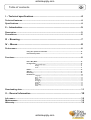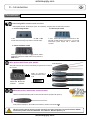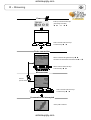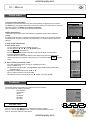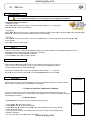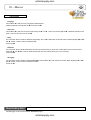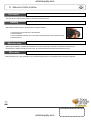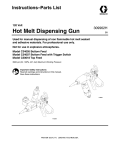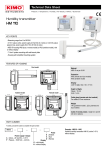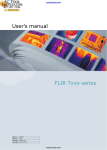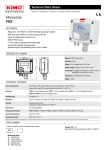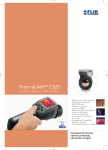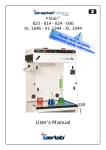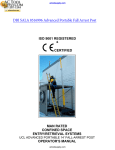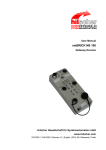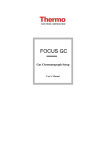Download E Instruments AQ 200 Manual
Transcript
actoolsupply.com AQ 200 Air Quality E Instruments AQ200CO IAQ E Instruments AQ200P IAQ actoolsupply.com actoolsupply.com 3 Table of contents I – Technical specifications.............................................................................................4 Technical features..................................................................................................................................4 Specifications...........................................................................................................................................4 II – Introduction...................................................................................................................5 Description................................................................................................................................................5 Connections..............................................................................................................................................6 III – Browsing........................................................................................................................7 IV – Menus............................................................................................................................8 Probe menu...............................................................................................................................................8 Using wire probes and modules............................................................................................................8 Use wireless probes..................................................................................................................................8 Functions...................................................................................................................................................8 Hold - Min/Max...........................................................................................................................................8 Configuration................................................................................................................................................9 Thermocouple type............................................................................................................................................9 Display....................................................................................................................................................................9 Units........................................................................................................................................................................9 Delta T.............................................................................................................................................................9 Alarms.............................................................................................................................................................9 Recording.......................................................................................................................................................9 Parameters...................................................................................................................................................11 Language...............................................................................................................................................................11 Date / time..........................................................................................................................................................11 Beep........................................................................................................................................................................11 Extinction..............................................................................................................................................................11 RF logging.............................................................................................................................................................11 Contrast................................................................................................................................................................11 Backlit.....................................................................................................................................................................11 Key locking............................................................................................................................................................11 Code........................................................................................................................................................................11 Downloading data...................................................................................................................................11 V – General information...................................................................................................12 Info menu...................................................................................................................................................12 Maintenance.............................................................................................................................................12 Warranty...................................................................................................................................................12 actoolsupply.com actoolsupply.com 4 I – Technical specifications Technical features Display................................Graphic display 128x128 pixels Dim. 50 x 54 mm, blue blacklit, Display of 6 measurements (including 4 simultaneously) Housing..............................IP54, ABS shock-proof Keypad................................Metal-coated, 5 keys, 1 joystick Conformity.........................Electromagnetical compatibility (NF EN 61326-1 norm) Power supply.....................4 alkaline batteries 1.5V LR6 Operating environment......Neutral gas Operating temperature......from 0 to 50°C Storage temperature..........from -20 to +80°C Auto shut-off......................adjustable from 0 to 120 min Weight.................................380g Languages..........................English, French Sensing elements Air quality probe CO2 : NDIR infrared sensor (Non dispersive- infrared) CO : Electrochemical sensor Temperature : Pt100 class A Hygrometry : capacitive hygrometry sensor Climatic conditions module Hygrometry : capacitive hygrometry sensor Temperature : semiconductor temperature sensor Air pressure : capacitive sensor Thermocouple probes : type K, J and T class 1 Pt100 Smart-plus probes : Pt100 class 1/3 Din AQ200 connection (see p.6) Specifications Measuring units Measuring ranges Accuracy* Resolutions ±2mV ±10mV ±0.01mA 0.001 V CURRENT / VOLTAGE V, mA from 0 to 2.5 V from 0 to 10 V from 0 to 4/20 mA 0.01 V 0.01 mA THERMOCOUPLE (See related datasheet) °C, °F + K : from -200 to 1300°C J : from -100 to 750°C ±1,1°C ou ±0.4% Reading value*** ±0.8°C ou ±0.4% Reading value*** 0.1 °C T : from -200 to 400°C ±0.5°C ou ±0.4% Reading value*** 0.1 °C 0.1 °C CLIMATIC CONDITIONS 0.1 %RH Hygro. %RH Temp. Air pressure °C, °F hPa from -20 to +80°C ±0.4% of reading ±0.3°C 0.1 °C from 800 to 1,100 hPa ±3 hPa 1 hPa °C, °F from -20 to +80°C ±0.4% of reading ±0.3°C 0.1 °C from 0 to 100 ppm from 101 to 1,000 ppm ±5 ppm ±3% of reading ±5ppm 1 ppm from 5 to 95%RH Accuracy** (Repeatability, linearity, hysteresis) : ±1.8%RH (from 15°C to 25°C) Factory calibration uncertainty: ±0.88 %RH Temperature dependence : ±0.04 x (T-20) %RH (if T<15°C or T>25°C) CO / Temperature Temp. CO ppm CO2 / Temperature Temp. CO 2 from -20 to +80°C ±0.4% of reading ±0.3°C 0.1 °C ppm from 0 to 5,000 ppm ± 3% of reading ±50 ppm 1 ppm °C, °F ppm %RH from -20 to +80°C from 0 to 5,000 ppm ±0.4% of reading ±0.3°C ±3% of reading ±50 ppm 0.1 °C 1 ppm 0.1 %RH °C, °F CO2 / Temperature / Hygrometry Temp. CO 2 Hygro. from 5 to 95%RH See Climatic conditions module Pt100 Smart-plus or wireless probes (See related datasheet) °C, °F from -50 to 250°C (According to model) ±0.3% of reading ±0.25°C (According to model) 0.01 °C *All accuracies indicated in this document were stated in laboratory conditions and can be guaranteed for measurements carried out in the same conditions, or carried out with required compensation. ** As per NFX 15-113 and the Charter 2000/2001 HYGROMETERS, GAL (Guaranteed Accuracy Limit) which has been calculated with a coverage factor value of 2 is ±2.88%RH between 18 and 28°C on the measuring range from 5 to 95%RH. Sensor drift is less than 1%RH/year. ***The accuracy is expressed either by a deviation in °C, or by a percentage of the value concerned. Only the bigger value is considered. actoolsupply.com actoolsupply.com II – Introduction 5 Description actoolsupply.com actoolsupply.com II – Introduction 6 Connections Interchangeable measurement modules Interchangeable modules with Smart-plus system are automatically recognized when connected to the instrument. 1. Current / voltage module 2. Thermocouple module It allows current or voltage measurements on V/A1 or VA/2 channels with current/voltage input cables or ammeter clamps. It allows thermocouple temperature measurement on Tc1, Tc2, Tc3 and Tc4 channels with type K, J or T with wire thermocouple probes equiped with a miniature male connector. 3. Climatic conditions module It allows hygrometry measurement on Hygro channel, ambient temperature measurement on Ptx channel and air pressure on PATM channel. Wire probes with Smart plus system Pt100 Temperature Wire probes with Smart-plus system are automatically recognized when connected to the instrument. CO / Temperature Probes are connected on min-DIN connectors C1 and / or C2 Mini-Din C2 Mini-Din C1 connector connector Secured Mini-Din Connector CO2 / Temperature CO2 / Temperature / Hygrometry Wireless probe/instrument communication Wireless communication between probe and instrument with automatic recognition after power-up. Pt100 probes are displayed on Tr1 or Tr2 channels followed by wireless communication Wireless probes shall be located near the instrument for initial recognition. Connection between AQ200 and wireless probes must be established. See submenu ''Wireless probes'' p 8. actoolsupply.com actoolsupply.com 7 III – Browsing Power-up Enter key code with directional pad. (if the locking is activated) and e Homepage display Probe Infos Params Select a sub menu with access keys or with arrow keys Probe connection Probes display Select a connection with right and left keys Connections can be activated or deactivated with or Measure Infos Params Select a sub menu with access keys or with arrow keys Measurement Measurement display Return to previous screen Config Hold Probe Rec. Alarms Params Select a sub menu with access keys or with arrow keys Delta T Communication interrupted Check probes connection actoolsupply.com actoolsupply.com 8 IV – Menus Probe menu 1. Using wire probes and modules Wire probes and modules with Smart-plus system are automatically recognized from first connection. The ''Probe'' menu only appears when probes or module are connected. This menu allows to view probe information plugged to C2, Module, C1 or wireless connections. (See « Connections » p 6 for more information about connections). Probe display Available information are : • Sensor type, Serial number, Date of last calibration or adjustement, Probes Status (enabled ou disabled). On enabled mode, the probe is connected, the measurement is carried out and the value is displayed. On disabled mode, the probe is connected, the measurement is not carried out and the value is not displayed. Measure Infos Params RF probes display 2. Using wireless communication A- Add a wireless probe A1. Go to probe menu by pressing ''Probe'' access key. A2. With arrow keys and , go to ''RF probes'' display. A3. Select New with access key. A4. Power up the probe and press multifunction button until LED blinks. Once the probe is recognized, information appears. Left button allows to return to the wireless probes display and to access all wireless probes already recognized by the instrument. With access keys, it is possible to delete Del a wireless probe. RF probes searching RF probes detected B- Select a wireless probe already created. B1. Power up the wireless probe (short press on Multifunction button). B2. Go to ''Probe'' menu. B3. With arrows keys and , go to ''RF probes'' display. All the wireless probes already recognized appear. B4. Select the suitable wireless probe with or . B5. Go to probe informations using arrow key . B6. Enable the wireless probe with arrows keys and and confirm with OK . RF probes display Sondes RF Functions The following functions are enabled only if at least one probe is connected. You can access to the following sub-functions : - Hold - Min/Max - Configuration - Delta T - Parameters - Calculation - Recording Measurement display Config Hold Hold- Min./Max. Probe Press 1x in order to select HOLD function : measurement holding on display. Press 2x in order to select Min-Max function : display of minimum and maximum values. Press 3x : back to the continuous measurement. actoolsupply.com Rec. Alarms Params Delta T actoolsupply.com 9 IV – Menus Configuration If you use thermocouple probes, you must enter type into the Configuration sub-function. Configuration sub-function allows to: • Select thermocouple Click on OK or to enter into sub function : a list of thermocouple available ( K, J or T type) appears. Select type with and . Confirm with OK. • Select display Click on OK or to enter into sub function. Select channel required with arrow keys and and confirm with OK. Select respectively ON or OFF with and in order to enable or disable this function. Confirm with OK . • Select units Click on OK or to enter into sub function : a list of units available appears. For each channel, select unit required with and . Confirm with OK. Click on Esc to return to previous screen. Delta T When two PT100 probes or 2 thermocouple temperature probes are connected, AQ200 can calculate Delta temperature value : the temperature difference between C2 and C1, or T2 and T1, or T4 and T3. Select Delta T in order to view the temperature difference. If you select Delta T again, Delta T function is disabled. Alarms Select respectively ON or OFF with and in order to enable or disable the alarm. Choose your setpoint : CO Limit 1 (first CO setpoint), CO Limit 2 (second CO setpoint), low temperature setpoint and high temperature setpoint. Confirm with OK or . Select thresholds with OK or to enter CO and temperature setpoints. Select + or – signs with and then pass on the first digit with . Low and high thresholds entered, confirm with OK. Recording Select dataset The Recording menu allows a measurement dataset. You can choose between a planned or a continuous dataset. Memory capacity of the instrument is up to 8,000 points or 50 datasets. 1. Create or launch a continuous dataset A continuous dataset can be carried out using AQ200 and is composed of several dated measuring points. The operator can choose an automatic or a manual dataset, with an instant value or an average. This datasets can't be set using Datalogger-10 Software. Enter name 1.1 Manual dataset A manual dataset is composed of measuring points selected by the operator. a. Click on OK or to enter into sub function. b. Select Manual with and . Confirm wih OK. c. Select Name with and . Confirm wih OK or . Enter dataset name with arrow keys and e. Confirm wih OK. d. For measurement launching, click on OK with the access key. The number of points selected and the parameter are displayed. e. To save your dataset click on Save with the access key. actoolsupply.com Manual dataset actoolsupply.com 10 IV – Menus 1.2 Automatic dataset An automatic dataset is composed of measuring points with interval of time. a. Click on OK or to enter sub function. b. Select Auto. with and . Confirm wih OK. c. Select Name with and . Confirm wih OK or . Enter dataset name with the arrow keys and e. Confirm wih OK. d. Enter dataset time and interval of time between 2 measurements by selecting Period with access key. Select Duration or Interval with and . Confirm wih OK. Enter minutes and seconds with arrow keys and ( from 1 minute to 24 hours for the duration and from 5 seconds to 10 minutes for the interval). Confirm with OK. e. Select Start for dataset launching. Auto dataset 2. Launch a planned dataset A planned dataset is composed of several locations. For each location, the operator can enter a theorical value and a tolerance for the parameter to be controlled. Planification must be made via the software. a. Click on OK or to enter into sub function. b. Select Planned with and . Confirm wih OK. c. Choose dataset name with and . Confirm wih OK. d. Select the location with and . Confirm wih OK. 3. Preview of tables of points of datasets You can display tables of points of datasets performed on the device. Dataset summary a. Go to Recording menu. b. Select Display. Click on OK to validate. c. Select dataset name with arrow keys et . Click on OK to validate. Summary screen of selected dataset is displayed. From this screen, you can : ● Select other dataset using arrow keys t and u. ● Display data of other channels using arrow keys p and q. d. Click on Mesure to display values table of selected dataset. From this screen you can : ● Browse values table of points of the same channel pressing Prev. or Next. ● Change of channel with arrow keys and . ● Back to dataset summary screen pressing Visu. 4. Delete all datasets Select Delete with and . Confirm wih OK. actoolsupply.com Dataset table actoolsupply.com 11 IV – Menus Parameters • Language Click on OK or to enter and a list of languages available appears. Select language with arrow keys and and Confirm wih OK. • Date / time Click on OK or to enter into sub function. Enter the day with and then move to the next digit with . Repeat this operation for the month, year, hour and minute. Confirm wih OK. • Beep This sub-function allows to enable or disable the keypad beep. Click on OK or to enter into the sub function. Select respectively ON or OFF with and in order to enable or disable the beep. Confirm wih OK. • Extinction This sub-function allows to enable the automatic shut-off and to select the delay in minute. Click on OK or to enter into the sub function. Select, with and , OFF in order to disable the automatic shut-off or enter the delay (from 15 to 120 minutes). Confirm wih OK. • RF logging This sub-function allows to enable or disable the RF logging. Click on OK or to enter into the sub function. Select respectively ON or OFF with and in order to enable or disable this function. Confirm wih OK. Downloading data see DataLogger-10 user manual chapter III – Read device page 6. actoolsupply.com actoolsupply.com 12 V –General information Info menu This menu allows to view the serial number of instrument and firmware version. Battery When battery indicator flashes it is recommended to change the batteries: 1. Remove the front part at the back of the instrument. 2. Remove batteries 3. Insert new batteries (AA-LR6 1,5V) in accordance with proprer polarity drew inside the housing. 4. Replace the front. Maintenance KIMO performs calibration, adjustment and maintenance of all your instruments to guarantee a constant level of quality of your measurements. In regards of Quality insurance norms, we recommend that the instruments are checked once a year. Warranty KIMO Instruments have 1-year guarantee for any manufacturing defect (return to our After-Sales Service required for appraisal). Distributed by: actoolsupply.com