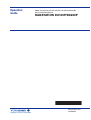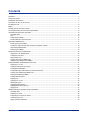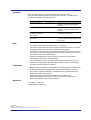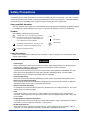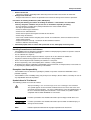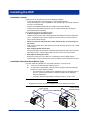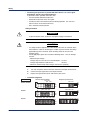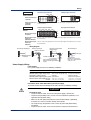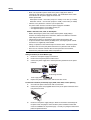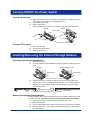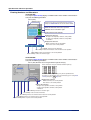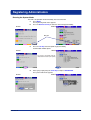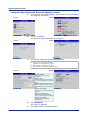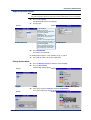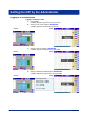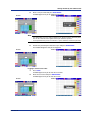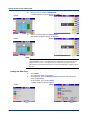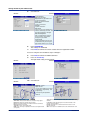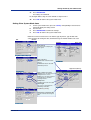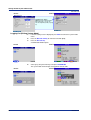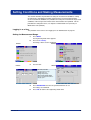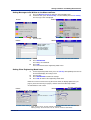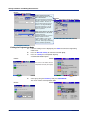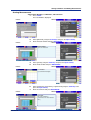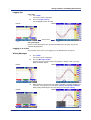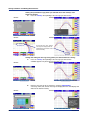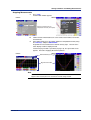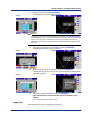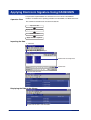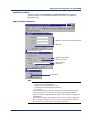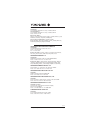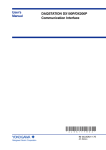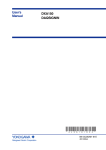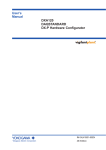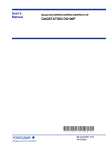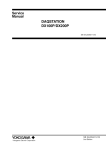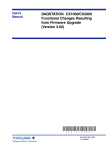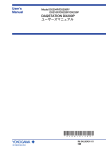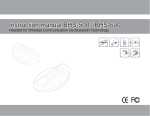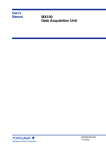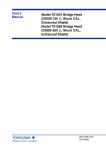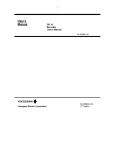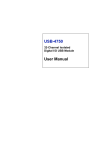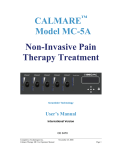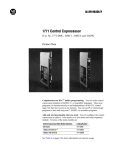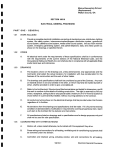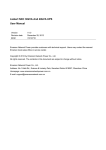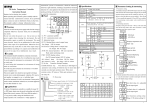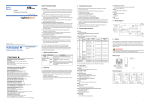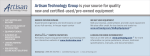Download DAQSTATION DX100P/DX200P Operation Guide
Transcript
Operation Guide Model DX102P/DX104P/DX106P/DX112P/DX204P/DX208P/ DX210P/DX220P/DX230P DAQSTATION DX100P/DX200P * 4 L 5 A 1 0 2 E 0 2 * IM 04L05A01-02E 2nd Edition Yokogawa Electric Corporation Contents Foreword ........................................................................................................................................................................ 3 Safety Precautions ......................................................................................................................................................... 4 Introduction of Functions ................................................................................................................................................ 6 Precautions on the Use of the DXP ............................................................................................................................... 7 Installing the DXP ........................................................................................................................................................... 8 Wiring ............................................................................................................................................................................. 9 Turning ON/OFF the Power Switch .............................................................................................................................. 13 Inserting/Removing the External Storage Medium ...................................................................................................... 13 Operation Flow and Basic Operations ......................................................................................................................... 14 Operation Flow ....................................................................................................................................................... 14 Keys ....................................................................................................................................................................... 15 Switching Run Modes ............................................................................................................................................. 15 Entering Numbers and Characters ......................................................................................................................... 16 Registering Administrators ........................................................................................................................................... 17 Entering the System Mode ..................................................................................................................................... 17 Setting the Login Function and Electronic Signature Function .............................................................................. 18 Registering Administrators ..................................................................................................................................... 19 Exiting System Mode .............................................................................................................................................. 19 Setting the DXP by the Administrator ........................................................................................................................... 20 Logging in as an Administrator ............................................................................................................................... 20 Setting the Date/Time ............................................................................................................................................. 22 Registering Users ................................................................................................................................................... 23 Setting Other System Mode Items ......................................................................................................................... 25 Logging Out (Exiting System Mode) ....................................................................................................................... 26 Setting Conditions and Making Measurements ........................................................................................................... 27 Logging in as a User .............................................................................................................................................. 27 Setting the Measurement Range ............................................................................................................................ 27 Setting Batch Conditions ........................................................................................................................................ 28 Setting Messages to Be Written to the Measured Data. ........................................................................................ 29 Setting Other Engineering Mode Items .................................................................................................................. 29 Exiting the Engineering Mode ................................................................................................................................ 30 Starting Measurements .......................................................................................................................................... 31 Logging Out ............................................................................................................................................................ 33 Logging in as a User .............................................................................................................................................. 33 Writing Messages ................................................................................................................................................... 33 Stopping Measurements ........................................................................................................................................ 35 Applying Electronic Signature ................................................................................................................................ 36 Logging Out ............................................................................................................................................................ 37 Applying Electronic Signature Using DAQSIGNIN ....................................................................................................... 38 Operation Flow ....................................................................................................................................................... 38 Importing the Data .................................................................................................................................................. 38 Displaying the Data on the Viewer ......................................................................................................................... 38 Confirming the Data ............................................................................................................................................... 39 Apply Electronic Signature .................................................................................................................................... 39 2 IM 04L05A01-02E Foreword Thank you for purchasing the DX100P/DX200P (hereinafter “the DXP”). This User’s Manual briefly explains basic operations of the DXP. The following four manuals are provided as manuals for the DXP. Manual Name Manual No. Description DX100P User’s Manual IM 04L05A01-01E Explains all functions and procedures of the DX100P excluding the communication functions. DX200P User’s Manual IM 04L06A01-01E Explains all functions and procedures of the DX200P excluding the communication functions. DX100P/DX200P Communication Interface User’s Manual IM 04L05A01-17E Explains the communication functions of the Ethernet/serial interface. DAQSIGNIN User’s Manual IM 04L05A01-61E Describes the functions and operating procedures of DAQSIGNIN that comes with the package. Note • • • • • This manual describes the DXP style number “S5” and later. The contents of this manual are subject to change without prior notice as a result of continuing improvements to the DXP’s performance and functions. Every effort has been made in the preparation of this manual to ensure the accuracy of its contents. However, should you have any questions or find any errors, please contact your nearest YOKOGAWA dealer. Copying or reproducing all or any part of the contents of this manual without YOKOGAWA’s permission is strictly prohibited. The TCP/IP software used in this product and the documentation for that TCP/IP software are based in part on BSD Networking Software, Release 1 licensed from The Regents of the University of California. Trademarks • • • • Microsoft, MS-DOS, Windows, and Windows NT are either registered trademarks or trademarks of Microsoft Corporation in the United States and/or other countries. Zip is either a registered trademark or a trademark of Iomega Corporation in the United States and/or other countries. Adobe and Acrobat are trademarks of Adobe Systems incorporated. Company and product names that are used in this manual are trademarks or registered trademarks of their respective holders. Revisions First edition May 2002 Second edition August 2004 Disk No. RE33 2nd Edition : August 2004 (YK) All Rights Reserved, Copyright © 2002 Yokogawa Electric Corporation IM 04L05A01-02E 3 Safety Precautions The following general safety precautions must be observed during all phases of operation. If the DXP is used in a manner not specified in this manual, the protection provided by the DXP may be impaired. YOKOGAWA Electric Corporation assumes no liability for the customer’s failure to comply with these requirements. Safety and EMC Standards The DXP conforms to IEC safety class I (provided with terminal for protective grounding), Installation Category II, and EN61326-1 (EMC standard), class A (use in a commercial, industrial, or business environment). Symbols The following symbols are used on the DXP. “Handle with care.” To avoid injury, death of personnel or damage to the instrument, the operator must refer to the explanation in the User’s Manual or Service Manual. Functional ground terminal. Do not use this terminal as a protective ground terminal. AC ON (power) OFF (power) Protective ground terminal. Safety Precautions Make sure to comply with the following safety precautions. Failure to comply may result in injury or death (electric shock hazard). WARNING • Power Supply Before connecting the power cord, ensure that the power supply voltage matches the voltage rating for the instrument, and that it is within the maximum rated voltage for the power cord itself. • Power Cord and Plug (Desktop Type) To prevent an electric shock or fire, be sure to use the power cord supplied by YOKOGAWA. The main power plug must be plugged into an outlet with a protective grounding terminal. Do not invalidate protection by using an extension cord without protective grounding. • Protective Grounding Make sure to connect the protective grounding to prevent electric shock before turning ON the power. • Necessity of Protective Grounding Never cut off the internal or external protective grounding wire or disconnect the wiring of the protective grounding terminal. Doing so poses a potential shock hazard. • Defect of Protective Grounding Do not operate the instrument when the protective grounding or the fuse might be defective. Also, make sure to check them before operation. • Fuse To prevent fire, only use a fuse that has a rating (voltage, current, and type) that is specified by the instrument. When replacing a fuse, turn OFF the power switch and unplug the power cord. Never short the fuse holder. • Do Not Operate in Explosive Atmosphere Do not operate the instrument in the presence of flammable liquids or vapors. Operation of any electrical instrument in such an environment constitutes a safety hazard. • Do Not Remove Covers Some areas inside the instrument have high voltages. Do not remove the cover if the power supply is connected. The cover should be removed by YOKOGAWA’s qualified personnel only. 4 IM 04L05A01-02E Safety Precautions • • External Connection Connect the protective grounding before connecting to the item under measurement or control unit. Damage to the Protection Using the instrument in a manner not specified in this manual can damage the instrument’s protection. Precautions in Handling the Batteries (/KB1, /KB2 Option) • Abide by the following precautions in handling the batteries. If the batteries are not handled correctly, dangerous conditions may result such as the batteries exploding or leaking. • Insert the batteries according to the polarity indicated on the remote control terminal. • Use only the specified batteries. • Do not mix different types of batteries. • Do not mix new and old batteries. • Do not short the positive and negative terminals of the batteries. • Do not charge the batteries. • If the remote control terminal is not going to be used for an extended time, remove the batteries from the remote control terminal. • Dispose the batteries correctly. Do not burn or disassemble the batteries. • Do not use batteries that are leaking. • If the battery liquid comes in contact with your hands or face, thoroughly wash using water. Handling Precautions of the Software • • • • • • • YOKOGAWA makes no warranties regarding the software accompanying this product except those stated in the WARRANTY that is provided separately. Use the software on a single PC. You must purchase another copy of the software, if you are to use the software on another PC. Copying the software for any purposes other than backup is strictly prohibited. Please store the original media containing the software in a safe place. Reverse engineering, such as decompiling of the software, is strictly prohibited. No portion of the software supplied by YOKOGAWA may be transferred, exchanged, sublet, or leased for use by any third party without prior permission by YOKOGAWA. Exemption from Responsibility • • YOKOGAWA makes no warranties regarding the product except those stated in the WARRANTY that is provided separately. YOKOGAWA assumes no liability to any party for any loss or damage, direct or indirect, caused by the user or any unpredictable defect of the product. Symbols Used in This Manual The following symbols are used in this manual. Improper handling or use can lead to injury to the user or damage to the instrument. This symbol appears on the instrument to indicate that the user must refer to the user’s manual for special instructions. The same symbol appears in the corresponding place in the user’s manual to identify those instructions. In the manual, the symbol is used in conjunction with the word “WARNING” or “CAUTION.” WARNING Describes precautions that should be observed to prevent injury or death to the user. CAUTION Describes precautions that should be observed to prevent minor or moderate injury, or damage to the instrument. Note IM 04L05A01-02E Provides important information for the proper operation of the instrument. 5 Introduction of Functions Login Function Only registered users can operate the DXP. To operate the DXP, you are prompted to enter the user name, user ID, and password. A user can be an “administrator” or a “user.” • Administrator (see page 17) Can perform all operations. Up to 3 administrators can be registered. • User (see page 23) You can set a range of operations allowed for each user. Up to 90 users can be registered. Data Storage Function Saves the measured data from measurement start to stop. The measured data is acquired to the internal memory. On a batch process application, the data residing in the internal memory is saved to the external storage medium to a single file when the measurement is stopped. On a continuous process application, the data is saved to the external storage medium at every predetermined period, auto save interval. DXP External storage medium Zip disk Internal memory ATA flash memory card 1 2 3 DISP/ ENTER 4 Batch process Continuous process Predetermined period Time Stop measurement Start measurement Save data to storage medium Time Start measurement Save data to storage medium Types of acquired data You can select and save display data or event data. Maximum value per sampling interval Minimum value per sampling interval Instantaneous value Display data (see page 25) Data of the waveforms displayed on the screen. Has maximum and minimum values per sampling interval. Event data (see page 25) Data that is acquired by specifying a separate sampling interval. Measured data per scan interval Time Scan interval (see page 25) Sampling interval of event data (see page 25) Sampling interval of displayed data (see page 30) Time corresponding to 1 dot on the display. It is set using the display update rate. Electronic Signature Function You can add approval information to the measurement data file. This operation is referred to as “applying electronic signature” (see page 36). To apply electronic signature, you are prompted to enter the user name, user ID, and password. Up to 3 users can sign the data. Users can sign only if they are allowed to do so. 6 IM 04L05A01-02E Precautions on the Use of the DXP Handling Precautions • • • • • • Use care when cleaning the DXP, especially any plastic parts. When cleaning, wipe with a dry, soft cloth. Do not use chemicals such as benzene or thinner, since these may cause discoloring and deformation. Keep electrically charged objects away from the DXP as this may cause malfunction. Do not apply volatile chemicals to the LCD monitor or panel keys. Do not allow rubber and vinyl products to remain in contact with the DXP for long periods of time. This may damage the DXP. Do not apply shock to the DXP. When not in use, make sure to turn OFF the power switch. If there are any symptoms of trouble such as strange odors or smoke coming from the DXP, immediately turn OFF the power and unplug the power cord. Then, contact your nearest YOKOGAWA dealer. CAUTION Don't put any weight on the DX100P while it is in reclined position with its front feet up, as it may damage the feet. Handling Precautions of External Storage Media • • • • • • Take special care in handling external storage media as they are delicate products. For general precautions, see the instruction manual that came with the external storage medium. Zip disks may not operate properly under high or low temperature environment. Use the DXP in the specified temperature range. Remove the external storage medium from the drive when turning ON/OFF the DXP. If you are using the compact flash card on DXPs with the ATA flash memory card driver, be careful of the static electricity. The DXP may not operate properly, if you touch the compact flash card that is inserted into the DXP when there is static electricity on your body. Do not remove the external storage medium while the access indicator is lit. Doing so can destroy the data on the medium. It is recommended to keep a duplication of the saved data on the external storage medium. CAUTION Don’t expose the Zip drive to vibration or shocks, as it may damage the drive. IM 04L05A01-02E 7 Installing the DXP Installation Location Install the DXP in a location that meets the following conditions. • To prevent overheating, install the DXP in a well-ventilated location. For the desktop type, a space of 50 mm or more from the right, left and top surface of the DXP is recommended. • Choose an installation location with the minimum mechanical vibration. • Install the DXP horizontally (However, the DXP can be inclined up to 30 degrees backwards for panel mounting). Do not install the DXP in the following places: • In direct sunlight or near heat sources Install the DXP in a place with small temperature fluctuations near room temperature (23°C). Placing the DXP in direct sunlight or near heat sources can cause adverse effects on the internal circuitry. • Where an excessive amount of soot, steam, moisture, dust, or corrosive gases are present Soot, steam, moisture, dust, and corrosive gases will adversely affect the DXP. Avoid such locations. • Near strong magnetic field sources Do not bring magnets or instruments that produce electromagnetic fields close to the DXP. Operating the DXP in strong magnetic fields can cause errors in the measurements. • Bad angle for viewing the screen Because the DXP uses a TFT color LCD, it is difficult to view the display from an extreme angle. Please install the DXP so that the monitor can be viewed from the front. Installation Procedure (Panel Mount Type) The DXP should be mounted on a steel panel of thickness 2 mm to 26 mm. 1. Insert the DXP from the front side of the panel. 2. As shown in the figure below, mount the DXP to the panel using the mounting brackets that came with the package. • Use two brackets to support the top and bottom or the left and right sides of the case. (Remove the seal that is covering the holes for the mounting brackets beforehand.) • The proper torque for tightening the mounting screws is 0.8 to 1.2 Nm. CAUTION Tightening the screws too much can deform the case or damage the bracket. 2 mm to 26 mm 2 mm to 26 mm Mounting bracket (B9900BX) DX100P 8 DX200P IM 04L05A01-02E Wiring Describes the input signal wiring and the power supply wiring. For the wiring to option terminals, etc., see chapter 2 of IM04L05A01-01E (DX100P) or IM04L06A01-01E (DX200P). Rear Panel DX200P Ethernet (See IM04L05A01-17E) Power terminal (100 to 240 VAC) DX100P Ethernet (See IM04L05A01-17E) Power terminal (100 to 240 VAC) L N Measurement input terminal 1 L N Measurement input terminal 2 Measurement input terminal Measurement input terminal 3 Input Signal Wiring Precautions to Be Taken While Wiring Take the following precautions when wring the input signal cables. • It is recommended that crimp-on lugs (designed for 4 mm screws) with insulation sleeves be used on the lead wire ends. However, this does not apply to the optional clamped terminals (optional code /H2). Crimp-on lug • For clamped input terminals (/H2), the following wires are recommended. • Cross sectional area of the conductor or conductors Single conductor: 0.14 mm2 to 1.5 mm2 Stranded conductors: 0.14 mm2 to 1.0 mm2 • Stripped cable length: approximately 5 mm • Take measures to prevent noise from entering the measurement circuit. • Move the measurement circuit away from the power cable (power circuit) and ground cable. • It is desirable that the item being measured does not generate noise. However, if this is unavoidable, isolate the measurement circuit from the item. Also, ground the item being measured. • Shielded wires should be used to minimize noise caused by electrostatic induction. Connect the shield to the ground terminal of the DXP as necessary (make sure you are not grounding at two points). • To minimize noise caused by electromagnetic induction, twist the measurement circuit wires at short, equal intervals. • Make sure to earth ground the protective ground terminal through minimum resistance (less than 100 Ω). • When using internal reference junction compensation on the thermocouple input, take measures to stabilize the temperature at the input terminal. • Always use the input terminal cover. • Do not use thick wires which may cause large heat dissipation (cross sectional area 0.5 mm2 or less recommended). • Make sure that the ambient temperature remains reasonably stable. Large temperature fluctuations can occur if a nearby fan turns ON or OFF. IM 04L05A01-02E 9 Wiring • Connecting the input wires in parallel with other devices can cause signal degradation, affecting all connected devices. If you need to make a parallel connection, then • Turn the burnout detection function OFF. • Ground the instruments to the same point. • Do not turn ON or OFF another instrument during operation. This can have adverse effects on the other instruments. • RTDs cannot be wired in parallel. Wiring Procedure WARNING To prevent electric shock, ensure the main power supply is turned OFF. CAUTION • If a strong tension is applied to the cable wired to the DXP, the terminals of the DXP and/or the cable can be damaged. In order to prevent tension from being applied directly on the terminals, fasten all wiring cables to the rear of the mounting panel. • Do not apply input signals that exceed the following values. This can damage the DXP. • Maximum input voltage Voltage range of 2 VDC or less or thermocouples: ±10 VDC Voltage range between 6 and 50 VDC: ±60 VDC • Maximum common mode noise voltage: 250 VACrms (50/60Hz) 1. 2. 3. Turn OFF the power switch of the DXP and remove the input terminal cover. Connect the input signal wires to the input terminals. Replace the input terminal cover and fasten it with screws. • Terminal Arrangement DX100P DX102P, DX104P Standard Input Terminals Clamped Input Terminals CH4 CH2 CH3 CH1 CH3 CH1 /b +/A −/B /b +/A −/B CH6 CH4 CH2 CH5 CH3 CH1 CH4 CH2 CH 5 CH 3 CH 1 DX106P /b +/A −/B /b +/A −/B CH12 CH10 CH8 CH6 CH4 CH2 CH11 CH9 CH7 CH5 CH3 CH1 CH 6 CH 4 CH 2 CH 11 CH 9 CH 7 CH 5 CH 3 CH 1 DX112P /b +/A −/B 10 /b +/A −/B CH 12CH 10CH 8 CH 6 CH 4 CH 2 IM 04L05A01-02E Wiring DX200P Clamped Input Terminals Standard Input Terminals CH4 CH2 CH3 CH1 DX204P, DX208P CH3 CH1 /b +/A −/B /b Measurement Input Terminal 1 +/A −/B CH4 CH2 Measurement Input CH5 to CH8 are assigned (CH1 to CH4 in the above figure correspond to CH5 to CH8 on the terminal 2). Terminal 2 (DX208P) DX200P Standard Input Ternimals Clamped Input Terminals CH10 CH8 CH6 CH4 CH2 CH9 CH7 CH5 CH3 CH1 DX210P, DX220P, DX230P CH9 CH7 CH5 CH3 CH1 /b +/A −/B /b Measurement Input Terminal 1 Measurement Input Terminal 2 (DX220P, DX230P) Measurement Input Terminal 3 (DX230P) +/A −/B CH10 CH8 CH6 CH4 CH2 CH11 to CH20 are assigned (CH1 to CH10 in the above figure correspond to CH11 to CH20 on the terminal 2). CH21 to CH30 are assigned (CH1 to CH10 in the above figure correspond to CH21 to CH30 on the terminal 3). • Wiring Diagram Thermocouple Input DC Voltage and DI Input Extension leadwire + – Resistance Temperature Detector Input b + + – DC voltage input or DI Input DC Current Input + A A B B – b Leadwire resistance : 10 Ω max./wire (The resistance of the three wires should be approximately equal. ) – + DC current input – Shunt resistor NOTE: For a 4 to 20 mA input, use a shunt resistor of 250 Ω ±0.1%. Power Supply Wiring Power Supply Use a power supply that meets the following conditions: Item except /P1 model /P1 model Rated power supply Allowable power supply voltage range Rated power supply frequency Allowable power supply frequency range Maximum power consumption DX100P DX200P 100 to 240 VAC 90 to 132 or 180 to 264 VAC 50/60 Hz 50/60 Hz±2% 24 VDC/AC 21.6 to 26.4 VDC/AC 50/60 Hz (for AC) 50/60 Hz±2% (for AC) 45 VA (100 V), 62 VA (240 V) 30 VA (for DC), 45 VA (for AC) 75 VA (100 V), 106 VA (240 V) 54 VA (for DC), 76 VA (for AC) Precautions to Be Taken When Wiring the Power Supply To prevent electric shock and damage to the DXP, observe the following warnings. WARNING Panel Mount Type • To prevent electric shock, ensure the main power supply is turned OFF. • To prevent the possibility of fire, use 600 V PVC insulated wire (AWG18) or an equivalent wire for power wiring. • Make sure to earth ground the protective earth terminal through a grounding resistance less than 100 Ω before turning ON the power. • Use crimp-on lugs (designed for 4 mm screws) for power and ground wiring termination. • To prevent electric shock, make sure to attach the transparent terminal cover. IM 04L05A01-02E 11 Wiring • Make sure to provide a power switch on the power supply line in order to separate the DXP from the main power supply. Put an indication on this switch as the breaker on the power supply line for the DXP. Switch Specification Rated power current: 1 A or more (except /P1 model), 3 A or more (/P1 model) Rated rush current: 60 A or more (except /P1 model), 70 A or more (/P1 model) • Connect a fuse (between 2 A and 15 A) to the power line. The power switch and fuse used on the power supply line should be • CSA approved (for the use in North America) or • VDE approved (for the use in Europe). Models with /H5D, /H5F, /H5R, or /H5S Option • Before connecting the power cord, ensure that the power supply voltage matches the voltage rating for the instrument, and that it is within the maximum rated voltage for the power cord itself. • Confirm that the power is turned OFF before connecting the power cord. • To prevent electric shock and the possibility of fire, use only the power cord for the DXP that is supplied by YOKOGAWA. • Always use protective earth terminal to prevent electric shock. Connect the power cord of the DXP to a three-pole power outlet that has a protective earth terminal. • Never use an extension cord that does not have protective earth terminal, otherwise the protection function will be compromised. Wiring Procedure (for Panel Mount Type) 1. Ensure the main power supply is turned OFF. 2. Remove the transparent power terminal cover. 3. Connect the power supply wires and the protective ground wire to the power terminals. /P1 (24 VAC/DC) L N L(+) N(−) Protective ground wire Power supply wires 4. Replace the power terminal cover, and fasten it with screws. Connection Procedure (for Desktop Type (/H5D, /H5F, /H5R, or /H5J Options)) 1. Check that the power switch of the DXP is turned OFF. 2. Connect the power cord (supplied with the DXP) to the power connector on the rear panel of the DXP. 3. 12 Ensure that the power supply voltage is within the maximum rated voltage for the power cord, then plug the other end of the power cord into an outlet that meets the conditions on the previous page. Use only a 3-prong AC outlet with a protective ground terminal. IM 04L05A01-02E Turning ON/OFF the Power Switch Turning ON the Power 1. 2. 3. Open the front cover by pressing down on the knob that is located in the center of the upper section of the cover and pulling forward. Turn ON the power switch. Close the front cover. After performing a self-test for a few seconds, the operation screen appears. DX100P DX200P Power switch Knob Front cover Knob Turning OFF the power 1. 2. 3. Open the front cover. Turn OFF the power switch. Close the front cover. Inserting/Removing the External Storage Medium Inserting the External Storage Medium 1. 2. Open the front cover. Insert the external storage medium into the drive and press it until it clicks into place. Zip disk ATA flash memory card Eject button* Eject button* * Used to remove the storage medium. 3. Close the front cover. Closing the front cover causes the DXP to detect the existence of an external storage medium in the drive. If the storage medium is detected, an external storage medium icon is displayed in the status display section of the screen. DX100P DX200P Status display section External storage medium icon Removing the External Storage Medium ATA flash memory cards can be removed from the drive regardless of whether the DXP is turned ON or OFF. Zip disks cannot be removed when the DXP is turned OFF. 1. Check that the external storage medium is not being accessed. 2. Open the front cover. 3. Press the eject button (above figure) and remove the external storage medium. 4. Close the front cover. The external storage medium icon in the status display section disappears. IM 04L05A01-02E 13 Operation Flow and Basic Operations This section describes the main operations for making measurements of a batch process and applying electronic signature to the measured data file. Operation Flow Register administrators. Administrator sets the DXP. See page 17. Once an administrator is registered, you are required to log in to operate the DXP. An administrator logs in. See page 20. Set the date/time. See page 22. Register users. See page 22. Set other system mode items. See page 25. Log out (Exit the system mode). See page 26. Set conditions and make measurements. A user logs in. See page 27. Set measurement conditions. • Set the measurement range. • Set batch conditions. • Set messages to be written to the measured data. • Set other engineering mode items. • Exit the engineering mode. See page 27. See page 28. See page 29. See page 29. See page 30. Start measurements. See page 31. Log out. See page 33. A user logs in. See page 33. Write messages. See page 33. Stop measurements. See page 35. Apply electronic signature. See page 36. Log out. See page 37. Apply electronic signature using DAQSIGNIN. See page 38. Note When using the DXP, have an external storage medium inserted in the drive. The measured data is saved to the external storage medium. The setting changes are also saved to the external storage medium, when exiting the engineering mode or system mode. 14 IM 04L05A01-02E Operation Flow and Basic Operations Keys DX100P DX200P Soft key menu Soft keys ESC START 1 ABC 2 DEF 3 GHI 4 JKL 5 MNO 6 PQR 8 VWX 9 YZ 7 STU DISP/ STOP USER STOP USER FUNC ESC ENTER FUNC ENTER START DISP/ MENU 0 MENU Arrow keys Character/number input keys Arrow keys START and STOP key: Used when starting measurements (see page 31) and stopping measurements (see page 35). USER key: A function is assigned to the USER key beforehand. Pressing the USER key executes the function assigned to it. (See IM04L05A01-01E or IM04L06A01-01E). FUNC key: The functions that can be carried out in the operation mode is displayed on the soft key menu (see page 33). ESC key: Used when canceling an operation. It is also used to return to the menu when setting functions (See page 18). MENU key: Used when switching from the operation mode to the engineering mode (see page 17). Soft keys: Used to select a value or execute a function displayed on the soft key menu (see page 17). DISP/ENTER key: Used when confirming settings or when executing an operation (see pages 17 and 32). Arrow keys (4 keys): Used to select items, move the cursor, and switch the display (see page 17). Switching Run Modes Power ON End soft key - DISP/ENTER (page 19) Logged out Login operation (page 20) Logout operation (page 33) Operation mode Store or cancel the configuration Operation screens MENU End soft key - DISP/ENTER (page 27) (page 30) Engineering mode Menu screen Soft key MENU or ESC Setting screens System mode soft key - DISP/ENTER (page 17) (Administrators only) System mode Menu screen Soft key ESC Setting screens Operation mode: Mode in which measurements are made. Engineering mode: Mode in which settings such as the input range are entered. System mode: Mode in which the basic environment of the DXP is configured such as administrator and user registration. IM 04L05A01-02E 15 Operation Flow and Basic Operations Entering Numbers and Characters On the DX100P Pressing the Input soft key displays a window used to enter numbers and characters. Carry out the following procedure. Cursor (blue) Shift the cursor Select the key on the key pad using the arrow keys and press DISP/ENTER to execute the actions below. Enter the character at the cursor position. Shift the cursor to the left or right. Confirm the character entered. Displays the selection. A: Upper-case alphabet, numbers, and symbols a: Lower-case alphabet, numbers, and symbols 1: Numbers Displays the selection. Over: Overwrites the cursor position. Ins: Inserts at the cursor position. Ins soft key: Selects insert or overwrite. Bs soft key: Deletes the character to the left of the cursor position. Del soft key: Deletes the character at the cursor position. A/a/1 soft key: Selects the character type. On the DX200P Pressing the Input soft key displays a window used to enter numbers and characters. Carry out the following procedure. Cursor (blue, Shift the cursor using the left and right arrow keys.) Enter characters using the character/number input key. 1 ABC 2 DEF 3 GHI 4 JKL 5 MNO 6 PQR 8 VWX 9 YZ 7 STU 0 Select a character by pressing a key for the specified times. To select "K," for example, select the character type "A" using A/a/1 soft key and press 4 JKL key twice. Displays the selection. Over: Overwrites the cursor position. Ins: Inserts at the cursor position. Displays the selection. A: Upper-case alphabet, numbers, and symbols a: Lower-case alphabet, numbers, and symbols 1: Numbers A/a/1 soft key: Selects the character type. Ins soft key: Selects insert or overwrite. Bs soft key: Deletes the character to the left of the cursor position. Del soft key: Deletes the character at the cursor position. Space soft key: Enters a space at the cursor position. 16 IM 04L05A01-02E Registering Administrators Entering the System Mode The DXP is in operation mode immediately after it is turned ON. 1. Press MENU. The engineering mode menu appears. 2. Press the Next #/# soft key to show the menu with [System Mode]. DX100P DX200P Next #/# 3. DX100P Press the soft key that corresponds to [System Mode]. A confirmation window opens. DX200P The screen is for models with the computation function (/M1 option). 4. DX100P IM 04L05A01-02E Select [Yes] or [No] using the arrow keys and press DISP/ENTER. The system mode menu appears. DX200P 17 Registering Administrators Setting the Login Function and Electronic Signature Function 5. DX100P On the DX100P, press the #4 soft key. On the DX200P, press the #3 soft key. The Admin tool menu appears. DX200P 6. DX100P Press the #1 soft key. The Login setting, Sign record setting screen appears. DX200P 7. Set each item using the key operation described below. 1. Select an item using the arrow keys. Selections are assigned to the soft keys. 2. Make selection by pressing a soft key. The selection is entered to the box of the item. DX100P DX200P UserID Use/Not Use: Use the user ID when logging in. Auto Logout Automatically logs out when there is no key operation for a specified time. Display change without Login On: The operation screen can be switched using keys while logged out. Sign record Use/Not Use: Use the electronic signature function. Batch stop sign record On: Sign the data immediately after the measurement is stopped. Sign record User ID Use: Use the user ID when signing data. 8. 9. 18 Press DISP/ENTER. The settings are confirmed. Press ESC to return to the Admin tool menu. IM 04L05A01-02E Registering Administrators Registering Administrators Note It is recommended that two or more administrators be registered. If one administrator fails to log in due to erroneous input of the password, the other administrator can fix the registration. 10. Press the #2 soft key. The administrator setup screen appears. 11. Set each item. DX100P DX200P Login method Key: Key operation Key+Com: Key operation and via communications Number: 1 to 3 User name: Up to 20 characters User ID: Up to 8 characters Password ??????: Set to the default password as defined by the DXP. The password cannot be changed. Password expired After a specified time elapses, the administrator will be requested to change the password. 12. Press DISP/ENTER. The settings are confirmed. Set administrators using the same method as steps 11 and 12. 13. Press ESC to return to the system mode menu. Exiting System Mode 14. Press the Next #/# soft key to show the menu with [End]. 15. Press the End soft key. A confirmation window opens. DX100P DX200P 16. Select [Yes] using the arrow keys and press DISP/ENTER. The system mode ends and you are logged out from the DXP. DX100P IM 04L05A01-02E DX200P 19 Setting the DXP by the Administrator Logging in as an Administrator Logging in for the First Time 1. Press FUNC. A window appears for you to enter the user name. 2. Enter the user name and press DISP/ENTER. A window appears for you to enter the user ID. DX100P DX200P 3. DX100P DX200P 4. DX100P Enter the user ID and press DISP/ENTER. A window appears for you to enter the password. Enter the default password and press DISP/ENTER. A window appears for you to enter a new password. DX200P Default passwords Administrator 1: Admin1 Administrator 2: Admin2 Administrator 3: Admin3 User 1: User01 User 2: User02 : User 90: User90 20 IM 04L05A01-02E Setting the DXP by the Administrator 5. Enter a new password and press DISP/ENTER. A window appears for you to confirm the password. DX100P DX200P Note • • 6. DX100P The combinations of user IDs and passwords that are identical to those specified by other users or those that have been registered in the past cannot be specified. Set the password using at least six characters. Spaces cannot be used for the password. Reenter the password you entered in step 5 and press DISP/ENTER. The window disappears and you are logged in. DX200P Logging in after the First Time 1. Press FUNC. A window appears for you to enter the user name. 2. Enter the user name and press DISP/ENTER. A window appears for you to enter the user ID. DX100P IM 04L05A01-02E DX200P 21 Setting the DXP by the Administrator 3. DX100P Enter the user ID and press DISP/ENTER. A window appears for you to enter the password. DX200P 4. DX100P Enter the password and press DISP/ENTER. The window disappears and you are logged in. DX200P Note If you repeat the operation of entering a wrong password and pressing DISP/ENTER three consecutive times, the user is disabled and you are logged out. You can no longer log in using the same user name. To enable the user so that you can log in again, have the administrator set a default password and reset the password according to “Logging in for the First Time.” Setting the Date/Time 1. 2. DX100P 22 Press MENU. The engineering mode menu appears. On the DX100P, press the Next #/# soft key to show the menu with [Time]. Press the #8 soft key. On the DX200P, press the #6 soft key. A window used to set the time appears. DX200P IM 04L05A01-02E Setting the DXP by the Administrator 3. DX100P Enter the date and time. DX200P 4. Press DISP/ENTER. The setting is applied and the window closes. 1. 2. Display the system mode menu (see steps 2 to 4 on page 17). On the DX100P, press the #4 soft key. On the DX200P, press the #3 soft key. The Admin tool menu appears. Registering Users DX100P DX200P 3. DX100P DX200P 4. DX100P IM 04L05A01-02E Press the #3 soft key. A screen used to select the registration number appears. Press the #1, #2, or #3 soft key. The user settings screen appears. DX200P 23 Setting the DXP by the Administrator 5. Set each item. DX100P DX200P Login method Key: Key operation Key+Com: Key operation and via communications Com: via communications User name Up to 20 characters. User ID Up to 8 characters. Password ??????: Set to the default password as defined by the DXP. The password cannot be changed. Password expired After a specified time elapses, the user will be requested to change the password. Login mode Set the operations that the user is allowed to carry out using the login mode number (see step 8). 6. 7. Press DISP/ENTER. The settings are confirmed. Press ESC to return to the screen used to select the registration number. Set users using the same method as steps 4 through 7. 8. 9. Press ESC to return to the Admin tool menu. Press the #4 soft key. The login mode setting screen appears. DX100P DX200P 10. Set each item. DX100P DX200P Number: 1 to 30 Sign record Set the sign authority level from [Signature1], [Signature2], and [Signature3]. Select [Free] for operations allowed. Key: Operation of keys. Alarm ACK: Resets alarm indications and alarm relay output. Media eject: Ejects the Zip disk from the drive. Batch: Sets batch numbers, lot numbers and enter comments. Message: Enters messages. Snapshot: Saves screen image data. Math: Starts and stops computation and resets computed results (/M1 option). 24 Save data: Saves the measurement data file to the external storage medium. Load data: Loads and displays the measurement data on the external storage medium. E-mail: Starts/stops the e-mail function and executes e-mail transmission tests. Other: See section 4.4 of IM04L05A01-01E or IM04L06A01-01E. IM 04L05A01-02E Setting the DXP by the Administrator 11. Press DISP/ENTER. The settings are confirmed. Set the login modes using the same method as steps10 and 11. 12. Press ESC to return to the system mode menu. Setting Other System Mode Items 1. 2. 3. 4. On the system mode menu, press the soft key corresponding to the item to be entered to display the setting screen. Set each item. Press DISP/ENTER to confirm the settings. Press ESC to return to the system mode menu. Below are screens used to set the scan interval, type of process, type of data to be saved, channels for saving the data, and whether tags or channel numbers are used. A/D DX100P DX200P Alarm, A/D Scan interval The interval for sampling the input signal. Application, Memory>Application Type of process Batch: Better suited for batch process. Continuous: Better suited for continuous process. Application, Memory Application, Memory>Memory Type of data to be saved Display: Saves the data that is displayed on the screen. Event: Saves the data acquired according to the specified sampling interval. Sample rate Sampling interval of event data. Data length The size of a single data file containing event data. Application, Memory>Memory and Trend, Memory timeup Channels for saving the data Set the channels for saving the data. IM 04L05A01-02E 25 Setting the DXP by the Administrator AUX, Time zone DX100P DX200P AUX, Time zone Tag/Channel No. display Channel: Displays channel numbers. Tag: Displays tags. The tags are set in the engineering mode (see page 29). Logging Out (Exiting System Mode) 1. 2. 3. DX100P DX200P 4. DX100P 26 If an item setting screen is displayed, press ESC to return to the system mode menu. Press the Next #/# soft key to show the menu with [End]. Press the End soft key. A confirmation window opens. Select [Yes] using the arrow keys and press DISP/ENTER. The system mode ends and you are logged out from the DXP. DX200P IM 04L05A01-02E Setting Conditions and Making Measurements This section describes the procedure for setting the measurement conditions, making measurements, and applying electronic signature to the saved measurement data. Of the measurement conditions, the procedure for setting the measurement range, batch conditions, and messages to be written to the measured data are explained. For the procedure for setting other items, see chapter 5 in IM04L05A01-01E (DX100P) or IM04L06A01-01E (DX200P). Logging in as a User The procedure is the same as for “Logging in as an Administrator” on page 20. Setting the Measurement Range 1. 2. Press MENU. The engineering mode menu appears. Press the #1 soft key. The Range, Alarm screen is displayed. DX100P DX200P 3. DX100P Set each item. DX200P First-CH, Last-CH Channels to be set up Mode: Input type Range: Input range Span Lower, Span Upper Lower and upper limits of the display span 4. 5. IM 04L05A01-02E Press DISP/ENTER each time the specified channels are set. The settings are confirmed. Press ESC to return to the engineering mode menu. 27 Setting Conditions and Making Measurements Setting Batch Conditions 1. 2. Press the Next #/# soft key to show the menu with [Batch set]. On the DX100P, press the #9 soft key. On the DX200P, press the #8 soft key. The Batch setting screen appears. DX100P DX200P 3. DX100P Set each item. DX200P Lot number Use/Not Use: Use lot numbers Auto increment On: Increment the lot number by 1 when a batch of measurements is completed (set to the next lot number) Header 1 to 3 Up to 64 characters (Headers are saved to data files.) 4. 5. 28 Press DISP/ENTER. The settings are confirmed. Press ESC to return to the engineering mode menu. IM 04L05A01-02E Setting Conditions and Making Measurements Setting Messages to Be Written to the Measured Data. 1. 2. Press the Next #/# soft key to show the menu with [Message]. On the DX100P, press the #4 soft key. On the DX200P, press the #7 soft key. The message screen is displayed. DX100P DX200P 3. Set each item. DX100P DX200P Group number: 1 to 7 Group name Up to 16 characters 1 to 8 (messages) Up to 32 characters 4. 5. Press DISP/ENTER. The settings are confirmed. Press ESC. The screen returns to the engineering mode menu. Setting Other Engineering Mode Items 1. 2. 3. 4. On the engineering mode menu, press the soft key corresponding to the item to be entered to display the setting screen. Set each item. Press DISP/ENTER to confirm the settings. Press ESC to return to the engineering mode menu. Below are screens used to set the tag for each channel, the display update rate (see page 6), auto save interval (see page 6), and the name of the directory in which measured data is to be saved. Tag, Filter*, Alarm delay DX100P Tag, Moving average*, Alarm delay time DX200P Tag Up to 16 characters * IM 04L05A01-02E “Filter” for the DX102P, DX104P, DX204P, and DX208P. “Moving average” for the DX106P, DX112P, DX210P, DX220P, and DX230P. 29 Setting Conditions and Making Measurements DX100P Trend/Save interval, USER key Display update rate [/div] Time per division on the screen Auto save interval Interval at which the measured data file is saved to the external storage medium. You can set this item only when the type of process is set to [Continuous]. If the type of process is set to batch, the maximum possible value is specified. File DX200P Trend/Save interval, File, USER key Name of the directory in which measured data is to be saved Up to 8 characters. (Directory name on the external storage medium in which measured data is to be saved. "AUX," "CON," "PRN," "NUL," "CLOCK," and strings containing spaces cannot be specified.) Exiting the Engineering Mode 1. 2. 3. DX100P If an item setting screen is displayed, press ESC to return to the engineering mode menu. Press the Next #/# soft key to show the menu with [End]. Press the soft key that corresponds to [End]. A confirmation window opens. DX200P The screen is for models with the computation function (/M1 option). 4. DX100P 30 Select [Yes] using the arrow keys and press DISP/ENTER. The screen returns to the operation mode. DX200P IM 04L05A01-02E Setting Conditions and Making Measurements Starting Measurements Setting Batch Numbers, Lot Numbers, and Comments 1. Press START. The start window is displayed. DX100P DX200P 2. 3. Select [Batch No.] using the arrow keys and press the Input soft key. Enter the batch number and press DISP/ENTER. DX100P DX200P Batch number Up to 32 characters 4. 5. Select [Lot No.] using the arrow keys and press the Input soft key. Enter the lot number and press DISP/ENTER. DX100P DX200P Lot number Up to 8 numerical digits 6. 7. DX100P Select [Comment1], [Comment2], or [Comment3] using the arrow keys and press the Input soft key. Enter the comment and press DISP/ENTER. DX200P Comment Up to 32 characters (Comments are saved to data files.) IM 04L05A01-02E 31 Setting Conditions and Making Measurements Starting Recording 8. Select [Start] using the arrow keys and press DISP/ENTER. Acquisition of measured data to the internal memory starts. The internal memory icon on the status display section is displayed in green. Waveforms are displayed on the trend screen. DX100P DX200P DX100P DX200P Status display section Internal memory icon Operation Screens Trend screen (DX100P) Digital screen (DX100P) Bar graph screen (DX100P) In addition, other screens are available such as the overview screen, alarm summary screen, message summary screen, memory summary screen, alarm ACK summary screen, and historical trend screen. See IM04L05A01-01E (DX100P) or IM04L06A01-01E (DX200P). Switching Operation Screens 1. Press DISP/ENTER to show the display selection menu. 2. Select the menu item using the up and down arrow keys. 3. Press the right arrow key to display the sub menu. To close the sub menu that you opened, press the left arrow key. 4. Select the sub menu item using the up and down arrow keys. DISP DISP Operation screen Sub menu 5. Press DISP/ENTER. The selected display appears. To close the menu without switching the screen, press ESC. Display selection menu DISP 32 indicates the DISP/ENTER key, indicate the arrow keys. IM 04L05A01-02E Setting Conditions and Making Measurements Logging Out Using keys 1. Press FUNC. The soft key menu is displayed. 2. Press the Logout soft key. You are logged out from the DXP. DX100P DX200P Soft key menu Using auto logout If there is no key operation for the specified auto logout time (see page 18), you are automatically logged out. Logging in as a User The procedure is the same as for “Logging in as an Administrator” on page 20. Writing Messages 1. 2. DX100P DX200P 3. DX100P IM 04L05A01-02E Press FUNC. The soft key menu is displayed. Press the Message soft key. Soft keys for free message and message groups 1 through 7 and a message group list window appear. When writing the specified message (for the procedure related to specifying the messages, see page 29), press one of the soft keys from Group1 to Group7. When setting and writing the message string, press the Free soft key. DX200P 33 Setting Conditions and Making Measurements Writing the specified message (when you selected one of the soft keys from Group1 to Group7) 4. Press the soft key corresponding to the message you wish to write. DX100P DX200P DX100P DX200P A message mark, time, and the message are displayed on the trend display and written to the internal memory. Setting and writing the message string (when you selected the Free soft key) 4. Press the soft key corresponding to the message you wish to write. A window appears for you to enter the message string. DX100P DX200P 5. DX100P 34 Enter the message (up to 32 characters), and press DISP/ENTER. A message mark, time, and the message are displayed on the trend display and written to the internal memory. DX200P IM 04L05A01-02E Setting Conditions and Making Measurements Stopping Measurements 1. DX100P Press STOP. A confirmation window appears. DX200P Display for models with the computation function (/M1 option). 2. 3. DX100P Confirm the batch information such as the header, batch number, lot number, and comments. Select [Mem+Math] ([Yes] on models without the computation function) using the arrow keys and press DISP/ENTER. Acquisition of measured data to the internal memory stops. The icon of the status display section is displayed in red. If “batch stop sign record” is specified (see page 18), the sign record screen appears. Proceed to “Applying Electronic Signature.” DX200P Internal memory icon Sign record screen Note The measured data is saved to the external storage medium when the measurement is stopped. Make a backup of the files saved to the external storage medium. IM 04L05A01-02E 35 Setting Conditions and Making Measurements Applying Electronic Signature Make sure to check the measured data and alarm information before applying electronic signature. 1. Press DISP/ENTER. The screen menu is displayed. 2. Select [SIGN RECORD] using the arrow keys. DX100P DX200P 3. 4. DX100P DX200P 5. DX100P 36 Press DISP/ENTER. A sign record confirmation window appears. Select [Yes] using the arrow keys and press DISP/ENTER. If the use of the user ID is enabled (see page 18), a window appears for you to enter the user ID. Proceed to step 5. If the use of the user ID is disabled, a window appears for you to enter the password. Proceed to step 6. Enter the user ID and press DISP/ENTER. A window appears for you to enter the password. DX200P IM 04L05A01-02E Setting Conditions and Making Measurements 6. DX100P Enter the password and press DISP/ENTER. A window appears for you to select pass or fail. DX200P Note If you repeat the operation of entering a wrong password and pressing DISP/ENTER three consecutive times, the user is invalidated and you are logged out. You can no longer log in using the same user name. To enable the user so that you can log in again, have the administrator set a default password and reset the password according to “Logging in for the First Time.” 7. DX100P Select [Pass] or [Fail] using the arrow keys and press DISP/ENTER. A window appears for you to enter a comment. DX200P 8. DX100P Enter the comment (up to 32 characters), and press DISP/ENTER. A window with the message, “Are you sure you want to sign the record with this information?” appears. DX200P 9. Select [Yes] using the arrow keys and press DISP/ENTER. Approval information is added to the data file on the external storage medium. The screen returns to the original screen. Logging Out The procedure is the same as “Logging Out” on page 33. IM 04L05A01-02E 37 Applying Electronic Signature Using DAQSIGNIN The procedure explained below are carried out on a PC in which DAQSIGNIN is installed. For details on the operating procedure of DAQSIGNIN, see IM04L05A01-61E. Operation Flow First confirm the location of the measurement data file. Import the data Display the data on the Viewer Confirm the data Apply electronic signature Importing the Data 1. Click here. The [Import File] dialog box opens. 2. Select files to be imported. 3. Click here. Imported data are listed. Displaying the Data on the Viewer Double-click the data to start the Viewer. 38 IM 04L05A01-02E Applying Electronic Signature Using DAQSIGNIN Confirming the Data Make sure to check the measured data and alarm information before applying electronic signature. For the operating procedure of the Viewer, see chapter 3 in IM04L05A01-61E. Apply Electronic Signature 1. Click here. The [Apply signature] dialog box opens. 2. Enter the user name, user ID, and password. 3. Click here. The next dialog box opens. 4. Select the signature No. 5. Select Pass or Fail. 6. Enter comment. 7. Click here. The next dialog box opens. 8. Click here. Note • • • IM 04L05A01-02E You cannot apply electronic signature in the following cases. • Signature 1 to 3 are already applied. • Files that make up the batch data is missing. • Continuous data is being displayed by file linking. • File is corrupt. If you repeat the operation of entering a wrong user ID or password and clicking [OK] three consecutive times, the user name can no longer be used to apply electronic signature or display the login information of the data. “Password invalid” is logged in the operation log list. If the number of samples in the batch data exceeds 5,000,000, the data is displayed in blocks of 5,000,000 samples or less on the Viewer. You must display and confirm all blocks before you can apply electronic signature to the batch data. 39 YOKOGAWA ELECTRIC CORPORATION Headquarters 2-9-32, Nakacho, Musashino-shi, Tokyo, 180-8750 JAPAN Sales Headquarters 2-9-32, Nakacho, Musashino-shi, Tokyo, 180-8750 JAPAN Phone : 81-422-52-6194 Branch Sales Offices Nagoya, Osaka, Hiroshima, Fukuoka, Sapporo, Sendai, Ichihara, Toyoda, Kanazawa, Takamatsu, Okayama, and Kitakyusyu. Overseas Representative Offices / Service Centers Beijing, Shanghai (The People's Republic of China), Jakarta (Indonesia), Kuala Lumpur (Malaysia), Bangkok (Thailand) YOKOGAWA CORPORATION OF AMERICA Headquarters 2 Dart Road, Newnan, Ga. 30265-1094, U.S.A. Phone : 1-770-253-7000 Fax : 1-770-251-0029 Branch Sales Offices / Detroit, Chicago, Los Angeles, Massachusetts, New Jersey, North Carolina, Oklahoma, Pennsylvania, Texas YOKOGAWA EUROPE B. V. Headquarters Databankweg 20 Amersfoort 3821 AL, THE NETHERLANDS Phone : 31-334-64-1611 Fax : 31-334-64-1610 Branch Sales Offices / Wien (Austria), Zaventem (Belgium), Ratingen (Germany), Madrid (Spain), Runcorn (United Kingdom), Milano (Italy), Velizy Villacoublay (France), Johannesburg (Republic of South Africa) YOKOGAWA AMERICA DO SUL S.A. Praca Acapulco, 31 - Santo Amaro. Sao Paulo/SP - BRAZIL Phone : 55-11-5681-2400 Fax : 55-11-5681-1274 YOKOGAWA ELECTRIC ASIA PTE. LTD. Head Office 5 Bedok South Road, 469270 SINGAPORE Phone : 65-241-9933 Fax : 65-444-6252 YOKOGAWA ELECTRIC KOREA CO., LTD. Head Office 420-5, Chongchon - 2dong, Pupyong - ku Inchon, 403-032 KOREA Phone : 82-32-510-3107 Fax : 82-32-529-6304 YOKOGAWA AUSTRALIA PTY. LTD. Head Office (Sydney) Centrecourt D1, 25-27 Paul Street North, North Ryde, N.S.W.2113, AUSTRALIA Phone : 61-2-9805-0699 Fax : 61-2-9888-1844 YOKOGAWA BLUE STAR LTD. Head Office 40 / 4 Lavelle Road, Bangalore 560 001, INDIA Phone : 91-80-2271513 Fax : 91-80-2274270 Oct. '00 <Recycled Paper Used> Printed in Japan