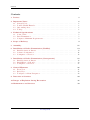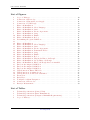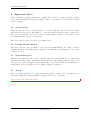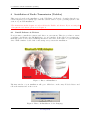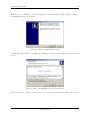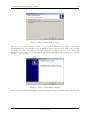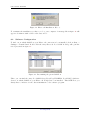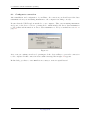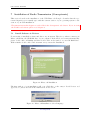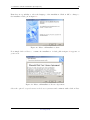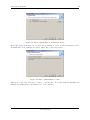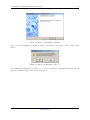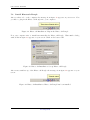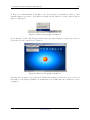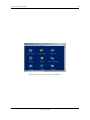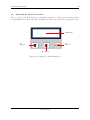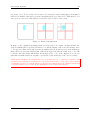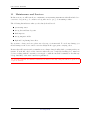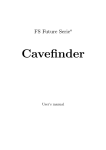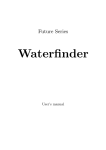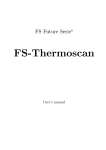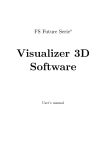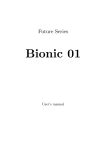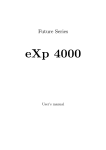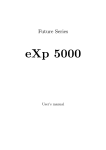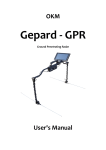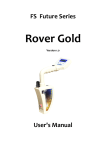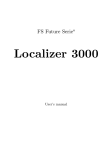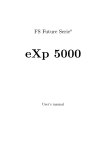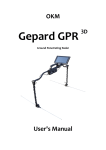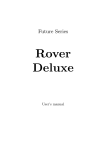Download Instruction Manual - Kellyco Metal Detectors
Transcript
Future Series Cavefinder 8 User’s manual User’s manual: Cavefinder 2 Any information contained in these operating instructions may be changed without prior notice. OKM does not make any warranty for this document. This also applies without limitation to implied assurances of merchantability and fitness for a specific purpose. OKM does not assume any responsability for errors in this manual or for any incidental or consequential damage or loss associated with the delivery, exploitation or usage of this material. This documentation is available as presented“ and without any kind of warranty. In no circumstances OKM ” takes responsibility for lost profits, usage or data losts, interruption of business activities or all kind of other indirectly damages, which developed because of errors in this documentation. This instruction manual and all other stored media, which are delivered with this package should only be used for this product. Program copies are allowed only for security- and savety purposes. The resale of these programs, in original or changed form, is absolutely forbitten. This manual may not be copied, duplicated or translated into another language, neither in part nor completely, over the copyright matters without the prior written consent of OKM. Copyright ©2002 – 2006 OKM Ortungstechnik GmbH. All rights reserved. OKM Ortungstechnik GmbH www.okm-gmbh.de Contents 3 Contents 1 Preface 2 Important Notes 2.1 General Notes . . . . . . 2.2 Possible Health Hazards 2.3 Surrounding Area . . . . 2.4 Voltage . . . . . . . . . 5 . . . . 6 6 6 6 6 3 Technical Specifications 3.1 Control Unit . . . . . . . . . . . . . . . . . . . . . . . . . . . . . . . . . . . . . . 3.2 Data Transmission . . . . . . . . . . . . . . . . . . . . . . . . . . . . . . . . . . . 3.3 Computer, Minimum Requirements . . . . . . . . . . . . . . . . . . . . . . . . . . 7 7 7 8 4 Scope of Delivery 9 . . . . . . . . . . . . . . . . . . . . . . . . . . . . . . . . . . . . . . . . . . . . . . . . . . . . . . . . . . . . . . . . . . . . . . . . . . . . . . . . . . . . . . . . . . . . . . . . . . . . . . . . . . . . . . . . . . . . . . . . . . . . 5 Assembly 11 6 Installation of Radio Transmission (Toshiba) 6.1 Install Software & Drivers . . . . . . . . . . . . . . . . . . . . . . . . . . . . . . . 6.2 Software Configuration . . . . . . . . . . . . . . . . . . . . . . . . . . . . . . . . . 6.3 Configurate connection . . . . . . . . . . . . . . . . . . . . . . . . . . . . . . . . . 13 13 16 17 7 Installation of Radio Transmission (Conceptronic) 7.1 Install Software & Drivers . . . . . . . . . . . . . . . . . . . . . . . . . . . . . . . 7.2 Install Bluetooth-Dongle . . . . . . . . . . . . . . . . . . . . . . . . . . . . . . . . 7.3 Configurate connection . . . . . . . . . . . . . . . . . . . . . . . . . . . . . . . . . 18 18 22 25 8 Control Elements 8.1 Front View . . . . . . . . . . . . . . . . . . . . . . . . . . . . . . . . . . . . . . . 8.2 Back View . . . . . . . . . . . . . . . . . . . . . . . . . . . . . . . . . . . . . . . . 8.3 Touchpad for Menu Navigation . . . . . . . . . . . . . . . . . . . . . . . . . . . . 26 26 27 28 9 Detection of Cavities 29 10 Danger of Explosion during Excavation 31 11 Maintenance and Services 32 OKM Ortungstechnik GmbH www.okm-gmbh.de User’s manual: Cavefinder 4 List of Figures 1 2 3 4 5 6 7 8 9 10 11 12 13 14 15 16 17 18 19 20 21 22 23 24 25 26 27 28 29 30 31 32 33 34 35 Scope of Delivery . . . . . . . . . . . . . . . . . . . . . . . . Connection of Electrodes . . . . . . . . . . . . . . . . . . . . Connection of External Power Supply . . . . . . . . . . . . Connection of USB Dongle . . . . . . . . . . . . . . . . . . Bluetooth-Installation . . . . . . . . . . . . . . . . . . . . . Bluetooth-Installation, Select Language . . . . . . . . . . . Bluetooth-Installation, Start . . . . . . . . . . . . . . . . . . Bluetooth-Installation, Licence Agreement . . . . . . . . . . Bluetooth-Installation, Setup . . . . . . . . . . . . . . . . . Bluetooth-Installation, Finish . . . . . . . . . . . . . . . . . Bluetooth-Installation, Reboot . . . . . . . . . . . . . . . . Determining the given COM-Port . . . . . . . . . . . . . . . . . . . . . . . . . . . . . . . . . . . . . . . . . . . . . . . . . Bluetooth-Installation . . . . . . . . . . . . . . . . . . . . . Bluetooth-Installation, Select Language . . . . . . . . . . . Bluetooth-Installation, Start . . . . . . . . . . . . . . . . . . Bluetooth-Installation, Licence Agreement . . . . . . . . . . Bluetooth-Installation, Destination Folder . . . . . . . . . . Bluetooth-Installation, Setup . . . . . . . . . . . . . . . . . Bluetooth-Installation, Finish . . . . . . . . . . . . . . . . . Bluetooth-Installation, Reboot . . . . . . . . . . . . . . . . Bluetooth-Installation, Plug in the Bluetooth-Dongle . . . . Bluetooth-Installation, Set up Bluetooth-Dongle . . . . . . Bluetooth-Installation, Bluetooth-Dongle has been installed Find out the assigned COM-Port . . . . . . . . . . . . . . . Find out the assigned COM-Port . . . . . . . . . . . . . . . Find out the assigned COM-Port . . . . . . . . . . . . . . . USB-Connection, Enter PIN-Code . . . . . . . . . . . . . . USB-Connection, Confirm Access . . . . . . . . . . . . . . . USB-Connection, Connection established . . . . . . . . . . . Front View . . . . . . . . . . . . . . . . . . . . . . . . . . . Back View . . . . . . . . . . . . . . . . . . . . . . . . . . . . Touchpad for Menu Navigation . . . . . . . . . . . . . . . . Connection of Electrodes . . . . . . . . . . . . . . . . . . . . Rarefy a Measurement . . . . . . . . . . . . . . . . . . . . . . . . . . . . . . . . . . . . . . . . . . . . . . . . . . . . . . . . . . . . . . . . . . . . . . . . . . . . . . . . . . . . . . . . . . . . . . . . . . . . . . . . . . . . . . . . . . . . . . . . . . . . . . . . . . . . . . . . . . . . . . . . . . . . . . . . . . . . . . . . . . . . . . . . . . . . . . . . . . . . . . . . . . . . . . . . . . . . . . . . . . . . . . . . . . . . . . . . . . . . . . . . . . . . . . . . . . . . . . . . . . . . . . . . . . . . . . . . . . . . . . . . . . . . . . . . . . . . . . . . . . . . . . . . . . . . . . . . . . . . . . . . . . . . . . . . . . . . . . . . . . . . . . . . . . . . . . . . . . . . . . . . . . . . . . . . . . . . . . . . . . . . . . . . . . . . . . . . . . . . . . . . . . . . . . . . . . . . . . . . . . . . . . . . . . . . . . . . . . . . . . . . . . . . . . . . . . . . . . . . . 10 11 11 12 13 13 14 14 15 15 16 16 17 18 18 19 19 20 20 21 21 22 22 22 23 23 24 25 25 25 26 27 28 29 30 Technical Specifications (Control Unit) . . . . . . . . . . . . . Technical Specifications (Data Transmission) . . . . . . . . . Technical Specifications (Computer, Minimum Requirements) Scope of Delivery . . . . . . . . . . . . . . . . . . . . . . . . . . . . . . . . . . . . . . . . . . . . . . . . . . . . . . . . . . . . . . . . . . . . . 7 7 8 9 List of Tables 1 2 3 4 OKM Ortungstechnik GmbH www.okm-gmbh.de 1 1 Preface 5 Preface Dear customer, in the first instance we want to thank you that you made your decision on a product of OKM Ortungstechnik GmbH. The present product is based on a geo-electric measuring method which can be used to locate cavities in the target area. This is including not only natural but also man-made cavities. With our team of specialists we guarantee that our products are under recurrent control. Our specialists try to implement new developments in terms of further quality improvements for you. Of course by selling our products we cannot guarantee that you really make a find during your research. The recognition of hidden objects and structures depends on a hugh number of factors - like you know. Determining factors are the dielectricity constant of the ground, the grade of mineralisation and the dimensions of an object relating to its depth. Specially in very wet soil, clay and sand with high conductivity of the ground, recording of the measured results can be falsified strongly. With this product you purchased a device which stood the tests in regular operation like all other products of us. If you are interested in where our devices have gone into action please visit our homepage. For our company it is necessary that we protect our developments within the framework of existing legislation to a patent or trademark registration. Therewith we offer you a higher warranty while using our products. Please take your time consecutively, read this user‘s manual and familiarize yourself with the utilisation and operation of this Cavefinder. OKM Ortungstechnik GmbH www.okm-gmbh.de User’s manual: Cavefinder 2 6 Important Notes Please read these operating instructions carefully and closely before using Cavefinder and its accessories! These instructions give information on how to use the device and point out potential sources of danger. 2.1 General Notes Being an electronic device, Cavefinder has to be treated with the caution and care necessary when such devices are used. Any failure to observe the safety precautions given or any use for purposes other than the ones it is conceived for may result in a damage or destruction of the processing unit and connected components. The device will get destroyed if it is opened improperly. 2.2 Possible Health Hazards If used properly the device normally does not pose any health hazards. According to current scientific knowledge, the high-frequency signals are not harmful to the human body on account of their low power. 2.3 Surrounding Area Having been transferred from a cold to a warmer place, the device should not be operated immediately afterwards. Any condensation, which may have formed, might cause the device to get destroyed. Avoid strong magnetic fields, which may occur in places such as near machines or loudspeakers, and avoid using a detector within a radius of 50 meters. 2.4 Voltage The power supply should not be outside the indicated range of values. Use only chargers, batteries and rechargable batteries which are included in the scope of delivery. Never use the 230 Volt mains supply. OKM Ortungstechnik GmbH www.okm-gmbh.de 3 Technical Specifications 3 7 Technical Specifications The following technical indications are medial values. During operation small variations are quite possible. 3.1 Control Unit Dimensions (H x W x D) . . . . . . . . . . . . . . . . . . . . . . . . . . . . . . . . . . . 430mm x 150mm x 260mm Weight . . . . . . . . . . . . . . . . . . . . . . . . . . . . . . . . . . . . . . . . . . . . . . . . . . . . . . . . . . . . . . . . . . . . . . about 3kg Voltage . . . . . . . . . . . . . . . . . . . . . . . . . . . . . . . . . . . . . . . . . . . . . . . . . . . . . . . . . . . . . . . . . . . . . . . . 12 VDC Processor . . . . . . . . . . . . . . . . . . . . . . . . . . . . . . . . . . . . . . . . . . . . . . . . . . . . . . . . . . . . . Motorola, 4 MHz Operating Temperature Storage Temperature Air Humidity Waterproof . . . . . . . . . . . . . . . . . . . . . . . . . . . . . . . . . . . . . . . . . . . . . . . . . . . . . 0 – 50 . . . . . . . . . . . . . . . . . . . . . . . . . . . . . . . . . . . . . . . . . . . . . . . . . . . . . . -20 – 60 . . . . . . . . . . . . . . . . . . . . . . . . . . . . . . . . . . . . . . . . . . . . . . . . . . . . . . . . . . . . . . . 5% – 75% . . . . . . . . . . . . . . . . . . . . . . . . . . . . . . . . . . . . . . . . . . . . . . . . . . . . . . . . . . . . . . . . . . . . . . . . . No Maximal Penetration Depth . . . . . . . . . . . . . . . . . . . . . . . . . . . . . . . . . . . . . . . . . . about 40 meters1 Table 1: Technical Specifications (Control Unit) 3.2 Data Transmission The following specifications of data transmission are only valid for the model Cavefinder B. The Cavefinder A does not have a data transmission. Technology . . . . . . . . . . . . . . . . . . . . . . . . . . . . . . . . . . . . . . . . . . . . . . . . . . . . . . . . . . . . . . . . . . Bluetooth Frequency . . . . . . . . . . . . . . . . . . . . . . . . . . . . . . . . . . . . . . . . . . . . . . . . . . . . . . . . . . . . 2.4 – 2.4835 GHz Maximal Data Transmission Rate Receiving Sensitivity Maximal Range . . . . . . . . . . . . . . . . . . . . . . . . . . . . . . . . . . . . . . . . . . . . . . 1 Mbps . . . . . . . . . . . . . . . . . . . . . . . . . . . . . . . . . . . . . . . . . . . . . . . . . . . . . . . . . . -85 dBm . . . . . . . . . . . . . . . . . . . . . . . . . . . . . . . . . . . . . . . . . . . . . . . . . . . . . . about 100 meters Table 2: Technical Specifications (Data Transmission) 1 depends on object size and ground conditions OKM Ortungstechnik GmbH www.okm-gmbh.de User’s manual: Cavefinder 3.3 8 Computer, Minimum Requirements The computer is not part of the scope of delivery. The indicated values should help you for a correct selection of a suitable computer for analysis of your measured results. A computer is only necessary for the usage of Cavefinder B. The model Cavefinder A does not provide data transmission to pc. CD-ROM Drive . . . . . . . . . . . . . . . . . . . . . . . . . . . . . . . . . . . . . . . . . . . . . . . . . . . . . . . . . . . minimum 4x COM-Port (Data Transmission) Free Memory . . . . . . . . . . . . . . . . . . . . . . . . . . . . . . . . . . . . . . . . . . . . . . . . . . . . . . . . . minimum 20 MB Working Memory (RAM) Graphic Card . . . . . . . . . . . . . . . . . . . . . . . . . . . . . . . . . . . . . . . . . . . . . . . . . . . USB . . . . . . . . . . . . . . . . . . . . . . . . . . . . . . . . . . . . . . . . . . . . minimum 128 MB . . . . . . . . . . . . . . . . . . . . . . . . . . . . . . . . . . . minimum 64 MB, OpenGL-compatible Operating System . . . . . . . . . . . . . . . . . . . . . . . . . . . . . . . . . . . . . . . Windows 98SE, Me, 2000, XP Table 3: Technical Specifications (Computer, Minimum Requirements) OKM Ortungstechnik GmbH www.okm-gmbh.de 4 4 Scope of Delivery 9 Scope of Delivery In the following section you can find all standard equipment. The scope of delivery can be different in some circumstances because of some optional accessories which should not be included in the basic equipment. 1 Control Unit 4 Electrode (with about 20m cable) 1 User’s Manual 1 External Power Supply 1 Charger for External Power Supply 1 Cable for External Power Supply 1 Carrying Case 1 3D Software ( standard )* 1 USB Bluetooth Dongle* 1 USB Setup CD* * only Cavefinder B; Table 4: Scope of Delivery Beware that pictures in this manual could be different to delivered parts. OKM Ortungstechnik GmbH www.okm-gmbh.de User’s manual: Cavefinder 10 Control Unit Electrode USB Bluetooth Dongle * External Power Supply Charger for External Power Supply Cable for External Power Supply Figure 1: Scope of Delivery OKM Ortungstechnik GmbH www.okm-gmbh.de 5 5 Assembly 11 Assembly In this section is explained how to assemble the device and how to prepare a measurement. Figure 2: Connection of Electrodes In figure 2 you can see how to connect the electrodes to the device in the right way. Do it without any unnecessary application of force! The detailed discription how to connect the electrodes you can find in section 9 on page 29. Figure 3: Connection of External Power Supply In figure 4 you can see how the external power supply has to be connected. Please take care that you use the 12V output of the external power supply for the correct cable connection. With the model Cavefinder B you have the possibility to transfer all measured values to a computer. In figure 4 you can see, how to connect the Bluetooth Dongle with the USB-Port of your computer. Further information about the correct utilisation and installation of the USB driver you can find in section 6 for Toshiba driver or in section 7 for Conceptronic driver. OKM Ortungstechnik GmbH www.okm-gmbh.de User’s manual: Cavefinder 12 Figure 4: Connection of USB Dongle OKM Ortungstechnik GmbH www.okm-gmbh.de 6 Installation of Radio Transmission (Toshiba) 6 13 Installation of Radio Transmission (Toshiba) This section describes the installation of the USB Bluetooth Dongle. Consider that the represented figures not necessarily agree with the current version of your operating system or the version of your USB installation. The instructions in this chapter are only valid for the Toshiba usb-drivers. If you are using the Conceptronic usb-drivers, please read chapter 7. 6.1 Install Software & Drivers Now it is time to install the software and driver on your system. Therefore you have to insert your Bluetooth CD into the CD ROM drive of your computer. If the CD does not start automatically, please double click on Desktop and then double click on the symbol of your CD ROM drive. With a further double click on file setup.exe you start the installation. Figure 5: Bluetooth-Installation The first window of your installation will open. Click here on the entry Toshiba Driver and follow the instructions on the screen. Figure 6: Bluetooth-Installation, Select Language OKM Ortungstechnik GmbH www.okm-gmbh.de User’s manual: Cavefinder 14 First there is a possibility to select the language of the installation. Click on OK, to change to the installation dialog from figure 7. Figure 7: Bluetooth-Installation, Start Now simply click on Next, to continue the installation. A dialog like in figure 8 appears on your screen. Figure 8: Bluetooth-Installation, Licence Agreement Select the option I accept the terms in the licence agreement and confirm it with a click on Next. OKM Ortungstechnik GmbH www.okm-gmbh.de 6 Installation of Radio Transmission (Toshiba) 15 Figure 9: Bluetooth-Installation, Setup Click now on the button Install, to start to copy the files. Afterwards you will be refered that the installation process can take about 15 minutes. Answer this question with a click on OK. If you did not connect the Bluetooth Dongle until now you will be asked to do so during the installation of the driver. Now wait until the installation is finished and all files has been transferred to your computer. Figure 10: Bluetooth-Installation, Finish As soon as the installation is finished, a dialog as in figure 10 appears. Click on the button Finish. OKM Ortungstechnik GmbH www.okm-gmbh.de User’s manual: Cavefinder 16 Figure 11: Bluetooth-Installation, Reboot To terminate the installation you have to reboot your computer. A message like in figure 11 will appear. Confirm it with a click on the button Yes. 6.2 Software Configuration To find out on which COM-Port your Bluetooth connection is been installed, click on Start → Settings → Control Panel. Double click the entry Bluetooth Local COM. A dialog will open like it is represented in figure 12. Figure 12: Determining the given COM-Port There you can find the entry LocalCOM-Server[SerialPort(TOSHIBA LocalCOM)], which indicates on which COM-Port your Bluetooth Dongle has been installed. This COM-Port you always have to indicate for the data transmission to the software program. OKM Ortungstechnik GmbH www.okm-gmbh.de 6 Installation of Radio Transmission (Toshiba) 6.3 17 Configurate connection After installation and configuration of your Bluetooth connection you should test if the data transmission from your measuring instrument to the computer is working correctly. Be sure that the USB Dongle is attached to your computer. Take your measuring instrument and power on the device. Select a operating mode, which includes the direct data transmission to PC. Additional information on direct data transmission to PC you can find in section 9 on page 29. Figure 13: As soon as you confirm your selected operating mode the device will try to get a radio connection to the computer. If this connection is successful a message like in figure 13 appears. In this dialog you have to enter OKM. It is neccessary to write in capital letters! OKM Ortungstechnik GmbH www.okm-gmbh.de User’s manual: Cavefinder 7 18 Installation of Radio Transmission (Conceptronic) This section describes the installation of the USB Bluetooth Dongle. Consider that the represented figures not necessarily agree with the current version of your operating system or the version of your USB installation. The instructions in this chapter are only valid for the Conceptronic usb-drivers. If you are using the Toshiba usb-drivers, please read chapter 6. 7.1 Install Software & Drivers Now it is time to install the software and driver on your system. Therefore you have to insert your Bluetooth CD into the CD ROM drive of your computer. If the CD does not start automatically, please double click on Desktop and then double click on the symbol of your CD ROM drive. With a further double click on file autorun.exe you start the installation. Figure 14: Bluetooth-Installation The first window of your installation will open. Click here on the entry 1 Install drivers and application software and follow the instructions on the screen. Figure 15: Bluetooth-Installation, Select Language OKM Ortungstechnik GmbH www.okm-gmbh.de 7 Installation of Radio Transmission (Conceptronic) 19 First there is a possibility to select the language of the installation. Click on OK, to change to the installation dialog from figure 16. Figure 16: Bluetooth-Installation, Start Now simply click on Next, to continue the installation. A dialog like in figure 17 appears on your screen. Figure 17: Bluetooth-Installation, Licence Agreement Select the option I accept the terms in the licence agreement and confirm it with a click on Next. OKM Ortungstechnik GmbH www.okm-gmbh.de User’s manual: Cavefinder 20 Figure 18: Bluetooth-Installation, Destination Folder Inside the dialog from figure 18 you have the possibility to select another destination folder. Normally there is no changing necessary. Click only on the button Next. Figure 19: Bluetooth-Installation, Setup Click now on the button Install, to start to copy the files. Now wait until the installation is finished and all files has been transferred to your computer. OKM Ortungstechnik GmbH www.okm-gmbh.de 7 Installation of Radio Transmission (Conceptronic) 21 Figure 20: Bluetooth-Installation, Finish As soon as the installation is finished, a dialog as in figure 20 appears. Click on the button Finish. Figure 21: Bluetooth-Installation, Reboot To terminate the installation you have to reboot your computer. A message like in figure 21 will appear. Confirm it with a click on the button Yes. OKM Ortungstechnik GmbH www.okm-gmbh.de User’s manual: Cavefinder 7.2 22 Install Bluetooth-Dongle After you have reboot the computer the message from figure 22 appears on your screen. Now you have to plug in the Bluetooth-Dongle into your computer. Figure 22: Bluetooth-Installation, Plug in the Bluetooth-Dongle Now your computer tries to install automatically the Bluetooth-Dongle. Wait until a dialog window like in figure 23 appears on your screen. Click on the button OK. Figure 23: Bluetooth-Installation, Set up Bluetooth-Dongle After a successful set up of the Bluetooth-Dongle the message from figure 24 appears on your screen. Figure 24: Bluetooth-Installation, Bluetooth-Dongle has been installed OKM Ortungstechnik GmbH www.okm-gmbh.de 7 Installation of Radio Transmission (Conceptronic) 23 To find out on which COM-Port the Bluetooth connection has been installed you have to click with the right mouse button on the Bluetooth symbol in the task bar. A dialog window like in figure 25 will appear. Figure 25: Find out the assigned COM-Port If you click here on the entry Display a window like represented in figure 26 will open. Select in the menu View the option Service Window. Figure 26: Find out the assigned COM-Port An image like in figure 27 is represented. Behind the indication Serial Port A you can read the number of the assigned COM-Port. In this figure it is COM7, this can be different on your computer! OKM Ortungstechnik GmbH www.okm-gmbh.de User’s manual: Cavefinder 24 Figure 27: Find out the assigned COM-Port OKM Ortungstechnik GmbH www.okm-gmbh.de 7 Installation of Radio Transmission (Conceptronic) 7.3 25 Configurate connection After installation and configuration of your Bluetooth connection you should test if the data transmission from your measuring instrument to the computer is working correctly. Be sure that the USB Dongle is attached to your computer. Take your measuring instrument and power on the device. Select a operating mode, which includes the direct data transmission to PC. Additional information on direct data transmission to PC you can find in section 9 on page 29. Figure 28: USB-Connection, Enter PIN-Code As soon as you confirm your selected operating mode the device will try to get a radio connection to the computer. If this connection is successful a message like in figure 28 appears. In this dialog you have to enter OKM. It is neccessary to write in capital letters! Confirm this entry by a click on the button OK. Figure 29: USB-Connection, Confirm Access Another window will open where you mark the entry Allways allow this device to access this service and confirm this entry by a click on Yes. Figure 30: USB-Connection, Connection established The message from figure 30 indicates that the connection is established. Now you have set up successfully your Bluetooth connection. OKM Ortungstechnik GmbH www.okm-gmbh.de User’s manual: Cavefinder 8 26 Control Elements In this section you will learn more about the fundamental use of all control elements for this measuring instrument. All connections, inputs and outputs are explained in detail. 8.1 Front View Figure 31 shows the front side of the device. Operating Lamp LCD Display Power On and Off Button Connection of External Power Supply Figure 31: Front View The Power On and Off Button is used to switch on and off the control unit. Before operating with your device you have to be sure that the device is charged. The Operating Lamp shines, when the device is powered on and indicates the operating readiness of the control unit. The LCD Display indicates how often the device was powered on. This display is only of interest for the repair and maintenance service. On the Connection of External Power Supply the external battery has to be connected. Be sure that the battery is full charged before operation. OKM Ortungstechnik GmbH www.okm-gmbh.de 8 Control Elements 8.2 27 Back View Figure 32 shows the back side of the control unit with all connections. Connection for Electrodes Antenna for Bluetooth Figure 32: Back View The Connection for Electrodes is used to connect the delivered electrodes for cavity detection. The Antenna for Bluetooth is used for the data transmission to a connected pc and exists only for Cavefinder B. OKM Ortungstechnik GmbH www.okm-gmbh.de User’s manual: Cavefinder 8.3 28 Touchpad for Menu Navigation The top of the device is including a touchpad like in figure 33. The represented buttons have no particular use in both models of the Cavefinder and are not necessary for operating the device. LCD Display No Function No Function No Function Figure 33: Touchpad for Menu Navigation OKM Ortungstechnik GmbH www.okm-gmbh.de 9 9 Detection of Cavities 29 Detection of Cavities The Cavefinder offers you a geo-electrical measuring method to detect all kind of cavities. The device is not able to determine the exact depth of a located cavity. There are four connections for the electrodes on the control unit. You have to keep a certain manner to connect the electrodes in the right way. The correct connection is represented in figure 34. Figure 34: Connection of Electrodes Try to define a square area with the four electrodes and connect the cables to the main unit. Therefore you have to plug in the electrode cable of the upper left electrode in the first connection of the device from left to right. The following electrode cable which is placed next to it counter clockwise has to be plugged into the next connection. Go on in the same direction until all electrodes are connected. To perform a measurement plug in the electrodes like explained above and connect them in the correct way. Power on the device and wait until the result is represented on the display. If a cavity is been detected inside your defined area the message Cave = Yes appears on the display, if there is no cavity the message Cave = No will be shown. If this is your first measurement it is adviced to define a wide area to find out in generally if there OKM Ortungstechnik GmbH www.okm-gmbh.de User’s manual: Cavefinder 30 is a cavity or not. To detect the exact location of a cavity (if a cavity exists) split your measured field in four smaller parts and repeat the measurement in every subsection. This method you can repeat as often as you like until you found the exact location of the cavity. Figure 35: Rarefy a Measurement In figure 35 the explained measuring method is represented once again. At first measure the wide area which is here represented in black color. On the display of the device the message Cave = Yes appears. Then devide this area in four smaller subsections and repeat your measurement inside these red represented fields again. Only in the upper left field the result Cave = Yes will be shown. All other fields will indicate the message Cave = No on the display. Now you can split this red marked subsection again to specify the position and size of the detected cavity. With model Cavefinder B additionally you can transfer data to a connected computer. The measured data will only be transferred to a pc if the result is Cave = Yes. As a correct number of impulses you have to enter 4 when you prepare the software program. Further information about the software you can find in the appropriate user’s manual for software! OKM Ortungstechnik GmbH www.okm-gmbh.de 10 10 Danger of Explosion during Excavation 31 Danger of Explosion during Excavation Unfortunately, the last two world wars also made the ground in many places of the world a potentially explosive scrap heap. A host of those lethal relics are still buried in the ground. Do not start digging and hacking for an object wildly when you receive a signal of a piece of metal from your device. Firstly, you might indeed cause irreparable damage to a truly rare find, and secondly, there is a chance that the object reacts in an insulted way and strikes back. Note the colour of the ground close to the surface. A red or reddish color of the ground is an indicator of rust traces. As regards the finds themselves, you should definitely pay attention to their shape. Curved or round objects should be a sign of alarm, especially if buttons, rings or little pegs can be identified or felt. The same applies to recognizable ammunition or bullets and shells. Leave that stuff where it is, do not touch anything and, most importantly, do not take any of it home with you. The killing machines of war made use of diabolical inventions such as rocker fuses, acid fuses and ball fuses. Those components have been rusting away in the course of time, and the slightest movement may cause parts of them to break and be triggered. Even seemingly harmless objects such as cartridges or large ammunition are anything but that. Explosives may have become crystalline over time, that is, sugar-like crystals have formed. Moving such an object may cause those crystals to produce friction, leading to an explosion. If you come across such relics, mark the place and do not fail to report the find to the police. Such objects always pose a danger to the life of hikers, walkers, farmers or children. OKM Ortungstechnik GmbH www.okm-gmbh.de User’s manual: Cavefinder 11 32 Maintenance and Services In this section you will learn how to maintain your measuring instrument with all included accessories to keep it in good condition a long time and to get good measuring results. The following list indicates what you absolutely should avoid: penetrating water strong dirt and dust deposits hard impacts strong magnetic fields high and long lasting heat effect If you want to clean your device please use a dry rag of soft material. To avoid any damage you should transport the device and accessories always in the appropriate carrying cases. Beware that all batteries and accumulators are always charged fully while operating with your system. You should only load the batteries when they are completely discharged no matter if you are working with the external power supply or with the internal accumulators. In this way a long durability of the used batteries is guaranteed. To load the external and internal batteries you have to use only chargers which are part of our scope of delivery. OKM Ortungstechnik GmbH www.okm-gmbh.de Index Bluetooth, 13, 18 Bluetooth-Dongle, 22 Dongle, 13, 18 Power Supply, 11 USB, 13, 18 33