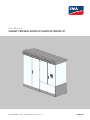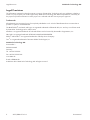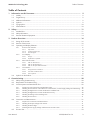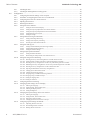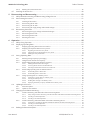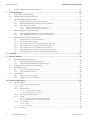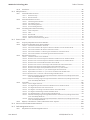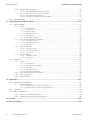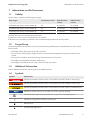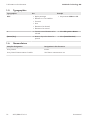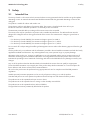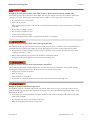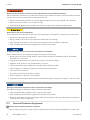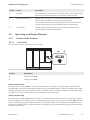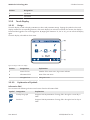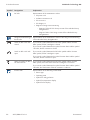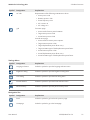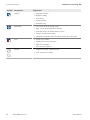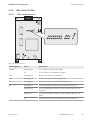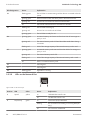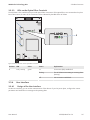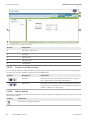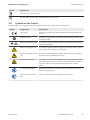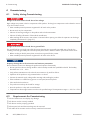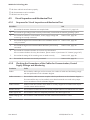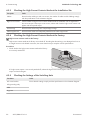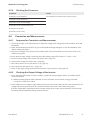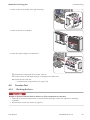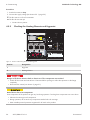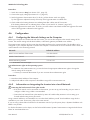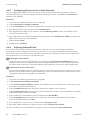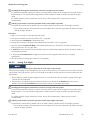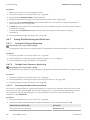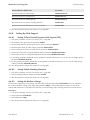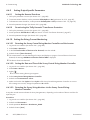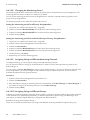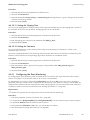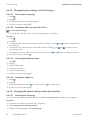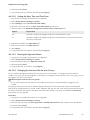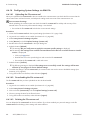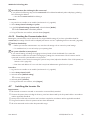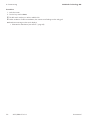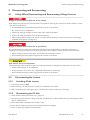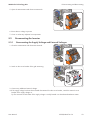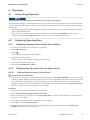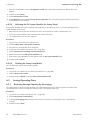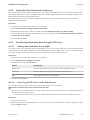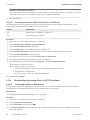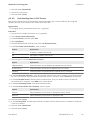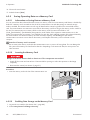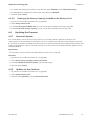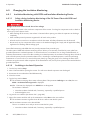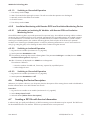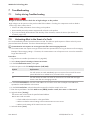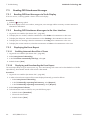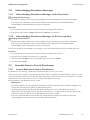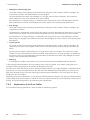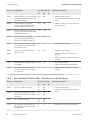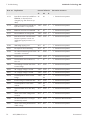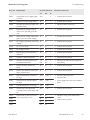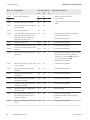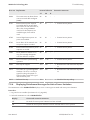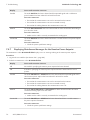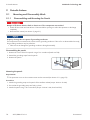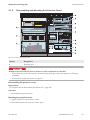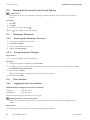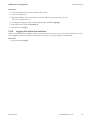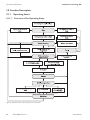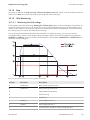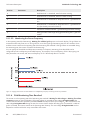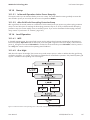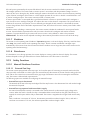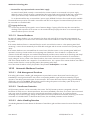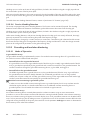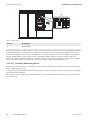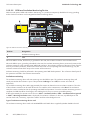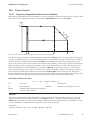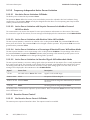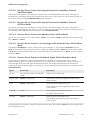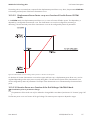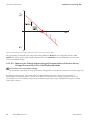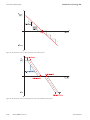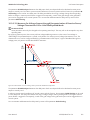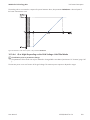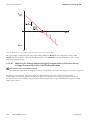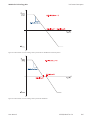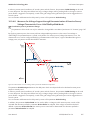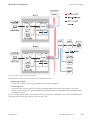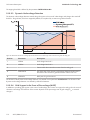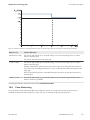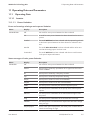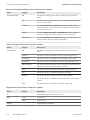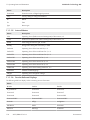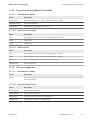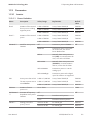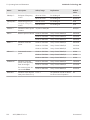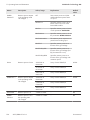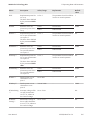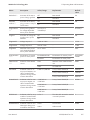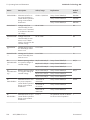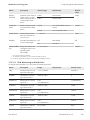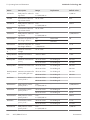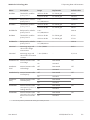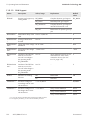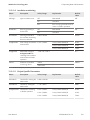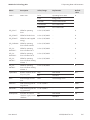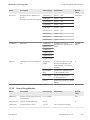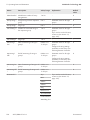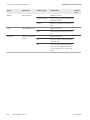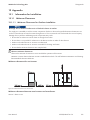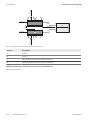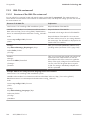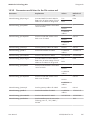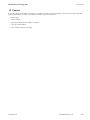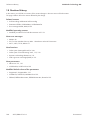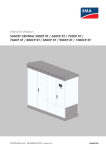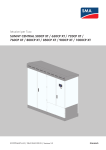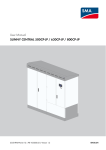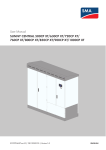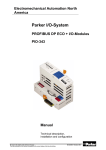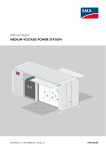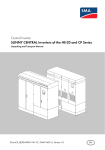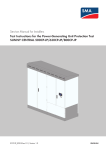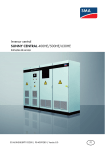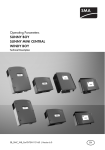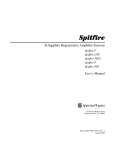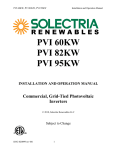Download User Manual - SUNNY CENTRAL 500CP-JP/630CP-JP/800CP-JP
Transcript
User Manual SUNNY CENTRAL 500CP-JP/630CP-JP/800CP-JP ! SCCP-JP-BA-A7-en-14 | 98-103200.03 | Version 1.4 ENGLISH Legal Provisions SMA Solar Technology AG Legal Provisions The information contained in these documents is property of SMA Solar Technology AG. Any publication, whether in whole or in part, requires prior written approval by SMA Solar Technology AG. Internal reproduction used solely for the purpose of product evaluation or other proper use is allowed and does not require prior approval. Trademarks All trademarks are recognized, even if not explicitly identified as such. A lack of identification does not mean that a product or symbol is not trademarked. The BLUETOOTH® word mark and logos are registered trademarks of Bluetooth SIG, Inc. and any use of these marks by SMA Solar Technology AG is under license. Modbus® is a registered trademark of Schneider Electric and is licensed by the Modbus Organization, Inc. QR Code is a registered trademark of DENSO WAVE INCORPORATED. Phillips® and Pozidriv® are registered trademarks of Phillips Screw Company. Torx® is a registered trademark of Acument Global Technologies, Inc. SMA Solar Technology AG Sonnenallee 1 34266 Niestetal Germany Tel. +49 561 9522-0 Fax +49 561 9522-100 www.SMA.de E-mail: [email protected] © 2004 to 2015 SMA Solar Technology AG. All rights reserved. 2 SCCP-JP-BA-A7-en-14 User Manual SMA Solar Technology AG Table of Contents Table of Contents 1 Information on this Document ..................................................................................................... 1.1 1.2 1.3 1.4 1.5 1.6 2 Intended Use..................................................................................................................................................... 11 Safety Information ............................................................................................................................................ 12 Personal Protective Equipment......................................................................................................................... 14 Product Overview......................................................................................................................... 16 3.1 3.2 3.3 Design of the inverter ....................................................................................................................................... 16 Devices of the Inverter...................................................................................................................................... 16 Operating and Display Elements..................................................................................................................... 17 3.3.1 Function of the Switches................................................................................................................................... 17 3.3.1.1 3.3.1.2 3.3.1.3 3.3.2 3.3.3 LEDs on the Enclosure...................................................................................................................................... 23 LEDs on the Network Port................................................................................................................................ 24 LEDs on the Optical Fiber Terminals............................................................................................................... 25 User Interface ................................................................................................................................................... 25 3.3.4.1 3.3.4.2 3.3.4.3 3.4 Design............................................................................................................................................................... 19 Explanation of Symbols................................................................................................................................... 19 LEDs of the SC-COM ....................................................................................................................................... 23 3.3.3.1 3.3.3.2 3.3.3.3 3.3.4 Key Switch........................................................................................................................................................ 17 AC Disconnection Unit .................................................................................................................................... 18 DC Switchgear................................................................................................................................................. 18 Touch Display ................................................................................................................................................... 19 3.3.2.1 3.3.2.2 4 9 9 9 9 10 10 Safety............................................................................................................................................. 11 2.1 2.2 2.3 3 Validity .............................................................................................................................................................. Target Group .................................................................................................................................................... Additional Information...................................................................................................................................... Symbols............................................................................................................................................................. Typographies .................................................................................................................................................... Nomenclature ................................................................................................................................................... 9 Design of the User Interface............................................................................................................................ 25 Tree View and Device View ............................................................................................................................ 26 Status Symbols ................................................................................................................................................. 26 Symbols on the Product.................................................................................................................................... 27 Commissioning.............................................................................................................................. 28 4.1 4.2 4.3 Safety during Commissioning .......................................................................................................................... 28 Requirements for Commissioning..................................................................................................................... 28 Visual Inspection and Mechanical Test........................................................................................................... 29 4.3.1 4.3.2 4.3.3 4.3.4 4.3.5 4.3.6 4.4 29 29 30 30 30 31 Connection and Measurement ....................................................................................................................... 31 4.4.1 4.4.2 4.4.3 4.4.4 4.5 Sequence for Visual Inspection and Mechanical Test ................................................................................... Checking the Connections of the Cables for Communication, Control Supply Voltage and Monitoring .. Checking the High-Current Contacts Made at the Installation Site .............................................................. Checking the High-Current Contacts Made at the Factory ........................................................................... Checking the Settings of the Switching Units.................................................................................................. Checking the Connectors................................................................................................................................. Sequence for Connection and Measurement ................................................................................................ Checking the Output Voltage of the Inverter.................................................................................................. Checking the DC Voltage................................................................................................................................ Switching On the Supply Voltage and the AC Disconnection Unit .............................................................. 31 31 32 32 Function Test...................................................................................................................................................... 33 User Manual SCCP-JP-BA-A7-en-14 3 Table of Contents SMA Solar Technology AG 4.5.1 4.5.2 Checking the Fans............................................................................................................................................ 33 Checking the Heating Elements and Hygrostat.............................................................................................. 34 4.6 Configuration .................................................................................................................................................... 35 4.6.1 4.6.2 4.6.3 4.6.4 4.6.5 4.6.6 4.6.7 Configuring the Network Settings on the Computer...................................................................................... Information on Integrating the Inverter into a Local Network ....................................................................... Configuring the Inverter for a Static Network ................................................................................................ Adjusting Network Ports .................................................................................................................................. Detecting New Devices ................................................................................................................................... Setting the Power Limitation............................................................................................................................. 35 35 36 36 37 37 4.6.6.1 4.6.6.2 4.6.6.3 4.6.6.4 4.6.6.5 37 37 38 38 39 Setting Grid Monitoring and Grid Limits......................................................................................................... 40 4.6.7.1 4.6.7.2 4.6.7.3 4.6.8 42 42 42 43 43 43 43 44 44 44 45 45 Selecting the Language ................................................................................................................................... Setting the Date, Time and Time Zone ........................................................................................................... Selecting the Display Format........................................................................................................................... Setting the Brightness....................................................................................................................................... 46 46 46 46 Changing the System Settings via the User Interface .................................................................................... 46 4.6.13.1 4.6.13.2 4.6.13.3 4.6.13.4 4.6.14 Detecting the Sunny Central String-Monitor Controller and the Inverter...................................................... Setting the Date and Time of the Sunny Central String-Monitor Controller ................................................. Detecting the Sunny String-Monitors via the Sunny Central String-Monitor Controller ............................... Redetecting the Sunny String-Monitors via the Sunny Central String-Monitor Controller ........................... Detecting the Sunny String-Monitors via the Communication Unit ............................................................... Adjusting the Identification of the Sunny String-Monitors.............................................................................. Changing the Communication Period ............................................................................................................ Changing the Monitoring Period .................................................................................................................... Assigning Strings to Different Measuring Channels ...................................................................................... Assigning Strings to Different Groups............................................................................................................. Setting the Tripping Time ................................................................................................................................. Setting the Tolerance ....................................................................................................................................... Configuring the Zone Monitoring ................................................................................................................... 45 Changing System Settings via Touch Display ................................................................................................ 46 4.6.12.1 4.6.12.2 4.6.12.3 4.6.12.4 4.6.13 Setting the Remote Shutdown ......................................................................................................................... 42 Deactivating the "Fully Hermetic" Transformer Protection ............................................................................. 42 Setting the String Current Monitoring ............................................................................................................ 42 4.6.10.1 4.6.10.2 4.6.10.3 4.6.10.4 4.6.10.5 4.6.10.6 4.6.10.7 4.6.10.8 4.6.10.9 4.6.10.10 4.6.10.11 4.6.10.12 4.6.11 4.6.12 Setting Full and Limited Dynamic Grid Support (FRT) ................................................................................... 41 Setting Enable Islanding Detection ................................................................................................................. 41 Setting the Medium Voltage ........................................................................................................................... 41 Setting Project-Specific Parameters ................................................................................................................. 42 4.6.9.1 4.6.9.2 4.6.10 Setting Grid Voltage Monitoring .................................................................................................................... 40 Setting Power Frequency Monitoring ............................................................................................................. 40 Activating the Manual Resume Mode............................................................................................................ 40 Setting the Grid Support .................................................................................................................................. 41 4.6.8.1 4.6.8.2 4.6.8.3 4.6.9 Setting the Active Power Ramp-Up ................................................................................................................. Setting the Frequency-Dependent Active Power Limitation ........................................................................... Setting the Frequency-Independent Active Power Limitation......................................................................... Setting Reactive Power Control....................................................................................................................... Setting Q at Night ........................................................................................................................................... Selecting the Language ................................................................................................................................... Setting the Date, Time and Time Zone ........................................................................................................... Entering the Operator Name.......................................................................................................................... Changing the Password for the User Groups ................................................................................................ 46 47 47 47 Configuring System Settings via XML File....................................................................................................... 48 4.6.14.1 Uploading the File custom.xml........................................................................................................................ 48 4.6.14.2 Downloading the File custom.xml ................................................................................................................... 48 4.6.14.3 Deleting the File custom.xml............................................................................................................................ 48 4 SCCP-JP-BA-A7-en-14 User Manual SMA Solar Technology AG 4.6.15 4.7 5 Resetting the Communication Unit................................................................................................................... 49 Switching the Inverter On................................................................................................................................. 49 Disconnecting and Reconnecting................................................................................................. 51 5.1 5.2 Safety When Disconnecting and Reconnecting Voltage Sources................................................................. 51 Disconnecting the Inverter................................................................................................................................ 51 5.2.1 5.2.2 5.2.3 5.2.4 5.3 Switching off the Inverter ................................................................................................................................. Disconnecting the DC Side.............................................................................................................................. Disconnecting the AC Side .............................................................................................................................. Disconnecting the Supply Voltage and External Voltages ............................................................................ 51 51 52 52 Reconnecting the Inverter................................................................................................................................. 53 5.3.1 5.3.2 5.3.3 5.3.4 6 Table of Contents Reconnecting the Supply Voltage and External Voltages ............................................................................. Reconnecting the AC Side............................................................................................................................... Reconnecting the DC Side............................................................................................................................... Restarting the Inverter ...................................................................................................................................... 53 54 54 54 Operation ...................................................................................................................................... 55 6.1 6.2 Safety during Operation .................................................................................................................................. 55 Displaying Operating Data ............................................................................................................................. 55 6.2.1 6.2.2 Displaying Operating Data via the User Interface ........................................................................................ 55 Displaying the Operation Data via Sunny Portal........................................................................................... 55 6.2.2.1 6.2.2.2 6.2.2.3 6.3 Saving Operating Data.................................................................................................................................... 56 6.3.1 6.3.2 6.3.3 Reducing Storage Capacity by Averaging .................................................................................................... 56 Setting the Data Transmission Frequency ....................................................................................................... 57 Downloading Operating Data Using the FTP Server..................................................................................... 57 6.3.3.1 6.3.3.2 6.3.3.3 6.3.4 6.3.5 Information on Saving Data on a Memory Card .......................................................................................... Inserting the Memory Card ............................................................................................................................. Enabling Data Storage on the Memory Card ............................................................................................... Displaying the Memory Capacity Available on the Memory Card ............................................................. 60 60 60 61 Updating the Firmware .................................................................................................................................... 61 6.4.1 6.4.2 Automatic Update ............................................................................................................................................ 61 Update via User Interface ............................................................................................................................... 61 Changing the Insulation Monitoring................................................................................................................ 62 6.5.1 Insulation Monitoring with GFDI and Insulation Monitoring Device ........................................................... 62 6.5.1.1 6.5.1.2 6.5.1.3 6.5.2 Safety during Insulation Monitoring of the PV Power Plant with GFDI and Insulation Monitoring Device 62 Switching to Insulated Operation ................................................................................................................... 62 Switching to Grounded Operation................................................................................................................. 63 Insulation Monitoring with Remote GFDI and Insulation Monitoring Device............................................... 63 6.5.2.1 6.5.2.2 6.5.2.3 6.6 Downloading Data in XML Format ................................................................................................................. 58 Downloading Data in CSV Format ................................................................................................................. 59 Saving Operating Data on a Memory Card.................................................................................................. 60 6.3.5.1 6.3.5.2 6.3.5.3 6.3.5.4 6.5 Defining Read and Write Access Rights......................................................................................................... 57 Accessing the FTP Server via the Web Browser ............................................................................................ 57 Activating Automatic Data Transmission via FTP Push................................................................................... 58 Downloading Operating Data via HTTP Download...................................................................................... 58 6.3.4.1 6.3.4.2 6.4 Registering the Inverter in Sunny Portal .......................................................................................................... 55 Adjusting the PV System Identifier for Sunny Portal ....................................................................................... 56 Deleting the Sunny Portal Buffer ..................................................................................................................... 56 Information on Insulating PV Modules with Remote GFDI and Insulation Monitoring Device ................... 63 Switching to Insulated Operation ................................................................................................................... 63 Switching to Grounded Operation................................................................................................................. 63 Deleting the Device Description....................................................................................................................... 63 User Manual SCCP-JP-BA-A7-en-14 5 Table of Contents 6.7 7 SMA Solar Technology AG Sending a ZIP File with Service Information ................................................................................................... 63 Troubleshooting ............................................................................................................................ 65 7.1 7.2 7.3 Safety during Troubleshooting......................................................................................................................... 65 Activating Alert in the Event of a Fault ............................................................................................................ 65 Reading Off Disturbance Messages ............................................................................................................... 66 7.3.1 7.3.2 7.3.3 Reading Off Error Messages via Touch Display ............................................................................................ 66 Reading Off Disturbance Messages via the User Interface .......................................................................... 66 Displaying the Event Report............................................................................................................................. 66 7.3.3.1 7.3.3.2 7.4 Acknowledging Disturbance Messages.......................................................................................................... 67 7.4.1 7.4.2 7.5 Enabling Automatic Read-Out of Events......................................................................................................... 66 Displaying and Downloading the Event Report............................................................................................. 66 Acknowledging Disturbance Messages via the Key Switch.......................................................................... 67 Acknowledging Disturbance Messages via the User Interface..................................................................... 67 Remedial Action in Case of Disturbances ....................................................................................................... 67 7.5.1 7.5.2 7.5.3 7.5.4 7.5.5 7.5.6 7.5.7 Inverter Behavior in Case of Disturbances...................................................................................................... Explanation of the Error Tables ....................................................................................................................... Error Numbers 01xx to 13xx - Disturbance on the Utility Grid .................................................................... Error Numbers 34xx to 40xx - Disturbance on the PV Array........................................................................ Error Numbers 6xx to 9xx - Disturbance on the Inverter............................................................................... Displaying Disturbance Messages for Active Power Limitation..................................................................... Displaying Disturbance Messages for the Reactive Power Setpoint............................................................. 67 68 69 70 71 75 76 8 Disposal ......................................................................................................................................... 77 9 Periodic Actions............................................................................................................................. 78 9.1 Mounting and Disassembly Work................................................................................................................... 78 9.1.1 9.1.2 9.2 9.3 Entering the Password via the Touch Display ................................................................................................. 80 Parameter Overview......................................................................................................................................... 80 9.3.1 9.3.2 9.4 Disassembling and Mounting the Panels........................................................................................................ 78 Disassembling and Mounting the Protective Covers...................................................................................... 79 Accessing the Parameter Overview ................................................................................................................ 80 Saving Parameter Changes............................................................................................................................. 80 User Interface.................................................................................................................................................... 80 9.4.1 9.4.2 Logging Into the User Interface ....................................................................................................................... 80 Logging Out of the User Interface................................................................................................................... 81 10 Function Description ..................................................................................................................... 82 10.1 Operating States .............................................................................................................................................. 82 10.1.1 10.1.2 10.1.3 Overview of the Operating States .................................................................................................................. 82 Stop................................................................................................................................................................... 83 Grid Monitoring .............................................................................................................................................. 83 10.1.3.1 Monitoring the Grid Voltage........................................................................................................................... 83 10.1.3.2 Monitoring the Power Frequency ................................................................................................................... 84 10.1.4 10.1.5 Grid Monitoring Time Reached....................................................................................................................... 84 Startup............................................................................................................................................................... 85 10.1.5.1 In Normal Operation: Active Power Ramp-Up .............................................................................................. 85 10.1.5.2 After Grid Fault: Decoupling Protection Ramp............................................................................................... 85 10.1.6 Load Operation................................................................................................................................................ 85 10.1.6.1 MPP .................................................................................................................................................................. 85 10.1.6.2 Q at Night........................................................................................................................................................ 85 10.1.7 6 Shutdown.......................................................................................................................................................... 86 SCCP-JP-BA-A7-en-14 User Manual SMA Solar Technology AG 10.1.8 Table of Contents Disturbance....................................................................................................................................................... 86 10.2 Safety Functions................................................................................................................................................ 86 10.2.1 Manual Shutdown Functions ........................................................................................................................... 86 10.2.1.1 External Fast Stop ............................................................................................................................................ 86 10.2.1.2 Remote Shutdown............................................................................................................................................ 87 10.2.2 Automatic Shutdown Functions ....................................................................................................................... 87 10.2.2.1 10.2.2.2 10.2.2.3 10.2.2.4 10.2.3 Grid Management Shutdown ......................................................................................................................... Transformer Protection..................................................................................................................................... Active Islanding Detection............................................................................................................................... Passive Islanding Detection............................................................................................................................. 87 87 87 88 Grounding and Insulation Monitoring ............................................................................................................ 88 10.2.3.1 10.2.3.2 10.2.3.3 10.2.3.4 10.2.3.5 Mode of Operation ......................................................................................................................................... GFDI ................................................................................................................................................................. Remote GFDI.................................................................................................................................................... Insulation Monitoring Device .......................................................................................................................... GFDI and Insulation Monitoring Device......................................................................................................... 88 89 89 90 92 10.3 Power Control ................................................................................................................................................... 93 10.3.1 10.3.2 Frequency-Dependent Active Power Limitation .............................................................................................. 93 Frequency-Independent Active Power Limitation............................................................................................ 94 10.3.2.1 10.3.2.2 10.3.2.3 10.3.2.4 10.3.2.5 10.3.3 No Active Power Limitation: Off Mode .......................................................................................................... Active Power Limitation with Setpoint Command via Modbus Protocol: WCtlCom Mode ........................ Active Power Limitation with Absolute Value: WCnst Mode ........................................................................ Active Power Limitation as a Percentage of Nominal Power: WCnstNom Mode ...................................... Active Power Limitation via Standard Signal: WCnstNomAnIn Mode ........................................................ 94 94 94 94 94 Reactive Power Control ................................................................................................................................... 94 10.3.3.1 10.3.3.2 10.3.3.3 10.3.3.4 10.3.3.5 10.3.3.6 10.3.3.7 10.3.3.8 10.3.3.9 10.3.3.10 10.3.3.11 No Reactive Power Control: Off Mode ......................................................................................................... 94 Reactive Power Control with Setpoint Command via Modbus Protocol: VArCtlCom Mode...................... 95 Reactive Power Control with Setpoint Command via Modbus Protocol: PFCtlCom Mode ........................ 95 Reactive Power Control with Absolute Value: VArCnst Mode...................................................................... 95 Reactive Power Control as a Percentage of the Nominal Power: VArCnstNom Mode ............................. 95 Reactive Power Setpoint via Standard Signal: VArCnstNomAnIn Mode .................................................... 95 Reactive Power Setpoint via Displacement Power Factor cos φ: PFCnst Mode .......................................... 96 Displacement Power Factor cos φ via Standard Signal: PFCnstAnIn Mode................................................ 96 Displacement Power Factor cos φ as a Function of Feed-In Power: PFCtlW Mode.................................... 97 Reactive Power as a Function of the Grid Voltage: VArCtlVol Mode.......................................................... 97 Measures for Voltage Support through Parameterization of Reactive Power/Voltage Characteristic Curve: VArCtlVolHystDb Mode ...................................................................................................................... 98 10.3.3.12 Measures for Voltage Support through Parameterization of Reactive Power/Voltage Characteristic Curve: VArCtlVolHystDbA Mode ................................................................................................................... 101 10.3.4 Q at Night ........................................................................................................................................................102 10.3.4.1 10.3.4.2 10.3.4.3 10.3.4.4 10.3.4.5 10.3.4.6 10.3.4.7 No Q at Night: Off Mode .............................................................................................................................. 102 Q at Night with Operation Command via Modbus Protocol: VArCtlCom Mode....................................... 102 Q at Night with Absolute Value: VArCnst Mode .......................................................................................... 102 Q at Night as a Percentage of the Nominal Power: VArCnstNom Mode .................................................. 102 Q at Night via Standard Signal: VArCnstNomAnIn Mode .......................................................................... 102 Q at Night Depending on the Grid Voltage: VArCtlVol Mode.................................................................... 103 Measures for Voltage Support through Parameterization of Reactive Power/Voltage Characteristic Curve: VArCtlVolHystDb Mode ...................................................................................................................... 104 10.3.4.8 Measures for Voltage Support through Parameterization of Reactive Power/Voltage Characteristic Curve: VArCtlVolHystDbA Mode ................................................................................................................... 107 10.3.5 Behavior in the Absence of Active and Reactive Power Setpoints................................................................108 10.4 Structure of the Communication Network.......................................................................................................108 10.5 Grid Management Services.............................................................................................................................110 10.5.1 User Manual Requirements for Grid Management Services ...............................................................................................110 SCCP-JP-BA-A7-en-14 7 Table of Contents 10.5.2 SMA Solar Technology AG Dynamic Grid Support (FRT) ...........................................................................................................................110 10.5.2.1 10.5.2.2 10.5.2.3 10.5.2.4 Full and Limited Dynamic Grid Support (FRT)................................................................................................ 110 Grid Support in Case of Untervoltage (LVRT)................................................................................................ 111 Dynamic Undervoltage Detection................................................................................................................... 112 Grid Support in the Event of Overvoltage (HVRT)......................................................................................... 112 10.6 Zone Monitoring...............................................................................................................................................113 11 Operating Data and Parameters ................................................................................................115 11.1 Operating Data ................................................................................................................................................115 11.1.1 Inverter ..............................................................................................................................................................115 11.1.1.1 11.1.1.2 11.1.1.3 11.1.1.4 11.1.1.5 11.1.1.6 11.1.2 Power Limitation ............................................................................................................................................... 115 Error Channels ................................................................................................................................................. 117 Measured Values............................................................................................................................................. 117 Internal Device Values..................................................................................................................................... 117 Internal Meters................................................................................................................................................. 118 Service-Relevant Displays................................................................................................................................ 118 Sunny Central String-Monitor Controller ........................................................................................................119 11.1.2.1 Instantaneous Values....................................................................................................................................... 119 11.1.2.2 Internal Device Values..................................................................................................................................... 119 11.1.2.3 Status Values.................................................................................................................................................... 119 11.1.3 Sunny String-Monitor .......................................................................................................................................119 11.1.3.1 Instantaneous Values....................................................................................................................................... 119 11.1.3.2 Internal Device Values..................................................................................................................................... 119 11.1.3.3 Status Values.................................................................................................................................................... 120 11.1.4 Zone Monitoring ..............................................................................................................................................120 11.1.4.1 Instantaneous Values....................................................................................................................................... 120 11.1.4.2 Status Values.................................................................................................................................................... 120 11.2 Parameters .......................................................................................................................................................121 11.2.1 Inverter ..............................................................................................................................................................121 11.2.1.1 11.2.1.2 11.2.1.3 11.2.1.4 11.2.1.5 11.2.2 11.2.3 11.2.4 Power Limitation ............................................................................................................................................... 121 Grid Monitoring and Grid Limits..................................................................................................................... 129 Grid Support .................................................................................................................................................... 132 Insulation monitoring ....................................................................................................................................... 133 Project-Specific Parameters ............................................................................................................................. 133 Sunny Central String-Monitor Controller ........................................................................................................136 Sunny String-Monitor .......................................................................................................................................137 Zone Monitoring ..............................................................................................................................................139 12 Appendix.......................................................................................................................................141 12.1 Information for Installation ...............................................................................................................................141 12.1.1 Minimum Clearances .......................................................................................................................................141 12.1.1.1 Minimum Clearances for Outdoor Installation .............................................................................................. 141 12.1.1.2 Minimum Clearances in Electrical Equipment Rooms.................................................................................... 143 12.2 Type Label.........................................................................................................................................................143 12.3 XML File custom.xml .........................................................................................................................................144 12.3.1 12.3.2 Structure of the XML File custom.xml...............................................................................................................144 Parameters and Values for the File custom.xml ..............................................................................................145 13 Contact...........................................................................................................................................147 14 Revision History ............................................................................................................................148 8 SCCP-JP-BA-A7-en-14 User Manual 1 Information on this Document SMA Solar Technology AG 1 Information on this Document 1.1 Validity This document is valid for the following device types: Device type Production version OCU firmware version DSP firmware version SC 500CP‑10‑JP (Sunny Central 500CP‑JP) A7 01.70.20.R 01.70.62.R SC 630CP‑10‑JP (Sunny Central 630CP‑JP) A7 01.70.20.R 01.70.62.R SC 800CP‑10‑JP (Sunny Central 800CP‑JP) A7 01.70.20.R 01.70.62.R The production version is indicated on the type label. The firmware version can be read off from the user interface. Illustrations in this document are reduced to the essential and may deviate from the real product. 1.2 Target Group The tasks described in this document must only be performed by qualified persons. Qualified persons must have the following skills: • Knowledge of how the product works and is operated • Training in how to deal with the dangers and risks associated with installing and using electrical devices and systems • Training in the installation and commissioning of electrical devices and systems • Knowledge of all applicable standards and directives • Knowledge of and adherence to this manual and all safety precautions 1.3 Additional Information Links to additional information can be found at www.SMA-Solar.com. 1.4 Symbols Symbol Explanation Indicates a hazardous situation which, if not avoided, will result in death or serious injury Indicates a hazardous situation which, if not avoided, can result in death or serious injury Indicates a hazardous situation which, if not avoided, can result in minor or moderate injury Indicates a situation which, if not avoided, can result in property damage Information that is important for a specific topic or goal, but is not safety-relevant Indicates a requirement for meeting a specific goal Desired result A problem that might occur User Manual SCCP-JP-BA-A7-en-14 9 1 Information on this Document 1.5 SMA Solar Technology AG Typographies Typographies Use Example • Display messages bold • Set parameter WGra to 0.2. • Elements on a user interface • Terminals • Slots • Elements to be selected • Elements to be entered > • Connects several elements to be selected • Select PV system > Detect. [Button/Key] • Button or key to be selected or pressed • Select [Start detection]. 1.6 Nomenclature Complete designation Designation in this document Sunny Central Inverter Sunny Central Communication Controller SC-COM or communication unit 10 SCCP-JP-BA-A7-en-14 User Manual 2 Safety SMA Solar Technology AG 2 2.1 Safety Intended Use The Sunny Central is a PV inverter which converts the direct current generated in the PV modules into grid-compliant alternating current. An external MV transformer fitted downstream feeds the generated alternating current into the utility grid. The product is suitable for indoor and outdoor use. The enclosure conforms with degree of protection IP54. The inverter is classified under class 4C2 as per EN 60721-3-4 and is suitable for operation in a chemically active environment. The maximum permissible DC input voltage of the inverter must not be exceeded. The inverter must only be operated in conjunction with a suitable MV transformer. The MV transformer must be designed for voltages that arise during pulsed mode of the inverter. The maximum AC voltages to ground are as follows: • For the Sunny Central 500CP-JP, the maximum voltage to ground is: ±800 V. • For the Sunny Central 630CP-JP, the maximum voltage to ground is: ±1,450 V. • For the Sunny Central 800CP-JP, the maximum voltage to ground is: ±1,450 V. Do not switch off or adjust settings that affect grid management services without first obtaining approval from the grid operator. Use this product only in accordance with the information provided in the enclosed documentation and with the locally applicable standards and directives. Any other application may cause personal injury or property damage. Alterations to the product, e.g. changes or modifications, are only permitted with the express written permission of SMA Solar Technology AG. Unauthorized alterations will void guarantee and warranty claims and in most cases terminate the operating license. SMA Solar Technology AG shall not be held liable for any damage caused by such changes. Any use of the product other than that described in the Intended Use section does not qualify as appropriate. The enclosed documentation is an integral part of this product. Keep the documentation in a convenient place for future reference and observe all instructions contained therein. All work on the product must be performed using appropriate tools and in compliance with the ESD protection regulations. Suitable personal protective equipment is to be worn by all persons working on or with the product. Unauthorized persons must not operate the product and must be kept at a safe distance from the product. The product must not be operated with open covers or doors. The product must not be opened when it is raining or when humidity exceeds 95%. The product must not be operated with any technical defects. The type label must remain permanently attached to the product. User Manual SCCP-JP-BA-A7-en-14 11 2 Safety 2.2 SMA Solar Technology AG Safety Information This section contains safety information that must be observed at all times when working on or with the product. To prevent personal injury and property damage and to ensure long-term operation of the product, read this section carefully and observe all safety information at all times. Danger to life from electric shock due to live voltage High voltages are present in the live components of the product. Touching live components results in death or serious injury due to electric shock. • Wear suitable personal protective equipment for all work on the product. • Do not touch any live components. • Observe all warning messages on the product and in the documentation. • Observe all safety information of the module manufacturer. • After switching off the inverter, wait at least 15 minutes before opening it to allow the capacitors to discharge completely (see Section 5.2, page 51). Danger to life from electric shock due to live DC cables DC cables connected to PV modules that are exposed to sunlight carry live voltage. Touching live cables results in death or serious injury due to electric shock. • Prior to connecting the DC cables, ensure that the DC cables are voltage-free. • Wear suitable personal protective equipment for all work on the device. Danger to life from electric shock due to ground fault If a ground fault has occurred, parts of the PV power plant that are supposedly grounded may in fact be live. Touching incorrectly grounded parts of the PV power plant results in death or serious injuries from electric shock. • Before working on the PV power plant, ensure that no ground fault is present. • Wear suitable personal protective equipment for all work on the device. Danger to life from electric shock due to damaged product Operating a damaged product can lead to hazardous situations that result in death or serious injuries due to electric shock. • Only operate the product when it is in a flawless technical condition and safe to operate. • Check the product regularly for visible damage. • Make sure that all external safety equipment is freely accessible at all times. • Make sure that all safety equipment is in good working order. • Wear suitable personal protective equipment for all work on the product. 12 SCCP-JP-BA-A7-en-14 User Manual 2 Safety SMA Solar Technology AG Danger to life from electric shock even if the inverter is disconnected on the AC and DC sides The precharge unit of the order option "Q at Night" will carry live voltage even if the AC contactor and the DC switchgear are open. Touching live components results in death or serious injury due to electric shock. • Do not touch any live components. • Switch off the inverter. • After switching off the inverter, wait at least 15 minutes before opening it to allow the capacitors to discharge completely. • Ensure that no voltage is present. • Do not remove protective covers. • Observe the warning messages. • Wear suitable personal protective equipment for all work on the product. Danger to life from electric shock when entering the PV field Ground-fault monitoring does not provide protection from personal injury. PV modules which are grounded with ground-fault monitoring discharge voltage to ground. Entering the PV field can result in lethal electric shocks. • Ensure that the insulation resistance of the PV field exceeds the minimum value. The minimum value of the insulation resistance is: 1 kΩ. • Before entering the PV field, switch the PV modules to insulated operation. • Configure the PV power plant as a closed electrical operating area. Danger to life from electric shock if the product is not locked If the product is not locked, unauthorized persons will have access to live components carrying lethal voltages. Touching live components can result in death or serious injury due to electric shock. • Always close and lock the product. • Remove the keys. • Store the keys in a safe place. • Ensure that no unauthorized persons have access to the closed electrical operating area. Danger to life due to blocked escape routes In hazardous situations, blocked escape routes can lead to death or serious injury. Opening the doors of two products located opposite each other can block the escape route. It is imperative that the escape route is freely accessible at all times. • An escape route must be available at all times. Make sure the minimum passage width of the escape route meets local standards. • Do not place any objects in the escape route area. • Remove all tripping hazards from escape routes. User Manual SCCP-JP-BA-A7-en-14 13 2 Safety SMA Solar Technology AG Risk of fire due to failure to observe torque specifications on live bolted connections Failure to follow the specified torques reduces the ampacity of live bolted connections so that the contact resistances increase. This can cause components to overheat and catch fire. • Ensure that live bolted connections are always tightened with the exact torque specified in this document. • When working on the device, use suitable tools only. • Avoid repeated tightening of live bolted connections as this may result in inadmissibly high torques. Risk of burns due to hot components Some components of the product can get very hot during operation. Touching these components can cause burns. • Observe the warnings on all components. • During operation, do not touch any components marked with such warnings. • After switching off the product, wait until any hot components have cooled down sufficiently. • Wear suitable personal protective equipment for all work on the product. Property damage due to dust intrusion and moisture penetration Dust or moisture intrusion can damage the product and impair its functionality. • Do not open the enclosure during rainfall or when humidity exceeds the specified thresholds. The humidity thresholds are: 15% to 95%. • Only perform maintenance work when the environment is dry and free of dust. • Operation of the product is only permitted when it is closed. • Connect the external supply voltage after mounting and installing the product. • If the installation or commissioning process is interrupted, mount all panels. • Close and lock the enclosure. • The product must always be closed for storage. • Store the product in a dry and covered location. • Temperature at the storage location must be in the specified range. The temperature range is: −25°C to +70°C . Damage to electronic components due to electrostatic discharge Electrostatic discharge can damage or destroy electronic components. • Observe the ESD safety regulations when working on the product. • Wear suitable personal protective equipment for all work on the product. • Discharge electrostatic charge by touching grounded enclosure parts or other grounded elements. Only then is it safe to touch electronic components. 2.3 Personal Protective Equipment Always wear suitable protective equipment When working on the product, always wear the appropriate personal protective equipment for the specific job. 14 SCCP-JP-BA-A7-en-14 User Manual 2 Safety SMA Solar Technology AG The following personal protective equipment is regarded to be the minimum requirement: ☐ In a dry environment, safety shoes of category S3 with perforation-proof soles and steel toe caps ☐ During precipitation or on moist ground, safety boots of category S5 with perforation-proof soles and steel toe caps ☐ Tight-fitting work clothes made of 100% cotton ☐ Suitable work pants ☐ Individually fitted hearing protection ☐ Safety gloves Any other prescribed protective equipment must also be used. User Manual SCCP-JP-BA-A7-en-14 15 3 Product Overview 3 SMA Solar Technology AG Product Overview 3.1 Design of the inverter Figure 1: Design of the Inverter Position Designation A Inverter cabinet B Interface cabinet C Connection area 3.2 Devices of the Inverter Figure 2: Devices of the inverter Position Device Description A Touch Display Different kinds of inverter data can be viewed on the touch display. The touch display is only used to view data. The display screen is activated by touching the touch display. B Service interface The service interface allows access to the user interface. C Key switch The key switch is used to switch the inverter on and off. D DC switchgear The DC switchgear disconnects the inverter from the PV array. 16 SCCP-JP-BA-A7-en-14 User Manual 3 Product Overview SMA Solar Technology AG Position Device Description E SC-COM The SC-COM is the communication unit of the inverter. The SC-COM establishes the connection between the inverter and the system operator. F AC disconnection unit With the AC disconnection unit, the electrical connection between the inverter and MV transformer can be disconnected manually. In the event of residual current, the AC disconnection unit disconnects the connection between the inverter and MV transformer automatically. G 3.3 3.3.1 AC contactor The AC contactor disconnects the electrical connection between the inverter and MV transformer automatically. Operating and Display Elements Function of the Switches 3.3.1.1 Key Switch The key switch is used to switch the inverter on and off. Figure 3: Switch positions of the key switch Position Designation A Switch position Stop B Switch position Start Switch position Start If the key switch is turned to Start, a motor drive switches the DC switchgear on and the inverter switches from the operating state "Stop" to the operating state "Grid monitoring". Provided that there is sufficient irradiation and a valid utility grid connection, the inverter switches to feed-in operation. If there is insufficient irradiation and the input voltage is therefore too low, the inverter remains in the operating state "Grid monitoring". Switch position Stop If the key switch is turned to Stop while the inverter is in the operating state "Grid monitoring", a motor drive switches the DC switchgear off. The inverter switches to the operating state "Stop". If the key switch is turned to Stop while the inverter is in the operating state "MPP load operation", the inverter switches to the operating state "Shutdown". Once shutdown is complete, the AC contactor and the DC switchgear are opened automatically and the inverter switches to the operating state "Stop". User Manual SCCP-JP-BA-A7-en-14 17 3 Product Overview 3.3.1.2 SMA Solar Technology AG AC Disconnection Unit The AC disconnection unit disconnects the inverter from the MV transformer. Figure 4: Switch positions of the AC disconnection unit from ABB Position Designation Explanation A Switch position on The AC disconnection unit is closed. B Central switch position The AC disconnection unit was tripped and is open. C Switch position off The AC disconnection unit is open. 3.3.1.3 DC Switchgear The DC switchgear disconnects the inverter from the PV power plant. Figure 5: Indicators on the DC load-break switch Position Designation A Spring status indicator B Position indicator 18 SCCP-JP-BA-A7-en-14 User Manual 3 Product Overview SMA Solar Technology AG Position Designation C ON button D OFF button 3.3.2 Touch Display 3.3.2.1 Design The touch display is used to display instantaneous values and parameter settings. Tapping the symbols on the touch display activates the corresponding functions. If the touch display has not been touched for five minutes, the display is locked and the logged-in user will be logged out. By tapping the characters "S", "M" or "A", you can unlock the display again. The touch display is divided into three areas. Figure 6: Design of the touch display Position Designation Explanation A Status info line Number of the active menu, login status and time B Information field Area of the main menu C Navigation line Navigation area 3.3.2.2 Explanation of Symbols Information field You can access the following sub-menus and screens from the information field: Symbol Designation Explanation E-today line graph Diagram 103: Representation of energy fed in during the current day in kWh. Bar chart Diagram 104: Representation of energy fed in during the last 14 days in kWh. User Manual SCCP-JP-BA-A7-en-14 19 3 Product Overview Symbol SMA Solar Technology AG Designation Explanation DC side Representation of the instantaneous values • PV power in W • Insulation resistance in Ω • PV current in A • PV voltage in V • Diagram of string-current monitoring – Diagram 132 and 133: Group currents of the individual Sunny String‑Monitors – Diagram 140 to 146: String currents of the individual Sunny String‑Monitors String-current monitoring of the DC side Representation of the instantaneous values of the string-current monitoring of the individual Sunny String-Monitors Switch on DC or AC side closed If you see this symbol between the "DC side" symbol and the "Inverter data" symbol, the DC switchgear is closed. If you see this symbol between the symbol "Inverter data" and the symbol "AC side", the AC contactor is closed. Switch on DC or AC side open If you see this symbol between the "DC side" symbol and the "Inverter data" symbol, the DC switchgear is open. If you see this symbol between the symbol "Inverter data" and the symbol "AC side", the AC contactor is open. Status of switches on DC or If you see this symbol between the "DC side" symbol and the "Inverter AC side unknown data" symbol, the switch status of the DC switchgear is not known. If you see this symbol between the symbol "Inverter data" and the symbol "AC side", the switch status of the AC contactor is unknown. Inverter data Representation of the following inverter data: • Device type • Operating state • Symbol for utility grid menu • Symbol for temperature display • Symbol for fan display 20 SCCP-JP-BA-A7-en-14 User Manual 3 Product Overview SMA Solar Technology AG Symbol Designation Explanation AC side Representation of the following instantaneous values: • Active power in W • Reactive power in VAr • Power frequency in Hz • AC current in A • AC voltage in V grid First menu page: • Active mode of active power limitation • Target active power in kW • Actual active power in kW Second menu page • Active mode of reactive power setpoint • Target reactive power in VAr • Target displacement power factor cos φ • Target excitation type of the displacement power factor • Actual reactive power in VAr • Actual displacement power factor cos φ • Actual excitation type of the displacement power factor Settings Menu Symbol Designation Explanation Language selection Select this symbol to open the language selection menu. Brightness setting Select this symbol to open the brightness setting menu. Time setting Select this symbol to open the time setting menu. Format selection Select this symbol to open the format selection menu. Password entry Select this symbol to open the password entry menu. Navigation line Symbol Designation Explanation Back Select this symbol to go back to the previous page. Homepage Select this symbol to go to the homepage. User Manual SCCP-JP-BA-A7-en-14 21 3 Product Overview Symbol Designation Settings SMA Solar Technology AG Explanation • Language selection • Brightness setting • Time setting • Format selection • Password entry Information • OS: version of the operating system • App.: version of the application software • SC-COM version: SC-COM software version • Ser.No.: inverter serial number • Hardware: hardware version and serial number of the SC-COM Error • ErrNo: error number • TmsRmg: time until reconnection • Msg: error message • Dsc: corrective measure Service • Telephone receiver: Contact Service. • Tool: Contact your installer. 22 SCCP-JP-BA-A7-en-14 User Manual 3 Product Overview SMA Solar Technology AG 3.3.3 LEDs of the SC-COM 3.3.3.1 LEDs on the Enclosure Figure 7: LEDs on the enclosure LED designation Status Explanation POWER glowing green The SC-COM is supplied with voltage. off The SC-COM is not supplied with voltage. SD1 flashing green Read or write access to system drive SD2 flashing green Read or write access to internal data drive CF flashing green Read or write access to external SD memory card H1 flashing green The SC-COM is transmitting data to Sunny Portal/FTP server. glowing green The most recent data transmission to Sunny Portal/FTP server was successful. glowing red The most recent data transmission to Sunny Portal/FTP server has failed. off Data transmission to Sunny Portal/FTP server is deactivated. User Manual SCCP-JP-BA-A7-en-14 23 3 Product Overview SMA Solar Technology AG LED designation Status Explanation H2 flashing green The SC-COM is communicating with the devices connected within the system. glowing green Internal communication has taken place in the last five minutes. glowing red An error has occurred in the internal communication. off No internal communication for more than five minutes. flashing red The SC-COM is starting up. glowing red An error has occurred in the SC-COM. glowing green The SC-COM is ready for use. glowing green An internal memory card exists and less than 92% of its storage capacity is used. glowing red The internal memory card is full and the oldest saved data is being overwritten. flashing red 92% of the storage capacity of the internal memory card is used. glowing green An external memory card exists and less than 92% of its storage capacity is used. glowing red The external memory card is full. flashing red 92% of the storage capacity of the external memory card is used. off There is no external memory card. H6 - Not assigned H7 - Not assigned H8 flashing green Application is running. H3 H4 H5 3.3.3.2 LEDs on the Network Port Figure 8: LEDs on the network port Position LED Color Status Explanation A Speed yellow on 100 MBit data transfer rate off 10 MBit data transfer rate on Connection (Link) established. flashing The SC-COM is transmitting or receiving data (Activity). off No connection established. B 24 Link/Activity green SCCP-JP-BA-A7-en-14 User Manual 3 Product Overview SMA Solar Technology AG 3.3.3.3 LEDs on the Optical Fiber Terminals The SC-COM is also available with pre-wired optical fiber connections. If the optical fibers are connected to the splice box of the inverter, the status of the connection will be indicated by the LEDs of the SC-COM. Figure 9: LEDs for the status of the optical fiber connection Position LED Color Status Explanation A Link / Activity green on Connection (Link) established. flashing The SC-COM is transmitting or receiving data (Activity). off No connection established. 3.3.4 User Interface 3.3.4.1 Design of the User Interface Via the user interface, you can set the communication of the devices of your PV power plant, configure the inverter parameters and read off error messages and operating data. User Manual SCCP-JP-BA-A7-en-14 25 3 Product Overview SMA Solar Technology AG C D A E B Figure 10: Design of the user interface (example) Position Designation A Tree view or device view B Status bar C Logout button D Navigation bar E Content area 3.3.4.2 Tree View and Device View You can call up data of the individual devices of your PV power plant in the tree view or the device view. Depending on which view you have selected, the devices are sorted differently. Symbol 3.3.4.3 Designation Explanation Tree view In the tree view, the user interface shows the devices in the order in which they are connected to the data bus. Device view In the device view, the user interface shows all devices sorted by device type. The number shown in parentheses indicates the number of devices of a device type. Status Symbols Depending on the status of the device communication, the device symbols are displayed in the tree or device view with various status symbols. Symbol Explanation The inverter is ready for operation. 26 SCCP-JP-BA-A7-en-14 User Manual 3 Product Overview SMA Solar Technology AG Symbol Explanation There is an error in the inverter. An error has occurred in the communication with the inverter. 3.4 Symbols on the Product The following gives an explanation of all the symbols found on the inverter and on the type label. Symbol User Manual Designation Explanation CE marking The product complies with the requirements of the applicable EU directives. Protection class I All electrical equipment is connected to the grounding conductor system of the product. Degree of protection IP54 The product is protected against interior dust deposits and splashing water from all angles. Beware of a danger zone This warning symbol indicates a danger zone. Be particularly vigilant and cautious when working on the product. Beware of dangerous voltage The product operates at high voltages. All work on the product must be carried out by qualified persons only. Beware of hot surface The product can get hot during operation. Avoid contact during operation. Allow the product to cool down sufficiently before carrying out any work. Wear personal protective equipment such as safety gloves. Use hearing protection. The product generates loud noises. When working on the product, wear hearing protection. Observe the documentation. Observe all documentation supplied with the product. SCCP-JP-BA-A7-en-14 27 4 Commissioning 4 SMA Solar Technology AG Commissioning 4.1 Safety during Commissioning Danger to life from electric shock due to live voltage High voltages are present in the live components of the product. Touching live components results in death or serious injury due to electric shock. • Wear suitable personal protective equipment for all work on the product. • Do not touch any live components. • Observe all warning messages on the product and in the documentation. • Observe all safety information of the module manufacturer. • After switching off the inverter, wait at least 15 minutes before opening it to allow the capacitors to discharge completely (see Section 5.2, page 51). Danger to life from electric shock due to ground fault If a ground fault has occurred, parts of the PV power plant that are supposedly grounded may in fact be live. Touching incorrectly grounded parts of the PV power plant results in death or serious injuries from electric shock. • Before working on the PV power plant, ensure that no ground fault is present. • Wear suitable personal protective equipment for all work on the device. Property damage due to dust intrusion and moisture penetration Dust or moisture intrusion can damage the product and impair its functionality. • Do not open the enclosure during rainfall or when humidity exceeds the specified thresholds. The humidity thresholds are: 15 % … 95 %. • Only perform maintenance work when the environment is dry and free of dust. • Operation of the product is only permitted when it is closed. • Connect the external supply voltage after mounting and installing the product. • If the installation or commissioning process is interrupted, mount all panels. • Close and lock the enclosure. • The product must always be closed for storage. • Store the product in a dry and covered location. • Temperature at the storage location must be in the specified range. The temperature range is: −25°C to +70°C . 4.2 Requirements for Commissioning ☐ None of the devices must display any damage. ☐ All devices must be correctly installed. ☐ All devices must be properly grounded. ☐ All transport locks and desiccant bags must be removed. ☐ All cables of the inverters must be correctly routed and connected. 28 SCCP-JP-BA-A7-en-14 User Manual 4 Commissioning SMA Solar Technology AG ☐ All doors and locks must function properly. ☐ All documentation must be available. ☐ All labels must be in place. 4.3 Visual Inspection and Mechanical Test 4.3.1 Sequence for Visual Inspection and Mechanical Test Procedure See 1. Ensure that the minimum clearances are complied with. Section 12.1.1, page 141 2. Ensure that the grounding busbar has been professionally connected to the external grounding system. 3. Ensure that the cables for communication, control, supply voltage and monitoring are correctly connected. 4. Ensure that the high-current contacts made on the installation site are cor- Section 4.3.3, page 30 rectly connected. 5. Ensure that the high-current contacts made at the factory are correctly connected. 6. Ensure that the connection busbars do not show any discoloration. Section 4.3.2, page 29 Section 4.3.4, page 30 If the connection busbars show any discoloration, please contact us (see Section 13 "Contact", page 147). 7. Ensure that the settings of the switching units are made correctly. Section 4.3.5, page 30 8. Ensure that all connectors are correctly connected. Section 4.3.6, page 31 4.3.2 Checking the Connections of the Cables for Communication, Control Supply Voltage and Monitoring Test Point Tasks Cables Ensure that the cable type and cross-section, the number of cables and the labeling comply with the specifications in the schematic diagram. Cable connection Ensure that the cable connection complies with the specifications in the schematic diagram. If no external fast stop is to be installed, ensure that the terminals are wired with a jumper wire in accordance with the schematic diagram. Cable insulation Make sure that the insulation of the cables is correctly stripped. The insulation must not prevent the contact with the terminal. Bootlace ferrules Ensure that the bootlace ferrules are correctly crimped and that no stranded wires are visible. Cable support rails Ensure that the cables are adequately attached to the cable support rails. Shield clamping saddles Ensure that the contact between the cable shield and the shield bus is intact. User Manual SCCP-JP-BA-A7-en-14 29 4 Commissioning 4.3.3 SMA Solar Technology AG Checking the High-Current Contacts Made at the Installation Site Test point Tasks Cables Ensure that the cable type and cross-section, the number of cables and the labeling comply with the specifications in the schematic diagram. High-current contact Check whether the high-current contacts established at the installation site are tightened to the correct torque. If the torque is not correct, release and clean the high-current contact and tighten with the required torque. Terminal lugs Ensure that the terminal lugs are crimped edge to edge. Cable support rails Ensure that the cables are adequately attached to the cable support rails. 4.3.4 Checking the High-Current Contacts Made at the Factory High-current contacts made at the factory High-current contacts made at the factory are marked off. Providing that the marking is not damaged and runs in a straight line across the bolted connection, this means that the torque complies with the specifications. Procedure: • Check whether the high-current contacts made at the factory are correctly marked off. If a high-current contact is not correctly marked off, release the high-current contact, tighten with the required torque and mark off again. 4.3.5 Checking the Settings of the Switching Units Test Point Tasks AC circuit breaker Ensure that the settings comply with the specifications in the schematic diagram. Soft grounding relay GFDI Hygrostat 30 SCCP-JP-BA-A7-en-14 User Manual 4 Commissioning SMA Solar Technology AG 4.3.6 Checking the Connectors Test Point Tasks Connectors on the CAN bus Ensure that all connectors are securely in place. Connectors on the SC20cont Connectors on the inverter bridge Connectors on the communication unit Connectors on the hub Connectors on the router 4.4 Connection and Measurement 4.4.1 Sequence for Connection and Measurement 1. Use the tap changer on the MV transformer to adjust the voltage of the utility grid (see documentation of the MV transformer). 2. Switch the transformer field and the ring circuit of the medium-voltage switchgear on (see documentation of the medium-voltage switchgear). 3. Measure the voltages on the primary and secondary sides of the MV transformer and record the values in the commissioning report. 4. Ensure that the supply voltage is within the permissible voltage range of the inverter of −10% to +15%. 5. Check the output voltage of the inverter (see Section 4.4.2, page 31). 6. Check the DC voltage (see Section 4.4.3, page 32). 7. Mount the protective covers (see Section 9.1.2, page 79). 8. Mount the panels (see Section 9.1.1, page 78). 9. Switch on the supply voltage and the AC disconnection unit (see Section 4.4.4, page 32). 4.4.2 Checking the Output Voltage of the Inverter 1. Use a rotating field instrument to measure whether a right-hand rotating magnetic field is connected at the AC connection brackets. If a left-hand rotating magnetic field is detected, two line conductors must have been wrongly connected. • Swap the connections L1 and L3. 2. Check whether the AC voltage is approximately the same as the nominal voltage of the inverter. Measure the AC voltage between the terminals at the AC connection brackets and record in the commissioning report. If the AC voltage differs significantly from the nominal voltage of the inverter, the transformation ratio of the MV transformer must be adjusted by a duly authorized person. User Manual SCCP-JP-BA-A7-en-14 31 4 Commissioning 4.4.3 SMA Solar Technology AG Checking the DC Voltage Danger to life due to electric arcs if measuring device is not connected correctly If the measurement points are incorrectly contacted, this can cause an electric arc. Electric arcs can result in death or serious injury. • Select the appropriate measurement range on the measuring device. • Wear suitable personal protective equipment for all work on the device. • Select correct measurement points. Damage to the inverter due to excessive DC voltages The DC voltage of the PV array must not exceed the maximum voltage of the inverter. • Make sure the maximum voltage is no more than 1,000 V. Procedure: 1. Measure the DC voltage for each input and record it in the commissioning report. Use the DC+ and DC‒ connection brackets as measuring points. 2. Check that the DC voltages do not exceed the maximum DC voltage of the inverter. If the DC voltages differ from one another or exceed the maximum DC voltage, make sure that the cabling of the PV modules has been configured in accordance with the circuit diagram. 3. Make sure that the polarity of each input is correct. 4. Measure the DC voltage for each non-grounded pole to ground and record in the commissioning report. Use the connection brackets of the ungrounded terminal and the grounding busbar as check points. ☑ There is a measurable voltage drop. ✖ There is no measurable voltage drop? A ground fault is present. • Eliminate the ground fault. 4.4.4 Switching On the Supply Voltage and the AC Disconnection Unit 1. Close the measurement and disconnect terminals. 32 SCCP-JP-BA-A7-en-14 User Manual 4 Commissioning SMA Solar Technology AG 2. Switch on the circuit breaker of the grid monitoring. 3. Switch on the AC circuit breaker. 4. Switch the supply voltage circuit breaker on. ☑ The electronic components of the inverter switch on. ☑ The fans switch on and start drawing air in through the air intake vents. ✖ The fans do not switch on? • Contact the Service (see Section 13, page 147). 4.5 4.5.1 Function Test Checking the Fans Danger to life due to electric shock or electric arc if live components are touched • Switch off the inverter and wait at least 15 minutes before opening it to allow the capacitors to discharge completely. • Disconnect the inverter (see Section 5, page 51). User Manual SCCP-JP-BA-A7-en-14 33 4 Commissioning SMA Solar Technology AG Procedure: 1. Switch the inverter to Stop. 2. Connect the supply voltage (see Section 5.3.1, page 53). ☑ The fans start to run for a few moments. ✖ The fans do not start up? • Contact Service partner. 4.5.2 Checking the Heating Elements and Hygrostat Figure 11: Position of the heating element and the hygrostat Position Designation A Hygrostat B Heating element Danger to life due to electric shock or electric arc if live components are touched • Switch off the inverter and wait at least 15 minutes before opening it to allow the capacitors to discharge completely. • Disconnect the inverter (see Section 5, page 51). Risk of burns due to hot components Some components of the product can get very hot during operation. Touching these components can cause burns. • Observe the warnings on all components. • During operation, do not touch any components marked with such warnings. • Wear suitable personal protective equipment for all work on the product. 34 SCCP-JP-BA-A7-en-14 User Manual 4 Commissioning SMA Solar Technology AG Procedure: 1. Switch the inverter to Stop (see Section 5.2.1, page 51). 2. Connect the supply voltage (see Section 5.3.1, page 53). 3. Set the hygrostat to the minimum value. To do this, pull the selector switch out slightly. Tip: the hygrostat is adjusted correctly if the relay of the hygrostat emits an audible click. 4. Check whether the heating elements are radiating heat after a delay time of five minutes. If the heating elements are not radiating heat, contact us (see Section 13 "Contact", page 147). 5. Reset the hygrostat to the initial value. To do this, press the selector switch back towards the hygrostat. The initial value of the hygrostat is indicated on the hygrostat. 4.6 Configuration 4.6.1 Configuring the Network Settings on the Computer Before your computer can communicate with the inverter, you must set the computer to the network settings of the inverter. The network settings include the IP address, subnet mask, gateway and DNS server address. The communication interface of the inverter has three LAN interfaces to the connected nodes. The IP address to be configured in your computer depends on whether the computer is connected to the service interface of the inverter, the control network or the monitoring network. Network Default IP address LAN1: Service interface of the inverter 192.168.100.2* LAN2: Control network 172.24.1.51 LAN3: Monitoring network 172.16.1.51 * This IP address cannot be changed. Administrator rights in the operating system To commission the communication unit, you need to have the appropriate administrator rights to change the network settings of the computer. • Contact your network administrator if you are uncertain about administrator rights. Procedure: 1. Note down the IP address of the computer. 2. Adapt the IP address of the computer to the address range of the communication unit. 4.6.2 Information on Integrating the Inverter into a Local Network Protecting the local network from cyber attacks • If the local network is to be accessible via the Internet, you can set up port forwarding via your router or configure a VPN. Using a VPN is recommended. • Protect the local network from cyber attacks by means of suitable safety measures such as setting up a firewall and allocating secure passwords. Using a static IP address is recommended. You can select the IP address yourself. Use the address range which is available to your router. If necessary, refer to the router manual. If you are using a Power Plant Controller for the automatic control of your PV power plant, a dynamic IP address with DHCP is not possible. For further information on this subject, see the Technical Information "System Communication in Large-Scale PV Power Plants" at www.SMA-Solar.com. User Manual SCCP-JP-BA-A7-en-14 35 4 Commissioning 4.6.3 SMA Solar Technology AG Configuring the Inverter for a Static Network You can configure the IP address of the inverter for the control network and the monitoring network via the user interface. Alternatively, you can also change the network settings of the inverter via the XML file custom.xml (see Section 4.6.14, page 48). Procedure: 1. Log into the user interface (see Section 9.4.1, page 80). 2. Select Sunny Central > Settings > Network. 3. In the field IP address, enter the static IP address that you want to use to access the inverter in the local network. 4. Enter the subnet mask of your network in the field Subnet mask. 5. Enter the gateway IP address of your network in the field Gateway address. Usually, the IP address of the router has to be entered here. 6. Enter the IP address of the DNS server (Domain Name System) in the field DNS server address. Usually, the IP address of the router has to be entered here. 7. Select the button [Save]. 8. Select the button [Confirm]. 4.6.4 Adjusting Network Ports If you wish the inverter to be accessible via the Internet so that you can access it, for example, directly from Sunny Portal, you must configure port forwarding in your router. This may require adjustment of the network ports. For the various services, the communication unit of the inverter uses four network ports. If these ports are reserved for other applications in your network, you can adjust the ports. Adjusting the network ports Check your access to the user interface before you change the setting Public virtual HTTP port on the user interface. In most cases, the settings do not have to be changed manually, as the router automatically forwards the queries to the correct ports via the network. Before adjusting the ports, contact your network administrator. Unauthorized access to the inverter If you activate the Modbus protocol, unauthorized access to the inverter will be possible. In this case, even users without a password will be able to view the instantaneous values of supported devices or perform actions such as changing the system time. Using a VPN is recommended. Procedure: 1. Log into the user interface (see Section 9.4.1, page 80). 2. Select Sunny Central > Settings > Network. 3. In the field Virtual public HTTP port, enter the port enabled in the router for HTTP access. Via this port, you can access the user interface from the Internet. 4. In the field Webserver port, enter the port via which the user interface can be accessed. 5. In the field Webservice port, enter the port via which the data of the inverter is to be transmitted to Sunny Portal and firmware updates are to be uploaded. 6. If you would like to use the Modbus protocol, activate the box Use Modbus. 7. In the field Modbus port, enter the port to be used by the inverter when communicating via the Modbus protocol. The default setting is port 502. 8. If you would like to use a proxy server, activate the box Use proxy server. 9. Enter the IP address and the port of the proxy server in the field Proxyserver address. 10. If you would like to use the authentication of the proxy server, activate the box Use authentication. 36 SCCP-JP-BA-A7-en-14 User Manual 4 Commissioning SMA Solar Technology AG 11. Enter the data of your proxy server in the fields User name and Password. 12. Select the button [Save]. 4.6.5 Detecting New Devices During commissioning of a PV power plant, all devices must be detected. If multiple interfaces (e.g. COM2 and COM3) are used in the inverter, detection of new devices must be carried out separately for all interfaces. Devices will need to be redetected if you have: • replaced devices in your PV power plant • removed devices from your PV power plant • added devices to your PV power plant Detection of the PV power plant may take several minutes Depending on the number of devices in your PV power plant, the duration of the detection process may vary. • If there is no indication of progress on the communication unit after three minutes, cancel the search. • Make sure the data cable of each device is properly connected and repeat the search. Procedure: 1. Log into the user interface (see Section 9.4.1, page 80). 2. Select Data > Detection. 3. In the field Total number of devices to be detected, enter the number of devices connected to the communication unit. Hint: If you do not know the number, enter 1. 4. Select the button [Start detection]. ☑ The communication unit starts detecting all inverters and displays its progress. Once all devices have been detected, the message ### Device detection finished ### is displayed. 5. Select the button [OK]. 4.6.6 Setting the Power Limitation 4.6.6.1 Setting the Active Power Ramp-Up Parameter block Some parameters must only be changed in the operating state "Stop". The entry will not be accepted in any other operating state. The inverter works up to its maximum feed-in power via a ramp. This means that the inverter gradually increases the ratio of feed-in power per second by the value set in the parameter WGra. Procedure: 1. Make sure the inverter is in the operating state "Stop". 2. Call up the parameter overview (see Section 9.3.1, page 80). 3. Set the parameter WGra to the required value. 4. Save the parameter changes (see Section 9.3.2, page 80). 4.6.6.2 Setting the Frequency-Dependent Active Power Limitation Parameter block Some parameters must only be changed in the operating state "Stop". The entry will not be accepted in any other operating state. User Manual SCCP-JP-BA-A7-en-14 37 4 Commissioning SMA Solar Technology AG Procedure: 1. Make sure the inverter is in the operating state "Stop". 2. Call up the parameter overview (see Section 9.3.1, page 80). 3. If necessary, set the parameter WCtlHzMod to CurveHys. 4. Change the parameters P-HzStr, P-HzStop and P-WGra and save (see Section 9.3.2, page 80). 5. Save the parameter changes (see Section 9.3.2, page 80). 4.6.6.3 Setting the Frequency-Independent Active Power Limitation Operation failure of the PV power plant due to incorrectly set parameters If the parameter settings for grid management services are incorrect, the PV power plant may not be able to meet the requirements of the grid operator. This can involve yield losses and the inverter may have to be disconnected by the grid operator. • When setting the modes of grid management services, ensure that the control procedures agreed with the grid operator are parameterized. • If the inverter is operated with a Power Plant Controller, ensure that the mode WCtlCom for active power limitation and the mode VArCtlCom for reactive power control are selected in the inverter. Parameter block Some parameters must only be changed in the operating state "Stop". The entry will not be accepted in any other operating state. Procedure: 1. Make sure the inverter is in the operating state "Stop". 2. Call up the parameter overview (see Section 9.3.1, page 80). 3. Set the parameter P-WMod to the desired value. 4. Change the parameters belonging to the selected mode (see Section 10.3.2, page 94). 5. Use the parameter PwrMonErrMod to select the desired behavior in the absence of setpoint specifications as follows (see Section 10.3.5, page 108). 6. If SubVal has been selected, enter the substitute values for normal feed-in operation and for operation outside of normal feed-in operation. 7. In the parameter PwrMonErrTm configure the time lapse until recognition of the absence of setpoint specifications. 8. Save the parameter changes (see Section 9.3.2, page 80). 4.6.6.4 Setting Reactive Power Control Operation failure of the PV power plant due to incorrectly set parameters If the parameter settings for grid management services are incorrect, the PV power plant may not be able to meet the requirements of the grid operator. This can involve yield losses and the inverter may have to be disconnected by the grid operator. • When setting the modes of grid management services, ensure that the control procedures agreed with the grid operator are parameterized. • If the inverter is operated with a Power Plant Controller, ensure that the mode WCtlCom for active power limitation and the mode VArCtlCom for reactive power control are selected in the inverter. 38 SCCP-JP-BA-A7-en-14 User Manual 4 Commissioning SMA Solar Technology AG Avoiding electromagnetic interference emissions in large-scale PV systems To avoid electromagnetic interference emissions in large-scale PV systems at the changeover from night mode to feed-in operation, it is recommended using Modbus communication for setpoint in feed-in operation and night mode. For smaller-sized PV systems without farm control, the use of fixed setpoints for reactive power control is recommended. Validity of parameters in feed-in operation and in "Q at Night" operation The parameters used for these substitute values are valid in feed-in operation and in "Q at Night" operation. • Ensure that the settings of the parameters for the substitute values meet the requirements for feed-in operation and "Q at Night" operation. Procedure: 1. Make sure the inverter is in the operating state "Stop". 2. Call up the parameter overview (see Section 9.3.1, page 80). 3. Set the parameter Q-VArMod to the desired value. 4. Change the parameters belonging to the selected mode (see Section 10.3.3, page 94). 5. Use the parameter PwrMonErrMod to select the desired behavior in the absence of setpoint specifications as follows (see Section 10.3.5, page 108). 6. If SubVal has been selected, enter the substitute values for normal feed-in operation and for operation outside of normal feed-in operation. 7. In the parameter PwrMonErrTm configure the time lapse until recognition of the absence of setpoint specifications. 8. Save the parameter changes (see Section 9.3.2, page 80). 4.6.6.5 Setting Q at Night Operation failure of the PV power plant due to incorrectly set parameters If the parameter settings for grid management services are incorrect, the PV power plant may not be able to meet the requirements of the grid operator. This can involve yield losses and the inverter may have to be disconnected by the grid operator. • When setting the modes of grid management services, ensure that the control procedures agreed with the grid operator are parameterized. • If the inverter is operated with a Power Plant Controller, ensure that the mode WCtlCom for active power limitation and the mode VArCtlCom for reactive power control are selected in the inverter. Avoiding electromagnetic interference emissions in large-scale PV systems To avoid electromagnetic interference emissions in large-scale PV systems at the changeover from night mode to feed-in operation, it is recommended using Modbus communication for setpoint in feed-in operation and night mode. For smaller-sized PV systems without farm control, the use of fixed setpoints for reactive power control is recommended. Validity of parameters in feed-in operation and in "Q at Night" operation The parameters used for these substitute values are valid in feed-in operation and in "Q at Night" operation. • Ensure that the settings of the parameters for the substitute values meet the requirements for feed-in operation and "Q at Night" operation. User Manual SCCP-JP-BA-A7-en-14 39 4 Commissioning SMA Solar Technology AG Procedure: 1. Make sure the inverter is in the operating state "Stop". 2. Call up the parameter overview (see Section 9.3.1, page 80). 3. Set the parameter QoDQ-VarMod to the desired value. 4. Change the parameters belonging to the selected mode (see Section 10.3.4, page 102). 5. Use the parameter PwrMonErrMod to select the desired behavior in the absence of setpoint specifications as follows (see Section 10.3.5, page 108). 6. If SubVal has been selected, enter the substitute values for normal feed-in operation and for operation outside of normal feed-in operation. 7. In the parameter PwrMonErrTm configure the time lapse until recognition of the absence of setpoint specifications. 8. Save the parameter changes (see Section 9.3.2, page 80). 4.6.7 Setting Grid Monitoring and Grid Limits 4.6.7.1 Setting Grid Voltage Monitoring Consultation prior to parameter change The parameters of this mode can only be selected or changed after consultation (see Section 13 "Contact", page 147 ). Procedure: 1. Call up the parameter overview (see Section 9.3.1, page 80). 2. Set the parameters for monitoring the grid voltage (see Section 10.1.3.1, page 83). 3. Save the parameter changes (see Section 9.3.2, page 80). 4.6.7.2 Setting Power Frequency Monitoring Consultation prior to parameter change The parameters of this mode can only be selected or changed after consultation (see Section 13 "Contact", page 147 ). Procedure: 1. Call up the parameter overview (see Section 9.3.1, page 80). 2. Set the parameters for monitoring the power frequency (see Section 10.1.3.2, page 84). 3. Save the parameter changes (see Section 9.3.2, page 80). 4.6.7.3 Activating the Manual Resume Mode If the inverter is switched off due to a grid limit infringement, you can prevent an automatic restart of the inverter. Only once the error has been acknowledged will the inverter switch back on. You can activate the Manual Resume Mode for individual errors of grid limit infringement. You can read off the reason for the current restart block in the instantaneous value ManResStt. Procedure: 1. Call up the parameter overview (see Section 9.3.1, page 80). 2. To activate the Manual Resume Mode for individual disturbances, set the desired parameters to On: 40 Manual Resume Mode after Parameter Disconnection due to overvoltage ManResOvrVol SCCP-JP-BA-A7-en-14 User Manual 4 Commissioning SMA Solar Technology AG Manual Resume Mode after Parameter Disconnection due to undervoltage ManResUndrVol Disconnection due to overfrequency ManResOvrFrq Disconnection due to underfrequency ManResUndrFrq Disconnection due to passive islanding detection ManResPID Disconnection due to disturbance in a line conductor ManResPLD 3. Save the parameter changes (see Section 9.3.2, page 80). 4.6.8 Setting the Grid Support 4.6.8.1 Setting Full and Limited Dynamic Grid Support (FRT) 1. Call up the parameter overview (see Section 9.3.1, page 80). 2. Set dynamic grid support with the parameter FRTEna. 3. Set operating mode for dynamic grid support with the parameter FRTMod. 4. Set deactivation delay for LVRT with the parameter FRTSwOffTm. 5. Set the scaling of the k factor for LVRT with the parameter FRTArGraNom. 6. Set the upper limit of the voltage deadband with the parameter FRTDbVolNomMax. 7. Set the lower limit of the voltage deadband with the parameter FRTDbVolNomMin. 8. In operating mode FRT_SDLWindV, set the gradient for the FRT characteristic curve in case of overvoltage with the parameter FRT2ArGraNomHi. 9. For the operating mode FRT_SDLWindV, set the gradient for the FRT characteristic curve in case of undervoltage with the parameter FRT2ArGraNomLo. 10. Save the parameter changes (see Section 9.3.2, page 80). 4.6.8.2 Setting Enable Islanding Detection 1. Call up the parameter overview (see Section 9.3.1, page 80). 2. Set the islanding detection with the parameter EnaAid. 3. Save the parameter changes (see Section 9.3.2, page 80). 4.6.8.3 Setting the Medium Voltage The line-to-line voltage of the overvoltage side of the MV transformer (parameter TrfVolExlHi) has to be adapted to the nominal conductor voltage of the utility grid (parameter VRtg). It is important that the transmission ratio of the external MV transformer is adjusted at the same time. The undervoltage side is already preset for the specific device. Procedure: 1. Call up the parameter overview (see Section 9.3.1, page 80). 2. Set the parameter TrfVolExlHi. 3. Set the parameter VRtg. 4. Save the parameter changes (see Section 9.3.2, page 80). User Manual SCCP-JP-BA-A7-en-14 41 4 Commissioning 4.6.9 SMA Solar Technology AG Setting Project-Specific Parameters 4.6.9.1 Setting the Remote Shutdown 1. Call up the parameter overview (see Section 9.3.1, page 80). 2. To activate remote shutdown, set the parameter ExlStrStpEna to On (see Section 10.2.1.2, page 87). 3. To deactivate remote shutdown, set the parameter ExlStrStpEna to Off (see Section 10.2.1.2, page 87). 4. Save the parameter changes (see Section 9.3.2, page 80). 4.6.9.2 Deactivating the "Fully Hermetic" Transformer Protection 1. Call up the parameter overview (see Section 9.3.1, page 80). 2. Set the parameter ExlTrfErrEna to Off (see Section 10.2.2.2 "Transformer Protection", page 87) 3. Save the parameter changes (see Section 9.3.2, page 80). 4.6.10 Setting the String Current Monitoring 4.6.10.1 Detecting the Sunny Central String-Monitor Controller and the Inverter 1. Log into the user interface (see Section 9.4.1, page 80). 2. Select Data > Detection. 3. In the field Total number of devices to be detected, enter the value 2. 4. Select the button [Start detection]. ☑ The communication unit starts detecting all inverters and displays its progress. Once all devices have been detected, the message ### Device detection finished ### is displayed. ☑ The devices have been detected. 4.6.10.2 Setting the Date and Time of the Sunny Central String-Monitor Controller 1. Log into the user interface (see Section 9.4.1, page 80). 2. Select Data > Devices. 3. Select . ☑ A list of the existing device types appears. 4. Select Sunny Central String-Monitor Controller. 5. Select the tab Instantaneous values. 6. Make sure that the date SysDt and time SysTm of the Sunny Central String-Monitor Controller are correct. If the settings are incorrect, change the parameters Dt and Tm . 4.6.10.3 Detecting the Sunny String-Monitors via the Sunny Central StringMonitor Controller It may take several minutes to detect the Sunny String-Monitors, depending on the number of devices and how far apart they are. Procedure: 1. Log into the user interface (see Section 9.4.1, page 80). 2. Select the tab Parameters. 3. Set the parameter DevFunc to AutoDetect_SSMU. 4. Select the button [Save]. 42 SCCP-JP-BA-A7-en-14 User Manual 4 Commissioning SMA Solar Technology AG 5. Select the tab Instantaneous values. 6. Select SSMUNoOf and check the number of detected Sunny String-Monitors. Once all Sunny String-Monitors have been detected, detect them via the communication unit(see Section 4.6.10.5, page 43). If only some of the Sunny String‑Monitors have been detected, use Sunny Central String‑Monitor Controller to redetect them (see Section 4.6.10.4, page 43). 4.6.10.4 Redetecting the Sunny String-Monitors via the Sunny Central StringMonitor Controller 1. Log into the user interface (see Section 9.4.1, page 80). 2. Select the tab Parameters. 3. Set the parameter DevFunc to Retry. 4. Select the button [Save]. 5. Select the tab Instantaneous values. 6. Select SSMUNoOf and check the number of detected Sunny String-Monitors. Once all Sunny String-Monitors have been detected, detect them via the communication unit(see Section 4.6.10.5, page 43). If only some of the Sunny String-Monitors have been detected, contact the Service . 4.6.10.5 Detecting the Sunny String-Monitors via the Communication Unit 1. Log into the user interface (see Section 9.4.1, page 80). 2. Select Data > Detection. 3. In the field Total number of devices to be detected, enter the number of Sunny String-Monitors +2. 4. Select the button [Start detection]. ☑ The communication unit starts detecting all inverters and displays its progress. Once all devices have been detected, the message ### Device detection finished ### is displayed. ☑ The Sunny String-Monitors have been detected. 4.6.10.6 Adjusting the Identification of the Sunny String-Monitors 1. Log into the user interface (see Section 9.4.1, page 80). 2. Select the first Sunny String-Monitor from the device list. 3. Select the tab Parameters. 4. Select the parameter SSMId and allocate a unique identification number to the Sunny String-Monitor. Note the identification number. 5. Adjust the identification of the remaining Sunny String-Monitors using the same process. 4.6.10.7 Changing the Communication Period The communication period is the time for which the Sunny Central String-Monitor Controller communicates with the Sunny String-Monitors. The communication period is set from 10:00 a.m. to 3:00 p.m. by default. Procedure: 1. Log into the user interface (see Section 9.4.1, page 80). 2. Select the parameter MoniTmComOn and set the start of the communication period. 3. Select the parameter MoniTmComOff and set the end of the communication period. 4. Select the button [Save]. User Manual SCCP-JP-BA-A7-en-14 43 4 Commissioning SMA Solar Technology AG 4.6.10.8 Changing the Monitoring Period The monitoring period refers to the time for which the PV power plant is monitored by the Sunny String-Monitors. The monitoring period is set from 10.00 a.m. to 3.00 p.m. by default. You can set the monitoring period for all Sunny String-Monitors or allocate a separate monitoring period to each group of Sunny String-Monitors. The monitoring period must be within the communication period. Setting the monitoring period for all Sunny String-Monitors 1. Log into the user interface (see Section 9.4.1, page 80). 2. Select the parameter MoniTmGrAllOn and set the start of the monitoring period. 3. Select the parameter MoniTmGrAllOff and set the end of the monitoring period. 4. Select the button [Save]. Setting the monitoring period for individual Groups of Sunny String-Monitors 1. Log into the user interface (see Section 9.4.1, page 80). 2. Select the desired Sunny String‑Monitor from the device list. 3. Select the tab Parameters. 4. Select the parameter MoniTmGr1On and set the start of the monitoring period. 5. Select the parameter MoniTmGr1Off and set the end of the monitoring period. 6. Confirm the entry with [Save]. 7. Repeat steps 2 to 6 for the remaining groups. 4.6.10.9 Assigning Strings to Different Measuring Channels To simplify monitoring, you can assign the strings to the eight measuring channels. You can select the number of strings per channel between 1 and 4 for each of the eight measuring channels. The default setting is 1. You can use the parameter No.of Strings to assign a string number between 1 and 4 to all measuring channels of the Sunny String-Monitor. This avoids having to set the number of strings for individual channels, since this number is automatically adopted for the grouped channels. Procedure: 1. Select the desired Sunny String‑Monitor from the device list. 2. Select the tab Parameters. 3. Enter the number of strings per measuring channel in the parameter fields No.of Strings 1 to No.of Strings 8, or the number of strings for all measuring channels in the field No.of Strings. 4. Select the button [Save]. 4.6.10.10 Assigning Strings to Different Groups In the Sunny Central String-Monitor Controller, the string data is continuously monitored and the group data compared so that potential errors are detected immediately. It is therefore advisable to split the strings into different groups if some strings are shaded, aligned differently or equipped with different modules. By default, all strings are assigned to Group 1. Group 0 is not monitored, which means only strings excluded from monitoring should be assigned to this group. 44 SCCP-JP-BA-A7-en-14 User Manual 4 Commissioning SMA Solar Technology AG Procedure: 1. Select the desired Sunny String‑Monitor from the device list. 2. Select the tab Parameters. 3. Select the parameters Group String 1 to Group String 8 and assign them to a group . Each group must include at least four measuring channels. 4. Select the button [Save]. 4.6.10.11 Setting the Tripping Time You can use the tripping time to set the sensitivity of the string-current monitoring, since the tripping time is a factor in the calculation of the error sum. By default, the tripping time is set to 180 minutes. Procedure: 1. Select the desired Sunny Central String-Monitor Controller from the device list. 2. Select the tab Parameters. 3. Enter the tripping time in minutes in the parameter field SMU_T_Ausl. 4. Select the button [Save]. 4.6.10.12 Setting the Tolerance You can use the tolerance to set the sensitivity of the string-current monitoring. The tolerance is a factor in the calculation of the error sum. Since only a significant deviation of a measuring channel from the mean value is an indication of a faulty string, the tolerance value should be set correspondingly high. Minor deviations are considered normal. Procedure: 1. Select the desired Sunny Central String-Monitor Controller from the device list. 2. Select the tab Parameters. 3. Enter the tolerance value in percent for the groups in the parameter fields SMU_tolerance grp1 to SMU_tolerance grp3. 4. Select the button [Save]. 4.6.11 Configuring the Zone Monitoring For configuring the Zone Monitoring, enter the maximum input currents for each input and set the tolerance (see Section 10.6, page 113). A tolerance value of 4% or more is recommended. For activating the error analysis, the parameter AlarmEna has to be set to On. In this case, an error message is generated, if the input current is lower or higher than the set tolerance value. If the error analysis is deactivated, the communication interface sends the measured value without analysing them. You can activate the alarm under fault conditions in order to receive an e-mail with the error message (see Section 7.2, page 65). Requirement: ☐ At least two inputs have to be configured in order to activate the Zone Monitoring. Procedure: 1. Call up the parameter overview (see Section 9.3.1, page 80). 2. In the parameters DcCfg.AmpMax[1] to DcCfg.AmpMax[8], enter the maximum input currents in ampere. 3. In parameter MaxTol, enter the tolerance value in percent. 4. Set the parameter AlarmEna to On. Thus, you activate the error analysis. 5. Save the parameter changes (see Section 9.3.2, page 80). User Manual SCCP-JP-BA-A7-en-14 45 4 Commissioning SMA Solar Technology AG 4.6.12 Changing System Settings via Touch Display 4.6.12.1 Selecting the Language 1. Select . 2. Select . 3. Use the country symbol to select the language. 4. Confirm your entry by selecting . 4.6.12.2 Setting the Date, Time and Time Zone Inverter adopts changes The inverter will adopt date, time or time zone changes made via the display. Procedure: 1. Select . 2. Select . 3. To change the date, select the day, month and year in the field month and year. . Use the 4. To change the time, select the hours, minutes and seconds in the field minutes and seconds. 5. To change the time zone, select a time zone in the field 6. Confirm your entry by selecting . Use the . Use and and and buttons to change the day, to change the hours, buttons to change the time zone. . 4.6.12.3 Selecting the Display Format 1. Select . 2. Select . 3. Select the date format. 4. Select the hour format. 5. Select the number format. 6. Confirm your entry by selecting . 4.6.12.4 Setting the Brightness 1. Select . 2. Select . 3. Set the display brightness. Select 4. Confirm your entry by selecting for a darker screen or for a lighter screen. . 4.6.13 Changing the System Settings via the User Interface 4.6.13.1 Selecting the Language You can also set the language of the user interface via the XML file custom.xml (see Section 4.6.14, page 48). Procedure: 1. Log into the user interface (see Section 9.4.1, page 80). 2. Select Sunny Central > Settings > System. 3. Select the desired language in the field Language. 46 SCCP-JP-BA-A7-en-14 User Manual 4 Commissioning SMA Solar Technology AG 4. Select the button [Save]. 5. To log off from the user interface, select the button [Logout]. 4.6.13.2 Setting the Date, Time and Time Zone 1. Log into the user interface (see Section 9.4.1, page 80). 2. Select Sunny Central > Settings > System. 3. Select [Change] in the field Time zone (UTC offset). 4. Select the correct time zone in the Time zone (UTC offset) drop-down list. 5. Select an option in the Automatic change from summer time to winter time field: Option Explanation yes Automatic change from daylight saving time to standard time is active. no Automatic change from daylight saving time to standard time is not active. Date and time have to be set manually. 6. Enter the current date in the New date field. 7. Enter the current time in the New time field. 8. Select [Save]. 9. To log off from the user interface, select the button [Logout]. 4.6.13.3 Entering the Operator Name 1. Log into the user interface (see Section 9.4.1, page 80). 2. Select Sunny Central > Settings > System. 3. Enter the operator name in the Operator name field. 4. Select the button [Save]. 5. To log off from the user interface, select [Logout]. 4.6.13.4 Changing the Password for the User Groups The user interface distinguishes between the user groups "user" and "installer" . To change the password for the "installer" user group, you must be logged in as an installer. To change the password for the "user" user group, you can be logged in as a user or an installer. Identical passwords for the user groups If your "User" password is the same as your "Installer" password, you will automatically be logged in as an installer. During entry of the password, the user interface displays information on the security level of the password entered. Passwords are categorized as very unsafe, unsafe, adequate, safe and very safe. Only choose passwords with at least the security level safe. You can also change the password of the "installer" user group via the XML file custom.xml (see Section 4.6.14, page 48). Procedure: 1. Log into the user interface (see Section 9.4.1, page 80). 2. Select Sunny Central > Settings > Security. 3. Enter a secure password in the User password or Installer password field and confirm it in the second field. 4. Select the button [Save]. 5. To log off from the user interface, select the button [Logout]. User Manual SCCP-JP-BA-A7-en-14 47 4 Commissioning SMA Solar Technology AG 4.6.14 Configuring System Settings via XML File 4.6.14.1 Uploading the File custom.xml When you upload the file custom.xml to the user interface, the communication unit checks the file to ensure that the values entered are valid and accurate, and adopts the settings at the next reset of the communication unit. Correct network settings While uploading, the communication unit checks the XML file custom.xml for validity and accuracy of the entered values. The accuracy of the network settings is not checked. • Ensure that the file custom.xml includes the correct network settings. Procedure: 1. Create the file custom.xml with the required settings (see Section 12.3, page 144). 2. Log into the user interface as an installer (see Section 9.4.1, page 80). 3. Select Sunny Central > Settings > System. 4. Select [Browse] in the field Upload settings (custom.xml). 5. Double-click on the file custom.xml in the open dialog box. 6. Select the button [Upload]. ☑ The message Do you really want to apply the customer-specific settings is displayed. ✖ The message The settings have not been activated because the file has an invalid format or invalid entries. is displayed? • Click on the symbol. • Read off the error in the open dialog box and correct the file custom.xml. • Ensure that the file custom.xml is valid and correct. 7. Select the button [Confirm]. ☑ The following message is displayed: The settings were successfully saved. The settings will become effective by carrying out a reset to default settings. 8. To enable the settings in the file custom.xml., the communication unit must be reset to the default settings (see Section 4.6.15, page 49). 9. To log off from the user interface, select the button [Logout]. 4.6.14.2 Downloading the File custom.xml The file custom.xml that you have uploaded can also be downloaded. Procedure: 1. Log into the user interface as an installer (see Section 9.4.1, page 80). 2. Select Sunny Central > Settings > System. 3. Click on the link (custom.xml) in the field Upload settings (custom.xml). 4. Choose a storage location for the file and save it. 5. To log off from the user interface, select the button [Logout]. 4.6.14.3 Deleting the File custom.xml You can delete the file custom.xml via the user interface. If you have enabled your personal settings via the file custom.xml before deleting it, these settings will remain effective. 48 SCCP-JP-BA-A7-en-14 User Manual 4 Commissioning SMA Solar Technology AG No confirmation after deleting the file custom.xml If you perform the following steps, the file custom.xml will be deleted immediately without displaying a dialog box confirming the deletion. • Save the file custom.xml before deleting it. Procedure: 1. Log into the user interface as an installer (see Section 9.4.1, page 80). 2. Select Sunny Central > Settings > System. 3. In the field Upload settings (custom.xml), select the button [Delete]. ☑ The file custom.xml is immediately deleted. 4. To log off from the user interface, select the button [Logout]. 4.6.15 Resetting the Communication Unit Resetting the communication unit will restore all of its original default settings. If you have uploaded an XML file custom.xml, the settings of this file will be adopted (see Section 4.6.14.1 "Uploading the File custom.xml", page 48). Perform data backup • Before you reset the communication unit, note down all settings such as network or portal settings. • To avoid data loss, be sure to back up your operating data. PV system identifier in Sunny Portal If you reset all settings, all settings for logging into Sunny Portal will also be deleted. If you restart the communication unit after the reset without changing any settings, the communication unit will create a new PV system with a new PV system identifier in Sunny Portal. • If the data is to be sent to the existing PV system in Sunny Portal, adjust the identifier of the old PV system (see Section 6.2.2.2, page 56). • Enter the e-mail address of a user who has Sunny Portal administrator rights for the PV system. Procedure: 1. Log into the user interface as an installer (see Section 9.4.1, page 80). 2. Select Sunny Central > Info. 3. Select the button [Default setting]. ☑ A security prompt opens. 4. Select the button [Confirm]. 5. To log off from the user interface, select [Logout]. 4.7 Switching the Inverter On Requirements: ☐ All electrical connections executed on site must be correct and firmly attached. ☐ The entire PV power plant, including the PV array, must have been tested by the PV system builder in accordance with the applicable standards. ☐ A test protocol of the tests carried out must have been compiled in accordance with the applicable standards. ☐ The ground resistance of the PV system must have been determined. ☐ All values measured must be within the permissible range. User Manual SCCP-JP-BA-A7-en-14 49 4 Commissioning SMA Solar Technology AG Procedure: 1. Lock the inverter. 2. Turn the key switch to Start. ☑ The DC switch switches on with an audible click. ☑ Under conditions of sufficient irradiation, the inverter starts feeding into the utility grid. ✖ Disturbance message on the touch display? • Eliminate the disturbance (see Section 7, page 65). 50 SCCP-JP-BA-A7-en-14 User Manual 5 Disconnecting and Reconnecting SMA Solar Technology AG 5 Disconnecting and Reconnecting 5.1 Safety When Disconnecting and Reconnecting Voltage Sources Danger to life from electric shock due to live voltage High voltages are present in the live components of the product. Touching live components results in death or serious injury due to electric shock. • Wear suitable personal protective equipment for all work on the product. • Do not touch any live components. • Observe all warning messages on the product and in the documentation. • Observe all safety information of the module manufacturer. • After switching off the inverter, wait at least 15 minutes before opening it to allow the capacitors to discharge completely (see Section 5.2, page 51). Danger to life from electric shock due to ground fault If a ground fault has occurred, parts of the PV power plant that are supposedly grounded may in fact be live. Touching incorrectly grounded parts of the PV power plant results in death or serious injuries from electric shock. • Before working on the PV power plant, ensure that no ground fault is present. • Wear suitable personal protective equipment for all work on the device. Risk of burns due to hot components Some components of the product can get very hot during operation. Touching these components can cause burns. • Observe the warnings on all components. • During operation, do not touch any components marked with such warnings. • Wear suitable personal protective equipment for all work on the product. 5.2 5.2.1 Disconnecting the Inverter Switching off the Inverter 1. Turn the key switch to Stop. 2. Remove the key. This will protect the inverter from inadvertent reconnection. 3. Wait 15 minutes before opening the doors. This allows the inverter capacitors to discharge. 5.2.2 Disconnecting the DC Side 1. Switch off the inverter (see Section 5.2.1, page 51). 2. Disconnect all poles of the DC voltage in the DC main distribution or DC subdistribution (see documentation of the main or subdistribution). 3. Ensure that the DC switchgear in the inverter is open. 4. Ensure that no voltage is present on the load side of the DC switchgear. 5. Cover or isolate any adjacent live components. User Manual SCCP-JP-BA-A7-en-14 51 5 Disconnecting and Reconnecting SMA Solar Technology AG 6. Disassemble the protective covers of the fuses (see Section 9.1.2, page 79). 7. Remove all fuses and disconnection blades from all fuse holders of the inverters. Use an LV/HRC fuse extractor. 5.2.3 Disconnecting the AC Side 1. Switch off the inverter (see Section 5.2.1, page 51). 2. Disconnect the DC side (see Section 5.2.2, page 51). 3. Externally disconnect the AC voltage of the MV transformer. 4. Switch off the AC disconnection unit in the inverter. 5. Ensure that no voltage is present. 6. Cover or isolate any adjacent live components. 5.2.4 Disconnecting the Supply Voltage and External Voltages 1. If the supply voltage is only to be disconnected upstream from the circuit breaker, switch the circuit breaker of the supply voltage off. 2. If the supply voltage is also to be disconnected downstream from the supply voltage circuit breaker, switch the external circuit breaker of the supply voltage off. Tip: The external circuit breaker of the supply voltage is usually located in a subordinate distribution station. 3. Disconnect any additional external voltage. 4. Switch off the circuit breaker of the grid monitoring. 52 SCCP-JP-BA-A7-en-14 User Manual SMA Solar Technology AG 5 Disconnecting and Reconnecting 5. Open the measurement and disconnect terminals. 6. Ensure that no voltage is present. 7. Cover or isolate any adjacent live components. 5.3 5.3.1 Reconnecting the Inverter Reconnecting the Supply Voltage and External Voltages 1. Close the measurement and disconnect terminals. 2. Switch on the circuit breaker of the grid monitoring. 3. Connect any additional external voltage. 4. If the supply voltage has been disconnected downstream from the circuit breaker, switch the external circuit breaker of the supply voltage on. Tip: The external circuit breaker of the supply voltage is usually located in a subordinate distribution station. User Manual SCCP-JP-BA-A7-en-14 53 5 Disconnecting and Reconnecting SMA Solar Technology AG 5. If the supply voltage has been disconnected upstream from the circuit breaker, switch the circuit breaker of the supply voltage on. 5.3.2 Reconnecting the AC Side 1. Reconnect the supply voltage and external voltages (see Section 5.3.1, page 53). 2. Reconnect the AC voltage of the MV transformer. 3. Switch on the AC disconnection unit in the inverter. 5.3.3 Reconnecting the DC Side 1. Insert all fuses and disconnection blades into all fuse holders of the inverter. Use an LV/HRC fuse extractor. 2. Mount the protective covers over the fuses (see Section 9.1.2, page 79). 3. Switch on the DC voltage in the DC main distribution or DC subdistribution (see documentation of the main or subdistribution). 5.3.4 Restarting the Inverter • Turn the key switch to Start. 54 SCCP-JP-BA-A7-en-14 User Manual 6 Operation SMA Solar Technology AG 6 Operation 6.1 Safety during Operation Operation failure of the PV power plant due to incorrectly set parameters If the parameter settings for grid management services are incorrect, the PV power plant may not be able to meet the requirements of the grid operator. This can involve yield losses and the inverter may have to be disconnected by the grid operator. • When setting the modes of grid management services, ensure that the control procedures agreed with the grid operator are parameterized. • If the inverter is operated with a Power Plant Controller, ensure that the mode WCtlCom for active power limitation and the mode VArCtlCom for reactive power control are selected in the inverter. 6.2 Displaying Operating Data 6.2.1 Displaying Operating Data via the User Interface 1. Log into the user interface (see Section 9.4.1, page 80). 2. Select Data > Devices. 3. Select . ☑ A list of the existing device types appears. 4. Select the desired device type. ☑ A list appears containing all existing devices of this type. 5. Select the desired device from the list. 6. Select the tab Instantaneous values. 6.2.2 Displaying the Operation Data via Sunny Portal 6.2.2.1 Registering the Inverter in Sunny Portal Automatic PV system identifier In general, you do not have to change the preset number in the field PV system identifier. Sunny Portal uses this number to uniquely identify the PV power plant. If you have not yet registered the PV power plant in Sunny Portal, the predefined PV system identifier will be automatically entered in Sunny Portal after the first successful data upload. Sunny Portal sends the login data to the e-mail address you have entered in the field Operator e-mail. After this, your PV power plant is registered in Sunny Portal. Procedure: 1. Log into the user interface (see Section 9.4.1, page 80). 2. Select Sunny Central > Settings > Data transmission. 3. Enter the name of your PV system in the field PV system name. This name will be displayed as the name of the PV system in Sunny Portal. 4. Set the data transmission frequency (see Section 6.3.2, page 57). 5. Select yes in the field Use Sunny Portal. 6. If the PV system is already registered in Sunny Portal, adapt the PV system identifier in the field PV system identifier (see Section 6.2.2.2, page 56). User Manual SCCP-JP-BA-A7-en-14 55 6 Operation SMA Solar Technology AG 7. Enter your e-mail address in the field Operator e-mail. Sunny Portal will send the access data to this e-mail address. 8. Select the button [Save]. 9. Select Sunny Central > Info. 10. Select [Register] in the field Last Sunny Portal registration. The Sunny Portal password will be sent to the email address you have entered. 6.2.2.2 Adjusting the PV System Identifier for Sunny Portal Sunny Portal identifies the inverter via the PV system identifier. In the following cases, you will need to adjust the PV system identifier of the inverter: • Data of the PV power plant has already been sent to Sunny Portal via another communication unit. • The set PV system identifier of the communication unit has been reset. • The communication unit has been replaced. Procedure: 1. Log into Sunny Portal (www.SunnyPortal.com). 2. Select Configuration > PV system properties. 3. Copy the PV system identifier to the clipboard. 4. Log into the user interface (see Section 9.4.1, page 80). 5. Select Sunny Central > Settings > Data transmission. 6. Delete the content of the PV system identifier field. 7. Paste the PV system identifier from the clipboard into the PV system identifier field. 8. Select the button [Save]. 6.2.2.3 Deleting the Sunny Portal Buffer You can delete the data on the internal ring buffer. Procedure: 1. Log into the user interface as an installer (see Section 9.4.1, page 80). 2. Select Sunny Central > Info. 3. Select the button [Delete] in the field Sunny Portal Buffer Load. 6.3 Saving Operating Data 6.3.1 Reducing Storage Capacity by Averaging The communication unit can average the data over a defined time period. This helps to compress the data of the connected devices so that it occupies less memory space in the communication unit. Procedure: 1. Log into the user interface (see Section 9.4.1, page 80). 2. Select Sunny Central > Recording. 3. In the field Averaging over, select the time period over which the communication unit is to calculate the average. 4. Select the button [Save]. 56 SCCP-JP-BA-A7-en-14 User Manual 6 Operation SMA Solar Technology AG 6.3.2 Setting the Data Transmission Frequency The communication unit can transmit the data to Sunny Portal or an external FTP server. You can set how often and at what interval data will be sent by the communication unit. All data upload settings relate to both data upload to Sunny Portal and data upload to an external FTP server. If the data transmission to Sunny Portal or the external FTP server fails, the communication unit will make further attempts to transmit the data. Procedure: 1. Log into the user interface (see Section 9.4.1, page 80). 2. Select Sunny Central > Settings > Data transmission. 3. Select the upload frequency and time window in the field Upload frequency per time window. 4. Select the maximum number of upload attempts in each time window in the field Maximum number of upload attempts per time window. 5. Select the button [Save]. 6.3.3 Downloading Operating Data Using the FTP Server 6.3.3.1 Defining Read and Write Access Rights The communication unit is equipped with an integrated FTP server. You can use the FTP server to access the data of the communication unit. The data is available for view and download in CSV or XML format. In order to use the FTP server, you must first assign read and write access rights for the FTP server on the communication unit. Procedure: 1. Log into the user interface (see Section 9.4.1, page 80). 2. Select Sunny Central > Settings > Security. 3. Select an option in the field FTP server: Option Explanation Read/write You have read and write access rights on the integrated FTP server. Read only You have read access rights only on the integrated FTP server. Off The integrated FTP server is deactivated. 4. Select the button [Save]. 6.3.3.2 Accessing the FTP Server via the Web Browser You can log into the FTP server of the communication unit as either "user" or "installer". Stored user name and password in the web browser After you have accessed the FTP server of the communication unit with a web browser, user name and passwords can be saved in the browser cache. • Clear the web browser cache to prevent unauthorized access to the FTP server of the communication unit. Procedure: 1. Start your web browser. 2. Enter the FTP address of the communication unit with your user name and password as follows: ftp://[user name]: [password]@[IP address] User Manual SCCP-JP-BA-A7-en-14 57 6 Operation SMA Solar Technology AG Example: entering the FTP address If you want to log into the communication unit with IP address 192.168.100.2 and your user name is "user" and password "1234", the correct FTP address is ftp://user:[email protected] 3. Press the enter key. 6.3.3.3 Activating Automatic Data Transmission via FTP Push The communication unit is equipped with an FTP push function. With this function, the data collected from your PV power plant can be uploaded as an XML file to a local FTP server. Option Explanation Yes Authentication is needed for the FTP server. No No authentication is required. Procedure: 1. Log into the user interface (see Section 9.4.1, page 80). 2. Select Sunny Central > Settings > Data transmission. 3. In the field Use FTP-Push service, select yes. 4. In the field FTP server, enter the URL and port of the FTP server. 5. In the field Upload directory, specify the folder on the FTP server to which the data is to be saved. 6. In the field Use authentication, select an option. 7. Enter the data of your FTP server in the fields User name and Password. 8. Set the data transmission frequency (see Section 6.3.2, page 57). 9. To test the FTP push function, select the button [testing] in the field Test FTP connection. ☑ A test file is sent to the FTP server. ✖ No test file is sent to the FTP server? • Ensure that the address of the FTP server and the upload directory are correct. • Repeat the FTP connection test. • If an error occurs, contact your network administrator. 10. Select the button [Save]. 6.3.4 Downloading Operating Data via HTTP Download 6.3.4.1 Downloading Data in XML Format You can download the data collected by the communication unit via HTTP download. This function enables manual download of your collected PV system data in CSV or XML format to your computer. Requirement: ☐ Averaging must be activated (see Section 6.3.1, page 56). Procedure: 1. Log into the user interface (see Section 9.4.1, page 80). 2. Select Sunny Central > Recording. 3. In the field Format, select the option XML. 4. In the field Download, select the required month. The data of the last twelve months is available for download via the user interface. 58 SCCP-JP-BA-A7-en-14 User Manual 6 Operation SMA Solar Technology AG 5. Select the button [Download]. 6. Choose the save location. 7. Select the button [Save]. 6.3.4.2 Downloading Data in CSV Format Data saved in CSV format can be automatically imported into tables (e.g. in Microsoft Excel). The configured separator and end of line characters are used to structure the data. Requirement: ☐ Averaging must be activated (see Section 6.3.1, page 56). Procedure: 1. Log into the user interface (see Section 9.4.1, page 80). 2. Select Sunny Central > Recording. 3. In the field Format, select the option CSV. 4. Select [Configure]. 5. Select the desired format of the file name in the field Filename format. 6. In the field Create column headers, select an option: Option Explanation Yes A header is added to the CSV file. No No header is added to the CSV file. 7. Select an option in the field End-of-line character. Option Explanation CRLF (Windows) Control character used in Windows to separate lines in a CSV file. LF (Unix/Linux) Control character used in Linux to separate lines in a CSV file. CR (Mac) Control character used in Macintosh to separate lines in a CSV file. 8. In the field Separator character , select the separator character to be used to separate content within the CSV file. Tip: If you intend to import CSV data into Microsoft Excel for evaluation, choose Comma as the separator. 9. In the field Number format, select the desired number format. Tip: If you intend to import CSV data into Microsoft Excel for evaluation, select #.## as the number format. 10. In the field Timestamp format, select the desired time format. 11. In the field Format of the status channels, select an option: Option Explanation Numeric Status information on the inverter is displayed in numeric format. Plain text Status information on the inverter is displayed as text. 12. Select the button [Save]. 13. In the field Download, select the required month. The data of the last twelve months is available for download via the user interface. 14. Select the button [Download]. 15. Select the button [Save]. User Manual SCCP-JP-BA-A7-en-14 59 6 Operation SMA Solar Technology AG 16. Choose the save location. 17. Select the button [Save]. 6.3.5 Saving Operating Data on a Memory Card 6.3.5.1 Information on Saving Data on a Memory Card You can save all the data collected from the inverter to a memory card. The save-to-memory-card feature is disabled by default. If a memory card is inserted into the slot of the communication unit and data storage on external storage media is enabled, the communication unit will copy all data from the internal ring buffer to the external SD memory card. The communication unit continues to store data on the memory card for as long as the memory card is inserted in the slot. The communication unit creates a folder on the memory card. The name of the folder is "SCCOM_[SerialNumber]". [SerialNumber] designates the serial number of the respective communication unit. In this folder, the communication unit creates a new subfolder for each day. Each subfolder contains all the data collected by the communication unit. When the memory card has reached its capacity, the LED H5 glows red and the communication unit ceases to store data on the memory card. Replace the memory card or reformat it on the computer. Data loss if memory card is removed Do not remove the memory card while the communication unit is in process of storing data. This can damage the file system of the memory card and lead to data loss. Depending on the amount of data, the write process can take some time. 6.3.5.2 Inserting the Memory Card Danger to life due to electric shock or electric arc if live components are touched • Switch off the inverter and wait at least 15 minutes before opening it to allow the capacitors to discharge completely. • Disconnect the inverter (see Section 5, page 51). Procedure: • Insert the memory card in the slot of the communication unit. 6.3.5.3 Enabling Data Storage on the Memory Card 1. Log into the user interface (see Section 9.4.1, page 80). 2. Select Sunny Central > Settings > Security. 60 SCCP-JP-BA-A7-en-14 User Manual 6 Operation SMA Solar Technology AG 3. To activate data storage to the memory card, select the option Enabled in the field External memory. 4. To deactivate data storage to the memory card, select the option Disabled. 5. Select the button [Save]. 6.3.5.4 Displaying the Memory Capacity Available on the Memory Card 1. Log into the user interface (see Section 9.4.1, page 80). 2. Select Sunny Central > Info. 3. In the field Sunny Portal Buffer Load, you can see the space available in the internal ring buffer. 4. In the field SD card memory capacity, you can see the space available on the memory card. 6.4 Updating the Firmware 6.4.1 Automatic Update If the communication unit has access to Sunny Portal, you can select automatic update of the firmware. The communication unit checks whether a new firmware version is available every time data is transmitted to Sunny Portal. If a new firmware update is available, the communication unit will download the firmware update from the Internet and install it at night between 1:00 a.m. and 4:00 a.m (time set on the inverter). The automatic firmware update function is disabled by default. Requirement: ☐ Connection to Sunny Portal must be established (see Section 6.2.2, page 55). Procedure: 1. Log into the user interface (see Section 9.4.1, page 80). 2. Select Sunny Central > Settings > Data transmission. 3. In the field Automatic firmware update, select the option yes. 4. Select the button [Save]. 6.4.2 Update via User Interface 1. Log into the user interface (see Section 9.4.1, page 80). 2. Select Sunny Central > Info. 3. Select the button [Refresh] in the field VersionFirmware. User Manual SCCP-JP-BA-A7-en-14 61 6 Operation 6.5 SMA Solar Technology AG Changing the Insulation Monitoring 6.5.1 6.5.1.1 Insulation Monitoring with GFDI and Insulation Monitoring Device Safety during Insulation Monitoring of the PV Power Plant with GFDI and Insulation Monitoring Device Danger to life from electric shock due to live voltage High voltages are present in the conductive components of the inverter. Touching live components results in death or serious injury due to electric shock. • After switching off the inverter, wait at least 15 minutes before opening it to allow the capacitors to discharge completely. • Wear suitable personal protective equipment for all work on the product. • All work must be carried out in accordance with this document. All safety information must be observed. • Do not touch any live components of the inverter or the medium-voltage grid. Comply with all applicable safety regulations for handling medium-voltage grids. Ground-fault monitoring with GFDI does not provide protection from personal injury. The order option "GFDI and insulation monitoring device" allows you to manually switch the PV power plant from grounded operation to insulated operation. To ensure that there is no insulation error on the grounded terminal, an insulation measurement is carried out. After switching to insulated operation, the insulation monitoring device checks all poles of the PV power plant for potential insulation errors. Switching to insulated operation is useful for performing maintenance or service work on or near the PV power plant (e.g. cutting the grass) or for checking the status of the insulation at regular intervals. After completion of the maintenance work, the PV power plant must be switched back to grounded operation. 6.5.1.2 Switching to Insulated Operation 1. Turn the key switch to Stop. 2. Wait 15 minutes before opening the inverter. This will ensure that the capacitors are discharged. 3. Disconnect the circuit breaker of the GFDI manually. 4. Close the inverter. 5. Turn the key switch to Start. ☑ The insulation monitoring device starts collecting data. If the parameter IsoErrIgn is set to On, the error 3504 ‒ Insulation failure ignored is displayed. ✖ After 15 minutes, the displayed error 3504 does not disappear? The insulation is defective. • Have the insulation checked and, if necessary, repaired by a qualified person. • Acknowledge the error. 6. Log into the user interface (see Section 9.4.1, page 80). 7. Wait a few minutes and then call up the instantaneous value Riso on the user interface. ☑ The insulation resistance is greater than 45 kΩ. It is safe to enter the PV system. ✖ The insulation resistance is less than 45 kΩ? There is an insulation error and you must not enter the PV system. • Have the insulation checked and, if necessary, repaired by a qualified person. 62 SCCP-JP-BA-A7-en-14 User Manual 6 Operation SMA Solar Technology AG 6.5.1.3 Switching to Grounded Operation 1. Turn the key switch to Stop. 2. Wait 15 minutes before opening the inverter. This will ensure that the capacitors are discharged. 3. Manually switch on the GFDI circuit breaker. 4. Close the inverter. 5. Turn the key switch to Start. 6.5.2 Insulation Monitoring with Remote GFDI and Insulation Monitoring Device 6.5.2.1 Information on Insulating PV Modules with Remote GFDI and Insulation Monitoring Device Ground-fault monitoring does not provide protection from personal injury. Ground-fault monitoring and the insulation monitoring device enable the PV array to be switched automatically from grounded operation to insulated operation. To ensure that there is no insulation error on the grounded terminal, an insulation measurement is carried out. After switching to insulated operation, the insulation monitoring device checks all poles of the PV array for potential insulation errors. Switching to insulated operation is useful for performing maintenance or service work near the PV array (e.g. cutting the grass) or for checking the status of the insulation at regular intervals. 6.5.2.2 Switching to Insulated Operation 1. Log into the user interface (see Section 9.4.1, page 80). 2. Set the parameter RemMntSvc to On. ☑ The insulation monitoring device starts collecting data. If the parameter IsoErrIgn is set to On, the error 3504 Insulation failure ignored is displayed. ✖ After 15 minutes, the displayed error 3504 does not disappear? The insulation is defective. • Have the insulation checked and, if necessary, repaired by a qualified person. • Acknowledge the error. 6.5.2.3 Switching to Grounded Operation 1. Log into the user interface (see Section 9.4.1, page 80). 2. Set the parameter RemMntSvc to Off. 6.6 Deleting the Device Description Whenever you replace a device in your PV power plant, the descriptions of the existing devices need to be deleted so that the communication unit is able to detect new devices. Procedure: 1. Log into the user interface as an installer (see Section 9.4.1, page 80). 2. Select Sunny Central > Info. 3. Select the button [Delete device descriptions]. 6.7 Sending a ZIP File with Service Information In order to help you quickly and effectively, a ZIP file containing service information may be required. This ZIP file can be downloaded from the user interface. The files are protected with a service password. User Manual SCCP-JP-BA-A7-en-14 63 6 Operation SMA Solar Technology AG Procedure: 1. Log into the user interface (see Section 9.4.1, page 80). 2. Select Sunny Central > Info. 3. Select [Create service information]. ☑ A dialog box for downloading the ZIP file is opened. 4. Save the ZIP file on the computer. 5. Send the ZIP file to us (see Section 13, page 147). 64 SCCP-JP-BA-A7-en-14 User Manual 7 Troubleshooting SMA Solar Technology AG 7 Troubleshooting 7.1 Safety during Troubleshooting Danger to life from electric shock due to high voltages on the product High voltages can be present on the product under fault conditions. Touching live components results in death or serious injury due to electric shock. • Observe all safety information when working on the product. • Wear suitable personal protective equipment for all work on the product. • If you cannot remedy the disturbance with the help of this document, contact the Service (see Section 13 "Contact", page 147). 7.2 Activating Alert in the Event of a Fault You can be notified by e-mail of events that have occurred. This allows a rapid response to failures in the PV power plant and minimizes downtimes. The alert is deactivated upon delivery. Communication unit reports an error-type event after two averaging intervals The communication unit reports error-type events which have persisted twice as long as the time set for averaging. Example: If the averaging setting is 15 minutes, the communication unit will report an error once it has existed for longer than 30 minutes. Procedure: 1. Log into the user interface (see Section 9.4.1, page 80). 2. Select Sunny Central > Settings > Data transmission. 3. In the field Notification active, select yes. 4. Select an option in the field Multiple Notices (24h/48h): Option Explanation yes You will receive an e-mail immediately upon occurrence of an event. If the event persists after 24 hours and 48 hours, the e-mail will be sent again. no You will receive an e-mail once when an event occurs. An e-mail with error-type events is sent after two averaging intervals. 5. In the field E-mail address, enter the e-mail address. If an e-mail is to be sent to multiple e-mail addresses, separate the e-mail addresses with commas. 6. In the field E-mail when, select the desired event type for which the e-mail is to be sent. 7. Enter the required data in the fields Mail server (SMTP), Sender e-mail, User name and Password. 8. Select the button [Testing]. ☑ A test e-mail will be sent to the specified e-mail address. ✖ No test e-mail received? • Check whether the test e-mail is in the spam folder. • Make sure that the network settings of the communication unit are correct. • Make sure the settings of the e-mail server are correct. 9. Select the button [Save]. User Manual SCCP-JP-BA-A7-en-14 65 7 Troubleshooting 7.3 SMA Solar Technology AG Reading Off Disturbance Messages 7.3.1 Reading Off Error Messages via Touch Display If an error occurs, a warning symbol is shown on the touch display. Procedure: • Select the warning symbol. ☑ The touch display lists the error number, waiting time, error message and the necessary corrective measure to eliminate the disturbance. 7.3.2 Reading Off Disturbance Messages via the User Interface 1. Log into the user interface (see Section 9.4.1, page 80). 2. To display the error number, select the instantaneous value ErrNo in the instantaneous value view. 3. To display the delay time, select the instantaneous value TmsRmg in the instantaneous value view. 4. To display the error message, select the instantaneous value Msg in the instantaneous value view. 5. To display the corrective measure, select the instantaneous value Dsc in the instantaneous value view. 7.3.3 Displaying the Event Report 7.3.3.1 Enabling Automatic Read-Out of Events 1. Log into the user interface (see Section 9.4.1, page 80). 2. Select Sunny Central > Recording. 3. In the field Collect automatically fault logs, select yes. 4. Select the button [Save]. 7.3.3.2 Displaying and Downloading the Event Report The event report keeps a log of various events, e.g. errors and warnings. All events can be downloaded in a CSV file. Upon delivery, the automatic transfer of the events is deactivated. Procedure: 1. Log into the user interface (see Section 9.4.1, page 80). 2. In order to have the event report of the inverter displayed manually, proceed as follows: • Select Sunny Central > Recording. • In the field Manually requesting fault memory, select [Request]. • In the field Manually requesting event memory, select [Request]. 3. Select Sunny Central > Events. 4. To download the events as CSV file, carry out the following steps: • Select the button [Download]. • Choose the save location. • Select the button [Save]. 66 SCCP-JP-BA-A7-en-14 User Manual 7 Troubleshooting SMA Solar Technology AG 7.4 Acknowledging Disturbance Messages 7.4.1 Acknowledging Disturbance Messages via the Key Switch Dealing with disturbances Disturbance messages should only be acknowledged once the underlying causes have been eliminated. If the causes of the disturbance have not been eliminated, the disturbance will still be detected after acknowledgment and the disturbance message will reappear. Procedure: 1. If an insulation error has occurred, switch the insulation monitoring device back on. 2. Turn the key switch switch to Stop and then back to Start after two seconds. 7.4.2 Acknowledging Disturbance Messages via the User Interface Dealing with disturbances Disturbance messages should only be acknowledged once the underlying causes have been eliminated. If the causes of the disturbance have not been eliminated, the disturbance will still be detected after acknowledgment and the disturbance message will reappear. You will only be able to acknowledge error messages via the user interface after entering the installer password. Procedure: 1. If an insulation error has occurred, switch the insulation monitoring device back on. 2. Log into the user interface (see Section 9.4.1, page 80). 3. Select the parameter Ackn in the device displaying the error, and set to Ackn. 4. Select the button [Save]. 7.5 7.5.1 Remedial Action in Case of Disturbances Inverter Behavior in Case of Disturbances If a disturbance occurs during operation, this may be caused by a warning or an error. There are two levels assigned to each disturbance which influence the display and system behavior. Only in the case of certain disturbances will the inverter behavior differ depending on the level. The level is increased from 1 to 2 if the disturbance occurs five times within two hours or without interruption for two hours. Inverter behavior in the disturbance levels 1 and 2: • Waiting time The inverter switches to the operating state "Disturbance" and opens the AC contactor and DC switchgear. The inverter does not feed into the grid for the defined waiting time. The waiting time specifies how long the disturbance will be shown on the touch display and saved as a disturbance. Once the waiting time has elapsed, the disturbance is no longer shown on the touch display. The inverter then checks whether the cause of the disturbance has been rectified. If the cause of the disturbance still exists after the waiting time has expired or the disturbance has been acknowledged, the inverter remains in the operating state "Disturbance". User Manual SCCP-JP-BA-A7-en-14 67 7 Troubleshooting SMA Solar Technology AG • Waiting for acknowledgement The inverter switches to the operating state "Disturbance" and opens the AC contactor and DC switchgear. The inverter does not feed in until the disturbance is acknowledged. Once the disturbance has been acknowledged, it is no longer shown on the touch display. The inverter then checks whether the cause of the disturbance has been rectified. If the disturbance is no longer pending, it is deleted from the memory. If the cause of the disturbance still exists after the disturbance has been acknowledged, the inverter remains in the operating state "Disturbance". • Day change The inverter switches to the operating state "Disturbance" and opens the AC contactor and DC switchgear. The inverter does not feed in. The disturbance is automatically reset when the day changes. Once the disturbance has been reset, it is no longer shown on the touch display. The inverter then checks whether the cause of the disturbance has been rectified. If the disturbance is no longer pending, it is deleted from the memory. If the cause of the disturbance still exists after the day has changed or the disturbance has been acknowledged, the inverter remains in the operating state "Disturbance". • System-specific The inverter switches to the operating state "Disturbance" and opens the AC contactor and DC switchgear. The inverter does not feed in. How long the inverter remains in this state depends on the system-specific influencing factors. Once the time has elapsed, the disturbance is no longer shown on the touch display. The inverter then checks whether the cause of the disturbance has been rectified. If the disturbance is no longer pending, it is deleted from the memory. If the cause of the disturbance still exists after the disturbance has been acknowledged, the inverter remains in the operating state "Disturbance". • Warning A warning does not affect inverter behavior. The cause of the warning must be determined and remedied. In the operating state "Disturbance", the touch display shows a warning symbol, error number, waiting time, error message and the required measure to eliminate the disturbance message. Once the cause of the disturbance has been rectified and the disturbance is no longer displayed, it is deleted from the fault memory. To view previous disturbances after they have been deleted from the fault memory, an event report is filed on the SD memory card. The event report logs the time and type of disturbance. The event report can also be displayed on the user interface. Depending on the type of disturbance, a reset may be performed. When this happens, the relays are checked and the supply voltage of the control system is switched off. This process takes less than one minute. While the control system is booting, the regular waiting times for grid monitoring are complied with. 7.5.2 Explanation of the Error Tables You will find the following information in the error tables in the following sections: 68 SCCP-JP-BA-A7-en-14 User Manual 7 Troubleshooting SMA Solar Technology AG A Error no. Explanation 1301 Left-hand rotating magnetic field is connected. B S1 S2 R Corrective measures 30 s Q ‒ • Check phase position. 3803 DC current of PV array is too high. 1 min D x • Check DC input current. 0104 Grid voltage is too high. C ‒ • Check grid voltage. W Position Explanation A Behavior of the inverter: disturbance level S1, disturbance level S2 • s / min: waiting time • C: system-specific • D: day change • Q: waiting for acknowledgement • W: warning B 7.5.3 Reset Error Numbers 01xx to 13xx - Disturbance on the Utility Grid After a grid failure, the inverter monitors the utility grid for a specific period before reconnecting. When the inverter monitors the utility grid after a grid error, the grid monitoring time is complied with. Certain errors, such as grid errors, cause the inverter to shut down. In this case, the instantaneous value TmsRmg indicates the time for which the inverter monitors the utility grid before reconnecting. This grid monitoring time can be defined in parameter GdErrTm. Error no. Explanation 0103* 0104* Grid voltage is too high. Overvoltage detected by redundant monitoring. Inverter behavior S1 S2 R 30 s 30 s ‒ • Check the grid voltage. • Check grid connections. • Check stability of the utility grid. Grid voltage is too high. Overvolt- C age detected by standard monitoring. C 0203* Grid voltage is too low. Undervolt- 30 s age detected by redundant monitoring. 30 s ‒ 0204* Grid voltage is too low. Undervolt- 30 s age detected by standard monitoring. 30 s ‒ 0205* Grid synchronization not possible 30 s 30 s ‒ 0404* Frequency change per second too 30 s high for grid operation 30 s ‒ User Manual Corrective measures ‒ • Make sure the external fuses work properly. • Make sure the AC cable connections are tight. ‒ SCCP-JP-BA-A7-en-14 69 7 Troubleshooting Error no. Explanation SMA Solar Technology AG Inverter behavior S1 Corrective measures S2 R Power frequency is too low. Power 30 s frequency disturbance detected by standard monitoring. 30 s ‒ 0503* Power frequency is too high. Power frequency disturbance detected by standard monitoring. 30 s 30 s ‒ 0504* Power frequency is too low. Power 30 s frequency disturbance detected by redundant monitoring. 30 s ‒ 0505* Power frequency is too high. Power frequency disturbance detected by redundant monitoring. 30 s 30 s ‒ 0506* The inverter has detected a standalone grid and has disconnected from the utility grid. W W ‒ • Check power frequency. 0801* One line conductor of the utility grid has failed. 30 s 30 s ‒ • Check the grid voltage. 0502* 0802* • Check power frequency. • Check the display of the grid monitoring relay. • Make sure the fuses in the load circuit function properly. • Make sure the external fuses work properly. • Make sure the AC cable connections are tight. 1301 1500 Left-hand rotating magnetic field is connected. 30 s Q ‒ • Check phase position. • Make sure all fuses are switched on. The conditions for grid reconnecW tion have not yet been reached after a grid error. W ‒ • Check the power frequency and grid voltage. * Depending on the parameterization, the disturbance message may have to be acknowledged manually. 7.5.4 Error Numbers 34xx to 40xx - Disturbance on the PV Array Error no. Explanation 3403 PV array voltage is too high. Inverter behavior S1 S2 R 15 min 30 min ‒ • Check the DC voltage. • Check the module wiring and system design. 3404 Open-circuit voltage is too high. Disturbance detected by standard monitoring. 15 min 30 min ‒ 3406 DC voltage is too high. 15 min 30 min ‒ 3501 The insulation monitoring device has measured a too low grounding resistance. C C ‒ 70 SCCP-JP-BA-A7-en-14 Corrective measures • Check the PV array for ground faults. User Manual 7 Troubleshooting SMA Solar Technology AG Error no. Explanation Inverter behavior S1 S2 R Corrective measures 3502 The GFDI has tripped. C C ‒ • Check the PV array for ground faults. 3504 The insulation monitoring device has detected an insulation error. W W ‒ • Check the PV array for ground faults. If the parameter IsoErrIgn is set to On, this error is ignored. 3507 A ground fault has occurred on the ungrounded terminal of the PV array. Q Q ‒ • Check the PV array for ground faults. 3510 The inverter has detected an insulation error on the inverter bridge. Q Q ‒ • Check the PV array for ground faults. 3511 The inverter has detected an insulation error. W W ‒ • Check the PV array for ground faults. 3512 The Remote GFDI has detected a permanent ground fault. Q Q ‒ • Check the PV array for ground faults. 3515 A ground fault detected by W Soft Grounding has been ignored. W ‒ • Check the PV array for ground faults. 3517 Insulation measuring is being performed. W W ‒ 3601 Leakage current to ground has oc- W curred in the PV array or the threshold defined in parameter RisoCtlWarn has been reached. W ‒ ‒ • Check the grounding and equipotential bonding. • Check the module wiring and system design. • Check the parameter RisoCtlWarn. 3803 The PV array current is too high. 1 min D ‒ • Check the DC input current. • Check the module wiring and system design. 4003 Reverse currents detected in the PV 30 s array or DC connection polarity reversed. Q ‒ • Check the PV modules for short circuits. • Check the module wiring and system design. • Check the DC terminals for correct polarity. • Check the functionality of the entire string. 7.5.5 Error Numbers 6xx to 9xx - Disturbance on the Inverter Error no. Explanation 6002 Calibration data cannot be loaded. User Manual Inverter behavior S1 S2 R Q Q ‒ Corrective measures • Contact Service partner. SCCP-JP-BA-A7-en-14 71 7 Troubleshooting Error no. Explanation SMA Solar Technology AG Inverter behavior Corrective measures S1 S2 R 6113 Data block cannot be loaded from W EEPROM or channel list has changed (e.g. after firmware update). W ‒ • Contact Service partner. 6115 Setting of hardware thresholds on D/A converters is not possible. 5 min 5 min x • Contact Service partner. 6116 Real-time clock has not initialized. W W ‒ • Contact Service partner. 6117 Device address not recognized. 5 min 5 min x • Contact Service partner. 6119 Data structure for communication between operation control unit and digital signal processor is invalid. 5 min 5 min x • Contact Service partner. 6120 Watchdog tripping error 30 s W ‒ • Contact Service partner. 6121 No response from watchdog 30 s W ‒ • Contact Service partner. 6122 Ten internal monitoring errors have W occurred in succession. 5 min ‒ • Contact Service partner. 6128 General error 5 min 5 min x • Contact Service partner. 6404 Overcurrent at line conductor L1, L2 or L3 C Q x • Contact Service partner. 6405 Overvoltage in the DC link of the inverter bridge 30 s 5 min ‒ • Contact Service partner. 6410 24 V supply voltage is invalid. 5 min 5 min x • Contact Service partner. 6417 15 V supply voltage is invalid. 5 min 5 min x • Contact Service partner. 6418 Overtemperature of the inverter bridge 5 min 15 min ‒ • Contact Service partner. 6422 Inverter bridge in undefined state 30 s 5 min ‒ • Contact Service partner. 6423 Overtemperature in the switch cabinet 5 min 30 min ‒ • Contact Service partner. 6425 Synchronization error with utility grid 30 s 5 min x • Contact Service partner. 6427 Sensor error of DC voltage measurement 30 s C ‒ • Contact Service partner. 6440 The MV transformer is no longer hermetically sealed. 30 s 5 min ‒ • Check the MV transformer. 6441 Sensor error during measurement of DC voltage 30 s 30 s ‒ • Contact Service partner. 72 SCCP-JP-BA-A7-en-14 User Manual 7 Troubleshooting SMA Solar Technology AG Error no. Explanation Inverter behavior S1 S2 R Corrective measures 6443 Unspecified error in digital signal processor 30 s ‒ x • Contact Service partner. 6447 Self-test of inverter bridge failed Q Q ‒ • Contact Service partner. 6448 Insulation monitoring provides non- W permitted values W ‒ • Check insulation monitoring. 6451 Measured AC voltage of the inverter is less than utility grid voltage. W W ‒ • Contact Service partner. 6452 Measured AC voltage of the utility W grid is less than inverter voltage. W ‒ • Contact Service partner. 6453 AC voltage of grid limit monitoring W is faulty. W ‒ • Contact Service partner. 6454 AC current is faulty. W W ‒ • Contact Service partner. 6455 AC voltage is faulty. W W ‒ • Contact Service partner. 6456 Pre-charging circuit of DC link is defective. W W ‒ • Contact Service partner. 6457 Capacitor self-test has failed. Q Q ‒ • Contact Service partner. 6461 Insulation monitoring device has not adopted threshold. 15 min 15 min x • Check the insulation monitoring device and cabling. 6471 Online capacitor self-test has failed. Q Q x • Contact Service partner. 6472 Endless loop between online and offline capacitor test Q Q x • Contact Service partner. 6501 Interior temperature of inverter is too high. 30 s 1 min ‒ • Check function of the fans. 6502 Temperature of inverter bridge is too high. 30 s 1 min ‒ 6508 Outside temperature is too high. 30 s 1 min ‒ 6605 The fast stop was tripped due 30 s overtemperature in the switch cabinet. 1 min ‒ • Contact Service partner. 7001 Cable break or short circuit at inverter temperature sensor W W ‒ W W ‒ • Check the wiring of the temperature sensor. 7004 W W ‒ 7006 W W ‒ 7002 User Manual • Clean the fans. • Clean clogged fan inlets and ventilation plates. • Contact Service partner. SCCP-JP-BA-A7-en-14 73 7 Troubleshooting Error no. Explanation 7501 Interior fan is defective. 7502 SMA Solar Technology AG Inverter behavior Corrective measures S1 S2 R W W ‒ • Check function of the fans. W W ‒ • Clean the fans. • Clean clogged fan inlets and ventilation plates. 7503 Inverter bridge fan is defective. W W ‒ 7507 Motor-protective circuit breaker of fan has tripped. W W ‒ 7510 Interior fan is defective. W W ‒ 7600 Communication between touch dis- W play and communication unit is interrupted. The error number appears on the display only. W ‒ 7601 Internal inverter error 30 s 1 min x • Contact Service partner. 7602 Internal communication error has 30 s occurred or communication is inter30 s rupted. 1 min x • Contact Service partner. 1 min x • Contact Service partner. Faulty switching status of the DC switchgear Q ‒ • When disconnecting the inverter, check that all motor-driven circuit breaker switches are set to the OFF position. If not, set all switches to OFF. 7605 7704 30 s • Check cabling between touch display and communication unit. • Contact Service partner. • Contact Service partner. 7706 The AC disconnection unit is open or was tripped. 30 s Q ‒ • Contact Service partner. 7707 Faulty switching state of the AC contactor 30 s Q ‒ • Contact Service partner. 7708 Faulty switching status of Remote GFDI W W ‒ • Contact Service partner. 7709 90% of switch cycles of the DC switchgear reached. 10 s 10 s ‒ • Contact Service partner. 7710 100% of switch cycles of the DC switchgear reached. 30 s 30 s ‒ • Contact Service partner. 7714 Maximum number of GFDI switch cycles reached. 30 s 30 s ‒ • Replace GFDI. 7801 The surge arrester is defective or the back-up fuse of the surge arrester was tripped. W W ‒ • Check the surge arrester. 7901 74 Reverse current has occurred in PV 1 min array. SCCP-JP-BA-A7-en-14 • Check the back-up fuse of the surge arrester. D x • Contact Service partner. User Manual 7 Troubleshooting SMA Solar Technology AG Error no. Explanation Inverter behavior S1 S2 R Corrective measures 8004 The inverter starts to derate due to overcurrent at the DC switchgear (SMID). W W ‒ 8701 External active power setpoints W are smaller than 2 mA and therefore invalid. The last valid value or, after a day change, Pmax is used. Once valid setpoints are available again, these will be used. W ‒ • Contact Service partner. 8702 Several digital active power setpoints are available. W W ‒ • Contact Service partner. 8703 Power factor of the external reactive power setpoint is invalid. W W ‒ • Contact Service partner. 8704 External active and reactive power W setpoints are invalid. W ‒ • Contact Service partner. 9000 Power electronics self-test is running. This message disappears once the self-test is complete. W W ‒ 9008 Doors have been opened during operation. 30 s 1 min ‒ • Contact Service partner. 9009 Fast stop has tripped. 30 s 30 s ‒ • Eliminate error and switch fast stop back on. 9013 This relates to a grid management shutdown. The error is reset by a signal from the grid operator or from the safety system of the grid interconnection point. 30 s 30 s ‒ • Eliminate error and switch fast stop back on. 9019 Defective fast stop 30 s C ‒ • Check the fast stop cabling. 7.5.6 ‒ ‒ Displaying Disturbance Messages for Active Power Limitation The instantaneous value P‑WModFailStt displays errors or warnings associated with active power limitation. Procedure: 1. Log into the user interface (see Section 9.4.1, page 80). 2. Select the instantaneous value P-WModFailStt. Display Cause and corrective measures Off No mode for active power limitation has been selected. OK A mode for active power limitation has been selected and no error is present. User Manual SCCP-JP-BA-A7-en-14 75 7 Troubleshooting SMA Solar Technology AG Display Cause and corrective measures ComFail The mode WCtlCom has been selected and the expected signal with a valid active power limitation has been absent for at least five minutes. Corrective measures: • Ensure that the communication units can be accessed via the Internet. • Ensure that the communication units are connected correctly. • Ensure that the cabling between the communication units is ok. AnInFail The mode WCnstNomAnIn has been selected and the value measured at the analog input is less than 2 mA. Corrective measures: • Make sure the cable is correctly connected to the analog input. ComInvalid The mode WCtlCom has been selected and there is invalid content in the power setpoint information. Corrective measures: • Check the power specification settings. 7.5.7 Displaying Disturbance Messages for the Reactive Power Setpoint The instantaneous value Q‑VArModFailStt displays errors or warnings relating to the reactive power setpoint. Procedure: 1. Log into the user interface (see Section 9.4.1, page 80). 2. Select the instantaneous value Q-VArModFailStt. Display Cause and corrective measure Off No mode for specifying the reactive power setpoint has been selected. OK A mode for specifying the reactive power setpoint has been selected and no error is present. ComFail The mode VArCtlCom or PFCtlCom has been selected and the expected signal with a valid reactive power setpoint has been absent for at least five minutes. Corrective measures: • Ensure that the communication units can be accessed via the Internet. • Ensure that the communication units are connected correctly. • Ensure that the cabling between the communication units is ok. AnInFail The mode VArCnstNomAnIn or PFCnstAnIn has been selected and the value measured at the analog input is less than 2 mA. Corrective measures: • Make sure the cable is correctly connected to the analog input. ComInvalid The mode VArCtlCom or PFCtlCom has been selected and there is invalid content in the power setpoint information. Corrective measures: • Check the power specification settings. 76 SCCP-JP-BA-A7-en-14 User Manual 8 Disposal SMA Solar Technology AG 8 Disposal Proper disposal PV power plants which have come to the end of their service life constitute electronic waste. Electronic waste contains on the one hand valuable materials which can be recycled as secondary raw materials, and on the other, substances which are hazardous to the environment. Contact your local commercial disposal services for information on optimum material utilization. User Manual SCCP-JP-BA-A7-en-14 77 9 Periodic Actions 9 SMA Solar Technology AG Periodic Actions 9.1 Mounting and Disassembly Work 9.1.1 Disassembling and Mounting the Panels Danger to life due to electric shock or electric arc if live components are touched • Switch off the inverter and wait at least 15 minutes before opening it to allow the capacitors to discharge completely. • Disconnect the inverter (see Section 5, page 51). Property damage due to rupture of grounding conductors The components are connected to the inverter via the grounding conductor. If the roof is not disassembled correctly, the grounding conductors may be pulled out. • Take care not to damage the grounding conductors during disassembly. Disassembling the panels 1. Remove the screws of the front panels using a Torx screwdriver (head size T30). 2. Detach the grounding straps from the panels. 3. Remove the panels. Mounting the panels Requirement: ☐ The protective covers in the connection area must be mounted (see Section 9.1.2, page 79). Procedure: 1. Attach the grounding straps to the panels of the interface cabinet (torque: 8 Nm to 10 Nm). 2. Ensure that the grounding straps are firmly in place. 3. Attach the panels using a Torx screwdriver (torque: 2 Nm to 3 Nm, head size T30). 78 SCCP-JP-BA-A7-en-14 User Manual 9 Periodic Actions SMA Solar Technology AG 9.1.2 Disassembling and Mounting the Protective Covers Figure 12: Position of the protective covers Position Designation A Protective cover Danger to life due to electric shock or electric arc if live components are touched • Switch off the inverter and wait at least 15 minutes before opening it to allow the capacitors to discharge completely. • Disconnect the inverter (see Section 5, page 51). Disassembling the protective covers Requirements: ☐ The panels must be disassembled (see Section 9.1.1, page 78). Procedure: • Disassemble the protective covers. Mounting the protective covers 1. Tighten all protective covers (torque: 5 Nm). 2. Ensure that the protective covers are firmly in place. User Manual SCCP-JP-BA-A7-en-14 79 9 Periodic Actions 9.2 SMA Solar Technology AG Entering the Password via the Touch Display Installer access The "Installer" access level is activated by entering the installer password. The access level is reset after 15 minutes. Procedure: 1. Select . 2. Select . 3. Confirm your entry by selecting ☑ The 9.3 . symbol appears in the status info line. Parameter Overview 9.3.1 Accessing the Parameter Overview 1. Log into the user interface as an installer. 2. Select Data > Devices. 3. Select the desired device from the list. 4. Select the tab Parameters. 9.3.2 Saving Parameter Changes Requirement: ☐ You must be logged in on the user interface. Procedure: 1. Change the respective parameter via the field Value. 2. To adopt this value for all devices of the same type and with the same firmware version, activate the box Save for all devices of this device type. 3. Select the button [Save]. ☑ The communication unit adjusts the required value on the device(s). 4. Select the button [OK]. 9.4 User Interface 9.4.1 Logging Into the User Interface Default network settings for the service interface IP address: 192.168.100.2 Subnet mask: 255.255.255.0 Password for the user groups "installer" and "user": sma Identical passwords for the user groups If your "user" password is the same as your "installer" password, you will automatically be logged in as an installer. Requirement: ☐ JavaScript must be enabled in your web browser (e.g. Internet Explorer). 80 SCCP-JP-BA-A7-en-14 User Manual 9 Periodic Actions SMA Solar Technology AG Procedure: 1. Connect the laptop to the service interface of the inverter. 2. Start your web browser. 3. Enter the IP address of the communication unit in the address bar and press the enter key. ☑ The user interface opens. 4. To change the language, select the desired language in the field Language. 5. Enter the password in the field Password. 6. Select the button [Login]. 9.4.2 Logging Out of the User Interface Always log out from the user interface when you have finished your work. If you only close the web browser, you will not be logged out. If the user interface is left idle for 15 minutes, you will be logged out automatically. Procedure: • Select the button [Logout]. User Manual SCCP-JP-BA-A7-en-14 81 10 Function Description SMA Solar Technology AG 10 Function Description 10.1 Operating States 10.1.1 Overview of the Operating States Figure 13: General overview of the operating states of the inverter 82 SCCP-JP-BA-A7-en-14 User Manual 10 Function Description SMA Solar Technology AG 10.1.2 Stop The inverter is switched off. Stop, Fast stop or Remote shutdown active will appear on the touch display. If the key switch is set to Start, the inverter switches to the operating state "Grid monitoring". 10.1.3 Grid Monitoring 10.1.3.1 Monitoring the Grid Voltage In the operating state "Grid monitoring", Waiting for valid AC grid appears on the touch display. The grid limits are monitored continuously from now on. If no grid error occurs during the grid monitoring time, the AC contactor closes and the inverter switches to the operating state "Grid monitoring time reached". If the grid limits are exceeded during the monitoring time, the inverter will restart "Grid monitoring". You can specify the thresholds and the delay time manually. For voltage monitoring, you can set two limits for overvoltage and two limits for undervoltage. If the grid voltage increases above the value defined in the parameter VCtlhhLim or VCtlhLim, the inverter waits for the time defined in the parameter VCtlhhLimTm or VCtlhLimTm and disconnects from the utility grid. Figure 14: Temporal inverter behavior when the grid limits are exceeded Position Parameter Description A VCtlhhLimTm Delay time for grid limit level 2 B VCtlhLimTm Delay time for grid limit level 1 C ‒ Startup/MPP load operation D ‒ Grid monitoring E ‒ Disturbance 1 VCtlhhLim Grid voltage limit level 2 2 VCtlhLim Grid voltage limit level 1 3 ‒ Connection limit, maximum nominal voltage deviation User Manual SCCP-JP-BA-A7-en-14 83 10 Function Description SMA Solar Technology AG Position Parameter Description 4 ‒ Grid limit level 1 is breached, timer for B starts counting 5 ‒ Grid limit level 2 is breached, timer for A starts counting 6 ‒ Grid limit level 2 is breached for delay time level 2 → grid disconnection 7 ‒ Grid limit level 1 is breached for delay time level 1 → grid disconnection (has already occurred on level 2) 8 ‒ Connection conditions fulfilled → grid monitoring time starts counting 9 ‒ Utility grid within valid range during grid monitoring time → grid connection 10.1.3.2 Monitoring the Power Frequency In the operating state "Grid monitoring", Waiting for valid AC grid appears on the touch display. The grid limits are monitored continuously from now on. If no grid error occurs during the grid monitoring time, the AC contactor closes and the inverter switches to the operating state "Grid monitoring time reached". If the grid limits are exceeded during the monitoring time, the inverter will restart "Grid monitoring". You can specify the thresholds and delay times manually. For frequency monitoring, three thresholds can be configured for both overfrequency and underfrequency. For example, at an overfrequency of 50.5 Hz, tripping can take place after one second, and at an overfrequency of 51.5 Hz already after 0.1 seconds. Figure 15: Tripping characteristics and time behavior as exemplified by frequency monitoring with the set parameters 10.1.4 Grid Monitoring Time Reached The inverter is in the operating state "Grid monitoring time reached". Waiting for PV voltage or Waiting for utilities company appears on the touch display. If the input voltage VPV exceeds the start voltage PvVtgStrLevMin, the inverter waits until the time specified in parameter PvStrT has elapsed. If the input voltage VPV does not fall below the start voltage PvVtgStrLevMin during this time, the inverter checks whether the utility grid is connected. If a valid AC grid is connected, the inverter switches to the operating state "Startup". The start voltage PvVtgStrLevMin must be adjusted to conform with the PV array connected to the inverter. 84 SCCP-JP-BA-A7-en-14 User Manual 10 Function Description SMA Solar Technology AG 10.1.5 Startup 10.1.5.1 In Normal Operation: Active Power Ramp-Up The inverter works up to its maximum feed-in power via a ramp. This means that the inverter gradually increases the ratio of feed-in power per second by the value set in the parameter WGra. 10.1.5.2 After Grid Fault: Decoupling Protection Ramp After a grid fault, the inverter restarts at a maximum of 10% nominal power per minute using a decoupling protection ramp. You have the option of switching this decoupling protection ramp on or off. If you deactivate the decoupling protection ramp, the inverter rapidly reverts to maximum power. If you wish to deactivate the decoupling protection ramp, contact us (see Section 13 "Contact", page 147). 10.1.6 Load Operation 10.1.6.1 MPP In the MPP operating state, the inverter feeds power into the utility grid and operates permanently at the Maximum Power Point (MPP). Operation and the amount of power being fed in appear on the touch display. If the measured power PPV during the time interval PvPwrMinT is less than the minimum feed-in power PvPwrMin or the key switch is set to Stop, the inverter switches to the operating state "Shutdown". 10.1.6.2 Q at Night With the order option "Q at Night", the inverter can provide reactive power in order to stabilize the utility grid during non-feed-in operation, e.g. at night. This function is independent of normal feed-in operation. Only limited dynamic grid support is available in the operating state "Q at Night". Figure 16: General overview of the operating states of the inverter in the operating state "Q at Night" User Manual SCCP-JP-BA-A7-en-14 85 10 Function Description SMA Solar Technology AG If the AC power generated by the inverter falls below 5 kW, the inverter switches from feed-in operation to "Q at Night" operation. The inverter feeds in reactive power in accordance with the parameter settings. Since this status can also occur during the day, the DC switchgear remains closed at first in order to avoid unnecessary switching cycles of the DC switchgear. If the inverter is in "Q at Night" operation for one hour or the DC current falls below −60 A, the DC switchgear opens. The inverter continues to feed in reactive power. If reactive power feed-in is interrupted after a grid fault and the AC contactor is opened while the DC switchgear is open, the DC circuit is initially pre-charged. This reduces the stress on the electronic components. This process takes a maximum of one minute. Once the DC circuit is sufficiently pre-charged, the AC contactor is closed and the inverter monitors the grid limits. If all of the feed-in requirements are met, the inverter will revert to reactive power feed-in within one minute. While the inverter is feeding in reactive power, the inverter monitors whether the conditions for active power feed-in are met. Once the feed-in requirements are met, the inverter closes the DC switchgear and switches to feed-in operation. To protect the PV array, the amount of reverse current is set by default to −60 A in the parameter QoDInvCurPv. This value must be adjusted according to the maximum permissible reverse current of the PV array. 10.1.7 Shutdown The inverter is in the operating state "Shutdown". Operation appears on the touch display. If the key switch has been set to Stop, the inverter switches to the operating state "Stop". The AC contactor and the DC switchgear open automatically. If the inverter shuts down because the feed-in conditions are no longer met, the inverter switches to the operating state "Grid monitoring". 10.1.8 Disturbance If a disturbance occurs during operation, the inverter displays a warning symbol in the touch display. The inverter behavior depends on the type of disturbance. Certain disturbances cause the inverter to shut down. 10.2 Safety Functions 10.2.1 Manual Shutdown Functions 10.2.1.1 External Fast Stop The inverter comes equipped with a fast stop input. You have the option of connecting an external switch to this fast stop input which is activated via a 24 V signal. The external fast stop disconnects the inverter from the utility grid in less than 100 ms. The inverter has two terminals with a grip range of 0.08 mm to 4 mm for connecting the external fast stop. The inverter is delivered with open terminals. The following options are available for configuring the external fast stop: • External fast stop is deactivated The terminals of the active fast stop are bridged. The fast stop function is thus deactivated. You will need to bridge the terminals if required. • External fast stop operated with internal 24 V supply An external switch (break contact) is connected to the inverter terminals via the internal supply voltage in the inverter. When the switch is closed, the relay is activated and the inverter feeds into the grid. If the fast stop is tripped, the switch opens and the relay is deactivated. The inverter is stopped and no longer feeds into the utility grid. With a conductor cross-section of 2.5 mm2, the maximum permissible conductor length is 130 m, and with a conductor cross-section of 1.5 mm2, the maximum permissible conductor length is 80 m. 86 SCCP-JP-BA-A7-en-14 User Manual 10 Function Description SMA Solar Technology AG • External fast stop operated with external 24 V supply An external switch (break contact) is connected to the inverter terminals via an external 24 V power supply. When the switch is closed, the relay is activated and the inverter feeds into the grid. If the fast stop is tripped, the switch opens and the relay is deactivated. The inverter is stopped and no longer feeds into the utility grid. To use the external fast stop, an external 24 V power supply buffered for three to five seconds must be available. The external fast stop must be connected in accordance with the circuit diagram. The external fast-stop function must be connected via a shielded cable. Tripping the fast stop The fast stop should only be tripped in case of imminent danger. Tripping of the fast stop does not entail fast discharge of the capacitors. If the inverter is to be switched off and properly shut down via an external signal, the remote shutdown input is to be used. 10.2.1.2 Remote Shutdown By means of remote shutdown, you can selectively shut down and switch off the inverter within approximately six seconds, for example, from a control room. The function of the remote shutdown is similar to the stop function of the key switch. If the remote shutdown function is activated from the control room while the inverter is in the operating state "Grid monitoring", a motor drive automatically shuts off the DC switchgear and the inverter switches to the operating state "Stop". If the remote shutdown unit is activated from the control room while the inverter is in the operating state "MPP load operation", the Sunny Central switches to the operating state "Shutdown". Once shutdown is complete, the AC contactor and the DC switchgear are switched off automatically and the inverter switches to the operating state "Stop". The remote shutdown is designed as an open-circuit fail-safe function and must be connected to an external 24 V supply voltage. If 24 V is present in the remote shutdown, the inverter continues to operate in the current operating state. If the remote shutdown unit is tripped or if a wire-break occurs, 0 V is present in the remote shutdown unit and the inverter switches from the current operating state to the operating state "Stop". Use of the remote shutdown will only be possible if the parameter ExlStrStpEna is set to On. 10.2.2 Automatic Shutdown Functions 10.2.2.1 Grid Management Shutdown If the utility grid becomes unstable, grid management requires that the inverter disconnects from the utility grid immediately to avoid grid overload. In this event a corresponding Modbus signal will be transmitted by the grid operator or the safety system at the point of interconnection. The inverter disconnects from the utility grid immediately and displays error message 9013. After another signal from the grid operator or the safety system at the point of interconnection, the error will be reset in the inverter. 10.2.2.2 Transformer Protection A fully hermetic protector can be connected to the inverter. This fully hermetic protector is integrated in the MV transformer. If a fault occurs in the MV transformer, the inverter immediately shuts down. The inverter has two terminals with a grip range of 0.08 mm to 4 mm for connecting the transformer monitoring unit. To use the transformer monitoring unit, an external supply voltage of 230 V/50 Hz must be provided. The transformer monitoring unit must be connected via a shielded cable. To deactivate this function, the associated parameter must be disabled. 10.2.2.3 Active Islanding Detection The islanding detection function detects the formation of stand-alone grids and disconnects the inverter from the utility grid. User Manual SCCP-JP-BA-A7-en-14 87 10 Function Description SMA Solar Technology AG Islanding can occur when at the time of utility grid failure, the load in the shut-down sub-grid is roughly equivalent to the current feed-in power of the PV power plant. With active islanding detection, the inverter continuously checks the stability of the utility grid. If the utility grid is intact, this has no impact on the utility grid. Only if a stand-alone grid has formed will the inverter disconnect from the utility grid. To enable the active islanding detection function, contact us (see Section 13 "Contact", page 147). 10.2.2.4 Passive Islanding Detection The inverter is equipped with passive islanding detection. This function can be activated if required. The islanding detection function detects the formation of stand-alone grids and disconnects the inverter from the utility grid. Islanding can occur when at the time of utility grid failure, the load in the shut-down sub-grid is roughly equivalent to the current feed-in power of the PV power plant. Unlike active islanding detection, with passive islanding detection the utility grid is not actively influenced, but simply passively monitored. This involves monitoring the speed of the frequency change. If the power frequency changes by a certain amount in a certain time, a stand-alone grid is detected and the inverter disconnects from the utility grid. The magnitude of the frequency change and the time in which this change must take place can be configured via parameters on the grid monitoring relay. 10.2.3 Grounding and Insulation Monitoring 10.2.3.1 Mode of Operation In grounded PV arrays The ground-fault monitoring is implemented by means of a residual-current monitoring device. If a ground fault occurs, the residual currents are detected and interrupted. • Ground fault on the ungrounded terminal If a ground fault occurs on the ungrounded terminal of the PV array, the normally ungrounded terminal of the PV array is grounded non-specifically by the ground fault and a residual current flows to the grounded terminal. This residual current flows through the ground-fault monitoring device, e.g. the GFDI, and triggers it. • Ground fault on the grounded terminal The GFDI is bypassed when a ground fault occurs on the grounded terminal of the PV array. A ground fault on the grounded terminal cannot be reliably detected. If an undetected ground fault occurs on the grounded terminal, this will pose a safety risk. A further ground fault occurring on the ungrounded terminal will lead to high residual currents that cannot be interrupted by the ground-fault monitoring unit. Residual current monitoring in grounded systems In order to ensure the residual current monitoring function in grounded systems, the PV array insulation must be checked at regular intervals. It is therefore advisable to use an additional insulation monitoring device in grounded systems. This will enable the insulation to be checked at regular intervals. In ungrounded PV arrays An insulation monitoring device constantly determines the insulation resistance using an active measurement procedure. As soon as the insulation resistance falls below the warning threshold specified in the insulation monitoring device, an insulation warning will appear on the touch display. As a result, preventative measures can be taken before errors such as personal injury due to leakage currents or system failure occur. If the insulation resistance falls below the configured warning threshold, the PV power plant switch off. Use the parameter IsoErrIgn to activate or deactivate the disconnection process under fault conditions. 88 SCCP-JP-BA-A7-en-14 User Manual SMA Solar Technology AG 10 Function Description 10.2.3.2 GFDI Depending on the order option, ground-fault monitoring in the inverter may be carried out via ground fault detection and interruption (GFDI). This grounds one terminal of the PV array. GFDI is performed via a high-performance K-type circuit breaker with adjustable operating current. The GFDI is integrated in the inverter and connected between an input busbar and the grounding busbar. Figure 17: GFDI Position Designation A GFDI 10.2.3.3 Remote GFDI Depending on the order option, ground fault monitoring in the inverter may be carried out via ground fault detection and interruption with motor drive, in short "Remote GFDI". This grounds one terminal of the PV array. Remote GFDI also enables automatic error processing. This reduces downtimes and avoids service calls due to temporary insulation errors such as when condensation occurs on the PV modules. Remote GFDI is performed via a high-performance K-type circuit breaker with adjustable operating current. The remote GFDI is integrated in the inverter and connected between an input busbar and the grounding busbar. User Manual SCCP-JP-BA-A7-en-14 89 10 Function Description SMA Solar Technology AG Figure 18: Remote GFDI Position Designation A Remote GFDI If the Remote GFDI trips, initially a temporary error will be assumed and a motor drive will close the Remote GFDI after a defined waiting time. No external switch command is required to close the tripped Remote GFDI. The inverter can switch back to feed-in operation after a waiting time. In the default setting of the inverter, the software will attempt to start the Remote GFDI up to three times per day. If the Remote GFDI is tripped on several consecutive days, the software assumes a permanent insulation error and the inverter will no longer switch back on. In this case, a qualified person will need to check and, if necessary, repair the insulation and then acknowledge the error. 10.2.3.4 Insulation Monitoring Device Depending on the order option, an insulation monitoring device can monitor the insulation resistance of the PV power plant in ungrounded PV arrays. In the operating state "MPP load operation", the insulation resistance of the entire system, from the PV array to the MV transformer, will be measured. If the inverter is in the operating state "Grid monitoring", only the insulation resistance from the PV array to the inverter will be measured. 90 SCCP-JP-BA-A7-en-14 User Manual SMA Solar Technology AG 10 Function Description Figure 19: Insulation monitoring device Position Designation A Insulation monitoring device A measuring circuit and a relay with a change-over contact are integrated in the insulation monitoring device. The insulation monitoring device is connected between the PV voltage and the grounding conductor. The contacts of the relay are routed to the customer terminal plate and can be used by the customer to trip a signal light or siren. The characteristics of the relay are indicated in the circuit diagram. If the insulation resistance falls below the warning threshold specified in the parameter RisoCtlWarn, the measuring circuit closes and the LED ALARM1 on the insulation monitoring device is glowing. The error message 3601‒ Warning insulation failure is generated by the inverter. Simultaneously, the insulation monitoring device activates the relay with change-over contact. This relay is installed in the inverter. If the insulation resistance falls below the error threshold (1 kΩ), an insulation error has occurred and the LEDs ALARM1 and ALARM2 on the insulation monitoring device are glowing. In this case, the operating behavior of the inverter can be set via parameters as follows: • If the parameter IsoErrIgn is set to Off, the measuring circuit issues a disturbance when the insulation resistance falls below the error threshold, the inverter switches off and issues the error message 3501 - Insulation Failure. The LEDs ALARM1 and ALARM2 are glowing. • If the parameter IsoErrIgn is set to On, the error message from the measuring circuit is ignored when the insulation resistance falls below the error threshold. The inverter continues to feed into the grid and generates the error message 3504 ‒ Insulation failure ignored. • If the parameter IsoErrIgn is set to Run and the insulation resistance falls below the error threshold, the error message from the measuring circuit will only be ignored if the inverter is in feed-in operation. In feed-in operation, the inverter continues to feed into the grid and generates the error message 3504 ‒ Insulation failure ignored. If the insulation resistance falls below the error threshold in another operating state, the error is not ignored and the inverter does not switch to feed-in operation. The error message 3501 ‒ Insulation Failure appears on the touch display. The LEDs ALARM1 and ALARM2 are glowing. Type of insulation monitoring device used The insulation monitoring device used is the A-ISOMETER iso-PV1685 device supplied by Bender GmbH & Co. KG. User Manual SCCP-JP-BA-A7-en-14 91 10 Function Description SMA Solar Technology AG 10.2.3.5 GFDI and Insulation Monitoring Device With the order option "GFDI and Insulation Monitoring", it is possible to temporarily disable the PV array grounding and to check the insulation via the integrated insulation monitoring device. Figure 20: GFDI and insulation monitoring Position Designation A Insulation monitoring device B GFDI When the GFDI is closed, the PV array is grounded. In this state, the insulation resistance cannot be determined. When the GFDI is open, grounding is disabled. In this state, the insulation monitoring device continuously measures the insulation resistance. In the operating state "MPP load operation", the insulation resistance of the entire system, from the PV array to the MV transformer, will be measured. If the inverter is in the operating state "Grid monitoring", only the insulation resistance from the PV array to the inverter will be measured. Insulation monitoring should be performed in the operating state "MPP load operation". This will ensure that all parts of the system are included in the insulation measurement. Insulation monitoring The insulation monitoring device will start measuring once the GFDI is open. The insulation monitoring device will initially assume that the insulation is poor. If the parameter IsoErrIgn is set to Off, the inverter will switch off temporarily. The insulation monitoring device takes approximately five minutes to detect the correct insulation resistance. The value of the insulation resistance can be read off from the user interface in the instantaneous value Riso. If the insulation is intact, the inverter switches back to the operating state "MPP load operation." Once the insulation monitoring process is complete, the GFDI should be closed again, thus enabling the PV array to revert to grounded operation. If after approximately five minutes one of the errors 3501 ‒ Insulation Failure, 3504 ‒ Insulation failure ignored or 3601 ‒ Warning insulation error is displayed, the insulation is defective. In this case, a qualified person will need to check and, if necessary, repair the insulation and then acknowledge the error. Type of insulation monitoring device used The insulation monitoring device used is the A-ISOMETER iso-PV1685 device supplied by Bender GmbH & Co. KG. 92 SCCP-JP-BA-A7-en-14 User Manual 10 Function Description SMA Solar Technology AG 10.3 Power Control 10.3.1 Frequency-Dependent Active Power Limitation With frequency-dependent active power limitation, the inverter constantly checks the connected power frequency. If the active power is to be limited by a hysteresis, the parameter WCtlHzMod must be set to CurveHys. Figure 21: Power behavior of the inverter when the frequency limit P-HzStr is exceeded If the power frequency exceeds a threshold defined in the parameter P‑HzStr, shown here at point A, the inverter will store the current feed-in power Pcur. The reduced feed-in power is calculated based on this saved value. The reduction of the feed-in power is defined via the parameter P-WGra. This parameter indicates the percentage of the saved power Pcur by which the power per Hz will be reduced if the power frequency continues to rise. If the power frequency decreases again as shown in point B, the last feed-in power value reached will remain valid. Only when the power frequency falls below the threshold defined in the parameter P-HzStop, as shown here at point C, can the feed-in power be increased again. In this case, the saved value Pmom forfeits its validity. In addition, a minimum threshold for power frequency shortfall can be defined with the parameter P-HzStopMin, shown here at point D. If the power frequency falls below the grid limit, the inverter will shut down and switch to the operating state "Grid monitoring". The inverter will remain in the operating state "Grid monitoring" until all feed-in conditions are fulfilled again. Calculation of the power limit: Pmax = Pcur ‒ [(fAC ‒ P-HzStr) · P-WGra · Pcur] Pmax Power limit Pcur Current power fAC Power frequency P-WGra Gradient for reducing active power P-HzStr Selected frequency limit from which feedin power will be reduced Example: An inverter with 500 kW is feeding 350 kW (Pcur) into the utility grid. The frequency will reach up to 51.2 Hz. The difference between the current power frequency and P-HzStr (51.2 Hz ‒ 50.2 Hz) multiplied by the gradient PWGra (40%/Hz) results in an active power reduction of 40% of the last available power Pcur (350 kW). This results in a power limitation of 140 kW and thus a maximum active power of 210 kW. Calculation: 210 kW = 350 kW ‒ [(51.2 Hz ‒ 50.2 Hz) · 40%/Hz · 350 kW] User Manual SCCP-JP-BA-A7-en-14 93 10 Function Description SMA Solar Technology AG 10.3.2 Frequency-Independent Active Power Limitation 10.3.2.1 No Active Power Limitation: Off Mode The feed-in power is limited to the parameter Pmax. The parameter Pmax defines the inverter power at the feed-in point and is adjusted to the local conditions during commissioning. The parameter Pmax can only be changed when the device is in the operating state "Stop" and the installer password has been entered. 10.3.2.2 Active Power Limitation with Setpoint Command via Modbus Protocol: WCtlCom Mode The communication unit receives the setpoint for active power limitation and transmits it to the inverter. If the inverter has received no signal for five minutes, an error message will be displayed in the instantaneous value P-WModFailStt . 10.3.2.3 Active Power Limitation with Absolute Value: WCnst Mode The active power limitation is entered as an absolute value via the parameter P-W. The parameter P‑W defines the active power to be fed in. The parameter P-W can be changed in feed-in operation. The parameter P-W must not be greater than the parameter Pmax. 10.3.2.4 Active Power Limitation as a Percentage of Nominal Power: WCnstNom Mode The active power limitation is set as a percentage value via the parameter P‑WNom. The percentage value refers to the parameter Pmax. The parameter P‑WNom indicates what percentage of the maximum possible power is to be fed in. The parameter P-WNom can be changed during feed-in operation. 10.3.2.5 Active Power Limitation via Standard Signal: WCnstNomAnIn Mode The active power limitation is set via an analog signal at the input terminals for the setpoint. This is usually implemented by a ripple control signal. The electrical current strength of the connected signal determines the nominal active power. The analog measured values must be between 4 mA and 19 mA. If the analog signal is less than 2 mA, an error message will be displayed in the instantaneous value P-WModFailStt. Signal Power limit Description < 2 mA Last valid value or Pmax after restart Signal is in the invalid range. 2 mA to 4 mA 0 kW No power is fed into the grid. 4 mA to 19 mA 0 kW to Pmax The energy fed into the grid is determined by a characteristic curve. > 19 mA The energy fed into the grid equals Pmax. Pmax The analog value is converted to a setpoint for power limitation. Here, the parameter Pmax forms the end point of the linear characteristic curve. 10.3.3 Reactive Power Control 10.3.3.1 No Reactive Power Control: Off Mode The reactive power setpoint is limited to 0 kVAr. This setpoint cannot be controlled. 94 SCCP-JP-BA-A7-en-14 User Manual 10 Function Description SMA Solar Technology AG 10.3.3.2 Reactive Power Control with Setpoint Command via Modbus Protocol: VArCtlCom Mode The reactive power setpoint is received by the communication unit and transmitted to the inverter. The setpoint is transmitted as a percentage value and converted to kVAr in the device. If the inverter has not received any signal for five minutes, the error message Q-VArModFailStt will be displayed. 10.3.3.3 Reactive Power Control with Setpoint Command via Modbus Protocol: PFCtlCom Mode The reactive power setpoint is received by the communication unit and transmitted to the inverter. The setpoint is transmitted as a displacement power factor cos φ. If the inverter has not received any signal for the last five minutes, an error message will be displayed in the instantaneous value Q-VArModFailStt. 10.3.3.4 Reactive Power Control with Absolute Value: VArCnst Mode The reactive power setpoint is set via the parameter Q-VAr. The parameter Q-VAr is permitted to be within the range from ‒Qmax to +Qmax. 10.3.3.5 Reactive Power Control as a Percentage of the Nominal Power: VArCnstNom Mode The parameter Q-VArNom is used to set the reactive power setpoint in %. The parameter Q-VArNom refers to Pmax. If the calculated amount of reactive power exceeds the predefined value of Qmax, the power will be limited to Qmax. If the calculated amount of reactive power falls below the predefined value of ‒Qmax, the power will be limited to ‒Qmax. 10.3.3.6 Reactive Power Setpoint via Standard Signal: VArCnstNomAnIn Mode The reactive power setpoint is set at the input terminals for the setpoints via an analog signal. This is usually implemented by a ripple control signal. The analog value is converted into a reactive power setpoint. The electrical current strength of the connected signal determines the setpoint. The analog measured values must be between 4 mA and 19 mA. If the analog signal is less than 2 mA, an error message will be displayed in the instantaneous value Q‑VArModFailStt. Signal Power limit Description < 2 mA Last valid mean value or 0 kVAr after restart Signal is in the invalid range. 2 mA to 4 mA Qmax / underexcited The maximum amount of negatively excited reactive power is fed in. 4 mA Qmax / underexcited Start point of the characteristic curve The maximum amount of negatively excited reactive power is fed in. 11.5 mA 0 kVAr Zero-crossing of the characteristic curve No reactive power is fed in. > 19 mA Qmax / overexcited End point of the characteristic curve The maximum amount of positively excited reactive power is fed in. The analog value is converted to a setpoint for power limitation. Here, the parameter Qmax forms the end point of the linear characteristic curve. User Manual SCCP-JP-BA-A7-en-14 95 10 Function Description SMA Solar Technology AG Figure 22: Limitation of the reactive power to the parameter Qmax 10.3.3.7 Reactive Power Setpoint via Displacement Power Factor cos φ: PFCnst Mode The reactive power setpoint is set via the parameters PF‑PF and PF‑PFExt. The parameter PF‑PF indicates the displacement power factor cos φ and the parameter PF‑PFExt indicates the degree of overexcitation or underexcitation. 10.3.3.8 Displacement Power Factor cos φ via Standard Signal: PFCnstAnIn Mode The reactive power setpoint is set at the input terminals for the setpoints via an analog signal. This is usually implemented by a ripple control signal. The analog value is converted into a displacement power factor cos φ. The electrical current strength of the connected signal determines the setpoint. The analog measured values must be between 4 mA and 19 mA. If the analog signal is less than 2 mA, an error message will be displayed in the instantaneous value Q‑VArModFailStt. Signal Power limit Description < 2 mA Last valid mean value or 0 kVAr after restart Signal is in the invalid range. 2 mA to 4 mA PFAbsMin/underexcited The maximum amount of negatively excited reactive power is fed in. 4 mA PFAbsMin/underexcited Start point of the characteristic curve The maximum amount of negatively excited reactive power is fed in. 11.5 mA 0 kVAr Zero-crossing of the characteristic curve No reactive power is fed in. > 19 mA PFAbsMin / overexcited End point of the characteristic curve The maximum amount of positively excited reactive power is fed in. 96 SCCP-JP-BA-A7-en-14 User Manual SMA Solar Technology AG 10 Function Description The analog value is converted into a setpoint for the displacement power factor cos φ. Here, the parameter PFAbsMin is the starting and end point of the linear characteristic curve. 10.3.3.9 Displacement Power Factor cos φ as a Function of Feed-In Power: PFCtlW Mode In the PFCtlW mode, the displacement power factor cos φ is set as a function of feed-in power. This dependency is depicted by a configurable characteristic curve. The characteristic curve can be configured as increasing or decreasing. The start and end points of the characteristic curve can be configured by means of parameters. Figure 23: Characteristic curve for reducing reactive power as a function of active power On the basis of a linear characteristic curve with an upper and lower cap, a displacement power factor cos φ can be regulated depending on the active power currently being fed in. The start and end points of the characteristic curve can be configured by means of parameters. The shape of the characteristic curve is determined by the start and end points. 10.3.3.10 Reactive Power as a Function of the Grid Voltage: VArCtlVol Mode Consultation prior to parameter change The parameters of this mode can only be selected or changed after consultation (see Section 13 "Contact", page 147 ). The reactive power is set as a function of the grid voltage. The reactive power setpoint is adjusted in stages. User Manual SCCP-JP-BA-A7-en-14 97 10 Function Description SMA Solar Technology AG Figure 24: Characteristic curve for reducing reactive power as a function of the grid voltage If the grid voltage is changed by the configurable voltage difference Q-VDif for the configurable duration of QVDifTm, the reactive power setpoint will be adjusted by the value Q‑VArGra. The parameterization of this function refers to the medium voltage. 10.3.3.11 Measures for Voltage Support through Parameterization of Reactive Power/ Voltage Characteristic Curve: VArCtlVolHystDb Mode Consultation prior to parameter change The parameters of this mode can only be selected or changed after consultation (see Section 13 "Contact", page 147 ). By supplying reactive power, the inverter performs voltage-stabilizing measures in the event of overvoltage or undervoltage. The parameterization is carried out by means of a reactive power/voltage characteristic curve. The characteristic curve can be flexibly configured by parameterizing the slope, a type of deadband through two voltage points and a hysteresis. 98 SCCP-JP-BA-A7-en-14 User Manual 10 Function Description SMA Solar Technology AG Figure 25: Characteristic curve for reducing reactive power without deadband and without hysteresis Figure 26: Characteristic curve for reducing reactive power with deadband and without hysteresis User Manual SCCP-JP-BA-A7-en-14 99 10 Function Description SMA Solar Technology AG Figure 27: Characteristic curve for reducing reactive power with hysteresis Figure 28: Characteristic curve for reducing reactive power with deadband and hysteresis 100 SCCP-JP-BA-A7-en-14 User Manual 10 Function Description SMA Solar Technology AG The parameter Q-VArTmsSpnt determines the delay time which must elapse before the calculated reactive power setpoint is actively used. In order to prevent mutual interference of several systems with this function, the parameter QVArTmsVtg can be used to set a delay time. This delay time defines how long a voltage change must be pending before a change in reactive power feed-in is triggered. Consequently, control of the grid voltage at the grid feed-in point can be staggered across several systems. You can activate and deactivate the delay time by means of the parameter Q-EnaTmsVtg. 10.3.3.12 Measures for Voltage Support through Parameterization of Reactive Power/ Voltage Characteristic Curve: VArCtlVolHystDbA Mode Parameter block Some parameters must only be changed in the operating state "Stop". The entry will not be accepted in any other operating state. By supplying reactive power, the inverter performs voltage-stabilizing measures in the event of overvoltage or undervoltage. The parameterization is carried out by means of a reactive power/voltage characteristic curve. The characteristic curve can be configured flexibly by parameterization of the slopes, a type of deadband through two voltage points, a hysteresis and the thresholds for activation. Figure 29: Characteristic curve for reducing reactive power with deadband and hysteresis The parameter Q-VArTmsSpnt determines the delay time which must elapse before the calculated reactive power setpoint is actively used. In order to prevent mutual interference of several systems with this function, the parameter Q-VArTmsVtg can be used to set a delay time. This delay time defines how long a voltage change must be pending before a change in reactive power feed-in is triggered. Consequently, control of the grid voltage at the grid feed-in point can be staggered across several systems. You can activate and deactivate the delay time by means of the parameter Q-EnaTmsVtg. User Manual SCCP-JP-BA-A7-en-14 101 10 Function Description SMA Solar Technology AG In addition, the parameter Q-VLockInW can be used to define a voltage at which reactive power control will be activated after the time specified in parameter Q-VLockInTm has elapsed. If the voltage exceeds the threshold defined in parameter Q-VLockOutW, the reactive power control will be deactivated once the time specified in parameter Q-VLockOutTm has elapsed. 10.3.4 Q at Night 10.3.4.1 No Q at Night: Off Mode The reactive power setpoint is limited to 0 kVAr. This setpoint cannot be controlled. 10.3.4.2 Q at Night with Operation Command via Modbus Protocol: VArCtlCom Mode The reactive power setpoint is received by the communication unit and transmitted to the inverter. The setpoint is transmitted as a percentage value and converted to kVAr in the device. If the inverter has not received any signal for five minutes, the error message Q-VArModFailStt will be displayed. 10.3.4.3 Q at Night with Absolute Value: VArCnst Mode The reactive power setpoint is set via the parameter QoDQ-VAr. The parameter QoDQ-VAr is permitted to be within the range from ‒QoDQmax to +QoDQmax. 10.3.4.4 Q at Night as a Percentage of the Nominal Power: VArCnstNom Mode The parameter QoDQ-VArNom is used to set the reactive power setpoint in %. The parameter QoDQ-VArNom refers to Pmax. If the calculated amount of reactive power exceeds the predefined value of QoDQmax, it will be limited to QoDQmax. If the calculated amount of reactive power falls below the predefined value of ‒QoDQmax, it will be limited to ‒QoDQmax. 10.3.4.5 Q at Night via Standard Signal: VArCnstNomAnIn Mode The reactive power setpoint is set at the input terminals for the setpoints via an analog signal. This is usually implemented by a ripple control signal. The analog value is converted into a reactive power setpoint. The electrical current strength of the connected signal determines the setpoint. The analog measured values must be between 4 mA and 19 mA. If the analog signal is less than 2 mA, an error message will be displayed in the instantaneous value Q‑VArModFailStt. Signal Power limit Description < 2 mA Last valid mean value or 0 kVAr after restart Signal is in the invalid range. 2 mA to 4 mA −QoDQmax / underexcited The maximum amount of negatively excited reactive power is fed in. 4 mA −QoDQmax / underexcited Start point of the characteristic curve The maximum amount of negatively excited reactive power is fed in. 11.5 mA 0 kVAr Zero-crossing of the characteristic curve No reactive power is fed in. > 19 mA +QoDQmax / overexcited End point of the characteristic curve The maximum amount of positively excited reactive power is fed in. 102 SCCP-JP-BA-A7-en-14 User Manual 10 Function Description SMA Solar Technology AG The analog value is converted to a setpoint for power limitation. Here, the parameter QoDQmax is the end point of the linear characteristic curve. Figure 30: Limitation of the reactive power to the parameter QoDQmax 10.3.4.6 Q at Night Depending on the Grid Voltage: VArCtlVol Mode Consultation prior to parameter change The parameters of this mode can only be selected or changed after consultation (see Section 13 "Contact", page 147 ). The reactive power is set as a function of the grid voltage. The reactive power setpoint is adjusted in stages. User Manual SCCP-JP-BA-A7-en-14 103 10 Function Description SMA Solar Technology AG Figure 31: Characteristic curve for reducing reactive power as a function of the grid voltage If the grid voltage is changed by the configurable voltage difference Q-VDif for the configurable duration of QVDifTm, the reactive power setpoint will be adjusted by the value Q‑VArGra. The parameterization of this function refers to the medium voltage. 10.3.4.7 Measures for Voltage Support through Parameterization of Reactive Power/ Voltage Characteristic Curve: VArCtlVolHystDb Mode Consultation prior to parameter change The parameters of this mode can only be selected or changed after consultation (see Section 13 "Contact", page 147 ). By supplying reactive power, the inverter performs voltage-stabilizing measures in the event of overvoltage or undervoltage. The parameterization is carried out by means of a reactive power/voltage characteristic curve. The characteristic curve can be flexibly configured by parameterizing the slope, a type of deadband through two voltage points and a hysteresis. 104 SCCP-JP-BA-A7-en-14 User Manual 10 Function Description SMA Solar Technology AG Figure 32: Characteristic curve for reducing reactive power without deadband and without hysteresis Figure 33: Characteristic curve for reducing reactive power with deadband User Manual SCCP-JP-BA-A7-en-14 105 10 Function Description SMA Solar Technology AG Figure 34: Characteristic curve for reducing reactive power with hysteresis Figure 35: Characteristic curve for reducing reactive power with deadband and hysteresis The parameter Q-VArTmsSpnt determines the delay time which must elapse before the calculated reactive power setpoint is actively used. 106 SCCP-JP-BA-A7-en-14 User Manual 10 Function Description SMA Solar Technology AG In order to prevent mutual interference of several systems with this function, the parameter Q-VArTmsVtg can be used to set a delay time. This delay time defines how long a voltage change must be pending before a change in reactive power feed-in is triggered. Consequently, control of the grid voltage at the grid feed-in point can be staggered across several systems. You can activate and deactivate the delay time by means of the parameter Q-EnaTmsVtg. 10.3.4.8 Measures for Voltage Support through Parameterization of Reactive Power/ Voltage Characteristic Curve: VArCtlVolHystDbA Mode Consultation prior to parameter change The parameters of this mode can only be selected or changed after consultation (see Section 13 "Contact", page 147 ). By supplying reactive power, the inverter performs voltage-stabilizing measures in the event of overvoltage or undervoltage. The parameterization is carried out by means of a reactive power/voltage characteristic curve. The characteristic curve can be configured flexibly by parameterization of the slopes, a type of deadband through two voltage points, a hysteresis and the thresholds for activation. Figure 36: Characteristic curve for reducing reactive power with deadband and hysteresis The parameter Q-VArTmsSpnt determines the delay time which must elapse before the calculated reactive power setpoint is actively used. In order to prevent mutual interference of several systems with this function, the parameter Q-VArTmsVtg can be used to set a delay time. This delay time defines how long a voltage change must be pending before a change in reactive power feed-in is triggered. Consequently, control of the grid voltage at the grid feed-in point can be staggered across several systems. You can activate and deactivate the delay time by means of the parameter Q-EnaTmsVtg. In addition, the parameter Q-VLockInW can be used to define a voltage at which reactive power control will be activated after the time specified in parameter Q-VLockInTm has elapsed. If the voltage exceeds the threshold defined in parameter Q-VLockOutW, the reactive power control will be deactivated once the time specified in parameter Q-VLockOutTm has elapsed. User Manual SCCP-JP-BA-A7-en-14 107 10 Function Description SMA Solar Technology AG 10.3.5 Behavior in the Absence of Active and Reactive Power Setpoints In the event of failure of setpoints for active and reactive power control, the inverter is capable of bridging the gap in two ways: • Use of last default values received: As long as the inverter does not receive any updated default values, it will use the last value received (when setpoint takes place via communication) and the last valid mean value (when using analog setpoints). • Use of substitute values: As long as the inverter does not receive any updated default values, it will utilize the specified substitute values for active power limitation, reactive power setpoint and displacement power factor. In this case, different substitute values can be configured for feed-in operation and grid monitoring. The parameter PwrMonErrMod is used to configure whether the last default values (LastVal) or the configured substitute values (SubVal) are to be used. This setting will be valid for both active and reactive power setpoints. The substitute values are used when the time since receiving the last valid signal for default values as defined in the parameter PwrMonErrTm has elapsed. Setting Description LastVal If specified via communication: utilization of the last value received In case of analog setpoints: utilization of the last valid mean value SubVal Use of configured substitute values The use of the substitute values is recommended when setpoints are effected via analog signals. • P-WSubValRun: substitute value for active power limitation in feed-in operation • P-WSubVal: substitute value for active power limitation outside of feed-in operation • Q-VArSubValRun: substitute value for the reactive power setpoint in feed-in operation • PF-PFSubValRun: substitute value for the displacement power factor in feed-in operation • PF-PFExtSubValR: substitute value for the excitation of the displacement power factor in feed-in operation • Q-VArSubVal: substitute value for the reactive power setpoint outside of feed-in operation • PF-PFSubVal: substitute value for the displacement power factor outside of feed-in operation • PF-PFExtSubVal: substitute value for the excitation of the displacement power factor outside of feed-in operation 10.4 Structure of the Communication Network In order to connect the inverter to a computer via the service interface or via the Internet, the communication unit must be integrated in a system network. To enable several inverters to be operated in the same network, the communication unit of each inverter must be assigned a unique network address. Depending on the order option, the inverter may be equipped with a managed switch. 108 SCCP-JP-BA-A7-en-14 User Manual 10 Function Description SMA Solar Technology AG Figure 37: System network of two inverters (example) Monitoring and control can be organized in two separate networks: • Monitoring network This network is used for monitoring, parameterization and remote diagnosis. • Control network The grid operator uses this network to transmit grid management specifications to the inverters. The control network is used exclusively for grid management services that need to be transmitted and implemented within a specified time period. If only a low data transfer rate is required for monitoring, grid operator specifications can also be transmitted via the monitoring network. Only one network is required in this case. User Manual SCCP-JP-BA-A7-en-14 109 10 Function Description 10.5 SMA Solar Technology AG Grid Management Services 10.5.1 Requirements for Grid Management Services Due to the growing number of PV power plants feeding into the utility grid, these PV power plants increasingly have to take on feed-in management functions. In Germany, for example, they are obliged to offer grid management services. First and foremost, the grid operator must be able to limit the power of the PV power plant by remote control and temporarily reduce it to zero in critical cases. The relevant control commands of the grid operator must therefore be transmitted to the inverters quickly and reliably and implemented accordingly. The following figure shows how the specifications of the grid operator are implemented. The specifications of the grid operator are sent to the inverters by the Power Reducer Box or the Power Plant Controller. Figure 38: Principle of grid integration As an alternative to the Power Reducer Box or Power Plant Controller, there are two other ways of enabling grid management services: • Reception of signals via two analog inputs on the inverter • Manual adjustment of the specifications via parameters on the inverter 10.5.2 Dynamic Grid Support (FRT) 10.5.2.1 Full and Limited Dynamic Grid Support (FRT) With dynamic grid support (Fault Ride Through ‒ FRT), the inverter supports the utility grid during a brief grid-voltage dip (Low Voltage Ride Through ‒ LVRT) or during a short period of overvoltage (High Voltage Ride Through ‒ HVRT). With full dynamic grid support, grid support is ensured by feeding in reactive current. With limited dynamic grid support, the inverter interrupts grid feed-in during a grid instability without disconnecting from the utility grid. Q at Night and dynamic grid support Limited dynamic grid support is available in the operating state "Q at Night". 110 SCCP-JP-BA-A7-en-14 User Manual SMA Solar Technology AG 10 Function Description The dynamic grid support function is activated via the parameter FRTEna. The inverter behavior can be controlled via the parameter FRTMod. The level of reactive current provided with full dynamic grid support is determined via the parameter FRTArGraNom. The grid limits and deactivation delays vary depending on the country. 10.5.2.2 Grid Support in Case of Untervoltage (LVRT) The inverter can support the utility grid during a brief grid-voltage dip. The behavior of the inverter depends on the percentage ratio of grid voltage Vgrid to nominal voltage V. Figure 39: Maximum duration of a voltage dip that the inverter can work through without disconnecting from the utility grid Ratio Vgrid/V Inverter behavior 90% to 100% The ratio of grid voltage Vgrid to nominal voltage V is in the normal range and the inverter feeds in without any problems. 20% to 90% The ratio of grid voltage Vgrid to nominal voltage V is in the critical range. There is a disturbance in the utility grid. While this disturbance remains present, the inverter supports the utility grid with reactive current. The inverter can bridge disturbances of up to five seconds without disconnecting from the utility grid. If the set grid monitoring time is exceeded during this period, the inverter disconnects from the utility grid. 0% to 20% The ratio of grid voltage Vgrid to nominal voltage V is in the critical range. There is a disturbance in the utility grid. While this disturbance remains present, the inverter supports the utility grid with reactive current. The inverter can bridge disturbances of up to 1.2 seconds without disconnecting from the utility grid. The requirement is that the ratio Vgrid/V was at least 90% before the error occurred. If the set grid monitoring time is exceeded during this period, the inverter disconnects from the utility grid. User Manual SCCP-JP-BA-A7-en-14 111 10 Function Description SMA Solar Technology AG The tripping threshold is defined by the parameter FRTDbVolNomMin. 10.5.2.3 Dynamic Undervoltage Detection The dynamic undervoltage detection extends the grid support in the event of undervoltage and changes the switch-off behavior. The grid limits, which are stepped by default, are replaced by a continuous grid-limit function. Figure 40: Maximum duration of a voltage dip that the inverter can work through without disconnecting from the utility grid Position Parameter Description 1 VCtllLim Grid voltage limit level 1 2 VCtlllLim Grid voltage limit level 2 3 − Time at which the inverter disconnects from the utility grid. A VCtllCharTm The delay time of the dynamic undervoltage detection defines the intersection of the continuous grid-limit function with the time axis. B VCtllLimTm Delay time for grid limit level 1 The function of the dynamic undervoltage detection is activated via the parameter VCtllCharEna. The function of the dynamic undervoltage detection is activated by default for Romania. 10.5.2.4 Grid Support in the Event of Overvoltage (HVRT) In addition to providing grid support in the event of undervoltage, the inverter can support the utility grid in the event of short-term overvoltage. The behavior of the inverter depends on the percentage ratio of grid voltage Vgrid to nominal voltage V. 112 SCCP-JP-BA-A7-en-14 User Manual SMA Solar Technology AG 10 Function Description Figure 41: Maximum duration of overvoltage that the inverter can work through without disconnecting from the utility grid (example) Ratio Vgrid/V Inverter behavior Greater than 130% The ratio of grid voltage Vgrid to nominal voltage V is in the critical range. There is a disturbance in the utility grid. The inverter disconnects from the utility grid. 115% to 130% The ratio of grid voltage Vgrid to nominal voltage V is in the critical range. There is a disturbance in the utility grid. While this disturbance remains present, the inverter supports the utility grid with reactive current. The inverter can bridge disturbances of up to 3 seconds without disconnecting from the utility grid. If the set grid monitoring time is exceeded during this period, the inverter disconnects from the utility grid. 100% to 115% The ratio of grid voltage Vgrid to nominal voltage V is in the normal range and the inverter feeds in without any problems. The tripping threshold is defined by the parameter FRTDbVolNomMax. 10.6 Zone Monitoring The order option "Zone Monitoring" offers the possibility to monitor up to eight input currents of the inverter as standard, to detect fuse and string failures, and in this way, to minimize the power and yield losses. User Manual SCCP-JP-BA-A7-en-14 113 10 Function Description SMA Solar Technology AG Figure 42: Function principle "Zone Monitoring" The input currents are monitored by the current transformers installed on the DC rails. The current transformers measure the input currents and forward the measured values via I/O interface to the communication unit. The communication unit continually calculates the mean values of the input currents and compares the current measured values with the mean values. If an input current falls below the mean value by a user-defined tolerance, the communication unit issues a message. For correct analysis of the input currents, the following must be set: • Maximum input current for each input • Tolerance in percent by which the input current may deviate from the mean value When a deviation occurs, the error message is displayed in the event report, if the error analysis is activated. It can also be sent to Sunny Portal or, depending on the settings, it can be forwarded by e-mail. 114 SCCP-JP-BA-A7-en-14 User Manual 11 Operating Data and Parameters SMA Solar Technology AG 11 Operating Data and Parameters 11.1 Operating Data 11.1.1 Inverter 11.1.1.1 Power Limitation Errors and warnings relating to active power limitation Name Display Description P-WModFailStt Off No mode for active power limitation has been selected. Ok A mode for active power limitation has been selected and no error is present. ComFail The mode WCtlCom has been selected and the expected signal with a valid active power limitation has been absent for at least five minutes. AnInFail The mode WCnstNomAnIn has been selected and the value measured at the analog input is less than 2 mA. ComInvalid The mode WCtlCom has been selected and there is invalid content in the power setpoint information. Status messages of active power limitation Name Display Description P-WModStt Off No mode for active power limitation has been selected. WMax Active power is limited by specification of an upper limit. This limit is based on Pmax. Hz Active power is limited by a frequency increase. Tmp Active power is limited by temperature derating. AmpPv Active power is limited via a PV current limitation. AmpAC Active power is limited via an AC current limitation. SMax The active power is limited by the maximum apparent power. Q-VAr The active power is limited due to the priority of the reactive power setpoint. QEnsure The active power is limited due to the intermediate storage of reactive power. P-Vtg The active power is limited due to the characteristic curve P(V). VdcMax The active power is increased via the setpoint due to the DC voltage being too high. AmpPvOptiprot For the order option "Optiprotect", the active power is limited due to switch currents being too high. User Manual SCCP-JP-BA-A7-en-14 115 11 Operating Data and Parameters SMA Solar Technology AG Errors and warnings relating to the reactive power setpoint Name Display Description Q-VArModFailStt Off No mode for specifying the reactive power setpoint has been selected. Ok A mode for specifying the reactive power setpoint has been selected and no error is present. ComFail The mode VArCtlCom or PFCtlCom has been selected and the expected signal with a valid reactive power setpoint has been absent for at least five minutes. AnInFail The mode VArCnstNomAnIn or PFCnstAnIn has been selected and the value measured at the analog input is less than 2 mA. ComInvalid The mode VArCtlCom or PFCtlCom has been selected and there is invalid content in the power setpoint information. Status messages of the reactive power setpoint Name Display Description Q-VArModStt Off No mode for specifying the reactive power setpoint has been selected. VdcMax The reactive power is limited due to DC voltage being too high. VacLimMax The reactive power is limited due to AC voltage being too high. VacLimMin The reactive power is limited due to the AC voltage being too low. SMaxVdcHigh The maximum apparent power value is reduced. If the maximum DC voltage increases, the reactive power is reduced. SMax The reactive power is limited by the maximum apparent power. Tmp The reactive power is limited by temperature derating. AmpAC The reactive power is limited via an AC current limitation. P The reactive power is limited due to the priority of the active power setpoint. FrtLim The reactive power is limited due to the FRT voltage limit. Displacement power factor and power setpoint Name Display Description PF − Current displacement power factor cos φ PFExt OvExt Overexcited UnExt Underexcited − Current power specification P-WSpt 116 SCCP-JP-BA-A7-en-14 User Manual SMA Solar Technology AG 11 Operating Data and Parameters 11.1.1.2 Error Channels Name Description Prio Priority of error message Msg Error message Dsc Measure for error correction TmsRmg Time until reconnection GriSwStt Status of the AC contactor Mode Operating state of the inverter Error Localization of the error ErrNo Error number ErrNoFirst Error number of the first error 11.1.1.3 Measured Values Name Description Vac Grid voltage in V Iac Grid current in A Pac AC power in kW Qac Reactive power in kVAr Sac Apparent power in kVA Fac Power frequency in Hz Vpv PV voltage in V Ipv PV current in A Ppv PV power in kW ExlAnaInCur1 External current measurement in mA ExlAnaInV1 External voltage measurement in V Riso Insulation resistance 11.1.1.4 Internal Device Values Name Description DInExlStrStp Status of the remote shutdown unit DInKeySwStrStp Status of key switch DInGfdi Status of GFDI DOutMntSvc State of the signal light Firmware Firmware version of operation control unit User Manual SCCP-JP-BA-A7-en-14 117 11 Operating Data and Parameters SMA Solar Technology AG Name Description Firmware-2 Firmware version of digital signal processor Cntry Country setting or configured standard Dt Datum Tm Time Type Device type 11.1.1.5 Internal Meters Name Description h-On Operating hours (feed-in time and waiting time) of the inverter, in h h-Total Feed-in hours (feed-in time without waiting time) of the inverter, in h E-Total Total energy fed into the grid, in kWh E-Today Energy fed in during the current day, in kWh CntFanHs Operating hours of the heat sink fan, in h CntFanTrf1 Operating hours of the transformer fan 1, in h CntFanTrf2 Operating hours of the transformer fan 2, in h CntFanCab1 Operating hours of the interior fan 1, in h CntFanCab2 Operating hours of the interior fan 2, in h CntFanCab3 Operating hours of the interior fan 3, in h CntHtCab2 Operating hours of the heating element 2, in h CntGfdiSw Number of GFDI trippings h-HighV Operating hours at high DC voltage 11.1.1.6 Service-Relevant Displays The following table lists display values containing service information. Name BfrSolIrr CardStt ExtSollrr Fb_SVMMode Firmware-3 Firmware-4 Firmware-5 Firmware-6 Firmware-7 Firmware-8 Firmware-9 Firmware-CRC Firmware-2-CRC Firmware-5-CRC Firmware-6-CRC GriSwStt InfFlgs LvrtVtgNom ManResStt Mode ParaSetStt StkErrFirst StkErrFlgs SvmMode 118 SCCP-JP-BA-A7-en-14 User Manual SMA Solar Technology AG 11 Operating Data and Parameters 11.1.2 Sunny Central String-Monitor Controller 11.1.2.1 Instantaneous Values Name Description MeanCurGr1 Mean current for group 1; mean value exists for all six groups SSMUWrnCode String-failure detection SSMUNoOf Number of Sunny String-Monitors found 11.1.2.2 Internal Device Values Name Description h-On Operating hours of the Sunny Central String-Monitor Controller SysDt System date SysTm System time 11.1.2.3 Status Values Name Description Error Error detected by the Sunny Central String-Monitor Controller Mode Operating state of the Sunny Central String-Monitor Controller ParaCfg Error in parameterization of monitoring time detected SSMUWrnTxt Warning message 11.1.3 Sunny String-Monitor 11.1.3.1 Instantaneous Values Name Description IString 1 Mean value of the current of string 1 over the last 30 seconds; mean value exists for all eight measuring channels 11.1.3.2 Internal Device Values Name Description Meldekontakt 1 Status of alarm contact 1 Meldekontakt 2 Status of alarm contact 2 Netz-Adresse Network address of the Sunny String-Monitor Seriennummer Serial number of the Sunny String-Monitor User Manual SCCP-JP-BA-A7-en-14 119 11 Operating Data and Parameters SMA Solar Technology AG 11.1.3.3 Status Values Name Description Fehler Error detected by the Sunny String-Monitor Status Operating status of the Sunny String-Monitor 11.1.4 Zone Monitoring 11.1.4.1 Instantaneous Values Name Description DcMs.Amp[x] DC current at input x ActTol[x] Deviation of maximum standardized current in percent at input x 11.1.4.2 Status Values Name Values Description Mode --- Initialization Waiting Zone Monitoring is activated, but the minimum current for the evaluation is not yet reached. Operation Zone Monitoring is activated and the minimum current for the evaluation is reached. Disturbance Disturbance Error Error --- There is no warning, disturbance or error to display. ConfigFail Current inputs are not configured. At least two inputs have to be configured. ZoneValueLow At least one input has an input current which is too low. ZoneValueFail For at least one input, the input current is no longer measured (input current ≤ 2 A) CalibrationFail Calibration has failed. DevNotReachable I/O module has not answered for at least 30 seconds. --- No error ZoneValueLow The input has an input current which is too low. ZoneValueFail For the input, the input current is no longer measured (input current ≤ 2 A). Error StatusZone[x] 120 SCCP-JP-BA-A7-en-14 User Manual 11 Operating Data and Parameters SMA Solar Technology AG 11.2 Parameters 11.2.1 Inverter 11.2.1.1 Power Limitation Name Description Value/range Explanation Default value Plimit* Limitation of the nominal device power including apparent power 0 kW to 500 kW Sunny Central 500CP-JP 500 kW 0 kW to 700 kW Sunny Central 630CP-JP 700 kW 0 kW to 880 kW Sunny Central 800CP-JP 880 kW 0 kW to 500 kW Sunny Central 500CP-JP 500 kW 0 kW to 700 kW Sunny Central 630CP-JP 700 kW 0 kW to 880 kW Sunny Central 800CP-JP 880 kW Off Limits active power to Pmax Off WCtlCom Limits active power via an external control unit, such as the Power Reducer Box WCnst Manually limits active power in kW (P-W) via communication devices, such as the SC-COM WCnstNom Manually limits active power in % (P-WNom) via communication devices, such as the SC-COM WCnstNomAnIn Limits active power in % at the analog input WCnstNomDigIn Limits active power at the digital input. This mode is not supported. Active power limit in kW 0 kW to 1,000 kW Sunny Central 500CP-JP 500 kW The active power cannot exceed Pmax. 0 kW to 1,000 kW Sunny Central 630CP-JP 700 kW 0 kW to 1,000 kW Sunny Central 800CP-JP 880 kW ‒ 100% Pmax** P-WMod** P-W Limitation of the nominal power Mode for active power limitation P-WNom Limitation of active power in % 0% to 100% WCtlHzMod ** Activation of frequencydependent active power limitation Off P-HzStr** User Manual Starting point of frequency control Off CurveHys Procedure with hysteresis Curve Procedure without hysteresis 50 Hz to 55 Hz For 50 Hz grid 50.2 Hz 60 Hz to 65 Hz For 60 Hz grid 60.2 Hz SCCP-JP-BA-A7-en-14 121 11 Operating Data and Parameters SMA Solar Technology AG Name Description Value/range Explanation Default value P-HzStop** End point of frequency control 50 Hz to 55 Hz For 50 Hz grid 50.05 Hz 60 Hz to 65 Hz For 60 Hz grid 60.05 Hz P-HzStopMin ** Minimum frequency at end point of frequency control 0 Hz to 55 Hz For 50 Hz grid 0 Hz 0 Hz to 65 Hz For 60 Hz grid 0 Hz P-WGra** Gradient of active power 1%/Hz to 100%/Hz limitation ‒ 40%/Hz Qlimit* Reactive power of device 0 kVAr to 500 kVAr Sunny Central 500CP-JP 220 kVAr 0 kVAr to 700 kVAr Sunny Central 630CP-JP 310 kVAr 0 kVAr to 880 kVAr Sunny Central 800CP-JP 385 kVAr 0 kVAr to 220 kVAr Sunny Central 500CP-JP 220 kVAr 0 kVAr to 310 kVAr Sunny Central 630CP-JP 310 kVAr 0 kVAr to 385 kVAr Sunny Central 800CP-JP 385 kVAr 0 kVAr to 500 kVAr Sunny Central 500CP-JP 0 kVAr 0 kVAr to 700 kVAr Sunny Central 630CP-JP 0 kVAr 0 kVAr to 880 kVAr Sunny Central 800CP-JP 0 kVAr 0 kVAr to 500 kVAr Sunny Central 500CP-JP 150 kVAr 0 kVAr to 700 kVAr Sunny Central 630CP-JP 210 kVAr 0 kVAr to 880 kVAr Sunny Central 800CP-JP 264 kVAr The parameter should not fall below 0.8 in normal operation. 0.9 Qmax** Limitation of reactive power QEnsure** QoDQmax* Guaranteed reactive power Limitation of reactive power in the operating state "Q at Night". The reactive power cannot exceed Qlimit. PFAbsMin* 122 Limitation of the displace- 0.5 to 1 ment power factor cos φ SCCP-JP-BA-A7-en-14 User Manual 11 Operating Data and Parameters SMA Solar Technology AG Name Description Q-VArMod** Mode for reactive power Off control User Manual Value/range Explanation Default value Sets reactive power to 0 kVAr and displacement power factor cos φ to 1 Off VArCtlCom Specifies reactive power via external control unit, such as the Power Reducer Box PFCtlCom Specifies the displacement power factor cos φ and the excitation of the displacement power factor via an external control unit such as the Power Reducer Box VArCnst Specifies reactive power in kVAr via the parameter Q-VAr VArCnstNom Specifies reactive power in % via the parameter Q-VArNom VArCnstNomAnIn The reactive power setpoint is imported via an analog input. PFCnst Manual specification of the displacement power factor cos φ and excitation of the displacement power factor via the parameters PF-PF and PF-PFExt. PFCnstAnIn Specifies the displacement power factor cos φ at the analog input QExlSpnt via control unit PFCtlW Specifies the displacement power factor cos φ depending on the feed-in power VArCtlVol Specifies reactive power as a function of the grid voltage VArCtlVolHystDb Specifies reactive power as a function of the grid voltage (Q = f(V) characteristic curve) VArCtlVolHysDbA Specifies reactive power as a function of the grid voltage with activation power SCCP-JP-BA-A7-en-14 123 11 Operating Data and Parameters SMA Solar Technology AG Name Description Value/range Explanation Default value QoDQVArMod** Reactive power setpoint in the operating mode "Q at Night" Off Sets reactive power to 0 kVAr and displacement power factor cos φ to 1 Off VArCtlCom Specifies reactive power via external control unit, such as the Power Reducer Box VArCnst Specifies reactive power in kVAr via the parameter QoDQ-VAr VArCnstNom Specifies reactive power in % via the parameter QoDQ-VArNom VArCnstNomAnIn The reactive power setpoint is imported via an analog input. VArCtlVol Specifies reactive power as a function of the grid voltage VArCtlVolHystDb Specifies reactive power as a function of the grid voltage (Q = f(V) characteristic curve) VArCtlVolHysDbA Specifies reactive power as a function of the grid voltage with activation power −220 kVAr to +220 kVAr Sunny Central 500CP-JP −310 kVAr to +310 kVAr Sunny Central 630CP-JP −385 kVAr to +385 kVAr Sunny Central 800CP-JP −500 kVAr to +500 kVAr Sunny Central 500CP-JP −700 kVAr to +700 kVAr Sunny Central 630CP-JP −880 kVAr to +880 kVAr Sunny Central 800CP-JP Q-VAr Reactive power in kVAr QoDQ-Var** Reactive power setpoint in the operating mode "Q at Night" 0 kVAr 0 kVAr Q-VArNom Reactive power in % −100% to 100% ‒ 0% QoDQVArNom Reactive power in % in the operating state "Q at Night" −100% to +100% ‒ 0% 124 SCCP-JP-BA-A7-en-14 User Manual 11 Operating Data and Parameters SMA Solar Technology AG Name Description Value/range Explanation Default value PF-PF Displacement power fac- 0.5 to 1 tor cos φ The parameter should not fall below 0.8 in normal operation. 1 OvExt Overexcited OvExt UnExt Underexcited The lower limit is defined by the parameter PFAbsMin. PF-PFExt PF-PFStr** Excitation of the displacement power factor cos φ Displacement power fac- 0.5 to 1 tor cos φ at characteristic curve point 1 The parameter should not fall below 0.8 in normal operation. 0.9 OvExt Overexcited OvExt UnExt Underexcited The lower limit is defined by the parameter PFAbsMin. PF-PFExtStr** PF-PFStop** Excitation of the displacement power factor cos φ at characteristic curve point 1 Displacement power fac- 0.5 to 1 tor cos φ at characteristic curve point 2 The parameter should not fall below 0.8 in normal operation. 0.9 OvExt The lower limit is defined by the parameter PFAbsMin. PF-PFExtStop** Excitation of the displacement power factor cos φ at characteristic curve point 2 OvExt Overexcited UnExt Underexcited PF-WStr** Feed-in power in % at characteristic curve point 1 0% to 90% ‒ 0% PF-WStop** Feed-in power in % at characteristic curve point 2 10% to 100% ‒ 100% PF-WLockInVtg ** Activation voltage of the cos φ(P) characteristic curve, in %, relative to the nominal voltage 0% to 110% ‒ 0% PF-WLockOutVtg** Deactivation voltage of 0% to 110% the cos φ(P) characteristic curve, in %, relative to the nominal voltage ‒ 0% User Manual SCCP-JP-BA-A7-en-14 125 11 Operating Data and Parameters SMA Solar Technology AG Name Description Value/range Explanation Default value PF-WLockTm Waiting time for activation or deactivation of the cos φ(P) characteristic curve 0 s to 100 s ‒ 2 s Q-VDif** Definition of voltage change leading to a change in reactive power 0.1% to 10% The value refers to the nominal voltage VRtg. 1% Q-VArGra** Definition of the reactive 0% to 100% power setpoint change in one voltage step The value refers to the nominal power Pmax. 1% Q-VDifTm** Time period for which a voltage change must be present before the reactive power setpoint QVArGra changes. ‒ 1 s Q-VRtgOfsNom Change the nominal volt- −10% to +10% ** age VRtg of the voltagedependent reactive power control. This parameter is only active if the parameter Q‑VArMod is set to VArCtlCol. 0% Q-VArGraNom Reactive power gradient ** 0%/V to 22.0%/V Sunny Central 500CP-JP 0%/V 0%/V to 15.7%/V Sunny Central 630CP-JP 0%/V to 12.5%/V Sunny Central 800CP-JP Q-VolWidNom Voltage range ** 0% to 20% ‒ 0% Q-VolNomP1 ** Voltage at point 1 80% to 120% ‒ 100% Q-VolNomP2 ** Voltage at point 2 80% to 120% ‒ 100% Q-VArTmsSpnt ** Time setting of the characteristic curve point 0.2 s to 20 s ‒ 10 s Q-VArTmsVtg ** Connection delay of the grid voltage 0.2 s to 20 s ‒ 10 s Q-EnaTmsVtg ** Activation of the connection delay of the grid voltage in parameter QVArTmsVtg Off Deactivated Off On Activated WGra** Gradient of active power 1%/s to 100%/s change 126 SCCP-JP-BA-A7-en-14 0 s to 120 s ‒ 100%/s User Manual 11 Operating Data and Parameters SMA Solar Technology AG Name Description Value/range Explanation Default value WGraEna** Activation of the active power change gradient Off Deactivated On On Activated WGraReconEna** Activation of the decou- Off pling protection ramp for On reconnection Deactivated P-VtgGraNom ** Active power gradient for voltage-dependent active power limitation 0.017%/s to 100.000%/s ‒ 0.166%/s P-VtgEna Activation of voltage-dependent active power limitation Off Deactivated Off On Activated P-VtgNomP1 Voltage at point 1 100% to 120% ‒ 111% P-VtgNomP2 Voltage at point 2 90% to 120% ‒ 110% P-VtgAtMin Minimum active power with voltage-dependent active power limitation 0% to 100% ‒ 20% PwrApLimitPrio *** Prioritization of reactive power or active power PrioPwrRtPrioPwrRt Prioritization of reactive power PrioPwrAt Prioritization of active power PrioPwrRtPrioPwrRt SDLimComSrc *** Selection of the SDLimit source CAN Interface of the communication unit UART Via SMA Net P-WSubVal Q-VArSubVal PF-PFSubVal Activated UART Substitute value for ac0 kW to 1,000 kW tive power limitation outside of normal feed-in operation during communication disturbance Sunny Central 500CP-JP 500 kW Sunny Central 630CP-JP 700 kW Sunny Central 800CP-JP 880 kW Substitute value for reactive power setpoint outside of normal feed-in operation during communication disturbance −220 kVAr to +220 kVAr Sunny Central 500CP-JP 0 kVAr −310 kVAr to +310 kVAr Sunny Central 630CP-JP −385 kVAr to +385 kVAr Sunny Central 800CP-JP Substitute value for cos φ 0.5 to 1 outside of normal feed-in operation during communication disturbance PF-PFExtSubVal Substitute value for excitation type during communication disturbance User Manual Off The value 0.5 cannot be reached 1 in normal operation. OvExt Overexcited UnExt Underexcited SCCP-JP-BA-A7-en-14 OvExt 127 11 Operating Data and Parameters SMA Solar Technology AG Name Description Value/range Explanation Default value P-WSubValRun Substitute value for active power limitation in normal feed-in operation during communication disturbance 0 kW to 1,000 kW Sunny Central 500CP-JP 500 kW Sunny Central 630CP-JP 700 kW Sunny Central 800CP-JP 880 kW Q-VLockInW** Voltage value from 0% to 100% which the Q(V) characteristic curve is activated, in % relative to the nominal voltage ‒ 0% Q-VLockOutW ** Voltage value from 0% to 100% which the Q(V) characteristic curve is deactivated, in % based on the nominal voltage ‒ 0% Q-VLockInTm ** Waiting time for activation of the Q(V) characteristic curve 0 s to 100 s ‒ 2 s Q-VLockOutTm ** Waiting time for deactivation of the Q(V) characteristic curve 0 s to 100 s ‒ 2 s 0%/V to 44.06%/V Sunny Central 500CP-JP 0%/V 0%/V to 31.47%/V Sunny Central 630CP-JP 0%/V to 25.04%/V Sunny Central 800CP-JP 0%/V to 44.06%/V Sunny Central 500CP-JP 0%/V to 31.47%/V Sunny Central 630CP-JP 0%/V to 25.04%/V Sunny Central 800CP-JP −220 kVAr to +220 kVAr Sunny Central 500CP-JP −310 kVAr to +310 kVAr Sunny Central 630CP-JP −385 kVAr to +385 kVAr Sunny Central 800CP-JP 0.5 to 1 The parameter should not fall below 0.8 in normal operation. QReactive power gradient VArGraNomPo at a positive change of s** nominal voltage QVArGraNomN eg** QVArSubValRun PFPFSubValRun 128 Reactive power gradient at a negative change of nominal voltage Substitute value for reactive power setpoint in normal feed-in operation during communication disturbance Substitute value cos φ in normal feed-in operation during communication disturbance SCCP-JP-BA-A7-en-14 0%/V 0 kVAr 1 User Manual 11 Operating Data and Parameters SMA Solar Technology AG Name Description PF-PFExtSubValR PwrMonErrMod Explanation Default value Substitute value of the ex- OvExt citation type in normal feed-in operation during UnExt communication disturbance Overexcited OvExt Mode used in the event of communication disturbance LastVal Use of last default values received SubVal Use of substitute values PwrMonErrTm Communication downtime until substitute values are used 1 s to 999 s ‒ 300 s QoDEna Activates/deactivates the Off function "Q at Night" On Deactivated Off QoDDccOffDe- Delay time until the DC lay* switchgear opens in the operating state "Q at Night" Value/range 0 s to 86,400 s Underexcited LastVal Activated ‒ 3,600 s * You can only view this parameter. ** To change this parameter, you must enter the installer password. *** To view or change this parameter, you must enter the installer password. 11.2.1.2 Grid Monitoring and Grid Limits To change these parameters, you must enter the installer password. Name Description Range Explanation Default value VRtg Nominal line-to-line voltage of the utility grid 1 V to 70,000 V ‒ 20,000 V VCtlMax Threshold for overvoltage release level 3 100% to 150% ‒ 0 VCtlMaxTm Delay time for overvoltage level 3 0 ms to 1,000,000 ms ‒ 1,000,000 ms VCtlhhLim Threshold for overvoltage release level 2 100% to 150% ‒ 130% VCtlhhLimTm Delay time for overvoltage level 2 0 ms to 1,000,000 ms ‒ 100 ms VCtlhLim Threshold for overvoltage release level 1 100% to 150% ‒ 110% VCtlhLimTm Delay time for overvoltage level 1 0 ms to 1,000,000 ms ‒ 500 ms VCtllLim Threshold for undervoltage release level 1 0% to 100% ‒ 80% User Manual SCCP-JP-BA-A7-en-14 129 11 Operating Data and Parameters SMA Solar Technology AG Name Description Range Explanation Default value VCtllLimTm Delay time for undervoltage level 1 0 ms to 1,000,000 ms ‒ 1,000 ms VCtlllLim Threshold for undervoltage release level 2 0% to 100% ‒ 45% VCtlllLimTm Delay time for undervoltage level 2 0 ms to 1,000,000 ms ‒ 300 ms VCtlMin Threshold for undervoltage release level 3 0% to 100% ‒ 0 VCtlMinTm Delay time for undervoltage level 3 0 ms to 1,000,000 ms ‒ 1,000,000 ms VCtllCharEna Activation of dynamic un- Off dervoltage detection On Deactivated Off VCtllCharTm Start time of dynamic undervoltage detection 0 ms to 1,000,000 ms ‒ 77 ms VCtlOpMinNo m Minimum connection voltage 0% to 100% ‒ 90% VCtlOpMaxNo Maximum connection m voltage 100% to 200% ‒ 110% HzCtlOpMin 45 Hz to 50 Hz For 50 Hz grid 49.5 Hz 55 Hz to 60 Hz For 60 Hz grid 59.4 Hz Maximum connection fre- 50 Hz to 55 Hz quency 60 Hz to 65 Hz For 50 Hz grid 50.5 Hz For 60 Hz grid 60.6 Hz HzCtlOpMaxR econ Maximum connection fre- 50 Hz to 55 Hz quency after grid error 60 Hz to 65 Hz For 50 Hz grid 50.5 Hz For 60 Hz grid 60.6 Hz HzCtlMax Threshold for overfrequency level 3 50 Hz to 55 Hz For 50 Hz grid 0 60 Hz to 66 Hz For 60 Hz grid HzCtlMaxTm Delay time for overfrequency level 3 0 ms to 1,000,000 ms ‒ 1,000,000 ms HzCtlhhLim Threshold for overfrequency level 2 50 Hz to 55 Hz For 50 Hz grid 52 Hz 60 Hz to 66 Hz For 60 Hz grid 62 Hz HzCtlhhLimTm Delay time for overfrequency level 2 0 ms to 1,000,000 ms ‒ 600 ms HzCtlhLim Threshold for overfrequency level 1 50 Hz to 55 Hz For 50 Hz grid 51 Hz 60 Hz to 66 Hz For 60 Hz grid 61.2 Hz Delay time for overfrequency level 1 0 ms to 1,000,000 ms ‒ 1,000 ms HzCtlOpMax HzCtlhLimTm 130 Minimum connection frequency SCCP-JP-BA-A7-en-14 Activated User Manual 11 Operating Data and Parameters SMA Solar Technology AG Name Description Range Explanation Default value HzCtllLim Threshold for underfrequency level 1 45 Hz to 50 Hz For 50 Hz grid 49 Hz 55 Hz to 60 Hz For 60 Hz grid 58.8 Hz HzCtllLimTm Delay time for underfrequency level 1 0 ms to 1,000,000 ms ‒ 1,000 ms HzCtlllLim Threshold for underfrequency level 2 45 Hz to 50 Hz For 50 Hz grid 48 Hz 55 Hz to 60 Hz For 60 Hz grid 58 Hz HzCtlllLimTm Delay time for underfrequency level 2 0 ms to 1,000,000 ms ‒ 600 ms HzCtlMin Threshold for underfrequency level 3 45 Hz to 50 Hz For 50 Hz grid 47 Hz 55 Hz to 60 Hz For 60 Hz grid 57 Hz HzCtlMinTm Delay time for underfrequency level 3 0 ms to 1,000,000 ms ‒ 600 ms NormVac* Measuring range end value of AC voltage measurement 1 V to 1,000 V ‒ 862 V NormAac* Measuring range end 1 A to 3,000 A value of AC current measurement ‒ 2,219 A Off ManResOvrVol Manual activation after overvoltage Off Deactivated On Activated ManResUndrVol Manual activation after undervoltage Off Deactivated On Activated ManResOvrFrq Manual activation after overfrequency Off Deactivated On Activated ManResUndrFrq Manual activation after underfrequency Off Deactivated On Activated ManResPID Manual activation after Off interruption by passive isOn landing detection Deactivated Manual activation after Off interruption due to disturOn bance in a line conductor Deactivated ManResPLD Off Off Off Off Activated Off Activated * You can only view this parameter after entering the installer password. User Manual SCCP-JP-BA-A7-en-14 131 11 Operating Data and Parameters SMA Solar Technology AG 11.2.1.3 Grid Support Name Description Value/range FRTMod* Dynamic grid support op- FRT_BDEW erating modes FRT_Partial Explanation Default value Complete dynamic grid support FRT_BDEW Limited dynamic grid support FRT_SDLWindV Complete dynamic grid support with FRT characteristic curve FRT_Off Deactivation of dynamic grid support FRTSwOffTm* Deactivation delay of the 0 ms to 10,000 ms LVRT ‒ 0 FRTArGraNom * Scaling of the K factor for LVRT ‒ 0 FRTDbVolNom Max* Upper limit of the voltage 0% to 100% deadband ‒ 20% FRTDbVolNom Min* Lower limit of the voltage −100% to 0% deadband ‒ ‒20% FRT2ArGraNo mHi* Gradient of the FRT char- 0 to 10 acteristic curve in the event of overvoltage in the operating mode FRT_SDLWindV Values between 0 and 2 are recommended. For other values, contact the Service (see Section 13, page 147). 2 FRT2ArGraNo mLo* Gradient of the FRT char- 0 to 10 acteristic curve in the event of undervoltage in the operating mode FRT_SDLWindV ‒ 2 EnaAid Activation of islanding detection Off Deactivated Off On Activated 0 to 10 TrfVolExlHi** Line-to-line voltage on 1 V to 70,000 V overvoltage side of external transformer ‒ 20,000 V TrfVolExlLo** Line-to-line voltage on un- 1 V to 500 V dervoltage side of external transformer Sunny Central 500CP-JP 205 V Sunny Central 630CP-JP 315 V Sunny Central 800CP-JP 360 V * You can only view this parameter after entering the installer password. ** To change this parameter, you must enter the installer password. 132 SCCP-JP-BA-A7-en-14 User Manual 11 Operating Data and Parameters SMA Solar Technology AG 11.2.1.4 Insulation monitoring Name Description Value/range Explanation Default value IsoErrIgn* Ignore insulation error Off Deactivated Off On Activated Run Error is only ignored when the inverter is in feed-in operation. PV array grounding is deactivated. Off Deactivated On Activated RisoCtlWarn Warning threshold for the insulation monitoring device iso-PV1685 0 kΩ to 50 kΩ ‒ 45 kΩ PvVtgRisoStart Start voltage of insulation 0 V to 1,200 V measurement Sunny Central 500CP-JP 410 V Sunny Central 630CP-JP 610 V Sunny Central 800CP-JP 760 V RemMntSvc Off PvVtgRisoDif Differential voltage to PvVtgStrLevMin for switching from insulation measurement to feed-in operation −250 V to +250 V ‒ 0 V IsoDev* Selection of insulation monitoring device isoPV3 ‒ isoPV3 isoPV1685 ‒ * To view or change this parameter, you must enter the installer password. 11.2.1.5 Project-Specific Parameters Name Description Value/range Explanation Default value PvPwrMinTr Threshold for starting the MPP tracker 0 kW to 20 kW ‒ 20 kW PvPwrMinTrT Timeout for starting the MPP tracker 1 s to 1,800 s ‒ 600 s 0 V to 1,200 V Sunny Central 500CP-JP 410 V 0 V to 1,200 V Sunny Central 630CP-JP 610 V 0 V to 1,200 V Sunny Central 800CP-JP 760 V PvVtgStrLevMin Threshold for switching * to feed-in operation User Manual SCCP-JP-BA-A7-en-14 133 11 Operating Data and Parameters Name Description PVStrT SMA Solar Technology AG Value/range Explanation Default value Once the specified time 1 s to 300 s has elapsed, the inverter switches from the operating state "Grid monitoring" to the operating state "Grid monitoring time reached". ‒ 90 s VArGra** Gradient of reactive power change 0%/s to 200%/s ‒ 20%/s QoDInvCurPv *** Minimum allowed reverse current to PV array −1,600 A to 0 A ‒ −60 A MppFact Ratio between maximum power PMPP of the PV cell at the maximum power point and the product of open-circuit voltage VOC and short-circuit current I 0.5 to 1 ‒ 0.8 SC Serial Number *** Inverter serial number 0 to 2147483647 ‒ 0 CntrySet* Selection of valid power frequency J50 For 50 Hz grid ‒ J60 For 60 Hz grid MMC/SD memory card function ForcedWrite Eject SD memory card StoFailStt Write fault memory to SD memory card DtSet Date: 20060101 to 20991231 yyyymmdd 0 TmSet Time 0 to 235959 hhmmss 0 TmZn Time zone GMT ‒12:00 to GMT 12:00 Configurable time zones GMT 9:00 ExtSolIrrOfs Offset of the external irradiation sensor −5,000 to 5,000 ‒ 0 ExtSolIrrGain Amplification of external irradiation sensor −1,000 to 1,000 ‒ 1 Parameter can only be changed in the operating state "Stop". CardFunc* 134 SCCP-JP-BA-A7-en-14 0 User Manual 11 Operating Data and Parameters SMA Solar Technology AG Name Description Value/range Explanation Default value CntRs* Meter reset h-Cnt Operating hours meter 0 E-Cnt Energy meter CntFanHs All fan runtime meters CntFanCab2 Fan runtime meter CntHtCab2 Fan runtime meter Ofs_h-On** Offset for operating hours 0 h to 2,147,482 h ‒ 0 Ofs_h-Total** Offset for feed-in hours 0 h to 2,147,482 h ‒ 0 Ofs_E-Total** Offset for total supplied energy 0 h to 2,147,482 h ‒ 0 Ofs_CntFanHs * Offset for operating hours of heat sink fan 0 h to 2,147,482 h ‒ 0 Ofs_CntFanCab1* Offset for operating hours of interior fan 1 0 h to 2,147,482 h ‒ 0 Ofs_CntFanCab2* Offset for operating hours of interior fan 2 0 h to 2,147,482 h ‒ 0 Ofs_CntHtCab1* Offset for operating hours of internal heating element 1 0 h to 2,147,482 h ‒ 0 Ofs_CntHtCab2* Offset for operating hours of internal heating element 2 0 h to 2,147,482 h ‒ 0 SpntRemEna Remote activation of the PV power plant Stop Deactivated Run Run Activated Ackn Acknowledges inverter error Ackn Acknowledge errors ‒ GdErrTm* Grid monitoring time after grid error 0 s to 10,000 s ‒ 300 s GdChkTm* Grid monitoring time dur- 0 s to 10,000 s ing system start ‒ 300 s ExlStrStpEna* Activation of external shutdown signal/remote shutdown Off Deactivated Off On Activated User Manual SCCP-JP-BA-A7-en-14 135 11 Operating Data and Parameters SMA Solar Technology AG Name Description Value/range Explanation Default value ExlTrfErrEna Activation of hermetic protection of MV transformer Off Deactivated On On Activated * To view or change this parameter, you must enter the installer password. ** To change this parameter, you must enter the installer password. *** You can only view this parameter. 11.2.2 Sunny Central String-Monitor Controller Name Description Value/range Explanation Default value Serial Number Display of serial number ‒ The value cannot be changed. ‒ Firmware Firmware version of operation control unit 0 to 255 ‒ ‒ Firmware2 Firmware version of digital signal 0 to 255 processor ‒ ‒ Dt Entry of current date 20060101 to 20991231 Entered in the format YYYYMMDD ‒ Tm Entry of current time 0 to 235959 Entered in the format HHMMSS ‒ TolGr1* Deviation of group 1 currents from mean value 5% to 100% Parameter exists for all six groups. 13% MoniTmGr1On Start time for monitoring of * group 1 07:00 a.m. to 7:00 p.m. Parameter exists for all six groups. 10:00 a.m. MoniTmGr1Off End time for monitoring of * group 1 07:00 a.m. to 7:00 p.m. Parameter exists for all six groups. 3:00 p.m. MoniTmGrAllOn* Start time for monitoring of all groups 07:00 a.m. to 7:00 p.m. ‒ 10:00 a.m. MoniTmGrAllOff* End time for monitoring of all groups 07:00 a.m. to 7:00 p.m. ‒ 3:00 p.m. MoniTmComO n* Start time for monitoring of all groups 07:00 a.m. to 7:00 p.m. ‒ 10:00 a.m. MoniTmComOf End time for monitoring of all f* groups 07:00 a.m. to 7:00 p.m. ‒ 3:00 p.m. Ackn quit ‒ ‒ 136 Acknowledge errors SCCP-JP-BA-A7-en-14 User Manual 11 Operating Data and Parameters SMA Solar Technology AG Name Description Value/range Explanation Default value ErrLevGr1* Sensitivity of error detection for group 1 24 Sensitive 50 min ‒ 10% 32 Regular 24 Regular 50 min ‒ 14% 24 Insensitive 50 min ‒ 18% 32 Sensitive 35 min ‒ 10% 32 Regular 35 min ‒ 13% 32 Insensitive 35 min ‒ 16% 64 Sensitive 15 min ‒ 7% 64 Regular 15 min ‒ 9% 64 Insensitive 15 min ‒ 10% 1,200 baud Parameter can only be changed in the operating state "Stop". 19,200 baud AutoDetect_ SSMU Searches for all Sunny StringMonitors and deletes previously detected Sunny StringMonitors 0 DetectSSMU Retry Searches for undetected Sunny String-Monitors only DelAll_SSMU Deletes all detected Sunny String-Monitors Factory Resets all parameters to default settings. Parameter exists for all six groups ComBaud* Baud rate 4,800 baud 9,600 baud 19,200 baud 38,400 baud 57,600 baud DevFunc* Manages the Sunny String-Monitors * To change these parameters, you must enter the installer password. 11.2.3 Sunny String-Monitor Name Description Value/range Explanation Default value TMittelung* Duration of averaging of current measurements 0 s to 6,000 s ‒ 30 s String Anzahl* Number of detected strings 0 to 8 ‒ 0 SW Version Current firmware version 1 to 40 Value cannot be changed User Manual SCCP-JP-BA-A7-en-14 137 11 Operating Data and Parameters Name Description SMA Solar Technology AG Value/range Explanation Default value SSM Identifier* Identification number of Sunny String-Monitor 1 to 99 ‒ 0 Group String 1 * Assigns strings to their respective group 0 to 3 Parameter exists for all eight groups 0 Group String* All groups 0 to 3 ‒ 0 1 to 4 Parameter exists for all eight groups ‒ No.of String 1* Number of connected strings in the respective group If you wish to use this function, contact us (see Section 13, page 147). No.of Strings* All groups 1 to 4 ‒ ‒ Monitoring1 On* Start of monitoring of strings in group 1 0:00 a.m. to 11:59 p.m. Parameter exists for all eight groups 0 Configure the string settings preferably via the Sunny Central String-Monitor Controller. Monitoring1 Off* End of monitoring of strings in group 1 0:00 a.m. to 11:59 p.m. Parameter exists for all eight groups 0 Configure the string settings preferably via the Sunny Central String-Monitor Controller. Monitoring On * Start of monitoring of strings in all 0:00 a.m. to groups 11:59 p.m. ‒ 0 Monitoring Off * End of monitoring of strings in all groups 0:00 a.m. to 11:59 p.m. ‒ 0 Stop If you wish to use this function, contact us (see Section 13, page 147). 0 Kommando** Mess Offset1 Offset2 Diag Reset Err.Cnt. StoreCalibData LoadCalibData Watchdog Test 138 SCCP-JP-BA-A7-en-14 User Manual 11 Operating Data and Parameters SMA Solar Technology AG Name Description Surge Arrester1 Alarm contact (e.g. theft protec* tion for Sunny String-Monitor) Surge Arrester2 Alarm contact * Value/range Explanation Default value Activ High Contact activated when voltage is present 0 Activ Low Contact activated when no voltage is present Deactivated Contact deactivated Activ High Contact activated when voltage is present Activ Low Contact activated when no voltage is present Deactivated Contact deactivated 0 * To change these parameters, you must enter the installer password. ** These parameters are only visible after entering the installer password. 11.2.4 Zone Monitoring Name Description Value/range Explanation Default value DcCfg.AmpMax[1] Maximum current of input 1 0 A to 500 A ‒ 0 A DcCfg.AmpMax[2] Maximum current of input 2 0 A to 500 A ‒ 0 A DcCfg.AmpMax[3] Maximum current of input 3 0 A to 500 A ‒ 0 A DcCfg.AmpMax[4] Maximum current of input 4 0 A to 500 A ‒ 0 A DcCfg.AmpMax[5] Maximum current of input 5 0 A to 500 A ‒ 0 A DcCfg.AmpMax[6] Maximum current of input 6 0 A to 500 A ‒ 0 A DcCfg.AmpMax[7] Maximum current of input 7 0 A to 500 A ‒ 0 A DcCfg.AmpMax[8] Maximum current of input 8 0 A to 500 A ‒ 0 A MaxTol Tolerance in percent by which the input current may deviate from the mean value 0.1 % … 100 % ‒ 4.0 % User Manual SCCP-JP-BA-A7-en-14 139 11 Operating Data and Parameters SMA Solar Technology AG Name Description Value/range Explanation Default value DevFunc Device function --- Default, no action --- ResetMeasuring Restarts the algorithm. All measured value are deleted. Factory Resets all parameters to default settings --- Default, no action Quit Acknowledgment of the present error Ackn Acknowledge errors AlarmEna Activation of the error --analysis Off On 140 SCCP-JP-BA-A7-en-14 Default, no action --- --- No error analysis. Only measured value are sent. Error analysis activated. Error messages are generated, if deviations occur (see Section 11.1.4.2, page 120). User Manual 12 Appendix SMA Solar Technology AG 12 Appendix 12.1 Information for Installation 12.1.1 Minimum Clearances 12.1.1.1 Minimum Clearances for Outdoor Installation Damage due to intake of exhaust air or blocked exhaust air outlets The supply air is intended to cool the inverter components. Failure to observe the specified minimum clearances can result in warm exhaust air from the inverter being drawn in. This increases the risk of a thermal short circuit. Property damage due to yield loss and damage to the components may result. • Ensure that no exhaust air can be drawn in through the air inlets. • Ensure that it is not possible for exhaust air to be drawn into the air intake of other devices. • Make sure that the exhaust air vents are not obstructed. • Make sure that the exhaust air vents are accessible for cleaning at all times. • Ensure that the minimum clearances are complied with. Observe minimum clearances Observe the minimum clearances to ensure trouble-free operation of the inverter. Maintain a certain distance between inverters installed back to back. This will facilitate maintenance and cleaning. Recommended clearance: 800 mm Minimum clearances for one inverter Figure 43: Minimum clearances for one inverter Minimum clearances between two inverters and transformer Version 1: Rear to rear User Manual SCCP-JP-BA-A7-en-14 141 12 Appendix 1200 mm SMA Solar Technology AG 300 mm A 500 mm D 1200 mm C D 300 mm 1200 mm B Figure 44: Minimum clearances between two inverters and transformer Position Designation A Inverter 1 B Inverter 2 C MV transformer and medium-voltage switchgear D Cable route between inverter and MV transformer Minimum clearances between two inverters and transformer Version 2: Front to front 142 SCCP-JP-BA-A7-en-14 User Manual 12 Appendix SMA Solar Technology AG Figure 45: Minimum clearances between two inverters and transformer Position Designation A Inverter 1 B Inverter 2 C MV transformer and medium-voltage switchgear D Cable route between inverter and MV transformer Recommended clearances for the facilitation of service work In order to facilitate service work, minimum clearances to the rear and sides of 1,000 mm are recommended. If you are using a service tent during installation and service work, maintain 5,000 mm clearance to the inverter. 12.1.1.2 Minimum Clearances in Electrical Equipment Rooms 12.2 Type Label The type label clearly identifies the product. One type label is present in the inverter. The type label is located in the right-hand top corner inside the interface cabinet. You will require the information on the type label to use the product safely and when seeking customer support. The type labels must be permanently attached to the product. Reading off the serial number You can identify the serial number without opening the inverter. The serial number can be found on the roof of the inverter at the top left. You can also read off the serial number from the touch display. Reading Off the Firmware Version You can read off the version number of the inverter and touch display firmware via the user interface. You can also read off the version number of the touch display firmware on the touch display. User Manual SCCP-JP-BA-A7-en-14 143 12 Appendix 12.3 SMA Solar Technology AG XML File custom.xml 12.3.1 Structure of the XML File custom.xml You can upload your personal system and network settings via the XML file custom.xml. The communication unit checks the file to ensure that the values entered are valid and accurate, and adopts the settings upon the next reset of the communication unit. Elements of the XML file Explanation <?xml version="1.0" encoding="utf-8" standalone="yes"?> Required element of the XML file. <WebBox xmlns:msdata="urn:schemas-microsoft-com:xml-msdata" xmlns:xsi="http://www.w3.org/2001/ XMLSchema-instance" xsi:noNamespaceSchemaLocation="config_100.xsd"> Required element of the XML file. <Info> Required element of the XML file. You must enter the name and the version for your settings between the version tags. This information is displayed in the header of the user interface. <Version>my config V1.01</Version> </Info> <Config> <Key>NetworkSettings_DhcpUsage1</Key> Terminated with the tag at the end of the XML file. Here, you can set the parameters and their corresponding values (see Section 12.3.2, page 145). <Value>False</Value> </Config> <Loader> <Settings> <PowerFail>2500</PowerFail> </Settings> </Loader> Here, you can set the time period in ms which must expire before the communication unit will shut down after the UPS of the inverter has signaled a failure of the supply voltage to the communication unit. The value must be greater than or equal to 2,500. This setting is immediately adopted once the file is uploaded. Example: XML file for setting the Czech language on the user interface <?xml version="1.0" encoding="utf-8" standalone="yes"?> <WebBox xmlns:msdata="urn:schemas-microsoft-com:xml-msdata" xmlns:xsi="http://www.w3.org/2001/ XMLSchema-instance" xsi:noNamespaceSchemaLocation="config_100.xsd"> <Info> <Version>my config V1.01</Version> </Info> <Config> <Key>NativeSettings_Language</Key> <Value>cs</Value> </Config> </WebBox> 144 SCCP-JP-BA-A7-en-14 User Manual 12 Appendix SMA Solar Technology AG 12.3.2 Parameters and Values for the File custom.xml Parameter Explanation Values Default values NetworkSettings_DhcpUsage1 Activates DHCP for LAN2. With the True value, all other settings of the IP addresses for LAN2 will be ignored. True False Sets the first IPv4 address of the DNS server for LAN2 ‒ NetworkSettings_DnsIpAddr1 False ‒ 0.0.0.0 A valid IPv4 address NetworkSettings_Dns2IpAddr1 Sets the second IPv4 address of the DNS server for LAN2 ‒ 0.0.0.0 0.0.0.0 A valid IPv4 address NetworkSettings_Gateway1 Sets the gateway address for LAN2 0.0.0.0 0.0.0.0 NetworkSettings_IpAddr1 Sets the IPv4 address for LAN2 A valid IPv4 address 172.24.1.51 NetworkSettings_SubnetMask1 Sets the subnet mask for LAN2 255.255.0.0 255.255.0.0 NetworkSettings_DhcpUsage2 Activates DHCP for LAN3. With the True value, all other settings of the IP addresses for LAN3 will be ignored. True False Sets the first IPv4 address of the DNS server for LAN3 ‒ NetworkSettings_DnsIpAddr2 False ‒ 0.0.0.0 A valid IPv4 address NetworkSettings_Dns2IpAddr2 Sets the second IPv4 address of the DNS server for LAN3 ‒ 0.0.0.0 0.0.0.0 A valid IPv4 address NetworkSettings_Gateway2 Sets the gateway address for LAN3 0.0.0.0 0.0.0.0 NetworkSettings_IpAddr2 Sets the IPv4 address for LAN3 A valid IPv4 address 172.16.1.51 NetworkSettings_SubnetMask2 Sets the subnet mask for LAN3 255.255.0.0 255.255.0.0 NetworkSettings_ModbusPort Sets the Modbus port. Do not use the following ports: 21 / 23 / 8081 / 30100 ‒ 502 User Manual SCCP-JP-BA-A7-en-14 145 12 Appendix SMA Solar Technology AG Parameter Explanation Values Default values NetworkSettings_ModbusUsage Activates use of the Modbus protocol True True False NetworkSettings_WebserverPort Sets port of the web server. Do not use the following ports: 21 / 23 / 502 / 8081 / 30100 NativeSettings_Language Sets the language of the user interface: Security_InstallerPassword 146 SCCP-JP-BA-A7-en-14 ‒ 80 en English en Czech cs German de Greek el Spanish es French fr Italian it Korean ko Dutch nl Portuguese pt Sets the installer password ‒ sma User Manual 13 Contact SMA Solar Technology AG 13 Contact If you have technical problems concerning our products, contact your service partner. Your service partner needs the following information in order to provide you with the necessary assistance: • Device type • Serial number • Type and number of PV modules connected • Type of communication • Error number and error message User Manual SCCP-JP-BA-A7-en-14 147 14 Revision History SMA Solar Technology AG 14 Revision History In this section, you will find an overview of the content changes in the new version of this document. The page numbers refer to the section affected by the change. Deleted content: • Soft Grounding and Remote Soft Grounding • Parameters FRTEna, VCtlPeakMax, VCtlPeakMaxTm • Error messages 4000, 4004, 6123 Modified operating content • Modified procedure for DC-side disconnection ▸ 51 54 New error messages • 0404 ▸ 69 • 3517 ▸ Error Numbers 34xx to 40xx ‒ Disturbance at the DC Connection • 6471, 6472, 7510, 8004 ▸ 71 New functions • Order option "Managed Switch" ▸ 108 • Order option "Zone Monitoring" ▸ 45, 113, 139 • Dynamic undervoltage detection ▸ 112 • Grid support at overvoltage (HVRT) ▸ 112 New parameters • QEnsure ▸ 115, 121 • VCtllCharEna, VCtllCharTm ▸ 129 Modified default values of the parameters • P-VtgNomP1, P-VtgNomP2 ▸ 121 • VCtlMaxTm, VCtlMinTm, HzCtlMaxTm ▸ 129 • FRTMod, FRTDbVolNom Max, FRTDbVolNom Min, EnaAid ▸ 132 148 SCCP-JP-BA-A7-en-14 User Manual SMA Solar Technology www.SMA-Solar.com