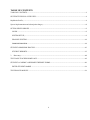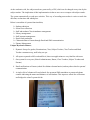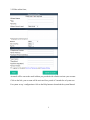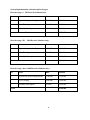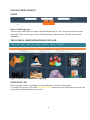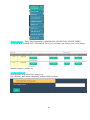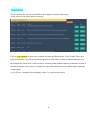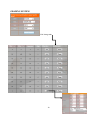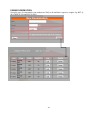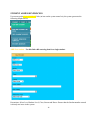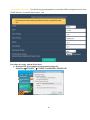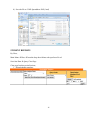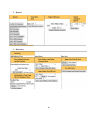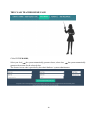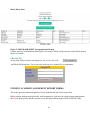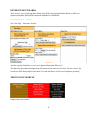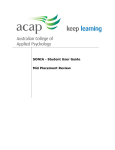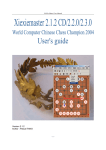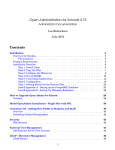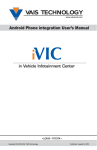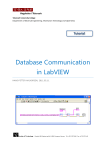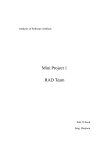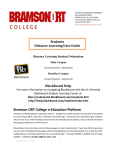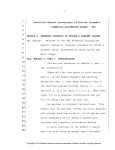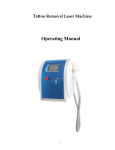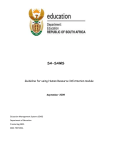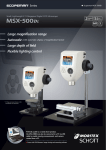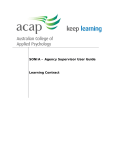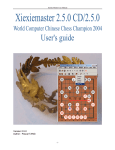Download How to Sign up? - MySchools
Transcript
SCHOOL MANAGEMENT AND STUDENT INFORMATION SYSTEM USER MANUAL P.O BOX 100 WAKISO Tel: +256 776 / 712 027733, 0702 014626 Email:[email protected] Centenary Bank Building Wakiso Branch, Road to District Headquarters “Expertise & Handy 1 TABLE OF CONTENTS TABLE OF CONTENTS ................................................................................................................................................ 2 SYSTEM TECHNICAL OVER VIEW .......................................................................................................................... 4 MySchools Profile; ......................................................................................................................................................... 4 System Implementation and subscription charges; ......................................................................................................... 8 SYTEM SCREEN SHOOTS .......................................................................................................................................... 9 LOGIN ........................................................................................................................................................................ 9 SYSTEM SET UP; ..................................................................................................................................................... 9 GRADING SYSTEM ............................................................................................................................................... 13 EXAMS INFORMATION .............................................................................................................................................. 14 STUDENT ADMISSION PROCESS ........................................................................................................................... 15 STUDENT REPORTS .............................................................................................................................................. 17 3. Data entry .............................................................................................................................................................. 18 THE CLASS TEACHER HOME PAGE ...................................................................................................................... 19 STUDENT ACADEMIC ASSESSMENT REPORT FORMS ..................................................................................... 20 ENTER STUDENT MARKS ................................................................................................................................... 21 THE FINANCE MODULE .......................................................................................................................................... 21 2 INTRODUCTION Jotell Technologies Uganda Limited incorporated on the 24th /June/2011 as a private limited company with principal office at Wakiso district, Wakiso Town Council road to district headquarters Centenary Bank building Wakiso Branch. The company deals in computer maintenance and repair, website development and maintenance, software development, Database administration and development, Computer and accessories sales, Graphics designing, printer, plastic identity card production, bulk SMS advertising, text books publications and General IT consultancy. The company is implementing an on line School Management Information System (http://jsmis.jotellug.com/). The system is web based accessed via a web browser just by typing the URL in the address bar (http://jsmis.jotellug.com/). The system automates the following would be complex activities; 1. 2. Student registration (New and continuing students) School fees payment process where school fees payment statements per class, stream and for an individual student are auto generated indicating total amount paid and the balance due 3. Academic assessment including automatic generation of student midterm/ Beginning of term /end of term report forms. 4. Library management system 5. Payroll system 6. Financial system 3 SYSTEM TECHNICAL OVER VIEW The JSMIS is web based technological school management and student Information system supported by Mysql database which stores all of the application data highly secured and access is limited to authorized users. The application imports data to MS excel and reports are exported to both MS word and Excel. Figure 1: System Physical layout MySchools Profile; MySchools is a fully integrated School management and Student Information system. The implementation of this management Information System creates a centralized pool of data for all school stacker holders (Administrators, Teachers, Accounts, Library and Human resource). This puts at easier what would be hard tasks, work which takes quite long time, takes seconds while using Myschools software. Users are categorized into levels (Administrators, Class Teacher, Library and Accounts), each level accessibility is limited to only activities of that level. For example a Class Teacher entering marks will never know the existing of another user (Accounts) who enters student fees, but a management report (Student report card) has schools fees balance fetched from accounts. This kind of information sharing simplifies resource sharing among different departments of the schools thus simplifying the decision making process and overall impact is effective school management. The system deploys modern security and encryption mechanisms to manage school data for example username and password are encrypted before being transverse from one page to another, this limits intrudes who would hack user session. 4 At the academics side, the subject marks are protected by a PIN, which can be changed at any time by the subject teacher. The implication of this implementation is that no one can ever temper with subject marks. The system automatically records user activities. This way of recording users makes it easier to track who did what, at what time and which place. Below is an outline of systems functionalities; Student admission School fees collections Staff and students Class Attendance management. Library management. Staff payment management Report card production Communication to Parents through Email and SMS communication Finance Management Unique Myschools features; 1. Dynamic Set ups for grades, Examinations, Class, Subject Teacher, Class Teacher and Head Teacher comment set up, staff salary set ups.. 2. All reports exported to MS word and Excel, these two applications are very familiar with users. 3. One system for every one (School Administrators, Bursar, Class Teachers, Subject Teachers and Parents) 4. Email notifications to Parents (school fees balance demand notice) and any other school to parents’ communication. 5. A single click of a button will send schools fees payment SMS remainders to parents telephone contacts indicating the names and balances of each student. This improves school fees collections and bridges the school’s parent divide. 5 Figure 1: Sample fees Remainder SMS 6. A parent’s portal for keeping parents up to date about their at school children. System benefits; 1. 2. 3. 4. 5. No need for data backup. This we do it for you online at zero extra cost. Free 24 hours online support (Live Chat messenger). Highly professional student BOT, MID, EOT student report cards. School fees management ( Invoicing of each student) School fees payment reports (Demand Notes, Payment list, Bank reconciliation, Income Statements ) 6. Dynamic set up for grades, school fees structure, Salary set ups and report form comments. 7. Accessibility to school data whenever you are provided you have an internet connected computer. 8. Security of the school data. Losses due to hard disk failures, fire, and theft are no more, as school data is stored by virtual cloud server whose access is only by authorized users. 9. User friendly information system at affordable prices. A lot of money that would be spent in buying and maintenance of servers, hiring of IT staff and purchase of confiscated equipments is saved. 10. Instant single and bulky SMS notifications to parents. Whenever student(s) fees payment bank slip is received at school and entered into “MySchool”, an SMS is instantly sent to parent’s mobile contact provided at admission, the SMS indicates the Total Amount paid and balance due. 11. Access to school data is whenever you go, provided you have an internet connected computer. 12. The SMS platform can also be used for other communications like Invitation Meeting, weddings, Introduction, Death, Get together, birth days and surprise bulk SMS sending. Sign up process; 1. Visit: jsmis.jotellug.com. Sign up. 6 2. Fill the online form; An email will be sent to the email address you provided with a link to activate your account Click on the link, your account will be activated for a period of 2 month free of system use. For system set up / configurations click on the Help button to download the system Manual 7 System Implementation and subscription charges; Records range: 0 – 500 Records (Students only) No Item Rate Amount 1 System Set up and configurations 250,000 250,000 1 User Training 300,000 300,000 1 Monthly Subscription 65,000 780,000 Total 1,330,000 Records range: 501 – 1000 Records (Students only) No Item Rate Amount 1 System Set up and configurations 1,500,000 1,500,000 1 User Training 500,000 500,000 1 Monthly Subscription 100,000 1,200,000 Total 3,200,000 Records range: above 1000 Records (Students only) No Item Rate Amount 1 System Set up and configurations 3,500,000 3,500,000 1 User Training 1,000,000 1,000,000 1 Monthly Subscription 150,000 1,800,000 Total 6,300,000 8 SYTEM SCREEN SHOOTS LOGIN Figure 1: SMIS login page The user logins with correct user name, schoolid and password, he / she is then directed to the account home page. There are four types of users. The administrator, subject teacher, Librarian and accounts department. THE SCHOOL ADMINISTRATOR LOGIN PAGE; Figure 2: SMIS School administrator login page SYSTEM SET UP; Before using the system, it’s mandatory to first configure the system to work properly. To configure the system, Click on the SYSTEM SET UP button an item on the Myschools menu bar, the system generates the following drop down list. 9 CLASS INFORM – Enter Class Information e.g SENIOR ONE, SENIOR TWO, SENIOR THREE, SENIOR FOUR, SENIOR FIVE, SENIOR SIX for O-level or Primary one, Primary two etc for primary and their respective streams etc NEW FEES NAME Enter the name of the school fees category e.g Day, Half Day, Half scholar scholarship, boarders and day scholars. 10 NEW SUBJECT Enter Subject Name e.g Mathematics,Total No of Papers e.g 1 No of papers Examinable eg 1 Select Level from the drop down list. USER MANAGEMENTma Manager your users, Create user accounts, assign user roles, delete / inactivate users and suspend user accounts n 11 NEW SUBJECT Set up comments the way you what and have them appear on student report forms. At any point you can edit or delete a comment Click on New comment to enter a new comment for either the Head teacher / Class Teacher. There are 6 types of comments; Very Good, Good, Fairly good, Fair, Poor, and Very Poor. Under description key in the comment the school head / teacher wishes to comment on the student academic performance on each of the named categories, the system is configured to extract that information to the student report card using average marks. e.g VeryGood – Academically challenging results. Very good results keep it 12 GRADING SYSTEM Click View grades 13 EXAMS INFORMATION; Set up the type of examinations your students are likely to do and their respective weights. E.g BOT @ 20%, MID @ 20% and EOT @ 60%. 14 STUDENT ADMISSION PROCESS User mouse point NEW STUDENT link (an item on the system menu bar), the system generates the following dropdown list; ADD New student – Use this link while entering data for a single student. Precautions: Select Level Student Level, Class, Stream and House. Ensure that the Student number entered is already not in use in the system. 15 New student – Ms Excel – Use Ms Excel prepared templates to enter data offline and upload at once to the JSMIS database. Acceptable data formate . xml Procedure for saving .xml ms Excel sheet; a) Download Ms Excel template from myschool web portal Menu Bar STUDENT STUDENT ADMISSION TEMPLATE 16 b) Save the file as XML Spreadsheet 2003(*xml) STUDENT REPORTS By Class; Main Menu Class from the drop down Menu select preferred Level Sort class Data Query Class Page Class page has three main Sections; 1. Downloadable templates 17 2. Reports 3. Data entry 18 THE CLASS TEACHER HOME PAGE Clicks ENTER MARKS; Select your level the system automatically generate classes, select class the system automatically generates the streams for the selected class. The Secrete Access code is provided by the school database / systems administrator 19 Marks Entry sheet Figure 3: SMIS MARK SHEET form populated with data Confirm accuracy of information entered, press Save marks. Which will generate the subject Mark sheet in Ms Excel Formate CHANGE PIN At any point, Subject teacher can change his / her access code, click , and fill the following form. The secret code can be any text, numerical or a combination. STUDENT ACADEMIC ASSESSMENT REPORT FORMS; The system generates students beginning of term, Midterm and end of term report form. Before entering student marks preferably at the beginning of each term, the school systems administrator MUST set up the grades that the systems uses to determine student grades. (SEE CHAPTER ONE) 20 ENTER STUDENT MARKS There are two ways of entering data; Either using Web forms generated Mark Sheets or Ms Excel generated templates filled offline and marks uploaded as a batch later Enter Marks for a 7 student See Class Page – Data entry Section And for a group of students, use ms excel (Import Marks from Ms Excel) The data entry procedures throughout the all system are the same. For all users. For one record / few records use Web forms and for batch data (5 records and above use Ms excel templates provided) THE FINANCE MODULE Sample chart of Accounts; 21 22