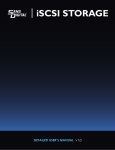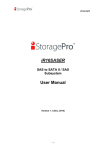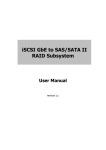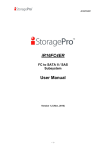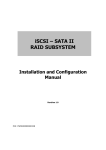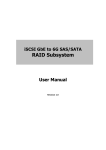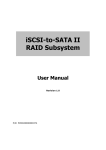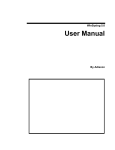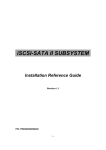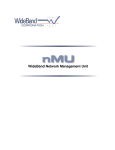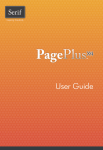Download iSCSI GbE to SAS/SATA II RAID Subsystem
Transcript
iSCSI GbE to SAS/SATA II RAID Subsystem User Manual Revision 1.2 P/N: PW0020000000350 iSCSI GbE to SAS/SATA II RAID Subsystem Table of Contents Preface ................................................................................................................................ 5 Before You Begin ............................................................................................................. 6 Safety Guidelines ............................................................................................................................................................6 Controller Configurations ...........................................................................................................................................6 Packaging, Shipment and Delivery ......................................................................................................................6 Chapter 1 Introduction ................................................................................................. 7 1.1 Key Features ...............................................................................................................................................................8 1.2 Terminology ...............................................................................................................................................................9 1.3 RAID Levels .............................................................................................................................................................. 11 1.4 Volume Relationship Diagram ......................................................................................................................... 12 Chapter 2 Getting Started .........................................................................................13 2.1 Packaging, Shipment, and Delivery ............................................................................................................... 13 2.2 Unpacking the Subsystem ................................................................................................................................. 13 2.3 Identifying Parts of the Subsystem ............................................................................................................... 14 2.3.1 Front View ........................................................................................................................................................ 14 2.3.2 Rear View.......................................................................................................................................................... 16 2.4 Checklist before Starting.................................................................................................................................... 17 2.5 Connecting the iSCSI RAID Subsystem to the Network ....................................................................... 18 2.6 Powering On ........................................................................................................................................................... 18 2.7 Installing Hard Drives .......................................................................................................................................... 19 2.8 iSCSI Introduction ................................................................................................................................................. 20 2.9 Management Methods ....................................................................................................................................... 22 2.9.1 Web GUI ........................................................................................................................................................... 22 2.9.2 Console Serial Port ....................................................................................................................................... 23 2.9.3 Remote Control – Secure Shell ............................................................................................................... 23 2.10 Enclosure ................................................................................................................................................................ 24 2.10.1 LCD Control Module (LCM) .................................................................................................................... 24 2.10.2 System Buzzer .............................................................................................................................................. 27 Chapter 3 Web GUI Guideline ..................................................................................28 3.1 The GUI Hierarchy ................................................................................................................................................ 28 3.2 Login........................................................................................................................................................................... 29 3.2.1 Language .......................................................................................................................................................... 30 3.2.2 Status Indicators ............................................................................................................................................ 30 3.3 Quick Install ............................................................................................................................................................. 31 3.4 System Configuration .......................................................................................................................................... 32 2 User Manual iSCSI GbE to SAS/SATA II RAID Subsystem 3.4.1 System Setting ............................................................................................................................................... 32 3.4.2 IP Address ........................................................................................................................................................ 33 3.4.3 Login Setting ................................................................................................................................................... 34 3.4.4 Mail Setting ..................................................................................................................................................... 35 3.4.5 Notification Setting ...................................................................................................................................... 36 3.5 iSCSI Configuration .............................................................................................................................................. 39 3.5.1 Entity Property................................................................................................................................................ 39 3.5.2 NIC ...................................................................................................................................................................... 40 3.5.3 Node................................................................................................................................................................... 42 3.5.4 Session ............................................................................................................................................................... 44 3.5.5 CHAP Account ................................................................................................................................................ 45 3.6 Volume Configuration ......................................................................................................................................... 46 3.6.1 Volume Create Wizard ................................................................................................................................ 47 3.6.2 Physical Disk .................................................................................................................................................... 49 3.6.3 RAID Group ..................................................................................................................................................... 52 3.6.4 Virtual Disk....................................................................................................................................................... 54 3.6.5 Snapshot ........................................................................................................................................................... 58 3.6.6 Logical Unit...................................................................................................................................................... 61 3.6.7 Example ............................................................................................................................................................. 62 3.7 Enclosure Management ...................................................................................................................................... 67 3.7.1 SES Configuration ......................................................................................................................................... 67 3.7.2 Hardware Monitor ........................................................................................................................................ 68 3.7.3 Hard Drive S.M.A.R.T. Support ................................................................................................................. 69 3.7.4 UPS ...................................................................................................................................................................... 70 3.8 System Maintenance............................................................................................................................................ 71 3.8.1 System Information ...................................................................................................................................... 71 3.8.2 Upgrade ............................................................................................................................................................ 72 3.8.3 Reset to Factory Default ............................................................................................................................ 72 3.8.4 Import and Export ........................................................................................................................................ 73 3.8.5 Event Log .......................................................................................................................................................... 74 3.8.6 Reboot and Shutdown ................................................................................................................................ 74 3.9 Logout ....................................................................................................................................................................... 75 Chapter 4 Advanced Operation ................................................................................ 76 4.1 Rebuild ...................................................................................................................................................................... 76 4.2 RG Migration........................................................................................................................................................... 78 4.3 VD Extension ........................................................................................................................................................... 80 4.4 Snapshot / Rollback ............................................................................................................................................. 81 4.4.1 4.4.2 Create Snapshot Volume................................................................................................................................ 82 Auto Snapshot................................................................................................................................................ 84 User Manual 3 iSCSI GbE to SAS/SATA II RAID Subsystem 4.4.3 Rollback ............................................................................................................................................................. 85 4.5 Disk Roaming.......................................................................................................................................................... 86 4.6 VD Clone................................................................................................................................................................... 87 4.7 SAS JBOD Expansion ........................................................................................................................................... 95 4.7.1 Connecting JBOD .......................................................................................................................................... 95 4.7.2 Upgrade Firmware of JBOD ...................................................................................................................... 96 4.8 MPIO and MC/S .................................................................................................................................................... 97 4.9 Trunking and LACP............................................................................................................................................... 99 Chapter 6 Troubleshooting .................................................................................... 101 6.1 System Buzzer..........................................................................................................................................................101 6.2 Event Notifications.................................................................................................................................................101 Appendix ....................................................................................................................... 107 A. Certification list ......................................................................................................................................................107 B. Known issues ...........................................................................................................................................................110 C. Microsoft iSCSI Initiator...................................................................................................................................... 110 D. Installation steps for large volume (over 2TB) .........................................................................................112 4 User Manual iSCSI GbE to SAS/SATA II RAID Subsystem Preface About this manual This manual provides information regarding the quick installation and hardware features of the iSCSI RAID subsystem. This document also describes how to use the storage management software. Information contained in the manual has been reviewed for accuracy, but not for product warranty because of the various environment/OS/settings. Information and specifications will be changed without further notice. This manual uses section numbering for every topics being discussed for easy and convenient way of finding information in accordance with the user’s needs. The following icons are being used for some details and information to be considered in going through with this manual: NOTES: These are notes that contain useful information and tips that the user must give attention to in going through with the subsystem operation. IMPORTANT! These are the important information that the user must remember. WARNING! These are the warnings that the user must follow to avoid unnecessary errors and bodily injury during hardware and software operation of the subsystem. CAUTION: These are the cautions that user must be aware to prevent damage to the equipment and its components. Copyright No part of this publication may be reproduced, stored in a retrieval system, or transmitted in any form or by any means, electronic, mechanical, photocopying, recording or otherwise, without the prior written consent. Trademarks All products and trade names used in this document are trademarks or registered trademarks of their respective holders. Changes The material in this document is for information only and is subject to change without notice. User Manual 5 iSCSI GbE to SAS/SATA II RAID Subsystem Before You Begin Before going through with this manual, you should read and focus to the following safety guidelines. Notes about the subsystem’s controller configuration and the product packaging and delivery are also included. Safety Guidelines To provide reasonable protection against any harm on the part of the user and to obtain maximum performance, user is advised to be aware of the following safety guidelines particularly in handling hardware components: Upon receiving of the product: Place the product in its proper location. To avoid unnecessary dropping out, make sure that somebody is around for immediate assistance. It should be handled with care to avoid dropping that may cause damage to the product. Always use the correct lifting procedures. Upon installing of the product: Ambient temperature is very important for the installation site. It must not exceed 30◦C. Due to seasonal climate changes; regulate the installation site temperature making it not to exceed the allowed ambient temperature. Before plugging-in any power cords, cables and connectors, make sure that the power switches are turned off. Disconnect first any power connection if the power supply module is being removed from the enclosure. Outlets must be accessible to the equipment. All external connections should be made using shielded cables and as much as possible should not be performed by bare hand. Using anti-static hand gloves is recommended. In installing each component, secure all the mounting screws and locks. Make sure that all screws are fully tightened. Follow correctly all the listed procedures in this manual for reliable performance. Controller Configurations This RAID subsystem supports single controller configuration. Packaging, Shipment and Delivery Before removing the subsystem from the shipping carton, you should visually inspect the physical condition of the shipping carton. Unpack the subsystem and verify that the contents of the shipping carton are all there and in good condition. Exterior damage to the shipping carton may indicate that the contents of the carton are damaged. If any damage is found, do not remove the components; contact the dealer where you purchased the subsystem for further instructions. 6 User Manual iSCSI GbE to SAS/SATA II RAID Subsystem Chapter 1 Introduction The iSCSI RAID Subsystem Host systems can connect to the iSCSI RAID subsystem using iSCSI protocol. The iSCSI RAID subsystem can be configured to any RAID level. The iSCSI RAID subsystem provides reliable data protection for servers and the RAID 6 function is available. The RAID 6 function allows two HDD failures without any impact on the existing data. Data can be recovered from the remaining data and parity drives. (Data can be recovered from the rest disks/drives.) Snapshot-on-the-box is a fully usable copy of a defined collection of data that contains an image of the data as it appeared at the point in time, which means a pointin-time data replication. It provides consistent and instant copies of data volumes without any system downtime. The iSCSI RAID subsystem’s snapshot-on-the-box can keep up to 32 snapshots for each data volume. Rollback feature is provided for restoring the previously-snapshot data easily while continuously using the volume for further data access. The data access is regular as usual including read/write without any impact to end users. The "on-the-box" terminology implies that it does not require any proprietary agents installed at host side. The snapshot is taken at target side and done by iSCSI RAID controller. It will not consume any host CPU time thus the server is dedicated to the specific or other application. The snapshot copies can be taken manually or by schedule every hour or every day, depends on the settings. The iSCSI RAID subsystem is the most cost-effective disk array subsystem with completely integrated high-performance and data-protection capabilities which meet or exceed the highest industry standards, and the best data solution for small/medium business users. User Manual 7 iSCSI GbE to SAS/SATA II RAID Subsystem 1.1 Key Features 4 x 1Gigabit Ethernet ports support independent access, fail-over or load- balancing (802.3ad port trunking, LACP) Supports iSCSI jumbo frame Supports Microsoft Multipath I/O (MPIO) Supports RAID levels 0, 1, 0+1, 3, 5, 6, 10, 30, 50, 60 and JBOD Local N-way mirror: Extension to RAID 1 level, N copies of the disk. Global and dedicated hot spare disks Write-through or write-back cache policy for different application usage Supports greater than 2TB per volume set (64-bit LBA support) Supports manual or scheduling volume snapshot (up to 512 snapshot) Snapshot and rollback mechanism Snapshot does not rely on host software Online volume migration with no system down-time Online volume expansion One logical volume can be shared by as many as 16 hosts Instant RAID volume availability and background initialization Support S.M.A.R.T for SATA drives SAS JBOD expansion support Microsoft VSS support Up to 1024 logical volumes in the system 8 User Manual iSCSI GbE to SAS/SATA II RAID Subsystem 1.2 Terminology The document uses the following terms: RAID RAID is the abbreviation of “Redundant Array of Independent Disks”. There are different RAID levels with different degree of the data protection, data availability, performance to host environment. PD The Physical Disk belongs to the member disk of one specific volume group. RG Raid Group. A collection of removable media or physical disks. One RG consists of a set of VDs and owns one RAID level attribute. VD Virtual Disk. Each RG could be divided into several VDs. The VDs from one RG share the same RAID level, but may have different volume capacity. CV Cache Volume. The iSCSI RAID controller uses the on-board memory as cache. All RAM (except for the part which is occupied by the controller) can be used as cache. LUN Logical Unit Number. A logical unit number (LUN) is a unique identifier used on iSCSI connection which enables it to differentiate among separate devices (each one is a logical unit). GUI Graphic User Interface. WT Write-Through cache write policy. A caching technique in which the completion of a write request is not signaled until data is safely stored on non-volatile media. Each data is synchronized in both data cache and the accessed physical disks. WB Write-Back cache write policy. A caching technique in which the completion of a write request is signaled as soon as the data is in cache and actual writing to non-volatile media occurs at a later time. It speeds up system write performance but needs to bear the risk where data may be inconsistent between data cache and the physical disks in one short time interval. RO Read-Only. The volume can be set as Read-Only. DS Dedicated Spare disks. The spare disks are only used by one specific VG. Others could not use these dedicated spare disks for any rebuilding purpose. GS Global Spare disks. GS is shared for rebuilding purpose. If some RGs need to use the global spare disks for rebuilding, they could get the spare disks out from the common spare disks pool for such requirement. User Manual 9 iSCSI GbE to SAS/SATA II RAID Subsystem GC Global Cache. DG DeGraded mode. Not all of the RG’s member disks are functioning, but the RG is able to respond to application read and write requests to its virtual disks. S.M.A.R.T. Self-Monitoring Analysis and Reporting Technology. SAS Serial Attached SCSI. WWN World Wide Name. HBA Host Bus Adapter. SAF-TE SCSI Accessed Fault-Tolerant Enclosures. MPIO Multi-Path Input/Output. MC/S Multiple Connections per Session SES SCSI Enclosure Services. NIC Network Interface Card. iSCSI Internet Small Computer Systems Interface. LACP Link Aggregation Control Protocol. MTU Maximum Transmission Unit. CHAP Challenge Handshake Authentication Protocol. An optional security mechanism to control access to an iSCSI storage system over the iSCSI data ports. iSNS Internet Storage Name Service. 10 User Manual iSCSI GbE to SAS/SATA II RAID Subsystem 1.3 RAID Levels The subsystem can implement several different levels of RAID technology. RAID levels supported by the subsystem are shown below. RAID Description Min. Drives 0 Block striping is provide, which yields higher performance than with individual drives. There is no redundancy. 1 1 Drives are paired and mirrored. All data is 100% duplicated on an equivalent drive. Fully redundant. 2 N-way mirror Extension to RAID 1 level. It has N copies of the disk. N 3 Data is striped across several physical drives. Parity protection is used for data redundancy. 3 5 Data is striped across several physical drives. Parity protection is used for data redundancy. 3 Level 6 Data is striped across several physical drives. Parity protection is used for data redundancy. Requires N+2 drives to implement because of two-dimensional parity scheme 4 Mirroring of the two RAID 0 disk arrays. This level provides striping and redundancy through mirroring. 4 10 Striping over the two RAID 1 disk arrays. This level provides mirroring and redundancy through striping. 4 30 Combination of RAID levels 0 and 3. This level is best implemented on two RAID 3 disk arrays with data striped across both disk arrays. 6 50 RAID 50 provides the features of both RAID 0 and RAID 5. RAID 50 includes both parity and disk striping across multiple drives. RAID 50 is best implemented on two RAID 5 disk arrays with data striped across both disk arrays. 6 60 RAID 60 provides the features of both RAID 0 and RAID 6. RAID 60 includes both parity and disk striping across multiple drives. RAID 60 is best implemented on two RAID 6 disk arrays with data striped across both disk arrays. 8 The abbreviation of “Just a Bunch Of Disks”. JBOD needs at least one hard drive. 1 0+1 JBOD User Manual 11 iSCSI GbE to SAS/SATA II RAID Subsystem 1.4 Volume Relationship Diagram This is the design of volume structure of the iSCSI RAID subsystem. It describes the relationship of RAID components. One RG (RAID Group) is composed of several PDs (Physical Disks). One RG owns one RAID level attribute. Each RG can be divided into several VDs (Virtual Disks). The VDs in one RG share the same RAID level, but may have different volume capacity. Each VD will be associated with the Global Cache Volume to execute the data transaction. LUN (Logical Unit Number) is a unique identifier, in which users can access through SCSI commands. 12 User Manual iSCSI GbE to SAS/SATA II RAID Subsystem Chapter 2 Getting Started 2.1 Packaging, Shipment, and Delivery Before removing the subsystem from the shipping carton, you should visually inspect the physical condition of the shipping carton. Unpack the subsystem and verify that the contents of the shipping carton are all there and in good condition. Exterior damage to the shipping carton may indicate that the contents of the carton are damaged. If any damage is found, do not remove the components; contact the dealer where you purchased the subsystem for further instructions. 2.2 Unpacking the Subsystem The package contains the following items: • iSCSI RAID subsystem • Two power cords • Five Ethernet LAN cables • One external null modem cable • Installation Reference Guide • Spare screws, etc. If any of these items are missing or damaged, please contact your dealer or sales representative for assistance. User Manual 13 iSCSI GbE to SAS/SATA II RAID Subsystem 2.3 Identifying Parts of the Subsystem The illustrations below identify the various parts of the subsystem. 2.3.1 Front View 1. HDD Status Indicator Parts Function HDD Status LEDs Green LED indicates power is on and hard drive status is good for this slot. If hard drive defected in this slot or the hard drive is failure, the LED is orange. HDD Access LEDs 2. HDD Trays 1 ~ 12 3. LCD Display Panel 14 User Manual These LED will blink blue when the hard drive is being accessed. iSCSI GbE to SAS/SATA II RAID Subsystem 4. LCM (LCD Control Module) - Smart Function Panel The LCM provides menu options to configure the iSCSI RAID subsystem. If you are configuring the subsystem using the Front Panel, please press the controller button to configure your RAID subsystem. Parts Function Up and Down Arrow buttons Use the Up or Down arrow keys to go through the information on the LCD screen. This is also used to move between each menu when you configure the subsystem. This is used to enter the option you have selected. Press this button to return to the previous menu. Select button Exit button 5. EXIT Environmental Status LEDs Parts Function Power LED Green LED indicates power is ON. Power Fail LED If a redundant power supply unit fails, this LED will turn to RED and alarm will sound. Fan Fail LED When a fan fails, this LED will turn red and an alarm will sound. Over Temperature LED If temperature irregularities in the system occurs (HDD slot temperature over 45°C), this LED will turn RED and alarm will sound. Voltage Warning LED An alarm will sound warning of a voltage abnormality and this LED will turn red. Access LED This LED will blink blue when the RAID controller is busy / active. User Manual 15 iSCSI GbE to SAS/SATA II RAID Subsystem 2.3.2 Rear View 1. Uninterrupted Power Supply (UPS) Port (APC Smart UPS only) The subsystem may come with an optional UPS port allowing you to connect an APC Smart UPS device. Connect the cable from the UPS device to the UPS port located at the rear of the subsystem. This will automatically allow the subsystem to use the functions and features of the UPS. 2. R-Link Port: Remote Link through RJ-45 Ethernet for remote management The subsystem is equipped with one 10/100 Ethernet RJ45 LAN port for remote configuration and monitoring. You use web browser to manage the RAID subsystem through Ethernet. 3. LAN Ports (Gigabit) The subsystem is equipped with four LAN data ports for iSCSI connection. 4. Monitor Port The subsystem is equipped with a serial monitor port allowing you to connect a PC or terminal. 5. Expansion Port The subsystem has one SAS expansion port for connecting expansion chassis/JBOD. 6. Fan Fail indicator If a fan fails, this LED will turn red. 7. Cooling Fan module 16 User Manual iSCSI GbE to SAS/SATA II RAID Subsystem Two blower fans are located at the rear of the subsystem. They provide sufficient airflow and heat dispersion inside the chassis. In case a fan fails to function, the “ Fan fail LED will turn red and an alarm will sound. 8. ” Power Supply Power On Indicator Green LED indicates power is on. 9. System Power On Indicator Green LED indicates power is on. 10. Power Supply Unit 1 ~ 2 Two power supplies (power supply 1 and power supply 2) are located at the rear of the subsystem. Turn on the power of these power supplies to power-on the subsystem. The “power” LED at the front panel will turn green. ” If a power supply fails to function or a power supply was not turned on, the “ Power fail LED will turn red and an alarm will sound. 2.4 Checklist before Starting Before starting, check or prepare the following items. ; Check “Certification list” in Appendix A to confirm the hardware setting is fully supported. ; Read the latest release note before upgrading. Release note accompany with release firmware. ; A server with a NIC or iSCSI HBA. ; CAT 5e, or CAT 6 network cables for management port and iSCSI data ports. Recommend CAT 6 cables for best performance. ; Prepare storage system configuration plan. ; Management and iSCSI data ports network information. When using static IP, please prepare static IP addresses, subnet mask, and default gateway. ; Gigabit LAN switches. (recommended) Or Gigabit LAN switches with VLAN/LCAP/Trunking. (optional) ; CHAP security information, including CHAP username and secret. (optional) ; Setup the hardware connection before powering on the server(s) and the iSCSI RAID system. User Manual 17 iSCSI GbE to SAS/SATA II RAID Subsystem 2.5 Connecting the iSCSI RAID Subsystem to the Network To connect the iSCSI unit to the network, insert the network cable that came with the unit into the network port (LAN1) at the back of iSCSI unit. Insert the other end into a Gigabit BASE-T Ethernet connection on your network hub or switch. You may connect the other network ports if needed. For remote management of iSCSI RAID subsystem, use another network cable to connect the R-Link port to your network. 2.6 Powering On 1. Plug in all the power cords into the AC Power Input Socket located at the rear of the subsystem. 2. Press Power Switch 1 and 2 to turn on the subsystem. 3. The Power LED on the front Panel will turn green. 18 User Manual iSCSI GbE to SAS/SATA II RAID Subsystem 2.7 Installing Hard Drives This section describes the physical locations of the hard drives supported by the subsystem and give instructions on installing a hard drive. The subsystem supports hot-swapping allowing you to install or replace a hard drive while the subsystem is running. a. Pull out an empty disk tray. Press the tray latch towards the right; the tray lever will release. Pull the handle outwards to remove the carrier from the enclosure. b. Take off the bracket before installing hard drive. c. Place the hard drive in the disk tray. d. Install the mounting screws on each side to secure the drive in the tray. e. Slide the tray into a slot and close the tray lever until it clicks into place. The HDD status LED will turn green if subsystem is on. f. If the HDD power LED did not turn green, check if the hard drive is in good condition. If the hard drive is not being accessed, the HDD access LED will not illuminate. User Manual 19 iSCSI GbE to SAS/SATA II RAID Subsystem 2.8 iSCSI Introduction iSCSI (Internet SCSI) is a protocol which encapsulates SCSI (Small Computer System Interface) commands and data in TCP/IP packets for linking storage devices with servers over common IP infrastructures. iSCSI provides high performance SANs over standard IP networks like LAN, WAN or the Internet. IP SANs are true SANs (Storage Area Networks) which allow few of servers to attach to an infinite number of storage volumes by using iSCSI over TCP/IP networks. IP SANs can scale the storage capacity with any type and brand of storage system. In addition, using any type of network (Ethernet, Fast Ethernet, Gigabit Ethernet) and combining operating systems (Microsoft Windows, Linux, Solaris, …etc.) within the SAN network. IP-SANs also include mechanisms for security, data replication, multi-path and high availability. Storage protocol, such as iSCSI, has “two ends” in the connection. These ends are the initiator and the target. In iSCSI we call them iSCSI initiator and iSCSI target. The iSCSI initiator requests or initiates any iSCSI communication. It requests all SCSI operations like read or write. An initiator is usually located on the host/server side (either an iSCSI HBA or iSCSI SW initiator). The iSCSI target is the storage device itself or an appliance which controls and serves volumes or virtual volumes. The target is the device which performs SCSI commands or bridges it to an attached storage device. iSCSI targets can be disks, tapes, RAID arrays, tape libraries, and etc. Host 2 (initiator) iSCSI HBA Host 1 (initiator) NIC IP SAN iSCSI device 1 (target) 20 User Manual iSCSI device 2 (target) iSCSI GbE to SAS/SATA II RAID Subsystem The host side needs an iSCSI initiator. The initiator is a driver which handles the SCSI traffic over iSCSI. The initiator can be software or hardware (HBA). Please refer to the certification list of iSCSI HBA(s) in Appendix A. OS native initiators or other software initiators use the standard TCP/IP stack and Ethernet hardware, while iSCSI HBA(s) use their own iSCSI and TCP/IP stacks on board. Hardware iSCSI HBA(s) would provide its initiator tool. Please refer to the vendors’ HBA user manual. Microsoft, Linux and Mac provide software iSCSI initiator driver. Below are the available links: 1. Link to download the Microsoft iSCSI software initiator: http://www.microsoft.com/downloads/details.aspx?FamilyID=12cb3c1a-15d6-4585b385-befd1319f825&DisplayLang=en Please refer to Appendix D for Microsoft iSCSI initiator installation procedure. 2. Linux iSCSI initiator is also available. For different kernels, there are different iSCSI drivers. If you need the latest Linux iSCSI initiator, please visit Open-iSCSI project for most update information. Linux-iSCSI (sfnet) and Open-iSCSI projects merged in April 11, 2005. Open-iSCSI website: http://www.open-iscsi.org/ Open-iSCSI README: http://www.open-iscsi.org/docs/README Features: http://www.open-iscsi.org/cgi-bin/wiki.pl/Roadmap Support Kernels: http://www.open-iscsi.org/cgi-bin/wiki.pl/Supported_Kernels Google groups: http://groups.google.com/group/open-iscsi/threads?gvc=2 http://groups.google.com/group/open-iscsi/topics Open-iSCSI Wiki: http://www.open-iscsi.org/cgi-bin/wiki.pl 3. ATTO iSCSI initiator is available for Mac. Website: http://www.attotech.com/xtend.html User Manual 21 iSCSI GbE to SAS/SATA II RAID Subsystem 2.9 Management Methods There are three management methods to manage the iSCSI RAID subsystem described as follows: 2.9.1 Web GUI The iSCSI RAID subsystem supports graphical user interface to manage the system. Be sure to connect LAN cable to your R-Link port. The default setting of management port IP is DHCP and the DHCP address displays on LCM; user can check LCM for the IP first, then open the browser and type the DHCP address: (The DHCP address is dynamic and user may need to check every time after reboot again.) When DHCP service is not available, the system uses zero config (Zeroconf) to get an IP address. E.g., on LCM. The iSCSI RAID subsystem gets a DHCP address 192.168.10.50 from DHCP server. 192.168.10.50 iSCSI-Model http://192.168.10.50 or https://192.168.10.50 (https: connection with encrypted Secure Sockets Layer (SSL). Please be aware of the https function is slower than http.) Click any function at the first time; it will pop up a dialog box to authenticate current user. Login name: admin Default password: 00000000 Or login with the read-only account which only allows seeing the configuration and cannot change setting. Login name: user Default password: 1234 22 User Manual iSCSI GbE to SAS/SATA II RAID Subsystem 2.9.2 Console Serial Port Use NULL modem cable to connect console port. The console setting is baud rate: 115200, 8 bits, 1 stop bit, and no parity. Terminal type: vt100 Login name: admin Default password: 00000000 2.9.3 Remote Control – Secure Shell SSH (secure shell) is required for remote login. The SSH client software is available at the following web site: SSHWinClient WWW: http://www.ssh.com/ Putty WWW: http://www.chiark.greenend.org.uk/ Host name: 192.168.10.50 (Please check your DHCP address for this field.) Login name: admin Default password: 00000000 NOTE: This iSCSI RAID Series only support SSH for remote control. For using SSH, the IP address and the password is required for login. User Manual 23 iSCSI GbE to SAS/SATA II RAID Subsystem 2.10 Enclosure 2.10.1 LCD Control Module (LCM) There are four buttons to control the LCM. These are: c(Up) d(Down) (Escape) (Enter) After booting up the system, the following screen shows management port IP and model name: 192.168.10.50 iSCSI-Model Press “ ”, the LCM functions “Alarm Mute”, “Reset/Shutdown”, “Quick Install”, “View IP Setting”, “Change IP Config” and “Reset to Default” will rotate by pressing c (up) and d (down). When there is WARNING or ERROR level of event happening, the LCM also shows the event log to give users event information from front panel. 24 User Manual iSCSI GbE to SAS/SATA II RAID Subsystem The following table is the function description of LCM menus. System Info Displays System information. Alarm Mute Mute alarm when error occurs. Reset/Shutdown Reset or shutdown controller. Quick Install Quick three steps to create a volume. Please refer to next chapter for operation in web UI. Volume Wizard Smart steps to create a volume. Please refer to next chapter for operation in web UI. View IP Setting Display current IP address, subnet mask, and gateway. Change IP Config Set IP address, subnet mask, and gateway. There are 2 selections, DHCP (Get IP address from DHCP server) or set static IP. Reset to Default Reset to default sets password to default: 00000000, and set IP address to default as DHCP setting. Default IP address: 192.168.10.50 (DHCP) Default subnet mask: 255.255.255.0 Default gateway: 192.168.10.254 User Manual 25 iSCSI GbE to SAS/SATA II RAID Subsystem The following is LCM menu hierarchy. [System Info.] [Alarm Mute] [Firmware Version x.x.x] [RAM Size xxx MB] [cYes Nod] [Reset] [Reset/Shutdown] [Shutdown] [Quick Install] [Volume Wizard] proIPS cd [View IP Setting] RAID 0 RAID 1 RAID 3 RAID 5 RAID 6 RAID 0+1 xxx GB [Local] RAID 0 RAID 1 RAID 3 RAID 5 RAID 6 RAID 0+1 [JBOD x] cd RAID 0 RAID 1 RAID 3 RAID 5 RAID 6 RAID 0+1 [IP Config] [Static IP] [IP Address] [192.168.010.050] [IP Subnet Mask] [255.255.255.0] [IP Gateway] [192.168.010.254] [DHCP] [Change IP Config] [cYes Nod] [cYes Nod] [Apply The Config] [cYes Nod] [Use default algorithm] [Volume Size] xxx GB [Apply The Config] [cYes Nod] [new x disk] cd xxx BG Adjust Volume Size [Apply The Config] [cYes Nod] [cYes Nod] [IP Address] [IP Subnet Mask] [Static IP] [IP Gateway] [Apply IP Setting] [Reset to Default] 26 User Manual [cYes Nod] Adjust IP address Adjust Submask IP Adjust Gateway IP [cYes Nod] iSCSI GbE to SAS/SATA II RAID Subsystem CAUTION! Before power off, it is better to execute “Shutdown” to flush the data from cache to physical disks. 2.10.2 System Buzzer The system buzzer features are described in the following: 1. The system buzzer alarms 1 second when system boots up successfully. 2. The system buzzer alarms continuously when an error level event happens. The alarm will be stopped after mute. 3. The alarm will be muted automatically when the error situation is resolved. E.g.: When RAID 5 is degraded, an alarm rings immediately. After user changes/adds one physical disk for rebuilding, and when the rebuilding is done, the alarm will be muted automatically. User Manual 27 iSCSI GbE to SAS/SATA II RAID Subsystem Chapter 3 Web GUI Guideline 3.1 The GUI Hierarchy The below table is the hierarchy of the management GUI. Quick installation System configuration System setting IP address Login setting Æ Step 1 / Step 2 / Confirm Æ System name / Date and time Æ MAC address / Address / DNS / port Æ Login configuration / Admin password / User password Mail setting Æ Mail Notification Æ SNMP / Messenger / System log server / Event setting log filter iSCSI configuration Entity property Æ Entity name / iSNS IP NIC Æ Aggregation / IP settings for iSCSI ports / Become default gateway / Enable jumbo frame Node Æ Create / Authenticate / Rename / User / Delete Session Æ Session information / Delete CHAP account Æ Create / Modify user information / Delete Volume configuration Volume create Step 1 / Step 2 / Step 3 / Step 4 / Confirm wizard Physical disk Æ Set Free disk / Set Global spare / Set Dedicated spare / Set property / More information RAID group Æ Create / Migrate / Activate / Deactivate / Scrub / Delete / Set disk property / More information Virtual disk Æ Create / Extend / Scrub / Delete / Set property / Attach LUN / Detach LUN / List LUN / Set snapshot space / Cleanup snapshot / Take snapshot / Auto snapshot / List snapshot / More information Snapshot Æ Cleanup snapshot / Auto snapshot / Take snapshot / Export / Rollback / Delete Logical unit Æ Attach / Detach Enclosure management SES Æ Enable / Disable configuration Hardware Æ Auto shutdown monitor S.M.A.R.T. Æ S.M.A.R.T. information (Only for SATA disks) UPS Æ UPS Type / Shutdown battery level / Shutdown delay / Shutdown UPS Maintenance System Æ System information information Upgrade Æ Browse the firmware to upgrade / Export configuration 28 User Manual iSCSI GbE to SAS/SATA II RAID Subsystem Reset to default Import and export Event log Reboot and shutdown Logout Æ Sure to reset to factory default? Æ Import/Export / Import file Æ Download / Mute / Clear Æ Reboot / Shutdown Sure to logout? 3.2 Login The iSCSI RAID subsystem supports graphical user interface (GUI) to operate the system. Be sure to connect the LAN cable. The default IP setting is DHCP; open the browser and enter: http://192.168.10.50 (Please check the DHCP address first on LCM) Click any function at the first time; it will pop up a dialog window for authentication. Login name: admin Default password: 00000000 After login, you can choose the function blocks on the left side of window to do configuration. User Manual 29 iSCSI GbE to SAS/SATA II RAID Subsystem 3.2.1 Language Before clicking the Login button, you can change the GUI language if needed. There are 4 options to select: English, Simplified Chinese, German, and French. 3.2.2 Status Indicators There are six indicators at the top-right corner. 1. RAID light: Green means RAID is working well. Red represents RAID failure. 2. Temperature temperature. 3. light: Green is normal. Red represents abnormal Voltage light: Green is normal. Red represents abnormal voltage status. 4. UPS light: Green is normal. Red represents abnormal UPS status. 5. Fan light: Green is normal. Red represents abnormal fan status. 6. Power light: Green is normal. Red represents abnormal power status. 30 User Manual iSCSI GbE to SAS/SATA II RAID Subsystem 3.3 Quick Install It is easy to use “Quick install” to create a volume. It uses all available physical disks to create a RG; the system will calculate maximum spaces on RAID levels 0/1/3/5/6/0+1. “Quick install” will occupy all residual RG space for one VD, and it has no space for snapshot and spare. If snapshot is needed, please create volumes manually, and refer to Section 4.4 for more detail. If some physical disks are used in other RGs, “Quick install” can not be run because the operation is valid only when all physical disks in this system are free. Step 1: Click “Quick install”, then choose the RAID level. After choosing the RAID level, then click “ ”. It will link to another page. Step 2: Confirm page. Click “ ” if all setups are correct. Then a VD will be created. Done. You can start to use the system now. A RAID 0 Virtual disk with the VD name “QUICK16150”, named by the system itself, with the total available volume size of 271GB. User Manual 31 iSCSI GbE to SAS/SATA II RAID Subsystem 3.4 System Configuration “System configuration” is designed for setting up the “System setting”, “IP address”, “Login setting”, “Mail setting”, and “Notification setting”. 3.4.1 System Setting “System setting” can be used to set system name and date. Default “System name” is composed of model name and serial number of this system, e.g.: iSCSIModel-A6D299. 32 User Manual iSCSI GbE to SAS/SATA II RAID Subsystem Check “Change date and time” to set up the current date, time, and time zone before using or synchronize time from NTP (Network Time Protocol) server. 3.4.2 IP Address “IP address” can be used to change IP address remote administration usage. There are 2 options, DHCP (Get IP address from DHCP server) or static IP. The default setting is DHCP. User can change the HTTP, HTTPS, and SSH port number when the default port number is not allowed on host/server. User Manual 33 iSCSI GbE to SAS/SATA II RAID Subsystem 3.4.3 Login Setting “Login setting” can set single admin, auto logout time and Admin/User password. The single admin can prevent multiple users access the same controller at the same time. 1. Auto logout: The options are (1) Disable; (2) 5 minutes; (3) 30 minutes; (4) 1 hour. The system will log out automatically when user is inactive for a period of time. 2. Login lock: Disable/Enable. When the login lock is enabled, the system allows only one user to login or modify system settings. Check “Change admin password” or “Change user password” to change admin or user password. The maximum length of password is 12 characters. 34 User Manual iSCSI GbE to SAS/SATA II RAID Subsystem 3.4.4 Mail Setting “Mail setting” can accept at most 3 mail-to address entries for receiving the event notification. Some mail servers would check “Mail-from address” and need authentication for anti-spam. Please fill the necessary fields and click “Send test mail” to test whether email functions are available or working. User can also select which levels of event logs are needed to be sent via Mail. Default setting only enables ERROR and WARNING event logs. User Manual 35 iSCSI GbE to SAS/SATA II RAID Subsystem 3.4.5 Notification Setting “Notification setting” can be used to set up SNMP trap for alerting via SNMP, pop-up message via Windows messenger (not MSN), alert via syslog protocol, and event log filter. “SNMP” allows up to 3 SNMP trap addresses. Default community name is set as “public”. User can choose the event log levels and default setting only enables INFO event log in SNMP. There are many SNMP tools. The following web sites are for your reference: SNMPc: http://www.snmpc.com/ Net-SNMP: http://net-snmp.sourceforge.net/ 36 User Manual iSCSI GbE to SAS/SATA II RAID Subsystem Using “Messenger”, user must enable the service “Messenger” in Windows (Start Æ Control Panel Æ Administrative Tools Æ Services Æ Messenger), and then event logs can be received. It allows up to 3 messenger addresses. User can choose the event log levels and default setting enables the WARNING and ERROR event logs. Using “System log server”, user can choose the facility and the event log level. The default port of syslog is 514. The default setting enables event level: INFO, WARNING and ERROR event logs. Configuration The following configuration is a sample for target and log server setting: Target side Go to \System configuration\Notification setting\System log server. Fill the fields Server IP/hostname: enter the IP address or hostname of system log server. UDP Port: enter the UDP port number on which system log server is listening to. The default port number is 514. 5. Facility: select the facility for event log. 6. Event level: Select the event log options. 7. Click “Confirm” button. 1. 2. 3. 4. 1. 2. 3. 4. 5. 6. 1. 2. 3. 4. 5. Server side (Linux – RHEL4) The following steps are used to log RAID subsystem messages to a disk file. In the following, all messages are setup with facility “Local1” and event level “WARNING” or higher are logged to /var/log/raid.log. Flush firewall Add the following line to /etc/syslog.conf Local1.warn /var/log/raid.log Send a HUP signal to syslogd process, this lets syslogd perform a re-initialization. All open files are closed, the configuration file (default is /etc/syslog.conf) will be reread and the syslog(3) facility is started again. Activate the system log daemon and restart Note: sysklogd has a parameter "-r" , which will enable sysklogd to receive message from the network using the internet domain socket with the syslog service, this option is introduced in version 1.3 of sysklogd package. Check the syslog port number, e.g. , 10514 Change controller’s system log server port number as above Then, syslogd will direct the selected event log messages to /var/log/raid.log when syslogd receive the messages from RAID subsystem. For more detail features, please check the syslogd and syslog.conf manpage (e.g.,man syslogd). Server side (Windows 2003) Windows doesn’t provide system log server, user needs to find or purchase a client from third party, below URL provide evaluation version, you may use it for test first. http://www.winsyslog.com/en/ Install winsyslog.exe Open "Interactives Syslog Server" Check the syslog port number, e.g., 10514 Change controller’s system log server port number as above Start logging on "Interactives Syslog Server" User Manual 37 iSCSI GbE to SAS/SATA II RAID Subsystem There are some syslog server tools. The following web sites are for your reference: WinSyslog: http://www.winsyslog.com/ Kiwi Syslog Daemon: http://www.kiwisyslog.com/ Most UNIX systems have built-in syslog daemon. “Event log filter” setting can enable event level on “Pop up events” and “LCM”. 38 User Manual iSCSI GbE to SAS/SATA II RAID Subsystem 3.5 iSCSI Configuration “iSCSI configuration” is designed for setting up the “Entity Property”, “NIC”, “Node”, “Session”, and “CHAP account”. 3.5.1 Entity Property “Entity property” is used to view the entity name of the iSCSI RAID subsystem, and setup “iSNS IP” for iSNS (Internet Storage Name Service). iSNS protocol allows automated discovery, management and configuration of iSCSI devices on a TCP/IP network. Using iSNS, it requires that an iSNS server be setup in the SAN. Add an iSNS server IP address into iSNS server lists in order that iSCSI initiator service can send queries. User Manual 39 iSCSI GbE to SAS/SATA II RAID Subsystem 3.5.2 NIC “NIC” function is used to change the IP addresses of iSCSI data ports. The iSCSI RAID subsystem has four gigabit LAN ports to transmit data. Each of them must be assigned to one IP address in multi-homed mode unless the link aggregation or trunking mode has been selected. If any two or more ports are set in link aggregation or trunking mode, they will display the same IP. IP settings: User can change IP address by moving mouse to the gray button of LAN port, click “IP settings for iSCSI ports”. There are 2 selections, DHCP (Get IP address from DHCP server) or static IP. Default gateway: Default gateway can be changed by moving mouse to the gray button of LAN port, click “Become default gateway”. There is only one default gateway. MTU / Jumbo frame: MTU (Maximum Transmission Unit) size can be enabled by moving mouse to the gray button of LAN port, click “Enable jumbo frame”. WARNING! The MTU size of network switch and HBA on host must be enabled. Otherwise, the LAN connection will not work properly. 40 User Manual iSCSI GbE to SAS/SATA II RAID Subsystem Multi-homed / Trunking / LACP: The following is the description of multi-homed/trunking/LACP. 1. Multi-homed: Default mode. Each of iSCSI data port is connected by itself and is not set to link aggregation and trunking. Selecting this mode can also remove the setting of Trunking/LACP at the same time. 2. Trunking: defines the use of multiple iSCSI data ports in parallel to increase the link speed beyond the limits of any single port. 3. LACP: The Link Aggregation Control Protocol (LACP) is part of IEEE specification 802.3ad that allows bundling several physical ports together to form a single logical channel. LACP allows a network switch to negotiate an automatic bundle by sending LACP packets to the peer. The advantages of LACP are: (1) increase in bandwidth, and (2) failover when link status fails on a port. ”. Trunking/LACP setting can be changed by clicking the button “ There are 4 iSCSI data ports. Select at least two NICs for link aggregation. For example, LAN1 and LAN2 are set to Trunking mode. LAN3 and LAN4 are set to LACP mode. To remove Trunking/LACP setting, mouse move to the gray button of LAN port, click “Delete link aggregation”. Then it will pop up a message to confirm. User Manual 41 iSCSI GbE to SAS/SATA II RAID Subsystem 3.5.3 Node “Node” can be used to view the target name for iSCSI initiator. This iSCSI RAID model supports multi-node. There is no default node name, i.e. it is empty. It must be created first, and then the iSCSI RAID system can be used. When using “Quick install”, a node name like “iqn.1997-05.com.vendor:iSCSI-Modelxxxxxxxxx:target0” will be created automatically. Click “Create” to create a node name. CHAP: CHAP is the abbreviation of Challenge Handshake Authorization Protocol. CHAP is a strong authentication method used in point-to-point for user login. It’s a type of authentication in which the authentication server sends the client a key to be used for encrypting the username and password. CHAP enables the username and password to transmitting in an encrypted form for protection. To use CHAP authentication, please follow these steps: 1. Move the mouse “Authenticate”. 2. Select “CHAP”. 42 User Manual pointer to the gray button of “Auth” column, click iSCSI GbE to SAS/SATA II RAID Subsystem 3. Click “ ”. 4. Go to “/ iSCSI configuration / CHAP account” page to create CHAP account. Please refer to next section for more detail. 5. Move the mouse pointer to the gray button of “Auth” column, click “User”. 6. Select CHAP user(s) which will be used. It’s a multiple option selection; it can be one or more. If none is chosen, CHAP can not work. 7. Click “ ”. 8. In “Change Authenticate” page, select “None” to disable CHAP. NOTE: After setting CHAP, the initiator in host/server should be set the same CHAP account. Otherwise, user cannot login. User Manual 43 iSCSI GbE to SAS/SATA II RAID Subsystem 3.5.4 Session “Session” can display iSCSI session and connection information, including the following items: 1. Host (Initiator Name) 2. Error Recovery Level 3. Error Recovery Count 4. Detail of Authentication status and Source IP: port number. Move the mouse pointer to the gray button of session number, click “List connection”. It will list all connection(s) of the session. 44 User Manual iSCSI GbE to SAS/SATA II RAID Subsystem 3.5.5 CHAP Account “CHAP account” is used to manage CHAP accounts for authentication. This iSCSI RAID subsystem allows creation of many CHAP accounts. To setup CHAP account, please follow these steps: 1. Click “ ”. 2. Enter “User”, “Secret”, and “Confirm” secret again. “Node” can be selected here or later. If selecting none, it can be enabled in “/ iSCSI configuration / Node / User”. 3. Click “ ”. In this example, two CHAP accounts “chap1” and “chap2” have been created. “chap2” is enabled in node name “iqn.2007-05.com.vendor:iSCSI-Model-000a200ed:target0”. 4. Click “Delete” to delete a CHAP account. User Manual 45 iSCSI GbE to SAS/SATA II RAID Subsystem 3.6 Volume Configuration “Volume configuration” is designed for setting up the volume configuration which includes “Volume create wizard”, “Physical disk”, “RAID group”, “Virtual disk”, “Snapshot”, and “Logical unit”. 46 User Manual iSCSI GbE to SAS/SATA II RAID Subsystem 3.6.1 Volume Create Wizard “Volume create wizard” has smart policy. When the system is inserted with several HDDs, “Volume create wizard” will list all possibilities and sizes in different RAID levels. It will use all available HDDs for RAID level depending on which user chooses. When system has different sizes of HDDs, e.g., 8*200G and 4*80G, it lists all possibilities and combination in different RAID level and different sizes. After user selects the RAID level, user may find that some HDDs are available (free status). This is the result of smart policy designed in the iSCSI RAID subsystem. It gives user: 1. Biggest capacity of RAID level for user to choose, and 2. The fewest disk number for RAID level / volume size. E.g., user chooses RAID 5 and the controller has 8*200G + 4*80G HDDs inserted. If we use all 12 HDDs for a RAID 5, and then the maximum size of volume is 880G (80G*11). With the wizard, it will do smarter check and find out the most efficient way of using the HDDs. The wizard will only use 200G HDDs (Volume size is 200G*7=1400G), the volume size is bigger and fully uses HDD capacity. Step 1: Select “Volume create wizard” and then choose the RAID level. After the RAID level is chosen, click “ ”. Then it will link to next page. User Manual 47 iSCSI GbE to SAS/SATA II RAID Subsystem Step 2: Please select the combination of the RG capacity, or “Use default algorithm” for maximum RG capacity. After RG size is chosen, click ”. “ Step 3: Decide VD size. User can enter a number less or equal to the default number. Then click “ ”. Step 4: Confirm page. Click “ VD will be created. ” if all setups are correct. Then a Done. You can start to use the system now. A RAID 0 Virtual disk with the VD name “QUICK13573”, named by the system itself, with the total available volume size of 1862GB. 48 User Manual iSCSI GbE to SAS/SATA II RAID Subsystem 3.6.2 Physical Disk “Physical disk” can be used to view the status of hard drives in the system. The following are operational tips: 1. Move the mouse pointer to the gray button next to the PD slot number; it will show the functions which can be executed. 2. Active function can be selected, but inactive function will show in gray color. For example, set PD slot number 4 to dedicated spare disk. Step 1: Move the mouse pointer to the gray button of PD 4, select “Set Dedicated spare”, it will link to next page. Step 2: Maybe there are some existing RGs which can be assigned dedicate spare disk. Select which RG will be assigned, then click “ ”. Done. View “Physical disk” page. Physical Disk / More Information: User Manual 49 iSCSI GbE to SAS/SATA II RAID Subsystem Physical disks of slot 1, 2, and 3 are RAID members (RAID disk) of RG named “RG-R5”. Slot 4 is set as global hot spare. The others are Free disks. PD column description: Slot The position of hard drives. The button next to the number of slot shows the functions which can be executed. Size (GB) Capacity of hard drive. RG Name Related RAID group name. Status The status of hard drive. “Online” Æ the hard drive is online. “Rebuilding” Æ the hard drive is being rebuilt. “Transition” Æ the hard drive is being migrated or is replaced by another disk when rebuilding occurs. “Missing” Æ the hard drive has already joined a RG but not plugged into the disk tray of current system. Health The health of hard drive. “Good” Æ the hard drive is good. “Failed” Æ the hard drive is failed. “Error Alert” Æ S.M.A.R.T. error alert. “Read Errors” Æ the hard drive has unrecoverable read errors. Usage RAID Disk. This hard drive has been set to RAID. Free disk. This hard drive is free for use. Dedicated Spare. This hard drive has been set to the dedicated spare of the RG. Global Spare. This hard drive has been set to a global spare of all RGs. Reserve. The hard drive contains the RG information but cannot be used. It may be caused by an uncompleted 50 User Manual iSCSI GbE to SAS/SATA II RAID Subsystem RG set, or hot-plug of this disk in the running time. In order to protect the data in the disk, the status changes to reserve. It can be reused after setting it to “FR” manually. Vendor Hard drive vendor. Serial Hard drive serial number. Type Hard drive type. “SATA” Æ SATA disk. “SATA2” Æ SATA II disk. “SAS” Æ SAS disk. Write cache Hard drive write cache is enabled or disabled. Standby HDD auto spindown function to save power. The default value is disabled. Readahead Readahead function of HDD. Default value is enabled Command Queuing Command Queue function of HDD. Default value is enabled. PD operations description: Set Free disk Make the selected hard drive to be free for use. Set Global spare Set the selected hard drive to global spare of all RGs. Set Dedicated spares Set hard drive to dedicated spare of selected RGs. Set property Change the status of write cache and standby. Write cache options: “Enabled” Æ Enable disk write cache. “Disabled” Æ Disable disk write cache. Standby options: “Disabled” Æ Disable spindown. “30 sec / 1 min / 5 min / 30 min” Æ Enable hard drive auto spindown to save power in the period of time. More information Show hard drive detail information. User Manual 51 iSCSI GbE to SAS/SATA II RAID Subsystem 3.6.3 RAID Group “RAID group” is used to create RAID group or view the status of each RAID group. The following is an example to create a RG. ”, enter “Name”, choose “RAID level”, click Step 1: Click “ ” to select PD. Then click “ “ Step 2: Confirm page. Click “ ”. ” if all setups are correct. There are two RGs. One RG, named “RG-R0” with 4 physical disks, is RAID 0 and has total size of 135GB. Another RG is “RG-R5”, a RAID 5 RG with 3 physical disks. Done. View “RAID group” page. NOTE: “Readahead” option is to enable or disable the Readahead function of the physical disks included in the RAID Group. “Command Queuing” option is to enable or disable the Command Queue of the physical disks included in the Raid Group. 52 User Manual iSCSI GbE to SAS/SATA II RAID Subsystem RG column description: No. Number of RAID group. The button next to the No. shows the functions which can be executed. Name RAID group name. Total(GB) Total capacity of this RAID group. Free(GB) Free capacity of this RAID group. #PD The number of physical disks in RAID group. #VD The number of virtual disks in RAID group. Status The status of RAID group. “Online” Æ the RAID group is online. “Offline” Æ the RAID group is offline. “Rebuild” Æ the RAID group is being rebuilt. “Migrate” Æ the RAID group is being migrated. “Scrub” Æ the RAID group is being scrubbed. Health The health of RAID group. “Good” Æ the RAID group is good. “Failed” Æ the hard drive is failed. “Degraded” Æ the RAID group is not completed. The reason could be lack of one disk or disk failure. RAID The RAID level of the RAID group. Enclosure RG locates on local or JBOD enclosure. RG operations description: Create Create a RAID group. Migrate Migrate a RAID group. Please refer to next chapter for more detail. Activate Activate a RAID group; it can be executed when RG status is offline. This is for online roaming purpose. Deactivate Deactivate a RAID group; it can be executed when RG status is online. This is for online roaming purpose. Scrub Scrub a RAID group. It does parity regeneration. It is supported in RAID 3 / 5 / 6 / 30 / 50 / 60 only. User Manual 53 iSCSI GbE to SAS/SATA II RAID Subsystem Delete Delete a RAID group. Set disk property Change the disk status of write cache and standby. Write Cache options: “Enabled” Æ Enable disk write cache. “Disabled” Æ Disable disk write cache. Standby options: “Disabled” Æ Disable spindown. “30 sec / 1 min / 5 min / 30 min” Æ Enable hard drive auto spindown to save power in the period of time. More information Show RAID group detail information. 3.6.4 Virtual Disk “Virtual disk” can be used to create or view the status of each Virtual disk. The following is an example to create a VD. , enter “Name”, select RAID group from “RG Step 1: Click name”, enter required “Capacity (GB)/(MB)”, change “Stripe height (KB)”, change “Block size (B)”, change “Read/Write” mode, set virtual disk “Priority”, select “Bg rate” (Background task priority), and change “Readahead” option if necessary. “Erase” option will wipe out old data in VD to prevent that OS recognizes the old partition. There are three options in “Erase”: None (default), erase first 1GB or full disk. Last, select “Type” mode for normal or clone usage. Then . click 54 User Manual iSCSI GbE to SAS/SATA II RAID Subsystem WARNING! If shutdown or reboot the system when creating VD, the erase process will stop. Step 2: Confirm page. Click “ ” if all setups are correct. A VD named “VD-01” has been created from “RG-R0”. The other VD is named “VD-02” and is initializing. Done. View “Virtual disk” page. VD column description: No. Virtual disk number. The button includes the functions which can be executed. Name Virtual disk name. Size (GB) (MB) Total capacity of the virtual disk. The unit can be displayed in GB or MB. Write The right of virtual disk: Priority x “WT” Æ Write Through. x “WB” Æ Write Back. x “RO” Æ Read Only. The priority of virtual disk: x “HI” Æ HIgh priority. User Manual 55 iSCSI GbE to SAS/SATA II RAID Subsystem Bg rate x “MD” Æ MiDdle priority. x “LO” Æ LOw priority. Background task priority: x Status The status of virtual disk: x “Online” Æ The virtual disk is online. x “Offline” Æ The virtual disk is offline. x “Initiating” Æ The virtual disk is being initialized. x “Rebuild” Æ The virtual disk is being rebuilt. x “Migrate” Æ The virtual disk is being migrated. x “Rollback” Æ The virtual disk is being rolled back. x “Scrubbing” Æ The virtual disk is being scrubbed. x “Parity checking” Æ The virtual disk is being parity check. Clone The target name of virtual disk. Schedule The clone schedule of virtual disk: Type The type of virtual disk: Health 56 “4 / 3 / 2 / 1 / 0” Æ Default value is 4. The higher number the background priority of a VD is, the more background I/O will be scheduled to execute. x “RAID” Æ the virtual disk is normal. x “BACKUP” Æ the virtual disk is for clone usage. The health of virtual disk: x “Optimal” Æ the virtual disk is working well and there is no failed disk in the RG. x “Degraded” Æ At least one disk from the RG of the Virtual disk is failed or plugged out. x “Failed” Æ the RAID group disk of the VD has single or multiple failed disks than its RAID level can recover from data loss. x “Partially optimal” Æ the virtual disk has experienced recoverable read errors. After passing parity check, the health will become “Optimal”. R% Ratio (%) of initializing or rebuilding. RAID RAID level. #LUN Number of LUN(s) that virtual disk is attached to. Snapshot The virtual disk size that is used for snapshot. The number User Manual iSCSI GbE to SAS/SATA II RAID Subsystem (GB) (MB) means “Used snapshot space” / “Total snapshot space”. The unit can be displayed in GB or MB. #Snapshot Number of snapshot(s) that have been taken. RG name The RG name of the virtual disk VD operations description: Create Create a virtual disk. Extend Extend the virtual disk capacity. Parity check Execute parity check for the virtual disk. It supports RAID 3 / 5 / 6 / 30 / 50 / 60. Regenerate parity: x “Yes” Æ Regenerate RAID parity and write. x “No” Æ Execute parity check only and find mismatches. It will stop checking when mismatches count to 1 / 10 / 20 / … / 100. Delete Delete the virtual disk. Set property Change the VD name, right, priority, bg rate and read ahead. Right: x “WT” Æ Write Through. x “WB” Æ Write Back. (Default) x “RO” Æ Read Only. Priority: x “HI” Æ HIgh priority. (Default) x “MD” Æ MiDdle priority. x “LO” Æ LOw priority. Bg rate: x “4 / 3 / 2 / 1 / 0” Æ Default value is 4. The higher number the background priority of a VD is, the more background I/O will be scheduled to execute. Read ahead: x “Enabled” Æ Enable disk read ahead. (Default) x “Disabled” Æ Disable disk read ahead. Type: x “RAID” Æ the virtual disk is normal. (Default) x “Backup” Æ the virtual disk is for clone usage. User Manual 57 iSCSI GbE to SAS/SATA II RAID Subsystem Attach LUN Attach to a LUN. Detach LUN Detach to a LUN. List LUN List attached LUN(s). Set snapshot space Set snapshot space for taking snapshot. Please refer to next chapter for more detail. Set clone Set the target virtual disk for clone. Clear clone Clear clone function. Start clone Start clone function. Stop clone Stop clone function. Schedule clone Set clone function by schedule. Take snapshot Take a snapshot on the virtual disk. Auto snapshot Set auto snapshot on the virtual disk. List snapshot List all snapshots of the virtual disk. More information Show virtual disk detail information. 3.6.5 Snapshot “Snapshot” can view the status of snapshot. Please refer to next chapter for more detail about snapshot concept. The following is an example to take a snapshot. Step 1: Create snapshot space. In “/ Volume configuration / Virtual disk”, move the mouse pointer to the gray button next to the VD number; click “Set snapshot space”. Step 2: Set snapshot space. Then click “ is created. 58 User Manual ”. The snapshot space iSCSI GbE to SAS/SATA II RAID Subsystem “VD-01” snapshot space has been created, snapshot space is 15360MB, and used 263MB for saving snapshot index. Step 3: Take a snapshot. In “/ Volume configuration / Snapshot”, click “ ”. It will link to next page. Enter a snapshot name. Step 4: Export the snapshot VD. Move the mouse pointer to the gray button next to the Snapshot VD number; click “Export”. Enter a capacity for snapshot VD. If size is zero, the exported snapshot VD will be read only. Otherwise, the exported snapshot VD can be read/written, and the size will be the maximum capacity to read/write. This is the list of snapshots in “VD-01”. There are two snapshots in “VD-01”. Snapshot VD “SnapVD-01” is exported as read only, “SnapVD-02” is exported as read/write. Step 5: Attach a LUN for snapshot VD. Please refer to the next section for attaching a LUN. User Manual 59 iSCSI GbE to SAS/SATA II RAID Subsystem Done. Snapshot VD can be used. Snapshot column description: No. Number of this snapshot VD. The button next to the snapshot VD No. shows the functions which can be executed. Name Snapshot VD name. Used (MB) The amount of snapshot space that has been used. Exported Snapshot VD is exported or not. Right “RW” Æ Read / Write. The snapshot VD can be read / write. “RO” Æ Read Only. The snapshot VD can be read only. 60 #LUN Number of LUN(s) that snapshot VD is attaching. Created time Snapshot VD created time. Snapshot operations description: Export / Unexport Export / unexport the snapshot VD. Rollback Rollback the snapshot VD to the original. Delete Delete the snapshot VD. Attach Attach to a LUN. Detach Detach to a LUN. List LUN List attached LUN(s). User Manual iSCSI GbE to SAS/SATA II RAID Subsystem 3.6.6 Logical Unit “Logical unit” can be used to view the status of attached logical unit number of each VD, or can be used to attach or detach a LUN. User can attach LUN by clicking the “ ”. In the “Host” field, user must enter an iSCSI node name for access control, or fill-in wildcard “*”, which means every host can access the volume. Choose LUN number and permission, then click ”. “ VD-01 is attached to LUN 0 and every host can access. VD-02 is attached to LUN 1 and only initiator node which is named “iqn.1991-05.com.microsoft:demo” can access. LUN operations description: Attach Attach a logical unit number to a Virtual disk. Detach Detach a logical unit number from a Virtual disk. The matching rules of access control are inspected from top to bottom in sequence. For example: there are 2 rules for the same VD, one is “*”, LUN 0; and the other is “iqn.host1”, LUN 1. The other host “iqn.host2” can login successfully because it matches rule 1. The access will be denied when there is no matching rule. User Manual 61 iSCSI GbE to SAS/SATA II RAID Subsystem 3.6.7 Example The following is an example for creating volumes. Example 1 is to create two VDs and set a global spare disk. Example 1 This example is to create two VDs in one RG, each VD shares the cache volume. The cache volume is created after system boots up automatically. Then set a global spare disk. Last, delete all of them. Step 1: Create RG (RAID group). To create the RAID group, please follow these steps: 1. Select “/ Volume configuration / RAID group”. 2. Click “ 3. Input “. an RG Name, ” “ “ choose to a choose RAID the level RAID Check the setting. Click “ 5. Done. An RG has been created. list, click slot(s), then click ” if all setups are correct. A RAID 5 RG named “RG-R5” with 3 physical disks is created. User Manual PD the ”. 4. 62 from iSCSI GbE to SAS/SATA II RAID Subsystem Step 2: Create VD (Virtual disk). To create a data user volume, please follow these steps. 1. Select “/ Volume configuration / Virtual disk”. 2. Click “ 3. Input a VD name, choose a RG Name and enter a size for this VD; decide the stripe height, block size, read / write mode, bg rate, and set priority, finally click “ ”. ”. 4. Done. A VD has been created. 5. Repeat steps 1 to 4 to create another VD. Two VDs, “VD-R5-1” and “VD-R5-2”, were created from RG “RG-R5”. The size of “VDR5-1” is 50GB, and the size of “VD-R5-2” is 64GB. There is no LUN attached. Step 3: Attach LUN to VD. There are 2 methods to attach LUN to VD. 1. In “/ Volume configuration / Virtual disk”, check the gray button next to the VD number; click “Attach LUN”. 2. In “/ Volume configuration / Logical unit”, click “ ”. User Manual 63 iSCSI GbE to SAS/SATA II RAID Subsystem The steps are as follows: 1. Select a VD. 2. Input “Host” IQN, which is an iSCSI node name for access control, or fill-in wildcard “*”, which means every host can access to this volume. Choose LUN 3. and permission, and then click “ Done. ”. VD-R5-1 is attached to LUN 0. VD-R5-2 is attached LUN 1. NOTE: The matching rules of access control are from the LUNs’ created time, the earlier created LUN is prior to the matching rules. Step 4: Set global spare disk. To set global spare disks, please follow the procedures. 1. Select “/ Volume configuration / Physical disk”. 2. Move the mouse pointer to the gray button next to the PD slot; click “Set 3. “Global spare” icon is shown in “Usage” column. Global spare”. 64 User Manual iSCSI GbE to SAS/SATA II RAID Subsystem Slot 4 is set as global spare disk (GS). Step 5: Done. LUNs can be used as disks. To delete VDs, RG, please follow the steps listed below. Step 6: Detach LUN from VD. In “/ Volume configuration / Logical unit”, 1. Move the mouse pointer to the gray button next to the LUN; click “Detach”. There will pop up a confirmation page. 2. Choose “OK”. 3. Done. Step 7: Delete VD (Virtual disk). To delete the Virtual disk, please follow the procedures: 1. Select “/ Volume configuration / Virtual disk”. 2. Check the gray button next to the LUN; click “Detach”. There will pop up a confirmation page. Click “OK”. Done. Then, the VDs are deleted. 3. NOTE: When deleting VD, the attached LUN(s) related to this VD will be detached automatically. User Manual 65 iSCSI GbE to SAS/SATA II RAID Subsystem Step 8: Delete RG (RAID group). To delete the RAID group, please follow the procedures: 1. Select “/ Volume configuration / RAID group”. 2. Select a RG which is no VD related on this RG, otherwise the VD(s) on this RG must be deleted first. 3. Check the gray button next to the RG number click “Delete”. 4. There will pop up a confirmation page, click “OK”. 5. Done. The RG has been deleted. NOTE: The action of deleting one RG will succeed only when all of the related VD(s) are deleted in this RG. Otherwise, it will have an error when deleting this RG. Step 9: Free global spare disk. To free global spare disks, please follow the procedures. 1. Select “/ Volume configuration / Physical disk”. 2. Check the gray button next to the PD slot; click “Set Free disk”. Step 10: Done, all volumes have been deleted. 66 User Manual iSCSI GbE to SAS/SATA II RAID Subsystem 3.7 Enclosure Management “Enclosure management” allows managing enclosure information including “SES configuration”, “Hardware monitor”, “S.M.A.R.T.” and “UPS”. For the enclosure management, there are many sensors for different purposes, such as temperature sensors, voltage sensors, hard disks, fan sensors, power sensors, and LED status. Due to the different hardware characteristics among these sensors, they have different polling intervals. Below are the details of polling time intervals: 1. Temperature sensors: 1 minute. 2. Voltage sensors: 1 minute. 3. Hard disk sensors: 10 minutes. 4. Fan sensors: 10 seconds . When there are 3 errors consecutively, controller sends ERROR event log. 5. Power sensors: 10 seconds, when there are 3 errors consecutively, controller sends ERROR event log. 6. LED status: 10 seconds. 3.7.1 SES Configuration SES represents SCSI Enclosure Services, one of the enclosure management standards. “SES configuration” can enable or disable the management of SES. The SES client software is available at the following web site: SANtools: http://www.santools.com/ User Manual 67 iSCSI GbE to SAS/SATA II RAID Subsystem 3.7.2 Hardware Monitor “Hardware monitor” can be used to view the information of current voltage, temperature levels, and fan speed. If “Auto shutdown” has been checked, the system will shutdown automatically when voltage or temperature is out of the normal range. For better data protection, please check “Auto Shutdown”. 68 User Manual iSCSI GbE to SAS/SATA II RAID Subsystem For better protection and avoiding single short period of high temperature triggering auto shutdown, the RAID controller evaluates multiple conditions for triggering auto shutdown. Below are the details of when the Auto shutdown will be triggered. 1. There are 3 sensors placed on controller for temperature checking, they are on core processor, PCI-X bridge, and daughter board. Controller will check each sensor for every 30 seconds. When one of these sensors is over high temperature value continuously for 3 minutes, auto shutdown will be triggered immediately. 2. The core processor temperature limit is 85°C. The PCI-X bridge temperature limit is 80°C. The daughter board temperature limit is 80°C. 3. If the high temperature situation doesn’t last for 3 minutes, controller will not do auto shutdown. 3.7.3 Hard Drive S.M.A.R.T. Support S.M.A.R.T. (Self-Monitoring Analysis and Reporting Technology) is a diagnostic tool for hard drives to deliver warning of drive failures in advance. S.M.A.R.T. provides users chances to take actions before possible drive failure. S.M.A.R.T. measures many attributes of the hard drive all the time and inspects the properties of hard drives which are close to be out of tolerance. The advanced notice of possible hard drive failure can allow users to back up hard drive or replace the hard drive. This is much better than hard drive crash when it is writing data or rebuilding a failed hard drive. “S.M.A.R.T.” can display S.M.A.R.T. information of hard drives. The number is the current value; the number in parenthesis is the threshold value. The threshold values of hard drive vendors are different; please refer to vendors’ specification for details. S.M.A.R.T. only supports SATA drive. SAS drive does not have. It will show N/A in this web page. User Manual 69 iSCSI GbE to SAS/SATA II RAID Subsystem 3.7.4 UPS “UPS” is used to set up UPS (Uninterruptible Power Supply). Currently, the system only supports and communicates with APC (American Power Conversion Corp.) smart UPS. Please review the details from the website: http://www.apc.com/. First, connect the system and APC UPS via RS-232 for communication. Then set up the shutdown values when power is failed. UPS in other companies can work well, but they have no such communication feature. UPS Type Select UPS Type. Choose Smart-UPS for APC, None for other vendors or no UPS. Shutdown Battery Level (%) When below the setting level, system will shutdown. Setting level to “0” will disable UPS. Shutdown Delay (s) If power failure occurred, and system can not return to value setting status, the system will shutdown. Setting delay to “0” will disable the function. Shutdown UPS Select ON, when power is gone, UPS will shutdown by itself after the system shutdown successfully. After power comes back, UPS will start working and notify system to boot up. OFF will not. Status The status of UPS. “Detecting…” “Running” “Unable to detect UPS” “Communication lost” “UPS reboot in progress” “UPS shutdown in progress” “Batteries failed. Please change them NOW!” Battery Level (%) 70 User Manual Current percentage of battery level. iSCSI GbE to SAS/SATA II RAID Subsystem 3.8 System Maintenance “Maintenance” allows the operation of system functions which include “System information” to show the system version, “Upgrade” to the latest firmware, “Reset to factory default” to reset all controller configuration values to factory settings, “Import and export” to import and export all controller configuration, “Event log” to view system event log to record critical events, and “Reboot and shutdown” to either reboot or shutdown the system. 3.8.1 System Information “System information” can display system information (iSCSI model name and firmware version), CPU type, installed system memory, and controller serial number. User Manual 71 iSCSI GbE to SAS/SATA II RAID Subsystem 3.8.2 Upgrade “Upgrade” is used to upgrade firmware. Please prepare new firmware file named “xxxx.bin” in local hard drive, then click “ ” to select the file. Click ”, it will pop up a message “Upgrade system now? If you want “ to downgrade to the previous FW later (not recommend), please export your system configuration in advance”, click “Cancel” to export system configuration in advance, then click “OK” to start to upgrade firmware. When upgrading, there is a progress bar running. After finished upgrading, the system must reboot manually to make the new firmware took effect. NOTE: Please contact your vendor for the latest firmware. 3.8.3 Reset to Factory Default “Reset to factory default” allows user to reset controller to factory default setting. Reset to default value, the password is: 00000000, and IP address to default DHCP. Default IP address: 192.168.10.50 (DHCP) Default subnet mask: 255.255.255.0 Default gateway: 192.168.10.254 72 User Manual iSCSI GbE to SAS/SATA II RAID Subsystem 3.8.4 Import and Export “Import and export” allows user to save system configuration values: export, and apply all configuration: import. For the volume configuration setting, the values are available in export and not available in import which can avoid confliction/date-deleting between two controllers. That says if one controller already exists valuable data in the disks and user may forget to overwrite it. Use import could return to original configuration. If the volume setting was also imported, user’s current data will be overwritten. 1. 2. Import: Import all system configurations excluding volume configuration. Export: Export all configurations to a file. WARNING: “Import” will import all system configurations excluding volume configuration; the current configurations will be replaced. User Manual 73 iSCSI GbE to SAS/SATA II RAID Subsystem 3.8.5 Event Log “Event log” can be used to view the event messages. Check the checkbox of INFO, WARNING, and ERROR to choose the level of display event log. Clicking ” button will save the whole event log as a text file with file “ name “log-ModelName-SerialNumber-Date-Time.txt” (e.g., log-iSCSI-Model-a0000120080501-120000.txt). Click ” ” button will clear event log. Click ” button will stop alarm if system alerts. “ The event log is displayed in reverse order which means the latest event log is on the first page. The event logs are actually saved in the first four hard drives; each hard drive has one copy of event log. For one controller, there are four copies of event logs to make sure users can check event log any time when there is/are failed disk(s). NOTE: Please plug-in any of the first four hard drives, then event logs can be saved and displayed in next system boot up. Otherwise, the event logs would disappear. 3.8.6 Reboot and Shutdown “Reboot and shutdown” displays “Reboot” and “Shutdown” buttons. Before power off, it’s better to execute “Shutdown” to flush the data from cache to physical disks. The step is necessary for data protection. 74 User Manual iSCSI GbE to SAS/SATA II RAID Subsystem 3.9 Logout For security reason, “Logout” allows users to logout when user does not need to operate the system. To re-login, enter username and password again. Click “Confirm” to proceed with logout. User Manual 75 iSCSI GbE to SAS/SATA II RAID Subsystem Chapter 4 Advanced Operation 4.1 Rebuild If one physical disk from a RG, which is set to a protected RAID level (e.g. RAID 3, RAID 5, or RAID 6), failed or has been unplugged/removed, the status of RG is changed to degraded mode. The system will search/detect spare disk to rebuild the degraded RG to become normal/complete. It will detect dedicated spare disk as rebuild disk first, then global spare disk. The iSCSI RAID subsystem supports Auto-Rebuild. The following is the scenario: Take RAID 6 for example: 1. When there is no global spare disk or dedicated spare disk in the system, controller will be in degraded mode and wait until (A) there is one disk assigned as spare disk, or (B) the failed disk is removed and replaced with new clean disk, then the Auto-Rebuild starts. The new disk will be a spare disk to the original RG automatically. If the new added disk is not clean (with other RG information), it would be marked as RS (reserved) and the system will not start "auto-rebuild". If this disk is not belonging to any existing RG, it would be FR (Free) disk and the system will start Auto-Rebuild. If user only removes the failed disk and plugs the same failed disk in the same slot again, the auto-rebuild will start running. But rebuilding in the same failed disk may impact customer data if the status of disk is unstable. It is recommended for users not to rebuild in the failed disk for better data protection. 2. When there is enough global spare disk(s) or dedicated spare disk(s) for the degraded array, the system starts Auto-Rebuild immediately. And in RAID 6, if another disk failure occurs during rebuilding, the system will start the above Auto-Rebuild process as well. Auto-Rebuild feature only works when the status of RG is "Online". It will not work at “Offline” status. Thus, it will not conflict with the “Roaming”. 3. In degraded mode, the status of RG is “Degraded”. When rebuilding, the status of RG/VD will be “Rebuild”, the column “R%” in VD will display the ratio in percentage. After completing the rebuilding process, the status will become “Online”. RG will become complete or normal. 76 User Manual iSCSI GbE to SAS/SATA II RAID Subsystem NOTE: “Set dedicated spare” is not available if there is no RG, or if RG is set to RAID 0 or JBOD, because user can not set dedicated spare disk to RAID 0 & JBOD. Sometimes, rebuild is called recover; they are the same meaning. The following table is the relationship between RAID levels and rebuild. RAID 0 Disk striping. No protection for data. RG fails if any hard drive fails or unplugs. RAID 1 Disk mirroring over 2 disks. RAID 1 allows one hard drive fails or unplugging. Need one new hard drive to insert to the system and rebuild to be completed. N-way mirror Extension to RAID 1 level. It has N copies of the disk. N-way mirror allows N-1 hard drives failure or unplugging. RAID 3 Striping with parity on the dedicated disk. RAID 3 allows one hard drive failure or unplugging. RAID 5 Striping with interspersed parity over the member disks. RAID 5 allows one hard drive failure or unplugging. RAID 6 2-dimensional parity protection over the member disks. RAID 6 allows two hard drives failure or unplugging. If it needs to rebuild two hard drives at the same time, it will rebuild the first one, then the other in sequence. RAID 0+1 Mirroring of RAID 0 volumes. RAID 0+1 allows two hard drive failures or unplugging, but at the same array. RAID 10 Striping over the member of RAID 1 volumes. RAID 10 allows two hard drive failure or unplugging, but in different arrays. RAID 30 Striping over the member of RAID 3 volumes. RAID 30 allows two hard drive failure or unplugging, but in different arrays. RAID 50 Striping over the member of RAID 5 volumes. RAID 50 allows two hard drive failures or unplugging, but in different arrays. RAID 60 Striping over the member of RAID 6 volumes. RAID 40 allows four hard drive failures or unplugging, every two in different arrays. JBOD The abbreviation of “Just a Bunch Of Disks”. No data protection. RG fails if any hard drive failures or unplugs. User Manual 77 iSCSI GbE to SAS/SATA II RAID Subsystem 4.2 RG Migration To migrate the RAID level, please follow the steps below. 1. Select “/ Volume configuration / RAID group”. 2. Move the mouse pointer to the gray button next to the RG number; click “Migrate”. 3. Change the RAID level by clicking the down arrow to “RAID 5”. There will be a pup-up which indicates that HDD is not enough to support the new setting of ” to increase hard drives, then click RAID level, click “ “ “ to go back to setup page. When doing migration to lower RAID level, such as the original RAID level is RAID 6 and user wants to migrate to RAID 0, system will evaluate whether this operation is safe or not, and appear a message of "Sure to migrate to a lower protection array?” to give user warning. 4. Double check the setting of RAID level and RAID PD slot. If there is no problem, click “ 5. “. Finally a confirmation page shows the detail of RAID information. If there is no problem, click “ “ to start migration. System also pops up a message of “Warning: power lost during migration may cause damage of data!” to give user warning. When the power is abnormally off during the migration, the data is in high risk. 6. Migration starts and it can be seen from the “status” of a RG with “Migrating”. In “/ Volume configuration / Virtual disk”, it displays a “Migrating” in “Status” and complete percentage of migration in “R%”. A RAID 0 with 4 physical disks migrates to RAID 5 with 5 physical disks. A RAID 0 migrates to RAID 5; the completed percentage is 14%. 78 User Manual iSCSI GbE to SAS/SATA II RAID Subsystem To do migration, the total size of RG must be larger or equal to the original RG. It does not allow expanding the same RAID level with the same hard disks of original RG. The operation is not allowed when RG is being migrated. System would reject following operations: 1. Add dedicated spare. 2. Remove a dedicated spare. 3. Create a new VD. 4. Delete a VD. 5. Extend a VD. 6. Scrub a VD. 7. Perform yet another migration operation. 8. Scrub entire RG. 9. Take a new snapshot. 10. Delete an existing snapshot. 11. Export a snapshot. 12. Rollback to a snapshot. IMPORTANT! RG Migration cannot be executed during rebuild or VD extension. User Manual 79 iSCSI GbE to SAS/SATA II RAID Subsystem 4.3 VD Extension To extend VD size, please follow the procedures. 1. Select “/ Volume configuration / Virtual disk”. 2. Move the mouse pointer to the gray button next to the VD number; click “Extend”. 3. Change the size. The size must be larger than the original, and then click ” to start extension. “ 4. Extension starts. If VD needs initialization, it will display “Initiating” in “Status” and the completed percentage of initialization in “R%” column. NOTE: The size of VD extension must be larger than original. IMPORTANT! VD Extension cannot be executed during rebuild or migration. 80 User Manual iSCSI GbE to SAS/SATA II RAID Subsystem 4.4 Snapshot / Rollback Snapshot-on-the-box captures the instant state of data in the target volume in a logical sense. The underlying logic is Copy-on-Write -- moving out the data which would be written to certain location where a write action occurs since the time of data capture. The certain location, named as “Snap VD”, is essentially a new VD.which can be attached to a LUN provisioned to a host as a disk like other ordinary VDs in the system. Rollback restores the data back to the state of any time which was previously captured in case for any unfortunate reason it might be (e.g. virus attack, data corruption, human errors and so on). Snap VD is allocated within the same RG in which the snapshot is taken, we suggest to reserve 20% of RG size or more for snapshot space. Please refer to the figure below for the snapshot concept. IMPORTANT! Snapshot / rollback features need at least 1 GB controller cache RAM. Please also refer to RAM certification list in Appendix A. User Manual 81 iSCSI GbE to SAS/SATA II RAID Subsystem 4.4.1 Create Snapshot Volume To take a snapshot of the data, please follow the procedures. 1. Select “/ Volume configuration / Virtual disk”. 2. Move the mouse pointer to the gray button next to the VD number; click “Set snapshot space”. 3. Set up the size for snapshot. The minimum size is suggested to be 20% of VD size, then click “ “. It will go back to the VD page and the size will show in snapshot column. It may not be the same as the number entered because some size is reserved for snapshot internal usage. There will be 2 numbers in “Snapshot (MB)” column. These numbers are “Used snapshot space” and “Total snapshot space”. 4. There are two methods to take snapshot. In “/ Volume configuration / Virtual disk”, move the mouse pointer to the gray button next to the VD number; click “Take snapshot”. Or in “/ Volume configuration / Snapshot”, click “ 5. Enter a snapshot name, then click “ ”. ”. A snapshot VD is created. 6. Select “/ Volume configuration / Snapshot” to display all snapshot VDs related to the VD 7. Move the mouse pointer to the gray button next to the Snapshot VD number; click “Export”. Enter a capacity for snapshot VD. If size is zero, the exported snapshot VD will be read only. Otherwise, the exported snapshot VD can be read/written, and the size will be the maximum capacity to read/write. 8. Attach a LUN for snapshot VD. Please refer to the previous chapter for attaching a LUN. 9. 82 Done. It can be used as a disk. User Manual iSCSI GbE to SAS/SATA II RAID Subsystem 10. There are two methods to clean all snapshots. In “/ Volume configuration / Virtual disk”, move the mouse pointer to the gray button next to the VD number; click “Cleanup snapshot”. Or in “/ Volume configuration / ”. Snapshot”, click “ 11. Cleanup will delete all snapshots related to the VD and release snapshot space. Snapshot has some constraints such as the following: 1. Minimum RAM size for enabling snapshot is 1GB. 2. For performance and future rollback, system saves snapshot with names in sequences. For example, three snapshots has been taken and named “SnapVD-01”(first), “SnapVD-02” and “SnapVD-03”(last). When deleting “SnapVD-02”, both of “SnapVD-02” and “SnapVD-03” will be deleted because “SnapVD-03” is related to “SnapVD-02”. 3. For resource management, maximum number of snapshots in system is 32. 4. If the snapshot space is full, system will send a warning message of space full and the new taken snapshot will replace the oldest snapshot in rotational sequence by executing auto snapshot, but new snapshot can not be taken by manual because system does not know which snapshot VDs can be deleted. User Manual 83 iSCSI GbE to SAS/SATA II RAID Subsystem 4.4.2 Auto Snapshot The snapshot copies can be taken manually or by schedule such as hourly or daily. Please follow the procedures. 1. There are two methods to set auto snapshot. In “/ Volume configuration / Virtual disk”, move the mouse pointer to the gray button next to the VD number; click “Auto snapshot”. Or in “/ Volume configuration / Snapshot”, click “ ”. 2. The auto snapshot can be set monthly, weekly, daily, or hourly. 3. Done. It will take snapshots automatically. NOTE: Daily snapshot will be taken every 00:00. Weekly snapshot will be taken every Sunday 00:00. Monthly snapshot will be taken every first day of month 00:00. 84 User Manual iSCSI GbE to SAS/SATA II RAID Subsystem 4.4.3 Rollback The data in snapshot VD can rollback to original VD. Please follow the steps. 1. Select “/ Volume configuration / Snapshot”. 2. Mouse moves to the gray button next to the Snap VD number which user wants to rollback the data; click “Rollback”. 3. Done, the data in snapshot VD will rollback to original VD. Rollback has some constraints as described in the following: 1. 2. Minimum RAM size required for enabling rollback is 1GB. When making a rollback, the original VD cannot be accessed for a while. At the same time, the system connects to original VD and snapshot VD, and then starts rollback. 3. During rollback, data from snapshot VD to original VD, the original VD can be accessed and the data in VD just like it has finished rollback. At the same time, the other related snap VD(s) can not be accessed. 4. After rollback, the other snapshot VD(s) after the VD which is doing rollback will be deleted. IMPORTANT! Before executing rollback, it is better to dismount the file system for flushing data from cache to disks in OS first. System sends pop-up message when user executes rollback function. User Manual 85 iSCSI GbE to SAS/SATA II RAID Subsystem 4.5 Disk Roaming Physical disks can be re-sequenced in the same system or move all physical disks from system-1 to system-2. This is called disk roaming. System can execute disk roaming online. Please follow these steps: 1. Select “/ Volume configuration / RAID group”. 2. Move the mouse pointer to the gray button next to the RG number; click “Deactivate”. 3. Move all PDs related to the RG to another system. 4. In the web GUI of the other system, move the mouse pointer to the gray button next to the RG number; click “Activate”. 5. Done. Disk roaming has some constraints as described in the following: 1. Check the firmware of two systems first. It is better that both systems have the same firmware version or newer. 2. All physical disks of related RG should be moved from system-1 to system-2 together. The configuration of both RG and VD will be kept but LUN configuration will be cleared in order to avoid conflict with system-2. 86 User Manual iSCSI GbE to SAS/SATA II RAID Subsystem 4.6 VD Clone The user could use VD clone to backup data from source VD to target VD, set up backup schedule, and deploy the clone rules. The procedures of VD clone are on the following: 1. Fully copy data from source VD to target VD at the beginning. 2. Using Snapshot technology to perform the incremental copy afterwards. Please be fully aware that the incremental copy needs to use snapshot to compare the data difference. Therefore, the enough snapshot space for VD clone is very important. The following contents will take an example of a RAID 5 virtual disk (SourceVD_Raid5) clone to RAID 6 virtual disk (TargetVD_Raid6). Start VD clone 1. Create RAID group (RG) in advance. 2. Create SourceVD_Raid5 and TargetVD_Raid6. The raid type of backup target need to be set as “BACKUP”. User Manual 87 iSCSI GbE to SAS/SATA II RAID Subsystem 3. Here are the objects, a Source VD and a Target VD. Before starting clone process, it needs to deploy the VD Clone rule first. Click the “Configuration” button. 4. There are three clone configurations, describe on the following. x Snapshot space: This setting is the ratio of source VD and snapshot space. The default ratio is 2 to 1. It means when the clone process is starting, the system will automatically use the free RG space to create a snapshot space which capacity is double the source VD. x Threshold: (Become effective after enabling schedule clone) The threshold setting will monitor the usage amount of snapshot space. When the used snapshot space achieves its threshold, system will automatically take a clone snapshot and start VD clone process. The purpose of threshold could prevent the incremental copy fail immediately when running out of snapshot space. For example, the default threshold is 50%, the system will check the snapshot space every hour, when the snapshot space used over 50%, and the system will automatically sync the source VD and target VD. Next time, when the rest snapshot space has been used 50%, in other words, the total snapshot space has been used 75%, and the system will sync the source VD and target VD again. 88 User Manual iSCSI GbE to SAS/SATA II RAID Subsystem x Restart the task an hour later if failed: (Become effective after enabling schedule clone) When running out of snapshot space, the VD clone process will stop because there is no more available snapshot space. If this option has been check, system will automatically clear the snapshots of clone in order to release snapshot space, and the VD clone will restart the task after an hour. This task will start a fully copy. 5. After deploying the VD clone rule, the VD clone process can be started now. Firstly, Click “Set clone” to set the target VD at the VD name “SourceVD_Raid5”. 6. Select the target VD. Then click “Confirm”. User Manual 89 iSCSI GbE to SAS/SATA II RAID Subsystem 7. Now, the clone target “TargetVD_Raid6” has been set. 8. Click “Start clone”, the clone process will start. 9. The default setting will automatically create a snapshot space which capacity is double size of VD space. Before starting clone, system will initiate the snapshot space. 10. Start cloning. System will issue an Info level event “VD SourceVD_Raid5 starts cloning process.” 90 User Manual iSCSI GbE to SAS/SATA II RAID Subsystem 11. Click “Schedule clone “to set up schedule. 12. There are “Set Clone schedule” and “Clear Clone schedule” in this page. (Please remember that ”Threshold“ and “Restart the task an hour later if failed” options from VD configuration will take effect after clone schedule has been set.) User Manual 91 iSCSI GbE to SAS/SATA II RAID Subsystem Run out of snapshot space while VD clone 1. User can set up snapshot space by themselves for VD clone. 2. For example, set up 5GB snapshot space and start clone process. 92 User Manual iSCSI GbE to SAS/SATA II RAID Subsystem 3. While the clone is processing, the increment data of this VD is over the snapshot space. The clone will complete, but the clone snapshot will fail. 4. Next time, when user tries to start clone will get a “This is not enough of snapshot space for the operation” message. 5. User needs to clean up the snapshot space in order to operate the clone process next time. User Manual 93 iSCSI GbE to SAS/SATA II RAID Subsystem 6. Each time the clone snapshot failed, it means system loses the reference value of incremental data. So the next clone process will start a fully copy. 7. When running out of snapshot space, the VD clone procedure will like the flow diagram below. 94 User Manual iSCSI GbE to SAS/SATA II RAID Subsystem 4.7 SAS JBOD Expansion 4.7.1 Connecting JBOD This iSCSI RAID subsystem has SAS expansion port to connect to SAS JBOD Expansion chassis. When a SAS JBOD Expansion chassis is connected and detected, it displays tabs on the top in “/ Volume configuration / Physical disk”. For example: Local, JBOD 1 (vendor model), JBOD 2 (vendor model), …etc. Local means disks in local controller, and so on. The disks in JBOD can be used as local disks. “/ Enclosure management / S.M.A.R.T.” can displays S.M.A.R.T. information of all PDs, including Local and all SAS JBODs. User Manual 95 iSCSI GbE to SAS/SATA II RAID Subsystem Figure shows Disk S.M.A.R.T. information of Local and JBOD 1; S.M.A.R.T. is supported in SATA disks only. SAS JBOD expansion has some constraints as described in the following: 1. Up to 4 SAS JBODs can be cascaded. 2. When creating RG, member PDs must be located within the same enclosure. RG cannot use PDs which are located in different enclosure. It means that RG can be composed of PDs which are all in same Local enclosure or one SAS JBOD enclosure. 3. Global spare disk only supports all RGs which are located in the same controller. 4.7.2 Upgrade Firmware of JBOD To upgrade the firmware of JBOD, please follow the procedures. 1. There is a hidden web page for JBOD firmware upgrade. Please login Web UI as username admin first, and then add this URL to the browser. (http://Management IP/jbod_upg.php), for example: http://192.168.10.50/jbod_upg.php 2. Choose a JBOD which wants to upgrade. 3. Please prepare new firmware file in local hard drive, then click “Browse” to select the file. Click “Confirm”. 4. After finished upgrading, the system must reboot manually to make the new firmware took effect. 96 User Manual iSCSI GbE to SAS/SATA II RAID Subsystem 4.8 MPIO and MC/S These features come from iSCSi initiator. They can be setup from iSCSI initiator to establish redundant paths for sending I/O from the initiator to the target. 1. MPIO: In Microsoft Windows server base system, Microsoft MPIO driver allows initiators to login multiple sessions to the same target and aggregate the duplicate devices into a single device. Each session to the target can be established using different NICs, network infrastructure and target ports. If one session fails, then another session can continue processing I/O without interruption to the application. 2. MC/S: MC/S (Multiple Connections per Session) is a feature of iSCSI protocol, which allows combining several connections inside a single session for performance and failover purposes. In this way, I/O can be sent on any TCP/IP connection to the target. If one connection fails, another connection can continue processing I/O without interruption to the application. User Manual 97 iSCSI GbE to SAS/SATA II RAID Subsystem Difference: MC/S is implemented on iSCSI level, while MPIO is implemented on the higher level. Hence, all MPIO infrastructures are shared among all SCSI transports, including Fiber Channel, SAS, etc. MPIO is the most common usage across all OS vendors. The primary difference between these two is which level the redundancy is maintained. MPIO creates multiple iSCSI sessions with the target storage. Load balance and failover occurs between the multiple sessions. MC/S creates multiple connections within a single iSCSI session to manage load balance and failover. Notice that iSCSI connections and sessions are different than TCP/IP connections and sessions. The above figures describe the difference between MPIO and MC/S. There are some considerations when user chooses MC/S or MPIO for multipathing. 1. 2. 3. 4. If user uses hardware iSCSI off-load HBA, then MPIO is the only one choice. If user needs to specify different load balance policies for different LUNs, then MPIO should be used. If user installs anyone of Windows XP, Windows Vista or Windows 7, MC/S is the only option since Microsoft MPIO is supported Windows Server editions only. MC/S can provide higher throughput than MPIO in Windows system, but it consumes more CPU resources than MPIO. 98 User Manual iSCSI GbE to SAS/SATA II RAID Subsystem 4.9 Trunking and LACP Link aggregation is the technique of taking several distinct Ethernet links to let them appear as a single link. It has a larger bandwidth and provides the fault tolerance ability. Beside the advantage of wide bandwidth, the I/O traffic remains operating until all physical links fail. If any link is restored, it will be added to the link group automatically. iSCSI subsystem implements link aggregation as LACP and Trunking. 1. LACP (IEEE 802.3ad): The Link Aggregation Control Protocol (LACP) is a part of IEEE specification 802.3ad. It allows bundling several physical ports together to form a single logical channel. A network switch negotiates an automatic bundle by sending LACP packets to the peer. Theoretically, LACP port can be defined as active or passive. iSCSI subsystem controller implements it as active mode which means that LACP port sends LACP protocol packets automatically. Please notice that using the same configurations between iSCSI subsystem controller and gigabit switch. The usage occasion of LACP: A. It’s necessary to use LACP in a network environment of multiple switches. When adding new devices, LACP will separate the traffic to each path dynamically. User Manual 99 iSCSI GbE to SAS/SATA II RAID Subsystem 2. Trunking (Non-protocol): Defines the usage of multiple iSCSI data ports in parallel to increase the link speed beyond the limits of any single port. The usage occasion of Trunking: A. This is a simple SAN environment. There is only one switch to connect the server and storage. And there is no extra server to be added in the future. B. There is no idea of using LACP or Trunking, uses Trunking first. C. There is a request of monitoring the traffic on a trunk in switch. WARNING: Before using trunking or LACP, he gigabit switch must support trunking or LACP and enabled. Otherwise, host cannot connect the link with storage device. 100 User Manual iSCSI GbE to SAS/SATA II RAID Subsystem Chapter 6 Troubleshooting 6.1 System Buzzer The system buzzer features are listed below: 1. 2. The system buzzer alarms 1 second when system boots up successfully. The system buzzer alarms continuously when there is error occurred. The alarm will be stopped after error resolved or be muted. The alarm will be muted automatically when the error is resolved. E.g., when RAID 5 is degraded and alarm rings immediately, user changes / adds one physical disk for rebuilding. When the rebuilding is done, the alarm will be muted automatically. 3. 6.2 Event Notifications PD events Level INFO WARNIN G ERROR ERROR ERROR ERROR Description Disk inserted Disk removed Disk <slot> is inserted into system. Disk <slot> is removed from system. Disk read error Disk write error HDD failure HDD failure Disk Disk Disk Disk <slot> <slot> <slot> <slot> read block error write block error is disabled. gets no response HW events Level WARNIN G ERROR INFO INFO INFO Type Type Description ECC error Single-bit ECC error is detected at <address>. ECC error ECC info ECC info SCSI info Multi-bit ECC error is detected at <address>. ECC memory is installed. Non-ECC memory is installed. Received SCSI Bus Reset event at the SCSI Bus <number>. EMS events Level INFO ERROR Type Power installed Power absent Description Power <item> is installed. Power <item> is absent. User Manual 101 iSCSI GbE to SAS/SATA II RAID Subsystem INFO ERROR WARNIN G INFO ERROR INFO ERROR WARNIN G ERROR ERROR WARNIN G WARNIN G ERROR ERROR INFO WARNIN G ERROR ERROR WARNIN G WARNIN G Power work Power warning Power detect Power <item> function is restored. Power <item> is not functioning. PSU signal detection <item>. Fan work Fan warning Fan installed Fan not present Thermal warning Fan <item> function is restored. Fan <item> is not functioning. Fan <item> is installed. Fan <item> is not present. System temperature <item> is above normal range. System Overheated <item>!!! System Overheated <item>!!! The system will auto-shutdown immediately. Unable to update thermal value on <item>. Thermal critical Thermal critical shutdown Thermal ignore value Voltage warning Voltage critical Voltage critical shutdown UPS info UPS error UPS error UPS error SMART T.E.C. SMART failure Type INFO Console Login INFO Console Logout INFO INFO Web Login Web Logout Description <username> login from <IP or serial console> via Console UI. <username> logout from <IP or serial console> via Console UI. <username> login from <IP> via Web UI. <username> logout from <IP> via Web UI. LVM3 events Level INFO INFO INFO INFO INFO INFO INFO 102 UPS AC loss for the system is detected. UPS Power Low!!! The system will autoshutdown immediately. Disk <slot> S.M.A.R.T. Threshold Exceed Condition occurred for attribute <item>. Disk <slot>: Failure to get S.M.A.R.T information. RMS events Level System voltage <item> is outside normal range. System voltages <item> failed!!! System voltages <item> failed!!! The system will auto-shutdown immediately. UPS detection succeeded. UPS detection failed. User Manual Type RG created RG creation failed RG deleted VD created VD creation failed VD deleted VD renamed Description RG <name> has been created. Failed to create RG <name>. RG <name> has been deleted. VD <name> has been created. Failed to create VD <name>. VD <name> has been deleted. Name of VD <name> has been renamed to iSCSI GbE to SAS/SATA II RAID Subsystem INFO INFO INFO INFO INFO INFO WARNIN G INFO INFO WARNIN G INFO INFO ERROR INFO INFO INFO INFO INFO INFO INFO INFO WARNIN G WARNIN G WARNIN G ERROR ERROR WARNIN G WARNIN G ERROR Read-only caching enabled Writeback caching enabled Write-through caching enabled VD extended VD initialization started VD initialization finished VD initialization failed VD rebuild started VD rebuild finished VD rebuild failed <name>. Cache policy of VD <name> has been set as read only. Cache policy of VD <name> has been set as write-back. Cache policy of VD <name> has been set as write-through. Size of VD <name> extends. VD <name> starts initialization. VD <name> completes the initialization. Failed to complete initialization of VD <name>. VD <name> starts rebuilding. VD <name> completes rebuilding. Failed to complete rebuild of VD <name>. VD migration started VD migration finished VD migration failed VD scrubbing started VD scrubbing finished RG migration started RG migration finished RG activated RG deactivated VD rewrite started VD rewrite finished VD rewrite failed VD <name> starts migration. RG degraded RG <name> is in degraded mode. VD degraded VD <name> is in degraded mode. RG failed VD failed Recoverable read error occurred Recoverable write error occurred Unrecoverable read error occurred RG <name> is failed. VD <name> is failed. Recoverable read error occurred at LBA <address>-<address> of VD <name>. Recoverable write error occurred at LBA <address>-<address> of VD <name>. VD <name> completes migration. Failed to complete migration of VD <name>. VD <name> starts scrubbing. VD <name> completes scrubbing. RG <name> starts migration. RG <name> completes migration. RG <name> has been manually activated. RG <name> has been manually deactivated. Rewrite at LBA <address> of VD %s starts. Rewrite at LBA <address> of VD %s completes. Rewrite at LBA <address> of VD %s failed. Unrecoverable read error occurred at LBA <address>-<address> of VD <name>. User Manual 103 iSCSI GbE to SAS/SATA II RAID Subsystem ERROR WARNIN G WARNIN G WARNIN G WARNIN G INFO Unrecoverable write error occurred Dedicated spare configured Global spare configured PD read error occurred PD write error occurred Parity wrong when scrubbing Data recovered when scrubbing PD freed INFO RG imported INFO RG restored INFO VD restored INFO INFO RG owner changed Disk scrubbing started Disk scrubbing finished RG created INFO RG created INFO INFO INFO INFO INFO INFO INFO INFO INFO INFO WARNIN G PD <slot> completed disk scrubbing process. A large RG <name> with <number> disks included is created. A RG <name> made up disks across <number> chassis is created. Type Snapshot deleted Snapshot auto deleted Snapshot taken Snapshot space configured Snapshot rollback started Snapshot rollback finished Snapshot quota reached Description The snapshot VD <name> has been deleted. The oldest snapshot VD <name> has been deleted to obtain extra snapshot space. A snapshot on VD <name> has been taken. Set the snapshot space of VD <name> to <number> MB. Snapshot rollback of VD <name> has been started. Snapshot rollback of VD <name> has been finished. The quota assigned to snapshot <name> is reached. iSCSI events Level 104 PD <slot> has been configured to RG <name> as a dedicated spare disk. PD <slot> has been configured as a global spare disk. Read error occurred at LBA <address><address> of PD <slot>. Write error occurred at LBA <address><address> of PD <slot>. The parity data is wrong at LBA <address><address> when scrubbing VD <name>. Data at LBA <address>-<address> has been recovered when scrubbing VD <name>. PD <slot> has been removed from RG <name>. Configuration of RG<name> has been imported. Configuration of RG <name> has been restored. Configuration of VD <name> has been restored. The preferred owner of RG <name> has been changed to controller <number>. PD <slot> starts disk scrubbing process. Snapshot events Level Unrecoverable write error occurred at LBA <address>-<address> of VD <name>. User Manual Type Description iSCSI GbE to SAS/SATA II RAID Subsystem INFO INFO INFO iSCSI login succeeds iSCSI login rejected iSCSI logout iSCSI login from <IP> was rejected, reason [<string>] iSCSI logout from <IP> was received, reason [<string>]. Battery backup events Level iSCSI login from <IP> succeeds. Type INFO BBM sync data INFO BBM sync data INFO INFO INFO WARNIN G INFO BBM BBM BBM BBM detected is good is charging is failed BBM Description Abnormal shutdown detected, start flushing battery-backed data (<number> KB). Abnormal shutdown detected, flushing batterybacked data finished. Battery backup module is detected. Battery backup module is good. Battery backup module is charging. Battery backup module is failed. Battery backup feature is <item>. JBOD events Level Type INFO Disk inserted Warning Disk removed ERROR ERROR ERROR ERROR INFO WARNIN G WARNIN G Disk read error Disk write error HDD failure HDD failure JBOD inserted JBOD removed WARNIN G INFO SMART Failure INFO Global spare configured PD read error occurred PD write error occurred PD freed WARNIN G WARNIN G INFO INFO SMART T.E.C Dedicated spare configured PD scrubbing started Description JBOD <number> system. JBOD <number> system. JBOD <number> JBOD <number> JBOD <number> JBOD <number> JBOD <number> JBOD <number> disk <slot> is inserted into disk <slot> is removed from disk <slot> read block error disk <slot> write block error disk <slot> is disabled. disk <slot> gets no response is inserted into system is removed from system JBOD <number> disk <slot>: S.M.A.R.T. Threshold Exceed Condition occurred for attribute %s JBOD <number> disk <slot>: Failure to get S.M.A.R.T information JBOD <number> PD <slot> has been configured to RG <name> as a dedicated spare disk. JBOD <number> PD <slot>d has been configured as a global spare disk. Read error occurred at LBA <address><address> of JBOD <number> PD <slot>. Write error occurred at LBA <address><address> of JBOD <number> PD <slot>. JBOD <number> PD <slot> has been removed from RG <name>. JBOD <number> PD <slot> starts disk scrubbing process. User Manual 105 iSCSI GbE to SAS/SATA II RAID Subsystem INFO WARNIN G INFO PS normal WARNIN G INFO FAN failure WARNIN G WARNIN G WARNIN G WARNIN G INFO Volt warn OV WARNIN G WARNIN G WARNIN G WARNIN G INFO Therm warn OT FAN normal Volt warn UV Volt crit OV Volt crit UV Volt recovery Therm warn UT Therm fail OT Therm fail UT Therm recovery JBOD <number> PD <slot> completed disk scrubbing process. Power Supply of <item> in JBOD <name> is FAIL Power Supply of <item> in JBOD <name> is NORMAL Cooling fan of <item> in JBOD <name> is FAIL Cooling fan of <item> in JBOD <name> is NORMAL Voltage of <item> read as <value> in JBOD <name> is WARN OVER Voltage of <item> read as <value> in JBOD <name> is WARN UNDER Voltage of <item> read as <value> in JBOD <name> is CRIT OVER Voltage of <item> read as <value> in JBOD <name> is CRIT UNDER Voltage of <item> in JBOD <name> is NORMAL Temperature of <item> read as <value> in JBOD <name> is OT WARNING Temperature of <item>read as <value> in JBOD <name> is UT WARNING Temperature of <item> read as <value> in JBOD <name> is OT FAILURE Temperature of <item> read as <value> in JBOD <name> is UT FAILURE Temperature of <item> in JBOD <name> is NORMAL System maintenance events Level INFO INFO INFO INFO WARNIN G ERROR 106 PD scrubbing finished PS failure User Manual Type System shutdown System reboot FW upgrade start FW upgrade success FW upgrade failure IPC FW upgrade timeout Description System shutdown. System reboot. Firmware upgrade start. Firmware upgrade success. Firmware upgrade failure. Firmware upgrade timeout on another controller. iSCSI GbE to SAS/SATA II RAID Subsystem Appendix A. Certification list RAM RAM Spec: 240-pin, DDR2-533(PC4300), Reg.(register) or UB(Unbufferred), ECC, up to 2GB, 64-bit data bus width (and also 32-bit memory support), x8 or x16 devices, 36-bit addressable, up to 14-bit row address and 10-bit column address. Vendor ATP ATP ATP ATP Unigen Unigen Unigen Unigen Unigen Unigen Unigen Unigen Model AJ28K64E8BHE6S, 1GB DDR2-667 (Unbuffered, non-ECC) with SEC AJ28K72G8BHE6S, 1GB DDR2-667 (Unbuffered, ECC) with SEC AJ64K72F8BHE6S, 512MB DDR2-667 (Unbuffered, ECC) with SEC AJ56K72G8BJE6S, 2GB DDR2-667 (Unbuffered, ECC) with Samsung UG64T7200L8DU-6AL, 512MB DDR2-667 (Unbuffered, ECC) with Elpida UG12T7200L8DU-5AM, 1GB DDR2-533 (Unbuffered, ECC) with Elpida UG12T7200L8DR-5AC, 1GB DDR2-533 (Registered, ECC) with Elpida UG25T7200M8DU-5AM, 2GB DDR2-533 (UnBuffered, ECC) with Micron UG12T7200M8DU-5AL, 1GB DDR2-533 (UnBuffered, ECC) with Hynix UG12T7200L8DU-5AM, 1GB DDR2-533 (UnBuffered, ECC) with Hynix UG12T7200L8DU-6AM, 1GB DDR2-667 (UnBuffered, ECC) with Hynix UG25T7200M8DU-6AMe, 2GB DDR2-667 (UnBuffered, ECC) with Hynix iSCSI Initiator (Software) OS Microsoft Windows Linux Software/Release Number Microsoft iSCSI Software Initiator Release v2.07 System Requirements: 1. Windows 2000 Server with SP4 2. Windows Server 2003 with SP2 3. Windows Server 2003 R2 with SP2 4. Windows Server 2008 The iSCSI Initiators are different for different Linux Kernels. User Manual 107 iSCSI GbE to SAS/SATA II RAID Subsystem 1. 2. 3. Mac For Red Hat Enterprise Linux 3 (Kernel 2.4), install linux-iscsi-3.6.3.tar For Red Hat Enterprise Linux 4 (Kernel 2.6), use the build-in iSCSI initiator iscsi-initiator-utils-4.0.3.0-4 in kernel 2.6.9 For Red Hat Enterprise Linux 5 (Kernel 2.6), use the build-in iSCSI initiator iscsi-initiator-utils-6.2.0.7420.5.el5 in kernel 2.6.18 ATTO Xtend SAN iSCSI initiator v3.10 System Requirements: 1. Mac OS X v10.5 or later For ATTO Xtend SAN iSCSI initiator, it is not free. Please contact your local distributor. iSCSI HBA card Vendor HP QLogic QLogic Model NC380T (PCI-Express, Gigabit, 2 ports, TCP/IP offload, iSCSI offload) QLA4010C (PCI-X, Gigabit, 1 port, TCP/IP offload, iSCSI offload) QLA4052C (PCI-X, Gigabit, 2 ports, TCP/IP offload, iSCSI offload) NIC Vendor HP HP IBM Intel Model NC7170 (PCI-X, Gigabit, 2 ports) NC360T (PCI-Express, Gigabit, 2 ports, TCP/IP offload) NetXtreme 1000 T (73P4201) (PCI-X, Gigabit, 2 ports, TCP/IP offload) PWLA8492MT (PCI-X, Gigabit, 2 ports, TCP/IP offload) GbE Switch Vendor Dell Dell Dell HP 108 User Manual Model PowerConnect 5324 PowerConnect 2724 PowerConnect 2708 ProCurve 1800-24G iSCSI GbE to SAS/SATA II RAID Subsystem Hard drive The iSCSI RAID system supports SATA I and SATA II drives. Vendor Hitachi Hitachi Hitachi Hitachi Hitachi Maxtor Maxtor Samsung Seagate Seagate Seagate Seagate Seagate Seagate Seagate Seagate Seagate Seagate Westem Westem Westem Westem Digital Digital Digital Digital Westem Digital Westem Digital Westem Digital Model Deskstar 7K250, HDS722580VLSA80, 80GB, 7200RPM, SATA, 8M Deskstar E7K500, HDS725050KLA360, 500GB, 7200RPM, SATA II, 16M Deskstar 7K80, HDS728040PLA320, 40GB, 7200RPM, SATA II, 2M Deskstar T7K500, HDT725032VLA360, 320GB, 7200RPM, SATA II, 16M Deskstar P7K500, HDP725050GLA360, 500GB, 7200RPM, SATA II, 16M DiamondMax Plus 9, 6Y080M0, 80GB, 7200RPM, SATA, 8M DiamondMax 11, 6H500F0, 500GB, 7200RPM, SATA 3.0Gb/s, 16M SpinPoint P80, HDSASP0812C, 80GB,7200RPM, SATA, 8M Barracuda 7200.7, ST380013AS, 80GB, 7200RPM, SATA 1.5Gb/s, 8M Barracuda 7200.7, ST380817AS, 80GB, 7200RPM, SATA 1.5Gb/s, 8M, NCQ Barracuda 7200.8, ST3400832AS, 400GB, 7200RPM, SATA 1.5Gb/s, 8M, NCQ Barracuda 7200.9, ST3500641AS, 500GB, 7200RPM, SATA 3.0Gb/s, 16M, NCQ Barracuda 7200.11, ST31000340AS, 1000GB, 7200RPM, SATA 3.0Gb/s, 32M, NCQ NL35, ST3400633NS, 400GB, 7200RPM, SATA 3.0Gb/s, 16M NL35, ST3500641NS, 500GB, 7200RPM, SATA 3.0Gb/s, 16M Barracuda ES, ST3500630NS, 500GB, 7200RPM, SATA 3.0Gb/s, 16M Barracuda ES, ST3750640NS, 750GB, 7200RPM, SATA 3.0Gb/s, 16M Barracuda ES.2, ST31000340NS, 1000GB, 7200RPM, SATA 3.0Gb/s, 32M Caviar SE, WD800JD, 80GB, 7200RPM, SATA 3.0Gb/s, 8M Caviar SE, WD1600JD, 160GB, 7200RPM, SATA 1.5G/s , 8M Raptor, WD360GD, 36.7GB, 10000RPM, SATA 1.5Gb/s, 8M Caviar RE2, WD4000YR, 400GB, 7200RPM, SATA 1.5Gb/s, 16M, NCQ RE2, WD4000YS, 400GB, 7200RPM, SATA 3.0Gb/s, 16M Caviar RE16, WD5000AAKS, 500GB, 7200RPM, SATA 3.0Gb/s, 16M RE2, WD5000ABYS, 500GB, 7200RPM, SATA 3.0Gb/s, 16M, NCQ The iSCSI RAID system supports SAS drives. Vendor Hitachi Model Ultrastar 15K147, HUS151436VLS300, 36GB, 15000RPM, SAS 3.0Gb/s, 16M User Manual 109 iSCSI GbE to SAS/SATA II RAID Subsystem Seagate Seagate Seagate Seagate Seagate Cheetah 15K.4, ST336754SS, 36.7GB, 15000RPM, SAS 3.0Gb/s, 8M Cheetah 15K.5, ST373455SS, 73.4GB, 15000RPM, SAS 3.0Gb/s, 16M Cheetah 15K.5, ST3146855SS, 146.8GB, 15000RPM, SAS 3.0Gb/s, 16M Cheetah NS, ST3400755SS, 400GB, 10000RPM, SAS 3.0Gb/s, 16M Barracuda ES.2, ST31000640SS, 1000GB, 7200RPM, SAS 3.0Gb/s, 16M B. Known issues 1. Microsoft MPIO driver is not supported on Windows XP and Windows 2000 Professional. Workaround solution: Use Windows Server 2008/2003 or Windows 2000 Server to run MPIO. 2. When two controllers (with SAS JBOD expansion ports) connect to JBOD expansion chassis (SAS JBOD), they can not detect all PDs of JBOD. Workaround solution: It’s a JBOD limitation. C. Microsoft iSCSI Initiator Here is the step by step to setup Microsoft iSCSI Initiator. Please visit Microsoft website for latest iSCSI initiator. The following setup may not use the latest Microsoft iSCSI initiator. 1. Run Microsoft iSCSI Initiator. 2. Click “Discovery”. 3. Click “Add”. Input IP address or DNS name of iSCSI storage device. 110 User Manual iSCSI GbE to SAS/SATA II RAID Subsystem 4. Click “OK”. 5. Click “Targets”. 6. Click “Log On”. Check “Enable multi-path” if running MPIO. 7. Click “Advance…” if CHAP information is needed. 8. Click “OK”. The status would be “Connected”. 9. Done, it can connect to an iSCSI disk. The following procedure is to log off iSCSI device. 1. Click “Details” in “Targets”. 2. Check the Identifier, which will be deleted. 3. Click “Log off”. 4. Done, the iSCSI device is logged off successfully. User Manual 111 iSCSI GbE to SAS/SATA II RAID Subsystem D. Installation steps for large volume (over 2TB) Introduction: This iSCSI RAID subsystem is capable of supporting large volumes (>2TB). When connecting the iSCSI RAID system to host/server with 64bit OS installed, the host/server is inherently capable for large volumes from the 64bit address. On the other side, if the host/server is installed with 32bit OS, user has to change the block size to 1KB, 2KB or 4KB to support volumes up to 4TB, 8TB or 16TB, for the 32bit host/server is not LBA (Logical Block Addressing) 64bit supported. For detailed installation steps, please refer to following steps below. Step 1: Configure target 1. Prepare the hard drivers whose total capacity will be over 2TB. Follow the example in chapter 3 to create a RG/VD. Then attach LUN. NOTE: If the OS is 64bit, user can set the block size to any available value. If the OS is 32bit, user must change the block size to larger values than 512B. There will be a confirmation pop-up message when VD size is over 2TB. 112 User Manual iSCSI GbE to SAS/SATA II RAID Subsystem In the figure above, choose “OK” for 64bit OS, choose “Cancel” for 32bit OS, this step will change block size to 4K automatically. 2. Move the mouse pointer to the gray button next to the VD number; click “More information”. Look at the block size; 512B for 64bit OS setting, 4K for 32bit OS setting. Step 2: Configure host/server 1. Follow the installation guide provided by HBA vendor, install HBA driver properly. For iSCSI models, please install the latest Microsoft iSCSI initiator from the link below. http://www.microsoft.com/downloads/details.aspx?FamilyID=12cb3c1a-15d64585-b385-befd1319f825&DisplayLang=en Step 3: Initialize/Format/Mount the disk 1. Go to Start Æ Control Panel Æ Computer Management Æ Disk Management, it displays a new disk. User Manual 113 iSCSI GbE to SAS/SATA II RAID Subsystem 2. Initialize the disk. 3. Convert to GPT disk for over 2TB capacity. For more detail information about GPT, please visit http://www.microsoft.com/whdc/device/storage/GPT_FAQ.mspx 4. Format the disk. 5. Done. 114 User Manual iSCSI GbE to SAS/SATA II RAID Subsystem 6. The new disk is ready to be used, with available size = 2.72TB. WARNING! If VD is setup using 512B block size and the host/server OS is 32bit, in the last step of formatting disk, the OS cannot format the disk sector after 2048GB (2TB). 7. Wrong setting result: OS can not format disk sector after 2048GB(2TB). User Manual 115