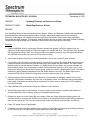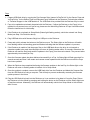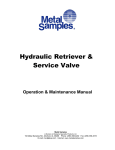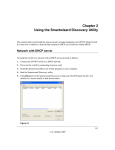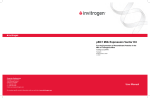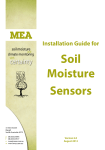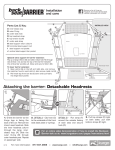Download Technical Bulletin - Spectrum Technologies
Transcript
TECHNICAL BULLETIN NO. 20141204 SUBJECT Updating Firmware on Retriever and Pups PRODUCT FAMILY WatchDog Retriever & Pups December 4, 2014 DETAILS The WatchDog Retriever and the WatchDog Pups (Sensor, Station, and Repeater) include field-upgradeable firmware features. When system improvements or sensor compatibility enhancements are created by Spectrum Technologies, the existing firmware on the Retriever and/or the Pups can be easily updated to incorporate the latest changes. The following steps should be followed to ensure successful firmware updating. Please read through all steps first to familiarize yourself with the process before proceeding. Retriever 1. Prepare USB flash drive by copying the Retriever firmware file (named “retFw.bin”) obtained via the Spectrum Technologies website or Technical Support to the USB flash drive. The USB flash drive provided with the Retriever may be used. If the Pups are also to be updated, you may copy the appropriate files to the USB flash drive at the same time (see Pups section below). 2. If the Retriever and/or Pups are not currently deployed or not in use (turned off), skip to Step 4. 3. If the Retriever and Pups are currently deployed, first switch the network into Setup Mode by pressing and holding the button on the Retriever until the Status light turns amber and then release. The light will start flashing amber to indicate that the Retriever is in Setup Mode. In Setup Mode, the network operates at a faster communication cycle. Depending on where the wireless mesh network is in its sleep cycle, it may take several minutes for the network to wake up and switch to the faster communications cycle. This will be indicated by green flashes interspersed within the amber flashes of the light. The Status lights on the connected Pups will also flash more frequently once the communication cycle switches. 4. Disconnect power from the Retriever. If the Retriever is powered by AA batteries, remove one or more batteries or disconnect the battery clip at the top of the battery holder. If the Retriever has a rechargeable battery pack, disconnect the battery clip as well as any DC power source (solar panel, AC/DC adapter) from the Power port. 5. Plug USB flash drive with firmware file(s) into USB port on the Retriever. 6. While holding the button on the Retriever, re-connect power to the Retriever (replacing AA batteries or reconnecting battery clip on battery holder or rechargeable battery pack). 7. Release the button once the Status light turns amber. When the Status light starts flashing green, the firmware update is complete and the Retriever will start up in Setup Mode (Status light flashing amber) as it does at every power-up. The Pups will automatically re-join the Retriever network within one minute. 8. Plug in DC power source (if applicable). 9. If Pups do not require firmware updates, return network to Active Mode by pressing and holding the button on the Retriever for 2 seconds until the Status light turns off and then release. Pups 1. Prepare USB flash drive by copying the Pup firmware file(s) (named “sPupFw.bin” for the Sensor Pups and “wsPupFw.bin” for the Station Pups and Repeater Pups) obtained via the Spectrum Technologies website or Technical Support to the USB flash drive. The USB flash drive provided with the Retriever may be used. 2. Pups to be updated must already be paired with the Retriever. If either the Retriever or the Pup(s) to be updated is not powered on or not yet set up, please see the WatchDog Retriever & Pups User Manual and follow the instructions for initial setup. 3. If the Retriever is not already in Setup Mode (Status light flashing amber), switch the network into Setup Mode (see Step 3 for Retriever above). 4. Plug USB flash drive with firmware file(s) into USB port on the Retriever. 5. Press and quickly release the button on the Retriever once. The Status light on the Retriever will switch from flashing amber to alternating green/red flashes indicating that the firmware update is in process. 6. If the Retriever is unable to find the proper files on the USB flash drive or the drive is not inserted or otherwise unable to be read, the status light will return to flashing amber within 15 seconds. Otherwise, the Retriever will read the file(s) and send the updates to the Pup(s) over the mesh network. The process takes approximately two minutes per Pup. 7. Once the firmware update has been delivered successfully to a Pup, its Status light will flash green/red for several seconds and then it will restart and resume normal operation with the Retriever once all the Pups have been updated. 8. When the Retriever has completed delivering the firmware updates to the last Pup, the Status light on the Retriever will return to flashing amber to indicate it is in Setup Mode. 9. Once the update is complete, remove the USB flash drive from the Retriever and delete the firmware files from the USB flash drive using a computer. This will help to prevent accidentally re-starting the firmware update process in the future. 10. Plug the USB flash drive back into the Retriever so it can continue to log data to it from the Pups. Return the Retriever to Active Mode by pressing and holding the button on the Retriever until the Status light turns off and then release. Alternately, the Retriever will automatically switch from Setup Mode to Active Mode after 2 hours. Page 2 of 2