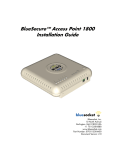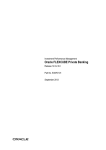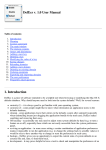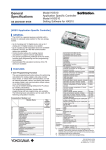Download Polish - hipercom.pl
Transcript
EPPE v. 1.5 User Manual Table of contents: 1. 2. 3. 4. 5. 6. 7. Introduction License agreement The main window Adding, editing and deleting words Service mode Other functions and features Frequently asked questions 1. Introduction EPPE is a simple English-Polish and Polish-English (hence the name) dictionary for Mac OS X. It uses a freely available dictionary database, which can be downloaded free of charge at http://ytm.bossstation.dnsalias.org/html/beos.html#bsap Currently it contains 12491 words in the English-Polish part, and 18995 words in the Polish-English part. EPPE is both a standalone application (i.e. you may run it and type in a word to translate) and a system service (i.e. you may select a word in virtually any application and use the EPPE services entry to run the dictionary and look up the selected word). A word, together with its description, can be printed and exported to a RTF file. Starting with version 1.5, EPPE contains the word editor, so you can expand and edit your dictionary according to your needs. Back to the table of contents... 2. License agreement By downloading and installing EPPE you agreed to comply with the terms of the following license agreement. Please note, that the license agreement covers only the program EPPE, not the dictionary database itself, which is available for download free of charge at http://ytm.bossstation.dnsalias.org/html/beos.html#bsap and may be covered by other copyrights or disclaimers. hipercom.pl does not own the dictionary database, nor does hipercom.pl make any claims regarding ownership or copyrights of the dictionary database. Copyright (C) 2006-2007, hipercom.pl All rights reserved. REDISTRIBUTION Redistribution an use in binary form, without modification, are permitted provided that the following conditions are met: * Redistributions in binary form must reproduce the above copyright notice, this list of conditions and the following NO WARRANTY and NO SUPPORT sections, in the documentation and/or other materials provided with the distribution. * Neither the name of hipercom.pl nor the names of its contributors may be used to endorse or promote products derived from this software without specific prior written permission. NO WARRANTY Because the program is licensed free of charge, there is no warranty for the program, to the extent permitted by applicable law. Except when otherwise stated in writing the copyright holders and/or other parties provide the program "as is" without warranty of any kind, either expressed or implied, including, but not limited to, the implied warranties of merchantability and fitness for a particular purpose. the entire risk as to the quality and performance of the program is with you. Should the program prove defective, you assume the cost of all necessary servicing, repair or correction. In no event unless required by applicable law or agreed to in writing will any copyright holder, or any other party who may modify and/or redistribute the program as permitted above, be liable to you for damages, including any general, special, incidental or consequential damages arising out of the use or inability to use the program (including but not limited to loss of data or data being rendered inaccurate or losses sustained by you or third parties or a failure of the program to operate with any other programs), even if such holder or other party has been advised of the possibility of such damages. NO SUPPORT hipercom.pl does not provide any direct support for its free software. Any issues related to the free software manufactured by hipercom.pl should be resolved by consulting the User Manual, included in the software package, and visiting the product's web page. Back to the table of contents... 3. The main window Most of the functionality of EPPE is contained in its main window shown below. The window consists of the following items: 1. lookup field - type a word (or just a beginning of a word) to be looked up in the dictionary here, 2. word list - after typing the word to look for this list will show all matching words from the dictionary, 3. word count - shows the number of words matching the search criteria (i.e. the number of words on the word list), 4. translation - shows the description of the word selected on the word list (2), 5. translation direction - by clicking this button you switch between English-Polish and PolishEnglish mode. To look up a word in the dictionary perform the following steps: choose the translation direction by clicking the button (5), if necessary, type a word you're looking for in the search field (1); alternatively, you can type just the beginning of a word - in that case all words starting with the typed string will be shown on the list (2), wait a while until the dictionary lookup is performed, select the word on the list (2), if the default selected word is not the one you are looking for, the description will be shown in the translation view (4). You can print the word and its translation or export them to an RTF file (see Other functions). Back to the table of contents... 4. Adding, editing and deleting words Starting with release 1.5, EPPE has a built-in word editor. It allows to add new words to the dictionary, edit the translation (description) of existing words and removing words from the database. There is a menu labelled Word, which contains items for each of these functions. When you choose Add new word (or press Command-N) or Edit current word (or press CommandO; unfortunately Command-E is one of the system shortcuts), the word editor will pop up, as shown on the picture below. The top edit field, labelled Word, will be filled in and disabled for editing if an existing word is being edited. Otherwise (i.e. when you're adding a new word to the dictionary), you have to enter the word (the key in the dictionary) in the Word field. The length of the description (translation) is not limited - the only limit is the available memory. As the label above the translation field says, you should not repeat the word being translated at the beginning of the translation - it will be added by the dictionary engine automatically and displayed on top of the translation and in bold typeface. All text put within square braces (i.e. beginning with "[" and ending with "]") will be displayed by the dictionary engine in blue colour. After you type the translation in, click Save to store the changes in the dictionary database. If you chose to add a new word to the dictionary and the word you typed in has been already contained in the database, EPPE will suggest you to replace the translation of the word with the new one you have just entered. You can agree, in which case the old translation will be overwritten by the new one, or disagree, in which case no data will be stored in the database and you will return to the editor window. If you decide not to save the changes you made, click Cancel. After saving or discarding the changes the editor window will be closed and you will return to the main window of EPPE. If you wish to remove an entry from the dictionary, choose Delete current word from the Word menu (or press Command-D). After another confirmation, the word which is currently selected in the word list will be permanently removed from the dictionary database. Please note, that this operation cannot be undone, so use this function with care. Back to the table of contents... 5. Service mode A useful feature of EPPE is the fact, that it also works as a system service. What it means is that you can select a word in virtually any application and invoke EPPE via the standard Services menu, which will make EPPE look up the selected word in the dictionary. In the example below, a word exception has been selected in the standard TextEdit application (shipped together with your system). After selecting the EN-PL entry in the EPPE menu, the dictionary will be launched automatically and it will show the translation of the English word exception in Polish. To use EPPE as a system service, it MUST be installed in one of the standard locations (either /Applications on the system disk, or ~/Applications in your home folder). If you move EPPE to another location, the EPPE entry in the Services menu will be disabled or removed. Back to the table of contents... 6. Other functions and features EPPE allows you to print the description currently shown in the translation view. To do so, select the Print option from the File menu. A standard system printing dialog will pop up, where you can select the printer, set some additional printing options and/or save the page as PDF rather than printing it directly. Apart from printing, each translation can be exported to a RTF file (which is a common file format in Mac OS X and other operating systems - a RTF file can be opened with the standard Text Edit application, as well as with most office suites). To export the currently shown translation to a RTF file, select Save word from the File menu. EPPE automatically remembers the size and position of its window when closed, so that next time it is started it resumes its previous location on the screen. Starting with version 1.5, EPPE contains the editor of words. However, when you re-install or upgrade EPPE, all your changes will be lost, as the initial dictionary database will be installed. To save your work, you can now choose to back up your dictionary (create a copy) and restore the database from a previously created copy. There are two options in the File menu handling those tasks: Back up dictionary database and Restore dictionary database. If you choose to back up your dictionary, you will be asked to choose the folder and file name for the back-up copy. It is recommended to leave the file extension as it is (.dic) or omit the extension, in which case the default .dic extension will be added. Please make sure you have sufficient permissions to the target folder and that there is enough free space left on the target device (the initial EPPE dictionary takes about 4.5MB of disk space, but your custom dictionary may be significantly larger). If you wish to restore the database, choose one of your back-up copies and confirm the choice. Please make sure the file you pointed is indeed an EPPE dictionary copy. If the process of restoring the database fails for some reason, it is possible you won't be able to run EPPE until you re-install the application (a corrupted dictionary database prevents EPPE from functioning). Back to the table of contents... 7. Frequently asked questions Q: Which versions of OS X is EPPE compatible with? A: EPPE is a so-called universal 10.4 binary, therefore it requires Mac OS X 10.4 (Tiger) or later. No tests were performed on versions prior to 10.4, but it is very likely EPPE will not work on them. Q: Will it run on Intel Macs? A: Yes, it is a properly built universal binary for Intel and PowerPC platforms. However, currently we don't have any Intel Macs at our disposal, therefore EPPE was tested only on PowerPC Macs. Nevertheless, so far the users have not reported any problems with Intel Macs and EPPE. Q: Is EPPE open source? A: No, it is not. It is freeware, meaning you can use it in any way you wish without charge, but hipercom.pl doesn't publish the source code of EPPE. It may become open source in the future, though. Q: I can't see EPPE entries in the Services menu. A: To be able to use EPPE as a system service, you have to make sure that: it is installed in /Applications (on your system disk) or ~/Applications (in your home folder), EPPE has been started at least once. In some cases it might be necessary to log out and log back in or to restart your system (although logging out and in should be enough). Q: I have selected a word in an application, but EPPE entries in the Services menu are disabled. A: EPPE only supports text selection. If you can't use EPPE as a service it means that either you have moved (or removed) EPPE from it's standard location (see also the previous question), or that the selection you made in your application cannot be sent to EPPE as pure text (e.g. you might have selected a part of an image instead of a text document). Q: I have selected a word, run EPPE via Services entry, but EPPE doesn't look for the word in the dictionary. A: The reason is probably the same as in the previous question. The object you selected is not a text. Back to the table of contents... © 2006-2007 hipercom.pl. All rights reserved.