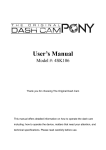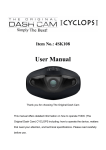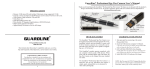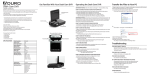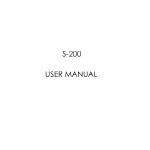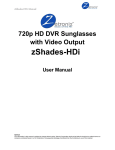Download usb power pro bank hidden camera sku
Transcript
USB POWER PRO BANK HIDDEN CAMERA SKU: HCPOWERBANKPRO THANK YOU FOR PURCHASING THE USB POWER PRO BANK HIDDEN CAMERA Please read this manual before operating the USB power pro bank hidden camera and keep it handy. The HC Power Bank Pro looks and operates exactly like a normal portable battery pack. These devices are normally used for backup or extra power for cell phones and other portable electronics. As phones get more and more powerful, they consume more and more battery life, making a backup charger not only sensible but almost necessary. The HC Power Bank Pro will fit in perfectly with any other portable electronics, making any recordings completely under the radar while it charges your device at the same time! This power bank needs no cables or batteries, making perfect for the covert operative on the go. It doesn't need to be plugged in or require a remote. Recording is as simple as a touch of the button. Your purchase should include: 1 x USB Power Pro Bank Hidden Camera 1 x USB Cable 1 x Combo Charging Cable 1 x Carrying Case 2 x Back Plates 1 x Instruction Booklet GET FAMILIAR WITH YOUR USB POWER PRO BANK HIDDEN CAMERA Indicator Lights USB Cable Flashlight Power USB Port (Computer) Mini USB Port USB Port (Power) Adaptable USB Cable Camera Lens MicroSD Card Slot Mic Micro USB Adapter OPERATING THE USB POWER PRO BANK HIDDEN CAMERA IMPORTANT NOTICE: Allow the device to charge 4 – 6 hours before using. HOW TO CHARGE THE HC POWER BANK PRO 1. Insert the Micro USB Adapter into the Adaptable USB Cable 2. Insert the Micro USB Adapter into the Micro USB Port of the HC Power Bank Pro 3. Insert the Adaptable USB Cable into the USB port of your computer The green indicator light will turn on while charging TIP: You can use the HC Power Bank Pro while it is charging HOW TO TURN THE HC POWER BANK PRO ON/OFF 1. Ensure you have inserted a MicroSD Card into the MicroSD Card Slot 2. Press the Power button The blue indicator light will turn on o The device is now ON and in standby mode 3. To turn the device off press and hold the Power button The blue indicator light will turn off o The device is now OFF TIP: If the blue indictor light is flashing you need to insert a MicroSD Card into the MicroSD Card Slot HOW TO RECORD VIDEO MANUALLY 1. In standby mode press the Power button once The blue indicator light will flash slowly three times and then turn off 2. Press the Power button again to stop and save recording TIP: Your video will automatically be saved every 10 minutes HOW TO TAKE PHOTOGRAPHS 1. In standby mode press the Power button twice The red indicator light will flash once o Your photo has been saved HOW TO RECORD AUDIO 1. In standby mode press the Power button three times The red indicator light will flash while audio is being recorded 2. Press the Power button again to stop recording HOW TO RECORD VIDEO USING MOTION DETECTION 1. In standby mode press the Power button four times The red and blue indicator lights will both flash three times When motion is detected the red indicator light will flash and the device will begin recording 2. Press the Power button again to return to standby mode TIP: In motion detection mode your video will be saved every 1 minute HOW TO USE THE FLASHLIGHT 1. In standby mode press the Power button five times The flashlight will turn on 2. Press the Power button again to turn the flash light off HOW TO CHARGE OTHER DEVICES 1. Insert the USB Cable or the Adaptable USB Cable into the USB Port (Power) on the HC Power Bank Pro 2. Insert the USB Cable or the Adapter as needed into the device you would like to charge RETRIEVE THE FILES TO YOUR PC 1. Turn the device ON 2. Insert the USB Cable into the USB port of your computer 3. Insert the USB Cable into the USB Port (Computer) of the device 4. Locate “Removable Disk” inside the (My) Computer folder AutoPlay Removable Disk > Open folder to view files TROUBLESHOOTING THE DEVICE WON’T TURN ON Charge the device for at least 4 hours before the first use Make sure the charging cable is securely inserted into the device and into the power source THE DEVICE ISN’T CHARGING Replace the battery or charging cable If you are charging via a wall power source, you may need to charge via your PC. The AC adapter might be bad THE DEVICE HAS CRASHED You need to reset the device MY COMPUTER DOESN’T RECOGNIZE THE DEVICE Unplug the device from your PC and reboot the device Unplug the device from your PC and reboot your PC Try using a different USB slot on your PC Replace the USB cable Or… Go to Start > Computer > Removable Disk 5. Open the Removable Disk drive 6. Open the DCIM folder 7. Double click the file you want to view VLC Player is recommended for watching videos THE SOUND OR VIDEO IS UNCLEAR The device needs charging OTHER PROBLEMS Call our technical support at 770–694–6923 SPECIFICATIONS Video Resolution Video Format Frames per Second Motion Detection Photo Resolution Photo Format Water Resistant Battery Life Type of Memory Memory Capacity Recording Capacity USB Interface Player Software Operating Systems 1280x720 AVI 30 Yes 4032x3024 JPEG No 3 hours MicroSD Card 32GB 2GB ≈ 1 hour 4GB ≈ 2 hours 8GB ≈ 4 hours 16GB ≈ 8 hours 32GB ≈ 16 hours 2.0 USB VLC recommended Windows 2000 – Windows 8 Mac OSX Linux