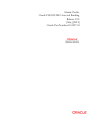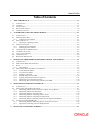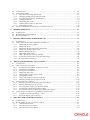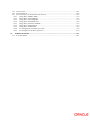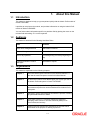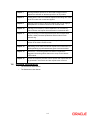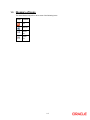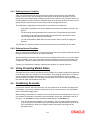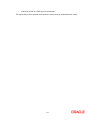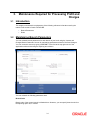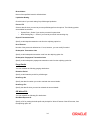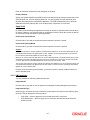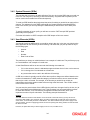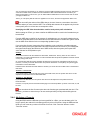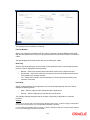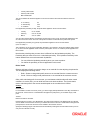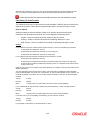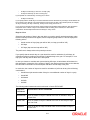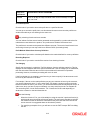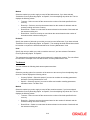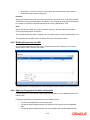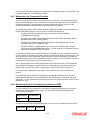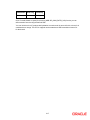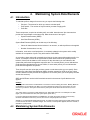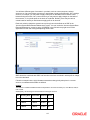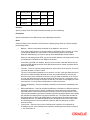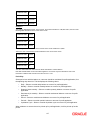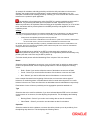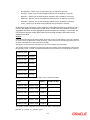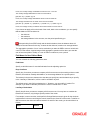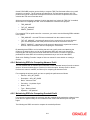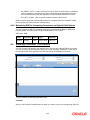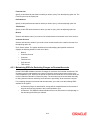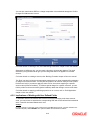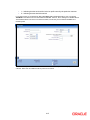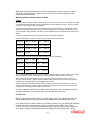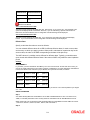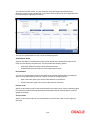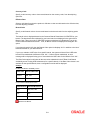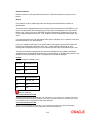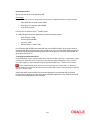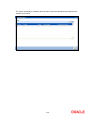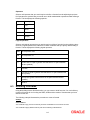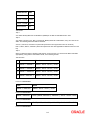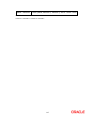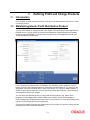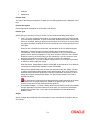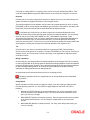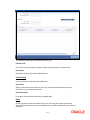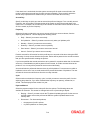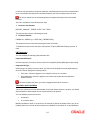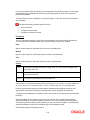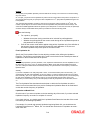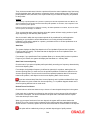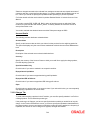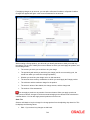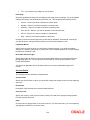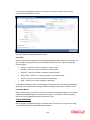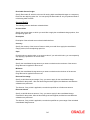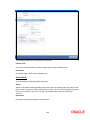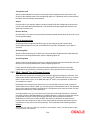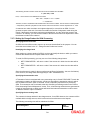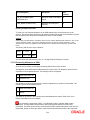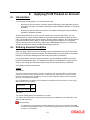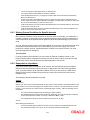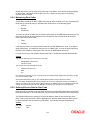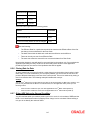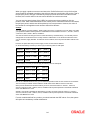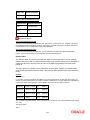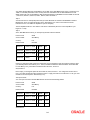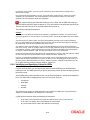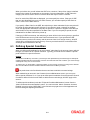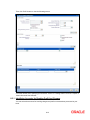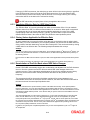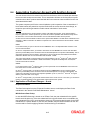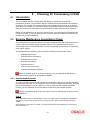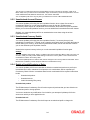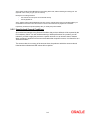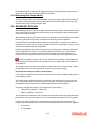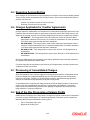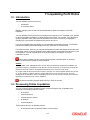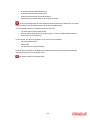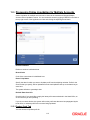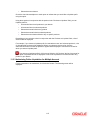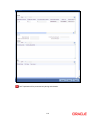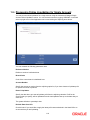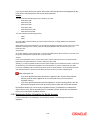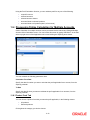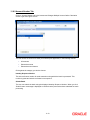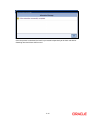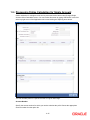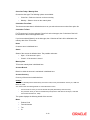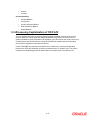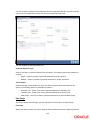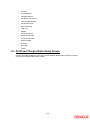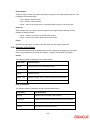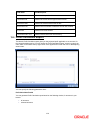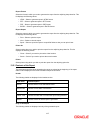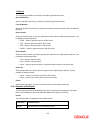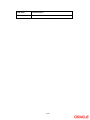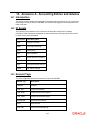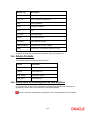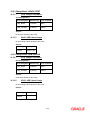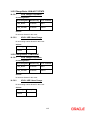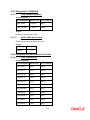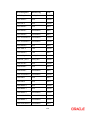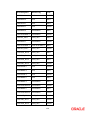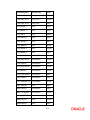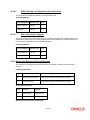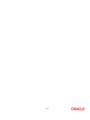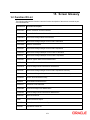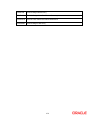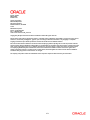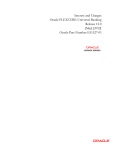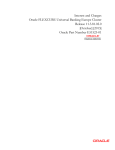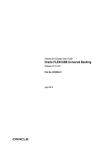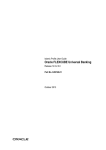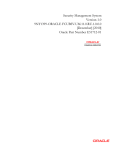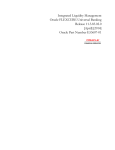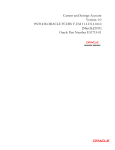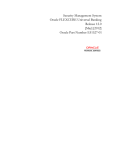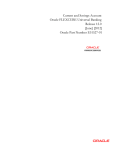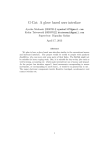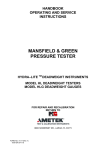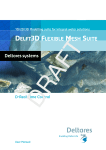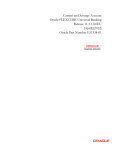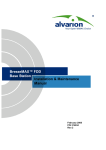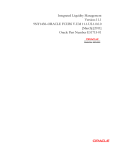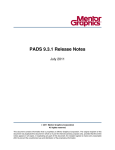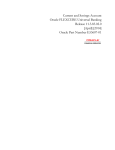Download Profit and Charges User Manual
Transcript
Islamic Profits Oracle FLEXCUBE Universal Banking Release 12.0 [May] [2012] Oracle Part Number E51527-01 Islamic Profits Table of Contents 1. ABOUT THIS MANUAL................................................................................................................................ 1-1 1.1 1.2 1.3 1.4 1.5 2. INTRODUCTION ........................................................................................................................................... 1-1 AUDIENCE .................................................................................................................................................. 1-1 ORGANIZATION .......................................................................................................................................... 1-1 RELATED DOCUMENTS ............................................................................................................................... 1-2 GLOSSARY OF ICONS .................................................................................................................................. 1-3 AN OVERVIEW OF ISLAMIC PROFIT MODULE .................................................................................. 2-1 2.1 INTRODUCTION ........................................................................................................................................... 2-1 2.2 DEFINING PROFIT RULE .............................................................................................................................. 2-1 2.2.1 Components of Profit Rule ................................................................................................................. 2-1 2.3 WHAT IS PRODUCT? ................................................................................................................................... 2-2 2.3.1 Advantages of Defining Product ........................................................................................................ 2-2 2.4 DEFINING CONDITION................................................................................................................................. 2-2 2.4.1 Defining General Condition .............................................................................................................. 2-3 2.4.2 Defining Special Condition ................................................................................................................ 2-3 2.5 USING PREVAILING MARKET RATES .......................................................................................................... 2-3 2.6 COMBINING ACCOUNTS .............................................................................................................................. 2-3 2.7 CALCULATING CHARGES ............................................................................................................................ 2-4 2.8 OTHER FEATURES ....................................................................................................................................... 2-4 2.9 RETRIEVING INFORMATION ........................................................................................................................ 2-4 3. MAINTENANCE REQUIRED FOR PROCESSING PROFIT AND CHARGES .................................... 3-1 3.1 INTRODUCTION ........................................................................................................................................... 3-1 3.2 MAINTAINING BRANCH PARAMETERS ........................................................................................................ 3-1 3.3 RULES......................................................................................................................................................... 3-3 3.3.1 Data Elements .................................................................................................................................... 3-3 3.4 MAINTAINING RULES FOR PROFIT AND CHARGES ...................................................................................... 3-4 3.4.2 System Elements (SDEs) .................................................................................................................... 3-6 3.4.3 User Elements (UDEs)....................................................................................................................... 3-6 3.4.4 Attributes of Formula......................................................................................................................... 3-7 3.4.5 Building Expressions for SDE ......................................................................................................... 3-15 3.4.6 Applying Prepayment Penalties on Deposits ................................................................................... 3-15 3.4.7 Maintenance for Prepayment Penalties ........................................................................................... 3-16 3.4.8 Maintaining Rule for Calculating Commission on HDB ................................................................. 3-16 4. MAINTAINING SYSTEM DATA ELEMENTS .......................................................................................... 4-1 4.1 INTRODUCTION ........................................................................................................................................... 4-1 4.2 MAINTAINING SYSTEM DATA ELEMENTS ................................................................................................... 4-1 4.2.1 Maintaining SDE for Profit Calculation on Daily Average Balance ................................................. 4-9 4.2.2 Maintaining SDE for Tax Exemption ............................................................................................... 4-10 4.2.3 Maintaining SDEs for Computing TDS ........................................................................................... 4-10 4.2.4 Maintaining SDEs for Computing Advance Profit........................................................................... 4-11 4.2.5 Maintaining SDEs for Computing Overdraft Profit ......................................................................... 4-11 4.2.6 Maintaining SDE for Computing Commission on Highest Debit Balance ...................................... 4-12 4.3 VIEWING CUSTOMER TDS DETAILS ......................................................................................................... 4-12 4.3.1 Maintaining SDEs for Deducting Charges on Dormant Accounts .................................................. 4-13 4.3.2 Implications of Working with User Defined Fields .......................................................................... 4-14 5. GIVING UDE VALUES FOR CONDITION ................................................................................................ 5-1 5.1 INTRODUCTION ........................................................................................................................................... 5-1 5.2 MAINTAINING UDES .................................................................................................................................. 5-1 5.2.1 Implications of Closing UDE Record ................................................................................................ 5-6 5.2.2 Identifying and Specifying Values for UDEs ..................................................................................... 5-7 5.2.3 Profit Rate Association for Account Class ......................................................................................... 5-8 5.2.4 Printing UDE Values ......................................................................................................................... 5-9 5.2.5 Maintaining Rate Codes .................................................................................................................. 5-12 5.2.6 Defining Effective Date for Rate Code ............................................................................................ 5-13 5.2.7 Closing Rate for Date ...................................................................................................................... 5-14 5.3 MODIFYING UDE VALUES FOR SELECT CUSTOMER ACCOUNTS .............................................................. 5-14 6. BUILDING FORMULAE ............................................................................................................................... 6-1 6.1 6.2 6.3 7. INTRODUCTION ........................................................................................................................................... 6-1 BUILDING BLOCKS OF FORMULAE .............................................................................................................. 6-1 BUILDING FORMULAE................................................................................................................................. 6-3 DEFINING PROFIT AND CHARGE PRODUCTS .................................................................................... 7-1 7.1 INTRODUCTION ........................................................................................................................................... 7-1 7.2 MAINTAINING ISLAMIC PROFIT DISTRIBUTION PRODUCT ........................................................................... 7-1 7.2.1 Maintaining Accounting Roles ........................................................................................................... 7-5 7.2.2 Maintaining Events ............................................................................................................................ 7-7 7.2.3 Maintaining Branch and Currency Restrictions ................................................................................ 7-9 7.2.4 Maintaining Customer Restrictions ................................................................................................. 7-11 7.2.5 Defining Profit Preferences ............................................................................................................. 7-12 7.2.6 Maintaining Status Codes ................................................................................................................ 7-28 7.2.7 SSIA – Special Type of Savings Account .......................................................................................... 7-30 7.2.8 Transaction Codes for Processing External Charges ...................................................................... 7-33 7.2.9 Booking of External Charges ........................................................................................................... 7-34 8. APPLYING PROFIT PRODUCT ON ACCOUNT ...................................................................................... 8-1 8.1 INTRODUCTION ........................................................................................................................................... 8-1 8.2 DEFINING GENERAL CONDITION ................................................................................................................ 8-1 8.2.1 Waiving General Condition for Specific Account .............................................................................. 8-2 8.2.2 Repopulate at Liquidation ................................................................................................................. 8-2 8.2.3 Closing General Condition ................................................................................................................ 8-3 8.2.4 Maintaining Rate Codes .................................................................................................................... 8-4 8.2.5 Defining Effective Date for Rate Code .............................................................................................. 8-4 8.2.6 Closing Rate for Date ........................................................................................................................ 8-5 8.2.7 Giving UDE Values for General Condition ....................................................................................... 8-5 8.2.8 Identifying and Specifying Values for UDEs ................................................................................... 8-10 8.3 DEFINING SPECIAL CONDITION ................................................................................................................ 8-11 8.3.1 Identifying Accounts for Booking Profit And Charges .................................................................... 8-12 8.3.2 Defining UDE Values for the Account ............................................................................................. 8-13 8.3.3 Specifying Effective Date for UDE Value Pickup ............................................................................ 8-14 8.3.4 Closing Values Applicable for Effective Date .................................................................................. 8-14 8.3.5 Recalculation of Profit for Back-valued UDE Value Changes ........................................................ 8-14 8.4 ASSOCIATING CUSTOMER ACCOUNT WITH ANOTHER ACCOUNT .............................................................. 8-15 8.4.1 Application of Profit and Charges – A note ..................................................................................... 8-15 8.4.2 Details for Deposit types of Account................................................................................................ 8-16 9. CHECKING FOR CONSISTENCY IN DATA ............................................................................................ 9-1 9.1 INTRODUCTION ........................................................................................................................................... 9-1 9.2 RUNNING MAINTENANCE CONSISTENCY CHECK ........................................................................................ 9-1 9.2.1 Unauthorized Accounts ...................................................................................................................... 9-1 9.2.2 Unauthorized Account Classes .......................................................................................................... 9-2 9.2.3 Unauthorized Currency Details ......................................................................................................... 9-2 9.2.4 9.2.5 10. Details of Invalid Products or Rules .................................................................................................. 9-2 Unauthorized General Conditions ..................................................................................................... 9-4 DAILY PROCESSING OF PROFIT AND CHARGES ......................................................................... 10-1 10.1 INTRODUCTION ......................................................................................................................................... 10-1 10.2 MAINTENANCE CONSISTENCY CHECKS .................................................................................................... 10-1 10.3 LIQUIDATING PROFIT AUTOMATICALLY ................................................................................................... 10-1 10.3.1 Generating Profit Statement ............................................................................................................ 10-1 10.3.2 Generating Rate Change Advice ...................................................................................................... 10-2 10.4 AUTOMATIC ACCRUALS ........................................................................................................................... 10-2 10.5 REVERSING ACCRUAL ENTRIES ................................................................................................................ 10-3 10.6 CHARGES APPLICABLE FOR CREDITOR AGREEMENTS .............................................................................. 10-3 10.7 PROCESSING OF CONSOLIDATED CHARGES .............................................................................................. 10-3 10.8 END OF THE DAY PROCESSING OF ISLAMIC PROFITS ................................................................................ 10-3 11. LIQUIDATING PROFIT ONLINE ......................................................................................................... 11-1 11.1 INTRODUCTION ......................................................................................................................................... 11-1 11.2 PROCESSING ONLINE LIQUIDATION .......................................................................................................... 11-1 11.3 PROCESSING ONLINE LIQUIDATION FOR MULTIPLE ACCOUNTS ............................................................... 11-3 11.3.1 Product Code Tab ............................................................................................................................ 11-3 11.3.2 Account Number Tab ....................................................................................................................... 11-4 11.3.3 Authorizing Online Liquidation for Multiple Account ..................................................................... 11-5 11.4 VIEWING PROFIT AND CHARGES MULTIPLE ACCOUNT ............................................................................. 11-7 11.5 PROCESSING ONLINE LIQUIDATION FOR SINGLE ACCOUNT ...................................................................... 11-8 11.5.1 Authorizing Online Liquidation for Single Account......................................................................... 11-9 11.6 VIEWING PROFIT AND CHARGES SINGLE ACCOUNT ............................................................................... 11-11 11.7 CALCULATING PROFIT APPLICABLE FOR ACCOUNT................................................................................ 11-11 11.8 PROCESSING ONLINE CALCULATION FOR MULTIPLE ACCOUNTS............................................................ 11-12 11.8.1 Product Code Tab .......................................................................................................................... 11-12 11.8.2 Account Number Tab ..................................................................................................................... 11-13 11.9 PROCESSING ONLINE CALCULATION FOR SINGLE ACCOUNT .................................................................. 11-15 11.10 PROCESSING CAPITALIZATION OF OD PROFIT .................................................................................... 11-17 12. 12.1 12.2 12.3 12.4 12.5 13. MAINTAINING PROFIT STATEMENT DETAILS ............................................................................ 12-1 INTRODUCTION ......................................................................................................................................... 12-1 MAINTAINING PROFIT STATEMENTS ......................................................................................................... 12-2 IDENTIFYING VALUES TO BE PRINTED....................................................................................................... 12-3 GENERATING PROFIT STATEMENT ............................................................................................................ 12-4 MAINTAINING CUSTOMER PROFIT STATEMENT ........................................................................................ 12-4 QUERIES AND REPORTS ...................................................................................................................... 13-1 13.1 INTRODUCTION ......................................................................................................................................... 13-1 13.2 ISLAMIC ACCOUNT BALANCE QUERY SCREEN ......................................................................................... 13-1 13.3 PROFIT AND CHARGES RATES QUERY SCREEN ......................................................................................... 13-2 13.4 ACCRUAL CONTROL REPORT.................................................................................................................... 13-4 13.4.1 Contents of the Report ..................................................................................................................... 13-5 13.5 PROFIT CALCULATION REPORT ................................................................................................................ 13-6 13.5.1 Contents of the Report ..................................................................................................................... 13-7 13.6 PROFIT STATEMENT MAINTENANCE REPORT ........................................................................................... 13-8 13.6.1 Contents of the Report ..................................................................................................................... 13-9 13.7 LIQUIDATION CONTROL LIST.................................................................................................................. 13-11 13.7.1 Contents of the Report ................................................................................................................... 13-12 14. 14.1 14.2 ANNEXURE A - ACCOUNTING ENTRIES AND ADVICES ............................................................. 14-1 INTRODUCTION ......................................................................................................................................... 14-1 IP EVENTS ................................................................................................................................................ 14-1 14.3 AMOUNT TAGS ......................................................................................................................................... 14-1 14.4 ADVICE FORMATS .................................................................................................................................... 14-2 14.5 EVENT-WISE ACCOUNTING ENTRIES AND ADVICES .................................................................................. 14-2 14.5.1 Charge Basis: ADHOC-STMT ......................................................................................................... 14-3 14.5.2 Charge Basis: NUM-CHQ-ISS ........................................................................................................ 14-3 14.5.3 Charge Basis: NUM-CHQ-RET ...................................................................................................... 14-4 14.5.4 Charge Basis: NUM-STOP-PAY ..................................................................................................... 14-4 14.5.5 Charge Basis: NUM-ACCT-STMTS ................................................................................................ 14-5 14.5.6 Charge Basis: ITEM-COUNT.......................................................................................................... 14-5 14.5.7 Charge Basis: TURNOVER ............................................................................................................. 14-6 14.5.8 Accounting Entries and Advices for Profit ...................................................................................... 14-6 14.5.9 Accounting Entries for Write-off Process ...................................................................................... 14-12 15. 15.1 SCREEN GLOSSARY .............................................................................................................................. 15-1 FUNCTION ID LIST.................................................................................................................................... 15-1 1-1 1. 1.1 About this Manual Introduction This manual is designed to help you get acquainted quickly with the Islamic Profit module of Oracle FLEXCUBE. It provides an overview to the module, and provides information on using the Islamic Profit module of Oracle FLEXCUBE. You can further obtain information specific to a particular field by placing the cursor on the relevant field and striking <F1> on the keyboard. 1.2 Audience This manual is intended for the following User/User Roles: 1.3 Role Function Back office managers/officers Authorization functions Product Managers Product definition and authorization End of day operators Processing during end of day/ beginning of day Financial Controller / Product Managers Generation of reports Organization This manual is organized into the following chapters: Chapter 1 About this Manual gives information on the intended audience. It also lists the various chapters covered in this User Manual. Chapter 2 An Overview of Islamic Profit Module gives you a bird’s eye view of the Islamic Profit sub-system in Oracle FLEXCUBE. Chapter 3 Maintenance Required for Processing Profits explains how branch parameters and profit rules can be maintained in the Islamic Profit sub-system. Chapter 4 Maintaining System Data Elements describes the process of setting up system data elements or SDEs. Chapter 5 Giving UDE Values for a Condition explains the process of specifying actual values for user date elements (UDEs) for an account class and currency. Chapter 6 Building Formulae explains how expressions or formulae can be constructed for the purpose of defining a profit rule. 1-1 1.4 Chapter 7 Defining Attributes specific to an Profit and Charges Product explains the definition of attributes specific to an IP product. Chapter 8 Floating Rate Codes for IP Module explains how floating rate codes for the IP module are created and applied. Chapter 9 Applying Profit Product on Account explains how you can apply a profit product to a customer account or an account class. Chapter 10 Checking for Consistency in Data explains the IP Consistency Check Function and reports inconsistencies in maintained data. Chapter 11 Daily Processing of Profits explains the profit and charges batch function, which processes liquidations and accruals for each business day. Chapter 12 Liquidating Profit Online explains the online profit liquidation function in the Islamic Profits module. Chapter 13 Maintaining Profits Statement Details explains the maintenance of details pertaining to profits statements given to account holders. Chapter 14 Annexure A - Accounting Entries and Advices explains the suggested accounting entries that can be set up for the Islamic Profit module. Chapter 15 Queries and Reports provides a list of queries and reports that can be generated in this module and also explains their contents. Related Documents The Procedures User Manual The Settlements User Manual 1-2 1.5 Glossary of Icons This User Manual may refer to all or some of the following icons. Icons Function Exit Add row Delete row Option List . 1-3 2. 2.1 An Overview of Islamic Profit Module Introduction On the balance type of accounts maintained in your bank, you would wish to calculate profit and charges. Savings Accounts, Current Accounts, Nostro Accounts, etc., are examples of balance type accounts. Using the Islamic Profit (IP) sub-system of Oracle FLEXCUBE, you can calculate and apply profit and charges on these accounts. Setting up the Islamic Profit sub-system is a one-time activity. Once set up, Oracle FLEXCUBE automatically computes and applies profit and charges on all balance type accounts in your bank. In Oracle FLEXCUBE, profit is calculated for all accounts using the profit rules that you define. You can define the profit rules to suit specific requirements of your bank. 2.2 Defining Profit Rule A ‘Rule’ identifies the method in which profit is being calculated. For example, to calculate profit for an account, you would require the following data: the principal (the amount for which you want to calculate profit) the period (the number of days for which you want to apply profit) the rate (the rate at which you want to compute profit) When you define a rule, you define exactly how each of these components (the principal, the period, and the rate) is to be picked up from an account for calculating profit. Then, using the logic PNR/100 (or any other, for that matter), you can calculate profit for the account. 2.2.1 Components of Profit Rule The components required to build profit rule (the principal, period, and rate) are broadly referred to as ‘data elements’. Data elements are of two types: System Data Elements (SDEs) User Data Elements (UDEs) The balance in the account for which the profit has to be calculated depends on the activities that take place in the customer account over a period of time. This information is constantly updated in the system and is readily available for computation of profit or charges. Data elements of this sort are called System Data Elements. Data elements such as the rate at which you would like to apply profit, the tier structure based on which you would apply profit rate, etc., are called User Data Elements (UDEs). UDEs fall into three categories: Rate Amount Number You can specify different values for UDE. For example, you can apply different profit rates on the basis of debit balance, as follows: 2-1 balances between 0 and 10,000: 5% balances between 10,000 and 20,000: 7.5% balances greater than 20,000: 10% Using the SDE and the UDE that you define, you can create formulae to calculate profit. In other words, formulae connect SDEs to the UDEs to give a result: the profit that applies. To use a metaphor, SDEs and UDEs are the pillars on which an arch called formula rests. Many arches combine to form a dome called Rule. The arches called formulae that you choose to put under a dome correspond to the account classes (or accounts themselves) on which the rule applies. To build a profit rule, you have to first define SDE that you would use in the Profit Rule. For example, if you would like to apply profit on the basis of the Monthly Minimum Credit Balance, you should define it as an SDE at ‘System Data Element Maintenance’ level. When you apply the profit rule with ‘Monthly Minimum Credit Balance’ defined as the SDE on an account class, profit will be calculated using the monthly minimum credit balance in the accounts belonging to the specified account class. Once you have defined a profit rule, you have to define a profit product. 2.3 What is Product? Your bank will pay and receive different types of profit and charges. For example, you would pay credit profit on credit balances in savings types of accounts. Similarly, on current accounts you would levy a debit profit on debit balances, and so on. Credit profit and debit profit are examples of the products that you can define. 2.3.1 Advantages of Defining Product A profit rule is merely built with the logic to calculate profit. However, you still have to specify the accounts on which the logic has to be applied, the types of GLs (expense, income, etc.), and the GLs themselves to which you would like to post the accounting entries. You can define such details for a profit product. When you link a profit rule to a profit product, and apply the product on an account, profit will be calculated for the account using the profit rule, and the accounting entries would be automatically posted to the GLs that you specify for the profit product. 2.4 Defining Condition You can apply a profit product on accounts in two ways: By linking an account class to a product, thereby making the product applicable to all the accounts of the class. This method of linking accounts is called the definition of a General Condition. By linking an account itself to the product. This method of linking accounts is called the definition of a Special Condition. 2-2 2.4.1 Defining General Condition Often, you may calculate profit for several account classes using the same profit calculation method. In such a case, you can apply the same product to all the account classes. You can specify the account classes while creating the profit product. However, since the profit rate or tier structure based on which you want to calculate profit may be unique to an account class, you can specify different values for each account class on which you apply the product. The implications of applying the same product on several account classes are: Profit will be calculated for all account classes on the basis of the profit rule linked to the product. The accounting entries generated will be posted to the GLs specified for the product. The frequency with which profit is liquidated and accrued will be the same for all the account classes (those defined for the product). You can define different UDE values for each account class (on which you apply the product). The definition of a general condition would be the most commonly used facility at your bank. 2.4.2 Defining Special Condition When you define profit attributes for an account and not to the account class to which the account belongs, the attribute is referred to as a Special Condition. While maintaining an account at the ‘Customer Account Maintenance’ level, you can opt to define ‘Special Conditions’ for it. If you opt to define special conditions for an account, then system will not apply the ‘General Conditions’ defined for the Account Class to which the account belongs. Typically, you would want to maintain a special profit condition for a special customer. 2.5 Using Prevailing Market Rates The profit rates for a currency can either be fixed or floating. If you want to apply a fixed profit rate for an account class, you can define so for the product. The prevailing market rate for a currency can be maintained at ‘Rates Maintenance’ level. The rates maintained here can be updated whenever there is a change. You can apply prevailing rates on an account class by specifying the rate codes at ‘UDE Values Maintenance’ level. 2.6 Combining Accounts If you have a customer with many accounts, you can combine them to calculate and apply profit. For example, if you have a corporate customer who has 10 Current Accounts, you can combine them to calculate and apply profit. While defining profit details for a customer account at ‘Customer Account Maintenance’ level, you can maintain the information necessary for the combination of accounts. Combination can be of two types for calculation (includes calculation and booking) or for booking only. If you specify that the combination is for calculation, then the system adds the balances in all the accounts to the balance in the specified account and calculates the profit on the sum of the balances. When you liquidate, system books profit and charges to the specified account. 2-3 2.7 If you specify that the combination is for booking only, then the system calculates profit and charges for the individual accounts. When you liquidate, system books sum of profit and charges for all the accounts to the specified account. Calculating Charges To calculate the charges that you would wish to levy on an account, you have to specify the basis on which you would wish to apply charges. For example, you may wish to apply charges on the basis of the debit turnover in an account. When you define a charge product on an account or an account class, you have to specify the charge basis such that the system calculates charges for the account on this basis and posts the accounting entries automatically to the GLs that are specified for the charge product. You can calculate charges for an account on the following bases: Number of Account Statements Number of checks returned Number of checks issued Number of Stop Payments Turnover Number of transactions Number of ad hoc Account Statements For any charge basis, you can define the number of items that should not be charged. Thus, you can apply a charge only if the number of Account Statements given to the customer exceeds a certain number, and so on. 2.8 2.9 Other Features At any point in the day, you can compute (and not apply) profit for an account or an account class. This facility enables you to answer an across the counter query on profit applicable for an account. You can maintain the format of the Profit Statement that you would like to generate for an account. Retrieving Information Information about the application of profit or charges on accounts can be retrieved in many ways. You can retrieve data in two ways: as a report as an online query When you seek information in the form of a display you perform a ‘query’ on the basis of certain parameters, . Typically, you would ‘query’ to provide your customer with immediate information, such as the profit accrued on an account, the profit rates applicable, etc. A report, on the other hand, is information retrieved mostly in a printed format. However, you can direct a report to one of the following destinations: the printer the screen (as a display) 2-4 a spool file (stored as a spool file to be printed later) The reports that you have spooled can be printed or viewed, through ‘Reports Browser’ screen. 2-5 3. 3.1 Maintenance Required for Processing Profit and Charges Introduction This chapter enumerates the maintenance of the following reference information used by the Islamic Profit module in Oracle FLEXCUBE: 3.2 Branch Parameters Rules Maintaining Branch Parameters You can maintain branch parameters for each branch of your bank using the ‘Interest and Charges Branch Parameters’ screen for maintaining parameters related to Profit and Charges. You can invoke this screen by typing ‘ICDBRMNT’ in the field at the top right corner of the Application toolbar and clicking the adjoining arrow button. You can maintain the following parameters here: Branch Code Branch code of the current branch is defaulted here. However; you can specify branch code from the adjoining option list, if needed. 3-1 Branch Name Name of the specified branch is defaulted here. Liquidation Netting Check this box if you need netting for profit/charges liquidation. Process Till Select a date till when you need to process profit/charges from the options. The following options are available for selection: System Date – Select if you need to process till system date. Next Working Day-1 – Select if you need to process till next working day. Deposit Transaction Code Specify a valid deposit transaction code from the adjoining option list. No of Process Number of the process is defaulted as ‘1’ here; however, you can modify if needed. Redemption Transaction Code Specify a valid redemption transaction code from the adjoining option list. Redemption Prepayment Transaction Code Specify a valid redemption prepayment transaction code from the adjoining option list. Purge Details You can maintain the following purging details here: Retention Period Specify a valid retention period for profit/charges. Next Purge On Specify the date from when you need to maintain the accrual details. Next Purge For Specify the date till when you need to maintain the accrual details OD Writeoff GL You can maintain the following GL details here: Bad Debit Expense GL Specify a GL for posting the debit profit and principal for ‘Write-off’ status of the OD account, from the adjoining option list. 3-2 Suspense GL Specify a GL for posting the offset entry for ‘Write-off’ status of the OD account, from the adjoining option list. 3.3 Rules A ‘Rule’ identifies the method in which profit or charge has to be calculated. For example, to calculate profit for an account you would require the following data: the principal (the amount for which you want to calculate profit) the period (i.e., the number of days for which you want to apply profit) the rate (the rate at which you want to compute profit) Using the formula PNR/100 you can calculate profit for the account. When you define a rule, you define how exactly each of these components (the principal, the period, and the rate) is to be picked up from the account for calculating profit. For charges, you may have to specify the conditions for which you would need to apply charges. For example, if you want to apply charges on the basis of the debit turnover in an account, then when you define a Rule to calculate the charge, you need to specify how the debit turnover in the account has to be picked up and how the charge has to be applied. 3.3.1 Data Elements The components required to calculate profit (the principal, period, and rate) are broadly referred to as ‘Data Elements’. Data elements are of two types: System Data Elements (SDEs) User Data Elements (UDEs) The balance in the account for which the profit has to be calculated, the turnover of the transactions on which a charge has to be applied, etc., depend on the activities that take place in the customer account over a period of time. This information is constantly updated in the system and is readily available for computation of profit or charges. Data elements of this sort are called System Data Elements. Data elements like the rate at which profit has to applied, the tier structure based on which profit needs to be computed etc., are called User Data Elements (UDEs). UDEs fall into three types: Rate Amount Number You can specify different values for a UDE. For example, you can apply different profit rates on the basis of the debit balance, as follows: balances less than 10,000: 5% balances between 10,000 and 20,000: 7.5% balances greater than 20,000: 10% Using the SDEs and the UDEs, you can create formulae to compute profit and charges. In other words, formulae connect SDEs to the UDEs to give a result which is the profit or charge that has to be applied. 3-3 A Rule, therefore, is made up of SDEs, UDEs, and Formula (e). 3.4 Maintaining Rules for Profit and Charges You can define Rules in the Profit and Charge Rule Maintenance screens. For a Rule, you can define: the System Data Elements applicable the User Data Elements applicable the formula(e) In addition to specifying how the SDEs and UDEs are connected through the formulae, you also define certain other attributes for a Rule. You can invoke the ‘Profit and Charges Rule Maintenance’ screen by typing ‘IPDRLMNT’ in the field at the top right corner of the Application tool bar and clicking the adjoining arrow button. Rule ID Specify a unique code for the rule you assign. This code should ideally, represent the type of profit or charge that you are defining, such that, while linking a product to a Rule, you would be able to identify the Rule only with the code you have assigned to it. Rule Description Specify a short description for the assigned Rule, indicating the type of profit in the Description field. System will use this for display and printing purposes. 3-4 Enter at least three characters for the description of the Rule. Primary Element Specify the System Data Element (SDE) that must be deemed as the principal component for the specified profit rule, from the adjoining option list. You specify these for rules defined for time deposits with prepayment compensation application. The SDE maintained to pick up amounts withdrawn before the maturity date, is set as the primary component, for such rules. Apply Profit By default, profit will always be applied from the day an account is opened till the previous day of its closure. However, you have the option of excluding the month in which the account is opened or closed from being considered for profit application. On Account Closure Month Check this box if you wish to include the month in which the account is closed. On Account Opening Month Check this box if you wish to include the month in which the account is opened. Example An account is opened on 10 April, 1998. By checking the box adjacent to ‘On Account Opening Month’ you can indicate that profit has to be applied from 10 April, 1998 (the Account Opening Date). If you leave the box unchecked, profit will be applied only from 01 May, 1998. When you do not check the box against the ‘On Account Opening Month’ you indicate that the days in April should be ignored while calculating profit for the account. This will be true even if the account was opened on the 01 April. That is, profit will be applied for the account only from 01 May, 1998. The account closure date is 10 April, 1998. By checking the box adjacent to ‘On Account Closing Month’ you can indicate that profit has to be applied up to 09 April, 1998. If you leave the box unchecked, profit will be applied only up to 31 March 1998. However, while processing profit manually, you have the option to specify a date till which you want to liquidate profit. 3.4.1.1 LM Parameters You can maintain the following LM parameters here: Integrated LM Check this box if you wish to use the product for Integrated Liquidity Management processing. Integrated LM Type Select the type of System Account to which the product has to be linked from the adjoining dropdown list. This list displays the following values: Profit Lead – Select to apply the rule to Header accounts in a structure. Profit Reallocation – Select to apply the rule to Parent and Child Accounts below the Header Account. 3-5 3.4.2 System Elements (SDEs) The first thing that you have to do while defining a Rule is to pick up the SDEs that you would use in the rule. You can pick up as many of them as necessary; only those that are picked up here can be used in the formulae for the Rule subsequently. To recall, an SDE identifies the principal and the period for which you would like to apply profit or charges. The attributes for each SDE is defined at the ‘System Data Elements Maintenance’ level. In this screen you can only identify the SDEs which you would like to use to build profit rules. To specify exemption of tax on profit, you will have to use the ‘DIRT exempt’ SDE provided specifically for this purpose. For further information on DIRT exemption refer SDE chapter of this user manual. 3.4.3 User Elements (UDEs) You should identify the UDEs which you would be using in the rule, in the way you picked up the SDEs applicable for the rule that you were defining. The UDEs that you pick up could be any of the following types: Amount Rate Number Rate Code as Rate The profit that you charge on a debit balance is an example of a debit rate. The profit that you pay on a credit balance is an example of a credit rate. A User Data Element will be an amount under the following circumstances: if it is a tier structure, then it is indicated as upper and lower limit of a tier or a tier amount; if it is a charge, then it is indicated as a flat amount any amount that can be used in the definition of formula(e) A UDE as a number is typically used for a Rule where profit or charges are defined based on the number of transactions. A UDE under this category can also be used to store a numerical value that may be used in a formula. For example, in the formula you would like to multiply an intermediate result with a certain number before arriving at the final result. This ‘certain number’ in the formula can be a UDE. You can enter the actual values of the UDEs (like the profit rate, the upper limit for the tier, etc.) at the IP ‘User Data Element Maintenance’ level. This is because you can specify different values for each data element. A rule can therefore be applied on different accounts, since it just represents a method of profit calculation. The following example illustrates this. Example You have different current account classes: one for accounts in the local currency (CLC1) and one for accounts in GBP (CBP1). The method in which you want to apply profit on both types of accounts is the same: that is, on the monthly minimum credit balance. The other conditions that you want to apply on the account classes, such as not applying profit for the account opening and closing months are also the same for all the accounts. However, the profit rates that you want to apply for CLC1 is 5%; for CBP1 is 6%. 3-6 You can create one rule (RULE 01, for example), using the SDEs and UDEs required, and only change the values for the UDE: that is, the Rate which is maintained at ‘UDE Values Maintenance’ level when you define a profit product. In this screen, you can define different UDE values for each account class on which you apply the RULE 01. That is, you can specify that the rate to be applied for CLC1 is 5%; the rate to be applied for CBP1 is 6%. You can modify the values of the UDEs that you choose. However, remember to check the formulae where you have used the UDE. The modified data element will be applied only from the current profit period. It will not have a retrospective effect. Identifying the UDE Value that should be used for back-period profit calculations While creating an IP Rule, you have to define the UDEs that will be used in the formulae that you have defined. For each UDE that you define for the purpose of calculating tax, you can specify whether the tax should be computed based on the latest value for the UDE element or whether the system should use the UDE value effective for the corresponding liquidation cycle. If you select Use Current, irrespective of the liquidation cycle to which the calculation belongs, then the system picks up the latest UDE value and computes the tax amount. If you indicate that the system should apply the Effective rate of UDE values, then the system picks up the UDE value effective for the liquidation cycle. Example Let us assume that the tax rates effective 01 December, 2000 and 01 January, 2001 are 25% and 27% respectively. You have indicated that for accounts associated with this product liquidations should be carried out only during month-ends. On 31 December, 2000 the system calculates tax based on the tax rate 25 and applies the tax amount ‘X’. However, in January a few back dated entries are posted to December. Consequently, the system triggers recalculation of tax for December. Profit/tax will be calculated as follows based on whether you choose the Current UDE value or the Effective UDE value: Scenario I – Use Current If you specify that the system should pick up the current UDE value, then the system uses rate 27 for tax adjustment computations done for December 2000. Scenario II – Use Effective If you select Use Effective, then the system uses rate 25 for tax adjustment computations done for December 2000. However, to compute profit on transactions belonging to the current liquidation cycle the current rate, 27, will be used. You can select the Use Current option when the formula type associated with the rule is Tax. However, you have to ensure that you do not set the periodicity to Daily while defining the tax formula. 3.4.4 Attributes of Formula Using the SDEs and the UDEs that you have specified for a Rule, you can calculate profit. You have to specify the method for calculating profit in the form of formulae. Using the SDEs and the UDEs you can create any number of formulae for a Rule. Click ‘Formulas’ button to invoke ‘Formulas’ screen. 3-7 The following are the attributes of a formula: Formula Number Specify the method for calculating profit in the form of formulae. Using the SDEs and the UDEs that you have specified for a Rule, you can calculate profit and also create number of formulae for a Rule. This field displays the formula number that you are defining for a Rule. Book Flag Select a valid booking flag you need to assign for the specified formula, from the adjoining dropdown list. This list displays the following values: Booked – Select if the resulting amount should be posted to the customer account. Non-booked – Select if the result of the formula is to be used in another formula and not to be posted to the customer account. Tax – Select if the formula is used to calculate tax. The tax can be borne either by the customer or the bank. Periodicity Specify a valid periodicity for the application of rule from the adjoining drop-down list. This list displays the following values: Daily – Select to apply for each change during the profit period. Periodic – Select to apply only for the last day of profit period. The following example illustrates how the concept of periodicity of application of a formula functions: Example CACLY1 is an account class. On all the accounts belonging to this class, you want to apply a credit profit on the minimum monthly balance. The profit liquidation periodicity is quarterly. Let us consider the liquidation period of January, February, and March 1998. The monthly minimum balance in an account belonging to the class is as follows: 3-8 January USD 10,000 February USD 15,000 March USD 5,000 The current market rate should be applied on the account and the rate varies as follows for the three months: on 31 January 5% on 28 February 5.5% on 31 March 4.5% If the application periodicity is daily, the profit will be applied on the account as follows: January 5% on 10,000 February 5.5% on 15,000 March 4.5% on 5,000 You will notice that the balance considered is the minimum for each month, and the rate applied is the rate as of the end of each month. The sum of the profit for all these months will be the profit for the period. If the application periodicity is by period, the profit will be applied on the account as follows: (4.5% on 5,000) * 3 This is because, for the ‘by period’ application periodicity, the minimum in the month of March will be picked up, on which the rate applicable at the end of the period (which is 4.5% on 31 March) will be applied for the three months. Note that the periodicity that you enter here is different from the liquidation periodicity. The Periodicity that you define for a rule is a calculation periodicity. The Liquidation Periodicity is the interval between two successive automatic liquidations. You can define the liquidation periodicity when you create a product You define the periodicity of formula application in this screen Debit / Credit Select a valid type of profit you need to charge on an overdraft from the adjoining drop-down list. This list displays the following values: Debit – Select to charge debit profit amount on an overdraft from the customer account. Credit – Select to charge credit profit amount on an overdraft to the customer account. Often, while calculating profit for an account, you would want to debit/credit profit under certain conditions. In such a case, you can build formulae to suit both conditions. The formula that is used to calculate profit for the account would depend on the condition that is fulfilled. Example Requirement: For overdrafts in Current Account 01 (CLC1) you want to apply debit profit based on the daily net balance in the accounts. If the account is in credit balance throughout the profit period, you would like to pay credit profit. Solution: Build a rule with two formulae. Indicate that if the account is in a debit balance, the result of the formula is to be debited from the customer account. Build a second formula in which you indicate that if the account has a credit balance throughout the profit period, the result of the formula is to be credited to the customer account. Specify the Booking Flag for both these formulae as Booked (meaning the result should be used to post an entry into the customer account). 3-9 When this rule is applied on an account, only one formula will be picked up for profit calculation because only one condition would be fulfilled. Profit would be calculated using the formula that is picked up. For a Booking formula, the system automatically checks this box and disables this option. Calculating ‘N’ of the Formula The method in which the ‘N’ of the formula for profit calculation, PNR/100, has to be picked up is specified for a formula. This is done through two fields, Days in a month and Days in a year. Days in a Month Select the method in which the number of days for an account can be arrived for profit calculation, from the adjoining drop-down list. This list displays the following values: Actuals – Select to consider the actual number of days in a month 30 Days – Select to consider US method of considering 360 days in a year EUR 30 Days – Select to consider Euro method of considering 360 days in a year Example If you indicate that you want to take the actual number of days in a month for calculating the profit days: 31 days would be considered in January 28 days would be considered in February (for a non-leap year) 29 days would be considered in February (for a leap year) If you indicate that 30 days should be considered as the profit days in a month: 30 days would be considered in January; 30 days would be considered as profit days in February (irrespective of leap or non-leap year); 30 days in March would be considered as profit days; and so on, irrespective of the actual number of days in the month. Based on your input here, the number of days will be picked for a ‘complete’ month for which profit has to be applied. Elaborating: You have indicated that the actual number of days in a month should be considered for profit calculation. Profit was last liquidated on an account on 31 December, ‘97 and the profit liquidation cycle is quarterly. You would like to liquidate on 15 March, ‘98. The number of days considered, in this case, for profit calculation would be: January 31 days February 28 days March 14 days (unless you specify that it has to be 15 days, during liquidation) If you indicated that 30 days should be considered for profit calculation in a month, the days would be: January 30 days February 30 days March 14 days (unless you specify that it has to be 15 days, during liquidation) In the latter case, if you are liquidating on 28 February, as of 27 February, it will be: January 30 days February 27 days If you liquidate on 28 February, as of 28th February, it will be: 3-10 30 Days for February (in case of a non-leap year) 28 days for February (in case of a leap year) If you liquidate as of 29 February on a leap year, it will be: 30 Days for February If you specify that the actual days in a month should be used for calculation of profit days, all calculations will be according to the calendar. The value will be the exact number of days in the relevant period, for example, 31 days in January, 28 days in February, 29 days if it is a leap year and so on. If you choose to consider each month as having 30 days all calculations will be based on this assumption. Irrespective of the number of days in the relevant month according to the calendar, the value will be calculated on the assumption that there are 30 days in every month. Days in a Year Select the total number of days in the year which you need to specify as the denominator value, based on which profit has to be applied, from the adjoining drop-down list. This list displays the following values: Actual number of days (leap year will be 366, non leap year will be 365) 360 days 365 days (leap and non leap will be 365) The profit rate is always taken to be quoted per annum. If you specify that the actual days in a year should be used for calculation of profit days, all calculations will be according to the number of calendar days in the year. For example, if it is a leap year, 366 days will be taken as the total period. In case you choose to consider each year as having 360 days, all calculations will be based on this assumption. Irrespective of the number of days in the relevant year according to the calendar, the value will be calculated on the assumption that there are 360 days in the year. In conclusion, the number of days to be used for calculation of profit can be any of the following combinations: Actual/Actual (the actual number of days in a month/Actual number of days in a year) Actual/360 360/Actual 360/360 360/365 The following table illustrates how this is achieved in Oracle FLEXCUBE: Days to be considered Specification in Oracle FLEXCUBE Actual/Actual Click on Actuals in ‘Days in a Month’ field. Click on Actuals in ‘Days in a Year’ field. Actual / 360 Click on Actuals in ‘Days in a Month’ field. Click on 360. days in ‘Days in a Year’ field. 360/Actual Click on 30 days in ‘Days in a Month’ field. Click on Actuals in ‘Days in a Year’ field. 3-11 Days to be considered Specification in Oracle FLEXCUBE 360/360 Click on 30 days in ‘Days in a Month’ field. Click on 360 days in ‘Days in a Year’ field. Accruals Required Check this box if you need to accrue the profit due to a specified formula. You can opt to accrue the profit due to one formula and choose not to accrue the profit due to another formula that you are defining for the same rule. Only a booking formula can have accruals. You can indicate if all the accrual entries generated can be passed for a product rather than for individual accounts linked to the product, as a preference at Product Preferences level. The profit that is accrued can be posted into different accounts. The result of each formula is an accounting role and you can map each into a different GL/SL (Accounting Head). Profit Method Default from Currency Definition Check this box if you need to calculate profit based on the method defined for currency definition. Rounding Required Check this box if you need to round-off the results of non-booking formulae. Tax Category Specify the ‘tax category’ to which the Tax Rule belongs, from the adjoining option list. This list displays all valid categories which are open and authorized. If the tax category is not maintained, then the tax booked under this tax rule will not be considered for waiver/tax computation processing. However, normal tax processing will occur as usual If the formula that you are creating is a tax formula, you have to specify if the tax amount would be borne by the customer or the bank. For example, if the tax on the credit profit that you pay your customer is borne by the customer, you need to indicate this here. If, on the other hand, you charge a customer profit on the debit balance and bear the tax on your income, you should indicate that the bank would bear the tax. In either case, when you have to pay tax ultimately, one entry would involve the Tax Payable GL. The accounting Role, in both cases would be ‘Tax’. Choose the GL/SL head depending on whether the customer or the bank bears the tax. Note the following: When the formula is Tax, you will invariably be using the result of a previous formula (e), which would return the actual profit that is applied. The tax formula should then indicate the method in which tax should be calculated on this profit. Note that a tax formula will not be accrued. It is suggested that a tax formula be ’periodic’. For specifying exemption of tax, you will have to use the ‘DIRT exempt’ SDE in building the rule. 3-12 When you create a product, the accounting roles available would depend on the formulae that you have defined. For example, only if you have built a tax formula for a profit rule, would the accounting role ‘Tax’ be available for the product. Tax Description Description of the specified tax category is defaulted here. Calculation Parameters You can maintain the following calculation parameters here: Basis Percentage Specify factor for computation of the taxable amount. The basis percentage should be greater than 0 and less than or equal to 100. The basis amount would first be multiplied by this percentage to arrive at the actual basis amount on which tax needs to be computed. The inverse of the same factor would then be applied to the calculated tax amount to arrive at the actual tax amount. Local Currency Basis Check this box to indicate that the Basis Amount on which the tax is going to calculated, should be converted to local currency. Booking You can maintain the following booking parameters here: Book Tax to Expense Account Check this box if you need to process Expense type of tax on profit and charges and to book it into a Tax Expense account, to be paid to the Government. Tax Payable Currency Flag Select the currency in which the tax on profit and charges should be paid from the adjoining dropdown list. This list displays the following values: Account Currency – Select to pay the tax in the currency maintained for the account. Local Currency – Select to pay the tax in the local currency of the branch. Basis Amount You can maintain the following basis amount parameters here: Option Select the rounding option for conversion of the amount to calculation currency from the adjoining drop-down list. This list displays the following values: Currency Default – Select this option if you need to consider the rounding parameters defined at ‘Currency Maintenance’ level. Specific – Select this option if you need to define and consider rounding parameters maintained at the ‘Tax Rule’ level. 3-13 Method Select the method you need to apply to round-off the basis amount, if you have selected ‘Calculation Currency Rounding Option’ as ‘Specific’, from the adjoining drop-down list. This list displays the following values: Truncate – Select to round-off the amount to the number of decimals specified for the currency. Round Up – Select to round-up the amount based on the number of decimals and the nearest rounding unit for the currency. Round Down – Select to round-down the amount based on the number of decimals and the nearest rounding unit. Round Near – Select to round-up or round-down the amount based on the number of decimals and the nearest rounding unit. Decimals Specify the number of decimals up to which you need to round-off/truncate, if you have selected ‘Calculation Currency Rounding Option’ as ‘Specific’. The rounding decimals defined here should be less than or equal to the decimals maintained at ‘Currency Maintenance’ level Units Specify the unit up to which you need to round the amount, if you have selected ‘Calculation Currency Rounding Option’ as ‘Specific’. This represents the least amount that can be measured in a particular currency. The unit defined here should be a multiple of the unit defined at the ‘Currency Maintenance’ level. Tax Amount You can maintain the following basis amount parameters here: Option Select the rounding option for conversion of the amount to tax currency from the adjoining dropdown list. This list displays the following values: Currency Default – Select this option if you need to consider the rounding parameters defined at ‘Currency Maintenance’ level. Specific – Select this option if you need to define and consider rounding parameters maintained at the ‘Tax Rule’ level. Method Select the method you need to apply to round-off the actual tax amount, if you have selected ‘Calculation Currency Rounding Option’ as ‘Specific’, from the adjoining drop-down list. This list displays the following values: Truncate – Select to round-off the amount to the number of decimals specified for the currency. Round Up – Select to round-up the amount based on the number of decimals and the nearest rounding unit for the currency Round Down – Select to round-down the amount based on the number of decimals and the nearest rounding unit. 3-14 Round Near – Select to round-up or round-down the amount based on the number of decimals and the nearest rounding unit. Decimals Specify the number of decimals up to which you need to round-off/truncate, if you have selected ‘Calculation Currency Rounding Option’ as ‘Specific’. The rounding decimals defined here should be less than or equal to the decimals maintained at ‘Currency Maintenance’ level. Units Specify the unit up to which you need to round the amount, if you have selected ‘Calculation Currency Rounding Option’ as ‘Specific’. The unit defined here should be a multiple of the unit defined at the ‘Currency Maintenance’ level. The expression for the SDEs can be viewed by clicking ‘Formula Wizard’ button. 3.4.5 Building Expressions for SDE You can build expressions for SDEs using ‘Formula Wizard’ screen. Clicking on the ‘Formula Wizard’ button in the ‘Formulas’ sub screen. For further details on building expression, refer ‘Building Formulae’ chapter of this User Manual. 3.4.6 Applying Prepayment Penalties on Deposits For time deposits, you can choose to apply prepayment penalties on any withdrawals before the maturity date. Prepayment penalties are computed based on the following bases: The amount withdrawn prior to the maturity date The period that has elapsed between the start date of the deposit and the withdrawal date. The period that has elapsed between the last liquidation date and the withdrawal date. 3-15 For an account foreclosure, prepayment compensation is computed during online liquidation, and for partial withdrawals, it is computed at maturity. 3.4.7 Maintenance for Prepayment Penalties As part of the Profit and Charges module maintenance in your bank, you must maintain details that will enable the system to pick up the different elements that will be used in the calculation of prepayment penalties. These parameters (including products) need to be operative on the account classes that you have specified as time deposit account classes. Accordingly, the following system defined elements (SDE’s) are available as inbuilt parameters in Oracle FLEXCUBE, which you can use to set-up a Profit and Charges rule: An SDE for the amount withdrawn during a foreclosure or early withdrawal (‘COMPENSATION_BASIS’). An SDE for the number of days elapsed between the start date of the deposit and the withdrawal date (‘DAYS_FROM_START’). An SDE for the number of days elapsed between the last liquidation date and the withdrawal date (‘DAYS_FRMLAST_LIQ’). An SDE to indicate if a withdrawal has occurred prior to the maturity date for a time deposit account (‘COMPENSATION_APPLY’, to which a value of 1 is assigned if there is a premature withdrawal on the TD account). Using the above SDEs (which are inbuilt in Oracle FLEXCUBE), you must maintain an profit rule for the calculation of prepayment penalties, which will include these SDE’s mentioned above, and which will be linked to the appropriate profit product that you have maintained for calculation of time deposit profit. The rule for compensation must be an additional rule, in addition to the rule for computation of normal profit on the time deposit account. Also, in the transaction code used for debit entries to time deposit accounts, you must indicate the computation of penalties on debit entries due to withdrawals from the account before the maturity date. You must select the IP Compensation Inclusion check box to indicate this. For further details on Maintaining Transaction Codes refer the Core Services module user manual. In the profit rule that you maintain for prepayment compensation application, you must also indicate that the SDE that you have maintained for the withdrawal amount must be a principal component. You can indicate this by specifying the SDE in the ‘Primary Element’ field at ‘IP Rule Maintenance’ level. 3.4.8 Maintaining Rule for Calculating Commission on HDB You can maintain a rule to calculate the commission on highest debit balance for a particular month. In the ‘IP Rule Maintenance’ screen, you need to maintain the following details for calculating the commission. SDE Elements User Elements HDB DR_COM_RATE Click Formulas to provide the following attributes to the formula for calculating the commission. Debit/Credit Book Flag Periodicity 3-16 Debit/Credit Book Flag Periodicity Debit Booked Monthly Click ‘Formula Wizard’ to specify the formula (‘HDB* DR_COM_RATE)/ (100).Or else you can define another formula using the defined SDE. You can link this rule to IP product with liquidation at month-ends. No accrual for this rule and it is considered as a charge. The CR GL mapped can be treated as a HDB commission income GL for the branch. 3-17 4. 4.1 Maintaining System Data Elements Introduction To calculate profit or charges for an account, you require the following data: Principal – The amount for which you want to calculate profit Profit period – The number of days for which you want to apply profit Profit rate These components, required to calculate profit, are called ‘data elements’ (the elements that provide the required data to calculate profit). Data elements are of two types: System Data Elements (SDEs) User Data Elements (UDEs) System Data Elements (SDEs) can include any of the following: Values for data elements like the balance in an account, on which profit has to be applied Number of transactions in a day Information, such as the ones listed above, is constantly updated in the system and is readily available for computation of profit. They are therefore called SDEs. As a corollary, these values will necessarily be picked up by the system while applying profit. You cannot, for example, indicate to the system that a certain amount should be picked up as the balance, if that is not the balance in the account. On the other hand, you can indicate to the system that profit should be applied at a specific rate. For a certain period, you can indicate that profit should be calculated at five percent. While, for some other period, you can indicate that profit should be applied at six percent. Thus, the profit rate is a value that you have control on and whose value you can specify. Such elements are called User Data Elements (UDEs). Another example for UDEs is the tier or slab structure based on which profit has to be applied on an account (since you would specify the slab and the tier structure). SDEs and UDEs are used to build formulae that result in the amount of profit that has to be applied. Example You pay profit on the minimum credit balance in a customer’s account during the month. ‘Monthly Minimum Credit Balance’ is an example of an SDE. (You cannot provide the value for any given month, for every account in your branch. The system would have to pick up the actual value from each account, for the month). You charge profit on a customer’s daily debit turnover. ‘Daily Debit Turnover’ is an example of an SDE. (Again, you cannot define the value; the system picks up the value.) If you have defined ‘Monthly Minimum Credit Balance’ as a SDE, the system will pick up the monthly minimum credit balance from every account, and use it to compute profit for the month. Similarly, if you have defined ‘Daily Debit Turnover’ as a SDE, the system will pick up the daily debit turnover in each account and use it to calculate charges. The manner, in which profit is applied, based on an SDE, is defined for a profit product. 4.2 Maintaining System Data Elements 4-1 You will have different types of accounts in your bank, such as current accounts, savings accounts, etc. On each of these accounts you would want to apply profit differently. On a savings account, for example, you may want to apply credit profit on the basis of the minimum credit balance during the month. On a current account you may want to apply charges on the basis of the turnovers, or, levy debit profit on the basis of overdrafts. Similarly, there may be various criteria based on which you would want to apply profit on an account. Each such criterion (which the system has to pick up) has to be defined as an SDE in the ‘Account System Data Element Maintenance’ screen. You can invoke the ‘Account System Data Element Maintenance’ screen by typing ‘ICDSDEM’ in the field at the top right corner of the Application tool bar and clicking the adjoining arrow button. SDEs should be combined with UDEs into formulae to arrive at a method in which profit or charge has to be calculated. Follow the example below, which illustrates transactions that typically take place in a current account, to understand how SDEs are defined. Example The balance in Cavillieri and Barrett Finance Corporation’s current account with you, on 01 March, 1998, is USD 10,000. Subsequently, the following are the transactions involving the account: No. Booking Date Value Date Amount Dr/Cr 1 3 March 3 March 50,000 Cr 2 3 March 5 March 20,000 Dr 3 3 March 1 March 10,000 Dr 4-2 No. Booking Date Value Date Amount Dr/Cr 4 10 March 10 March 50,000 Dr 5 25 March 25 March 60,000 Cr 6 30 March 30 March 50,000 Dr Element Specify a unique ID for the System Data Element that you are maintaining. Description Specify a description of the SDE that you are maintaining in this field. Basis Select the Basis for the calculation of Profit from the adjoining drop-down list. This list displays the following values: Balance – Select to calculate profit based on the balance in the account. If you want to apply profit on an account based on the balance in the account, you have to first specify whether you would want to consider booking dated or value dated balances. Subsequently, you have to specify other characteristics for the balance. When you are setting up the SDE, you can use normal balance or the balance due to the IP transactions. The basis for such SDEs is IP balance. If the basis of an SDE is IP balance, then by rule, the nature of the SDE will be Net, the type of the SDE will always be the value dated balance and no further operations will be allowed on the SDE. Turnover – Select to calculate charges based on the turnovers in the account. Turnovers can either be debit or credit in nature. The sum of all the debit transactions in an account, in a day, is the daily debit turnover of the account. While calculating the debit turnover, the credit transactions involving the account would not be considered. If there are, say, two debit transactions in an account in a day, the debit turnover for the day would be the sum of the two - irrespective of the credit transactions involving the account on that day. The same concept applies to credit turnovers also. You could have monthly debit or credit turnover also. Finance Outstanding – Select to calculate profit based on the finance outstanding in the account. Differential Balance – Select to calculate the difference of balance in CASA and principal expected in the loan account. System considers the lesser amount from the principal expected and the CASA account balance for savings accrual in the loan account. If the saving account balance is greater than financing account principal expected, then system will calculate the savings profit on principle expected only. The system will calculate an interest using the IC rule for the CASA balance over and above the financing account’s outstanding amount. This SDE will always get the differential amount even if the CASA and financing account currency is different; however, SDE will always be in CASA account currency. Loan Linked – Select to find out if the CASA account is linked to CI component for offsetting the profit. If the CASA account is linked to financing account, then it will return ‘1’ else it will return ‘0’. 4-3 Profit can be applied on an account differently, using different data as the basis. That is, you can apply profit on the basis of the item count, the balance, or the turnover in the account. In Oracle FLEXCUBE, Balances and Turnovers are referred to as ‘Basis’. While balances are considered for profit application, turnovers are considered for charges. Note the following: A ‘turnover’ is any movement in an account. A SDE based on Finance Outstanding gives outstanding amount of the finance account after deducting the balance in the savings account from the principal amount. Profit for a mortgage account is calculated on the basis of this outstanding amount. The booking date is the date on which a transaction is captured in the system. However, the date on which a transaction takes effect (that is, the date as of which the accounting entries are passed and the balances updated) could either be the booking date itself or a date in the past, or future. This date is called the value date of the transaction. Example 1 The following are examples of value dates and booking dates: Ms. Yvonne Cousteau, withdraws cash from her account today. The booking date and the value date of the transaction are the same (that is, today’s date). You pass a finance profit recovery transaction into your customer's account, as of a date in the past. The booking date of the transaction will be today while the value date will be the date as of which the transaction has to take effect. The account will be debited as of the value date. A customer presents a cheque which has to be sent for clearing. The float period for clearing is three days. The booking date for this transaction is today’s date and the value date three days hence. The balance in an account will be different when you consider it to be as of the booking date or as of the value date Example 2 In the example discussed in the beginning of this section, the booking dated net balances are as follows: 03 March 1998 30,000 Cr 10 March 1998 20,000 Dr 25 March 1998 40,000 Cr 30 March 1998 10,000 Dr 31 March 1998 10,000 Dr The value dated net balances on these days and the other value dates discussed, would be as follows: 01 March 1998 Nil 03 March 1998 50,000 Cr 05 March 1998 30,000 Cr 10 March 1998 20,000 Dr 4-4 01 March 1998 Nil 25 March 1998 40,000 Cr 30 March 1998 10,000 Dr 31 March 1998 10,000 Dr Example 3 The booking dated debit turnover, in the account, for the month of March is 130,000. That is, the sum of the following debit transactions in the course of the month: 03 March 1998 30,000 10 March 1998 50,000 25 March 1998 NIL 30 March 1998 50,000 The booking dated credit turnover in the account for the month of March is 110,000. That is, the sum of the following credit transactions in the course of the month: 03 March 1998 50,000 10 March 1998 NIL 25 March 1998 60,000 30 March 1998 NIL The value dated debit and credit turnovers will be calculated in a similar fashion. Note that an SDE based on turnovers will be applied on an account only if the transaction code of the transaction is defined with ‘Include for Account Turnover = Yes.’ Periodicity Select period over which a balance or a turnover should be considered for profit application, from the adjoining drop-down list. This list displays the following values: Daily – Select to consider daily balance or turnover for profit application. Monthly – Select to consider monthly balance or turnover for profit application. Quarterly (three months) – Select to consider quarterly balance or turnover for profit application. Semiannual (six months) – Select to consider semiannual balance or turnover for profit application. Annual – Select to consider annual balance or turnover for profit application. Periodic – Select to consider periodic balance or turnover for profit application. Liquidation Cycle – Select to consider liquidation cycle or turnover for profit application. When a balance or turnover has to be picked up for profit application, it will be picked up for this period. 4-5 An example for a balance with daily periodicity could be the daily net balance in the account. Similarly, the monthly minimum credit balance, monthly maximum debit balance, etc. are examples of a balance with monthly periodicity. Similarly, you could consider the minimum credit balance over a quarter for profit application. This periodicity is for picking up the value of an SDE. It is not the periodicity at which profit is liquidated. The periodicity with which profit is liquidated is called ‘Liquidation Frequency’. Whenever profit has to be liquidated, either according to the liquidation frequency or on an ad-hoc basis, the balance will be picked up based on the SDE periodicity and applied for the entire liquidation period. Example The SDE based on which profit has to be applied is Monthly Minimum Credit Balance. The SDE periodicity is monthly. If the liquidation frequency for an account is quarterly, profit will be calculated as follows: Total profit for the liquidation period (three months) would be: profit on the minimum credit balance for the first month + profit on the minimum credit balance for the second month + profit on the minimum credit balance for the third month. On the other hand, if the SDE periodicity is quarterly, the SDE would be the minimum credit balance over the quarter. Hence, the profit for the liquidation period would be the profit on the minimum credit balance during the entire three-month period. The periodicity that you define for an SDE is not the same as the periodicity of rule application (defined for a profit rule). The periodicity of rule application (which could be daily or by periodic) also has a role in the way an SDE is picked up. For further details please refer the ‘Maintaining Rules’ chapter of this user manual. Nature Select the nature of the balance or turnover, once you fix the ‘basis’ on which you want to apply profit for the specified SDE, from the adjoining drop-down list. This list displays the following values: Debit – Select if you need to define the nature of the balance or turnover as Debit. Credit – Select if you need to define the nature of the balance or turnover as Credit. Net – Select if you need to define the nature of the balance or turnover as Net. In the example discussed in the beginning of this section, we have seen various types of balances: on certain days there is a debit balance while on certain other days there is a credit balance in the account. These are referred to as debit balances and credit balances respectively. Each balance in turn will have a periodicity and an aggregation operation attached to it. Type Select the date to be used for calculation, if you have indicated that the SDE is to be calculated on the turnover of an account, from the adjoining drop-down list. This list displays the following values: Booking Dated – Select if you need to use booking date as date for calculation. Value Dated – Select if you need to use value date as date for calculation. Operation Select the method in which a balance or turnover should be picked-up over its periodicity, from the adjoining drop-down list. This list displays the following values: 4-6 No Operation – Select if you do not want to pick-up balance or turnover. Average – Select if you do want average method to pick-up balance or turnover. Minimum – Select if you do want minimum method to pick-up balance or turnover Maximum – Select if you do want maximum method to pick-up balance or turnover Summary – Select if you do want summary method to pick-up balance or turnover Count – Select if you do want count method to pick-up balance or turnover As discussed under ‘Periodicity’, for the ‘Minimum’ credit balance that has to be picked up over a month or the ‘Maximum’ debit balance for the month, the ‘Minimum’ and ‘Maximum’ denote an aggregation operation. Another aggregation operation would be the ‘average’. For example, you could have the average monthly debit balance or the average monthly credit balance as the attributes of an SDE. Example In the example discussed under defining SDEs, the monthly minimum credit balance is zero (this is because the account went into debit balance during the month). If the account was in credit throughout the month, the minimum of the balances would be returned by this SDE. Similarly, the monthly maximum debit balance for the month of March would be 20,000. The monthly average credit balance for the account will be the average of the credit balances in the account throughout the month. To recall, the Value Dated balances for the account we are discussing are as follows: 01 March 1998 Nil 03 March 1998 50,000 Cr 05 March 1998 30,000 Cr 10 March 1998 20,000 Dr 25 March 1998 40,000 Cr 30 March 1998 10,000 Dr 31 March 1998 10,000 Dr Balances in the account, for differing number of days, would be as follows: From To Balance Number of days 01 March 1998 02 March 1998 0 2 03 March 1998 04 March 1998 50,000 Cr 2 05 March 1998 09 March 1998 30,000 Cr 5 10 March 1998 24 March 1998 20,000 Dr 15 25 March 1998 29 March 1998 40,000 Cr 5 30 March 1998 31 March 1998 10,000 Dr 2 The monthly average credit balance in this account for March 1998 would be: [(50,000 * 2) + (30,000 * 5) + (40,000 * 5)] / 31 4-7 Hence, the monthly average credit balance works out to be: 17741.93. The monthly average debit balance in this account would be: [(20,000 * 15) + (10,000 * 2)] / 31 Hence, the monthly average debit balance works out to be: 10322.58 The average net balance for the month in this account would be: [(50,000 * 2) + (30,000 * 5) + (40,000 *5) + (- 20,000 * 15) + (- 10,000 * 2)] / 31 Hence, the average monthly net balance for the month works out to be 4193.54 If you choose to apply profit on the basis of the credit, debit or the net balance, you can specify that the balance to be considered is: the minimum the maximum the average balance in the account, over the period specified by you If the periodicity for an SDE is daily and the basis is balance, then the balance taken will always be the net balance for the day. It cannot be the minimum, maximum or average balance. The aggregation operation of ‘sum’ can be used when you want the SDE to return a value that is a sum of a few values. A typical usage of this aggregation operation will be when you want the sum of turnovers (debit or credit), or a sum of debit or credit items, over a period. Field Name for User Defined Basis You can maintain the following parameters here: Field Name Specify a valid field name for user defined basis from the adjoining option list. Days from Start Specify day from when you want to compute profit for an account on the monthly minimum credit balance, the maximum monthly debit balance, or the average balance for a specific period. The balance in the account, between the date that you specify here and the date that you specify in the ‘Last Day of Calculation’, will be used for calculation of profit. The default value in this field is maintained as ‘1’. However, you can modify, if needed. For example, if you want to calculate profit from the 15th of a month enter ‘15’ here. Last Day of Calculation Specify day till when you want to compute profit for an account. You may have to consider the balances or turnovers, only during a specific period of the month. For example, in some countries, credit profit for Savings Bank accounts is given for the minimum credit balance in the account during the month, between the 10 and 25 of the month. To define an SDE that returns the minimum balance between 10 and 25 of the month, you should define it as follows: Basis Balance 4-8 Basis Balance Nature Credit Type Value dated Periodicity Monthly Operation Minimum Days from Start 10 Last Day of Calculation 25 The minimum balance between 10 and 25 (both inclusive) will be returned by this SDE. However, the number of profit days will be the entire month, unless you specify otherwise while defining the profit calculation formulae for a Profit Rule involving the SDE For further details please refer ‘Building formulae’ chapter of this User Manual. The following is a list of the SDEs already available in the system: ACCOUNT_LIMIT ACCOUNT _TOD LINE_AMOUNT REPORTING_AMOUNT DAYS MONTH YEAR MIN_BAL_REQD CURRENT_BAL OPENING_BAL MON_AVG_BAL_CONS OD_APPLICABLE 4.2.1 Maintaining SDE for Profit Calculation on Daily Average Balance You need to maintain an SDE for profit calculation on daily average balance. This SDE gives the difference between the ‘PRINCIPAL_EXPECTED’ and the value dated balance of the CASA account. The system calculates profit on the minimum of the ‘PRINCIPAL_EXPECTED’ and the value dated balance of the CASA account. If the CASA account balance is greater than the ‘PRINCIPAL_EXPECTED’ amount, the system calculates the savings profit on the PRINCIPAL_EXPECTED amount only. For calculating profit on the balance over and above the PRINCIPAL_EXPECTED amount, an SDE basis ‘Differential Balance’ is maintained at ‘Profit & Charges – System Data Element Maintenance’ level. This SDE gives the difference of PRINCIPAL_EXPECTED component in the finance account and the balance in the CASA account. 4-9 CASA Balance (USD) MO Finance Principal Expected (USD) CL_EXPECTED (USD) 10000 15000 0 5000 10000 0 15000 10000 5000 8000 8000 0 Example Consider the following details: Finance Amount : 100,000 USD CASA Balance : 500,000 USD EMI : 5,000 USD During liquidation, the system settles 5,000 USD towards principal and recalculates the tenor of the finance. The SDE based on Differential Balance fetches the differential balance, i.e. 500000 – 95000 = 405000 USD. Similarly, you need to create another SDE by name ‘CL_LINKED’. This SDE can be used to check whether the CASA account is linked to a savings component of a contract for offsetting the profit. You also need to define the purpose formula for calculating profit on the excess amount. Note the following: System recalculates the EMI if there is any change in rate; principal amount; or maturity date. You cannot change the debit settlement details of the saving accountduring value dated amendment of the account. You cannot close the CASA account linked to the financing account until the financing account is liquidated. If a CASA account is linked to a financing account, then it cannot be linked to another financing account. If the CASA account is linked to ‘Mudarabah investment funds’, then it should not be linked to the Islamic financing account. CASA account and financing account should belong to one customer; however both accounts can be in different currencies. 4.2.2 Maintaining SDE for Tax Exemption Deposit Profit Retention Tax (DPRT) is payable on profit on deposits and accounts. Customers belonging to certain customer categories can be exempted from paying DPRT. For maintaining DPRT exemption for accounts, you need to use the SDE provided for this purpose. By attaching this ‘DPRT_TEST’ SDE to a rule and building that rule into a profit product and attaching the product to an account class, you can ensure that no DPRT is deducted from the profit on accounts under that account class. You have to specify the parameters for this SDE in line with the parameters that you set for the other SDEs that you use to calculate profit in the same rule. 4.2.3 Maintaining SDEs for Computing TDS 4-10 Oracle FLEXCUBE provides you the facility to compute TDS (Tax Deducted at Source) on profit earned for a customer. The IP products are classified as Tax and Non-tax product. Non-Tax products are used to compute the credit profit for the account and the Tax products are used to calculate the TDS amount and also book. All the accounts belonging to product, for which the check box ‘Include for TDS Calc’ is enabled, will be taken for computing the TDS. Three new SDEs are created for this purpose: TDS_AMOUNT TOT_INT_AMOUNT PROFIT_AMOUNT For computing TDS on profit earned for a customer, you need to use the following SDEs available in the system: TDS_AMOUNT – the total TDS amount deducted from the customer account. TOT_INT_AMOUNT - the total profit amount for the customer for the current financial year. This encapsulates the credit profit accrued across the customer’s account. PROFIT_AMOUNT – captures the profit amount for the period for a particular customer account. This is the amount used for computing the TDS amount. By attaching these SDEs to a rule, building that rule into a profit product and attaching the product to an account class, you can ensure that these SDEs are used in the formula for computing the TDS amount for accounts under that account class. You have to specify the parameters for these SDEs in line with the parameters that you set for the other SDEs. Refer to the ‘Building Formulae’ chapter of this user manual for more details on creating a formula. 4.2.4 Maintaining SDEs for Computing Advance Profit You can maintain SDE for advance profit calculation on the withdrawal amount from the customer account. All accounts belonging to a product, for which the option ‘Advance Profit’ in ‘Notice Preferences’ screen is enabled, are taken up for computing the Advance Profit. For computing the advance profit you have to specify the preferences as follows: Element - ADV_INT_BASIS Description - ADV_INT_BASIS Basis - ‘Advance Profit Periodicity - ‘Liquidation Cycle’ Nature - ‘Net’ Type - ‘Booking Dated’ Operation - ‘No operation’ 4.2.5 Maintaining SDEs for Computing Overdraft Profit For customer accounts where the customer uses the overdraft facility against the collateral, lower profit rates are applied initially for the overdraft amount utilized and then the profit rate goes higher. The following two SDEs are used to compute the overdraft profit rate: 4-11 OD_PROFIT_CALC – used to calculate P*R value, where P and R values are obtained from the data store. The lowest profit rate is used first for profit calculation and then it moves towards higher profit rate maintained in Collateral Pool Maintenance screen. DLY_NET_VD_BAL - used to get the available balance in the account. When customer repays the overdraft utilized amount, the higher profit rate overdraft is repaid before repaying the lower profit rate overdraft facility. 4.2.6 Maintaining SDE for Computing Commission on Highest Debit Balance You can maintain an SDE for calculating commission on Highest Debit Balance (HDB) with following details. This SDE gives the highest Debit Balance of the month. SDE Name: HDB 4.3 Basis Periodicity Nature Type Operation Balance Monthly Debit Value Dated Maximum Viewing Customer TDS Details You can view the TDS details of the customer in the ‘Interest and Charges TDS Query’ screen. You can invoke the ‘Profit & Charges TDS Query’ screen by typing ‘TDSQUERY’ in the field at the top right corner of the Application tool bar and clicking the adjoining arrow button. You can maintain the following parameters here: Customer Specify a valid customer number based on which you wish to query, from the adjoining option list. 4-12 Financial Year Specify a valid financial year based on which you wish to query, from the adjoining option list. The Financial year must be a past year. Profit Amount Specify a valid profit amount based on which you wish to query, from the adjoining option list. TDS Amount Specify a valid TDS amount based on which you wish to query, from the adjoining option list. Branch Select a valid branch code if you need to view records based on the branch code of the account. Customer Account Select a valid account number if you need to view records based on the customer account from the adjoining option list. Click ‘Search’ button. The system identifies all records satisfying the specified criteria and displays the following details for each one of them: Branch Customer Account Customer Financial Year Profit Amount TDS Amount 4.3.1 Maintaining SDEs for Deducting Charges on Dormant Accounts Oracle FLEXCUBE facilitates collection of charges on customer accounts that are dormant. The dormancy period is determined by the number of days the accounts have been inactive in the current liquidation cycle. However, the period for which the accounts have a full amount block will not be included for calculation of dormancy days. The accounts may be blocked either internally for being linked to finances availed by the customers or specifically, at the customer’s request. For computing charges on accounts with dormant status, you need to use the following SDEs available in the system: Ac-Dormancy-Days: As stated earlier, charge will be computed based on the number of days the account was dormant in the current liquidation cycle. Ac-Dormant: This SDE will indicate whether the account is dormant or not depending on the dormancy period that you maintain. 4-13 You can then, attach these SDEs to a charge computation rule maintained through the ‘Profit & Charges Rule Maintenance’ screen. For further details on defining a rule, refer ‘Maintaining Profit Rules’ chapter of this user manual. Subsequent to defining a rule, you can create a formula to compute the charges. The result obtained by using the formula will give you the charge that has to be applied on a dormant account. For further details on creating a formula, refer ‘Building Formulae’ chapter of this user manual. The ‘Rule’ can then be linked to the appropriate product that you have maintained for calculation of charge on dormant accounts. You may link the product to an account class,(at ‘Profit Product Preferences’ level) if you want to apply the same rule for all accounts reporting to a specific account class (General Condition). To define a special charge for a specific customer, you can link the product to the account itself (special condition) rather than linking it to an account class. For further details on applying profit/charge product on an account, refer to ‘Profit Application’ chapter of this user manual. 4.3.2 Implications of Working with User Defined Fields To associate different tax statuses with individual customers belonging to the same account class, you may choose to associate the corresponding SDE with a user-defined field maintained at the ‘Customer Accounts Maintenance’ level. Example For each customer of your bank, at the ‘Customer Accounts Maintenance’ level, you have created a userdefined field (UDF) called TAXABLE. The options available for this field are as follows: 4-14 1 – Indicating that the tax should be levied on profit earned by the particular customer. 0 – Indicating that tax should be waived Let us assume that you are defining an SDE called Apply Tax at ‘SDE Maintenance’ level. You identify TAXABLE as the UDF that is to be associated with this SDE. However, when defining the TAXABLE field at ‘User Defined Values’ level in the Core Services module, ensure that you have marked TAXABLE as a mandatory field. Select 1 from the option list to indicate that tax needs to be levied on the profit earned by a particular customer. Select zero to indicate that tax on profit can be waived. 4-15 5. 5.1 Giving UDE Values for Condition Introduction You will recall that when you create a product you link it to a rule. A rule consists of SDEs and the UDEs. A rule identifies the method in which profit or charge is to be calculated. When building a rule you do not identify the values of UDEs. When you apply a product on an account class (at ‘Product Preferences’ level), profit for all the accounts will be calculated according to the profit rule that you have linked to the product. That is, the principal, the period, and the rate type (not the numeric value) will be picked up from the accounts in the same manner. However, the numeric value for the rate can be different for each account class. 5.2 Maintaining UDEs You can enter the actual values of the UDEs, for each account class to which you link the product, in the ‘Profit & Charges User Data Element Maintenance’ screen. You can invoke the ‘Profit & Charges User Data Element Maintenance’ screen by typing ‘IPDUDVAL’ in the field at the top right corner of the Application tool bar and clicking the adjoining arrow button. 5-1 When profit is calculated for the account classes, the principal, the period and the rate will be picked up in the same manner. However, the value of the rate that is to be applied on each account class will be different. Maintaining Different Effective Dates for UDEs Example You have defined a product ‘SAUSD1’. While creating the product, you linked it to the rule ‘CRIN’. For CRIN, you specified the SDE as ‘Monthly Minimum Credit Balance’ and the UDE as ‘Amount 1, Amount 2, Amount 3, Amount 4, Rate 1, Rate 2, Rate 3, and Rate 4. You have two classes of savings accounts: ‘Smart Save Money’ and Save Money’. You calculate profit for savings bank accounts based on the monthly minimum credit balance. In the Product Preferences screen you can, therefore, apply ‘SAUSD1’ to both these account classes (since the profit calculation method is the same). However, the profit rates that you want to apply on each account class is different. On Smart Save Money accounts you want to pay the following rates of credit profit: Amount 1 > 5000 >= 10000 15% (Rate 1) Amount 2 > 10000 >= 12500 15.5% (Rate 2) Amount 3 > 12500 >= 15000 16% Amount 4 > 15000 16.5 % (Rate 4) (Rate 3) On Save Money accounts you want to apply the following rates of credit profit: Amount 1 > 1000 >= 2000 9% (Rate 1) Amount 2 > 2000 >= 2500 11% (Rate 2) Amount 3 > 2500 >= 3000 12% (Rate 3) Amount 4 > 3000 14% (Rate 4) Now, in the UDE Maintenance screen, you can maintain separate records for each of these account classes. The record that you maintain would contain the actual values of the UDEs for each account class. When profit is calculated for Smart Save Money accounts, the actual values for ‘Amount 1, Amount 2, Amount 3, Amount 4, Rate 1, Rate 2, Rate 3, and Rate 4 will be picked up from (the record that you have maintained for Smart Save Money) the UDE Maintenance Screen. Similarly, when profit is calculated for Save Money accounts, the actual values for ‘Amount 1, Amount 2, Amount 3, Amount 4, Rate 1, Rate 2, Rate 3, and Rate 4 will be picked up from (the record that you have maintained for Save Money) the UDE Maintenance screen. You must maintain the UDE values for each account class and currency combination on which you apply a product. If not, the system will assume all UDE values to be zero. Product Code Specify a valid product code for which you need to create a UDE, from the adjoining option list. This list displays products defined at ‘Islamic Profit Distribution Product Maintenance’ level. Every product that you create is linked to a rule. When you build a rule, you identify the UDEs that would be required to calculate profit or charges. You do not give the UDE a value. This is because you can link a rule to many products and apply a product to many account classes (for which profit or charge is calculated using the same method but have different UDE values). 5-2 For each account class and currency on which you apply a product, you should specify the values of the UDEs (which are identified for the rule that is linked to the product) in the UDE Values Maintenance screen. The UDE values that you maintain here for a condition will be picked up when profit or charge is calculated for the account class. Example When you create CRIN, a profit rule, you identify the SDE as ‘Monthly Minimum Credit Balance’ and the UDE as Rate 1. At this stage, you do not define the value of Rate 1. You link CRIN to PROD1, a profit product. You apply PROD1 to two savings account classes: SMTMN 1 (Smart Money local currency) and SMTMN 2 (Smart Money USD). Profit for these account classes will be calculated using the monthly minimum credit balance in the accounts. Now, you want to apply different rates of profit on each of these account classes: 10% on the monthly minimum credit balance in Smart Money 1 accounts; and 10.5% on the monthly minimum credit balance in the Smart Money 2 accounts. In the UDE maintenance screen, you have to maintain the value of Rate 1 for SMTMN 1 (as 10%) and the value of Rate 1 for SMTMN 2 (as 10.5%), individually. Branch Code Specify the code of the branch for which the UDE Values being maintained are applicable as a general condition, from the adjoining option list. The branch code is displayed based on the Common Branch Restrictions for ‘ICRATES’ for your branch. The branches that are allowed for your home branch are displayed in the option list for Branch Code. This occurs only if ‘ICRATES’ has been maintained as a Restriction Type in the Common Branch Restrictions screen. If not, all Branch Codes are displayed including the ‘ALL’ option. If your home branch is HO, then this list displays ‘ALL’ in addition to the list of branches allowed for your Home Branch. If you try to maintain a UDE value for a specific branch, then the system will check if the UDE value has been first maintained with Branch Code ‘ALL’. If it has not been maintained, an error message will be displayed forcing you to first maintain the UDE value for the Branch Code ‘ALL’. The Rate Code option list will show all the rate codes maintained in the IP Rate Code Branch Availability screen. During UDE maintenance for a specific branch, if the Rate Code chosen is not available for the specific Branch, then a configurable override will be displayed. Example: IP Rate Code Branch Availability screen Rate Code Allowed branches RTCD1 000, 001 RTCD2 002 Common Branch Restrictions screen Home branch Allowed branches 000 000, 001, 002 5-3 Home branch Allowed branches 001 001 002 002 000 is the HO Branch User 1 with Home Branch as 000 The Branch Code option list will display 000, 001, 002 and ALL. If you choose ‘ALL,’ then the Rate Code option list will display RTCD1 and RTCD2. However, if you are maintaining a specific maintenance for Branch 001 and choose RTCD2, then a configurable override message will be displayed. User 2 with Home Branch as 001 The Branch Code option list will display 001. If you choose 001, the Rate Code option list will display RTCD1. If you choose RTCD2, then a configurable override message will be displayed. Effective Date Specify a valid date from when a record is effective. You can maintain different values for a UDE for different effective dates, for each account class and currency on which you apply a product. When profit is calculated on a particular day for the account class, the value of the UDE corresponding to the date will be picked up. The UDE values of a condition can be different for different dates. Typically, you would want to open records with different Effective Dates if the values of UDEs vary within the same liquidation period. Example REQUIREMENT 1 In your bank, you have maintained ‘Save Money LCY’ as an account class. On this class of accounts, you want to pay credit profit based on the monthly minimum credit balance. You have defined the credit balance in terms of a slab structure and wish to pay a different rate of profit for each slab, as follows: Amount 1 > 1000 >= 2000 6% (Rate 1) Amount 2 > 2000 >= 3000 7% (Rate 2) Amount 3 > 3000 >= 5000 7.5% (Rate 3) Amount 4 > 5000 10% (Rate 4) You would like to liquidate profit for this account class every six months. The current liquidation cycle begins on 1-1-98. SETUP PROCEDURE Step 1 You define ‘Monthly Minimum Credit Balance’ as an SDE at ‘SDE Maintenance’ level. You define a rule, ‘CRIN’, to calculate profit based on the monthly minimum credit balance at the ‘Rule Maintenance’ level. While creating the rule you identify the SDE as Monthly Minimum Credit Balance and the UDEs as Amount 1, Amount 2, Amount 3, Amount 4, Rate 1, Rate 2, Rate 3 and Rate 4. Step 2 5-4 You link this rule to a credit profit product that you have defined at the ‘Product Definition’ level. You apply this product to the ‘Save Money LCY’ class of accounts at the ‘Product Preferences’ level. You define the liquidation cycle as half yearly. The first liquidation will be in June and the next will be in December (since the current liquidation cycle begins on 1-1-98). Step 3 At the ‘UDE maintenance’ level you must specify the UDE values as follows: Product Code CRIN Account Class Save Money Currency LCY Effective Date 01/01/98 Amount 1 > 1000 >= 2000 = Rate 1: 6% Amount 2 > 2000 >= 3000 = Rate 2: 7% Amount 3 > 3000 >= 5000 = Rate 3: 7.5% Amount 4 > 5000 = Rate 4: 10% RESULT Unless you change the UDE values, the values that you have specified in this record will be picked up when you calculate profit for ‘Save Money LCY’. That is, for balances between 1000 and 2000 in accounts linked to ‘Save Money LCY’, profit will be calculated at the rate of 6%, and so on. REQUIREMENT 2 Now in April, you change the profit rate for the first tier, that is, Amount 1. You change the rate from 6% to 6.5%. The other tier limits and rates remain the same. In order that the new rates apply to accounts from 14-98, you must maintain a new record for ‘Save Money LCY’. SETUP PROCEDURE You must open a record in the UDE maintenance screen with the following details: Product Code CRIN Account Class Save Money Currency LCY Effective Date 01/04/98 Amount 1 > 1000 >= 2000 = Rate 1 6.5% Amount 2 > 2000 >= 3000 = Rate 2 7% Amount 3 > 3000 >= 5000 = Rate 3 7.5% Amount 4 > 5000 = Rate 4 10% GRAND RESULT For the same account class - currency and rule combination, the Rate has been changed. This is effective from 1st April. Now, the first half-yearly liquidation is in June. For the first three months (January - March), the values specified in the record dated 01-1-98 will be applicable. For the period from April to June, the values specified in the record dated 01-04-98 will be applicable. 5-5 Account Class Account class to which the profit product belongs is defaulted here, from the profit product. The different types of current accounts and savings accounts that you maintain are examples of account classes. Currency Code Currency code of the product is defaulted here, from the profit product. Rule Rule which is linked to the product is defaulted here. User Element Amounts Currency The currency in which the UDE is specified is defaulted here from the profit product. A UDE could be of ‘Amount’ type when it indicates a tier structure, a slab structure or just an amount that you would want to use in a formula. Accrual Frequency The accrual frequency of the profit on an account is defaulted here from the profit product. The term accrual frequency refers to the interval between two successive automatic accruals. Product Accruals This check box is checked or unchecked by default, based on the maintenance at ‘Profit Product’ level. This check box is checked to indicate product accrual. Liquidation Frequency Liquidation frequency for the product is defaulted her, from the profit product level. 5.2.1 Implications of Closing UDE Record st Continuing with the example, if you close the UDE record with Effective Date 1 January, 1998, in st May 1998, for the entire liquidation period the UDE values specified for 1 April, 1998 will be applied for the product CRIN. Only if the periodicity (specified while creating a rule) is ‘Daily’ will the UDE values that you define for different effective dates will be picked up. If you specify the rule application periodicity as ‘Periodic’, then the UDE value as of the liquidation date will be picked up. The following example illustrates this. Example You maintain a rule: RULE 01 and specify the periodicity of application as ‘Monthly’. This means that the rule will be applied on an account class or account every month. You identify the UDE for this rule as RATE 1. You link this rule to a product ‘CRIN’. You specify the liquidation periodicity of the product as ‘Quarterly’. Next, you apply CRIN to the ‘Smart Money’ class of accounts. This means that the profit that is calculated for Smart Money accounts will be liquidated every three months. You define the value of the UDE (Rate 1) as 6% in the UDE Maintenance screen and specify the Effective st th Date as 1 January, 1998. On 15 March, 1998, you want to apply a different rate (6.5%) of profit. When st profit is liquidated on 31 March, 1998 for Smart Money accounts, profit will be calculated for the period st th between 01 January, 1998 and 30 March, 1988 the rate of profit will be 6.5% for the whole period. 5-6 st th Please note that profit will not be calculated for the period between 01 January, 1998 and 14 March, 1998 th th at the rate of 6% and for the period between 15 April, 1998 and 30 March, 1998 at 6.5%. However, if you have defined the periodicity for the rule as ‘Daily’, the rule will be applied daily on the accounts and the UDE value that is applicable for the period, for which you are calculating profit, will be st th picked up. In this case, profit for the period between 01 January, 1998 and 14 March, 1998 will be th th calculated at 6% and for the period between 15 March, 1998 and 30 March, 1998 at 6.5%. 5.2.2 Identifying and Specifying Values for UDEs For each account class, you must specify the values of all the UDEs that you identified while building the rule. The UDE value that you specify here will be picked up while calculating profit for the account class. All the UDEs that you have identified for the rule (to which the product is linked) will be displayed here. The UDEs that are displayed are of three types. They are: Rate Amount Number The profit that you charge on a debit balance is an example of a debit rate. The profit that you charge on a credit balance is an example of a credit rate. User Element Specify a valid user element for the product code, from the adjoining option list. A UDE will be an amount under the following circumstances: the upper and lower limit of a tier or a tier amount for tier structure as a flat amount for a charge amount that can be used in the definition of formula(e) User Element Value Specify a valid user element value for the specified user element. When you build a rule you will indicate the UDE to be a number, if the profit or charge is defined based on the number of transactions or the number of account statements. A UDE under this category can also be used to store a numerical value that may be used in a formula. Now, for each of the UDEs that are displayed, you must specify the values. If the type of UDE that you have identified for the rule is a ‘Rate’ element, you can either specify a Rate Code or enter a ‘value’ for the Rate element. If the type of UDE is an amount, then the value that you enter will be in the currency that you specified in the UDE amounts currency field at the Profit Preferences level. If you specified the UDE amounts currency as the local currency and the account class is in a foreign currency, then all UDE values will be converted to the local currency. Currency conversions will be on the basis of the exchange rates maintained for the day. Rate Code Specify a Rate Code for the UDE from the adjoining option list. 5-7 If you specify a rate code for the UDE, then the value that you have maintained for the rate code will be picked-up while calculating profit. However, if you choose to enter a ‘spread’ for the Rate Code, the appropriate value will be computed. If you do not specify a spread, the rate maintained for the Rate Code will be picked up. A ‘Spread’ is a positive or negative value that you add or deduct to the value specified for the Rate Code. For further information on Floating Rate, refer ‘Maintaining Floating Profit Rates’ under ‘Islamic Financing’ User Manual. 5.2.3 Profit Rate Association for Account Class To recall, you associate an account class to a specific IP product through the ‘Profit & Charges – User Defined Element Values Maintenance’ screen. The rates applied are based on the IP rules maintained. Along with the different UDE rates defined in this screen, you also need to maintain whether a particular UDE applies for a credit profit rate or for a debit profit rate. Through this maintenance, the debit or credit rate for a particular account class and currency combination can be found. It is through the ‘Account Class & Rate Association Maintenance’ screen that you maintain the above specifications. You can invoke the ‘Account Class & Rate Association Maintenance’ screen by typing ‘STDACUDE’ in the field at the top right corner of the Application tool bar and clicking the adjoining arrow button. You can maintain the following parameters here: Branch Code Specify code of the branch for which a UDE is maintained from the adjoining option list. The option list displays branches that are allowed for your home branch 5-8 The branch code is displayed based on the Common Branch Restrictions for ICRATES for your branch. This occurs only if ‘ICRATES’ has been maintained as a Restriction Type at ‘Common Branch Restrictions’ level. Otherwise, all branch codes are displayed including the ‘ALL’ option. If your home branch is HO, the ‘Branch Code’ option list displays ‘ALL’ in addition to the list of branches allowed for your home branch. Account Class Specify a valid account class to which a UDE applies to from the adjoining option list. The option list displays the following account class types: Deposit Savings Current For further information on account classes, refer to the ‘Maintaining Account Classes’ section in ‘Maintaining Mandatory Information’ chapter of Core Entities User Manual. Product Code Specify the IP product name associated at the User Defined Elements Maintenance for the chosen account class, from the adjoining option list. For a given account class, only one IP product should be associated. Currency Code Specify the currency for the chosen account class and IP product combination from the adjoining option list. The option list displays all currencies maintained at ‘Currency Definition – Detailed’ level. Debit Credit Select the type of UDE you need to maintain from the adjoining drop-down list. This list displays the following values: D – Select if you need to maintain debit profit rate C – Select if you need to maintain credit profit rate. User Defined Element ID Specify the relevant UDE name for the chosen account class and IP product combination from the adjoining option list. The option list displays UDEs maintained at ‘Profit and Charges – User Defined Element Values Maintenance’ level. The following points are noteworthy: For a Deposit type account class, a credit UDE alone has to be maintained For savings and current account class types, both the credit and debit UDEs have to be maintained. If the underlying account class of an IP product (Credit or/and Debit product) gets modified in the IP maintenance, then this maintenance has to be modified to reflect the new changes. 5.2.4 Printing UDE Values 5-9 You can print out UDE values. You can invoke the ‘Profit & Charges User Data Element Summary’ screen by typing ‘IPSUDVAL’ in the field at the top right corner of the Application tool bar and clicking the adjoining arrow button. You can view records based on any or all of the following criteria: Authorization Status Select a valid status of authorization to view records based on the authorization status of the UDE, from the adjoining drop-down list. This list provides the following options: Authorized–Select this option to view authorized records. Unauthorized–Select this option to view unauthorized records. Record Status You can view records based on the record status of the account class transfer by selecting an option from the adjoining drop-down list. This list provides the following options: Open–Select this option if the account class transfer is not effective. Closed–Select this option if the account class transfer is effective. Product Code Specify a valid product code to view records based on the product code, from the adjoining option list. Only those products that have already been associated with the selected branch code will appear for selection. Account Class Specify a valid account class to view records based on the account class, from the adjoining option list. 5-10 Currency Code Specify a valid currency code to view records based on the currency code, from the adjoining option list. Effective Date Select a valid date from when the product is effective to view records based on the effective date, from the adjoining calendar. Branch Code Specify a valid branch code to view records based on the branch code from the adjoining option list. The branch code is displayed based on the Common Branch Restrictions for ICRATES for your branch. The branches that are allowed for your home branch are displayed in the option list for Branch Code. This occurs only if ‘ICRATES’ has been maintained as a Restriction Type in the Common Branch Restrictions screen. If not, all Branch Codes are displayed including the ‘ALL’ option. If your home branch is HO, then the Branch Code option list displays ‘ALL’ in addition to the list of branches allowed for your Home Branch. If you try to maintain a UDE value for a specific branch, the system will check if the UDE value has been first maintained with Branch Code ‘ALL’. If it has not been maintained, an error message will be displayed forcing you to first maintain the UDE value for the Branch Code ‘ALL’. The Rate Code option list will show all the rate codes maintained in the IP Rate Code Branch Availability screen. During UDE maintenance for a specific branch, if the Rate Code chosen is not available for the specific Branch, then a configurable override will be displayed. Example: IP Rate Code Branch Availability screen Rate Code Allowed Branches RTCD1 000, 001 RTCD2 002 Common Branch Restrictions screen Home Branch Allowed Branches 000 000, 001, 002 001 001 002 002 000 is the HO Branch. 5-11 User 1 with Home branch as 000 The Branch Code option list will display 000, 001, 002 and ALL. If he chooses ‘ALL,’ the Rate Code option list will display RTCD1 and RTCD2. However, if he is doing a specific maintenance for Branch 001 and he chooses RTCD2, then a configurable override will be displayed. User 2 with Home Branch as 001 The Branch Code option list will display 001. If he chooses 001, the Rate Code option list will display RTCD1. If he chooses RTCD2, then a configurable override will be displayed. Click ‘Search’ button. The system identifies all records satisfying the specified criteria and displays the following details for each one of them: Authorization Status Record Status Product Code Account Class Currency Code Effective Date Branch Code Check the checkbox adjacent to the fields ‘Profit & Charges User Data Element Maintenance’ displayed, to have the corresponding field in the print out. Then click arrow seen alongside to preview details. Click ‘Print’ on the Application tool bar or click ‘Print’ icon at the top left corner of this screen to print it out. 5.2.5 Maintaining Rate Codes A Profit Rule is made up of SDEs, UDEs and formulae. While creating a rule you only identify the UDEs that you would be using to calculate profit. UDEs can be of the following types: Amount Number Rate You enter the values of UDEs such as Amount and Number at ‘UDE Maintenance’ level. The Debit or Credit rate is the rate at which profit has to be calculated for the accounts linked to the Profit Rule. These rates can be either: Fixed Floating If the rates are fixed, you can specify their values at ‘UDE Maintenance’ level. If you want to apply floating rates, you should link the rate type UDEs, identified for the profit rule, to a Rate Code at ‘UDE Maintenance’ level. You can also specify a spread. Typically, you would apply different rates of profit to different types of accounts. For example, you would apply different profit rates for current and savings accounts. For each currency, therefore, you will have to maintain different profit rates. The following example illustrates this. Example You have the following types of accounts in your bank: Savings Bank Accounts (in USD) 5-12 Current Accounts (in USD) Now, the rate of profit that you pay on current accounts in USD would be different from that which you pay on savings accounts in USD. In the Rates Maintenance screen, therefore, you would have to maintain two different profit rates. One, which you would want to apply to savings accounts, and another which you would want to apply to current accounts. You must assign the different rates that you maintain for a currency unique Rate Codes. For example, for savings accounts in USD you can define a Rate Code such as ‘SBUSD’. When you calculate profit for USD savings accounts linked to the rate code ‘SBUSD’, the rate that you maintain here will be picked up. 5.2.6 Defining Effective Date for Rate Code Each rate that you maintain for a Rate Code and Currency combination should have an Effective Date associated with it. The ‘Effective Date’ of a record is the date on which a record takes effect. The Effective Date that you specify for a rate is the date on which the rate comes into effect. Once a rate comes into effect, it will be applicable till a rate with another Effective Date is given for the same Rate Code and Currency combination. The following example illustrates this. Example Rate Code SBUSD Currency USD Effective Date Profit Rate 01 Jan ‘98 12.5% 14 Jan ‘98 12.0% 31 Jan ‘98 13.0% These rates will be applicable for the following periods: Period Profit Rate 01 Jan to 13 Jan ‘98 12.5% 14 Jan to 30 Jan ‘98 12.0% 31 Jan to one day before the rate is changed 13.0% Note the following: The Effective Date for a specific rate should be later than the Effective Date of the first rate that you have maintained for the Rate Code. The dates from which the debit and credit rates are effective can be different. There can be only one rate for an Effective Date The same rate cannot be entered for two consecutive dates for a Rate Code If you have defined the application periodicity for the rule as daily, to which you link a product, then the system applies these rate changes for accounts linked to the product. If the application periodicity is periodic, then the rate as of the liquidation date will be applied. 5-13 5.2.7 Closing Rate for Date This feature may be used if you do not want to use a rate for back-dated processing done, past st st the date. For example, you are on 31 March, 1998 and your rate table has got rates for 01 th st st March, 1998, 15 March, 1998, and 31 March, 1998. If you close the rates for 01 March and th 15 March, any back-dated processing that is done today, or subsequently, the rates defined for st th st 01 March, or 15 March will not be used. The rate as of 31 March, will be used. You will recall that subsequent to the definition of a profit product, you will associate the profit product with an account class and define the numeric values for the user data elements linked to the product. For further details, refer ‘Giving UDE Values for a condition’ chapter of this user manual. 5.3 Modifying UDE Values for Select Customer Accounts To recall, when you associate a profit product with an account class, you have to define the values for the UDEs identified for the product. The values specified for the UDEs would apply on all accounts that are part of the account class. However, your bank may want to change the UDE values for select accounts. Oracle FLEXCUBE allows you to change UDE values for specific accounts, based on specified criteria. You can modify UDE values in the ‘User Defined Elements Values Maintenance’ Query screen. Invoke this screen from the Application Browser. You can invoke the ‘Profit & Charges User Data Element Amendment’ screen by typing ‘ICDUDEUL’ in the field at the top right corner of the Application tool bar and clicking the adjoining arrow button. You can view records based on any or all of the following criteria: 5-14 Reference Number Reference number is auto generated by the system. First three characters represent current branch. Branch Current branch code for maintaining Profit and Charges User Defined Element Values is defaulted here. The branch code is displayed based on the Common Branch Restrictions for ICRATES for your branch. The branches that are allowed for your home branch are displayed in the option list for Branch Code. This occurs only if ‘ICRATES’ has been maintained as a Restriction Type at the Common Branch Restrictions screen. If not, all Branch Codes are displayed including the ‘ALL’ option. If your home branch is HO, then the Branch Code option list displays ‘ALL’ in addition to the list of branches allowed for your Home Branch. If you try to maintain a UDE value for a specific branch, the system will check if the UDE value has been first maintained with Branch Code ‘ALL’. If it has not been maintained, an error message will be displayed forcing you to first maintain the UDE value for the Branch Code ‘ALL’. The Rate Code option list will show all the rate codes maintained in the IP Rate Code Branch Availability screen. During UDE maintenance for a specific branch, if the Rate Code chosen is not available for the specific Branch, then a configurable override will be displayed. Example IP Rate Code Branch Availability screen Rate Code Allowed Branches RTCD1 000, 001 RTCD2 002 Common Branch Restrictions screen Home Branch Allowed Branches 000 000, 001, 002 001 001 002 002 000 is the HO Branch User 1 with Home branch as 000 The Branch Code option list will display 000, 001, 002 and ALL. If he chooses ‘ALL,’ the Rate Code option list will display RTCD1 and RTCD2. However, if he is doing a specific maintenance for Branch 001 and he chooses RTCD2, then a configurable override will be displayed. User 2 with Home Branch as 001 The Branch Code option list will display 001. If he chooses 001, the Rate Code option list will display RTCD1. If he chooses RTCD2, then a configurable override will be displayed. 5-15 Product Specify a valid product code to view records based on the product code, from the adjoining option list. Only those products that have already been associated with the selected branch code will appear for selection. Account Class Specify a valid account class to view records based on the account class, from the adjoining option list. Currency Specify a valid currency code to view records based on the currency code, from the adjoining option list. Effective Date Select a valid date from when the product is effective to view records based on the effective date, from the adjoining calendar. It is not necessary for you to indicate all the three conditions. For example, if you want to change the profit calculation parameters only for accounts belonging to a particular account class, specify only the account class. At the time of selecting the account class and currency, the system will display only the account classes and currencies associated with the profit product (only if you have specified a profit product). You also need to specify the date from when the new values have to be effective. User Data Element - Query In this section you can query for the UDE of your choice: User Element Select the user data element whose value has to be changed, from the adjoining option list. This list displays user data elements associated with the profit product. User Element Value Specify the value of the UDE that has to be changed. If you have not specified a profit product, UDE’s associated with all the profit products will be displayed. User Data Elements – Modifications In this section you can modify UDE of your choice: User Element Select the user data element which was selected at the User Data Element - Query section, from the adjoining option list. This list displays user data elements associated with the profit product. 5-16 User Element Value Specify the new value for the specified UDE. For example Let us assume that you want to change the fixed profit rate for all individual customers’ savings accounts: associated with the profit product CRIN belonging to the account class INDSBL in the currency USD st from 5% to 6.5% effective from 1 October, 2001. To modify the profit calculation parameters, make the following entries: Profit Product – CRIN Account Class- INDSBL Currency –USD Effective Date – 01-OCT-2001 Let us assume that the UDE associated with the product CRIN is Rate1. In the ‘Query’ section, select the UDE Rate1 and enter the element value as 5. This is to instruct the system to query for all USD accounts associated with the product CRIN, belonging to the account class INDSBL for which the profit rate is 5%. To change the profit rate to 6.5%: In the ‘Modifications’ section, select the UDE ‘Rate1’ and enter the UDE value as 6.5. Consequently, system will change the profit rate to 6.5% on all accounts that have been retrieved through the query. A profit of st 6.5% will be applied on all accounts that satisfy the specified condition from 1 October, 2001 onwards. th To apply a different profit rate on the same set of accounts from 15 October 2001, you will have to maintain another record (with the same profit product-account class-currency combination) with the effective th date as 15 October, 2001. System will check all the customer accounts and displays the accounts that will be affected because of the change in the value of the profit calculation parameters. Click ‘Effected Accounts’ to view the accounts that have been affected. 5-17 The system will display a message if the new value of the profit calculation parameters has not affected any accounts. 5-18 6. 6.1 Building Formulae Introduction To apply profit or charges on an account, you require certain data. For example, to calculate profit for an account you would require the following data: Principal – The amount for which you want to calculate profit Profit period – The number of days for which you want to apply profit Profit rate When you want to apply charges on an account, you may have to specify the conditions for which you would need to apply charges. The amount that is charged may be different for different conditions. For example, you may want to apply charges on every extra account statement that has to be given to the customer. When you define a ‘Rule’, you specify exactly how such data is to be picked up for calculating either the profit or charge. A ‘Rule’ identifies the method in which profit or charges have to be calculated. The data required to calculate profit and charges are broadly referred to as ‘data elements’. Data elements are of two types: System Data Elements (SDEs) User Data Elements (UDEs) Using the System Data Elements and the User Data Elements that you define for a rule, you can create formulae. Formulae connect SDEs and UDEs to give a result. The result of a formula is the profit or charge that has to be applied on an account. To use a metaphor, SDEs and UDEs are the pillars on which an arch called formula rests. Many arches combine to form a dome called Rule. The things that you choose to put under a dome correspond to account classes (or accounts themselves) to which the rule applies. 6.2 Building Blocks of Formulae You can build arches (formulae) to complete the domes (rules) that you are creating in the ‘Formula Wizard’ screen. You can define any number of formulae for a rule using this screen. 6-1 You can invoke this screen by clicking on the ‘Formula Wizard’ button if the ‘Formulas’ sub screen of e ‘Profit & Charges Rule Maintenance’ screen. Element Select valid building blocks to build a formula from the adjoining drop-down list. This list displays SDEs, UDEs or the result of other formulae that you have previously created. Functions Select a valid function to defining a formula from the adjoining drop-down list. This list displays the following functional operators: Operator Description ABS Absolute value of LEAST Minimum of GREATEST Maximum of SUM The total value of ROUND Round to TRUNC Integer part of FLOOR Round off to the (lower) nearest CEILING Round off to the (higher) nearest POWER To the power of MOD The remainder 6-2 Operators Select a valid operator that you would require to define a formula from the adjoining drop-down list. Operators are symbols that you would use to build mathematical expressions while defining a formula. This list displays the following symbols:. Operator Description + Plus - Minus / Divide by * Multiply Logical Operators Select a valid logical operator that you would require to define a formula from the adjoining dropdown list. Logical Operators are indicators of certain conditions that you specify while building a formula. The list displays the following logical operators: 6.3 AND the conjunction ‘and’ OR the conjunction ‘or’ > greater than >= greater than or equal to (please note that there is no space between the two symbols) < less than <= less than or equal to (please note that there is no space between the two symbols) <> Not equal to (please note that there is no space between the two symbols) = equal to Building Formulae Using the building blocks discussed earlier, you can create or build formulae. You can build any number of formulae for a rule using the SDEs, UDEs and the results of formulae that you have defined for the rule. The following example illustrates the procedure to create a formula. Example REQUIREMENT You would like to pay profit on the monthly minimum credit balance for all current accounts. You would like to apply different rates of profit for the following credit balances: 6-3 Credit balance Rate 1 - 10,000 1.5% 10,001 - 15,000 1.75% 15,001 - 20,000 2% above 20,000 3% SOLUTION Step 1 You define ‘Monthly Minimum Credit Balance’ (MMCB) as an SDE at ‘SDE Maintenance’ level. Step 2 You define a rule (let us say, Rule 1) and specify ‘Monthly Minimum Credit Balance’, Days, and Year as the SDEs. The following will be the UDEs for the Rule: Amount 1, Amount 2, and Amount 3 (these will represent the three upper limits in the tier structure) Rate 1, Rate 2, Rate 3, and Rate 4 (these will represent the four rates applicable for different amounts in the tier) Step 3 When you build formulae to calculate credit profit for current accounts, you choose these SDEs and UDEs appropriately, along with the intermediate results, in the following manner: Slab Structure: Case Result 1) MMCB <= AMOUNT1 (MMCB * DAYS * RATE1) / YEAR 2) MMCB <= AMOUNT2 (MMCB * DAYS * RATE2) / YEAR 3) MMCB <= AMOUNT3 (MMCB * DAYS * RATE3) / YEAR 4) MMCB > AMOUNT 3 (MMCB * DAYS * RATE4) / YEAR Tier Structure: Formula 1: Non-booked Case Result MMCB <= AMOUNT1 (MMCB * DAYS * RATE1) / YEAR Formula 2: Non-booked MMCB > AMOUNT1 [LEAST (MMCB, AMOUNT2) - AMOUNT1] * DAYS * RATE2 / YEAR Formula 3: Non-booked MMCB > AMOUNT2 [LEAST (MMCB, AMOUNT3) - AMOUNT2] * DAYS * RATE3 / YEAR Formula 4: Non-booked 6-4 MMCB > AMOUNT3 [LEAST (MMCB, AMOUNT4) - AMOUNT3] * DAYS * RATE4 / YEAR Formula 5: Booked Formula 1 + Formula 2 + Formula 3 + Formula 4 6-5 7. 7.1 Defining Profit and Charge Products Introduction In this chapter, we shall discuss the manner in which you can define attributes specific to a Profit or Charges product. 7.2 Maintaining Islamic Profit Distribution Product You can create a profit or charges product in the ‘Islamic Profit Distribution Product Maintenance Detailed’ screen. You can invoke the ‘Islamic Profit Distribution Product Maintenance Detailed’ screen by typing ‘IADPRMNT’ in the field at the top right corner of the Application tool bar and clicking the adjoining arrow button. For any product you create in Oracle FLEXCUBE, you can define generic attributes, such as branch, currency, and customer restrictions, accounting roles and heads, etc., by clicking on the appropriate icon in the horizontal array of icons in this screen. For a profit or charges product, in addition to these generic attributes, you can specifically define other attributes. These attributes are discussed in detail in this chapter. You can define the attributes specific to a profit and charges product in the ‘Islamic Profit Distribution Product Maintenance Detailed’ Main screen and the ‘Islamic Profit Distribution Product Maintenance Detailed Preferences’ screen. In these screens, you can specify the product type and set the product preferences respectively. For further information on the generic attributes that you can define for a product, please refer the following Oracle FLEXCUBE User Manuals: 7-1 Products Settlements Product Code The code of the Islamic profit product, for which you are defining preferences, is displayed in this field. Product Description Give an appropriate description for the Product Code defined. Product Type Specify the type of product you need to create. You can create the following product types: Profit – If you are creating a profit product, you must link the product to a Profit Rule that you have already maintained. To recall, a Profit Rule identifies the method in which profit has to be calculated. When you apply this profit product on an account (or account class), the system calculates the profit for the account according to the method specified for the Profit Rule. When you link a Profit Rule to the product, the description of the rule will be displayed. Additionally, you have the option to specify whether the profit product has to be considered for TDS (Tax Deducted at Source) calculation or not. To indicate that the product is to be used for computation of TDS, click ‘Include for TDS Calc’ in the Product Definition screen for the Profit product you are maintaining. If you do not want to use a particular profit product to compute TDS, you can leave the box unchecked. Charges/Allowances – If you are creating a Charge product, you must specify the basis on which you want to apply the charge. Refer the section ‘Charge Basis in Oracle FLEXCUBE’ in this manual for more details on various types of charge basis available in Oracle FLEXCUBE. After you have specified the basis on which you would like to levy the charge, you have to specify the liquidation related details for the charge product, the account classes on which the product should be applied, the frequency of liquidation, the amount or rate of charge to be applied, amongst other details. You specify these details in the Product Preferences screen. The ‘preferences’ screen that will be displayed during product definition will be either profit preferences or charge preferences, based on the product type. All the other screens are the same for both Profit and Charge products. Consolidated Charges – To set up a charge product that would be used for consolidating charges applicable for accounts under an account class, you can select Consolidated Charge as the Product Type, in the ‘Islamic Profit Distribution Product Maintenance Detailed’ screen. Slogan Specify a slogan that suitably announces the product to your customers for the product that you are creating.. 7-2 Start Date Specify a date from when you want to use the created product. This date is called the product ‘Start Date’. The start and end dates of a product come in handy when you are defining a product for a scheme, which is open for a specific period. End Date Specify a date beyond which you do not wish to use for a product that you create. The expiry date is referred to as the product ‘End Date’. You cannot use a product beyond the specified expiry date. If you do not specify an ‘End Date’, the product can be used until it is closed. Remarks Enter information about the product intended for your bank’s internal reference, in this screen. This information will not be printed on any correspondence with the customer. The remarks are displayed when the details of the Profit or Charge product is displayed or printed. Include for TDS Calc Check this box to maintain IP product as a Tax or Non Tax product. Choose the ‘Tax’ option in the Product Type to define the IP product as a Tax product. This allows you to calculate, deduct and view the TDS for the accounts belonging to this product. No accounting entries are available for IACR (Profit accrual) since no accrual is done for the Tax products. The rule for calculating the profit for TDS and booking is computed using the following two formulas: Formula 1: Non-Booked No accruals required TOT_INT_AMOUNT > TDS_LIMIT PROFIT_AMOUNT*TAX_RATE Formula 2: Booked no accruals GREATEST [(FORMULA1-TDS_AMOUNT) 0] You have to maintain the TDS_LIMIT and TAX_RATE UDE's at the rule level for each product, account class, currency and effective date combination. In case you have defined the IP product as a Tax product, then the ‘Deposit’ check box will be disabled. In case the Tax check box is left unchecked, the IP product for which you have enabled ‘Include for TDS Calc’ option will be treated as a non-tax product. The credit profit for the account will be calculated and booked using such non-tax products. 7-3 For details on setting SDE’s for computing TDS, refer to the section ‘Maintaining SDE for TDS’ under the chapter Maintaining System Data Elements in this (Profit and Charges) user manual. Deposits Check this box if you want to apply the IP product on deposit accounts. If you check this box, the system calculates and applies the profit on a time deposit product. The profit that applies on time deposits may vary with every deposit product you offer. In Oracle FLEXCUBE, profit on a time deposit (and balance type accounts) is calculated on the basis of the Profit Rules and Profit Products that are associated with the deposit account. For a deposit type Profit product, you have to specify the Unclaimed Deposits GLs that should be used to move the principal and profit amounts of unclaimed deposits. The Accounting Roles for the GLs are ‘PRN_UNCLAIMED’ and ‘INT_UNCLAIMED’ respectively. At the ‘Accounting Role Definition’ level, you need to map these roles to the appropriate Miscellaneous Credit GLs maintained. Also, at IP Product Events level, you need to specify the accounting entries for the event ‘MAT’. For this event, you need to specify all possible accounting entries that will be passed, including the movement of unclaimed deposits to the respective GLs. Tax Check this box if you want to use profit products for computing the TDS (Tax Deducted at Source) on the profit earned for a customer. In Oracle FLEXCUBE you can compute TDS only for savings, current, and TD accounts. However, this facility is not applicable for deposits booked under the Finances. Billing Liquidation Check this box to use charge products for billing liquidation on the charges levied for a customer. In Oracle FLEXCUBE, all the charge products specified for billing liquidation will not be liquidated during the IP EOD process; however, will be processed during the invoice generation maintained for the consolidated billing product. As a result, the system handles the EOD processing separately for billing products and non billing products. An unchecked box will indicate that the product is a non billing product. The Billing Liquidation check box is applicable only for charge products and consolidated charge products. Charge Basis Specify the basis on which you want to apply the charge, if you are creating a charge product, from the adjoining option list. You can choose to apply charges on the basis of any of the following: NUM-ACCT-STMTS (Number of Account Statements): You can fix the number of free account statements for a liquidation cycle. For every extra account statement that you issue, you can levy a charge. NUM-CHQ-RET (Number of cheques returned): Every cheque that bounces is recorded in the Cheques Returned file. You can charge a compensation on every bounced cheque. NUM-CHQ-ISS (Number of cheques issued): For every extra cheque leaf issued, you can levy a charge. 7-4 NUM-STOP-PAY (Number of Stop Payments): You can levy a charge for every stop payment instruction. TURNOVER (Total turnover): You can charge on the basis of the turnover in an account. You can opt to levy charges on turnovers exceeding a ‘free amount’ that you specify in the Charge Product Preferences screen. ITEM-COUNT (Number of transactions): If the number of transactions during a liquidation cycle exceeds a certain number, you can levy a charge. ADHOC-STMT (Number of ad-hoc Account Statements): Account statements are normally generated at a specific frequency. If you generate an out of turn statement, you can levy a charge. NET-TURNOVER-DR (Dr Turnover): You can charge a customer on the basis of the debit turnover in an account. This will return a value if the account is in debit else zero will be returned. NET-TURNOVER-CR (Cr Turnover): You can also charge a customer based on the net credit turnover in the account. (Sum of all credits – the sum of all debits) = net credit turnover. This will return a value if the account is in debit else a value of zero will be returned. Turnovers will be applied on an account only if the transaction code associated with the credit entry is defined with ‘IP Balance Inclusion’ option. EXTCHG (External Charge): You can charge the customer on the basis of the turnover of external transactions with a charge rate as 1.The turnover is always in the account frequency. ACCOUNT-OPENING: You can charge the customer at the time of opening an account. Description Description of the selected charge basis is defaulted here. Booking Account Type Select the Booking Account Type based on the IP product type you are creating, from the adjoining drop-down list. This list displays the following values: Profit – Select to liquidate profit and charge into the Profit Booking Account maintained at the IP Special Conditions Maintenance level. Charge – Select to liquidate profit and charge to the Charge Booking Account maintained at the IP Special Conditions Maintenance level. Rule Specify the rule you wish to apply for the IP product from the adjoining option list. Rule Description Description of the selected rule is defaulted here. 7.2.1 Maintaining Accounting Roles To invoke ‘Accounting Roles’ screen click ‘Accounting Roles’ button from the ‘Islamic Profit Distribution Product Maintenance Detailed’ screen 7-5 The following parameters are maintained in this screen: Product Code Code of the product for which you want to define accounting roles, is defaulted here. Description Description of the product code is defaulted here. Class Details You can maintain the following class details here: Class Code Specify a valid code of the product for which you are defining the Branch and Currency restrictions, from the adjoining option list. Class Description Description of the specified class code is defaulted here. Roles Accounting Roles are tags that identify the type of accounting entry that is posted to an accounting head which in turn refer to the different GLs and SLs maintained in your Chart of Accounts. 7-6 Accounting Role Specify a valid accounting role to which you want to post the accruals accrued till date when the account moves to the specified status, from the adjoining option list. Role Description Description of the specified accounting role is defaulted here. Accounting Head Specify a valid accounting head to which you want to post the accruals accrued till date when the account moves to the specified status, from the adjoining option list. GL Description Description of the specified GL is defaulted here. 7.2.2 Maintaining Events To invoke ‘Events’ screen, click ‘Events’ button from the ‘Islamic Profit Distribution Product Maintenance Detailed’ screen The following parameters are maintained in this screen: Product Code Code of the product for which you want to define events, is defaulted here. 7-7 Description Description of the product code is defaulted here. Class Details You can maintain the following class details here: Class Code Specify a valid code of the product for which you are defining the events, from the adjoining option list. Class Description Description of the specified class code is defaulted here. Roles Accounting Roles are tags that identify the type of accounting entry that is posted to an accounting head which in turn refer to the different GLs and SLs maintained in your Chart of Accounts. Accounting Role Specify a valid accounting role to which you want to post the accruals accrued till date when the account moves to the specified status, from the adjoining option list. Role Description Description of the specified accounting role is defaulted here Event Details You can maintain the following event details here: Select the event for which you are specifying the accounting role and account head, from the adjoining option list. When you liquidate or accrue profit or charge, the accounting entries will be posted to the specified GL/SLs for the event. 7-8 7.2.3 Maintaining Branch and Currency Restrictions To invoke ‘Branch/Currency Restrictions’ screen, click ‘Branch’ button from the ‘Islamic Profit Distribution Product Maintenance Detailed’ screen. The following parameters are maintained in this screen: Product Code Code of the product for which you want to define branch and currency restrictions, is defaulted here. Description Description of the product code is defaulted here. Class Code Specify a valid code of the product for which you are defining the Branch and Currency restrictions, from the adjoining option list. Class Description Description of the specified class code is defaulted here. Branch Restrictions Select a valid option to indicate the type of branch list you want to maintain from the options. The following options are available for selection: 7-9 Disallowed – Select if you want to maintain a list of disallowed branches for a product. Allowed – Select if you want to maintain a list of allowed branches for a product. Currency Restrictions Select a valid option to indicate the type of currency list you want to maintain from the options. The following options are available for selection: Disallowed – Select if you want to maintain a list of disallowed branches for a product. Allowed – Select if you want to maintain a list of allowed branches for a product. Branch Code You have to maintain the following branch details for the list type you have selected at ‘Branch Restrictions’ level: Branch Code Specify a valid code of the branch you want to add to the specified branch restriction list, from the adjoining option list. Branch Name Name of the specified branch is defaulted here. Currency You have to maintain the following currency details for the list type you have selected at ‘Currency Restrictions’ level: Currency Code Specify a valid code of the currency you want to add to the specified currency restriction list, from the adjoining option list. Currency Name Name of the specified currency code is defaulted here. 7-10 7.2.4 Maintaining Customer Restrictions To invoke ‘Customer Restrictions’ screen, click ‘Customer’ button from the ‘Islamic Profit Distribution Product Maintenance Detailed’ screen The following parameters are maintained in this screen: Product Code Code of the product for which you want to define customer restrictions, is defaulted here. Description Description of the product code is defaulted here. Class Details You can maintain the following class details here: Class Code Specify a valid code of the product for which you are defining the customer restrictions, from the adjoining option list. Class Description Description of the specified class code is defaulted here. 7-11 Branch Restrictions You can maintain customer restrictions based on the branches of your bank: Categories List Select a valid option to indicate the type of branch list you want to maintain from the options. The following options are available for selection: Disallowed – Select if you want to maintain a list of disallowed branches for a product. Allowed – Select if you want to maintain a list of allowed branches for a product. Category You have to maintain the following category details: Code Specify a valid code of the category for which you want to maintain customer restriction, from the adjoining option list. Description Description of the specified category code is defaulted here. Customers You have to maintain the following customer details: Customer ID Specify a valid ID of the customer for whom you want to maintain customer restrictions, from the adjoining option list. Customer Name Name of the specified customer code is defaulted here. Restriction Type Select the type of restriction you want to maintain for the selected customer, from the adjoining drop-down list. This list displays the following values: Disallowed – Select if you want to add the customer to the disallowed list. Allowed – Select if you want to add the customer to the allowed list. 7.2.5 Defining Profit Preferences While creating a profit product, you identify one rule or profit calculation method that you would like to use to calculate profit for the product. In linking a product to a rule, you identify how the principal, period, and rate components are to be picked up from accounts on which the product should be applied. You are yet to identify the accounts, or account classes, on which you would apply the product. In the Profit Product Preferences screen, specify the profit accrual and liquidation details for the product. These specifications are referred to as ‘Preferences’. In addition, you also make the product applicable on an account by linking an account class or an account itself, to the product. 7-12 For a profit product you can define the following preferences: The account class and currency combination on which you would like to apply the product Accrual related details Whether accrual entries for all accounts linked to the product should be passed at the product level. If not, they will be passed for each account separately. The frequency at which profit should be automatically accrued Whether automatic accruals should always take place on a month-end Liquidation related details The frequency of liquidation Whether profit should be applied right from the day the account is opened. The date on which the first liquidation should be done for accounts linked to the product. Whether automatic liquidation’s should always take place on a month-end. 7-13 To invoke the ‘Profit Preferences’ screen click ‘Preferences’ button from the ‘Islamic Profit Distribution Product Maintenance Detailed’ screen. You can apply a product to any number of accounts or account classes. When you apply a product to many account classes, profit for all the accounts will be calculated according to the rule or the calculation method to which the product is linked. That is, principal, period, and type of rate which is not the numeric value will be picked up from the accounts in the same manner. Also, the accrual and liquidation details for all the account classes will be the same. You can thus have all the attributes except those of UDEs like the rate, tier structure, etc. same for accounts belonging to different account classes. Product Code Code of the product for which you want to define preferences, is defaulted here. 7-14 Description Description of the product code is defaulted here. UDE Currency Select a valid currency for the UDE from the adjoining drop-down list. This list displays the following values: Account Currency – Select if you want to maintain UDE currency as account currency. Local Currency – Select if you want to maintain UDE currency as local currency. 7.2.5.1 Profit Tab Specify the profit details by clicking on the ‘Profit’ tab in the ‘Profit Preferences’ screen. Reallocation through Header Check this box to reallocate profit through header. Accrual While building a formula for the rule to which you have linked the product, if you indicated that the result of the formula is profit that should be accrued, then the system accrues the profit amount for all the accounts linked to the product. While defining the preferences for this product, you can choose to pass the accrual entries as follows: Pass an accrual entry for each account Consolidate the profit to be accrued for individual accounts and track it against the product. If you choose the latter option, the cumulative value of all the accruals, for accounts linked to the product will be passed as a single accounting entry. Example You have defined debit profit ‘DRIN’ as a product and linked it to the account class ‘Current Money 01’. Accrual entries passed for accounts linked to DRIN will be as follows: Dr Profit receivable Cr Profit Earned Since accrual accounts for a formula are defined for a product, to be applicable for all accounts linked to the product (either through an Account Class or as a special condition), the accrual accounts will be the same for all the accounts. If you choose to accrue at the product level rather than at the account level, a consolidated entry will be passed for the formula for all the accounts linked to the product. Thus, there will be a single accrual entry instead of many. Product Level Check this box to accrue profit at the product level. If the check box is checked, then the system consolidates the accrued profit for all accounts linked to the product and posts a single entry for the product. A report will be generated with the details of accruals for each account as part of EOC. 7-15 If the check box is unchecked, then the system accrues profit for each account linked to the product, and posts an accrual entry for each account individually. The account for which the accrual entry is passed will be shown when you retrieve information about an entry. Accrual Day Specify a valid day on which you want to accrual the profit and charges. For a non-daily accrual frequency, the ‘Accrual Day’ indicates the day of the month on which the accruals have to be carried out. For example, an Accrual Day of 25 indicates an automatic accrual should be done on 25 of the month, as per the frequency. Frequency Select the frequency with which you want to accrue profit for the account classes, from the adjoining drop-down list. This list displays the following values: Daily – Select if you want to accrue daily On liquidation – Select if you want to accrues only when you liquidate profit Monthly – Select if you want to accrue monthly Quarterly – Select if you want to accrue quarterly Semi-annual – Select if you want to accrue semi-annual Annual – Select if you want to accrue annually Periodic accruals for all formulae for which profit has to be accrued will be done during the EOD processing, for each account linked to the product. Entries will be passed to the accrual accounts that you have specified while creating the product. If you have specified that accrual entries have to be passed for a product rather than for individual accounts, a consolidated entry will be passed for the formula, for all the accounts linked to the product. If not, an entry will be passed for each account individually. Accruals will also be performed whenever there is profit liquidation. For an account on which a liquidation is done out of turn, accrual entries will be passed till the date of liquidation. The next accruals for the account will be done from the next day onwards. Cycle Select month to maintain the frequency cycle, in which you want to accrue the profit, from the adjoining drop-down list, if you have maintained the frequency as quarterly, semiannual, or annual. This list displays all the months in a year. Payment Method Select the payment method for the main profit from the options. The following values are available for selection. This cannot be changed at the time of processing a deposit. Bearing – Select if you want to book the TD without liquidating the profit for the account. At EOD system accrues the profit and at BOD the system liquidates based on the maturity date. Discounted – For discounted products, the payment of profit is upfront no profit liquidation on maturity date 7-16 In case of true discounted, the payment method is calculated based on the formula maintained in the IP rule definition and the profit is calculated based on the formula defined at the rule level. The rule you define for true discounted products is applied exclusively for the discounted products. The rule is maintained in the following two ways: 1. Formula 1 Non-booked: DEPOSIT_AMOUNT * TENOR * RATE / 100 * YEAR The first formula is used for calculating the profit. 2. Formula 2 Booked: FORMULA1 / POWER ((1 + RATE/100), (TENOR/YEAR)) The second formula is used for discounting the result of formula 1. To define the formula for the rule and to calculate the TD profit, SDE titled ‘Deposit_Amount’ is used. LM Parameters You can maintain the following LM parameters here: Integrated LM Product Check this option if you want to use the product for Integrated Liquidity Management processing. Integrated LM Type Select the type of system account to which you want to link the product from the adjoining dropdown list. This list displays the following values: Pool Lead – Select to apply the rule to Header Accounts in a structure. Pool Reallocation: Select to apply the rule to Parent and Child Accounts below the Header Account. This field is enabled only when you check ‘Integrated LM Product’ check box. Calculation and Liquidation Just as you defined the accrual related details for account classes linked to a product, you should define liquidation related details as part of preferences for the product. You can liquidate profit for an account: periodically on an ad hoc basis Monthly liquidation of profit on an account is an example of periodic liquidation. When you do not liquidate profit on an account at fixed intervals, the liquidation is referred to as ‘ad hoc liquidation’. 7-17 If you opt to liquidate profit periodically, you can automate the liquidation process. The automatic processes that are generated at the end of day will liquidate profit for those accounts that are marked for liquidation. You can perform an ad hoc liquidation on accounts anytime, even if the accounts are marked for auto liquidation. You should necessarily liquidate profit before you: close an account change its account class change the calculation account Frequency The term ‘liquidation frequency’ refers to the interval between successive periodic liquidation’s. You can specify the liquidation frequency for the profit product that you are creating. Days Specify a valid number of days after which you want to liquidate profit. Months Specify a valid number of months after which you want to liquidate profit. Year Specify a valid number of years after which you want to liquidate profit. Example Days If you want to liquidate profit every 15 days, enter ‘15’. If you want to liquidate profit every 9 days enter ‘09’. Months If you want to liquidate profit every month enter ‘01’. If you want to liquidate profit every quarter enter ‘03’. Years If you want to liquidate profit every year enter ‘01’. Assume you would like to liquidate profit every quarter, that is, in the months of March, June, September, and December. You would like to liquidate profit on the 5th day of the month, that is, on the 5th of March, the 5th of June, and so on. To achieve this result, enter ‘05’ in the Days field, and ‘03’ in the Months field. Profit for the accounts linked to the product will be liquidated automatically according to your specifications, during the end-of-day processing on the day the liquidation becomes due. To specify ad hoc liquidation for a product, enter a zero for day, month, and year in the liquidation frequency. Ad-hoc liquidation can be carried out any time on an account, even if it has been defined for automatic liquidation. An ad-hoc liquidation of profit for an account (defined for auto liquidation) will liquidate profit till the date you specify when you carry out ad-hoc liquidation. The subsequent automatic liquidation will be for the remaining days in the liquidation period. The following example illustrates this point: 7-18 Example For a product, the liquidation periodicity has been defined as monthly, to be carried out on the last working day of the month. th On 15 April, you perform ad-hoc liquidation of profit for few accounts linked to the product. The profit for 14 th days in April (assuming that you specify the date of liquidation as 14 April) will be liquidated during this adhoc liquidation. th The next automatic liquidation of profit for all accounts involving the product would be on 30 April. The number of profit days for accounts for which the ad-hoc liquidation was performed would be 16 days. The values for the SDEs applicable will also be picked up over this period. For the other accounts, the profit days would be 30 days and the SDE values picked up would be for the entire 30-day period. Note the following: For a product, you specify Whether the account closing month has to be included for profit application Whether the profit applied for the current month during ad hoc liquidation depends on this parameter for the product. Profit for the current month will be applied during ad-hoc liquidation only if the definition is that account closing month should be included for profit application. If not, the next automatic liquidation will process profit for the entire month. First Liquidation On Specify the First Liquidation Date from the adjoining calendar, after defining the liquidation frequency. The frequency and the date will be used to arrive at the first and subsequent dates of liquidation for the accounts linked to the product. Example Your quarterly liquidation cycle may be March, June, September and December, and the liquidation is as of the month-end. For such a cycle, you should indicate 31 March as the date of first liquidation during the year. The subsequent dates will be automatically fixed by the system based on the frequency and the first liquidation date. Similarly, If you want to liquidate on an half-yearly basis - that is, June and December (and on month-ends) - you should specify the date of first liquidation as 30 June 1999. If you want to liquidate profit every two months, that is February, April, June, August, October and December (at the end-of-month), then you should specify the date of first liquidation as 29 February 1999. If you want to liquidate profit annually, that is every December (on 31 December), then you should specify the first day of liquidation as 31 December, and so on. The First Liquidation Date thus determines the date on which the first liquidation should be carried out for all accounts linked to a product. Subsequent liquidation dates will be fixed based on this date and the frequency of liquidation. Liquidation at Month Ends Check this box if you want to liquidate on the last working day of the month, if you have selected liquidation frequency as months or multiples of a month. If you check this box, you should specify the Liquidation Start Date as the last date of the month from which you would begin liquidation. For example, for a month-end quarterly liquidation beginning March ‘98, you should have the st Liquidation Start Date as 31 March, ‘98. You should also check the box ‘Liquidation at monthends’ check box. 7-19 Thus, all the accounts that are linked to a product will have the same liquidation date, fixed using the first liquidation date, and frequency, irrespective of their account opening date. The first ever profit liquidation would, therefore, be for a period that may not reflect the frequency of liquidation for the product. Example The frequency of profit liquidation for a product is quarterly and the First Liquidation Date is 31 March, ‘98. All accounts linked to this product will have automatic profit liquidation on 31 March, ‘98, irrespective of the date on which they were opened. Profit for an account opened on or before 01 January, ‘98 will be liquidated on 31 March, ‘98, and so will an account opened, for example, on 30 March. Thus, accounts that were opened anytime during this quarter will have varying number of profit days, depending on the date they were opened. Also, the month in which the account was opened will be considered for profit application depending on your definition at Rule Maintenance level. During subsequent automatic liquidation’s, profit will be applied for a quarter, provided there are no ad-hoc liquidations on an account during the quarter. Start Date The system displays the Start Date based on the First Liquidation Date and the Liquidation Frequency that you specify. The Start Date that is displayed is the First Liquidation Date - the Liquidation Frequency. For example, if you specified the First Liquidation Date as 31 January 2000, and the Liquidation Frequency as 1 Month, the system will display the Start Date as 1 January 2000. Start From Account Opening Check this box if you want to liquidate profits periodically according to a frequency determined by the Account Opening Date. . For example, the liquidation frequency is defined as quarterly for a product, starting from the Account Opening Date. For each account, the periodic liquidation will fall due a quarter from its Account Opening Date. Thus, there will not be a fixed periodic liquidation date for all accounts linked to the product; it will depend on the Account Opening Date of each account. If you have selected both ‘Start from Account Opening’ and ‘Liquidation at Month End’ days, then precedence is given to Start from Account Opening i.e. Liquidation happens based on the account opening date and not on month ends. Refund Tax on Pre Closure Check this box to refund tax whenever a pre closure of a term deposit takes place in the system. If this check box is checked, tax collected on the profit due to the customer will be refunded on pre closure of a deposit. Tax will be refunded for the profit that is calculated from the deposit value date till the pre closure date. When you process a foreclosure for a term deposit, the system will first check whether the ‘Refund Tax on Pre closure’ option is selected for the profit product that is attached to the term deposit account. If selected, system will refund all the taxes that are levied till date for the deposit. This option will be enabled only when you maintain deposit type of profit products. 7-20 Back Value Recalculation Flag Check this box if you want to recalculate profit for all accounts associated with this product and adjust the difference in profit during the next liquidation, as profit adjustment entry when an accounting entry is passed into the previous liquidation period. Defer Liquidation Check this box if you may wish to defer the calculation and liquidation of periodic profit on an account for a few days beyond the end date of each profit period. This deferment will allow the inclusion of profit adjustments due to back-valued entries posted into the account after the period end date. Defer Liquidation By Days Specify the number of calendar days by which you wish the profit liquidation for a period to be deferred. Example You have enabled the Defer Liquidation option and opted to defer liquidation by 10 days. For the period – 01-Mar-2003 to 31-Mar-2003 – the period code in M03. On 05-Apr-2003, an entry is posted (with period code M04) into the CASA for value date 15-Mar-2003. Since profit for M03 is not yet liquidated, profit calculation for M03 is adjusted for this entry. The same process is followed for all back-valued entries, with value dates lying in M03, posted into the account up to and including 10-Apr-2003. The final adjusted profit is liquidated as part of end-of-day batch process on 10-Apr-2003. Liquidation Before Month End Check this box if you want to liquidate the profit by a specified number of days before the month end for all accounts linked to the product, the IP product preferences if you have set the profit liquidation frequency to a monthly, yearly, quarterly cycle at ‘Profit Preferences level’. Defer Before Month End Days Specify the number of days before which profit should be liquidated. The system arrives at the profit liquidation date based on the number of days that you specify. Let us assume that you would like to liquidate profit one day before the month end. You have to capture the following values in the respective fields: Frequency Month 1 Liquidate before Month End Days 1 Consequently, profit liquidation for the account associated with the product will be done a day before the th month end. Therefore, in March profit will be liquidated on the 30 , in April profit will be liquidated on the th 29 . However the value-date of the profit will be the month end. th st For instance, if the profit is liquidated on the 30 of March, the Value Date will be 31 of March. Similarly, if th th profit is liquidated on the 29 of April the value-date will be 30 of April. Zakat Product Check this box if you want to maintain IP product as Zakat product. 7-21 Zakat is a charge that needs to be collected from savings accounts and term deposit accounts of customers who are not exempt from this charge. You need to maintain the liquidation type as ‘adhoc’. Hence you should not specify the liquidation details pertaining to periodic liquidation. For further details refer the section titled ‘Liquidation Related Details’ in ‘Islamic Accounts’ User Manual. You need to use the SDE ‘CURR_VD_BAL’ in order to fetch the amount on which the Zakat needs to be levied and the SDE ‘APPLY_ZAKAT’ to identify whether the customer account is exempt from Zakat or not. You need to maintain the threshold amount and the Zakat percentage as UDEs. Account Details The following account details are maintained here: Account Class Specify a valid account class to which you wish to link the product from the adjoining option list. The option list displays only the account class maintained at Islamic Account Class Maintenance level. Description Description of the selected account class is defaulted here. Currency Specify the currency of the Account Class on which you would like to apply the charge product, from the adjoining option list. Special Condition Only Check this box if you want to maintain it as a special condition. Repopulate at Liquidation Check this box if you want to repopulate during profit liquidation. Repopulate UDE at Rollover Check this box if you want to repopulate UDE during profit rollover. Open Check this box to apply product on an account class. If you uncheck this box, you can temporarily stop applying a product on an account class. 7.2.5.2 Charges Tab To recall, when creating a product in the IP module, you must first specify whether it is a Profit or a Charge product. This is called the product type. If the product type is Charges, you have to specify the basis on which you would like to levy the charge. In the ‘Product Preferences’ screen, you have to specify the liquidation related details for the charge product, the account classes on which the product should be applied, the frequency of liquidation, the amount or rate of charge to be applied, amongst other details. 7-22 For applying charges on an account, you can define a General Condition or a Special Condition. Charges thus applied will figure in the Account Statement for the account. While creating a Charge product, you will recall, you identify the basis on which you would levy the charge. You are yet to identify the account classes on which you would apply the product, and the following details: The currency in which you would like to levy the charge The periodicity with which you would levy the charge (and for a non-monthly cycle, the month from which you would like to begin liquidation). Whether you would levy the charge on tier or slab structures The account class-currency combination on which you would apply the Charge product. The minimum and the maximum charge for the product The numeric values of the slab/tier, the charge amount, and the charge rate The number of free transactions You can apply a product to any number of account classes. When you apply a product to many account classes, charges for all the accounts belonging to the classes will be calculated in a similar fashion. You can also apply several products on an account. Slab / Tier Select a valid basis to levy the charge for a charge product from the adjoining drop-down list. This list displays the following values: Slab – If you want to levy charges on slab basis. 7-23 Tier – If you want to levy charges on the tier basis. Periodicity Select the liquidation frequency for the Charge product that you are creating if you opt to liquidate charges periodically, from the adjoining drop-down list. This list displays the following values: Ad-Hoc – Select if you want to liquidate on ad-hoc basis. Monthly – Select if you want to liquidate on monthly basis. Quarterly – Select if you want to liquidate on quaterly basis. Semi Annual – Select if you want to liquidate on semi annual basis. Annual – Select if you want to liquidate on annual basis. Daily – Select if you want to liquidate on daily basis. Charges for all the accounts linked to the product will be liquidated, automatically, according to your specifications, during the EOD processing on the day the liquidation is due. Liquidation Month Specify the first month on which you would like to liquidate charges, if you opted to liquidate charges on a quarterly, half-yearly, or yearly basis, from the adjoining option list. This list displays the names of months in a year. Receivable General Ledger Specify Receivable GL which is to be used for storing debit charges on a temporary basis from the adjoining option list. You can specify the Receivable GL only for products linked to rules having debit formulae. This feature is applicable only for the debit profit on the account calculated through the IP module. Account Details The following account details are maintained here: Account Class Specify the account class on which you would like to apply the charge product, from the adjoining option list. Description Description of the selected account class is defaulted here. Currency Code Specify the currency of the Account Class on which you would like to apply the charge product, from the adjoining option list. Open Check this box to apply product on an account class. If you uncheck this box, you can temporarily stop applying a product on an account class. 7-24 Maximum Specify the charge amount you want to maintain as the maximum of the amount range that can be applied for the account. Minimum Specify the charge amount you want to maintain as the minimum of the amount range that can be applied for the account. Free Items Specify the number of items on which you would not like to levy charges, as ‘Free Items’. If the items exceed the value that you specify here, a charge would apply. You would specify an amount as a ‘Free Item’ in case you identified the ‘Charge Basis’ for the product, as ‘Turnover’. When charge is calculated on a charge basis other than ‘TURNOVER’, you would specify the number or items, in this field. Amount Details The following amount details are maintained here: Slab Amount Specify amount you want to maintain as slab for the charge product. Charge Amount Specify the charge amount of the specified product. Charge Rate Specify the charge amount of the specified product. Transaction Codes The following transaction code details are maintained here: Transaction Code Specify the transaction code of the charge product from the adjoining option list. Description Description of the specified transaction code is defaulted here. 7.2.5.3 Consolidated Charges Tab When you create a consolidated charge product, you can define the properties for the product such as accounting roles and accounting heads, events, branch and customer restrictions in the same manner as you would do for a normal Profit and Charges product. You can also set the following specific preferences for a consolidated charges product in the Profit Preferences screen. 7-25 You can apply consolidated charges for an account as a special condition at the ‘Islamic Customer Accounts Detailed’ screen. You can maintain the following parameters here: Periodicity Select the liquidation frequency for the Consolidated Charge product that you are creating if you opt to liquidate charges periodically, from the adjoining drop-down list. This list displays the following values: Ad-Hoc – Select if you want to liquidate on ad-hoc basis. Monthly – Select if you want to liquidate on monthly basis. Quarterly – Select if you want to liquidate on quaterly basis. Semi Annual – Select if you want to liquidate on semi annual basis. Annual – Select if you want to liquidate on annual basis. Daily – Select if you want to liquidate on daily basis. Consolidated charges for all the accounts linked to the product will be liquidated, automatically, according to your specifications, during the EOD processing on the day the liquidation is due. Liquidation Month Specify the first month on which you would like to liquidate consolidated charges, if you opted to liquidate consolidated charges on a quarterly, half-yearly, or yearly basis, from the adjoining option list. This list displays the names of months in a year. Charge Notification Before applying consolidated charges on personal current accounts, you can choose to notify your customers through Charge Notification messages. 7-26 Receivable General Ledger Specify Receivable GL which is to be used for storing debit consolidated charges on a temporary basis from the adjoining option list. You can specify the Receivable GL only for products linked to rules having debit formulae. Account Details The following account details are maintained here: Account Class Specify the account class on which you would like to apply the consolidated charge product, from the adjoining option list. Description Description of the selected account class is defaulted here. Currency Specify the currency of the Account Class on which you would like to apply the consolidated charge product, from the adjoining option list. Open Check this box to apply product on an account class. If you uncheck this box, you can temporarily stop applying a product on an account class. Maximum Specify the consolidated charge amount you want to maintain as the maximum of the amount range that can be applied for the account. Minimum Specify the consolidated charge amount you want to maintain as the minimum of the amount range that can be applied for the account. Discount Percentage Specify a valid discount percentage, if any, you want to apply for the consolidated charge calculated for the product. After the discounting has been applied, the Maximum and Minimum validations are performed. The discount, if any, which is applicable, can also be specified as a flat discount amount. Discount Amount Specify a valid flat discount amount, if any, you want to apply for the consolidated charge calculated for the product. After the discounting has been applied, the Maximum and Minimum validations are performed. The discount, if any, which is applicable, can also be specified as a percentage of the calculated consolidated charge amount 7-27 Charge Products You can apply a charge product on an account in two ways: By linking an account class to a charge product, thereby making the product applicable to all the accounts of the class. This method of linking accounts is called the definition of a General Condition; or By linking an account itself to the product. This method of linking accounts is called the definition of a Special Condition. Often, you may calculate charges for several account classes using the same Charge Basis. In such a case, you can apply the same charge product on all the account classes. In the Charge Product Preferences screen you can link a product to an account class(es). However, since the actual charge values that you wish to apply on each account class may be different, you can specify different values for each of the account class. Product Code Specify a valid product code to which you want to link the consolidated charges, from the adjoining option list. Description Description of the specified product is defaulted here. 7.2.6 Maintaining Status Codes While defining a Profit/Charge product, you can maintain different status codes and specify parameters based on which accrual and application of profit/charges will take place for the status of the account. Status codes are maintained through the ‘Status Control’ screen. You can invoke the ‘Status Control’ screen by clicking the ‘Status Maintenance’ button in the ‘Islamic Profit Distribution Product Maintenance Detailed’ screen. 7-28 The following parameters are maintained in this screen: Product Code Code of the product for which you want to define status codes, is defaulted here. Description Description of the product code is defaulted here. Status Details You can maintain the following status details here: Status Specify a valid status codes applicable to the product, from the adjoining option list. Use the add button to add a new status and the attributes for the same. You can use the navigation buttons to move from one status to the other. The option list displays status codes with status type ‘Account’. Description Description of the specified status is defaulted here. 7-29 Transaction Code Specify a valid transaction to track the accounting entries resulting from the movement of the account to the specified status, from the adjoining option list. Transaction code is used to identify the nature of the accounting entries posted. Stop IP Check this box if you want the system to stop processing Profit and Charges when the account moves to the status that is being defined. If not checked, profit and charges will continue to be applicable on the account. Reverse Accrual Check this box if you want to reverse all the accruals processed till date when the account moves into the specified status. Role to Head mapping Accounting Roles are tags that identify the type of accounting entry that is posted to an accounting head which in turn refer to the different GLs and SLs maintained in your Chart of Accounts. Accounting Role Specify a valid accounting role to which you want to post the accruals accrued till date when the account moves to the specified status, from the adjoining option list. Accounting Head Specify a valid accounting head to which you want to post the accruals accrued till date when the account moves to the specified status, from the adjoining option list. Further accruals will be posted to the account heads specified here if the account heads maintained for the next status is not different from the ones specified for the current status. 7.2.7 SSIA – Special Type of Savings Account SSIA refers to a special type of savings account used for promoting savings by customers. This st th scheme was introduced between May 1 2001 and April 30 2002 and will last for 5 yrs. Though th there is no provision to open a new SSIA after April 30 2002, you may transfer an SSIA from one institution to another. Depending on the policies of your government, you can maintain a minimum and a maximum deposit amount for an SSIA. Further, you can also assign a fixed allowance rate on the deposited amount if the deposit is within the specified limits. The deposit may be made by means of a cash deposit, a journal entry or a teller transaction. On maturity (after 5 yrs), you can collect an exit tax on the profit component alone. A customer can make a partial or total withdrawal from his SSIA before the 5-year term in which case tax will be applicable on the full amount (including the principal). When a customer requests for withdrawal of a certain amount from the SSIA, the account is debited for an amount that is inclusive of the tax component as well, so as to ensure that the customer receives the amount requested for, at any point of time before maturity. This is illustrated in the following example. Example Assume that your customer requests for 7700.00 Euro from his SSIA. Further, your bank decides to apply an exit tax of 23% on this amount. 7-30 The following formula is used to arrive at the amount to be debited from the SSIA: x – (23x /100) = 7700 Here, ‘x’ is the amount to be debited from the SSIA. 100x – 23x = 770,000 => 77x = 770,000 x = 10,000 Euro Therefore, a total of 10,000 Euro will be debited from the customer’s SSIA. The tax amount of 2300 (10,000 – 7700) will be posted to a payable account and the customer receives the amount requested for i.e. 7700. A customer can make more than one lodgment (deposit) in a month into an SSIA. You can generate a report at the end of a month to ascertain the number of lodgments made during the month. If the deposit exceeds the maximum permissible limit, you can refund the excess to the customer. On maturity, you can send the details of the SSIA to the Revenue department to claim the allowance made to the customer. 7.2.7.1 Setting Up Charge Product for SSIA Processing Specifying the account class All SSIA accounts will be made to report to an account class defined for the purpose. You can select the account class in the ‘IC - Charge Product Preferences’ screen. Identifying the charge basis When setting up a charge product for SSIA, you have to identify the basis on which you want to calculate the allowance on the deposit made into an SSIA. To recall, for SSIA processing, you may use one of the following charge bases: NET-TURNOVER-DR – will return a value if the account is in debit else the value will be zero. NET-TURNOVER-CR – will return a value if the account is in debit else the value will be zero. Since the allowance is made for the net credit turnover (Sum of all credits – the sum of all debits) in the account, the charge basis would typically be ‘NET-TURNOVER-CR’. Specifying the transaction code A Transaction Code is associated with every accounting entry in Oracle FLEXCUBE. To track the credit entries posted to an SSIA account, you have to associate the transaction codes for which the ‘IC Balance Inclusion’ option is checked. This is a mandatory requirement for processing SSIA. The transaction code is selected at the time of defining accounting entries in the ‘Product Event Accounting Entries Maintenance’ screen. Thus, all accounting entries that are generated as a result of lodgments into an SSIA account will be tracked under the transaction code for which ‘IC Balance Inclusion’ option is enabled. Specifying the accounting roles The customer is always debited for the charge amount, for an SSIA however, the customer will be credited with the charge amount, which is referred to as an allowance on the deposit. The following accounting roles will be maintained for SSIA: Accounting Role Description 7-31 Dr/Cr Indicator Accounting Role Description Dr/Cr Indicator CR_ALLOWANCE (SSIA Receivable A/C) Allowance made on the SSIA deposit Dr CHG_BOOK (Customer A/C) Allowance received by the customer. Cr Defining a slab/tier structure To recall, you can calculate allowance on an SSIA based on the net credit turnover in the account. The amount limits (minimum and maximum) that will be eligible for an allowance (a fixed rate decided by your bank) can be maintained as a tier or slab structure. Example Assume that your bank wants to contribute 1 Euro for every 4 Euros deposited into an SSIA i.e. 25% on the amount deposited. Further, the minimum lodgment amount is 12.50 Euro and the maximum is 12.50. Therefore, the customer is eligible for a 25% allowance if the deposit amount is between 12.50 and 254 Euros. The following slab structure can be maintained: Slab 1 0 – 12.50 0 Slab 2 12.50 – 254 25% You can define the slab structure in the ‘IC - Charge Product Preferences’ screen. 7.2.7.2 Processing Allowance on SSIA At the end of the month, the following processing will be done on the account: All lodgments to the SSIA will be totaled at the end of the month. The allowance amount will be calculated on the deposited amount. The following entries are passed: Dr SSIA Receivable A/C Cr Customer A/C The allowance will be recovered from the revenue department by means of a direct debit. The following entries will be passed for this: Cr SSIA Receivable A/C Dr Nostro The SSIA will be set up in the Customer Accounts Maintenance screen. Refer to the ‘Core Entities’ User Manual for more details. You can define custom fields (UDFs – User Defined Fields) to maintain SSIA related information. This information will be used for storing information and will not involve any processing. The UDFs will be used to communicate the SSIA related information to the revenue department, based on which your bank is reimbursed for the allowance made to the customers. 7-32 Refer to the ‘User Defined Fields’ User Manual for more details on defining a custom field. 7.2.8 Transaction Codes for Processing External Charges A Transaction Code is associated with each accounting entry in Oracle FLEXCUBE. All external charges for billing have to be booked using external transaction codes. For this you need to maintain a list of transaction codes that can be used for booking and calculation of external charges. You can invoke the ‘External Transaction Code Maintenance’ screen by typing ‘ICDTRNCD’ in the field at the top right corner of the Application tool bar and clicking the adjoining arrow button. Specifying the transaction code Specify a unique transaction code for external transactions. Specify a unique identification for the transaction code you are creating. This code will be used for external transactions. You must also specify a unique description for the transaction code. Specifying the Transaction Type While maintaining the transaction code, you can define the following types of transaction codes: Lcy Amount – the amounts specified for the external transactions will be in the local currency. ACY Amount – the amounts specified for the external transactions will be in the account currency. Count – the system will base the external transaction on the basis of the count. 7-33 7.2.9 Booking of External Charges Through the External Transactions screen you can capture the data for NON Oracle FLEXCUBE related charges. You can invoke this screen by typing ‘ICDCHONL’ in the field at the top right corner of the Application tool bar and clicking the adjoining arrow button. Specifying the Reference Number In Oracle FLEXCUBE, the reference number will be generated in a running sequence and is unique for each transaction. Indicating the Account Select the customer account number from the option list for which you want to apply the charge. The branch and the currency of the account are automatically displayed by the system. You cannot change these values. Indicating the Transaction Code The transaction code you have maintained for external transactions in the External Transaction screen will be displayed in the option list. System will use the code you specify here during IC batch data collection and calculation. The description you have maintained for the transaction code will also be displayed in the next field and you are not allowed to change this description. Displaying the Booking date The system defaults the current system date and you will not be allowed to change this date. 7-34 Specifying the Value Date In Oracle FLEXCUBE, charges are calculated based on Value date or Booking date. Hence it is very vital to maintain a value date for the transaction. In case you do not define a value date here, the system will default the current system date as the value date. Make sure that the value date is not less than the last liquidation date for all charge products linked to the account which you have specified in the previous field. The value date defined for a transaction will be used during the data collection of Charges and Charge calculation. Maintaining the Amount /Count The value you have maintained in this field will be used in two different ways depending on the type defined for the transaction code. While defining the transaction code, if you have maintained the transaction code type as: Amount - the system uses the value you have define in this field to calculate the charge for turnover. Count - the system will apply the value maintained in this field to derive the total count while calculation the charge. System allows you to maintain negative and positive value in this field. Negative value can be maintained for reversing a transaction. The system stores the ACY value data only if you have defined transaction type as ACY amount for the transaction code and similarly the LCY value data is stored only when the transaction type is LCY amount. Specifying the Remarks You can specify any remarks you think necessary for the external transaction you have defined. This will be in free format text. 7-35 8. 8.1 Applying Profit Product on Account Introduction You can apply a profit product on an account in two ways: By linking an account class to a product, thereby making the product applicable to all the accounts of the class. This method of linking accounts is called the definition of a General Condition. By linking an account itself to the product. This method of linking accounts is called the definition of a Special Condition. At the ‘Profit Preferences’ level you can link a product to an account class. Often, you may calculate profit for several account classes using the same profit calculation method. In such a case, you can apply the same product to all the account classes. However, since the profit rate or tier structure that you wish to apply on each account class may be different, you can specify different values for each of the account classes at the UDE Maintenance level. To recall, a tier structure or profit rate is defined as UDE while building a profit rule. 8.2 Defining General Condition When you apply a product on an account class-currency combination at the ‘Profit Preferences level’, you are defining a General Condition. The attributes that you have defined for the product will apply to all accounts belonging to this account class-currency combination. For this combination of account class and currency, you should define the UDE values at the UDE Values Maintenance level. The attributes of a product can be applied on several account classes, even though the UDE values differ for each account class-currency combination. The following example illustrates this: Example Requirement: You have two classes of savings bank accounts: ‘Save Money’ and ‘Smart Save Money’. On both these classes of accounts you want to pay profit on the monthly minimum credit balance. You specify that the minimum credit balance in the Save Money accounts should be USD 2000, while that in the Smart Save Money accounts should be USD 5000. Due to the difference in the balance to be maintained in the respective account classes, you want to pay different rates of profit, as follows: Save Money 5% Smart Save Money 10% The Set-Up: You maintain ‘Monthly Minimum Credit Balance’ as an SDE. You create a rule called ‘Rule01’ and identify ‘Monthly Minimum Credit Balance’ and ‘Credit Profit’ as the SDE and UDE respectively. Note the following: To calculate profit for Save Money and Smart Save Money accounts you require the same SDE and UDE as that specified for Rule01. You can therefore apply the product to which you link Rule01 to both the account classes. 8-1 You do not specify the UDE values when you build the rule. You create a product called ‘SBUS01’ and link it to Rule01. At the Profit Preferences level, you apply this product to both the account classes, Smart Save Money and Save Money. Finally, at the ‘UDE Values Maintenance level you specify the value of the Credit Rate for each account class linked to the product SBUS01, individually. For Save Money you enter the rate as 5% and, for Smart Save Money you enter the rate as 10%. Profit for Save Money accounts would be calculated based on the minimum balance in the account, for the month, at the rate of 5%. Profit for Smart Save Money accounts would be calculated based on the minimum balance in the account, for the month, at the rate of 10%. 8.2.1 Waiving General Condition for Specific Account Many General Conditions can be defined for an account class. For example, you could define a condition by linking a credit profit product, a debit profit product, and a profit for non-utilization of credit limit product. All the products will be applied on all the accounts belonging to the account class. You can, however, waive a product from being applied on an account. This would mean that of all the General Conditions defined for an account class, you do not want to apply one or more products to a specific account. Continuing with the example, for a specific account, you could waive the application of debit profit. The procedure From the Customer Accounts table, you can invoke the ‘Special Conditions’ screen. In the Product Details window, select the product that you want to waive for the account and click the ‘Waive Profit’ field to waive the General Condition applicable to the account. 8.2.2 Repopulate at Liquidation If you have created ‘Special Conditions’ for an account, but would like the general conditions, defined for the account class to which it belongs, to apply at the end of the current liquidation cycle, you must indicate it at the ‘Special Conditions’ level. If you specify so, the UDE values defined for the General Condition will be picked up for the account at the end of the current liquidation cycle. The following example illustrates this concept. Example Requirement: Assume you offer a short term fixed deposit (of 45 days) scheme called ‘Shortfix’. Each deposit that is made would, in effect, be an account belonging to the ‘Shortfix’ class of accounts. You offer Shortfix as a product, Prod01, to your customers for a period of three months beginning 01 January, 1998. The following are the implications: The rates for this fixed deposit varies according to market conditions The liquidation period for each account would vary depending on the day the deposit is made (the account opened) that is, between 01 January, 1998 and 31 March, 1998. The profit period for all the accounts would be the same, that is, 45 days Set-Up: When defining the preferences, You have to define special conditions for each account and link it to the fixed deposit rate code. The profit rate prevalent on the day an account is opened would be its UDE value. 8-2 You would have to indicate that profit has to applied from the ‘Account Opening’ date. You would also have to define a General Condition for the ‘Shortfix’ class of accounts because you would like the current rates to apply on a deposit that is rolled over. You would therefore indicate the UDE value for the general conditions as the value of the fixed deposit rate code. Implications: On 01 January, 1998, the value of the fixed deposit rate code is 10%. This would be the UDE value for both the general conditions and the special conditions that you have defined. Accounts opened on this day would have a profit rate of 10% for the entire 45 day period. Profit for accounts opened on this day would be liquidated on 14 February, 1998. On 05 January, 1998, the rate changes to 9.5%. Profit for all accounts opened on this date would be processed at 9.5% for the entire period of 45 days. Profit would be liquidated on 19 February, 1998. Note that profit for accounts opened up to 04 January, 1998 would be calculated at the rate of 10%. Now, if the deposit opened on 01 January 1998, is rolled over on 15 February 1998, profit would be calculated for it at the rate of 9.5%, for the next liquidation cycle (of 45 days) if: the profit rates do not change after 05 January 1998 you have indicated that the profit rate should be ‘Repopulated at Liquidation’ for this account. Similarly, while defining the special conditions for each account if you have specified that profit rates should be ‘Repopulated at Liquidation’ for accounts rolled over, then every account will pick up the prevailing rates defined for the account class the prevailing rate on the day of liquidation would be used to calculate profit for the next liquidation period of 45 days. In case of current and savings accounts, if you have selected this option, it ensures that profit is applied based on special condition tariff during the first liquidation period and subsequently the latest effective general condition tariff will be applied. Post first liquidation period, when the general condition tariff is subject to change the revision of general tariff is not applied on the accounts. Example Special season savings accounts is generally associated with the profit rate of 3.5% with the privilege that all accounts opened under this product suite will have additional profit rate of 0.5 for the first profit period, say monthly. Thus accounts opened on 01 January, 2009 will have special profit tariff of 4%, 3.5 being general and 0.5 additional until January end. Effective from 01 February 2009, profit applied on the account will be at 3.5% irrespective of any revision in the general tariff until account status is active. i.e when the general tariff is changed from 3.5% to 3% or 3.6% revision impact would not be there on accounts opened on 01 January, 2009. 8.2.3 Closing General Condition More than one product may be applicable on an account class at the same time. You can temporarily stop applying a product on an account class by ‘closing’ it. You can achieve this by un-checking the ‘Open’ check box. The product will cease to be applied on the account class. You can make the product applicable again by checking the ‘Open’ check box. This feature is useful when you have to temporarily stop the application of profit due to a condition. When you stop the application of a profit product on an account class, it will affect the entire current liquidation period. If any accrual entries have been passed for the accounts due to the product that is closed, they will be reversed by the IP Daily function at EOD. All pending accruals will be reversed. As a corollary, when a profit product on an account class is applied again, it will affect the entire current liquidation period. The necessary accrual entries will be passed for the accounts by the IP Daily function at EOD. 8-3 On the other hand, you can close the product itself if you want to close all the conditions applied for the product. This should be done when you will no longer use the product. All pending accruals will be reversed. 8.2.4 Maintaining Rate Codes A Profit Rule is made up of SDEs, UDEs and formulae. While creating a rule you only identify the UDEs that you would be using to calculate profit. UDEs can be of the following types: Amount Number Credit Rate You enter the values of UDEs such as Amount and Number in the UDE Maintenance screen. The Credit rate is the rate at which profit has to be calculated for the accounts linked to the Profit Rule. These rates can be either: Fixed Floating If the rates are fixed, you can specify their values at the ‘UDE Maintenance’ level. If you want to apply floating rates, you should link the profit rule to a Rate Code. You can do this by specifying the Rate Code instead of entering the actual value at the UDE Maintenance level. For each currency you can maintain different profit rates. The following example illustrates this. Example You have the following types of accounts in your bank: Savings Bank accounts and Current accounts. The accounts are in the following currencies: USD (the local currency) GBP JPY Now, the rate of profit that you pay on savings accounts in USD would be different from that which you pay on current accounts in USD. At the Rates Maintenance level you can maintain different rates of profit for the same currency. You must assign the different rates that you maintain for a currency unique Rate Codes. For example, for savings accounts in USD you can define a Rate Code such as ‘SBUSD’. When you calculate profit for USD savings accounts linked to the rate code ‘SBUSD’, the rate that you maintain here will be picked up. 8.2.5 Defining Effective Date for Rate Code Each rate that you maintain for a Rate Code and Currency combination should have an Effective Date associated with it. The ‘Effective Date’ of a record is the date on which a record takes effect. The Effective Date that you specify for a rate is the date on which the rate comes into effect. Once a rate comes into effect, it will be applicable till a rate with another Effective Date is given for the same Rate Code and Currency combination. The following example illustrates this. Example Rate Code SBUSD Currency USD 8-4 Effective Date Profit Rate 01 Jan ‘98 -12.5% 14 Jan ‘98 -12.0% 31 Jan ‘98 13.0% These rates will be applicable for the following periods: Period Profit Rate 01 Jan to 13 Jan ‘98 12.5% 14 Jan to 30 Jan ‘98 12.0% 31 Jan to one day before the rate is changed 13.0% Note the following: The Effective Date for a particular rate should be later than the Effective Date of the first rate that you have maintained for the Rate Code. The dates from which the debit and credit rates are effective can be different There can be only one rate for an Effective Date The same rate cannot be entered for two consecutive dates for a Rate Code Note that the changes in rate will apply for accounts linked to the product, only if you maintain the application periodicity as ‘Daily’ for the rule to which that product is linked. If the application periodicity is periodic, the rate as of the liquidation date will be applied. 8.2.6 Closing Rate for Date An entry passed into an account for which a value date prior to the booking date is called a ‘backdated’ entry. For such a transaction, you can specify whether you want to use the rate as of the period of the back dated entry or the rate of the current period. This can be achieved by closing a rate for an effective date. The following example illustrates this concept: Example st You are on 31 March and your rate table has got rates for the following dates: 01 March and 15 March. You rd pass an entry back-dated to 03 March. For this transaction, the rate applicable will be picked up in the following manner: st If the record for 01 March is open, the rates applicable as of 01 March will be picked up. If the record for 01 March is closed, the rate applicable as of 15 March will be picked up. th 8.2.7 Giving UDE Values for General Condition You will recall that when you create a product you link it to a rule. A rule consists of SDEs and the UDEs .A rule identifies the method in which profit or charge is to be calculated. When building a rule you do not identify the values of UDEs. 8-5 When you apply a product on an account class at the ‘Profit Preferences’ level, profit for all the accounts will be calculated according to the profit rule that you have linked to the product. That is, the principal, period, and type of rate will be picked up from the accounts in the same manner. However, the numeric value for the rate can be different for each account class. You can enter the actual values of the UDEs, for each account class to which you link the product, at the ‘UDE Values Maintenance’ level. When profit is calculated for the account classes, the principal, period, and the rate will be picked up in the same manner. However, the value of the rate that is to be applied on each account class will be different. Example You have defined a product ‘SAUSD1’. While creating the product, you linked it to the rule ‘CRIN’. For CRIN, you specified the SDE as ‘Monthly Minimum Credit Balance’ and the UDE as ‘Amount 1, Amount 2, Amount 3, Amount 4, Rate 1, Rate 2, Rate 3, and Rate 4. You have two classes of savings accounts: ‘Smart Save Money’ and Save Money’. You calculate profit for savings bank accounts based on the monthly minimum credit balance. In the Product Preferences screen you can, therefore, apply ‘SAUSD1’ to both these account classes, since the profit calculation method is the same. However, the profit rates that you want to apply on each account class is different. On Smart Save Money accounts you want to pay the following rates of credit profit: Amount 1 > 5000 >= 10000 15% (Rate 1) Amount 2 > 10000 >= 12500 15.5% (Rate 2) Amount 3 > 12500 >= 15000 16% Amount 4 > 15000 16.5 % (Rate 4) (Rate 3) On Save Money accounts you want to apply the following rates of credit profit: Amount 1 > 1000 >= 2000 9% (Rate 1) Amount 2 > 2000 >= 2500 11% (Rate 2) Amount 3 > 2500 >= 3000 12% (Rate 3) Amount 4 > 3000 14% (Rate 4) Now, at the ‘UDE Maintenance’ level, you can maintain separate records for each of these account classes. The record that you maintain would contain the actual values of the UDEs for each account class. When profit is calculated for Smart Save Money accounts, the actual values for ‘Amount 1, Amount 2, Amount 3, Amount 4, Rate 1, Rate 2, Rate 3, and Rate 4 will be picked up based on the details maintained at the ‘UDE Maintenance’ level. Similarly, when profit is calculated for Save Money accounts, the actual values for ‘Amount 1, Amount 2, Amount 3, Amount 4, Rate 1, Rate 2, Rate 3, and Rate 4 will be picked up based on the details maintained at the ‘UDE Maintenance’ level. For each condition defined for a product, you should maintain the UDE values. If not, the system will report an inconsistency in data maintenance. 8-6 Product Code Every product that you create is linked to a rule. When you build a rule, you identify the UDEs that would be required to calculate profit or charges. You do not give the UDE a value. This is because you can link a rule to many products and apply a product to many account classes, for which profit or charge is calculated using the same method; however the UDE values are different. For each condition you define for a product, you should specify the values of the UDEs, which you have identified for the rule that is linked to the product, at the ‘UDE maintenance’ level. The UDE values that you maintain here for a condition will be picked up when profit or charge is calculated for the account class. Example When you create CRIN, a profit rule, you identify the SDE as ‘Monthly Minimum Credit Balance’ and the UDE as Rate 1. At this stage, you do not define the value of Rate 1. You link CRIN to PROD1, a profit product. You apply PROD1 to two savings account classes: SMTMN 1 (Smart Money local currency) and SMTMN 2 (Smart Money USD). Profit for these account classes will be calculated using the monthly minimum credit balance in the accounts. Now, you want to apply different rates of profit on each of these account classes: 10% on the monthly minimum credit balance in Smart Money 1 accounts; and 10.5% on the monthly minimum credit balance in the Smart Money 2 accounts. At the ‘UDE Maintenance’ level, you have to maintain the value of Rate 1 for SMTMN 1 (as 10%) and the value of Rate 1 for SMTMN 2 (as 10.5%), individually. Branch Code Specify the code of the branch for which the UDE Values being maintained are applicable as a general condition. The branch code is displayed based on the Common Branch Restrictions for IPRATES for your branch. The branches that are allowed for your home branch are displayed in the option list for Branch Code. This occurs only if ‘IPRATES’ has been maintained as a Restriction Type at the Common Branch Restrictions level. If not, all Branch Codes are displayed including the ‘ALL’ option. If your home branch is HO, then the Branch Code option list displays ‘ALL’ in addition to the list of branches allowed for your Home Branch. If you try to maintain a UDE value for a specific branch, the system will check if the UDE value has been first maintained with Branch Code ‘ALL’. If it has not been maintained, then an error message will be displayed forcing you to first maintain the UDE value for the Branch Code ‘ALL’. The Rate Code option list will show all the rate codes maintained at the ‘IP Rate Code Branch Availability’ level. During UDE maintenance for a specific branch, if the Rate Code chosen is not available for the specific Branch, then a configurable override will be displayed. Example: IP Rate Code Branch Availability screen Rate Code Allowed branches RTCD1 000, 001 8-7 Rate Code Allowed branches RTCD2 002 Common Branch Restrictions screen Home branch Allowed branches 000 000, 001, 002 001 001 002 002 000 is the HO Branch. User 1 with Home branch as 000 The Branch Code option list will display 000, 001, 002 and ALL. If he chooses ‘ALL,’ the Rate Code option list will display RTCD1 and RTCD2. However, if he is doing a specific maintenance for Branch 001 and he chooses RTCD2, then a configurable override will be displayed. User 2 with Home Branch as 001 The Branch Code option list will display 001. If he chooses 001, the Rate Code option list will display RTCD1. If he chooses RTCD2, then a configurable override will be displayed. Effective Date The ‘Effective Date’ of a record is the date from which a record takes effect. You can maintain different values for a UDE, for different effective dates for a condition. When profit is calculated on a particular day for the account class, the value of the UDE corresponding to the date will be picked up. The UDE values of a condition can be different for different dates. Typically, you would want to open records with different Effective Dates if the values of UDEs vary within the same liquidation period. Example Requirement 1 In your bank, you have maintained ‘Save Money LCY’ as an account class. On this class of accounts, you want to pay credit profit based on the monthly minimum credit balance. You have defined the credit balance in terms of a slab structure and wish to pay a different rate of profit for each slab, as follows: Amount 1 > 1000 >= 2000 6% (Rate 1) Amount 2 > 2000 >= 3000 7% (Rate 2) Amount 3 > 3000 >= 5000 7.5% (Rate 3) Amount 4 > 5000 10% (Rate 4) You would like to liquidate profit for this account class every six months. The current liquidation cycle begins on 1-1-98. Set-Up Procedure Step 1 8-8 You define ‘Monthly Minimum Credit Balance’ as an SDE, at the ‘SDE Maintenance’ level. You define a rule, ‘CRIN’, to calculate profit based on the monthly minimum credit balance at the ‘Rule Maintenance’ level. While creating the rule you identified the SDE as Monthly Minimum Credit Balance and the UDEs as Amount 1, Amount 2, Amount 3, Amount 4, Rate 1, Rate 2, Rate 3 and Rate 4. Step 2 You link this rule to a credit profit product that you have defined at the ‘Islamic Profit Distribution Product Maintenance’ level. You apply this product to the ‘Save Money LCY’ class of accounts at the ‘Profit Preferences’ level. You define the liquidation cycle as half yearly. The first liquidation will be in June and the next will be in December (since the current liquidation cycle begins on 1-1-98). Step 3 At the ‘UDE Maintenance level, you must specify the UDE values as follows: Product Code CRIN Account Class Save Money Currency LCY Effective Date 01/01/98 Amount 1 > 1000 >= 2000 = Rate 1 6% Amount 2 > 2000 >= 3000 = Rate 2 7% Amount 3 > 3000 >= 5000 = Rate 3 7.5% Amount 4 > 5000 = Rate 4 10% Result Unless you change the UDE values, the values that you have specified in this record will be picked up when you calculate profit for ‘Save Money LCY’. That is, for balances between 1000 and 2000 in accounts linked to ‘Save Money LCY’, profit will be calculated at the rate of 6%, and so on. Requirement 2 Now in April, you change the profit rate for the first tier, that is, Amount 1. You change the rate from 6% to 6.5%. The other tier limits and rates remain the same. To apply new rates to accounts from 1-4-98, you must maintain a new record (for the ‘Save Money LCY’). Set-Up Procedure You must open a record in the UDE Maintenance screen with the following details: Product Code CRIN Account Class Save Money Currency LCY Effective Date 01/04/98 Amount 1 > 1000 >= 2000 = Rate 1 6.5% Amount 2 > 2000 >= 3000 = Rate 2 7% Amount 3 > 3000 >= 5000 = Rate 3 7.5% Amount 4 > 5000 = Rate 4 10% Grand Result 8-9 For the same account class - currency and rule combination, the tier limit has been changed. This is effective from 1st April. Now, the first half-yearly liquidation is in June. For the first three months (January - March), the values specified in the record dated 01-1-98 will be applicable. For the period from April to June, the values specified in the record dated 01-04-98 will be applicable. Only if the periodicity (specified while creating a rule) is ‘Daily’ will the UDE values that you define for different effective dates be picked up. If you specified the rule application periodicity as ‘Periodic’ the UDE value as of the liquidation date will be picked up. The following example illustrates this. Example You maintain a rule: RULE 01 and specify the periodicity of application as ‘Monthly’. This means that the rule will be applied on an account class or account every month. You identify the UDE for this rule as RATE 1. You link this rule to a product ‘CRIN’. You specify the liquidation periodicity of the product as ‘Quarterly’. Next, you apply CRIN to the ‘Smart Money’ class of accounts. This means that the profit that is calculated for Smart Money accounts will be liquidated every three months. You define the value of the UDE (Rate 1) as 6% at the UDE Maintenance level and specify the Effective Date as 01 January, 1998. On 15 March 1998, you want to apply a different rate (6.5%) of profit. When profit is liquidated on 31 March, 1998 for Smart Money accounts, profit will be calculated for the period between 01 January, 1998 and 30 March, 1988. The rate of profit will be 6.5% for the whole period. Please note that profit will not be calculated for the period between 01 January, 1998 and 14 March, 1998 at the rate of 6% and for the period between 15 April, 1998 and 30 March, 1998 at 6.5%. However, if you defined the periodicity for the rule as ‘Daily’, the rule will be applied daily on the accounts and the UDE value that is applicable for the period, for which you are calculating profit, will be picked up. In this case, profit for the period between 01 January, 1998 and 14 March, 1998 will be calculated at 6% and for the period between 15 March, 1998 and 30 March, 1998 at 6.5%. 8.2.8 Identifying and Specifying Values for UDEs For each account class, you must specify the values of all the UDEs that you identified while building the rule. The UDE value that you specify here will be picked up while calculating profit for the account class. All the UDEs that you have identified for the rule (to which the product is linked) will be displayed here. The UDEs that are displayed here can be of four types. They are: Credit Rate Debit Rate Amount Number The profit that you charge on a debit balance is an example of a debit rate. The profit that you charge on a credit balance is an example of a credit rate. A UDE will be an amount under the following circumstances: in the case of a tier structure, the upper and lower limit of a tier or a tier amount; in the case of a charge, when it is indicated as a flat amount any amount that can be used in the definition of formula(e) 8-10 When you build a rule you will indicate the UDE to be a number, if the profit or charge is defined based on the number of transactions or the number of account statements. A UDE under this category can also be used to store a numerical value that may be used in a formula. Now, for each of the UDEs that are displayed, you must specify the values. If the type of UDE that you have identified for the rule is a ‘Rate’ element, you can either specify a Rate Code or enter a ‘value’ for the Rate element. If you specify a Rate Code for the UDE, the value that you have maintained for the rate code will be picked up while calculating profit. However, if you choose to enter a ‘spread’ for the Rate Code, the appropriate value will be computed. A ‘Spread’ is a positive or negative value that you add or deduct to the value specified for the Rate Code. If you do not specify a spread, the rate maintained for the Rate Code will be picked up. If the type of UDE is an amount, the value that you enter will be in the currency that you specified in the UDE amounts currency field at the Profit Preferences level. If you specified the UDE amounts currency as the local currency and the account class is in a foreign currency, all UDE values will be converted to the local currency. Currency conversions will be on the basis of the exchange rates maintained for the day. 8.3 Defining Special Condition When you define profit attributes for an account itself, rather than for the account class to which it belongs, it is referred to as a Special Condition. Typically, you would want to maintain a special profit condition for a special customer. Example For ‘Smart Current Money’ accounts in your bank you have specified that you would charge 3% debit profit. Cavillieri and Barrett Finance Corporation, has three accounts under this class. Of these, you want to charge a debit profit of only 2.5% for one account. To achieve this, you would define a ‘Special Condition’ for one account on which you charge 2.5% while the other two fall under the General Condition defined for Smart Current Money accounts. The product has to be first linked to the account class to which the account belongs. When maintaining an account in the Customer Account Maintenance screen, you can opt to define ‘special conditions’ for it. If you opt to define special conditions for an account the ‘General Conditions’ defined for the Account Class to which the account belongs, will NOT apply to this account. To define special conditions invoke the ‘IP Special Conditions Maintenance’ screen from the ‘Islamic Customer Accounts Detailed’ screen. You can invoke the ‘Islamic Customer Accounts Detailed’ screen by typing ‘IADCUSAC’ in the field at the top right corner of the Application tool bar and clicking the adjoining arrow button. 8-11 Then click ‘Profit’ button to view the following screen. For further details refer ‘Specifying Profit Details’ section in ‘Creating Islamic Accounts’ chapter of ‘Islamic Accounts User’ Manual. 8.3.1 Identifying Accounts for Booking Profit And Charges You can select the accounts for booking charges and profits on transactions processed at your bank. 8-12 To recall, at the time of creating an IP product, you have to identify the Booking Account Type based on the IP product type you are creating. If you have maintained the booking account type as Profit at the ‘Islamic Profit and Charges Products Maintenance Detailed’ level, the Profit and Charge is liquidated into the Profit Booking account. Similarly, if the booking account type is Charge, the Profit/Charge will be liquidated to the Charge Booking Account. 8.3.2 Defining UDE Values for the Account A rule identifies the method in which profit or charge is to be calculated. A profit rule consists of SDEs and UDEs. When you apply a product on an account, while defining special conditions for it, profit for the account will be calculated according to the profit rule that you have linked to the product. That is, you merely define the following: how the principal should be picked up from the account the period for which you want to apply profit the type of rate (not the numeric value) that should apply You now have to specify the numeric values of all the UDEs that you identified for the profit rule. The value that you specify here will be used to calculate profit for the account. All the UDEs that you have identified for the rule (to which the product is linked) will be displayed here. The UDEs that are displayed here can be of four types. They are: Credit Rate Amount Number The profit that you charge on a credit balance is an example of a credit rate. A User Data Element will be an amount under the following circumstances: in the case of a tier structure, the upper and lower limit of a tier or a tier amount in the case of a charge, it is indicated as a flat amount any amount that can be used in the definition of formula(e) When building a profit rule you may have indicated the UDE to be a number if the profit or charge is based on the number of transactions or the number of account statements. A UDE under this category can also be used to store a numerical value that may be used in a formula. Now, for each of the UDEs that are displayed, you must specify the values individually. If the type of UDE that you have identified for the rule is a ‘Rate’ element, you can either specify a Rate Code or enter a ‘value’ for the Rate element. If you specify a Rate Code for the UDE, the value that you have maintained for the rate code will be picked up while calculating profit. However, if you choose to enter a ‘Spread’ for the Rate Code, the appropriate value will be computed. (A ‘Spread’ is a positive or negative value that you add or deduct to the value specified for the Rate Code). If you do not specify a spread, the rate maintained for the Rate Code will be picked up. 8-13 If the type of UDE is an amount, the value that you enter will be in the currency that you specified in the UDE Amounts Currency field at the Profit Preferences level. If you specified the UDE amounts currency as the local currency and the account is in a foreign currency, the currency conversions will be on the basis of the mid rate for the day. The UDE values that you specify here will only be applied to this account. 8.3.3 Specifying Effective Date for UDE Value Pickup The ‘Effective Date’ of a record is the date from which a record takes effect. You can maintain different values for a UDE, for different effective dates, for an account. When profit is calculated on a particular day for an account with special conditions applicable, the value of the UDE corresponding to the date will be picked up. Typically, you would want to open records with different Effective Dates if the values of UDEs vary within the same liquidation period. 8.3.4 Closing Values Applicable for Effective Date An entry passed into an account for with a value date prior to the booking date is called a ‘backdated’ entry. For such a transaction, you can specify whether you want to use the UDE values as of the period of the back dated entry or that of the current period. This can be achieved by closing a UDE value for an effective date. The following example illustrates this concept: Example st th You are on 31 March and you have two UDE values, for the following dates: 01 March and 15 March. You pass an entry back-dated to 03 March. For this transaction, the UDE values applicable will be picked up in the following manner: If the record for 01 March and 15 March is open, the UDE values applicable for those periods will be picked up. If the records for 01 March are closed, the UDE values applicable as of 15 March will be picked up. 8.3.5 Recalculation of Profit for Back-valued UDE Value Changes Oracle FLEXCUBE automatically triggers the re-calculation and adjustment of the Profit Amounts due to or from the customer account for all back-valued UDE value changes made to the customer account. This re-calculation and adjustment is done for the available account history. Moreover, the accruals for back valued profit entries are based on the product’s accrual frequency. The recomputed profit for the previous liquidation periods will be posted separately as a consolidated amount into the customer account. However, the value date of these entries will be the same as that of the normal profit liquidation date. Example You have maintained an IP product with the product code UBST with ‘Monthly’ as the profit liquidation frequency preference. You have also indicated that the liquidation date should be a day before the monthend and the current tax rate should be made applicable for tax deductions. You have associated the account class titled ACLASS5 with this product. Let us assume that you open a customer account SB07776 on the st 1 of January 2001. The profit rate applicable up to the month of August is 5%. In the month of September you reset the profit th rate to 6% with effect from 15 July, 2001. While liquidating profit on the 29 of September, the system th th recomputes profit for the period between 15 July up to 30 August, with 6% as the profit rate, and credits th the customer account with the differential amount. However, the 30 of September will be considered as the value date for the profit credit. The tax on the profit credited will be applied at the prevailing rate since the tax component (UDE) is defined as current in this case. st In addition, the system posts a separate liquidation entry for the current liquidation cycle of 31 August to th 29 September. 8-14 8.4 Associating Customer Account with Another Account You can choose to de-link a customer account from the class to which it is linked and associate the account with another account class. This re-association will have an obvious effect on profit calculation since the IP product associated with the former account class can differ from the one associated with the latter. The system computes profit for the current liquidation cycle irrespective of the re-association. If back-valued entries are posted into a period earlier than the current account class change, an exception report will be generated to enable manual calculation of such entries. Example You have maintained an IP product with the product code UBST with ‘Monthly’ as the profit liquidation frequency preference. Another preference you have set is that the liquidation date should be a day before the month-end. You have also associated the account class titled ACLASS1 with this product. Another account class ACLASS2 is linked to the IP product titled UBSW. The UDE values maintained for the ACLASS1 + UBST combination are different compared to the values maintained for the ACLASS2 + UBSW combination. Case I st Let us assume that you open a customer account SB9008 on the 1 of September 2001 and link it to the account class ACLASS1. th On the 15 of September 2001, you decide to de-link the account SB9008 from account class ACLASS1 (linked to product UBST) and re-associate it with the ACLASS2 (linked to the product called UBSW). This reassociation will have an obvious effect in profit amount, since the profit rates associated with ACLASS2 + UBSW are different from the ones associated with ACLASS1 + UBST. st th The system automatically computes profit for the entire liquidation cycle of 1 Sept to 29 Sept using the profit rates maintained for ACLASS2 + UBSW combination. If the profit has already been accrued, the relevant entries will be reversed. Case II st Let us assume that on the 1 of January 2001 you have opened the account SMSB008. This account has been linked to the account class ACLASS1. th On the 15 of August 2001, you decide to de-link the account SMSB008from account class ACLASS1 (linked to product UBST) and re-associate it with the ACLASS2 (linked to the product called UBSW). The st th system auto-calculates the profit for the respective liquidation cycle i.e., from the 1 to the 30 of August st with the profit value date of 31 August. th On the 16 of August 2001, you post back-valued entries for the month of June. In this case, you will have to perform a manual liquidation for the back-valued entries that have been posted. 8.4.1 Application of Profit and Charges – A note IP Special Condition The Rate Code option list in the IP Special Condition screen, would display the Rate Codes maintained in the ‘Islamic Profit Rates Maintenance’ screen. MIS Refinance Rate Pickup In case the MIS Refinancing is based on an IP Rate Code, the rate maintained for the specific branch would be picked up. If the rate maintained for the specific branch were not available, the rate maintained for the ‘ALL’ record would be picked up. IP Processing would search for the UDE maintained for a specific Branch. If this were not available, then the UDE maintained for the ‘ALL’ record would be used for applying General Conditions during IP calculations. 8-15 IP Rate pickup would search for the IP Rate maintained for a specific branch. If this were not available, it would search for the ‘ALL’ record. Rate Change Advice would search for the UDE Maintenance for a specific Branch. If these were not available, it would search for the ‘ALL’ record. 8.4.2 Details for Deposit types of Account Click ‘Deposit’ tab in the ‘Islamic TD Accounts Maintenance’ screen to specify deposit preferences. 8-16 For further details refer ‘Creating Islamic TD’ section in ‘Creating Islamic Term Deposits’ chapter of ‘Islamic Accounts User’ Manual. 8-17 9. 9.1 Checking for Consistency in Data Introduction The information required to calculate profit and charges is maintained using different maintenance functions. The information that you maintain should be authorized and complete in all respects. For example, you cannot calculate profit or charges for an account, or an account class, that is yet authorized. You would be using incomplete information to calculate profit for an account if you have built a formula into a profit rule after you have linked the rule to a product. Before you liquidate profit for an account or account class, you must ensure that inconsistencies in data do not exist. The ‘IP Consistency Check’ function checks and reports inconsistencies in the data that you have maintained. 9.2 Running Maintenance Consistency Check The IP Maintenance Consistency Check is run automatically when the end of transaction input is marked. When you liquidate profit on an ad-hoc basis, the IP Consistency Check function automatically checks for inconsistent data. You can also generate the maintenance consistency check report, anytime. The IP Maintenance Consistency Check reports the following inconsistencies in data: Unauthorized accounts Unauthorized account classes Unauthorized currencies Unauthorized products Unauthorized rules Invalid account entry setup Unauthorized General Conditions Before you liquidate profit for an account manually, you must generate the Maintenance Consistency Check Report from the Application Browser. 9.2.1 Unauthorized Accounts You cannot liquidate profit for an account that is unauthorized. When you run the auto liquidation process at the end of day, the IP Consistency Check reports all unauthorized accounts, which fall due for profit liquidation for the day. Before you can go ahead with the automatic liquidation process, you must authorize all accounts that were reported by the consistency check. You cannot liquidate profit for an account class if an account belonging to the account class is unauthorized. Example Ms. Elizabeth Bennett opens a Savings Bank account on 31 March, 1998. You assign the code BNKCUFAU1003-011 to this account. On this account you apply a product, ‘SAUS’, that is linked to Profit Rule ‘CRIN01’. While defining the ‘preferences’ for SAUS, you specify that profit should be liquidated on month-ends for accounts linked to it. 9-1 The account is not authorized, when the auto liquidation process is executed on 31 March, 1998. On 31 March 1998, when you mark the end of transaction input, IP Consistency Check will report that the account of Ms. Elizabeth Bennett, BNKCUF-AU1003-011, has not been authorized. You can liquidate profit for the day only after you authorize the account of Ms. Elizabeth Bennett. 9.2.2 Unauthorized Account Classes You cannot liquidate profit using the auto liquidation function, when a class of accounts is unauthorized. When you run the auto liquidation process for the day, IP Maintenance Consistency Check reports all unauthorized account classes, which fall due for profit liquidation. Before you run the auto liquidation function, you must authorize all unauthorized account classes. Similarly, you cannot liquidate profit for an unauthorized account class using the ad hoc liquidation function. 9.2.3 Unauthorized Currency Details You cannot liquidate profit using the auto liquidation function, if a currency that you have maintained is unauthorized. Typically, such a situation would arise when you modify the financial details relating to a currency, in the Currency Maintenance table, and do not authorize it before you run the automatic profit liquidation function. Authorize the reported currency before you run the automatic liquidation function again. Example You have applied a profit product, ‘SUS1’, to USD accounts in the Smart Save Money class of accounts. On 31 March, 1998 you modify certain details relating to USD in the currency table. You do not authorize the modifications to USD in the currency table. You cannot liquidate profit for 31 March 1998, until the changes in the currency table are authorized. The IP Maintenance Consistency Check will report USD as an unauthorized currency. 9.2.4 Details of Invalid Products or Rules You cannot liquidate profit for accounts that are linked to unauthorized products or profit rules. Inconsistencies in data, maintained for all product–rule combinations, will be reported by IP Consistency Check function. Inconsistent data for each combination will be reported under three heads: Unauthorized product Unauthorized rule Invalid Accounting Entry setup Unauthorized product The IP Maintenance Consistency Check function reports all products that you have linked to an unauthorized profit or charge product. You have to authorize any modification of a rule before you attempt to liquidate profit for the accounts on which you have applied the rule. Unauthorized rule The IP Maintenance Consistency Check will report an unauthorized profit or charge rule. 9-2 Invalid Accounting Entry Setup If you have defined a product with an imperfect account entry setup, the IP Maintenance Consistency Check will report it. Typically, the IP Maintenance Consistency Check reports an invalid accounting entry setup when you modify an profit rule and do not make the required changes to the products (on which you have applied the rule). It is vital that when you create or make changes to a profit rule you change the corresponding details, for products linked to the rule. If you have allowed accruals for a Profit rule, but have not maintained the Accounting Roles and Heads for the accrual entries, while defining the product on which you apply the rule, the Maintenance Consistency check will report this as an inconsistency. Similarly if you have disallowed accruals for a Profit Rule but have specified accounting roles and heads for the product the maintenance consistency will report this as an inconsistency. For example, if you modify or create a new formula for a rule, the accounting entries setup for the products to which you have linked the rule would change. If you do not make the required changes for the product, the maintenance check will report the inconsistency as an ‘invalid account entry setup’. The other inconsistencies reported as ‘invalid account entry setup’ could be caused when Original Formula Type Changed Formula Type Product setup to be changed Non Booking Booking Accounting Role and Head, and the accounting entries to be posted for the event not defined. Non Booking Tax Accounting Role and Head, and the accounting entries to be posted for the event not defined. Booking Tax Accounting Role and Head, and the accounting entries to be posted for the event not defined. When an invalid accounting entry setup is reported for a product–rule combination, rectify it in the product screens. Example You define a profit rule ‘CRIN’ and link it to a product ‘PR01’. You apply this product on an account class, ‘Save Money US’. On 31 March, 1998 you learn that a previously non-existent tax has been levied on USD accounts. You, therefore, build a tax formula for the rule CRIN. Now, you do not authorize this modification yet when you initiate the processing of profit liquidation for 31 March 1998. Also, you do not specify the Accounting Role and Account Head to which the result of the formula should be posted for the product. The IP Maintenance Consistency Check will report that the following are unauthorized: PR01 CRIN The accounting entry setup for PR01 and CRIN will also be reported as invalid because you have not specified the accounting role and head for the tax entry that would now be generated. Solution: Authorize the changes to the profit rule: CRIN 9-3 At the Islamic Profit Products Maintenance Accounting Role’ level, add the following accounting role: Tax (depends on the name you give your tax scheme). Identify the accounting heads as: the customer account (since he would bear the tax) the tax payable GL At the ‘Islamic Profit Products Maintenance Events’ screen, indicate that for the event profit liquidation you would debit the tax amount from the customer’s account and credit the tax payable GL of the bank. Importantly, authorize the product (PR01) after you modify the product details. 9.2.5 Unauthorized General Conditions All unauthorized changes to any General Condition, that you have defined, will be reported by the IP Consistency Check. You will recall that when you define preferences for a product, you can indicate if you wish to apply the product to a specific account or to an account class or classes. When a product is applied on an account class rather than a specific account, it is referred to as a ‘General Condition’. The account class, the currency of the account class, the product to which the account class is linked and the unauthorized UDE values will be reported. 9-4 10. Daily Processing of Profit and Charges 10.1 Introduction The profit and charges batch function processes liquidation’s and accruals for the day. This process should be executed after the end of transaction input has been marked for the day, for your branch. For those accounts marked for auto liquidation and accrual, the End of Day process Passes liquidation entries Passes accrual entries Reverses accrual entries (if there have been changes to the data relating to profit or charges) 10.2 Maintenance Consistency Checks When you mark the end of transaction input for the day, the IP Maintenance Consistency Check reports any inconsistencies in the data that you have maintained. The IP Maintenance Consistency Check reports the following inconsistencies in data: Unauthorized accounts Unauthorized account classes Unauthorized currencies Unauthorized products Unauthorized rules Invalid account entry setup Unauthorized General Conditions 10.3 Liquidating Profit Automatically You will recall that you can liquidate profit for accounts: automatically on an ad hoc basis If you opt to liquidate profit automatically, you must specify the liquidation date and frequency for the product at the ‘Profit Preferences’ level which you apply on the account(s). On the scheduled liquidation date, profit will automatically be liquidated by the IP End of Day process (IPEOD) for the accounts. If the profit liquidation day falls on a holiday, profit for those accounts that are to be liquidated on the holiday will be liquidated by the End of Day process that is run on the last working day before the holiday. However, processing for a holiday will be done on the next working day will be done on the subsequent working day if the holiday falls in the next financial cycle. An ad-hoc liquidation can be carried out any time on an account, even if it has been defined for automatic liquidation. An ad-hoc liquidation of profit on an account defined for auto liquidation will liquidate profit till the date that you have specified. The subsequent automatic liquidation of the account will be for the remaining days in the liquidation period. 10.3.1 Generating Profit Statement 10-1 Profit Statements will be generated for applicable accounts. A profit statement, which should be generated, is specified for the profit liquidation event (PLIQ). 10.3.2 Generating Rate Change Advice The Rate Change Advice will be generated when you mark the end of financial input for the day. This advice will be generated for all those accounts that had a UDE change event in any of the UDE rate values in the products linked to them. 10.4 Automatic Accruals While building a formula for the rule to which you have linked the product, if you indicated that the result of the formula is profit that should be accrued, the profit amount for all the accounts linked to the product will be accrued. When defining the preferences for the product, if you specified the accrual frequency, profit will be accrued, by the End of Day process, according to the frequency you have specified. Accruals will also be performed whenever there is profit liquidation. For an account on which a liquidation is done out of turn, an ad-hoc liquidation when a periodic liquidation is not due, accrual entries will be passed till the date of liquidation. Entries will be passed to the accrual accounts that you specified while creating the product, that you have applied on the account. If you specified that accrual entries have to be passed for a product rather than for individual accounts, then a consolidated entry will be passed for the product. If not, an entry will be passed for each account on which you have applied the product. An ad-hoc liquidation of profit on an account, defined for auto liquidation, will liquidate profit till the date that you have specified. The subsequent accrual of profit will be from the date of ad hoc liquidation. The details of accruals for each account will be available in the Accrual Control Journal, a report generated whenever accruals are performed as part of End of Day processing. End of Day Processing for Tax/Non Tax IP Products If IP product is maintained as a Tax product or non-tax product, then the EOD processing occurs in the following manner: The system applies the existing formula for calculation of the credit profit for all accounts of the Non –Tax products. All Non Tax products are processed first. The system calculates, accrues, and liquidates these accounts and then subsequently processes the Tax products. You need to maintain the formula for Tax products in the given format: TOT_PROFIT_AMOUNT > TDS_LIMIT PROFIT_AMOUNT * TAX_RATE The TDS amount is deducted from the customer account and the relevant accounting entries will be posted for all Tax products. However, no accounting entries are posted for Non Tax products. For the Event IACR (Profit Accrual), no accounting entries are posted for Tax products. The following accounting entries for the TDS amount will be passed when the PLIQ event is triggered: Dr Customer Cr Tax payable 10-2 10.5 Reversing Accrual Entries Some changes in IP maintenance may necessitate the reversal of accrual entries already passed. These reversal entries are passed by the IP Daily functions. Some of the situations that require a reversal of accruals are: Closure of a product to which an account is linked Delinking of an account from a product 10.6 Charges Applicable for Creditor Agreements Charges applied for maintenance and amendment of Creditor Direct Debit (DD) agreement in the Payments and Collections module are tracked and computed by the IP End of Day process, and applied to the relevant accounts. The following charge bases are used to compute such charges: DD-NUM-INIT – This charge basis is used to tracking the number of new Direct Debit Agreements maintained for an account. It is tracked on authorization for ‘New’ operations for a Direct Debit Agreement that has been maintained. DD-NUM-AMND – This charge basis is used to track subsequent amendments made in respect of a Direct Debit Agreement. It is tracked on authorization for ‘Modify’ operations for a Direct Debit Agreement that has been maintained. DD-NUM-CLOSE – This charge basis is used to track ‘Closure’ of a DD Agreement on authorization. DD-NUM-REOPEN – This charge basis is used to track ‘Re-open’ of a DD Agreement on authorization. All of these charge bases are only tracked if the ‘Charge Applicable’ option has been enabled in the respective DD Agreement maintenances. For details regarding the maintenance and servicing of DD agreements, refer the Payments and Collections module user manual. 10.7 Processing of Consolidated Charges When the liquidation event (CLIQ) is triggered for charge products linked to consolidated charge products, charges are computed depending upon the rule associated, but the corresponding entries are not posted. Similarly, for account classes linked to consolidated charge products, charges are computed during liquidation (CLIQ) but are not posted. A consolidated entry comprising the charge entries for all linked charge products, for all account classes using the consolidated charge product, is posted when the liquidation is executed in respect of the consolidated charge product, after applying the applicable discounting and the range (minimum / maximum) validations. 10.8 End of the Day Processing of Islamic Profits IPEOD (Islamic Profits End of the Day) batch is configured in branch to handle profit computation of Islamic accounts. IPEOD branch is controlled operationally. This batch can be configured at Mandatory Batch Program Maintenance level as part of; End of Transaction Input cycle Beginning of the Day cycle 10-3 11.Liquidating Profit Online 11.1 Introduction You can liquidate profit for an account, periodically on an ad hoc basis Monthly, quarterly, semi annual and annual liquidation of profit are examples of periodic liquidation. You can liquidate profit for an account according to the frequency or the ‘liquidation cycle' defined for the Product-Rule combination, to which the account is linked. For example, if you specified a quarterly liquidation cycle, profit would be liquidated once in three months; if you specified a monthly cycle, profit would be liquidated every month, and so on. If you opt to liquidate profit periodically, you can automate the liquidation process. The IP Batch function will liquidate profit automatically on the day it falls due for such accounts. For certain accounts, however, you may want to liquidate the profit and charges as and when the need arises. When you do not liquidate profit at fixed intervals, the liquidation is referred to as ‘ad hoc liquidation’. You can liquidate profit on an ad-hoc basis by invoking the ‘IP On-line Liquidation’ function. The On-line Liquidation function can be invoked anytime to liquidate profit on accounts even if the accounts are marked for auto liquidation. Example You apply PR01 on Ms. Elizabeth Bennet’s account. When you defined the preferences for PROD01 you specified the frequency of liquidation for Ms. Bennet’s account as ‘Monthly’ (on month-ends.) Profit for Ms. Bennet’s account will, therefore, be liquidated automatically every month (on month-ends). On 15 April, 1998, Ms. Bennet closes her account in your bank. You have to liquidate profit for her account for 14 days, between 31 March 1998 and 15 April 1998, before you can close the account. This is an example of ad-hoc liquidation. When you liquidate profit for an account on a day other than that marked for liquidation, it is referred to as an ‘Ad hoc’ liquidation. You should necessarily liquidate profit before you close an account. 11.2 Processing Online Liquidation You can invoke the Online liquidation function, anytime during the day, to liquidate profit according to the following selection criteria: all accounts selected accounts selected account classes all products selected products These options allow you to liquidate profit for: all accounts linked to all products (that is, for the branch) 11-1 all accounts linked to selected products selected accounts linked to all products selected accounts linked to selected products selected account classes linked to all or specific products You can only liquidate profit for those products and accounts that are authorized. You cannot liquidate profit for account classes and accounts with inconsistent data. You can liquidate profit for the specified accounts for a date not earlier than the last liquidation date Not later than a day before the next working day, in case of a holiday between today’s date and the next working day). In other words, the ‘Date of Liquidation’ for an account can be between: the last liquidation date +1 today’s date the day before the next working day Profit for the accounts will be liquidated for the period between the last liquidation date and the date that you specify as the liquidation date. The system defaults to yesterday’s date. 11-2 11.3 Processing Online Liquidation for Multiple Accounts Online Liquidation for multiple accounts can be done via the Interest and Charges Multiple Account Online Liquidation screen. You can invoke this screen by typing ‘ICDOLIQ’ in the field at the top right corner of the Application tool bar and clicking the adjoining arrow button. Reference Number Reference number is defaulted here. Branch Code Code of the current branch is defaulted here. Date of Liquidation Specify the date for which you want to liquidate profit from the adjoining calendar. Profit for the accounts that you specify, will be liquidated from the last liquidation date up to the date that you enter here. The system defaults to yesterday's date. Refresh Rates from H.O. Check this box if you would like to apply the latest profit rates maintained in the Head Office, on an account that you are liquidating. If you do not check this box, the system will use the profit rates that were last propagated by the head office, to calculate profit for the account being liquidated. 11.3.1 Product Code Tab You can choose to liquidate profit for 11-3 All products Selected products Check the check boxes adjacent to each option to indicate that you would like to liquidate profit using the option. Using these options in conjunction with the options in the ‘Accounts To Liquidate’ field, you can liquidate profit for All accounts linked to all products (that is, for the branch) All accounts linked to selected products Selected accounts linked to all products Selected accounts linked to selected products Selected account classes linked to all or specific products Depending on your selection criteria in conjunction with the ‘Accounts to Liquidate’ field, a list of products will be displayed. For example, if you choose to liquidate profit for ‘selected accounts’ and ‘all products’, a list of all authorized products will be displayed. When you choose a product, all the authorized accounts linked to the product will be displayed. Profit for the accounts that you choose will be liquidated. 11.3.2 Account Number Tab Click ‘Account Number’ tab in the Multiple Account Online Liquidation screen to get below given screen: You can choose to liquidate profit for All accounts that are part of the profit system Selected accounts 11-4 Selected account classes Check the check boxes adjacent to each option to indicate that you would like to liquidate profit using the option. Using these options in conjunction with the options in the ‘Products to Liquidate’ field, you can liquidate profit for, All accounts linked to all products in your branch All accounts linked to selected products Selected accounts linked to any product Selected accounts linked to selected products Selected account classes linked to any or specific products Depending on your selection criteria in conjunction with the ‘Products to Liquidate’ field, a list of accounts will be displayed. For example, if you choose to liquidate profit for ‘selected accounts’ and ‘selected products’, a list of all authorized products will be displayed. When you choose a product, a list of all the authorized accounts on which the product is applied will be displayed. Choose the accounts for which you want to liquidate profit. If you choose to liquidate profit for ‘All Accounts’ linked to ‘All Products’ the list of accounts for which profit is liquidated will not be displayed. Profit will be liquidated for accounts linked to any product in your branch. 11.3.3 Authorizing Online Liquidation for Multiple Account For the transaction to be authorized, click ‘Authorize’ button. The following screen will be displayed: 11-5 The IP liquidation will be processed only during authorization. 11-6 11.4 Viewing Profit and Charges Multiple Account You can view the summary of profit and charges for multiple accounts in the Interest and Charges Multiple Account Online Liquidation Summary screen. To invoke this screen, type ‘ICSOLIQ’ in the field at the top right corner of the Application tool bar and click on the adjoining arrow button. You can query on records based on any one or all of the following criteria: Authorization Status Record Status Reference Number Branch Code Date of Liquidation Click ‘Search’ button. The system identifies all records satisfying the specified criteria and displays the following details for each one of them: Authorization Status Record Status Reference Number Branch Code Date of Liquidation Refresh Rates from H.O 11-7 11.5 Processing Online Liquidation for Single Account You can process online liquidation for a single account using the Interest and Charges Single Account Online Liquidation screen. You can invoke this screen by typing ‘ICDLIQAC’ in the field at the top right corner of the Application tool bar and clicking the adjoining arrow button. You can maintain the following parameters here: Reference Number Reference number is defaulted here. Branch Code Code of the current branch is defaulted here. Account Number Specify the account or product from the adjoining option list, if you have chosen to liquidate profit for specific accounts or products. Date of Liquidation Specify the date when you want to liquidate profit from the adjoining calendar. Profit for the accounts that you specify, will be liquidated from the last liquidation date up to the date that you enter here. The system defaults to yesterday's date. Refresh Rates from H.O. Check this box if you would like to apply the latest profit rates maintained in the Head Office on an account that you are liquidating. 11-8 If you do not check this box, the system will use the profit rates that were last propagated by the head office to calculate profit for the account being liquidated. Example You have maintained the following account classes in your bank: Save Money USD Save Money INR Save Money GBP Save Money AUD Smart Save Money USD Smart Save Money INR You have maintained the following products: PR01 PR02 You apply PR01 to the Save Money accounts in all the currencies. You apply PR02 to the Smart Save Money accounts. When defining the Product Preferences, you specified the liquidation periodicity as semi annual. The current liquidation cycle began on 01 January 1998. The last profit liquidation date, for all the accounts, is 31 December 1997. Requirement: On 01 April 1998, the current system date, you want to liquidate profit for all the accounts in your bank, even though the profit liquidation cycle falls due on 30 June 1998. Solution: In the On-line Liquidation screen, choose ’All Accounts’. Profit for all the accounts in your bank would be liquidated for the period between 01 January 1998 and 31 April 1998. Similarly, if you want to liquidate profit for accounts linked to PR01, choose ‘Selected Products’. Profit for all the Save Money accounts will be liquidated for the period between 01 January 1998 and 01 April 1998. If you want to liquidate profit for specific Save Money accounts, linked to PR01, choose ‘Selected Accounts’ and ‘Selected Products’. Choose the Save Money accounts for which you want to liquidate profit. While defining the rule, If you have specified that profit should not be applied for the ‘Account Closure Month’, then the profit will not be applied for the current month when you run the ad hoc liquidation function. If you have specified that profit should be applied on ‘Account Opening Month’, then the profit will be computed for the first day of the month on which the account was opened. Remember that when you run the ad hoc liquidation function, inconsistencies in maintenance data, if there are any, will be reported by the IP Consistency Check. Rectify the inconsistencies before you run the ad hoc liquidation function. 11.5.1 Authorizing Online Liquidation for Single Account For the transaction to be authorized, click ‘Authorize’ button. The following screen will be displayed: 11-9 The IP liquidation will be processed only during authorization. 11-10 11.6 Viewing Profit and Charges Single Account You can view the summary of profit and charges for single account in the Interest and Charges Single Account Online Liquidation Summary screen. To invoke this screen, type ‘ICSLIQAC’ in the field at the top right corner of the Application tool bar and click on the adjoining arrow button. You can query for records based on any one or all of the following criteria: Authorization Status Record Status Reference Number Branch Code Account No Date of Liquidation Click ‘Search’ button. The system identifies all records satisfying the specified criteria and displays the following details for each one of them: Authorization Status Record Status Reference Number Branch Code Account No Date of Liquidation Refresh Rates From H.O 11.7 Calculating Profit Applicable for Account At any time during the day, you can calculate the profit for an account or accounts. That is, you can calculate the profit or charges for accounts, for a specific period, without actually liquidating them. You can calculate profit for an account or accounts using the ‘IP On line Calculation’ screen. 11-11 Using the Profit Calculation function, you can calculate profit for any one of the following: a specific account selected accounts selected account classes accounts linked to selected products accounts linked to all products (that is, all accounts) 11.8 Processing Online Calculation for Multiple Accounts Online Calculation for multiple accounts can be processed via the Interest and Charges Multiple Account Online Calculation screen. You can invoke this screen by typing ‘ICDOCALC’ in the field at the top right corner of the Application tool bar and clicking the adjoining arrow button. You can maintain the following parameters here: Calculation From Date Specify the date from when you want to calculate the profit applicable for an account, from the adjoining calendar. To Date Specify the date till when you want to calculate the profit applicable for an account, from the adjoining calendar. 11.8.1 Product Code Tab You can choose a product for which you want the profit applicable, in the following manner: All products Selected products Click against the category you wish to choose. 11-12 11.8.2 Account Number Tab Click on ‘Account Number’ tab in the Interest and Charges Multiple Account Online Calculation screen to get below given screen You can choose an account for which you want the profit applicable, in the following manner: All accounts Selected accounts Selected account classes Click against the category you wish to choose. Intraday Sequence Number This is the reference number for each transaction using which the batch is processed. This number is generated at back end based on a sequence. Submit Batch The user can submit the batch using the displayed Intraday Sequence Number. When you click ‘Submit’ button a message is displayed to confirm that the process has been submitted for batch processing. 11-13 Once the process is submitted, the batch is processed independently at the back end without disturbing other activities at the front end. 11-14 11.9 Processing Online Calculation for Single Account Online calculation for a single account can be processed via the Interest and Charges Single Account Online Calculation screen. You can invoke this screen by typing ‘ICDCALAC’ in the field at the top right corner of the Application tool bar and clicking the adjoining arrow button. You can calculate profit for a specific account for a given date range. Account Number Specify the account number for which you need to calculate the profit. Choose the appropriate account number from the option list. 11-15 Close Out Today / Maturity Date Choose the date type. The following options are available: Close Out – Select to close out on the current day. Maturity – Select to close on the maturity date. Calculation From Date The the account start date is defaulted as soon as you select the account number from option list. Calculation To Date For TD accounts, if you have selected ‘Close Out’ as the date type, then ‘Calculate to Date’ will be defaulted to the current application date. If you have selected ‘Maturity’ as the date type, then ‘Calculate to Date’ will be defaulted to the maturity date of the TD account. Name Customer name is defaulted here. Status Status of the account is defaulted here. The possible values are: Open – If the account is open. Closed – If the account is closed. Maturity Date TD account maturity date is defaulted here. Account Branch Branch in which the account is maintained is defaulted here. Account Currency Currency of the account is defaulted here. Example You need to calculate profit for Save Money accounts in USD, for the period between January 01, 1998 and March 23, 1998. You need to enter the following details on ‘Profit Calculation’ screen: Account class for which you want to calculate the profit (Save Money USD accounts) The period for which you want to calculate the profit (enter the start date as January 01, 1998 and the end date as March 23, 1998) The system displays the following details of the account: Memo Product Code Formula Number Tax Cr 11-16 Amount Currency Account Summary Principal Balance Lien Amount Credit Component Balance Debit Component Balance Overall Balance 11.10 Processing Capitalization of OD Profit You can capitalize OD profit by choosing profit and charge liquidation account as the current account. When you choose profit and charge liquidation account as the current account, the system liquidates the profit computed for the utilization of the OD limit into the current account, by increasing the principal of the account. Oracle FLEXCUBE will capitalize the profit calculated even when the utilization is more than the OD limit. Oracle FLEXCUBE also stores the due Debit Profit in a data store, to track profit separately based on the ‘OD Profit Reversible’ check box maintained at the ‘IP Product’ level. The system calculates the outstanding principal as debit balance or total profit due of the OD account. 11-17 12. Maintaining Profit Statement Details 12.1 Introduction While defining profit rules at the Rule Maintenance level, you identify the components that should be used in the calculation of profit – that is, the principal, the number of profit days, the tier structure, the rate, etc. Profit for an account will be calculated according to the formulae defined for the rule that you have applied on the account. The result of a formula is the profit for the account. When you liquidate profit for an account, you can generate a profit statement for the benefit of the account holder. A Profit Statement would, typically, provide the account holder information about the profit that was applied on the account. In Oracle FLEXCUBE, you can build profit statements to suit the requirements of your bank. You can define the details that you would like to include in profit statements in the ‘Profit Statement Maintenance’ screen. A profit statement will be printed for an account only if the statement details are maintained for it. 12-1 12.2 Maintaining Profit Statements You can maintain Profit statements in the ‘Profit Statement Maintenance’ screen. You can invoke the ‘Profit Statement Maintenance’ screen by typing ‘IPDISFM’ in the field at the top right corner of the Application tool bar and clicking the adjoining arrow button. Rule Specify a valid profit rule applied on the account using which you want to calculate the Profit for an account using the formulae defined, from the adjoining option list. To recapitulate, depending on your definition, the result of formulae may be an amount that is to be: booked not booked a tax amount A tax amount or an amount that is to be ‘booked’ would, usually, be posted to the customer account. The result of formulae that are posted to customer accounts will be reflected in the profit statement you provide your customer. 12-2 The codes that you have used while defining profit and charge rules, SDEs, and UDEs, will be printed per se in a profit statement, if you choose not to maintain the details for a profit statement. For example, when you defined a rule to calculate credit profit you may have assigned the code ‘CRIN’. This rule code will be printed on the profit statement if you do not maintain a specific description for it while maintaining the profit statement. The purpose of maintaining a profit statement is to explain to an account holder each accounting entry with reference to the profit rule that was applied. Example Profit Rule CRIN Description Credit Profit on the monthly maximum balance in your account SDE Max_Cr_Bal UDE: Rate 1 When an Profit Statement is generated for an account that is linked to CRIN: the Maximum Credit Balance on which the profit was applied and the rate of profit that you defined at the UDE Maintenance screen for the rule will be picked up during liquidation. If you specified, while defining the profit statement, that the SDE and the UDE of the profit rule CRIN should be printed in the profit statement, they will be printed along with their values. Adjustment Transaction Code Specify a valid transaction code against which you want to post manual profit adjustment entries, from the adjoining option list. All entries tracked against the particular transaction code will be reflected in the profit statement that is generated. A list of transaction codes maintained at the ‘Transaction Codes Maintenance’ screen is displayed in the option list positioned next to this field. You can select the appropriate transaction code. Formula Formula maintained for the specified profit rule is defaulted here. Single Line Check this box if you want a single line profit statement. 12.3 Identifying Values to be printed A profit rule consists of SDEs and UDEs. Using the SDEs and UDEs that you identified for a rule, you can build formulae. The result of a formula is an amount that is posted, as profit or charge, to an account. When profit is liquidated for an account, the SDE is picked up from the account and the UDE value is picked up from the ‘UDE Maintenance’ screen. You can choose to print the details of the UDE and the SDE that was used to compute profit or charge for an account in the profit statement. Example Rule ID: CRIN 12-3 SDE: Monthly Minimum Credit Balance UDE: Rate Now, assume that the value of the monthly minimum balance in an account is 10,000 and the value of ‘Rate’ is 5%. If you specified that the SDE and the UDE of the profit rule CRIN should be reported in the profit statement, they will be printed along with their values. You can choose to print the details of the: rule the SDEs the UDEs that were used to calculate profit or charge for an account (in the profit statement) in a language of your choice. In the Elements field, you can invoke a list of the SDEs that you identified for the rule, specified in the Rule field. Choose an SDE by double clicking on it. Now, for the SDE that you have chosen, you can enter a description in the Header field. You can describe the SDE in a language of your choice. Similarly, enter a description for each of the UDEs that you have specified for the rule. 12.4 Generating Profit Statement The profit statement will be generated whenever profit is liquidated for an account. This liquidation could either be the periodic automatic liquidation, or an ad hoc one. 12.5 Maintaining Customer Profit Statement Oracle FLEXCUBE facilitates generation of profit statement for Mudharabah accounts using ‘Customer Profit Statement’ screen. 12-4 You can invoke the ‘Customer Profit Statement’ screen by typing ‘IPDOPTN’ in the field at the top right corner of the Application tool bar and clicking the adjoining arrow button. You can maintain the following details here: Customer Selection Type Select a valid type of customer selection from the options. The following options are available for selection: Single – Select if you want to generate statement for single customer. Multiple – Select if you want to generate statement for multiple customers. Time Duration Select a valid type of time duration for which you want to generate profit statement from the options. The following options are available for selection: Calendar Year – Select if you want to generate statement for Calendar Year. Financial Year – Select if you want to generate statement for Financial Year. Date Range – Select if you want to generate statement for a particular Date Range. Date Range You have to specify the following if you have maintained ‘Time Duration’ as ‘Date Range’: From Date Specify the date from when you want to generate the profit statement from the adjoining calendar. 12-5 To Date Specify the date till when you want to generate the profit statement from the adjoining calendar. Single Customer You need to maintain the customer ID details, if you have maintained ‘Customer Selection Type’ as ‘Single’. Customer ID Specify the customer ID for which you want to generate a profit statement from the adjoining option list. Multiple Customers You need to maintain all the customer ID details, if you have maintained ‘Customer Selection Type’ as ‘Multiple’. Customer ID Specify the customer ID for which you want to generate a profit statement from the adjoining option list. Branch Level Select the level at which you want to generate profit statement from the options. The following options are available for selection: Individual – Select if you want to generate individual statement for each customer in the branch. Consolidate – Select if you want to generate consolidated statement for all customers in the branch. Print Options Select a print option to generate profit statement. The following options are available for selection: View – Select if you want to just view the generated individual statement. Server Spool – Select if you want to spool the report in the Server so that you can print it later. 12-6 13.Queries and Reports 13.1 Introduction Information about the application of profit or charges on accounts can be retrieved in many ways. You can retrieve data in two ways: As an online query As a report. When you seek information in the form of a display, on the basis of certain parameters, you perform a ‘query’. Typically, you would ‘query’ the system to provide your customer with immediate information, such as the profit accrued on an account, the profit rates applicable, etc. 13.2 Islamic Account Balance Query Screen Oracle FLEXCUBE facilitates to query the customer account balance details of Islamic accounts using ‘Islamic Account Balance Query’ screen. You can invoke ‘Islamic Account Balance Query’ screen by typing the code ‘IPDCBIRD’ in the field at the top right corner of the Application tool bar and click on the adjoining arrow button. You can query for records based on any one or all of the following criteria: Account Number Customer Number Currency Account Class Linked Customer Linked Account Click ‘Search’ button. The system identifies all records satisfying the specified criteria and displays the following details for each one of them: Account Number 13-1 Currency Current Balance Available Balance Un-utilized Line Amount Total Available Balance Uncollected Funds Amount Blocked TOD Limit Sublimit Uncollected Funds Accrued Profit Debit Accrued Profit Credit Status Dormant No Debit No Credit Frozen 13.3 Profit and Charges Rates Query Screen Oracle FLEXCUBE facilitates to query the Profit and Charges Rates details of Islamic accounts using ‘Profit & Charges Rates Query’ screen. 13-2 You can invoke ‘Profit & Charges Rates Query’ screen by typing the code ‘IPSRATEQ’ in the field at the top right corner of the Application tool bar and click on the adjoining arrow button You can query for records based on any one or all of the following criteria: Branch Code Account Number Product User Element Effective Date Account Description Currency Code Condition Click ‘Search’ button. The system identifies all records satisfying the specified criteria and displays the following details for each one of them: Branch Code Account Number Product User Element Effective Date Account Description Currency Code User Element ID User Element Value 13-3 User Element Amount Rate Code Rate Date Rate Condition 13.4 Accrual Control Report The Accrual Control list provides details of all accruals that were done for a period that you specify in the Accrual Control list options. You can invoke the screen by typing the code ‘IPRACCR’ in the field at the top right corner of the Application tool bar and click on the adjoining arrow button. You can specify the following parameters here: From Date Specify the date from when you want to generate the Accrual Control report from adjoining calendar. To Date Specify the date till when you want to generate the Accrual Control report from adjoining calendar. Report Format Select the format in which you need to generate the report from the adjoining drop-down list. This list displays the following values: HTML – Select to generate report in HTML format. RTF – Select to generate report in RTF format. PDF – Select to generate report in PDF format. EXCEL – Select to generate report in EXCEL format. 13-4 Report Output Select the output in which you need to generate the report from the adjoining drop-down list. This list displays the following values: Print – Select to print the report. View – Select to view the report. Spool – Select to spool the report to a specified folder so that you can print it later. Printer At Select location where you wish to print the report from the adjoining drop-down list. This list displays the following values: Client – Select if you need to print at the client location. Server – Select if you need to print at the server location Printer Select printer using which you wish to print the report from the adjoining option list. 13.4.1 Contents of the Report The parameters specified while generating the report are printed at the beginning of the report. Other content displayed in the Profit and Charges - Accrual Control Report is as follows: Header The following details are displayed in the header section: Field Name Field Description Branch Indicates Branch Code and Branch Name Branch Date Indicates Current Date of the Branch User ID Indicates User ID Date & Time Indicates the Date and Time when the report was generated Module Indicates module for which report is generated. Body of the Report The following details are displayed as body of the generated report: Field Name Field Description Account Indicates account number of the customer Description Indicates short description specified for the account number Product Indicates Product ID mapped to the account Frm No The reference number for the form 13-5 Field Name Field Description CCY Indicates currency code of the account Current Accrual Indicates the current accrual type and the amount Accruals to Date Indicates the total accrual amount till date Accrual Account Indicates account number to which the accrual was credited PI Account Indicates PI account number Current Accrual in LCY Indicates accrual amount in local currency 13.5 Profit Calculation Report The Islamic Profit Calculation report gives you the projected profit applicable on an account, for the current liquidation period. You can invoke the ‘Profit Calculation Report’ screen by typing the code ‘IPRIP’ in the field at the top right corner of the Application tool bar and click on the adjoining arrow button. You can specify the following parameters here: Profit Calculation Details You can generate Profit Calculation report based on the following criteria, for accounts in your branch: all accounts selected accounts 13-6 Report Format Select the format in which you need to generate the report from the adjoining drop-down list. This list displays the following values: HTML – Select to generate report in HTML format. RTF – Select to generate report in RTF format. PDF – Select to generate report in PDF format. EXCEL – Select to generate report in EXCEL format. Report Output Select the output in which you need to generate the report from the adjoining drop-down list. This list displays the following values: Print – Select to print the report. View – Select to view the report. Spool – Select to spool the report to a specified folder so that you can print it later. Printer At Select location where you wish to print the report from the adjoining drop-down list. This list displays the following values: Client – Select if you need to print at the client location. Server – Select if you need to print at the server location Printer Select printer using which you wish to print the report from the adjoining option list. 13.5.1 Contents of the Report The parameters specified while generating the report are printed at the beginning of the report. Other content displayed in the Profit Calculation Report is as follows: Header The following details are displayed in the header section: Field Name Field Description Branch Indicates Branch Code and Branch Name Branch Date Indicates Current Date of the Branch User ID Indicates User ID Date & Time Indicates the Date and Time when the report was generated Module Indicates module for which report is generated. Body of the Report The following details are displayed as body of the generated report: 13-7 Field Name Field Description Account Indicates account number of the customer Currency Indicates currency code of the account Rule ID Indicates the rule ID linked to the account Amount Indicates the profit amount calculated on the account 13.6 Profit Statement Maintenance Report You can generate a profit statement whenever profit due to a rule is liquidated. In a profit statement, you can have the various values reported under specific headings. The Maintenance for Profit Statement report furnishes details of maintenance related activities carried out on profit statement headers for profit rules. You can invoke ‘Profit Statement Maintenance Report’ screen by typing the code ‘IPRISFM’ in the field at the top right corner of the Application tool bar and click on the adjoining arrow button. You can specify the following parameters here: From Record You need to specify the following details from which you want to generate the report: Rule Identification Specify a valid ID of the rule from which you want to generate the report. Formula Number Specify a valid formula number from which you want to generate the report, from the adjoining option list. 13-8 To Record You can specify the details up to which you would like generate the report. Rule Identification Specify a valid ID of the rule up to which you would like generate the report. Formula Number Specify a valid formula number up to which you would like generate the report, from the adjoining option list. Report Format Select the format in which you need to generate the report from the adjoining drop-down list. This list displays the following values: HTML – Select to generate report in HTML format. RTF – Select to generate report in RTF format. PDF – Select to generate report in PDF format. EXCEL – Select to generate report in EXCEL format. Report Output Select the output in which you need to generate the report from the adjoining drop-down list. This list displays the following values: Print – Select to print the report. View – Select to view the report. Spool – Select to spool the report to a specified folder so that you can print it later. Printer At Select location where you wish to print the report from the adjoining drop-down list. This list displays the following values: Client – Select if you need to print at the client location. Server – Select if you need to print at the server location Printer Select printer using which you wish to print the report from the adjoining option list. 13.6.1 Contents of the Report The parameters specified while generating the report are printed at the beginning of the report. Other content displayed in the Profit Statement Maintenance Report is as follows: Header The following details are displayed in the header section: Field Name Field Description Branch Indicates Branch Code and Branch Name 13-9 Field Name Field Description Branch Date Indicates Current Date of the Branch User ID Indicates User ID Date & Time Indicates the Date and Time when the report was generated Module Indicates module for which report is generated. Body of the Report The following details are displayed as body of the generated report: Field Name Field Description Rule ID Indicates the rule ID linked to the account Frm No Indicates reference number for the form Single Line Indicates description regarding the single line Element Indicates description regarding the element Language Indicates the language in which the report is generated Hdr Indicates the main header Maker ID Indicates the login ID of the user who has performed activity or event on the bill Maker Dt Stamp Indicates the date and time when the activity or event on the bill Checker ID Indicates the login ID of the user who authorized the clause Checker Dt Stamp Indicates the date and time when the clause was authorized Mod No Indicates the Mod number of the report Auth Stat Indicates the authorization of the report Record Stat Indicates the record status of the report 13-10 13.7 Liquidation Control List The Liquidation Control list provides details of all liquidations that were done for a period that you specify in the Liquidation Control list options. You can invoke the screen by typing the code ‘IPRLIQR’ in the field at the top right corner of the Application tool bar and click on the adjoining arrow button. You can specify the following parameters here: From Date Specify the date from when you want to generate the Liquidation Control report from adjoining calendar. To Date Specify the date till when you want to generate the Liquidation Control report from adjoining calendar. Report Format Select the format in which you need to generate the report from the adjoining drop-down list. This list displays the following values: HTML – Select to generate report in HTML format. RTF – Select to generate report in RTF format. PDF – Select to generate report in PDF format. EXCEL – Select to generate report in EXCEL format. Report Output Select the output in which you need to generate the report from the adjoining drop-down list. This list displays the following values: Print – Select to print the report. View – Select to view the report. 13-11 Spool – Select to spool the report to a specified folder so that you can print it later. Printer At Select location where you wish to print the report from the adjoining drop-down list. This list displays the following values: Client – Select if you need to print at the client location. Server – Select if you need to print at the server location Printer Select printer using which you wish to print the report from the adjoining option list. 13.7.1 Contents of the Report The parameters specified while generating the report are printed at the beginning of the report. Other content displayed in the Profit and Charges - Liquidation Control Report is as follows: Header The following details are displayed in the header section: Field Name Field Description Branch Indicates Branch Code and Branch Name Branch Date Indicates Current Date of the Branch User ID Indicates User ID Date & Time Indicates the Date and Time when the report was generated Module Indicates module for which report is generated. Body of the Report The following details are displayed as body of the generated report: Field Name Field Description Account Indicates account number of the customer Description Indicates short description specified for the account number Product Indicates Product ID mapped to the account Frm No Indicates reference number for the form CCY Indicates currency code of the account Book CCY Indicates the currency code of the book Book Account Indicates account number of the book Book CCY Amount Indicates amount in the book currency 13-12 Field Name Field Description LCY Amount Indicates amount in local currency 13-13 14. Annexure A - Accounting Entries and Advices 14.1 Introduction This section contains details of the suggested accounting entries that can be set up, for the Profit and Charges module of Oracle FLEXCUBE. The details of the suggested accounting entries are listed event-wise. 14.2 IP Events The following is an exhaustive list of events that can take place during Profit or Charge calculation. In the subsequent paragraphs we shall examine the accounting entries and advices for each of the events listed below. Event Code Event Description CLIQ Charges Liquidation DEBK Term Deposit Booking IACR Profit Accrual ILIQ Profit Liquidation IMAT Deposit Account Liquidation IRDM Deposit Account Redemption ROLL Discounted Deposit Rollover UDCH UDE Values Change 14.3 Amount Tags The amount tags listed below are hard-coded in Oracle FLEXCUBE. Amount Tag Description CHARGE Charges CLIQ_ADJ Charge Adjustments CLIQ_NADJ Charge Adjustments Negative CLIQ_PADJ Charge Adjustments Positive IACQUIRED Acquired Profit Amount IACR Profit Accrual IACR_ADJ Profit Accrual Adjustments 14-1 Amount Tag Description ILIQ Profit Liquidation ILIQ_ADJ Profit Liquidation Adjustments IMAT Profit Liquidation PMAT Principal Liquidation TAX Tax TAX_ADJ Tax Adjustments TD-INT Term Deposit Profit TD-PRINC Term Deposit Principal UDEFCHGBASIS Charge Basis for UDEF Charges IRDM Redemption of Unclaimed Profit/Prin TD Acc In addition to these you can define amount tags as per your requirements. 14.4 Advice Formats The following advice formats are maintained for IP. Format Description IPCOD Certificate of Deposit IPINTST Profit Statement IPTD_REDM Redemption Advice IPTD_ROLL Rollover Advice 14.5 Event-wise Accounting Entries and Advices In this section we will discuss the suggested accounting entries and advices that should be generated for each event in process of Profit or Charge calculation. Also note that some of the Amount Tags linked to the Accounting Roles are user defined. 14-2 14.5.1 Charge Basis: ADHOC-STMT 14.5.1.1 CLIQ: Charges Liquidation Accounting Entries Accounting Role Amount Tag Dr./Cr. Indicator CHG_BOOK CHARGE DEBIT CHG_INCOME CHARGE CREDIT Advices No advices allowed for this event. 14.5.1.2 UDCH: UDE Values Change No accounting entries allowed for this event. Advices Advice type Description UDECA Advice Type 14.5.2 Charge Basis: NUM-CHQ-ISS 14.5.2.1 CLIQ: Charges Liquidation Accounting Entries Accounting Role Amount Tag Dr./Cr. Indicator CHG_BOOK CHARGE DEBIT CHG_INCOME CHARGE CREDIT Advices No advices allowed for this event. 14.5.2.2 UDCH: UDE Values Change No accounting entries allowed for this event. Advices Advice type Description UDECA 14-3 14.5.3 Charge Basis: NUM-CHQ-RET 14.5.3.1 CLIQ: Charges Liquidation Accounting Entries Accounting Role Amount Tag Dr./Cr. Indicator CHG_BOOK CHARGE DEBIT CHG_INCOME CHARGE CREDIT Advices No advices allowed for this event. 14.5.3.2 UDCH: UDE Values Change No accounting entries allowed for this event. Advices Advice type Description UDECA 14.5.4 Charge Basis: NUM-STOP-PAY 14.5.4.1 CLIQ: Charges Liquidation Accounting Entries Accounting Role Amount Tag Dr./Cr. Indicator CHG_BOOK CHARGE DEBIT CHG_INCOME CHARGE CREDIT Advices No advices allowed for this event. 14.5.4.2 UDCH: UDE Values Change No accounting entries allowed for this event. Advices Advice type Description UDECA 14-4 14.5.5 Charge Basis: NUM-ACCT-STMTS 14.5.5.1 CLIQ: Charges Liquidation Accounting Entries Accounting Role Amount Tag Dr./Cr. Indicator CHG_BOOK CHARGE DEBIT CHG_INCOME CHARGE CREDIT Advices No advices allowed for this event. 14.5.5.2 UDCH: UDE Values Change No accounting entries allowed for this event. Advices Advice type Description UDECA 14.5.6 Charge Basis: ITEM-COUNT 14.5.6.1 CLIQ: Charges Liquidation Accounting Entries Accounting Role Amount Tag Dr./Cr. Indicator CHG_BOOK CHARGE DEBIT CHG_INCOME CHARGE CREDIT Advices No advices allowed for this event. 14.5.6.2 UDCH: UDE Values Change No accounting entries allowed for this event. Advices Advice type Description UDECA 14-5 14.5.7 Charge Basis: TURNOVER 14.5.7.1 CLIQ: Charges Liquidation Accounting Entries Accounting Role Amount Tag Dr./Cr. Indicator CHG_BOOK CHARGE DEBIT CHG_INCOME CHARGE CREDIT Advices No advices allowed for this event. 14.5.7.2 UDCH: UDE Values Change No accounting entries allowed for this event. Advices Advice type Description UDECA 14.5.8 Accounting Entries and Advices for Profit 14.5.8.1 IACR: Profit Accrual Accounting Entries Accounting Role Amount Tag Dr./Cr. Indicator ICDT-ACCR-1 IACR DEBIT ICDT-PNL-1 IACR CREDIT ICDX-ACCR-1 IACR DEBIT ICDX-PNL-1 IACR CREDIT ICMI-ACCR-1 IACR CREDIT ICMI-PNL-1 IACR DEBIT ICOD-ACCR-5 IACR DEBIT ICOD-PNL-4 IACR CREDIT ICOD-ACCR-4 IACR DEBIT ICOD-PNL-5 IACR CREDIT ICQC-ACCR-1 IACR DEBIT 14-6 Accounting Role Amount Tag Dr./Cr. Indicator ICQC-PNL-1 IACR CREDIT ICQC-ACCR-3 IACR CREDIT ICQC-PNL-3 IACR DEBIT ICQC-ACCR-4 IACR DEBIT ICQC-PNL-4 IACR CREDIT MNS1-PNL-1 IACR CREDIT MNS1-ACCR-1 IACR DEBIT MNS2-ACCR-1 IACR DEBIT MNS2-PNL-1 IACR CREDIT Expense IACR DEBIT Paid in advance IACR CREDIT Advices No advices allowed for this event. 14.5.8.2 ILIQ: Profit Liquidation Accounting Entries Accounting Role Amount Tag Dr./Cr. ICDB-BOOK-2 ILIQ DEBIT ICDB-PNL-2 ILIQ CREDIT ICDB-PNL-1 ILIQ DEBIT ICDB-BOOK-1 ILIQ CREDIT ICDB-ACQUIRED-1 IACQUIRED DEBIT ICDB-BOOK-1 IACQUIRED CREDIT ICDB-BOOK-2 IACQUIRED DEBIT ICDB-ACQUIRED-2 IACQUIRED CREDIT ICDT-ACR_ADJ-1 IACR_ADJ DEBIT 14-7 Accounting Role Amount Tag Dr./Cr. ICDT-PNL_ADJ-1 IACR_ADJ CREDIT ICDT-ACCR-1 ILIQ CREDIT ICDT-PNL-2 ILIQ CREDIT ICDT-BOOK-1 ILIQ DEBIT ICDT-BOOK-1 IACQUIRED DEBIT ICDT-BOOK-2 IACQUIRED DEBIT ICDT-ACQUIRED-2 IACQUIRED CREDIT ICDT-ACQUIRED-1 IACQUIRED CREDIT ICDT-BOOK-2 ILIQ DEBIT ICDT-TPBL-3 TAX CREDIT ICDT-BOOK-3 TAX DEBIT ICDX-ACR_ADJ-1 IACR_ADJ DEBIT ICDX-PNL_ADJ-1 IACR_ADJ CREDIT ICDX-ACCR-1 ILIQ CREDIT ICDX-BOOK-1 ILIQ DEBIT ICDX-BOOK-1 IACQUIRED DEBIT ICDX-ACQUIRED-1 IACQUIRED CREDIT ICMA-PNL-1 ILIQ DEBIT ICMA-PNL-2 ILIQ DEBIT ICMA-BOOK-2 ILIQ CREDIT ICMA-BOOK-1 ILIQ CREDIT ICMA-BOOK-2 IACQUIRED CREDIT ICMA-ACQUIRED-2 IACQUIRED DEBIT ICMA-BOOK-1 IACQUIRED CREDIT ICMA-ACQUIRED-1 IACQUIRED DEBIT 14-8 Accounting Role Amount Tag Dr./Cr. ICMI-PNL-2 ILIQ CREDIT ICMI-BOOK-2 ILIQ DEBIT ICMI-ACCR-1 ILIQ DEBIT ICMI-BOOK-1 ILIQ CREDIT ICMI-BOOK-2 IACQUIRED DEBIT ICMI-ACQUIRED-2 IACQUIRED CREDIT ICMI-PNL_ADJ-1 IACR_ADJ DEBIT ICMI-BOOK-1 IACQUIRED CREDIT ICMI-ACQUIRED-1 ICMI-ACQUIRED-1 DEBIT ICMI-ACR_ADJ-1 IACR_ADJ CREDIT ICOD-ACR_ADJ-4 IACR_ADJ DEBIT ICOD-PNL_ADJ-4 IACR_ADJ CREDIT ICOD-ACR_ADJ-5 IACR_ADJ DEBIT ICOD-PNL_ADJ-5 IACR_ADJ CREDIT ICOD-ACCR-5 ILIQ CREDIT ICOD-BOOK-4 ILIQ DEBIT ICOD-ACCR-4 ILIQ CREDIT ICOD-BOOK-5 ILIQ DEBIT ICOD-BOOK-4 IACQUIRED DEBIT ICOD-ACQUIRED-4 IACQUIRED CREDIT ICOD-BOOK-5 IACQUIRED DEBIT ICOD-ACQUIRED-5 IACQUIRED CREDIT ICQC-ACR_ADJ-1 IACR_ADJ DEBIT ICQC-PNL_ADJ-1 IACR_ADJ CREDIT ICQC-ACR_ADJ-3 IACR_ADJ CREDIT 14-9 Accounting Role Amount Tag Dr./Cr. ICQC-PNL_ADJ-3 IACR_ADJ DEBIT ICQC-PNL_ADJ-4 IACR_ADJ CREDIT ICQC-ACR_ADJ-4 IACR_ADJ DEBIT ICQC-ACCR-1 ILIQ CEBIT ICQC-BOOK-1 ILIQ DEBIT ICQC-PNL-2 ILIQ CREDIT ICQC-BOOK-2 ILIQ DEBIT ICQC-ACCR-3 ILIQ DEBIT ICQC-BOOK-3 ILIQ CREDIT ICQC-ACCR-4 ILIQ CREDIT ICQC-BOOK-4 ILIQ DEBIT ICQC-BOOK-1 IACQUIRED DEBIT ICQC-ACQUIRED-1 IACQUIRED CREDIT ICQC-BOOK-2 IACQUIRED DEBIT ICQC-ACQUIRED-2 IACQUIRED CREDIT ICQC-BOOK-3 IACQUIRED CREDIT ICQC-ACQUIRED-3 IACQUIRED DEBIT ICQC-BOOK-4 IACQUIRED DEBIT ICQC-ACQUIRED-4 IACQUIRED CREDIT MNS1-BOOK-1 ILIQ DEBIT MNS1-BOOK-1 IACQUIRED DEBIT MNS1-ACQUIRED-1 IACQUIRED CREDIT MNS1-ACCR-1 ILIQ CREDIT MNS2-ACCR-1 ILIQ CREDIT MNS2-BOOK-1 ILIQ DEBIT 14-10 Accounting Role Amount Tag Dr./Cr. MNS2-BOOK-1 IACQUIRED DEBIT MNS2-ACQUIRED-1 IACQUIRED CREDIT Advices No advices allowed for this event. 14.5.8.3 UDCH: UDE Values Change Accounting Entries No accounting entries allowed for this event. Advices Advice type Description UDECA 14.5.8.4 DEBK: Booking Term Deposits for discounted or true discounted deposit Accounting Entries 14.5.8.5 Accounting Role Amount Tag Dr./Cr. TD-PRINC-BOOK TDACCOUNT Cr TD-PRINC-BOOK TDOFFSET Dr TD-INT-LIQD TDOFFSET Cr TD-INT-LIQD TDINTPIA Dr DEBK: Booking Term Deposits for Bearing Type of Deposit Accounting Entries Accounting Role Amount Tag Dr./Cr. TD-PRINC-BOOK TDACCOUNT Cr TD-PRINC-BOOK TDOFFSET Dr 14-11 14.5.8.6 DEBK: Booking Term Deposits for discounted profit This event will have additional entries for the discounted profit. Accounting Entries Accounting Role Amount Tag Dr./Cr. Paid in Advance TD-INT Dr Customer TD-INT Cr 14.5.8.7 ROLL: Roll Over Of Deposits This event will be defined in the product to give out discounted profit on the extended portion of deposit and it will be used only for this purpose and all other operations of rollover remains as it is. This event is applicable only for Discounted deposits. Accounting Entries Accounting Role Amount Tag Dr./Cr. Paid in Advance TD-INT Dr Customer TD-INT Cr 14.5.9 Accounting Entries for Write-off Process The following accounting entries are processed for each stage of Write-off process on OD account: Liquidating Accruals Dr/Cr Account Amount Dr Customer (OD account) Profit accrued (from last liquidation to till date) Cr Profit Receivable Profit accrued (from last liquidation to till date) Reversal Profit Income Dr/Cr Account Amount Dr Profit Income Profit Income Cr Suspense GL Profit Income Marking Principal Amount as Bad Debit 14-12 Dr/Cr Account Amount Dr Bad Debits Expense GL OD Principal Cr Suspense GL OD Principal Balance Transfer of OD Account Dr/Cr Account Amount Dr Profit Receivable Profit accrued after status change Cr Profit Income Suspense. This will be the GL mapped for the accrual for the new status ‘WROF’ Profit accrued after status change 14-13 14-1 15. Screen Glossary 15.1 Function ID List The following table lists the function id and the function description of the screens covered as part of this User Manual. Function ID Function Description IADCUSAC Islamic Customer Accounts Detailed IADPRMNT Islamic Profit Distribution Product Maintenance Detailed ICDBRMNT Interest and Charges Branch Parameters ICDCALAC Interest and Charges Single Account Online Calculation ICDCHONL External Transactions ICDLIQAC Interest and Charges Single Account Online Liquidation ICDOCALC Interest and Charges Multiple Account Online Calculation ICDOLIQ Interest and Charges Multiple Account Online Liquidation ICDSDEM Account System Data Element Maintenance ICDTRNCD External Transaction Code Maintenance ICDUDEUL Profit & Charges User Data Element Amendment ICSLIQAC Interest and Charges Single Account Online Liquidation Summary ICSOLIQ Interest and Charges Multiple Account Online Liquidation Summary IPDCBIRD Islamic Account Balance Query IPDISFM Profit Statement Maintenance IPDOPTN Customer Profit Statement IPDRLMNT Profit and Charges Rule Maintenance IPDUDVAL Profit & Charges User Data Element Maintenance IPRACCR Accrual Control list IPRIP Profit Calculation Report IPRISFM Profit Statement Maintenance Report IPRLIQR Liquidation Control list 15-1 IPSRATEQ Profit & Charges Rates Query IPSUDVAL ‘Profit & Charges User Data Element Summary STDACUDE Account Class & Rate Association Maintenance TDSQUERY Profit & Charges TDS Query 15-2 Islamic_Profits [May] [2012] Version 12.0 Oracle Corporation World Headquarters 500 Oracle Parkway Redwood Shores, CA 94065 U.S.A. Worldwide Inquiries: Phone: +1.650.506.7000 Fax: +1.650.506.7200 www.oracle.com/ financial_services/ Copyright © [2012] Oracle Financial Services Software Limited. All rights reserved. No part of this work may be reproduced, stored in a retrieval system, adopted or transmitted in any form or by any means, electronic, mechanical, photographic, graphic, optic recording or otherwise, translated in any language or computer language, without the prior written permission of Oracle Financial Services Software Limited. Due care has been taken to make this document and accompanying software package as accurate as possible. However, Oracle Financial Services Software Limited makes no representation or warranties with respect to the contents hereof and shall not be responsible for any loss or damage caused to the user by the direct or indirect use of this document and the accompanying Software System. Furthermore, Oracle Financial Services Software Limited reserves the right to alter, modify or otherwise change in any manner the content hereof, without obligation of Oracle Financial Services Software Limited to notify any person of such revision or changes. All company and product names are trademarks of the respective companies with which they are associated. 15-1