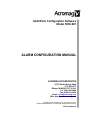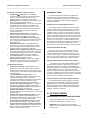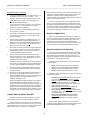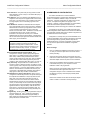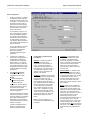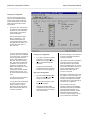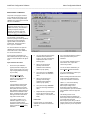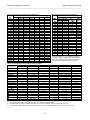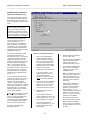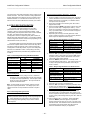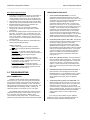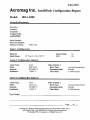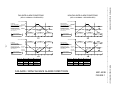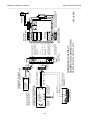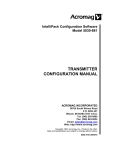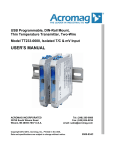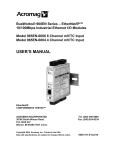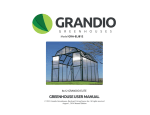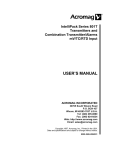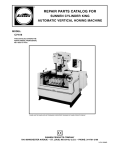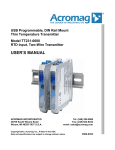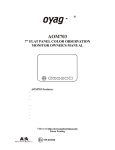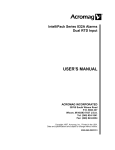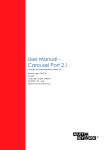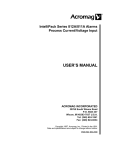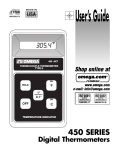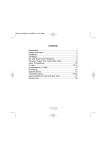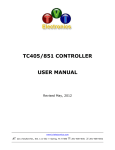Download IntelliPack Configuration Software User`s Manual
Transcript
IntelliPack Configuration Software Model 5030-881 ALARM CONFIGURATION MANUAL ACROMAG INCORPORATED 30765 South Wixom Road P.O. BOX 437 Wixom, MI 48393-7037 U.S.A. Tel: (248) 295-0880 Fax: (248) 624-9234 Email: [email protected] Web: http://www.acromag.com Copyright 1997, Acromag, Inc., Printed in the USA. Data and specifications are subject to change without notice. 8500-563-D09H016 IntelliPack Configuration Software Alarm Configuration Manual ___________________________________________________________________________________________ The information contained in this manual is subject to change without notice. Acromag, Inc. makes no warranty of any kind with regard to this material, including, but not limited to, the implied warranties of merchantability and fitness for a particular purpose. Further, Acromag, Inc., assumes no responsibility for any errors that may appear in this manual and makes no commitment to update, or keep current, the information contained in this manual. No part of this manual may be copied or reproduced in any form, without the prior written consent of Acromag, Inc. Table of Contents 1.0 INTRODUCTION ……..………………………………. DESCRIPTION ..…………………………..…………. Key IntelliPack Program Features…..……………. ACCESSORY ITEMS ……………………………….. IntelliPack Serial Adapter ……………………….... IntelliPack Cable………………………….………… 2.0 GETTING STARTED….………………..…………….. PROGRAM INSTALLATION…………………………. CONNECTING THE SERIAL ADAPTER………….. MODULE CONNECTIONS……..…………………… MODULE PUSH-BUTTONS AND LEDS…………… 3.0 PROGRAMMING ……..……………………………... ALARM CONFIGURATION PARAMETERS……..... Alarm Operating Functions….…………………….. Alarm Indicators………………..…………………… Alarm Setpoint..…………………………………….. Alarm Deadband……………………………………. Relay Failsafe/Non-Failsafe Operating Mode…… Relay Time Delay….……………………………….. Automatic Reset or Latching Relay Action………. ALARM MODULE CONFIGURATION……..………. Before You Begin…………………………………… Starting the Program……………………………….. Creating a Configuration File……………………… Alarm Configuration………………………………… Testing Your Configuration………………………… Printing Your Configuration……………………….. Saving Your Configuration…………………………. MODULE INPUT CALIBRATION……………………. REFERENCE TEMPERATURE CALIBRATION….. 4.0 FIELD RECONFIGURATION.………...…………..… 5.0 TROUBLESHOOTING……………………………….. SELF DIAGNOSTICS……………..……….………… TROUBLESHOOTING HINTS…….………………… List of Drawings Configuration Print Page Sample…………………………. Computer to IntelliPack Connections (4501-635).………. Failsafe/Non-Failsafe Alarms (4501-623, Figure 1)…….. Limit Alarm Operation (4501-623, Figure 2).…………….. Window Alarm Operation (4501-623, Figure 3).…………. On/Off Controller Operation (4501-623, Figure 4).……… Deviation Alarm Operation (4501-623, Figure 5)..………. Peak/Valley Detection Alarm (4501-623, Figure 6).…….. Rate-of-Change Alarm Operation (4501-623, Figure 7)... TC Input Calibration Connections (4501-698)…………… 1.0 INTRODUCTION These instructions cover the software configuration of Acromag IntelliPack Series 800A Alarms. Please refer to the IntelliPack Transmitter Configuration Manual 8500-570 for details on configuring IntelliPack Series 800T Transmitters. IntelliPack transmitters, alarms, and combination transmitter/ alarms are configured using the IntelliPack Configuration Software (5030-881), Serial Interface Adapter (5030-913), USBto-RS232 Serial Adapter (4001095), and inter-connecting cable (5030-902). These items are available as a kit by ordering the IntelliPack Software Interface Package (Model 800C-SIP). Page 2 2 3 3 3 3 3 3 4 4 4 5 5 5 5 5 5 5 5 5 6 6 7 8 9 10 10 10 11 13 14 15 15 15 This manual provides detailed information regarding software operation, alarm configuration parameters, and alarm functions. Specific information pertaining to the alarm hardware and electrical specifications is provided in the User’s Manual that came with the module. DESCRIPTION IntelliPack alarms come in both single and dual channel varieties for various input types and SPDT or DPDT relay types. These alarms are configured using the Acromag Windows 95® or NT® IntelliPack Configuration Software. All alarm functions are reprogrammable and downloadable to the module via the Configuration Software. In addition to providing configurablility of all IntelliPack alarm features, the Configuration Software also provides controls to read input values, calibrate input ranges, monitor the alarm status, reset latched alarms, reset the module, document a configuration, upload the current configuration & calibration parameters, and restore the original factory calibration. Limited field reprogrammability of key alarm functions is also possible using the IntelliPack module’s push-buttons and LED’s, without having to connect a computer. Non-volatile memory within the IntelliPack provides secure storage of program, configuration, and parameter data. Each alarm module converts an analog input signal to a digitized value. The customer-programmed alarm setpoint(s) are compared to this digitized value and used to control the built-in alarm relay(s). Each relay may have high or low setpoints, plus deadband configured. Relay actuation is user-selected for failsafe or non-failsafe operation. Relays may also be configured as latching, in which case a push button reset is required to reset the latch (this may also be accomplished via software control). Additionally, a programmed relay time delay may be applied to filter transients and minimize nuisance alarms. Page 16 17 18 19 20 21 22 23 24 25 Use of this software makes configuring IntelliPack alarms and transmitters quick and easy. There are no special commands to memorize or complicated program routines to follow. All configuration information is organized for you in easy to configure Windows screens. Configuration of your alarms only takes a few minutes with this software. IMPORTANT SAFETY CONSIDERATIONS It is very important for the user to consider the possible adverse effects of power, wiring, component, sensor, or software failures in designing any type of control or monitoring system. This is especially important where economic property loss or human life is involved. It is important that the user employ satisfactory overall system design. It is agreed between the Buyer and Acromag, that this is the Buyer's responsibility. Acromag offers both standard and custom alarm types to serve a wide range of applications. IntelliPack alarms may be configured as limit alarms, window alarms, on/off controllers, deviation alarms (dual input units only), peak/valley detection alarms, or rate-of-change alarms. Other alarm functions are also possible--please consult the factory. Windows 95 & NT are registered trademarks of Microsoft Corp. -2- IntelliPack Configuration Software Alarm Configuration Manual ___________________________________________________________________________________________ ACCESSORY ITEMS Key IntelliPack Configuration Software Features • • • • • • • • • Easy Windows® Configuration - The IntelliPack Configuration Software provides a user-friendly Windows 95® or NT® program interface that you can use to completely configure an alarm in just a few minutes. Software Monitor - The IntelliPack software may be used to monitor input readings and alarm status. Convenient Upload Function - The upload function allows the module’s current configuration and calibration to be recalled (including user comments, tag names, and ID strings). Upload will automatically detect the model of the connected module and load the proper configuration screens for that model. Remote Reset of Latched Alarms - The IntelliPack software provides controls to reset latched alarms, without having to press the reset buttons on the module. Software Print Function Makes Documentation Easy This built-in self-documenting function will provide a printout of your complete alarm configuration in an easy to read, single-page format. Easy Calibration Function - The IntelliPack software includes an easy to understand input calibration function. The current calibration may be uploaded and controls are provided to restore the original factory calibration. Software Supports Tag Names, ID Strings, & CommentsThe software provides documentation fields for optional tag names, identification strings, and comments. These items are stored within the module and may be uploaded. On-Line HELP Function - The software includes online Help with a specific help search function. Download Firmware Feature - This feature is useful for downloading custom alarm functionality, repairing failed modules, or replacing the module’s microcontroller. The following IntelliPack accessories are available from Acromag and are required to program your IntelliPack. All necessary documentation and accessories can be obtained by ordering the IntelliPack Software Interface Package (Model 800C-SIP) noted below. IntelliPack Serial Port Adapter (Model 5030-913) The IntelliPack Serial Port Adapter serves as an isolated interface converter between the EIA232 serial port of the host computer and the Serial Peripheral Interface (SPI) port of the IntelliPack module. It is used in conjunction with the Acromag IntelliPack Configuration Software to program and configure the modules. This adapter requires no user adjustment, no external power, and operates transparent to the user. The adapter has a DB9S connector that mates to the common DB9P serial port connector of a host computer. The adapter also has a 6-wire RJ11 phone jack to connect to the IntelliPack alarm module via a separate interconnecting cable (described below). Refer to Drawing 4501-635 for computer to IntelliPack connection details. IntelliPack Cable (Model 5030-902) This 6-wire cable is used to connect the SPI port of the IntelliPack Serial Port Adapter to the IntelliPack. This cable carries the SPI data and clock signals, reset signal, and +5V power and ground signals. The cable is 7 feet long and has a 6wire RJ11 plug connector at both ends. These plugs snap into jacks on the Serial Port Adapter and the IntelliPack module. IntelliPack USB-to-RS232 Serial Adapter (P/N 4001095) This adapter is used to add a traditional RS232 serial port to newer personal computers or laptops that do not support legacy RS232 serial ports, but may have USB serial support. This adapter requires no user adjustment, no external power, and operates transparent to the user. The adapter has a USB connector at one end of a 6 foot cable for connection to a host computer, and a DB9P connector at the other end for connection to serial port adapter 5030-913 of this kit. Refer to Drawing 4501635 for computer to IntelliPack connection details. IntelliPack Module Features • • • • • • • • Wide Alarm Functionality - IntelliPack alarms may be configured for a wide range of alarm types including limit, window, on/off controller, deviation, peak detection, or rateof-change alarms. Other functions are also possible (please consult the factory). True Embedded Monitoring and Control - Once configured, modules may operate independent of the host computer and IntelliPack software. The program configuration and calibration parameters are downloaded to non-volatile memory within the module and only the functions required by an application are actually stored. Failsafe or Non-Failsafe Relay Operation - The unit may be configured for failsafe or non-failsafe relay operation. Individual Programmable Setpoints - Each relay may be programmed for separate alarm setpoints. Programmable Deadband - Programmable deadband is associated with each setpoint to eliminate relay “chatter” and prolong contact life. Programmable Latching or Momentary Alarms - These alarms may be configured for automatic alarm reset, or latching alarm with manual reset. Latching alarms may also be reset remotely via the Configuration Software. Programmable Relay Delay Filters Transients - Alarms include programmable relay time delay to filter transients. Key Alarm Parameters Are Also Field Reprogrammable IntelliPack alarms include push-buttons and status LED’s to facilitate in-field setpoint and deadband changes without having to connect to a host computer. IntelliPack Software Interface Package (Model 800C-SIP) The IntelliPack Software Interface Package combines the Configuration Software (5030-881), Transmitter Configuration Manual (8500-570), Alarm Configuration Manual (8500-563), Serial Port Adapter (5030-913), USB-to-RS232 Serial Adapter, and Cable (5030-902), into a complete kit for interfacing with IntelliPack Transmitters and Alarms. 2.0 GETTING STARTED PROGRAM INSTALLATION - USING SETUP.EXE 1. Start Windows 95/NT® and insert the IntelliPack Configuration Software Disk 1 into drive A: (or B:). IMPORTANT: Before continuing with the installation sequence, be sure to exit any other Windows programs that may be running. -3- IntelliPack Configuration Software Alarm Configuration Manual ___________________________________________________________________________________________ Program Installation…continued: 2. Click on the [START] button in the lower left hand corner of the Windows screen. Then click on the “Run…” icon. 3. In the Run dialogue box, type a:\setup (or b:\setup) in the “Open” field and click on [OK]. The setup program will execute the Installshield Wizard. Next, connect the 6-wire RJ11 jack of the interface adapter to the 6-wire RJ11 jack of the IntelliPack module using Acromag cable 5030-902, or equivalent. Refer to Drawing 4501-635 for connection details. Note that serial adapter 5030-913 receives its power from the IntelliPack module. At the lower right hand corner of the Configuration Program screen, “SPA” will be displayed when the software detects that the Serial Port Adapter has been properly connected to the serial port and it is powered. Further, “MODULE” will be displayed next to it when the program has established communication with the module and the appropriate configuration screen is open. You may need to click on the “Setup.exe” icon of the install shield to proceed. On some machines, the setup.exe program is not started automatically. 4. From the introductory Acromag IntelliPack Setup Screen, click on [Next>] to proceed. 5. At this point, the IntelliPack Setup program will prompt you for your “Name” and “Company”. Fill in this information, then click on [Next>]. 6. Now you will be prompted for a destination directory. You may click on [Browse] to change the default directory, or [Next>] to accept “C:\ProgramFiles\Acromag\IntelliPack” as the default. You may also click on [Back] to return to the prior screen and make any changes. 7. At this point you will be prompted for a program folder name. You may type a new name, use the scroll bar to select an existing program folder, or click on [Next>] to accept the “Acromag IntelliPack” default folder name. 8. MODULE CONNECTIONS Refer to the User’s Manual that came with your IntelliPack module for complete information regarding electrical connections. After you make all necessary connections, apply power to the module before continuing with the Configuration Program. Review operation of the module’s push-buttons and LED’s below before proceeding to the ALARM CONFIGURATION section. MODULE PUSH-BUTTONS AND LEDS You should become familiar with the operation of the alarm module’s push-buttons and LED’s in the normal operating mode. Note that field reprogrammability of key alarm functions (e.g. setpoint and deadband) can be accomplished via these controls and indicators in Field Configuration Mode. Now you will be presented with your selections and you should verify if they are correct. Press [Next>] to continue and begin copying files, or press [Back] to return to prior screens and make any changes. Each alarm module includes three or four front-panel pushbuttons as follows: Periodically, the setup program will prompt you to insert the next disk into your floppy drive and click on [OK] after doing so, until all disks are installed and installation is complete. 9. • • • • After the Configuration Program files have been copied to your hard drive, you will be prompted to click on [Finish] to complete the setup. 10. Now click on the [Acromag IntelliPack] program folder icon at the bottom of your windows screen, then click on the Acromag IntelliPack program icon to start the Configuration Program (Programs-Acromag IntelliPack-Acromag IntelliPack Configuration icon). Mode - Used to change mode to field configuration. Set - Used to enter input data during field calibration. Reset 1 - Used to reset a latched alarm for relay 1. Reset 2 - Used to reset a latched alarm for relay 2. Each alarm module also includes three or four LED indicators that operate as follows: • Note the Configuration Program will search the serial ports for the IntelliPack Serial Port Adapter after you boot the program. If it detects the adapter at a certain COM port, you will be asked if you wish to make that COM port the default COM port for the Configuration Program. Since the Serial Port Adapter receives its power from the IntelliPack, be sure to apply power to your module before booting the program. • • • CONNECTING THE SERIAL ADAPTER The Serial Port Adapter is an isolated interface converter required to fully program and configure IntelliPack modules. Run (Green) - Constant ON indicates power is applied to the unit and unit is operating normally. Flashing ON/OFF indicates that unit is performing diagnostics (first second following power-up), or has failed diagnostics (after a few seconds). This LED is turned OFF in field configuration mode. Status (Yellow) - Flashing ON/OFF indicates an over/under range condition exists at an input. Relay 1 Alarm (Yellow) - Constant ON indicates alarm condition for relay 1. During field configuration, this LED has a different function. Relay 2 Alarm, Dual Relay Units Only (Yellow) Constant ON indicates alarm condition for relay 2. During field configuration, this LED has a different function. The functionality of the push-buttons and LED indicators noted above will be different in Field Configuration Mode (see the FIELD RECONFIGURATION section for more details). Connect the DB9S connector of the serial port adapter to the DB9P serial port connector on the back of your PC. If you do not have a DB9P connector on your PC, then use the USB-to-RS232 adapter to add one by connecting it to your USB port. -4- IntelliPack Configuration Software Alarm Configuration Manual ___________________________________________________________________________________________ Alarm Operating Functions…continued 3.0 PROGRAMMING • ALARM CONFIGURATION PARAMETERS The following alarm attributes are completely configurable via the IntelliPack Configuration Software. Applicable attributes and their application may differ with respect to the alarm model and operating function (e.g. limit, on/off controller, deviation, window, peak/valley detection, rate-of-change, etc). Input Range Selection: Select one of several input ranges according to your model number. Temperature Units (RTD & Thermocouple Units Only): Select °C, °F, or K (Kelvin) units. Cold Junction Compensation (Thermocouple Units Only): Enable or disable Cold Junction Compensation (CJC) for thermocouple units. Sensor Break Direction (RTD & Thermocouple Units Only): Select upscale or downscale lead break detection for thermocouple and RTD units. Alarm Operating Functions (See Drawing 4501-623): The following gives a brief description of current available alarm operating functions. Complete descriptions are also included in the User’s Manual that came with your module. Other modes are possible (please consult the factory). Alarm operating functions are only selectable using the IntelliPack Configuration Program and are not field selectable via the module’s push-buttons. • • • • Limit Alarm: Refer to Drawing 4501-623, Figure 2 on Page 19. Limit alarms have only a single high or low setpoint applied to an input. The relay will enter the alarm state when either the user-defined high or low setpoint is exceeded for the specified amount of time. Relay remains in the alarm state until the input signal has retreated past the defined setpoint, plus any deadband, for the specified amount of time delay. Relay setpoint and deadband may also be reconfigured in the field using the push-buttons and LED’s on the module. Window: Refer to Drawing 4501-623, Figure 3 on Page 20. The window alarm is similar to a limit alarm, but refers to having both a high and low setpoint on an input at the same time. The relay will enter the alarm state when either the user-defined high or low setpoint is exceeded for the specified amount of time. The relay remains in the alarm state until the input signal has retreated past the defined setpoint, plus any applied deadband, for the specified amount of time. Relay high and low setpoint may also be reconfigured in the field using the module’s push-buttons and LED’s. ON/OFF Controller: Refer to Drawing 4501-623, Figure 4 on Page 21. The relay will enter the alarm state when the “ON” setpoint has been exceeded for the specified amount of time delay. The relay remains in the alarm state until the input signal has retreated past the “OFF” setpoint (deadband not applicable) for the specified amount of time delay. Relay “ON” and “OFF” setpoints may be reconfigured in the field using the module’s pushbuttons and LED’s. Note that the latching relay function is not applicable to ON/OFF Controllers. • • -5- Deviation (Dual Input Models Only): Refer to Drawing 4501-623, Figure 5 on Page 22. The deviation alarm (positive, negative, or absolute) uses the difference between inputs to generate the alarm condition. In this mode, one of the inputs is selected to serve as the reference value, and the deviation of the other input is measured from this. The relay will enter the alarm state when the deviation limit has been exceeded for the specified amount of time delay. Positive deviation is determined via (input1-input2), negative deviation via (input2-input1), and absolute deviation is determined via the absolute value of [input1-input2]. The relay remains in the alarm state until the signal has retreated to within the deviation limit, plus any applied deadband, for the specified amount of time delay. On dual input units, the deviation and associated deadband may be changed in the field using the module’s push-buttons and LED’s. Peak/Valley Detection: Refer to 4501-623, Figure 6 on Page 23. An alarm condition is produced for a user defined peak (Max), or valley (Min) condition of the desired input signal. The peak/valley detection function will not activate until the input signal has exceeded the user-specified peak or valley start sensing level for the user-specified amount of time delay. Once the peak/valley function has been activated, the input is monitored to detect a retreat in the input by an amount specified as the deadband value. When this occurs, the relay will enter the alarm state (no time delay applies). The relay remains in the alarm state until the signal has further retreated beyond a user specified deactivate value (no delay applies). Note that if the start value is greater than the deactivate value, then a peak condition will be detected. Otherwise, a valley detection will be made Peak/valley start (sensing) and deadband values may be reconfigured in the field using the module’s push-buttons and LED’s. The deactivate value is not field configurable. Rate-of-Change: Refer to Drawing 4501-623, Figure 7 on Page 24. The relay will enter the alarm state when the programmed rate-of-change threshold value is exceeded by the input signal’s rate-of-change. The relay remains in the alarm state until the input signal’s rate-ofchange has retreated below a user specified dropout rate-of-change value. The input signal rate-of-change is calculated as a running average of 10 samples over a 1 second time interval (this allows input transients to be filtered). The module always monitors the absolute rate of change in the input signal and will activate with either a positive or negative rate-of-change. The rate-of-change threshold and dropout values (units/second are selected during host computer configuration) may also be adjusted in the field via the module’s push-buttons and LED’s. Other Alarm Functions: The convenient downloadable memory of IntelliPack Alarms makes these modules reprogrammable for other alarm operating functions. If your application differs from any of the standard operating functions described above, then please feel free to consult the factory regarding the possibility of other operating modes tailored to your needs. IntelliPack Configuration Software Alarm Configuration Manual ___________________________________________________________________________________________ ALARM MODULE CONFIGURATION Alarm Indicators: One yellow LED per relay provides a visual status indication of when a relay is in the alarm state (ON), or normal state (OFF). Alarm Setpoint: High or low setpoints (plus deadband) may be assigned to each relay and are programmable over the entire input range. The relay will trip on an increasing input signal for a high setpoint, and on a decreasing signal for a low setpoint. Alarm Deadband: Deadband is associated with each setpoint and is programmable over the entire input range. Deadband determines the amount the input signal has to return into the “normal” operating range before the relay contacts will transfer out of the “alarm” state. Deadband is normally used to eliminate false trips or alarm “chatter” caused by fluctuations in the input near the alarm point. Note that deadband may also apply to latched alarms—latched alarms will not reset until the input signal has retreated outside of the alarm region, plus the deadband. This section describes how to use the IntelliPack Configuration Software to program alarm attributes and operating modes. The IntelliPack software is easy to use and self explanatory. Complete configuration only takes a few minutes. As such, a comprehensive guide to this program is not necessary. However, to begin configuration, you should already be familiar with Windows operation and have a basic understanding of alarm terminology as it relates to the IntelliPack. As shipped from the factory, each IntelliPack module has a default configuration that is detailed in the module’s User Manual. Your application will likely differ from the default configuration and the alarm will need to be reconfigured. Configuration is normally done prior to field installation since in-field reconfigurability via the module’s push-buttons (described in the following section) is generally limited to setpoint and deadband adjustment. Complete configuration of these alarms can only be accomplished via the IntelliPack Configuration Software. IMPORTANT: Noise and/or jitter on the input signal has the effect of reducing (narrowing) the instrument’s deadband and may produce contact chatter. Another long term effect of contact chatter is a reduction in the life of the mechanical relay contacts. To reduce this undesired effect, increase the deadband setting. Before You Begin Relay Failsafe/Non-Failsafe Operating Mode: User configurable for “failsafe” operation (relay deenergized in alarm state), or non-failsafe operation (relay energized in alarm state). Failsafe mode provides the same contact closure for alarm states as for power loss, while non-failsafe mode uses alarm contact closure opposite to power loss conditions. Refer to Drawing 4501-623, Figure 1 on page 16. Relay Time Delay: Programmable from 0 milliseconds to 4 seconds in 100ms or 200ms increments, according to model number (typically used to help filter input transients and avoid nuisance alarming). A minimum delay (default) of 100ms or 200ms is recommended for increased noise immunity and conformance to applicable safety standards. Note that this delay applies to both relay activation and deactivation. Automatic Reset or Latching Relay Action: Relays may be configured to automatically reset when the inputs retreat past their setpoints and deadband, or relays may latch into their alarm state. One push-button reset switch per relay is located on the front of the module and is used to exit the latched state (this may also be accomplished under software control). A latched relay cannot be reset until its input signal has returned into its normal operating range with deadband applied and after the relay time delay. Note that when the input returns to, or leaves the normal operating range, the relay and its LED will transfer after the relay time delay has expired. Configurability: All alarm functions are programmable using the Acromag Windows 95® or NT® IntelliPack Configuration Program. Additionally, limited field reprogrammability of alarm setpoint and deadband levels is accomplished via front panel push buttons and status LED’s. 1. Have you installed the IntelliPack Configuration Program? If not, then you should complete Section 2.0 of this manual before proceeding. 2. Check that all necessary electrical connections have been made to the module and that power is applied. Note that the Serial Port Adapter receives its power from the IntelliPack. 3. Check that the IntelliPack Serial Port Adapter is connected to an RS232 serial port on your computer and to the IntelliPack module to be programmed. Refer to the figure of the following page and note that “SPA” is indicated in the lower right hand corner of the Configuration Program screen to indicate that the software has detected a properly connected (and powered) Serial Port Adapter. Note that the software will not detect the serial port adapter unless a module is connected to it and powered-up. -6- IntelliPack Configuration Software Alarm Configuration Manual ___________________________________________________________________________________________ Starting the Program 1. After clicking on the Acromag IntelliPack program icon to boot the Configuration Program, your screen will be displayed as shown at right. 2. To begin, click on “Settings”, followed by “SerialPort” to tell the Configuration Software which communication port is connected to the IntelliPack Module. Use the scroll arrow to select the correct COM port. Note that “COM2” is indicated in the lower right hand corner of the screen to indicate that the COM2 port has been selected. In the lower right hand corner of the screen, note that “SPA” is displayed next to COM2 to indicate that the program has detected a properly connected Serial Port Adapter and it is powered-up (it receives its power from the IntelliPack module). ↑ ↑ COM2 ↑ Serial Port Adapter Connected Available menu selections are listed below. File New… Open… Save Save As… Print… Print Preview Print Setup… Recent File Indicated Exit Use File-New to create a new configuration file. You will be prompted to select a model number. Use File-Open to open an existing configuration file. Use File-Save to save the current configuration file to disk. Use File-Save As to save the current configuration file to a new file name. Use File-Print to get a printout of the currently loaded configuration file. Use File-Print Preview to view the current configuration or preview the print documentation. Use File-Print Setup to select a printer and font style. Module Upload Configuration Download Configuration Settings SerialPort… Help Help Topics About IntelliPack Config… Use Module-Upload Configuration to upload the module’s current configuration and calibration. Use Settings-SerialPort to tell the software which serial communication port the module is connected to. Use Help to obtain information about using this software, configuring alarms, or configuring transmitters. Use Module-Download Configuration to write the currently loaded configuration to the module. The selected serial port is indicated in the lower right hand corner of the screen. Firmware Download… Use Module-Firmware Download to change a module’s operation (custom units), repair a failed module, or after replacing the microcontroller. ModuleFirmware Download is normally not required and may take several minutes to complete. -7- The following sections review the configuration of a Model 801A-0200 alarm module. Configuration of your model will be similar. IntelliPack Configuration Software Alarm Configuration Manual ___________________________________________________________________________________________ Creating a Configuration File 1. You may use File-New to create a new configuration file, or FileOpen to open an existing configuration file. You may also use Module-Upload Configuration to retrieve the current active configuration from the module (recommended). Uploading first is recommended as it will automatically detect the correct model connected and load the property sheets for that model. Once you create, open, or upload a configuration file, a screen similar to the one shown at right will be displayed. The model number is indicated at the top of the screen. Your screen will vary according to your model number. Note the 6 property sheets that define the alarm application for this model: General, Alarm 1 Configuration, Alarm 2 Configuration, Test, Input Calibration, and T-Ref Calibration (TC units only). Note “MODULE” is indicated in the lower right hand corner of the screen to indicate a module is connected. The current model is indicated at the top of the screen. The configuration file name is also displayed at the top of the screen to the right of the model. Optional Documentation Fields For “Tag:”, enter up to 15 alphanumeric characters. You may also add a “Comment:” up to 31 alphanumeric characters. For “Configured By:”, enter your name up to 15 alphanumeric characters. You can also add a “Location:” note up to 25 alphanumeric characters. The Serial Number, Firmware Number, and Last Modified information is fixed and cannot be modified. In the “ID:” fields of Input 1 (and Input 2 if present), you may enter an alarm identification string up to 15 alphanumeric characters long. Note that these documentation notes are stored in non-volatile memory within the IntelliPack module and may be recalled (uploaded). ↑ Module Present Begin defining your application by entering the configuration parameters of the “General” folder shown in the screen above. Your screen may look slightly different depending on your model. Range Selection For Input 1 (and Input 2 of dual input models), use the “Range:” scroll bar to pick one of the following ranges according to your model number (Model 801A-0200 ranges shown): TC Type J TC Type K TC Type T TC Type R TC Type S TC Type E TC Type B TC Type N RTD Pt 100, 1.3850 RTD Pt 100, 1.3910 RTD Ni 120, 1.6720 RTD Cu 10, 1.4272 0-500 Ohm +/-1.0V DC +/-500mV DC +/-250mV DC +/-125mV DC +/-62.5mV DC +/-31.3mV DC +/-15.6mV DC Available ranges will vary according to your model number. All input ranges have been factory calibrated. To configure your module, select an input range as required. -8- Use the “Temp Units:” scroll bar to select °C, °F, or K units (TC & RTD inputs only). Use the “Alarm 1 Type” scroll bar (and “Alarm 2 type” if present) to select one of the following alarm types according to your model number: Limit Window On/Off Controller Peak/Valley Detector Rate-of-Change Deviation Note: Available alarm types will vary according to the model number. For example, deviation alarms are only available on dual input models. Click on the “CJC On” box to enable Cold Junction Compensation (TC units only). For “Sensor Break”, use the scroll bar to select Up or Down-scale break detection (TC & RTD units only). For “RTD Wiring”, select 2-Wire, 3-Wire, 4-Wire Kelvin, or 4-Wire Compensated Loop (RTD units only). IntelliPack Configuration Software Alarm Configuration Manual ___________________________________________________________________________________________ Alarm Configuration 1. Clicking on the Alarm 1 or Alarm 2 Configuration property sheet tab will display a screen similar to the one at right. Your screen may vary according to the alarm type you selected on the General property sheet and your model. The 801A0200 Limit Alarm configuration screen is shown here. For Limit Alarms, a High or Low limit must be selected, a setpoint value, and deadband (optional). You can also specify Failsafe or Non-Failsafe contacts, Automatic or Latching alarm, plus a relay Time Delay for filtering transients and preventing nuisance alarms in noisy environments. You may go ahead and complete the information of this screen according to your application. Refer to the limit alarm configuration field descriptions noted below. 2. 3. For dual input or dual alarm models, after completing Alarm 1 Configuration, go ahead and complete Alarm 2 Configuration similar to Alarm 1, as required. Note that the relays of dual relay units operate independent of one another and each relay may have completely different functionality assigned to it. Select Module-Download Configuration to write your configuration to the module. Module Upload Configuration → Download Configuration Firmware Download Note that you can select ModuleUpload Configuration to retrieve the module’s current alarm configuration and calibration, or to verify its configuration. Firmware Download is not normally used and only provided to change an alarms operation (non-standard units), repair a failed module, or after replacing a microcontroller. Firmware Download takes several minutes to complete. Configuration Field Descriptions Limit Alarms Setpoint: A setpoint level may be assigned to each relay and is programmable over the entire input range. The setpoint is entered in engineering units appropriate to the input signal type. The relay will trip on an increasing input signal for a high setpoint, and on a decreasing input signal for a low setpoint. Deadband: Deadband may be defined with each setpoint and is programmable over the entire input range. The deadband is entered in engineering units appropriate to the input signal type. Deadband determines the amount the input signal has to return into the “normal” operating range before the relay contacts will transfer out of the “alarm” state. Deadband is normally used to eliminate false trips or alarm “chatter” caused by fluctuations in the input near the alarm point. Note that deadband also applies to latched alarms. Note: If the alarm is latching, it is recommended that deadband be set to a minimum. The Alarm configuration data is stored in non-volatile memory within the IntelliPack module. -9- Time Delay: Programmable from 0 milliseconds to 4 seconds in 100ms (0.1000ms) or 200ms (0.2000ms) increments, depending on the alarm model. Time Delay is used to help filter input transients and avoid nuisance alarming for noisy input signals. A minimum delay of 100ms or 200ms is recommended. Operating Mode: In “Failsafe” mode, the relay is de-energized in the alarm state. In “Non-failsafe” mode, the relay is energized in the alarm state. Failsafe mode provides the same contact closure for alarm states as for power loss, while non-failsafe mode uses alarm contact closure opposite to power loss conditions. Reset: Relays may be configured to automatically reset (momentary) when inputs retreat past their setpoints and deadband, or relays may latch into their alarm state. One push-button reset switch per relay is located on the front of the module and is used to reset a latched relay (this may also be accomplished under software control via the Test property sheet). Note that when the input returns to, or leaves the normal operating range, the relay and its LED will transfer after the Time Delay has expired. That is, time delay applies to both activating and deactivating the relay. IntelliPack Configuration Software Alarm Configuration Manual ___________________________________________________________________________________________ Testing Your Configuration The “Test” portion of this program allows you to enable/disable polling, monitor input(s), read the reference junction temperature(s), check alarm status, reset the module, and reset latched alarms. 1. Click on the “Test” property sheet tab to test the alarm configuration just written to your module and a screen similar to the one at the right will be displayed. Note the flashing green Status lamp in the polling box. This indicates that the software is communicating with the module and polling its input reading. You can also turn polling “OFF”, or back “ON” here. For Input 1 (and Input 2 if present), the current input value is indicated in the “Value:” field. The reference junction temperature of thermocouple units is indicated in the “TRef:” field. Note that if polling is OFF, then the last received value is indicated. If the module is not connected or powered-up, “No Module” will be displayed in these fields. If Cold Junction Compensation has been enabled (thermocouple units only), “CJC On” will be indicated to the right of Input. Printing Your Configuration 1. A sample printout of the Alarm Configuration Report is included at the back of this manual (page 16). You may also reset latched alarms by clicking on “Reset Latch” of Relay 1 or Relay 2. Latched alarms may also be reset via the RST1 and RST2 push-buttons on the front of the module. The module is now ready for installation in the field. Note that if you need to make adjustments to the limit alarm setpoint or deadband later, you can use the module’s push-buttons and LED’s to perform Field Configuration, without having to restart this program or connect to a computer. Saving Your Configuration 1. You can also reset the module by clicking the “Reset” button. If you wish to document your alarm configuration, then select FilePrint to get a one page printout of all of your selected configuration parameters. Now wasn’t that easy! That’s all there is to using the Configuration software to configure your module. You should select File-Save As to save your configuration file to disk and give it a new file name. Use File-Save to save the current file without renaming it. Note that the currently loaded configuration file name is indicated at the top of the screen to the right of the model number. - 10 - Note that the configuration process may vary slightly for other model types. For example, T-Ref Calibration only applies to models that support thermocouples, and models with a “-0100” suffix will not include Alarm 2 Configuration. The next section covers input calibration. Note that input calibration has already been done for all available input ranges and adjustment is not generally required. However, periodic recalibration may be performed to correct for component aging or as part of your maintenance requirements. IntelliPack Configuration Software Alarm Configuration Manual ___________________________________________________________________________________________ MODULE INPUT CALIBRATION This portion of the program will allow you to calibrate an input range of your module, or restore the original factory calibration of an input range if a module has been miscalibrated. Note: Calibration of all supported input ranges has already been done on your module at the factory. Recalibration is normally not required, except as necessary to correct for long term component aging or to satisfy your company’s maintenance requirements. For best results, you will need a precision input signal source capable of reproducing input range endpoint signals at least as accurate as the module itself. Allow the module to warm up prior to calibration. It is recommended that TC inputs be calibrated with a precision millivolt source with CJC off. After calibration, CJC can be turned back on. If Cold Junction Compensation has been enabled (thermocouple units only), “CJC On” will be indicated to the right of Input. 2. You may adjust the Low and High Calibration Value field entries roughly ±10% from nominal range endpoints (see Table 3 of the following page). Input Calibration Procedure 3. 1. Click on the Input Calibration property sheet tab to display the screen shown at right (your screen may be slightly different according to your model). Note that Module-Upload Configuration will recall the module’s current calibration for review or to make minor adjustments. It is a good idea to recall the last calibration before entering new values by performing an upload. After upload, the current Low and High calibration values will then be indicated in the Calibration Value fields. Uploading will help prevent entering erroneous values which may produce erratic results. If you make a mistake or your calibration appears in error, you can use the “Restore Factory Calibration” button for each input to restore a module’s original factory calibration. Adjust your input signal to precisely match the Low Calibration Value field entry. Observe proper polarity. 4. Then press the Low “Calibrate” button to set the Low Calibration Value. 5. Adjust your input source to precisely match the High Calibration Value field entry. Observe proper polarity. 6. Then press the High “Calibrate” button to set the High Calibration Value. 7. Repeat the above procedure (steps 2-6) for the second input of dual input models (i.e. 812A, 822A, and 832A). Please Note: For best results, you should always calibrate the low value first before the high value. - 11 - It is a good idea to allow the module to warm-up several minutes prior to calibration. You must restrict calibration points to values within ±10% of span from nominal range values. You do not need to recalibrate if you select Module-Firmware Download. You must recalibrate the module if you replace the microcontroller. Refer to Drawing 4501-698 at the back of this manual for example thermocouple input calibration connections. Tables 1, 2, and 3 of the following pages include conversions for thermocouple voltage versus temperature, and RTD resistance versus temperature, plus recommended input calibration values for supported ranges. The following section covers temperature reference calibration for thermocouple alarms (801A & 822A). If your model does not support thermocouple inputs, then you will not be given access to the T-Ref Calibration property sheet and you can skip ahead. IntelliPack Configuration Software Alarm Configuration Manual ___________________________________________________________________________________________ Table 1: Thermocouple milliVoltage Versus Temperature1 TEMP Thermoelectric Voltage In milliVolts (With Ref Junction at 0°C) °C J K T E R S B - 250 ---6.404 -6.181 -9.719 ------- 200 -7.890 -5.891 -5.603 -8.824 ------- 150 -6.499 -4.912 -4.648 -7.279 ------- 100 -4.632 -3.553 -3.378 -5.237 ------- 50 -2.431 -1.889 -1.819 -2.787 ------0 0.000 0.000 0.000 0.000 0.000 0.000 0.000 + 50 2.585 2.022 2.035 3.047 0.296 0.299 --+ 100 5.268 4.095 4.277 6.317 0.647 0.645 --+ 150 8.008 6.137 6.702 9.787 1.041 1.029 --+ 200 10.777 8.137 9.286 13.419 1.468 1.440 --+ 250 13.553 10.151 12.011 17.178 1.923 1.873 --+ 300 16.325 12.207 14.860 21.033 2.400 2.323 --+ 350 19.089 14.292 17.816 24.961 2.896 2.786 --+ 400 21.846 16.395 20.869 28.943 3.407 3.260 --+ 450 24.607 18.513 --32.960 3.933 3.743 1.002 + 500 27.388 20.640 --36.999 4.471 4.234 1.241 + 550 30.210 22.772 --41.045 5.021 4.732 1.505 + 600 33.096 24.902 --45.085 5.582 5.237 1.791 + 650 36.066 27.022 --49.109 6.155 5.751 2.100 + 700 39.130 29.128 --53.110 6.741 6.274 2.430 + 800 --33.277 --61.022 7.949 7.345 3.154 + 900 --37.325 --68.783 9.203 8.448 3.957 +1000 --41.269 --76.358 10.503 9.585 4.833 +1200 --48.828 ----13.224 11.947 6.783 +1400 --------16.035 14.368 8.952 +1600 --------18.842 16.771 11.257 +1700 --------20.215 17.942 12.462 +1750 --------20.878 18.504 13.008 +1800 ------------13.585 Table 2: RTD Resistance Versus Temperature2 Resistance Temperature Detector (RTD) Temperature in Ohms TEMP 100Ω Platinum 10Ω Cu Nickel °C Pt385 Pt3911 9.035Ω/0°C Note 3 - 200 18.52 17.26 1.058 --- 150 39.72 38.79 3.113 --- 100 60.26 59.64 5.128 --- 50 80.31 80.00 7.104 86.17 0 100.00 100.00 9.035 120.0 + 50 119.40 119.70 10.966 157.74 + 100 138.51 139.11 12.897 200.64 + 150 157.33 158.22 14.828 248.95 + 200 175.86 177.04 16.776 303.46 + 250 194.10 195.57 18.726 366.53 + 300 212.05 213.81 --439.44 + 350 229.72 231.76 ----+ 400 247.09 249.41 ----+ 450 264.18 266.77 ----+ 500 280.98 283.84 ----+ 550 297.49 300.61 ----+ 600 313.71 317.09 ----+ 650 329.64 333.29 ----+ 700 345.28 349.18 ----+ 750 360.64 364.79 ----+ 800 375.70 380.10 ----+ 850 390.48 395.12 ----Use these tables as an aid in calibrating IntelliPack Model 801A, 822A, or 832A Alarms. Refer to Drawing 4501-698 at the back of this manual for an example of thermocouple module calibration connections. Table 3: Input Calibration Values For Supported Input Ranges Available RECOMMENDED INPUT CALIBRATION VALUES (801A, 822A, 832A) Input Ranges MIN LOW Cal NOMINAL LOW MAX LOW Cal MIN HIGH Cal NOMINAL HIGH MAX HIGH Cal Type J TC -220°C 0.0° (0.000mV) 25°C 650°C 700.0° (39.130mV) 770°C Type K TC -210°C 0.0° (0.000mV) 25°C 1250°C 1300.0° (52.398mV) 1382°C Type T TC -270°C 0.0° (0.000mV) 25°C 350°C 390.0° (20.252mV) 410°C Type R TC -60°C 0.0° (0.000mV) 25°C 1650°C 1700.0° (20.215mV) 1778°C Type S TC -60°C 0.0° (0.000mV) 25°C 1650°C 1700.0° (17.942mV) 1778°C Type E TC -210°C 0.0° (0.000mV) 25°C 900°C 950.0° (72.593mV) 1010°C Type B TC +250°C 260° (0.317mV) 270°C 1650°C 1700° (12.426mV) 1830°C Type N TC -240°C 0.0° (0.000mV) 25°C 1150°C 1200.0° (43.836mV) 1310°C Pt 100 1.385 -210°C 0.0°C (100.00Ω) 25°C 800°C 850.0°C (390.48Ω) 860°C Pt 100 1.3911 -210°C 0.0°C (100.00Ω) 25°C 800°C 850.0°C (395.12Ω) 860°C Ni 120 1.6720 -90°C 0.0°C (120.00Ω) 25°C 250°C 300.0°C (439.44Ω) 330°C Cu 10 1.4272 -210°C 0.0°C (9.035Ω) 25°C 200°C 250.0°C (18.726Ω) 270°C 0-500Ω 0Ω 10Ω 50Ω 425Ω 450Ω 511Ω -1.25 VDC -1.00 VDC -0.75 VDC 0.75 VDC 1.00 VDC 1.25 VDC ±1.0 VDC -625 mVDC -500 mVDC -375 mVDC 375 mVDC 500 mVDC 625 mVDC ±500 mVDC -312.5 mVDC -250 mVDC -187.5 mVDC 187.5 mVDC 250 mVDC 312.5 mVDC ±250 mVDC -156.25 mVDC -125 mVDC -93.75 mVDC 93.75 mVDC 125 mVDC 156.25 mVDC ±125 mVDC -78.125 mVDC -62.5 mVDC -46.875 mVDC 46.875 mVDC 62.5 mVDC 78.125 mVDC ±62.5 mVDC -39.063 mVDC -31.3 mVDC -23.438 mVDC 23.438 mVDC 31.3 mVDC 39.063 mVDC ±31.3 mVDC -19.531 mVDC -15.6 mVDC -11.719 mVDC 11.719 mVDC 15.6 mVDC 19.531 mVDC ±15.6 mVDC Notes (Tables 1 & 2): 1. From the National Institute of Standards and Technology (NIST) thermocouple tables. 2. For Pt385 (Platinum), Alpha = 0.00385 Ohms/ohm/oC. For Pt3911 (Platinum), Alpha = 0.003911 Ohms/ohm/oC. 3. For Nickel RTD, range endpoints are not shown in table, but given here: Nickel is 66.60Ω at -80°C and 471.20Ω at +320°C. - 12 - IntelliPack Configuration Software Alarm Configuration Manual ___________________________________________________________________________________________ REFERENCE TEMP CALIBRATION (Model 801A & 822A Alarms Only) This portion of the program will allow you to calibrate the reference junction temperature sensor for accurate cold junction compensation of thermocouple inputs. Note: Calibration of the temperature reference (T-Ref) has already been done on your module at the factory. Recalibration is normally not required, except as necessary to correct for long term component aging or to satisfy your company’s maintenance requirements. Before attempting to calibrate T-Ref, you should configure your thermocouple module for a J, K, or T thermocouple type, °C temperature units, and enable CJC (cold junction compensation). Also, the input range must be accurately calibrated before proceeding (all input ranges are initially calibrated at the factory). A thermocouple will output a voltage proportional to the difference in temperature at each end. Cold junction compensation is used to derive the measured temperature by precisely measuring the temperature at the input terminals (T-Ref) and computing an offset. Thus, the ability of the CJC circuit to compensate for the junction temperature is evident by connecting a thermocouple at 0°C and noting the temperature indicated. The resultant reading with CJC enabled should be 0.0°C ± 0.1°C. In order to calibrate the temperature reference, you may use J, K, or T type thermocouple wire and a matching electronic ice-point temperature reference, or a thermocouple placed directly in an ice-water bath, to simulate a thermocouple signal at 0°C. Refer to Drawing 4501-698. For best results, allow the module to warm up several minutes before calibrating. Module-Upload Configuration will recall the module’s current calibration for review or to make minor adjustments. Using the uploaded calibration parameters as a guide will help prevent you from entering erroneous values which may produce erratic results. Recall the current calibration by performing an upload. Reference Temperature Calibration 4. 1. Click on the T-Ref Calibration property sheet tab to display a screen similar to the one shown above. The current input “Value”, and “T-Ref” temperature will be indicated in the appropriate fields following upload. “CJC on” will be indicated if Cold Junction Compensation has been enabled. If you make a mistake, or your calibration appears in error, you can use “Restore Factory Calibration” to restore a module’s original T-Ref factory calibration. 2. 3. Connect the input to the calibration source at 0°C (i.e. the extension wires from an electronic ice-point reference, or a J, K, or T type thermocouple placed in ice water). Read the input value from the “Value:” field. If the temperature reference is properly calibrated and CJC is ON, this should read 0.0°C ±0.1°C, and further calibration is not required. If the absolute magnitude of “Value” is greater than 0.1°C, then continue with calibration in the following steps. - 13 - Read the reference temperature from the “T-Ref:” field. Calculate the T-Ref low Calibration Value by subtracting the input reading (“Value”) from the reference temperature (“T-Ref”). 5. Enter the value calculated above into the T-Ref Low Calibration Value field, then click on the “Calibrate” button. Note: The entered value must be in the range 15-35°C (59-95°F). If the Low Calibration Value is outside of this range, you will be prompted to enter a valid value within range. After clicking on “Calibrate”, the module will be reset and new “Value” & “T-Ref” values will be indicated. The input “Value” should read 0.0°C ±0.1°C if properly calibrated. If the absolute magnitude of “Value” is greater than 0.1°C, return to Step 3 and recalibrate T-Ref if desired. Repeat this procedure for the second input of 822A TC alarms. Note: Only the low calibration point for T-Ref may be calibrated. The high calibration point is set at the factory. IntelliPack Configuration Software Alarm Configuration Manual ___________________________________________________________________________________________ The next section covers field configuration via the module’s pushbuttons and LED’s. This mode is useful for making adjustments to alarm parameters in the absence of a host computer running IntelliPack software. It is included here for reference, but may also be found in the User’s Manual that came with your module. General Field Programming Procedure…continued 1. Connect a voltage or current source to the input, as required (refer to the Electrical Connections Drawing in your Manual, Drawing 4501-632 for our example). For deviation alarms, two input sources are required. 2. Apply power and wait for the module’s green “Run” LED to light (continuous ON). 3. Press and hold the “MODE” push button until the “Run” LED goes out, and the relay 1 LED lights (see Table 1). In this mode, the unit is ready to accept an input for parameter 1 of relay 1 per Table 2 below. If you do not wish to change this parameter, skip to step 6. 4. Adjust the input source(s) to the relay parameter 1 level shown in Table 2 according to your alarm function (deviation alarms require an adjustment at both inputs). 4.0 FIELD RECONFIGURATION This program mode allows adjustment to key alarm parameters in the field, without having to connect a host computer or having to use the Configuration Software. Field reconfigurability is accomplished via the alarm module’s “MODE” and “SET” push buttons and the alarm LED’s. Field reconfiguration uses the corresponding relay LED indicators to indicate which relay parameters (relay 1 or 2) are being modified. Field reconfiguration via these controls will vary depending on the selected alarm function (see Table 1). Table 2: Relay Config Parameter 1 Per Alarm Function ALARM FUNCTION PARAMETER 1 Limit Alarm High or Low Setpoint Value Window Alarm High Setpoint Value On/Off Controller Controller “On” Setpoint Value Deviation Alarm Set the Deviation Amount (Use (Both Inputs Required) Proper Polarity between inputs) Peak/Valley Detector Peak/Valley Detect Start Value Rate-of-Change Alarm Rate-Of-Change Threshold The following table shows which parameters can be adjusted in the field for a specific alarm function and how the relay LED’s are used to indicate the program mode. Note that during field reconfiguration of dual relay models, only one of two relay LED’s will be ON or FLASHING at a time, corresponding to the relay being programmed and the parameter being adjusted as shown in Table 1: 5. Press the “SET” push button to accept the relay 1 parameter indicated in Table 2. Note that every time the “SET” button is pressed, the yellow “Status” LED will flash once and the value at the input(s) will be captured. 6. Press the “MODE” push button once. The relay 1 LED should start flashing (see Table 1). This means that the unit is ready to accept the second parameter for the relay as shown in Table 3: Table 1: Field Configuration Relay LED Mode Indication RELAY 1 or 2 LED ALARM FUNCTION ON FLASHING Limit HI/LO Setpoint HI/LO Dropout Window High Setpoint Low Setpoint ON/OFF Controller ON Setpoint OFF Setpoint Deviation Alarm Deviation Dropout Peak/Valley Detect P/V Detect Start P/V Detect Dropout Rate-of-Change Rate-of-Change Rate-of-Change Alarm Threshold Dropout Table 3: Relay Config Parameter 2 Per Alarm Function ALARM FUNCTION PARAMETER 2 Limit Alarm Setpoint Dropout Value Window Alarm Low Setpoint Value On/Off Controller Controller “Off” Setpoint Value Deviation Alarm Deviation Dropout Value (Both Inputs Required) Peak/Valley Detector Peak or Valley Dropout Value Rate-of-Change Alarm Dropout Rate for Rate-ofChange Equipment Required • An accurate input source (voltage, current, or resistance, according to your model) adjustable over the range required for setpoint and dropout (deadband). Thermocouple or RTD inputs may use an input calibrator. Two input sources are required for deviation alarms. 7. Adjust the input source(s) to the desired level. 8. Press the “SET” push button to accept the parameter noted in Table 3 for your alarm function. Note that the module will use the difference between the two programmed parameter values to calculate the deadband where applicable. 9. If two relays are being programmed, Press the “MODE” push button again to complete the first relay program cycle and then repeat the above procedure to configure parameters for relay 2 (relay 2 LED will light and the green “Run” LED will still be off). 10. After configuring relay 1, and relay 2 (where applicable), press the “MODE” push button again to complete the program sequence and return to run mode. The green “Run” LED will turn ON. This indicates that the unit has returned to the operating mode and the yellow relay LED’s will now reflect the actual alarm state per your application. Note: For best results, the input source(s) must be accurate beyond the required specifications. For voltage inputs, use a voltage source with an output resistance less than or equal to 100Ω. General Field Programming Procedure CAUTION: Do not insert sharp or oversized objects into the module’s push-button switch openings, as this may damage the unit. When depressing the push-buttons, use a blunt-tipped object and apply pressure gradually until you feel or hear the tactile response. - 14 - IntelliPack Configuration Software Alarm Configuration Manual ___________________________________________________________________________________________ Notes (Field Program Procedure): TROUBLESHOOTING HINTS 1. If the alarm is in configuration mode and no push buttons are pressed after 2 minutes, then the alarm will return to the normal operating mode, the green “Run” LED will light, and no changes will be made to the previously configured values. 2. Latching alarms require a push button reset to exit the alarm state (this may also be accomplished under software control). 3. Deadband and latching relays have no application with respect to on/off controller functionality. 4. Rate-of-change units (e.g. volts/second) are software configured only and cannot be changed via the module’s push-buttons. 5. Note that alarm operating functions may be selected on a per relay basis. For example, relay 1 could function as a “limit alarm” monitoring input 1, while relay 2 (if present) functions as an “on/off controller” monitoring input 2. Note that some functions require the use of both inputs of dual input models (deviation alarms). 6. The module’s push-buttons and LED’s operate differently in Field Configuration Mode as follows: 1. Cannot Communicate With Module - 1Does the Configuration Software indicate COMx (x is port number selected) in the lower right hand corner of the screen? If it is not indicated, have you selected “Settings-Serialport” since booting the Configuration Program? 2Does the Configuration Software indicate “SPA” in the lower right hand corner of the screen? If not, do you have the Serial Port Adapter connected to the correct serial port of the host computer? 3Is the red LED of the serial adapter OFF or FLASHING? Have you applied power to the module (the serial port adapter receives its power from the module)? 4 Do you have the correct property sheets loaded for the model connected to the serial port adapter? You can select Module-Upload Configuration to auto-detect the model number and load the correct property sheets for your model. 2. Continuously Flashing Green “Run” LED - This indicates that there is a problem with the IntelliPack module or that it has not been initially programmed. First use the Configuration Software to reconfigure the module using Module-Download Configuration. If the problem persists, then use Module-Firmware Download to rewrite the modules code into its reprogrammable flash memory. If this fails to correct the problem, the microcontroller may need to be replaced. An effective and convenient fault diagnosis method is to exchange the questionable module with a known good unit. 3. Green “Run” LED Fails To Light - This may indicate that there is a problem with the power supply. The power lamp is also turned off in field configuration mode. Verify power connections to the alarm. Is power wired in the correct polarity? Is power level within the recommended 10-36V range? Is your power supply current being current-limited below 0.5A? 4. Pushbutton Reset Fails to Reset Latched Contacts - Is input level within normal operating range for the alarm (deadband applies)? Is your deadband too large? Has the correct failsafe or non-failsafe convention been applied? Will the module reset remotely via the Configuration Software? 5. Continuously Flashing Yellow “ST” Status LED - This indicates that an input signal is under or over range. If the input signal measures correctly, then check that you have selected the correct input range. Is your input signal connected properly? If the problem persists, then you may have to recalibrate the input. Note that you can always use the Restore Factory Calibration button of the calibration property sheet to restore a module’s original factory calibration. Module Push Buttons: Mode - Used to change mode of field configuration. Set - Used to accept input data during field calibration. LED Indicators: Run (Green) - Turned OFF in field configuration mode. Status (Yellow) - Blinks each time the SET push-button is pressed to capture an input signal during field configuration mode. Relay 1 Alarm (Yellow) - Constant ON or flashing ON/OFF indicates whether configuration parameter 1 or 2, respectively, of relay 1 is being programmed in field configuration mode (see Table 1). Relay 2 Alarm (Yellow) - Constant ON or flashing ON/OFF indicates whether configuration parameter 1 or 2, respectively, of relay 2 is being programmed in field configuration mode (see Table 1). 5.0 TROUBLESHOOTING SELF DIAGNOSTICS IntelliPack modules routinely perform internal diagnostics following power-up or upon reset. During this period, all LED’s will turn ON momentarily, and the green “Run” LED will flash. If the diagnostics complete successfully, the “Run” LED will stop flashing after approximately two seconds, then remain ON. This indicates that the unit is operating normally. A flashing “ST” status LED indicates an input signal is over or under range. The IntelliPack Serial Port Adapter also contains a red LED visible at the small opening in the enclosure to the right of the RJ11 receptacle. If this LED is OFF or flashing, then a communication interface problem exists. A constant ON LED indicates a properly working and powered serial interface adapter. If you continue to have problems with your IntelliPack hardware or software, Acromag’s Application Engineers can provide further technical assistance at (248) 624-1541. - 15 - TO HOST USB PORT USB SERIAL CONVERTER 4001095 USB MALE HOST RS232 SERIAL PORT CONNECTOR OR USB CONNECTOR AT BACK OF PC HOST PC RUNNING ACROMAG CONFIGURATION SOFTWARE HOST RS232 LED RS232 6 FEET OF CABLE DB9 OR ATTACH ADAPTER 5030-913 TO USB ADAPTER 4001095, OR ATTACH ADAPTER TO COM1 OR COM2 ON THE PC. TO HOST RS232 SERIAL PORT (COM PORTS ARE SOFTWARE CONFIGURED) DB9 SERIES 8XXA COMPUTER CONNECTIONS + - 17 - 10 TO 36VDC Acromag RUN ST 1 2 RELAY INTELLIPACK SERIAL ADAPTER 9-PIN CONNECTOR (DB9S) MATES TO THE DB9P CONNECTOR AT THE SERIAL PORT OF THE HOST COMPUTER. RJ11 JACK (6 CONDUCTOR) RJ11 PLUG (6 CONDUCTOR) RJ11 PLUG (6 CONDUCTOR) MODEL 5030-913 1 2 3 4 5 6 MODE SWITCH SET SET SWITCH RST 1 RELAY 1 RESET SWITCH RST 2 RELAY 2 RESET SWITCH R CONFIGURATION PORT: FOR MODULE CONFIGURATION (SEE USER'S MANUAL). INTELLIPACK MODULE CABLE SCHEMATIC (REFERRED TO AS REVERSE TYPE) +5V DOUT DINP SCLK RST COM RUN/PWR LED (GREEN) STATUS LED (YELLOW) RELAY 1 LED (YELLOW) RELAY 2 LED (YELLOW) MODE 6 FOOT CABLE MODEL 5030-902 SERIAL PORT ADAPTER TO INTELLIPACK CABLE POWER 1 2 3 4 5 6 4501-635B IntelliPack Configuration Software Alarm Configuration Manual ___________________________________________________________________________________________ HOST USB NON-FAILSAFE ALARM CONDITIONS (RELAY NORMALLY ENERGIZED) (RELAY NORMALLY DE-ENERGIZED) INPUT SIGNAL LEVEL INPUT SIGNAL LEVEL FAILSAFE NON-FAILSAFE HIGH LIMIT ALARM HIGH LIMIT ALARM HIGH-LIMIT THRESHOLD (NON-LATCHING, AUTO RESET) (MINIMUM RELAY ALARM DELAY) DEADBAND DRAWING SHOWS LIMIT EXCEEDED AT TIME = 15. LIMIT REMAINS EXCEEDED UNTIL TIME = 30. DROP-OUT VALUE DRAWING SHOWS LIMIT EXCEEDED AT TIME = 15. LIMIT REMAINS EXCEEDED UNTIL TIME = 30. LIMIT EXCEEDED ALARM NORMAL RELAY ENERGIZED (RELAY LED OFF) LIMIT EXCEEDED SIGNAL WITHIN LIMITS RELAY DE-ENERGIZED (RELAY LED ON) LIMIT EXCEEDED LIMIT EXCEEDED SIGNAL WITHIN LIMITS NORMAL ALARM RELAY DE-ENERGIZED (RELAY LED OFF) RELAY ENERGIZED (RELAY LED ON) NORMAL RELAY DE-ENERGIZED (RELAY LED OFF) INPUT SIGNAL LEVEL ALARM NORMAL RELAY ENERGIZED (RELAY LED OFF) RELAY DE-ENERGIZED (RELAY LED ON) NORMAL RELAY ENERGIZED (RELAY LED OFF) - 18 - NON-FAILSAFE LOW LIMIT ALARM NORMAL ALARM RELAY DE-ENERGIZED (RELAY LED OFF) RELAY ENERGIZED (RELAY LED ON) NORMAL RELAY DE-ENERGIZED (RELAY LED OFF) (NON-LATCHING, AUTO RESET) (MINIMUM RELAY ALARM DELAY) (NON-LATCHING, AUTO RESET) (MINIMUM RELAY ALARM DELAY) DROP-OUT VALUE DRAWING SHOWS LIMIT EXCEEDED AT TIME = 15. LIMIT REMAINS EXCEEDED UNTIL TIME = 30. DEADBAND DROP-OUT VALUE NORMAL RELAY ENERGIZED (RELAY LED OFF) INPUT SIGNAL LEVEL FAILSAFE LOW LIMIT ALARM HIGH-LIMIT THRESHOLD (NON-LATCHING, AUTO RESET) (MINIMUM RELAY ALARM DELAY) LIMIT EXCEEDED DEADBAND DRAWING SHOWS LIMIT EXCEEDED AT TIME = 15. LIMIT REMAINS EXCEEDED UNTIL TIME = 30. DROP-OUT VALUE LIMIT EXCEEDED DEADBAND LOW-LIMIT THRESHOLD LOW-LIMIT THRESHOLD LIMIT EXCEEDED SIGNAL WITHIN LIMITS LIMIT EXCEEDED SIGNAL WITHIN LIMITS LIMIT TYPE CONDITION RELAY LED LIMIT TYPE CONDITION RELAY LED HIGH NORMAL OFF ENERGIZED HIGH NORMAL OFF DE-ENERGIZED HIGH ALARM ON DE-ENERGIZED HIGH ALARM ON ENERGIZED LOW NORMAL OFF ENERGIZED LOW NORMAL OFF DE-ENERGIZED LOW ALARM ON DE-ENERGIZED LOW ALARM ON ENERGIZED RELAY CONTACTS FAILSAFE / NON-FAILSAFE ALARM CONDITIONS RELAY CONTACTS 4501-623B FIGURE 1 IntelliPack Configuration Software Alarm Configuration Manual ___________________________________________________________________________________________ FAILSAFE ALARM CONDITIONS LOW LIMIT ALARM INPUT SIGNAL LEVEL INPUT SIGNAL LEVEL NORMAL (RELAY LED OFF) HIGH-LIMIT THRESHOLD LIMIT EXCEEDED NORMAL ALARM (RELAY LED OFF) (RELAY LED ON) DEADBAND DROP-OUT VALUE DRAWING SHOWS LIMIT EXCEEDED AT TIME = 20. LIMIT REMAINS EXCEEDED UNTIL TIME = 53. DRAWING SHOWS LIMIT EXCEEDED AT TIME = 20. LIMIT REMAINS EXCEEDED UNTIL TIME = 40. - 19 - 0 DROP-OUT VALUE NORMAL ALARM NORMAL (RELAY LED OFF) (RELAY LED ON) (RELAY LED OFF) 5 10 15 20 25 30 35 40 45 50 55 60 0 t DEADBAND LIMIT EXCEEDED LOW-LIMIT THRESHOLD 5 10 15 20 25 30 35 40 45 50 55 60 TIME (t) TIME (t) LIMIT EXCEEDED SIGNAL WITHIN LIMITS LIMIT EXCEEDED SIGNAL WITHIN LIMITS LIMIT ALARM FUNCTION: NOTES: RELAY WILL ENTER THE ALARM STATE WHEN EITHER THE USER DEFINED HIGH OR LOW SETPOINT IS EXCEEDED FOR THE SPECIFIED AMOUNT OF TIME. RELAY REMAINS IN THE ALARM STATE UNTIL THE INPUT SIGNAL HAS RETREATED PAST THE DEFINED SETPOINT AND ANY APPLIED DEADBAND VALUE FOR THE SPECIFIED AMOUNT OF TIME. 1. AUTOMATIC RESET (NON LATCHING) ALARM IS SHOWN. 2. LATCHING ALARMS REQUIRE A PUSH BUTTON RESET TO EXIT THE ALARM STATE. 3. MINIMUM RELAY ALARM DELAY IS SHOWN. LIMIT ALARM OPERATION 4501-623B FIGURE 2 t IntelliPack Configuration Software Alarm Configuration Manual ___________________________________________________________________________________________ HIGH LIMIT ALARM - 20 - 0 5 20 30 35 40 45 50 55 60 ALARM WINDOW ALARM OPERATION 70 75 (RELAY LED ON) LIMIT EXCEEDED 65 1. AUTOMATIC RESET (NON LATCHING) ALARM IS SHOWN. 2. LATCHING ALARMS REQUIRE A PUSH BUTTON RESET TO EXIT THE ALARM STATE. 3. MINIMUM RELAY ALARM DELAY IS SHOWN. 25 NOTES: TIME (t) DEADBAND WINDOW ALARMS HAVE BOTH HIGH AND LOW SETPOINTS ASSIGNED TO EACH INPUT. RELAY WILL ENTER THE ALARM STATE WHEN EITHER THE USER DEFINED HIGH OR LOW SETPOINT IS EXCEEDED FOR THE SPECIFIED AMOUNT OF TIME. RELAY REMAINS IN THE ALARM STATE UNTIL THE INPUT SIGNAL HAS RETREATED PAST THE DEFINED SETPOINT AND ANY APPLIED DEADBAND VALUE FOR THE SPECIFIED AMOUNT OF TIME. 15 NORMAL (RELAY LED OFF) WINDOW ALARM FUNCTION: 10 LIMIT EXCEEDED ALARM (RELAY LED ON) NORMAL (RELAY LED OFF) LIMIT EXCEEDED SIGNAL WITHIN LIMITS LOW-LIMIT THRESHOLD DROP-OUT VALUE DROP-OUT VALUE HIGH-LIMIT THRESHOLD DRAWING SHOWS LIMITS EXCEEDED AT TIMES 20 THROUGH 40 AND AT TIMES 60 THROUGH 80. INPUT SIGNAL LEVEL WINDOW ALARM 80 DEADBAND 85 NORMAL 90 95 (RELAY LED OFF) 100 t 4501-623B FIGURE 3 IntelliPack Configuration Software Alarm Configuration Manual ___________________________________________________________________________________________ 10 15 - 21 20 25 30 35 40 45 50 55 60 RELAY WILL ENTER THE ALARM STATE WHEN THE "ON" SETPOINT HAS BEEN EXCEEDED FOR THE SPECIFIED AMOUNT OF TIME. RELAY REMAINS IN THE ALARM STATE UNTIL THE INPUT SIGNAL HAS RETREATED PAST THE "OFF" SETPOINT FOR THE SPECIFIED AMOUNT OF TIME. t 5 ON SETPOINT EXCEEDED SIGNAL WITHIN SETPOINT 0 10 15 (RELAY LED OFF) NORMAL 20 TIME (t) 25 30 35 (RELAY LED ON) ALARM 40 50 55 60 4501-623B FIGURE 4 45 (RELAY LED OFF) NORMAL ON THRESHOLD < OFF THRESHOLD (EXAMPLE: RESERVOIR/TANK FILL PUMP) ON/OFF CONTROLLER OPERATION NOTES: 1. THE LATCHING FUNCTION IS NOT APPLICABLE. 2. MINIMUM RELAY ALARM DELAY IS SHOWN. 3. ON/OFF CONTROLLER FUNCTIONALITY DEPENDS ON WHICH SETPOINT IS GREATER AS SHOWN IN THE ABOVE FIGURES. ON/OFF CONTROLLER FUNCTION: ON SETPOINT EXCEEDED SIGNAL WITHIN SETPOINT TIME (t) ON SETPOINT OFF SETPOINT INPUT SIGNAL LEVEL OFF SETPOINT 5 NORMAL (RELAY LED OFF) DRAWING SHOWS ON SETPOINT EXCEEDED AT TIME = 20. SYSTEM STAYS IN ON STATE UNTIL OFF SETPOINT IS EXCEEDED AT TIME = 40. 0 ALARM (RELAY LED ON) NORMAL (RELAY LED OFF) DRAWING SHOWS ON SETPOINT EXCEEDED AT TIME = 20. SYSTEM STAYS IN ON STATE UNTIL OFF SETPOINT IS EXCEEDED AT TIME = 40. ON SETPOINT INPUT SIGNAL LEVEL ON THRESHOLD > OFF THRESHOLD (EXAMPLE: SUBMERSIBLE DRAIN PUMP) t IntelliPack Configuration Software Alarm Configuration Manual ___________________________________________________________________________________________ - 22 - 0 20 25 30 5 10 TIME (t) 30 40 45 50 55 60 t 35 40 45 50 DEADBAND (RELAY LED OFF) NORMAL 55 60 20 TIME (t) 65 70 LIMIT EXCEEDED 85 DEADBAND 90 95 (RELAY LED OFF) 15 (RELAY LED ON) 10 NORMAL 80 5 100 25 t 30 35 40 NORMAL 45 50 55 4501-623B FIGURE 5 1. AUTOMATIC RESET (NON LATCHING) ALARM IS SHOWN. 2. LATCHING ALARMS REQUIRE A PUSH BUTTON RESET TO EXIT THE ALARM STATE. 3. MINIMUM RELAY ALARM DELAY IS SHOWN. 4. DEVIATION ALARM FUNCTIONALITY DEPENDS ON THE TYPE DEFINED (POSITIVE, NEGATIVE, OR ABSOLUTE). ALL THREE CASES ARE ILLUSTRATED IN THE FIGURES. 5. DEVIATION ALARMS ARE APPLICABLE TO DUAL INPUT UNITS ONLY. NOTES: 60 DEADBAND THE DIFFERENCE BETWEEN THE TWO INPUTS DEFINES THE DEVIATION AND MAY BE POSITIVE, NEGATIVE, OR ABSOLUTE. THE DEVIATION IS WHAT GENERATES THE ALARM CONDITION. ONE OF THE INPUTS IS SELECTED TO SERVE AS THE REFERENCE VALUE, AND THE SPECIFIED DEVIATION IS MEASURED FROM THIS. THE RELAY WILL ENTER THE ALARM STATE WHEN THE DEVIATION LIMIT HAS BEEN EXCEEDED FOR THE SPECIFIED AMOUNT OF TIME. THE RELAY REMAINS IN THE ALARM STATE UNTIL THE SIGNAL HAS RETREATED WITHIN THE DEVIATION LIMIT AND ANY APPLIED DEADBAND VALUE FOR THE SPECIFIED AMOUNT OF TIME. DEVIATION ALARM FUNCTION: LIMIT EXCEEDED ALARM (RELAY LED ON) NORMAL (RELAY LED OFF) (RELAY LED OFF) NEGATIVE DEVIATION ALARM 75 0 NEGATIVE DEVIATION LIMIT DROPOUT DRAWING SHOWS LIMIT EXCEEDED AT TIME = 20. 0 LIMIT REMAINS EXCEEDED UNTIL TIME = 53. ABSOLUTE DEVIATION 35 (RELAY LED OFF) NORMAL DEADBAND INPUT DEVIATION DEVIATION ALARM OPERATION 25 LIMIT EXCEEDED (RELAY LED ON) 20 TIME (t) (RELAY LED OFF) 15 15 (RELAY LED ON) (RELAY LED OFF) 10 ALARM NORMAL ALARM 5 LIMIT EXCEEDED POSITIVE DEVIATION NORMAL LIMIT EXCEEDED SIGNAL WITHIN LIMITS NEGATIVE DEVIATION LIMIT DROPOUT DRAWING SHOWS LIMITS EXCEEDED AT TIMES 20 0 THROUGH 40 AND AT TIMES 60 THROUGH 80. DROPOUT POSITIVE DEVIATION LIMIT INPUT DEVIATION 0 DRAWING SHOWS LIMIT EXCEEDED AT TIME = 20. LIMIT REMAINS EXCEEDED UNTIL TIME = 40. 0 DROPOUT POSITIVE DEVIATION LIMIT INPUT DEVIATION t IntelliPack Configuration Software Alarm Configuration Manual ___________________________________________________________________________________________ 0 - 23 - 0 5 5 20 10 25 30 35 40 15 20 TIME (t) 30 35 40 DEADBAND 45 50 (RELAY LED ON) (RELAY LED OFF) 25 50 VALLEY DETECTION 45 ALARM TIME (t) NORMAL 15 DRAWING SHOWS VALLEY DETECTED (VALIDATED) AT TIME = 35. ALARM INITIATES AND REMAINS UNTIL THE DROPOUT VALUE IS REACHED AT TIME = 55. 10 ALARM (RELAY LED ON) NORMAL (RELAY LED OFF) DRAWING SHOWS PEAK DETECTED (VALIDATED) AT TIME = 35. ALARM INITIATES AND REMAINS UNTIL THE DROPOUT VALUE IS REACHED AT TIME = 55. DEADBAND PEAK DETECTION 55 55 60 60 NORMAL 70 65 70 (RELAY LED OFF) NORMAL 65 (RELAY LED OFF) 75 75 t t PEAK/VALLEY DETECTION ALARM OPERATION VALLEY DETECTED VALLEY NOT DETECTED VALLEY VALLEY DETECTED VALLEY DETECT START THRESHOLD DEACTIVATE VALUE INPUT SIGNAL LEVEL PEAK DETECTED PEAK NOT DETECTED DEACTIVATE VALUE PEAK DETECT START THRESHOLD PEAK DETECTED PEAK INPUT SIGNAL LEVEL 4501-623B FIGURE 6 1. AUTOMATIC RESET (NON LATCHING) ALARM IS SHOWN. 2. LATCHING ALARMS REQUIRE A PUSH BUTTON RESET TO EXIT THE ALARM STATE. 3. MINIMUM DETECTION DELAY IS SHOWN. 4. TO SELECT PEAK (MAXIMUM) DETECTION, THE DEACTIVATE VALUE MUST BE LESS THAN THE START THRESHOLD. TO SELECT VALLEY (MINIMUM) DETECTION, THE DEACTIVATE VALUE MUST BE GREATER THAN THE START THRESHOLD. BOTH CASES ARE ILLUSTRATED IN THE FIGURES AT LEFT. 5. DURING FIELD CONFIGURATION, THE DESIRED DEADBAND IS ENTERED BY APPLICATION OF A PARAMETER 2 (DROPOUT VALUE) WHOSE DIFFERENCE FROM THE PARAMETER 1 (START INPUT THRESHOLD) DETERMINES THE DEADBAND VALUE. NOTES: AN ALARM CONDITION IS PRODUCED F0R A USER DEFINED PEAK OR VALLEY CONDITION OF THE DESIRED INPUT SIGNAL. THE PEAK/VALLEY DETECTION FUNCTION WILL NOT ACTIVATE UNTIL THE INPUT SIGNAL HAS PASSED THE USER SPECIFIED PEAK OR VALLEY START THRESHOLD LEVEL FOR THE SPECIFIED AMOUNT OF TIME. ONCE THE PEAK/VALLEY FUNCTION HAS ACTIVATED THE INPUT IS MONITORED TO DETECT A RETREAT IN THE INPUT BY AN AMOUNT SPECIFIED AS THE DEADBAND VALUE. WHEN THIS OCCURS THE RELAY WILL ENTER THE ALARM STATE WITHOUT DELAY. THE RELAY REMAINS IN THE ALARM STATE UNTIL THE SIGNAL HAS FURTHER RETREATED BEYOND A USER SPECIFIED DEACTIVATE VALUE. PEAK/VALLEY DETECTION ALARM FUNCTION: IntelliPack Configuration Software Alarm Configuration Manual ___________________________________________________________________________________________ - 24 - 0 5 10 20 35 40 45 50 55 60 ALARM 70 75 (RELAY LED ON) RATE EXCEEDED 65 RATE OF CHANGE ALARM OPERATION 1. AUTOMATIC RESET (NON LATCHING) ALARM IS SHOWN. 2. LATCHING ALARMS REQUIRE A PUSH BUTTON RESET TO EXIT THE ALARM STATE. 3. MINIMUM RELAY ALARM DELAY IS SHOWN. 4. THE ALARM WILL ACTIVATE WITH EITHER A POSITIVE OR NEGATIVE RATE OF CHANGE. IN OTHER WORDS, IT MONITORS AN ABSOLUTE RATE OF CHANGE. 30 NOTES: 25 DEADBAND RELAY WILL ENTER THE ALARM STATE WHEN THE USER PROGRAMMED INPUT RATE OF CHANGE IS EXCEEDED FOR THE SPECIFIED AMOUNT OF TIME. RELAY REMAINS IN THE ALARM STATE UNTIL THE INPUT RATE OF CHANGE HAS RETREATED BELOW THE USER SPECIFIED DROPOUT RATE (NO DELAY APPLIES). TIME (t) NORMAL (RELAY LED OFF) RATE OF CHANGE ALARM FUNCTION: 15 RATE EXCEEDED ALARM (RELAY LED ON) NORMAL (RELAY LED OFF) RATE OF CHANGE LIMIT EXCEEDED RATE OF CHANGE WITHIN LIMITS RATE OF CHANGE LIMIT THRESHOLD DROPOUT RATE 0 DROPOUT RATE RATE OF CHANGE LIMIT THRESHOLD DRAWING SHOWS RATE OF CHANGE LIMITS EXCEEDED AT TIMES 20 THROUGH 40 AND AT TIMES 60 THROUGH 80. INPUT SIGNAL RATE OF CHANGE RATE OF CHANGE ALARM 80 DEADBAND 85 NORMAL 90 95 (RELAY LED OFF) 100 t 4501-623B FIGURE 7 IntelliPack Configuration Software Alarm Configuration Manual ___________________________________________________________________________________________ 4 - 25 - 2 - 7 ACROMAG SERIES 320 TC REFERENCE FOR IRON / CONSTANTAN (0.0 DEGREES C) 1 ICE BATH (WATER AND ICE MIXTURE) NOTE 3: RELAY 2 LED AND RST2 PUSH-BUTTON ARE ON 801A-0200 ONLY. REMOVABLE (PLUG-IN TYPE) TERMINAL BLOCKS TB1 R RELAY 1 (DPDT) INPUT 1 11 12 13 14 15 16 17 18 19 11 12 13 14 15 16 17 18 19 CJC 801A-0200 801A-0100 801A-0100 TB1 (SEE INPUT CONNECTIONS AT LEFT) MODELS 801A-0100 AND 801A-0200 EARTH + 4501-698A NOTE: TB1-11,12 ARE RESERVED FOR THE CJC TEMPERATURE SENSOR AND SHOULD NOT BE CONNECTED TO. POWER TB3 10 TO 36VDC DC POWER 36 35 34 33 32 31 INPUT CONNECTIONS CONFIGURATION PORT: FOR MODULE CONFIGURATION (SEE USER'S MANUAL). RELAY 2 RESET SWITCH (SEE NOTE 3) RELAY 1 RESET SWITCH SET SWITCH THERMOCOUPLE INPUT CALIBRATION CONNECTIONS NOTE: EITHER CIRCUIT "A" OR "B" MAY BE USED TO CALIBRATE THE REFERENCE JUNCTION TEMPERATURE. CONSTANTAN (-), RED NOTE: CJC IS TURNED ON. RST 2 RST 1 SET TB1 TC WIRE B IN+ INEXC+ RTN SHLD NC TB3 IRON (+), WHITE JUMPER [IN-] TO [RTN] FOR TC INPUT A or B IRON (+), WHITE A TC WIRE CONSTANTAN (-), RED RELAY 2 801A-0200 SHLD RTN EXC+ ININ+ 115VAC POWER 3 6 TB4 COPPER WIRE JUMPER FOR 0.0mV (0C) - + NO 1 RELAY 1 CM 1 MODE SWITCH 46 45 44 43 42 41 NC 1 MODE RELAY 1 LED (YELLOW) RELAY 2 LED (YELLOW) (SEE NOTE 3) RUN/PWR LED (GREEN) STATUS LED (YELLOW) NO 2 1 2 RELAY ST TB4 CM 2 TB1 RUN Acromag TB4 NC 2 ELECTRONIC THERMOCOUPLE REFERENCE NOTE: TYPE OF TC REFERENCE MUST MATCH TC TYPE USED. NOTE: CJC IS TURNED OFF. IN+ INEXC+ RTN SHLD NC DUAL SPDT RELAY OUTPUT DC 5 COPPER WIRE JUMPER [IN-] TO [RTN] FOR VOLTAGE INPUT - + TB1 DC + TEMPERATURE REFERENCE CALIBRATION CONNECTIONS NOTE THAT CJC IS TURNED OFF FOR INPUT CALIBRATION AND TURNED ON FOR TEMPERATURE REFERENCE CALIBRATION. PRECISION VOLTAGE SOURCE +/-100mV THERMOCOUPLE INPUT CALIBRATION CONNECTIONS IntelliPack Configuration Software Alarm Configuration Manual ___________________________________________________________________________________________