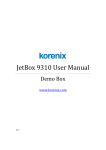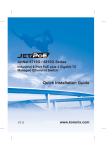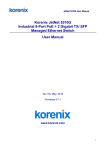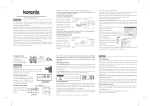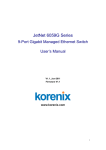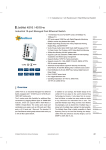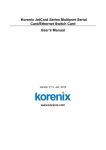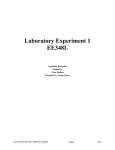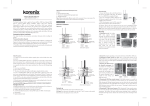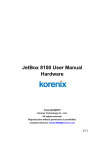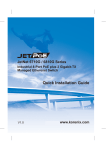Download Industrial 8-Port PoE plus 2 Gigabit-TX Managed Ethernet
Transcript
JetNet 6710G-HVDC Industrial 8-Port PoE plus 2 Gigabit-TX Managed Ethernet Switch Quick Installation Guide V1.6 17-Feb-2014 w w w. ko r e n i x .c o m 1. Overview The JetNet 6710G-HVDC is Managed Industrial Power over Ethernet Switches, equipped with eight 10/100 TX ports with 30W/15.4 watts PoE injector and dual 10/100/1000 TX ports for uplink connection. By software configuration or by LLDP auto detection, the eight 10/100 TX PoE injector ports of JetNet 6710G series can deliver 15.4W by IEEE 802.3af or 30W by the latest High Power PoE IEEE 802.3at standard for supporting High Power Requiring Devices (PD). The 2 Gigabit Ethernet ports can provide high speed uplink connectivity to higher level backbone switches with Korenix MSRTM network redundancy technology, which can recover any failure in less than 5milliseconds. To work under vibration and shock environments, the switches are designed with industrial D-coded M12 connectors or rugged RJ45 connectors to ensure exceptional solid Ethernet and PoE connections. 1.1. Packing List Checking Table 1.1-1 Package Content Table JetNet 6710G-RJ HVDC JetNet 6710G-HVDC Managed High Power IEEE 802.3at PoE Switch (M12 / Rugged RJ) M12-A code 4-Pin Field Site Assembly connector for m12 type power input Rugged 4-Pin Field Site Assembly connector for RJ type power input M12 to DB9 Shielded Console Cable ( Console Cable) Rugged M12 D-coded 4-pole Field Assembly Connecter Rugged M12 A-coded 8-pole Field Assembly Connector Rugged RJ45 Field Assembly Connecter 2 Wall-Mount kits & 8 Screws User Manual & QIG in CD-ROM JetNet 6710G-M12 HVDC The JetNet 6710G-HVDC series is shipped with the following items. If any of these items is missing or damaged, please contact your customer service representative for assistance. v v v v 8 2 v v v v 10 v v 1.2. Powering the PoE Switch The power input rating and wiring specification of JetNet 6710G HVDC series is listing as below Table 1.2-1. Input Conductor Suggest apply Cable Size Maximum Redundant Input AWG No. / Diameter Power Input (DC Voltage) Minimum Recommended JetNet 6710GM12 HVDC JetNet 6710G-RJ HVDC 77 110 137 Yes, V1, V2 AWG 14 / 2.0 mm 77 110 137 Yes, V1, V2 AWG 14 / 2.0mm Table 1.2-1 Power Input Voltage The figure 1.2-1 shows the explore diagram of power connector for Rugged RJ45 type 6710G-HVDC Switch. Figure 1.2-1 Power connector assembly diagram for RJ model The figure 1.2-2 shows the explore diagram of power connector for m12 type 6710G-HVDC Switch. Notice the rear side polarity for cable conductor wielding, system won’t active if wrong polarity attached. Figure 1.2-2 Power connector assembly for M12 type connector diagram The figure 1.2-3 shows the power system connection diagram for reference. Figure 1.2-3 Power System Wiring Diagram 2 2 1.3. RS-232 console and Relay Output Connection The RS-232 console and the alarm relay are connected via the assembly type of 5-pole M12 A-coding connector included in the supplied package of JetNet switch. There are 2 wires nearby the DB-9 connector are relay output wires. You can connect these 2 wires to trigger alarm system. Note: these 2 wires will form close circuit when event occurred or system not ready. The following diagram shows the pin assignment for console port and alarm output. Figure 1.3-1 Console cable pin assignment (cable’s connector pin assignment) 2. Assembly of Ethernet Cables You can connect terminal devices and other segments via twisted pair cables. Ports which are not assigned should be closed with the covering caps contained in the package list of delivery to guarantee the connector is clear without rust. Never install or work on/with the equipment or the cabling during the period of its lightning activity. 2.1 Assembly of M12 Ethernet Connector For Fast Ethernet M12 D-Code to M12 D-Code connection, you can use either version below: 1 2 3 4 TX+ RX+ TXRX- 1 2 3 TX+ RX+ TX- M12-M12 MDI --------------------------------------------------------------------------------------------------------------------------------------------------------------------------------------------------------------------------------------------------------------------M12-M12 MDI-X ---------------------------------------------------------------------------------------------------------------------------------------------------------------------------------------------------- TX+ RX+ TX RX- 1 2 3 4 RX+ TX+ RX- 2 1 4 4 RX- ------------------------------------------------------------------ TX- 3 Figure 2.1-1 M12-to-M12 Ethernet Cable Wiring For Fast Ethernet M12 D-Code to RJ45 connection, the pin assignment of the patch cable is shown below: 1 2 3 4 TX+ RX+ TX RX- 1 2 3 4 TX+ RX+ TX RX- M12-RJ45 MDI --------------------------------------------------------------------------------------------------------------------------------------------------------------------------------------------------------------------------------------------------------------------M12-RJ45 MDI-X --------------------------------------------------------------------------------------------------------------------------------------------------------------------------------------------------------------------------------------------------------------------- RX+ TX+ RXTX - 3 1 6 2 RX+ TX+ RXTX - 1 3 2 6 Figure 2.1-2 M12-to-RJ45 Ethernet Cable Wiring For Gigabit Ethernet M12 A-Code to RJ45 connection, the pin assignment of the patch cable is shown below, Figure 2.1-3 Gigabit M12-to-RJ45 Ethernet Cable Wiring For Gigabit Ethernet M12 A-Code to M12 A-code connection, the pin assignment of the patch cable is shown below: 2.2. Assembly of Rugged RJ45 Connector The RJ version provides robust connection by the field assembly capable rugged RJ45 connector. Each component of the connector is shown below: Figure 2.2-1 Rugged RJ45 Connecter Components Follow the steps to assemble the rugged RJ45 connector: Figure 2.2-2 Rugged RJ45 Cable Connection diagram Following Figure 2.2-3 shows the color code of Cat.-5E UTP/STP cable based on the two standards released by TIA/EIA – 568A and 568B. The 568B wiring is by far, the most common wiring method. You can choose the method that suits your application; but ensure that both ends of the cable use the same standard. Figure 2.2-3 RJ45 Cable color code 3. Device Management JetNet 6710G or 6810G series switches provide both in-band and out-band configuration methods. You can configure the switch via the RS232 console with the attached console cable, or you can remotely manage the switch via network using Telnet/SSH, Web/HTTPS management. 3.1 Preparation for console management Attach the RS-232 DB9 connector to your PC’s COM port. Connect the M12 Acode 5-pin connector to the console port of the JetNet 6710G or 6810G. 3.1.1 Go to Start -> Program -> Accessories -> Communication -> Hyper Terminal 3.1.2 Give a name to the new console connection to create a new serial communication session. 3.1.3 Choose the COM name, and select the correct serial settings. The serial settings of JetNet 6710G or 6810G are as below: Baud Rate: 9600 / Parity check: None / Data Bit: 8 / Stop Bit: 1 3.1.4 After connected, you can see Switch login request. Type-in the username and password to login. The default username is “admin”, password is “admin” for console interface. 3.1.5 Follow the manual to configure the device features. 3.2 Preparation for Web management Before you attempt to use the embedded web interface to manage switch operation, verify that your JetNet switch is properly installed on your network and that every PC on this network can access the switch via the web browser. 3.2.1 Launch the web browser (Internet Explorer or Mozilla Firefox) on the PC. 3.2.2 Type http:// 6710G_IP_Address or 6810G_IP_Address (The default IP address is 192.168.10.1.), then press Enter. 3.2.3 The login screen will appear next. Type-in the user name and the password. The default user name and password is admin/admin. 3.2.4 Click OK, and then the welcome page of the web-based management interface will appear. At the left column of the Web management interface are listed the available software features; by pressing the ring column you can also view the detailed configuration interface. For more detailed management features please refer to the software’s users’ manual. The software user manual can be downloaded from Korenix Website as below: http://www.korenix.com/downloads.htm Korenix Technologies Co., Ltd. Business service: [email protected] Customer service: [email protected]