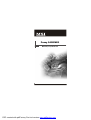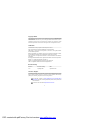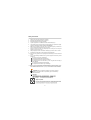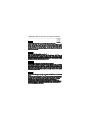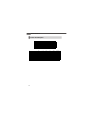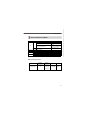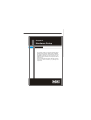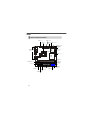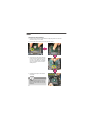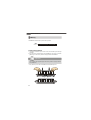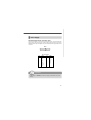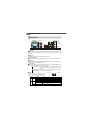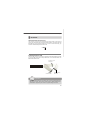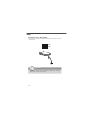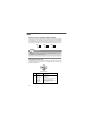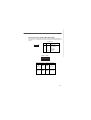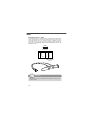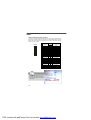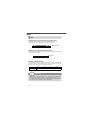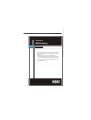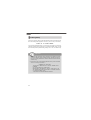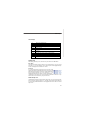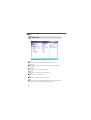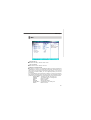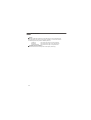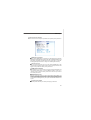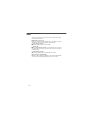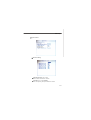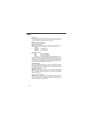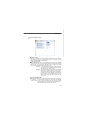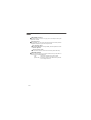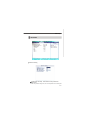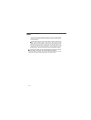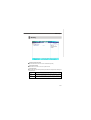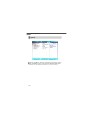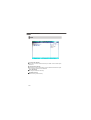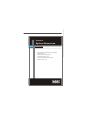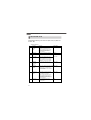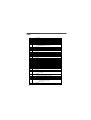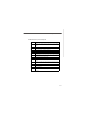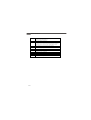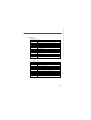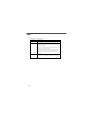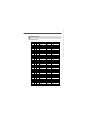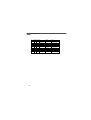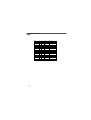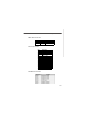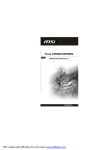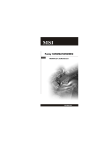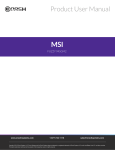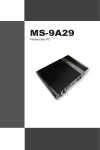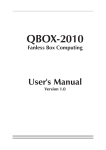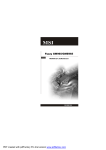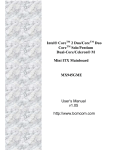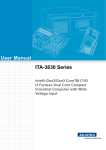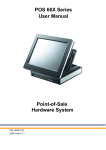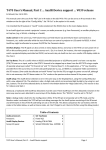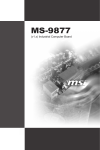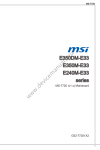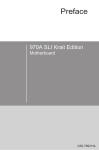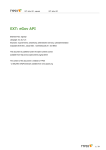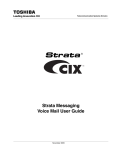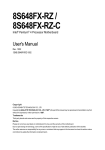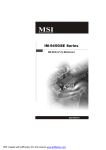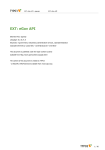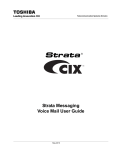Download Fuzzy 945GME3 - Pdfstream.manualsonline.com
Transcript
Fuzzy 945GME3 MS-9642 (V3.X) Mainboard G52-96421X4 i PDF created with pdfFactory Pro trial version www.pdffactory.com Copyright Notice Th e material in this d ocument is the in tellectual p rop erty of MICRO-STAR INTERNATIONAL. We take every care in the preparation of this document, but no guarantee is given as to the correctness of its contents. Our products are under continual improvement and we reserve the right to make changes without notice. Trademarks All trademarks are the properties of their respective owners. Intel® and Pentium® are registered trademarks of Intel Corporation. AMD, Athlon™, Athlon™ XP, Thoroughbred™, and Duron™ are registered trademarks of AMD Corporation. NVIDIA, the NVIDIA logo, DualNet, and nForce are registered trademarks or trademarks of NVIDIA Corporation in the United States and/or other countries. PS/2 and OS ®/2 are registered trademarks of International Business Machines Corporation. Windows® 98/2000/NT/XP/Vista are registered trademarks of Microsoft Corporation. Netware® is a registered trademark of Novell, Inc. Award® is a registered trademark of Phoenix Technologies Ltd. AMI® is a registered trademark of American Megatrends Inc. Revision History Revision V3.2 Revision History Updating LVDS Date September 2008 Technical Support If a problem arises with your system and no solution can be obtained from the user’s manual, please contact your place of purchase or local distributor. Alternatively, please try the following help resources for further guidance. Visit th e MSI web site at http://global.msi.com.tw/index.php? func=service for FAQ, technical guide, BIOS updates, driver updates, and other information. Contact our technical staff at http://ocss.msi.com.tw. ii PDF created with pdfFactory Pro trial version www.pdffactory.com Safety Instructions 1. Always read the safety instructions carefully. 2. Keep this User’s Manual for future reference. 3. Keep this equipment away from humidity. 4. Lay this equipment on a reliable flat surface before setting it up. 5. The openings on the enclosure are for air convection hence protects the equipment from overheating. DO NOT COVER THE OPENINGS. 6. Make sure the voltage of the power source and adjust properly 110/220V before connecting the equipment to the power inlet. 7. Place the power cord such a way that people can not step on it. Do not place anything over the power cord. 8. Always Unplug the Power Cord before inserting any add-on card or module. 9. All cautions and warnings on the equipment should be noted. 10. Never pour any liquid into the opening that could damage or cause electrical shock. 11. If any of the following situations arises, get the equipment checked by service personnel: The power cord or plug is damaged. Liquid has penetrated into the equipment. The equipment has been exposed to moisture. The equipment does not work well or you can not get it work according to User’s Manual. The equipment has dropped and damaged. The equipment has obvious sign of breakage. 12. DO NOT LEAVE THIS EQUIPMENT IN AN ENVIRONMENT UNCONDITIONED, STORAGE TEMPERATURE ABOVE 600 C (1400F), IT MAY DAMAGE THE EQUIPMENT. CAUTION: Danger of explosion if battery is incorrectly replaced. Replace only with the same or equivalent type recommended by the manufacturer. iii FCC-B Radio Frequency Interference Statement Th is eq u ip men t h as been tested and found to comply with the limits for a Class B digital device, pursuant to Part 15 of the FCC Rules. These limits are designed to provide reasonable protection against harmful interference in a residential installation. This equipment generates, uses and can radiate radio frequency energy and, if not installed and used in accordance with the instructions, may cause harmful interference to radio communications. However, there is no guarantee that interference will not occur in a particular installation. If this equipment does cause harmful interference to radio or television reception, which can be determined by turning the equipment off and on, the user is encouraged to try to correct the interference by one or more of the measures listed bel ow. Reorient or relocate the receiving antenna. Increase the separation between the equipment and receiver. Connect the equipment into an outlet on a circuit different from that to which the receiver is connected. Consult the dealer or an experienced radio/television technician for help. Notice 1 The changes or modifications not expressly approved by the party responsible for compliance could void the user’s authority to operate the equipment. Notice 2 Shielded interface cables and A.C. power cord, if any, must be used in order to comply with the emission limits. VOIR LA NOTICE D’INSTALLATION AVANT DE RACCORDER AU RESEAU. Micro-Star International MS-9642 This device complies with Part 15 of the FCC Rules. Operation is subject to the following two conditions: (1) this device may not cause harmful interference, and (2) this device must accept any interference received, including interference that may cause undesired operation. iv WEEE (Waste Electrical and Electronic Equipment) Statement v vi vii CONTENTS Copyright Notice ..................................................................................................... ii Trademarks ............................................................................................................ ii Revision History ..................................................................................................... ii Technical Support .................................................................................................. ii Safety Instructions ................................................................................................. iii FCC-B Radio Frequency Interference Statement ................................................... iv WEEE (Waste Electrical and Electronic Equipment) Statement ................................ v Chapter 1 Getting Started .............................................................................. 1-1 Mainboard Specifications ............................................................................. 1-2 Block Diagram ............................................................................................... 1-4 Mainboard Layout ........................................................................................ 1-5 Board Dimension .......................................................................................... 1-6 Back Panel & I/O Shield Drawing .................................................................. 1-7 Power Consumption .................................................................................... 1-8 Safety Compliance & MTBF .......................................................................... 1-9 Chapter 2 Hardware Setup ............................................................................. 2-1 Quick Components Guide ............................................................................. 2-2 CPU (Central Processing Unit) ...................................................................... 2-3 Memory ....................................................................................................... 2-6 Power Supply .............................................................................................. 2-7 Back Panel ................................................................................................... 2-8 Connector .................................................................................................... 2-9 Jumper ...................................................................................................... 2-17 Slot ............................................................................................................ 2-18 Chapter 3 BIOS Setup ...................................................................................... 3-1 Entering Setup ............................................................................................. 3-2 The Menu Bar .............................................................................................. 3-4 Main ............................................................................................................. 3-5 Advanced .................................................................................................... 3-7 PC Health ................................................................................................... 3-17 Security ..................................................................................................... 3-19 System ...................................................................................................... 3-20 Boot ........................................................................................................... 3-21 Exit ............................................................................................................ 3-22 Chapter 4 System Resources ....................................................................... 4-1 Watch Dog Timer Setting .............................................................................. 4-2 Award POST Code ...................................................................................... 4-4 Check Point & Beep Code List .................................................................... 4-10 Resource List ............................................................................................ 4-17 viii Getting Started Chapter 1 Getting Started Thank you for choosing the Fuzzy 945GME3 (MS-9642 v3.X) Mini ITX mainboard from MSI. Based on the innovative Intel ® 945GM/945GME & ICH7M controllers for optimal system efficiency, the Fuzzy 945GME3 accommodates the latest Intel® Core 2 Duo/ Core Duo/ Core Solo/ Celeron M/ Celeron LV 423 BGA (with BGA Passive Cooler) processors in Socket M and supports one 240-pin 533/667MHz DDR2 DIMM slot to provide the maximum of 2GB memory capacity. In the entry-level and mid-range market segment, the Fuzzy 945GME3 can provide a high-performance solution for tod ay’s fron t-en d an d g en eral p u rpose workstation, as well as in the future. 1-1 MS-9642 Mainboard Mainboard Specifications Processor - Intel® Co re 2 Duo/Co re Duo /Core Solo/Celero n M/Celeron LV 423 BGA (with BGA Passive Cooler) CPU in Socket M - Supports 3 pin CPU Fan Pin-Header with Fan Speed Control - Supports Intel Dual Core Technology to 533/667MHz and up Chipset - North Bridge: Intel® 945GM/ 945GME chipset - South Bridge: Intel® ICH7M chipset M e mo ry - DDR2 533/667 SDRAM (2GB Max) - 1 DDR2 DIMM slot (240pin / 1.8V) LAN - Supports 2 PCI Express Gb Ethernet by Intel® 82573L Audio - HDA Codec by Realtek® ALC888 7.1 channel - Compliant with Azalia 1.0 S pec. - 6 watt amplif ier (optional) IDE - 1 IDE port by ICH7M - Supports Ultra DMA 66/100 mode - Supports PIO, Bus Master operation mode SATA - SATA ports by ICH7M - Supports two SATA devices - Supports storage and data transfers at up to 150MB/s 1-2 Getting Started Connectors Back Panel - 2 RJ-45 LAN jacks - 2 USB 2.0 ports - 1 D-Sub VGA connector - 1 serial port - 1 PS/2 keyboard port and 1 PS/2 mouse port - 1 line-in, line-out and mic-in stacked audio jack Onboard Pinheaders - 1 USB 2.0 pinheader (2 ports) - 1 parallel port pinheader - 1 f ront audio pinheader - 1 LVDS connector - 1 Digital I/O pinheader (16 GPIO) - 4 RS232 pinheaders as COM1~COM4 (optional) - 1 front panel pinheader Slots - 1 PCI Express x16 slot (supports MS-V004 ADD2 DVI Card) - 1 32-bit/33MHz PCI slot Form Factor - Mini ITX Mounting - 4 mounting ho les Environmental Storage Temperature - Temperature: -10 oC ~ 70 o C - Humidity: 10% RH ~ 80% RH Operation Temperature - Temperature: 0 oC ~ 60 o C - Humidity: 80% RH 1-3 MS-9642 Mainboard Block Diagram 1-4 Getting Started Mainboard Layout S ATA 1 ATX1 IDE1 S ATA 2 Top: Serial Port Bottom: VGA Port BATT + JLPT1 F_US B 2 CP UFA N 1 Intel ICH7M J8 Top: Mouse Bottom: Keyboard J1 CLR_CMOS1 JFP 1 USB Ports L AN Chip JLVDS1 LAN Jacks Intel 945GM/945GM E L AN C hip T: Line- In M: Line-Out B: M ic-In DIMM1 Audio Codec JC I1 BIOS J3 PCI-E1 SY S FAN 2 COM4 COM3 JA MP1 J6 J5 J7 PCI1 COM1 CO M2 SYSFAN1 J4 JAUD1 Fuzzy 945GME3 (MS-9642 v3.X) Mini ITX Mainboard 1-5 MS-9642 Mainboard Board Dimension 1-6 Getting Started Back Panel & I/O Shield Drawing 1-7 MS-9642 Mainboard Power Consumption Component Description Motherboard CPU Memory HDD Operating system MS-9642 Intel Core 2 T7200 DDR2 1GB HITACHI 20G 1.8" Windows XP Professional SP2 3D Maker 2006 CPU Stress Enter DOS Enter BIOS Idle Mode S1 S3 S4 S5 1-8 12V 2.17 2.35 1.57 1.63 5V 2.77 2.32 1.62 1.77 3.3V 0.71 0.68 0.66 0.64 -12V 0.054 0.035 0.048 0.048 5Vsb 0.066 0.066 0.055 0.055 0.65 0.92 0 0 0 1.63 1.11 0 0 0 0.69 0.47 0 0 0 0.056 0.05 0 0 0 0.05 0.056 0.33 0.18 0.19 Power (W ) 43.211 42.794 29.969 31.373 19.149 19.021 1.65 0.9 0.95 Getting Started Safety Compliance & MTBF Standard number Certification CE BSMI CNS 13438 乙類(1997年版) C-Tick AS/NZS CISPR 22:2004 FCC VCCI Title of standard EN 55022:1998+A1:2000+A2:2003 Class B Product family standard Limits for harmonic current EN 6100-3-2:2000 Class D emission RFI Limitation of voltage EN 6100-3-3:1995+A1:2001 fluctuation and flicker in lowvoltage supply system Immunity EN 55024:1998+A1:2001+A2:2003 Product family standard FCC CFR Title 47 Part 15 Subpart B: 2005 Class B CISPR 22: 2005 VCCI V-3:2004, Class B VCCI V-4:2004, Class B MTBF - Reliability Prediction Calculation Model Operation Operation Temperature(°C) Environment 40 Ground Benign, Duty Cycle MTBF(hr.) 6,116.549285 163,491 GB, GC Telcordia Issue 1 Controlled 1-9 MS-9642 Mainboard 1-10 Hardware Setup Chapter 2 Hardware Setup This chapter provides you with the information about hardware setup procedures. While doing the installation, be careful in holding the components and follow the installation procedures. For some components, if you install in the wrong orientation, the components will not work properly. Use a grounded wrist strap before handling computer comp onen ts. Static el ectricity may damag e th e components. 2-1 MS-9642 Mainboard Quick Components Guide JLPT1, p.2-15 ATX1, p.2-7 CPU, p.2-3 IDE1, F_USB2, p.2-14 p.2-9 SATA1/2, p.2-10 CPUFAN1, p.2-12 JFP1, p.2-12 Back Panel I/O, p.2-8 J1, p.2-17 CLR_CMOS1, p.2-17 JLVDS1, p.2-16 DIMM Slot, p.2-6 PCI-E Slot,p.2-18 JCI1,p.2-9 J3, p.2-15 SYSFAN1, p.2-12 PCI Slot, p.2-18 JAUD1, p.2-11 J6/J5/J7, p.2-17 JAMP1, p.2-11 2-2 J4, p.2-17 SYSFAN2, p.2-12 COM1~4, p.2-13 Hardware Setup CPU (Central Processing Unit) The mainboard supports Intel ® Core 2 Duo/ Core Duo/ Core Solo/ Celeron M/ Celeron LV 423 BGA (with BGA Passive Cooler) processors in Socket M. When you are installing the CPU, make sure the CPU has a heat sink and a cooling fan attached on the top to prevent overheating. If you do not have the heat sink and cooling fan, contact your dealer to purchase and install them before turning on the computer. Important 1. Overheating will seriously damage the CPU and system. Always make sure the cooling fan can work properly to protect the CPU from overheating. 2. Make sure that you apply an even layer of heat sink paste (or thermal tape) between the CPU and the heatsink to enhance heat dissipation. 3. While replacing the CPU, always turn off the power supply or unplug the power supply’s power cord from the grounded outlet first to ensure the safety of CPU. 2-3 MS-9642 Mainboard CPU & Cooler Set Installation 1. Place the CPU on top of the socket. Make sure to align the gold arrow on the CPU with the arrow key on the socket. 2. Push the CPU down until its pins securely fit into the socket. 3. On the front end of the CPU socket is a locking mechanism designed into the form of a screw. Make sure that you actuate or deactuate this mechanism with a screwdriver before and after installing the CPU. 4. Release the metal clips on the retention mechanism. Important Mainboard photos shown in this section are for demonstration only and may di ffer from the actual look of your mainboard. 2-4 Hardware Setup 5. Mount the cooler set (fan & heatsink bundled) on top of the CPU and fit it into the retention mechanism. 6. Secure the metal clips back to the retention mechanism. 7. Connect the fan power cable from the mounted fan to the 3-pin fan power connector on the mainboard. 2-5 MS-9642 Mainboard Memory The DIMM slots are intended for system memory modules. DDR2 240-pin, 1.8V 64x2=128 pin 56x2=112 pin Installing Memory Modules 1. The memory module has only one notch on the center and will only fit in the right orientation. 2. Insert the memory module vertically into the DIMM slot. Then push it in until the golden finger on the memory module is deeply inserted in the DIMM slot. Important You can barely see the golden finger if the memory module is properly inserted in the DIMM slot. 3. The plastic clip at each side of the DIMM slot will automatically close. Volt 2-6 Notch Hardware Setup Power Supply ATX 20-Pin System Power Connector: ATX1 This connector allows you to connect to an ATX power supply. To connect to the ATX power supply, make sure the plug of the power supply is inserted in the proper orientation and the pins are aligned. Then push down the power supply firmly into the connector. ATX1 20 11 1 10 ATX1 Pin Definition PIN SIGNAL PIN SIGNAL 1 2 3 4 5 6 7 8 9 3.3V 3.3V GND 5V GND 5V GND PW_OK 5V_SB 10 12V 11 12 13 14 15 16 17 18 19 20 3.3V -12V GND PS_ON GND GND GND -5V 5V 5V Important Power supply of 350watts (and above) is highly recommended for system stability. 2-7 MS-9642 Mainboard Back Panel Serial Port M ouse Line-In Line-Out Mic-In VGA Port Keyboard USB Ports LAN Serial Port The serial port is a 16550A high speed communications port that sends/ receives 16 bytes FIFOs. You can attach a serial mouse or other serial devices directly to the connector. VGA Port The DB15-pin female connector is provided for monitor. Mouse/Keyboard The standard PS/2® mouse/keyboard DIN connector is for a PS/2® mouse/keyboard. USB Port The USB (Universal Serial Bus) port is for attaching USB devices such as keyboard, mouse, or other USB-compatible devices. Audio Port These audio connectors are used for audio devices. You can differentiate the color of the audio jacks for different audio sound effects. Line-In (Blue) - Line In / Side-Surround Out in 7.1 channel mode, is used for extern al CD player, tap epl ayer or oth er aud io devices. Line-Out (Green) - Line Out, is a connector for speakers or headphones. Mic (Pink) - Mic, is a connector for microphones. LAN The standard RJ-45 LAN jack is for connection to the Local Area Network (LAN). You can connect a network cable to it. LED Color LED State Off Left Green On (steady state) Activity Indicator Link Indicator Condition LAN link is not established. LAN link is established. On (brighter & pulsing) The computer is communicating with another computer on the LAN. Green Off 10 Mbit/sec data rate is selected. On 100 Mbit/sec data rate is selected. Orange On 1000 Mbit/sec data rate is selected. Right 2-8 Hardware Setup Connector Chassis Intrusion Connector: JCI1 This connector connects to the chassis intrusion switch cable. If the chassis is opened, the chassis intrusion mechanism will be activated. The system will record this status and show a warning message on the screen. To clear the warning, you must enter the BIOS utility and clear the record. CHASSIS GND 1 2 JCI1 44-Pin IDE Connector: IDE1 This 44-pin IDE connector connects to an optional converter that enables connection to one 44-pin IDE device and one 40-pin IDE device, such as hard disk drives, CDROM and other IDE devices. Connect to 44-pin IDE device IDE1 Connect to IDE1 Connect to 40-pin IDE device Important If you install two IDE devices on the same cable, you must configure the drives separately to master / slave mode by setting jumpers. Refer to IDE device’s documentation supplied by the vendors for jumper setting instructions. 2-9 MS-9642 Mainboard Serial ATA Connector: SATA1, SATA2 This connector is a high-speed Serial ATA interface port. Each connector can connect one SATA device. SATA1 SATA2 Important Please do not fold the Serial ATA cable into 90-degree angle. Otherwise, data loss may occur during transmission. 2-10 Hardware Setup Audio Amplifier Connector: JAMP1 The JAMP1 is used to connect audio amplifiers to enhance audio performance. Pin Definition JAMP1 1 PIN SIGNAL 1 AMP_L- 2 3 4 AMP_L+ AMP_RAMP_R+ Front Audio Connector: JAUD1 The JAUD1 connects to an optional audio bracket that provides extra front panel audio IO jacks. 14 13 2 1 Audio Bracket (Optional) JAUD1 JAUD1 Pin Definition PIN SIGNAL PIN SIGNAL 1 5V_SB 2 VCC3 3 5 7 9 11 13 SPDF0 GND LEF_OUT CEN_OUT AUD_GPIO21 SIDE_L 4 6 8 10 12 14 NA SPDF1 SURR_OUT_R SURR_OUT_L AUDIO GND SIDE_R 2-11 MS-9642 Mainboard Fan Power Connector: CPUFAN1, SYSFAN1, SYSFAN2 The fan power connectors support system cooling fan with +12V. When connecting the wire to the connectors, always note that the red wire is the positive and should be connected to the +12V; the black wire is Ground and should be connected to GND. If the mainboard has a System Hardware Monitor chipset onboard, you must use a specially designed fan with speed sensor to take advantage of the CPU fan control. SENSOR +1 2V GND SENSOR +1 2V GND SYSFAN1 CPUFAN1 SENSOR +1 2V GND SYSFAN2 Important Please refer to the recommended CPU fans at Intel® official website or consult the vendors for proper CPU cooling fan. Front Panel Connector: JFP1 The mainboard provides one front panel connector for electrical connection to the front panel switches and LEDs. The JFP1 is compliant with Intel® Front Panel I/O Connectivity Design Guide. JFP1 10 Power Switch + Power LED 2 9 1 + Reset - Switch - HDD + LED JFP1 Pin Definition 2-12 PIN SIGNAL DESCRIPTION 1 2 3 4 5 6 7 8 9 HD_LED + FP PWR/SLP HD_LED FP PWR/SLP RST_SW PWR_SW + RST_SW + PWR_SW RSVD_DNU Hard disk LED pull-up MSG LED pull-up Hard disk active LED MSG LED pull-up Reset Switch low reference pull-down to GND Power Switch high reference pull-up Reset Switch high reference pull-up Power Switch low reference pull-down to GND Reserved. Do not use. Hardware Setup Serial Port Connector: COM1, COM2, COM3, COM4 This connector is a 16550A high speed communications port that sends/receives 16 bytes FIFOs. You can attach a serial device to it through the optional serial port bracket. Pin Definition PIN 2 1 10 9 COM1/2/3/4 1 2 3 4 5 6 7 8 9 SIGNAL DESCRIPTION DCD SIN SOUT DTR GND DSR RTS CTS VCC_COM3 Data Carry Detect Serial In or Receive Data Serial Out or Transmit Data Data Terminal Ready Ground Data Set Ready Request To Send Clear To Send Power Source COM4 COM3 COM1 COM2 Voltage Select Serial Port Serial Port Voltage Select J6 (page 2-17) COM4 COM3 J7 (page 2-17) J4 (page 2-17) COM1 COM2 J5 (page 2-17) 2-13 MS-9642 Mainboard Front USB Connector: F_USB2 The mainboard provides one USB 2.0 pinheader (optional USB 2.0 bracket available) that is compliant with Intel® I/O Connectivity Design Guide. USB 2.0 technology increases data transfer rate up to a maximum throughput of 480Mbps, which is 40 times faster than USB 1.1, and is ideal for connecting high-speed USB interface peripherals such as USB HDD, digital cameras, MP3 players, printers, modems and the like. F_USB2 2 1 10 9 Pin Definition PIN SIGNAL PIN SIGNAL 1 VCC 2 VCC 3 USB0- 4 USB1- 5 USB0+ 6 USB1+ 7 GND 8 GND 9 Key (no pin) 10 USBOC USB 2.0 Bracket (Optional) Important Note that the pins of VCC and GND must be connected correctly to avoid possible damage. 2-14 Hardware Setup Digital IO Connector: J3 The J3 connects to the General-Purpose Input/Output (GPIO) peripheral module. J3 Pin Definition J3 19 20 1 2 PIN SIGNAL PIN SIGNAL 1 3 5 7 9 11 13 15 17 19 VCC3 N_GPIO10 N_GPIO11 N_GPIO12 N_GPIO13 N_GPIO14 N_GPIO15 N_GPIO16 N_GPIO17 GND 2 4 6 8 10 12 14 16 18 20 VCC5 N_GPIO20 N_GPIO21 N_GPIO22 N_GPIO23 N_GPIO24 N_GPIO25 N_GPIO26 N_GPIO27 NC Parallel Port Header: JLPT1 The mainboard provides a 26-pin header for connection to an optional parallel port bracket. The parallel port is a standard printer port that supports Enhanced Parallel Port (EPP) and Extended Capabilities Parallel Port (ECP) mode. Parallel Port Bracket (Optional) JLPT1 2 1 26 25 Pin Signal Name Pin Signal Name 1 RSTB# 2 AFD# 3 PRND0 4 ERR# 5 PRND1 6 PINIT# 7 PRND2 8 LPT_SLIN# 9 PRND3 10 GND 11 PRND4 12 GND 13 PRND5 14 GND 15 PRND6 16 GND 17 PRND7 18 GND 19 ACK# 20 GND 21 BUSY 22 GND 23 PE 24 GND 25 SLCT 26 GND 2-15 MS-9642 Mainboard LVDS Flat Panel Connector: JLVDS1 The LVDS (Low Voltage Differential Signal) connector provides a digital interface typically used with flat panels. After connecting an LVDS interfaced flat panel to the JLVDS1, be sure to check the panel datasheet and set the J1 LVDS Power Selection Jumper to a proper voltage. SIGNAL 2 40 SIGNAL 2 1 +12V +12V 4 3 +12V GND 6 5 +12V GND 8 7 +3V LCDVCC 10 9 LCDVCC 1 39 PIN +12V JLVDS1 DDC DATA 12 11 DDC CLK VDD ENABLE 14 13 BKLTCTL GND 16 15 BKLTEN LVDS A0+ 18 17 LVDS A0- LVDS A1+ 20 19 LVDS A1- LVDS A2+ 22 21 LVDS A2- LVDS ACLK+ 24 23 LVDS ACLK- LVDS A3+ 26 25 LVDS A3- GND 28 27 GND LVDS B0+ 30 29 LVDS B0- LVDS B1+ 32 31 LVDS B1- LVDS B2+ 34 33 LVDS B2- LVDS BCLK+ 36 35 LVDS BCLK- LVDS B3+ 38 37 LVDS B3- GND 40 39 GND After hardware installation is done, select the LVDS panel type and tune the LVDS backl ight in the BIOS Setup Utility. 2-16 PDF created with pdfFactory Pro trial version www.pdffactory.com Hardware Setup Jumper LVDS Power Selection Jumper: J1 Use this jumper to specify the LVDS power. 1 J1 Pin Signal Name 1 VCC3 2 LCD_SRC (default VCC3) 3 VCC5 Serial Port Power Jumper: J4, J5, J6, J7 These jumpers specify the operation voltage of the onboard serial ports. 1 1 1 3 J4 3 +12V +5V 1 3 1 J5/J6/J7 +5V 3 1 +12V Clear CMOS Jumper: CLR_CMOS1 There is a CMOS RAM onboard that has a power supply from external battery to keep the data of system configuration. With the CMOS RAM, the system can automatically boot OS every time it is turned on. If you want to clear the system configuration, set this jumper to clear data. 1 1 1 3 CLR_CMOS1 Clear Data 3 Keep Data Important You can clear CMOS by shorting 1-2 pin while the system is off. Then return to 2-3 pin position. Avoid clearing the CMOS while the system is on; it will damage the mainboard. 2-17 MS-9642 Mainboard Slot PCI (Peripheral Component Interconnect) Express Slot The PCI Express slot supports the PCI Express interface expansion card. The PCI Express x 16 slot supports up to 4.0 GB/s transfer rate. PCI Express x16 Slot PCI (Peripheral Component Interconnect) Slot The PCI slot supports LAN card, SCSI card, USB card, and other add-on cards that comply with PCI specifications. 32-bit PCI Slot PCI Interrupt Request Routing The IRQ, acronym of interrupt request line and pronounced I-R-Q, are hardware lines over which devices can send interrupt signals to the microprocessor. The PCI IRQ pins are typically connected to the PCI bus pins as follows: 32-bit PCI1 Order 1 Order 2 Order 3 Order 4 INT A# INT B# INT C# INT D# Important When adding or removing expansion cards, make sure that you unplug the power supply first. Meanwhile, read the documentation for the expansion card to configure any necessary hardware or software settings for the expansion card, such as jumpers, switches or BIOS configuration. 2-18 BIOS Setup Chapter 3 BIOS Setup This chapter provides information on the BIOS Setup program and allows you to configure the system for optimum use. You may need to run the Setup program when: ² An error message appears on the screen during the system booting up, and requests you to run SETUP. ² You want to change the default settings for customized features. 3-1 MS-9642 Mainboard Entering Setup Power on the computer and the system will start POST (Power On Self Test) process. When the message below appears on the screen, press <F1> key to enter Setup. Press F1 to enter SETUP If the message disappears before you respond and you still wish to enter Setup, restart the system by turning it OFF and On or pressing the RESET button. You may also restart the system by simultaneously pressing <Ctrl>, <Alt>, and <Delete> keys. Important 1. The items under each BIOS category described in this chapter are under continuous update for better system performance. Therefore, the description may be slightly different from the latest BIOS and should be held for reference only. 2. Upon boot-up, the 1st line appearing after the memory count is the BIOS version. It is usually in the format: P9642IMS V3.0 111507 where: 1st digit refers to BIOS maker as A = AMI, W = AWARD, and P = PHOENIX. 2nd - 5th digit refers to the model number. 6th digit refers to the chipset as I = Intel, N = nVidia, and V = VIA. 7th - 8th digit refers to the customer as MS = all standard customers. V1.0 refers to the BIOS version. 111507 refers to the date this BIOS was released. 3-2 BIOS Setup Control Keys <↑> <↓> <←> <→> <Enter> <Esc> <+/PU> <-/PD> <F6> <F7> <F10> Move to the previous item Move to the next item Move to the item in the left hand Move to the item in the right hand Select the item Jumps to the Exit menu or returns to the main menu from a submenu Increase the numeric value or make changes Decrease the numeric value or make changes Load Optimized Defaults Load Fail-Safe Defaults Save all the CMOS changes and exit Getting Help After entering the Setup menu, the first menu you will see is the Main Menu. Main Menu The main menu lists the setup functions you can make changes to. You can use the arrow keys ( ↑↓ ) to select the item. The on-line description of the highlighted setup function is displayed at the bottom of the screen. Sub-Menu If you find a right pointer symbol (as shown in the right view) appears to the left of certain fields that means a sub-menu can be launched from this field. A sub-menu contains additional options for a field parameter. You can use arrow keys ( ↑↓ ) to highlight the field and press <Enter> to call up the sub-menu. Then you can use the control keys to enter values and move from field to field within a sub-menu. If you want to return to the main menu, just press the <Esc >. General Help <F1> The BIOS setup program provides a General Help screen. You can call up this screen from any menu by simply pressing <F1>. The Help screen lists the appropriate keys to use and the possible selections for the highlighted item. Press <Esc> to exit the Help screen. 3-3 MS-9642 Mainboard The Menu Bar Main Use this menu for basic system configurations, such as time, date etc. Advanced Use this menu to set up the items of special enhanced features available on your system’s chipset. PC Health This entry monitors your hardware health status. Security Use this menu to set Supervisor and User Passwords. System This entry shows your system summary. Boot Use this menu to specify the priority of boot devices. Exit This menu allows you to load the BIOS default values or factory default settings into the BIOS and exit the BIOS setup utility with or without changes. 3-4 BIOS Setup Main Date (mm:dd:yy) The date format is <Day>, <Month> <Date> <Year>. Time (hh:mm:ss) The time format is <Hour> <Minute> <Second>. IDE Channel 0/1 Master/Slave Press PgUp/<+> or PgDn/<-> to select [Manual], [None] or [Auto] type. Note that the specifications of your drive must match with the drive table. The hard disk will not work properly if you enter improper information for this category. If your hard disk drive type is not matched or listed, you can use [Manual] to define your own drive type manually. If you select [Manual], related information is asked to be entered to the following items. Enter the information directly from the keyboard. This information should be provided in the documentation from your hard disk vendor or the system manufacturer. Access Mode Capacity Cylinder Head Precomp Landing Zone Sector The settings are CHS, LBA, Large, Auto. The formatted size of the storage device. Number of cylinders. Number of heads. Write precompensation. Cylinder location of the landing zone. Number of sectors. 3-5 MS-9642 Mainboard Halt On The setting determines whether the system will stop if an error is detected at boot. When the system stops for the errors preset, it will halt on for 15 seconds and then automatically resume its operation. Available options are: [All Errors] [No Errors] [All, But Keyboard] The system stops when any error is detected. The system doesn’t stop for any detected error. The system doesn’t stop for a keyboard error. Base/Extended/Total Memory The three items show the memory status of the system. (Read-only) 3-6 BIOS Setup Advanced Advanced BIOS Features The sub-menu is used to configure chipset features for optimal system performance. Quick Power On Self Test Select [Enabled] to reduce the amount of time required to run the power-on self- 3-7 MS-9642 Mainboard test (POST). A quick POST skips certain steps. We recommend that you normally disable quick POST. Better to find a problem during POST than lose data during your work. Boot Up NumLock Status This setting is to set the Num Lock status when the system is powered on. Setting to [On] will turn on the Num Lock key when the system is powered on. Setting to [Off] will allow users to use the arrow keys on the numeric keypad. Typematic Rate Setting This item is used to enable or disable the typematic rate setting including Typematic Rate & Typematic Delay. Typematic Rate (Chars/Sec) After Typematic Rate Setting is enabled, this item allows you to set the rate (characters/second) at which the keys are accelerated. Typematic Delay (Msec) This item allows you to select the delay between when the key was first pressed and when the acceleration begins. APIC Mode This field is used to enable or disable the APIC (Advanced Programmable Interrupt Controller). Due to compliance with PC2001 design guide, the system is able to run in APIC mode. Enabling APIC mode will expand available IRQ resources for the system. MPS Version Control For OS This field allows you to select which MPS (Multi-Processor Specification) version to be used for the operating system. You need to select the MPS version supported by your operating system. To find out which version to use, consult the vendor of your operating system. 3-8 BIOS Setup Advanced Chipset Features The sub-menu is used to configure chipset features for optimal system performance. DRAM Timing Selectable Selects whether DRAM timing is controlled by the SPD (Serial Presence Detect) EEPROM on the DRAM module. Setting to [By SPD] enables DRAM timing to be determined automatically by BIOS based on the configurations on the SPD. Selecting [Manual] allows users to configure the following fields manually. CAS Latency Time This controls the timing delay (in clock cycles) before SDRAM starts a read command after receiving it. Smaller clocks increase system performance while bigger clocks provide more stable system performance. DRAM RAS# to CAS# Delay This field allows you to set the number of cycles for a timing delay between the CAS and RAS strobe signals, used when DRAM is written to, read from or refreshed. Fast sp eed offers faster performance while slow speed offers more stable performance. DRAM RAS# Precharge This item controls the number of cycles for Row Address Strobe (RAS) to be allowed to precharge. If insufficient time is allowed for the RAS to accumulate its charge before DRAM refresh, refresh may be incomplete and DRAM may fail to retain data. This item applies only when synchronous DRAM is installed in the system. Precharge Delay (tRAS) The field specifies the idle cycles before precharging an idle bank. 3-9 MS-9642 Mainboard System Memory Frequency Use this item to configure the clock frequency of the installed DRAMs. **VGA Setting** The following items allow you to configure the VGA settings of the system. PEG/Onchip VGA Control This setting allows you to select whether to use the onchip graphics processor or the PCI Express card. When set to [Onchip VGA], the motherboard boots up using the onboard graphics processor, even when a PCI Express graphics card is installed. When set to [PEG Port], the motherboard boots up using the PCI Express graphics card, if one is installed. Otherwise, it defaults to the onboard graphics processor. When set to [Auto], the BIOS checks to see if a PCI Express graphics card is installed. If it detects that a PCI Express graphics card is present, the motherboard boots up using that card. Otherwise, it defaults to the onboard graphics processor. On-Chip Frame Buffer Size The field specifies the size of system memory allocated for video memory. Boot Display Use the field to select the type of device you want to use as the display(s) of the system. LVDS Panel Type This setting specifies the resolution of the LVDS panel. LVDS Backlight Control This setting controls the brightness level of the LVDS panel backlight. 3-10 BIOS Setup Integrated Peripherals Onboard Device USB Controller This setting is used to enable/disable the onboard USB controller. USB 2.0 Controller This setting is used to enable/disable the onboard USB 2.0 controller. USB Keyboard/Mouse Support Set to [Enabled] if your need to use a USB-interfaced keyboard/mouse in the 3-11 MS-9642 Mainboard operating system that does not support or have any USB driver installed, such as DOS and SCO Unix. Azalia/AC97 Audio Select Azalia is the codename of “High Definition Audio.” This setting controls the High Definition Audio interface integrated in the Southbridge. Audio Amplifier Control This setting disables/enables the audio amplifier. Amplifier dB When the Audio Amplifier Control is set to [Enabled], users may adjust the amplifier dB range between the lowest useful output and the largest useful output level. Onboard Ethernet #1/ #2 These settings disable/enable the onboard Ethernet controller. Onboard LAN1/ LAN2 Boot ROM The items enable or disable the initialization of the onboard LAN Boot ROMs during bootup. Selecting [Disabled] will speed up the boot process. 3-12 BIOS Setup Super IO Device Serial Port Setting Onboard Serial Port 1 / 2 / 3 / 4 / 5 Select an address for Serial Port 1/2/3/4/5. Serial Port 1 / 2 / 3 / 4 / 5 Use IRQ Select a corresponding interrupt for Serial Port 1/2/3/4/5. 3-13 MS-9642 Mainboard Watch Dog You can enable the system watch-dog timer, a hardware timer that generates either an NMI or a reset when the software that it monitors does not respond as expected each time the watch dog polls it. Watch Dog Timer (Minutes) Select the watch-dog timer period. Onboard Parallel Port There is a built-in parallel port on the on-board Super I/O chipset that provides Standard, ECP, and EPP features. It has the following options: [Disabled] [3BC/IRQ7] Line Printer port 0 [278/IRQ5] Line Printer port 2 [378/IRQ7] Line Printer port 1 Parallel Port Mode [SPP] Standard Parallel Port [EPP] Enhanced Parallel Port [ECP] Extended Capability Port [ECP + EPP] Extended Capability Port + Enhanced Parallel Port To operate the onboard parallel port as Standard Parallel Port only, choose [SPP]. To operate the onboard parallel port in the EPP mode simultaneously, choose [EPP]. By choosing [ECP], the onboard parallel port will operate in ECP mode only. Choosing [ECP + EPP] will allow the onboard parallel port to support both the ECP and EPP modes simultaneously. EPP Mode Select The onboard parallel port is EPP Spec. compliant, so after the user chooses the onboard parallel port with the EPP function, the following message will be displayed on the screen: “EPP Mode Select.” At this time either [EPP 1.7] spec or [EPP 1.9] spec can be chosen. ECP Mode Use DMA The ECP mode has to use the DMA channel, so choose the onboard parallel port with the ECP feature. After selecting it, the following message will appear: “ECP Mode Use DMA.” At this time, the user can choose between DMA channel [3] or [1]. Chassis Intrusion Detect The field enables or disables the feature of recording the chassis intrusion status and issuing a warning message if the chassis is once opened. To clear the warning message, set the field to [Reset]. The setting of the field will automatically return to [Enabled] later. 3-14 BIOS Setup Power Management Setup ACPI Function This item is to activate the ACPI (Advanced Configuration and Power Management Interface) Function. If your operating system is ACPI-aware, such as Windows 98SE/2000/ME, select [Enabled]. ACPI Suspend Type This item specifies the power saving modes for ACPI function. If your operating system supports ACPI, such as Windows 98SE, Windows ME and Windows 2000, you can choose to enter the Standby mode in S1 (POS) or S3 (STR) fashion through the setting of this field. Options are: [S1(POS)] The S1 sleep mode is a low power state. In this state, no system context is lost (CPU or chipset) and hardware maintains all system context. [S3(STR)] The S3 sleep mode is a lower power state where the information of system configuration and open applications/files is saved to main memory that remains powered while most other hardware components turn off to save energy. The information stored in memory will be used to restore the system when a “wake up” event occurs. Soft-Off by PWR-BTTN N This feature allows users to configure the power button function. Settings are: [Instant-Off] The power button functions as a normal power-on/-off button. [Delay 4 Sec.] When you press the power button, the computer enters the suspend/sleep mode, but if the button is pressed for more than four seconds, the computer is turned off. 3-15 MS-9642 Mainboard USB KB Wake-Up from S3 This setting allows you to enter “Any Key” (max. 8 numbers) to wake up the system from S3 state. Resume By Alarm When [Enabled], your can set the date and time at which the RTC (real-time clock) alarm awakens the system from suspend mode. Date (of Month) Alarm When Resume By Alarm is set to [Enabled], the field specifies the month for Resume By Alarm. Time (hh:mm:ss) Alarm You can choose what hour, minute and second the system will boot up. PWRON After PWR-Fail This item specifies whether your system will reboot after a power failure or interrupt occurs. Available settings are: [Off] Leaves the computer in the power off state. [On] Leaves the computer in the power on state. [Former-sts] Restores the system to the status before power failure or interrupt occurred. 3-16 BIOS Setup PC Health Smart Fan Setting Smart System Fan Temp., Smart CPU Fan Temp., Smart Fan3 Temper ature Select a temperature setting here, and if the temperature of the CPU/system 3-17 MS-9642 Mainboard climbs up to the selected temperature setting, the system will automatically increase the speed of the CPU fan/ system fan/ fan3 to cool down the overheated CPU/system. System Temp Tolerance, CPU Temp Tolerance, Fan3 Tolerance Value You can select a specific range of the fan tolerance value here for the above settings. If the current temperatures of the fans reach the maximum threshold (the temperatures set in previous settings plus the tolerance values you set here), the fans will speed up for cooling down. On the contrary if the current temperatures reach the minimum threshold (the set temperatures minus the tolerance values), the fans will slow down to keep the temperatures stable. Current System Temp, Current CPU Temperature, System Fan Speed, CPU Fan Speed, CPU Voltage, 12V, 5V, DDRII, VBAT (V), 5VSB (V) These items display the current status of all of the monitored hardware devices/ components such as CPU voltage, temperatures and all fans’ speeds. 3-18 BIOS Setup Security Set Supervisor Password Supervisor Password controls access to the BIOS Setup utility. Set User Password User Password controls access to the system at boot. Security Option This specifies the type of BIOS password protection that is implemented. Settings are described below: Op ti on [Setup] Description The password prompt appears only when end users try to run Setup. [System] A password prompt appears every time when the computer is powered on or when end users try to run Setup. 3-19 MS-9642 Mainboard System Machine Type/M odel, Processor, Processor Cache Size, Processor Speed, System Memory Type, Video Controller, BIOS Date, BIOS Version These items show the hardware specifications of your system. Read only. 3-20 BIOS Setup Boot Hard Disk Boot Priority This setting allows users to set the boot priority of the specified hard disk devices. First press <Enter> to enter the sub-menu. Then you may use the arrow keys ( ↑↓ ) to select the desired device, then press <+>, <-> or <PageUp>, <PageDown> key to move it up/down in the priority list. First / Second / Third Boot Device The items allow you to set the sequence of boot devices where BIOS attempts to load the disk operating system. Boot Other Device Setting the option to [Enabled] allows the system to try to boot from other device if the system fails to boot from the first/second/third boot device. 3-21 MS-9642 Mainboard Exit Load Fail-Safe Defaults Use this menu to load the default values set by the BIOS vendor for stable system performance. Load Optimized Defaults Use this menu to load the default values set by the mainboard manufacturer specifically for optimal performance of the mainboard. Save & Exit Setup Save changes to CMOS and exit setup. Exit Without Saving Abandon all changes and exit setup. 3-22 System Resources Chapter 4 System Resources This chapter provides information on the following system resources: 1. Watch Dog Timer Setting (p.4-2); 2. Award POST Code (p.4-4); 3. Check Point & Beep Code List (p.4-10); 4. Resource List (p.4-17). 4-1 MS-9642 Mainboard Watch Dog Timer Setting ifdef Superio_Support_Watch_Dog extrn extrn mov call test jz Watch_Dog_Item:near WD_Timer_Item:near si,offset MENUITEMGROUP:Watch_Dog_Item F000_GetItem_Value al, Watch_Dog_Cmos_bits @F ;jump if disable mov dx, 04Eh mov al, 087h out dx,al NEWIODELAY out dx,al NEWIODELAY mov al,07h mov dx, 04Eh out dx,al NEWIODELAY mov ax,08h inc dx out dx,al NEWIODELAY ;Enter config ;Logical Device 8 mov al, 2Dh mov dx, 04Eh out dx,al NEWIODELAY inc dx in al, dx and al, 0FEh out dx,al NEWIODELAY mov al, 0F5h mov dx, 04Eh out dx,al NEWIODELAY mov al,08h inc dx out dx,al NEWIODELAY 4-2 ;For By Pass System Resources WD_reboot: mov si,offset MENUITEMGROUP:WD_Timer_Item call F000_GetItem_Value mov ah, al mov al,0F6h mov dx, 04Eh out dx,al NEWIODELAY ;Set time mov al, ah inc dx out dx,al NEWIODELAY ;fill time 9641_046 mov dx, 04Eh mov al, 0AAh out dx, al NEWIODELAY ;Exit config @@: endif ;Superio_Support_Watch_Dog 4-3 MS-9642 Mainboard Award POST Code Award BIOS Error Message and Check Point (POST code) List (Need to be modified, TBD) • Error/Process Message. # Short Name Description Possible FRUS 1 CMOS checksum error - Defaults loaded System board 2 CPU at nnnn Checksum of CMOS is incorrect, so the system loads the default equipment configuration. A checksum error may indicate that CMOS has become corrupt. This error may have been caused by a weak battery. Check the battery and replace if necessary. Displays the running speed of the CPU. 3 Press ESC to skip memory test Floppy disk(s) fail The user may press Esc to skip the full memory test. System board Cannot find or initialize the floppy drive controller or the drive. Make sure the controller is installed correctly. If no floppy drives are installed, be sure the Diskette Drive selection in Setup is set to NONE or AUTO. Some hard drives require extra time to initialize. system board 4 5 6 HARD DISK initializing Please wait a moment HARD DISK INSTALL FAILURE 7 Keyboard error or no keyboard present 8 Memory Test: 4-4 processor System board Cannot find or initialize the hard drive controller System board or the drive. Make sure the controller is installed correctly. If no hard drives are installed, be sure the Hard Drive selection in Setup is set to NONE. Cannot initialize the keyboard. Make sure the keyboard is attached correctly and no keys are pressed during POST. To purposely configure the system without a keyboard, set the error halt condition in Setup to HALT ON ALL, BUT KEYBOARD. The BIOS then ignores the missing keyboard during POST. This message displays during a full memory test, counting down the memory areas being tested. System board DIMM System board System Resources • Check Point List POST (hex) CFh C0h C1h A1h A2h A3h A4h A5h A6h A7h A8h A9h AAh ABh C3h C5h 01h 02h 03h 04h 05h 06h 07h 08h 09h 0Ah 0Bh 0Ch 0Dh 0Eh 0Fh Description Test CMOS R/W functionality. Early chipset initialization: -Disable shadow RAM -Disable L2 cache (socket 7 or below) -Program basic chipset registers Detect memory -Auto-detection of DRAM size, type and ECC. -Auto-detection of L2 cache (socket 7 or below) Set Initial Conditions (Default Values) in EBP Determine FSB frequency. Begin Detection of installed DIMMS Check for Column Latency 200Mhz or 266Mhz Check for tRAS timing Check for tRP timing Check for tRCD timing Check for ECC Support Check for refresh timing Verify that the DIMM's are in matched pairs Expand compressed BIOS code to DRAM Call chipset hook to copy BIOS back to E000 & F000 shadow RAM. Expand the Xgroup codes locating in physical address 1000:0 Reserved Initial Superio_Early_Init switch. Reserved 1. Blank out screen 2. Clear CMOS error flag Reserved 1. Clear 8042 interface 2. Initialize 8042 self-test 1. Test special keyboard controller for Winbond 977 series Super I/O chips. 2. Enable keyboard interface. Reserved 1. Disable PS/2 mouse interface (optional). 2. Auto detect ports for keyboard & mouse followed by a port & interface swap (optional). 3. Reset keyboard for Winbond 977 series Super I/O chips. Reserved Reserved Reserved Test F000h segment shadow to see whether it is R/W-able or not. If test fails, keep beeping the speaker. Reserved 4-5 MS-9642 Mainboard 10h 11h 12h 13h 14h 15h 16h 17h 18h 19h 1Ah 1Bh 1Ch 1Dh 1Eh 1Fh 20h 21h 22h 23h 24h 25h 26h 27h 28h 29h 4-6 Auto detect flash type to load appropriate flash R/W codes into the run time area in F000 for ESCD & DMI support. Reserved Use walking 1’s algorithm to check out interface in CMOS circuitry. Also set real-time clock power status, and then check for override. Reserved Program chipset default values into chipset. Chipset default values are MODBINable by OEM customers. Reserved Initial Early_Init_Onboard_Generator switch. Reserved Detect CPU information including brand, SMI type (Cyrix or Intel) and CPU level (586 or 686). Reserved Reserved Initial interrupts vector table. If no special specified, all H/W interrupts are directed to SPURIOUS_INT_HDLR & S/W interrupts to SPURIOUS_soft_HDLR. Reserved Initial EARLY_PM_INIT switch. Reserved Load keyboard matrix (notebook platform) Reserved HPM initialization (notebook platform) Reserved 1. Check validity of RTC value: e.g. a value of 5Ah is an invalid value for RTC minute. 2. Load CMOS settings into BIOS stack. If CMOS checksum fails, use default value instead. 3. Prepare BIOS resource map for PCI & PnP use. If ESCD is valid, take into consideration of the ESCD’s legacy information. 4. Onboard clock generator initialization. Disable respective clock resource to empty PCI & DIMM slots. 5. Early PCI initialization: -Enumerate PCI bus number -Assign memory & I/O resource -Search for a valid VGA device & VGA BIOS, and put it into C000:0. Reserved Reserved Reserved Initialize INT 09 buffer Reserved 1. Program CPU internal MTRR (P6 & PII) for 0-640K memory address. 2. Initialize the APIC for Pentium class CPU. 3. Program early chipset according to CMOS setup. Example: onboard IDE controller. 4. Measure CPU speed. 5. Invoke video BIOS. System Resources 2Ah 2Bh 2Ch 2Dh 2Eh 2Fh 30h 31h 32h 33h 34h 35h 36h 37h 38h 39h 3Ah 3Bh 3Ch 3Dh 3Eh 3Fh 40h 41h 42h 43h 44h 45h 46h 47h 48h 49h 4Ah 4Bh 4Ch 4Dh 4Eh 4Fh Reserved Reserved Reserved 1. Initialize multi-language 2. Put information on screen display, including Award title, CPU type, CPU speed …. Reserved Reserved Reserved Reserved Reserved Reset keyboard except Winbond 977 series Super I/O chips. Reserved Reserved Reserved Reserved Reserved Reserved Reserved Reserved Test 8254 Reserved Test 8259 interrupt mask bits for channel 1. Reserved Test 8259 interrupt mask bits for channel 2. Reserved Reserved Test 8259 functionality. Reserved Reserved Reserved Initialize EISA slot Reserved 1. Calculate total memory by testing the last double word of each 64K page. 2. Program write allocation for AMD K5 CPU. Reserved Reserved Reserved Reserved 1. Program MTRR of M1 CPU 2. Initialize L2 cache for P6 class CPU & program CPU with proper cacheable range. 3. Initialize the APIC for P6 class CPU. 4. On MP platform, adjust the cacheable range to smaller one in case the cacheable ranges between each CPU are not identical. Reserved 4-7 MS-9642 Mainboard 50h 51h 52h 53h 54h 55h 56h 57h 58h 59h 5Ah 5Bh 5Ch 5Dh 5Eh 5Fh 60h 61h 62h 63h 64h 65h 66h 67h 68h 69h 6Ah 6Bh 6Ch 6Dh 6Eh 6Fh 70h 71h 72h 73h 74h 75h 4-8 Initialize USB Reserved Test all memory (clear all extended memory to 0) Reserved Reserved Display number of processors (multi-processor platform) Reserved 1. Display PnP logo 2. Early ISA PnP initialization -Assign CSN to every ISA PnP device. Reserved Initialize the combined Trend Anti-Virus code. Reserved (Optional Feature) Show message for entering AWDFLASH.EXE from FDD (optional) Reserved 1. Initialize Init_Onboard_Super_IO switch. 2. Initialize Init_Onbaord_AUDIO switch. Reserved Reserved Okay to enter Setup utility; i.e. not until this POST stage can users enter the CMOS setup utility. Reserved Reserved Reserved Reserved Initialize PS/2 Mouse Reserved Prepare memory size information for function call: INT 15h ax=E820h Reserved Turn on L2 cache Reserved Program chipset registers according to items described in Setup & Auto-configuration table. Reserved 1. Assign resources to all ISA PnP devices. 2. Auto assign ports to onboard COM ports if the corresponding item in Setup is set to “AUTO”. Reserved 1. Initialize floppy controller 2. Set up floppy related fields in 40:hardware. Reserved Reserved Reserved (Optional Feature) Enter AWDFLASH.EXE if : -AWDFLASH is found in floppy drive. -ALT+F2 is pressed Reserved Detect & install all IDE devices: HDD, LS120, ZIP, CDROM….. System Resources 76h 77h 78h 79h 7Ah 7Bh 7Ch 7Dh 7Eh 7Fh 80h 81h 82h 83h 84h 85h 86h 87h 88h 89h 90h 91h 92h 93h 94h 95h 96h FFh Reserved Detect serial ports & parallel ports. Reserved Reserved Detect & install co-processor Reserved Reserved Reserved Reserved 1. Switch back to text mode if full screen logo is supported. -If errors occur, report errors & wait for keys -If no errors occur or F1 key is pressed to continue: wClear EPA or customization logo. Reserved Reserved 1. Call chipset power management hook. 2. Recover the text fond used by EPA logo (not for full screen logo) 3. If password is set, ask for password. Save all data in stack back to CMOS Initialize ISA PnP boot devices 1. USB final Initialization 2. NET PC: Build SYSID structure 3. Switch screen back to text mode 4. Set up ACPI table at top of memory. 5. Invoke ISA adapter ROMs 6. Assign IRQs to PCI devices 7. Initialize APM 8. Clear noise of IRQs. Reserved Reserved Reserved Reserved Reserved Reserved Reserved Read HDD boot sector information for Trend Anti-Virus code 1. Enable L2 cache 2. Program boot up speed 3. Chipset final initialization. 4. Power management final initialization 5. Clear screen & display summary table 6. Program K6 write allocation 7. Program P6 class write combining 1. Program daylight saving 2. Update keyboard LED & typematic rate 1. Build MP table 2. Build & update ESCD 3. Set CMOS century to 20h or 19h 4. Load CMOS time into DOS timer tick 5. Build MSIRQ routing table. Boot attempt (INT 19h) 4-9 MS-9642 Mainboard Check Point & Beep Code List Bootblock Initialization Code Checkpoints Checkpoint Description Before D0 If boot block debugger is enabled, CPU cache-as-RAM functionality is enabled at this point. Stack will be enabled from this point. D0 Early Boot Strap Processor (BSP) initialization like microcode update, frequency and other CPU critical initialization. Early chipset initialization is done. D1 Early super I/O initialization is done including RTC and keyboard controller. Serial port is enabled at this point if needed for debugging. NMI is disabled. Perform keyboard controller BAT test. Save power-on CPUID value in scratch CMOS. Go to flat mode with 4GB limit and GA20 enabled. D2 Verify the boot block checksum. System will hang here if checksum is bad. D3 Disable CACHE before memory detection. Execute full memory sizing module. If memory sizing module not executed, start memory refresh and do memory sizing in Boot block code. Do additional chipset initialization. Re-enable CACHE. Verify that flat mode is enabled. D4 Test base 512KB memory. Adjust policies and cache first 8MB. Set stack. D5 Bootblock code is copied from ROM to lower system memory and control is given to it. BIOS now executes out of RAM. Copies compressed boot block code to memory in right segments. Copies BIOS from ROM to RAM for faster access. Performs main BIOS checksum and updates recovery status accordingly. D6 Both key sequence and OEM specific method is checked to determine if BIOS recovery is forced. If BIOS recovery is necessary, control flows to checkpoint E0. See Bootblock Recovery Code Checkpoints section of document for more information. D7 Restore CPUID value back into register. The Bootblock-Runtime interface module is moved to system memory and control is given to it. Determine whether to execute serial flash. D8 The Runtime module is uncompressed into memory. CPUID information is stored in memory. D9 Store the Uncompressed pointer for future use in PMM. Copying Main BIOS into memory. Leaves all RAM below 1MB Read-Write including E000 and F000 shadow areas but closing SMRAM. DA Restore CPUID value back into register. Give control to BIOS POST (ExecutePOSTKernel). See POST Code Checkpoints section of document for more information. DC System is waking from ACPI S3 state E1-E8 OEM memory detection/configuration error. This range is reserved for chipset vendors EC-EE & system manufacturers. The error associated with this value may be different from one platform to the next. 4-10 System Resources Bootblock Recovery Code Checkpoints Checkpoint Description E0 Initialize the floppy controller in the super I/O. Some interrupt vectors are initialized. DMA controller is initialized. 8259 interrupt controller is initialized. L1 cache is enabled. E9 Set up floppy controller and data. Attempt to read from floppy. EA Enable ATAPI hardware. Attempt to read from ARMD and ATAPI CDROM. EB Disable ATAPI hardware. Jump back to checkpoint E9. EF Read error occurred on media. Jump back to checkpoint EB. F0 Search for pre-defined recovery file name in root directory. F1 Recovery file not found. F2 Start reading FAT table and analyze FAT to find the clusters occupied by the recovery file. F3 Start reading the recovery file cluster by cluster. F5 Disable L1 cache. FA Check the validity of the recovery file configuration to the current configuration of the flash part. FB Make flash write enabled through chipset and OEM specific method. Detect proper flash part. Verify that the found flash part size equals the recovery file size. F4 The recovery file size does not equal the found flash part size. FC Erase the flash part. FD Program the flash part. FF The flash has been updated successfully. Make flash write disabled. Disable ATAPI hardware. Restore CPUID value back into register. Give control to F000 ROM at F000:FFF0h. 4-11 MS-9642 Mainboard POST Code Checkpoints Checkpoint Description 03 Disable NMI, Parity, video for EGA, and DMA controllers. Initialize BIOS, POST, Runtime data area. Also initialize BIOS modules on POST entry and GPNV area. Initialized CMOS as mentioned in the Kernel Variable "wCMOSFlags." 04 Check CMOS diagnostic byte to determine if battery power is OK and CMOS checksum is OK. Verify CMOS checksum manually by reading storage area. If the CMOS checksum is bad, update CMOS with power-on default values and clear passwords. Initialize status register A. Initializes data variables that are based on CMOS setup questions. Initializes both the 8259 compatible PICs in the system 05 Initializes the interrupt controlling hardware (generally PIC) and interrupt vector table. 06 Do R/W test to CH-2 count reg. Initialize CH-0 as system timer. Install the POSTINT1Ch handler. Enable IRQ-0 in PIC for system timer interrupt. Traps INT1Ch vector to "POSTINT1ChHandlerBlock." 07 Fixes CPU POST interface calling pointer. 08 Initializes the CPU. The BAT test is being done on KBC. Program the keyboard controller command byte is being done after Auto detection of KB/MS using AMI KB-5. C0 Early CPU Init Start -- Disable Cache – Init Local APIC C1 Set up boot strap processor Information C2 Set up boot strap processor for POST C5 Enumerate and set up application processors C6 Re-enable cache for boot strap processor C7 Early CPU Init Exit 0A Initializes the 8042 compatible Key Board Controller. 0B Detects the presence of PS/2 mouse. 0C Detects the presence of Keyboard in KBC port. 0E Testing and initialization of different Input Devices. Also, update the Kernel Variables. Traps the INT09h vector, so that the POST INT09h handler gets control for IRQ1. Uncompress all available language, BIOS logo, and Silent logo modules. 13 Early POST initialization of chipset registers. 20 Relocate System Management Interrupt vector for all CPU in the system. 24 Uncompress and initialize any platform specific BIOS modules. GPNV is initialized at this checkpoint. 4-12 System Resources 2A Initializes different devices through DIM. See DIM Code Checkpoints section of document for more information. 2C Initializes different devices. Detects and initializes the video adapter installed in the system that has optional ROMs. 2E Initializes all the output devices. 31 Allocate memory for ADM module and uncompress it. Give control to ADM module for initialization. Initialize language and font modules for ADM. Activate ADM module. 33 Initializes the silent boot module. Set the window for displaying text information. 37 Displaying sign-on message, CPU information, setup key message, and any OEM specific information. 38 Initializes different devices through DIM. See DIM Code Checkpoints section of 39 Initializes DMAC-1 & DMAC-2. 3A Initialize RTC date/time. 3B Test for total memory installed in the system. Also, Check for DEL or ESC keys to limit document for more information. USB controllers are initialized at this point. memory test. Display total memory in the system. 3C 40 Mid POST initialization of chipset registers. Detect different devices (Parallel ports, serial ports, and coprocessor in CPU, … etc.) successfully installed in the system and update the BDA, EBDA…etc. 52 Updates CMOS memory size from memory found in memory test. Allocates memory for Extended BIOS Data Area from base memory. Programming the memory hole or any kind of implementation that needs an adjustment in system RAM size if needed. 60 Initializes NUM-LOCK status and programs the KBD typematic rate. 75 Initialize Int-13 and prepare for IPL detection. 78 Initializes IPL devices controlled by BIOS and option ROMs. 7C Generate and write contents of ESCD in NVRam. 84 Log errors encountered during POST. 85 Display errors to the user and gets the user response for error. 87 Execute BIOS setup if needed / requested. Check boot password if installed. 8C Late POST initialization of chipset registers. 8D Build ACPI tables (if ACPI is supported) 8E Program the peripheral parameters. Enable/Disable NMI as selected 4-13 MS-9642 Mainboard 90 Initialization of system management interrupts by invoking all handlers. Please note this checkpoint comes right after checkpoint 20h A1 Clean-up work needed before booting to OS. A2 Takes care of runtime image preparation for different BIOS modules. Fill the free area in F000h segment with 0FFh. Initializes the Microsoft IRQ Routing Table. Prepares the runtime language module. Disables the system configuration display if needed. A4 A7 Initialize runtime language module. Display boot option popup menu. Displays the system configuration screen if enabled. Initialize the CPU’s before boot, which includes the programming of the MTRR’s. 4-14 A9 Wait for user input at config display if needed. AA Uninstall POST INT1Ch vector and INT09h vector. AB Prepare BBS for Int 19 boot. Init MP tables. AC End of POST initialization of chipset registers. De-initializes the ADM module. B1 Save system context for ACPI. Prepare CPU for OS boot including final MTRR values. 00 Passes control to OS Loader (typically INT19h). System Resources Beep Codes Boot Block Beep Codes Number of Beeps Description 1 Insert diskette in floppy drive A: 2 ‘AMIBOOT.ROM’ file not found in root directory of diskette in A: 3 Base Memory error 4 Flash Programming successful 5 Floppy read error 6 Keyboard controller BAT command failed 7 No Flash EPROM detected 8 Floppy controller failure 9 Boot Block BIOS checksum error 10 Flash Erase error 11 Flash Program error 12 ‘AMIBOOT.ROM’ file size error 13 BIOS ROM image mismatch (file layout does not match image present in flash device) POST BIOS Beep Codes Number of Beeps Description 1 Memory refresh timer error. 2 Parity error in base memory (first 64KB block) 3 Base memory read/write test error 4 Motherboard timer not operational 5 Processor error 6 8042 Gate A20 test error (cannot switch to protected mode) 7 General exception error (processor exception interrupt error) 8 Display memory error (system video adapter) 9 AMIBIOS ROM checksum error 10 CMOS shutdown register read/write error 11 Cache memory test failed 4-15 MS-9642 Mainboard Troubleshooting POST BIOS Beep Codes Number of Beeps Troubleshooting Action 1, 2 or 3 Reseat the memory, or replace with known good modules. 4-7, 9-11 Fatal error indicating a serious problem with the system. Consult your system manufacturer. Before declaring the motherboard beyond all hope, eliminate the possibility of interference by a malfunctioning add-in card. Remove all expansion cards except the video adapter. ‧ If beep codes are generated when all other expansion cards are absent, consult your system manufacturer’s technical support. ‧ If beep codes are not generated when all other expansion cards are absent, one of the add-in cards is causing the malfunction. Insert the cards back into the system one at a time until the problem happens again. This will reveal the malfunctioning card. 8 If the system video adapter is an add-in card, replace or reseat the video adapter. If the video adapter is an integrated part of the system board, the board may be faulty. 4-16 System Resources Resource List ICH7M GPI/O Definition Pin GPIO Type Multi Power Conn. AB18 0 I BM_BUSY# VCC3P3 BM_BUSY# C8 1 I PCIREQ[5]# V5REF PREQ#5# G8 2 I PIRQE# V5REF PIRQE# F7 3 I PIRQF# V5REF PIQRF# F8 4 I PIRQG# V5REF PIRQG# G7 5 I PIRQH# V5REF PIRQH# AC21 6 I NC VCC3P3 SIO_OVT# AC18 7 I NC VCC3P3 BIOS_WP# E21 8 I NC VCCSUS3P3 VCC3V_SB E20 9 I NC VCCSUS3P3 LAN1_EN A20 10 I NC VCCSUS3P3 LAN2_EN B23 11 I SMBALERT# VCCSUS3P3 SMB ALERT# F19 12 I NC VCCSUS3P3 LAN3_EN E19 13 I NC VCCSUS3P3 SIO_PME# R4 14 I NC VCCSUS3P3 VCC3V_SB E22 15 O NC VCCSUS3P3 AT/ATX SELECT AC22 16 O DPRSLPVR VCC3P3 DPRSLPVR D8 17 O PCIGNT5# VCC3P3 NC AC20 18 O STPPCI# VCC3P3 STP_PCI# AH18 19 I SATA1GP VCC3P3 AMP_GAIN0 AF21 20 O STPCPU# VCC3P3 STP_CPU# AF19 21 I SATA0GP VCC3P3 AMP_EN A13 22 O REQ4# VCC3P3 PREQ#4 AA51 23 O LDRQ1# VCC3P3 NC B3 24 O NC VCCSUS3P3 NC D20 25 O NC VCCSUS3P3 NC A21 26 O EL_RSVD VCCSUS3P3 NC B12 27 O EL_STATE0 VCCSUS3P3 NC E23 28 O EL_STATE1 VCCSUS3P3 NC C3 29 I OC5# VCCSUS3P3 VCC3V_SB A2 30 I OC6# VCCSUS3P3 VCC3V_SB B3 31 I OC7# VCCSUS3P3 VCC3V_SB AG18 32 O CLKRUN# VCC3P3 PM_CLKRUN# 4-17 MS-9642 Mainboard 4-18 Pin GPIO Type Multi Power Conn. AC19 33 O AZ_DOCK_EN# VCC3P3 AUXGPIO_DIR1 U2 34 O AZ_DOCK_RST# VCC3P3 AUXGPIO_DIR2 AD21 35 O SATACLKREQ# VCC3P3 NC AH19 36 I SATA2GP VCC3P3 AMP_GAIN1 AE19 37 I SATA3GP VCC3P3 NC AD20 38 O NC VCC3P3 AUXGPIO_OE# AE20 39 O NC VCC3P3 NC A14 48 O GNT4# VCC3P3 NC AG24 49 OD H_PWRGD V_FSB_VTT H_PWRGD System Resources Winbond W83627EHG SIO GPI/O Definition GPIO Pin Typ Power Connection GPIO10 128 IO VCC AUXGPIO10 GPIO11 127 IO VCC AUXGPIO11 GPIO12 126 IO VCC AUXGPIO12 GPIO13 125 O VCC AUXGPIO13 GPIO14 124 O VCC AUXGPIO14 GPIO15 123 IO VCC AUXGPIO15 GPIO16 122 IO VCC AUXGPIO16 GPIO17 121 IO VCC AUXGPIO17 GPIO20 120 O VCC NC GPIO21 119 I VCC AUD_GPIO21 GPIO22 19 IO VCC NC GPIO23 2 IO VCC NC GPIO24 66 IO VSB MSDAT# GPIO25 65 IO VSB MSCLK# GPIO26 63 IO VSB KBDAT# GPIO27 62 IO VSB KBCLK# GPIO30 92 IO VSB AUXGPIO20 GPIO31 91 IO VSB AUXGPIO21 GPIO32 90 I VSB AUXGPIO22 GPIO33 89 IO VSB AUXGPIO23 GPIO34 88 IO VSB AUXGPIO24 GPIO35 87 IO VSB AUXGPIO25 GPIO36 69 IO VSB AUXGPIO26 GPIO37 64 IO VSB AUXGPIO27 GPIO40 85 IO VSB NC GPIO41 84 IO VSB NC GPIO42 83 IO VSB SOUTB GPIO43 82 IO VSB NC GPIO44 81 IO VSB NC GPIO45 80 IO VSB NC GPIO46 79 IO VSB NC GPIO47 68 IO VSB NC GPIO50 77 IO VSB EN_VRM10 GPIO51 75 IO VSB NC 4-19 MS-9642 Mainboard 4-20 GPIO Pin Typ Power Connection GPIO52 73 I VSB SLP_S3# GPIO53 72 O VSB PS_ON# GPIO54 71 IO VSB NC GPIO55 70 IO VSB NC GPIO56 68 I VSB PWRBTIN GPIO57 67 O VSB PWRBTN# GPIO60 57 IO VCC RIA# GPIO61 56 IO VCC DCDA# GPIO62 54 IO VCC SOUTA GPIO63 53 IO VCC SINA GPIO64 52 IO VCC DTRA# GPIO65 51 IO VCC RTSA# GPIO66 50 IO VCC DSRA# GPIO67 49 IO VCC CTSA# System Resources I/O Map I/O Port 0000-000F 0020-0021 0040-0043 004E-004F 0060, 0064 0070-0073 0080-0090 0092 00A0-00A1 00B2-00B3 00C0-00DF 00F0-00FF 01F0-01F7 02F8-02FF 0376 0378-037F 03F6 03F8-03FF 0400-045F 0500-050F 0CF8-0CFF Description DMA Controller 1 Interrupt Controller 1 System Timer SIO Port Keyboard Controller RTC and CMOS DMA Controller Page Registers Port 92h Interrupt Controller 2 APM register DMA Controller 2 Numeric Data Processor Primary IDE Controller COM2 Secondary IDE Controller LPT1 Primary IDE Controller COM1 ACPI I/O Space SMBus I/O Space PCI Configuration Port 4-21 MS-9642 Mainboard PCI Devices 4-22 System Resources SMBus Resource Allocation SMBus Resource Allocation Device Address Description MS-7 0101 111X MSI ACPI Controller DIMM Slot 1010 0000 SPD ISA Interrupt Allocation IRQ IRQ0 IRQ1 IRQ2 IRQ3 IRQ4 IRQ5 IRQ6 IRQ7 IRQ8 IRQ9 IRQ10 IRQ11 IRQ12 IRQ13 IRQ14 IRQ15 Description System Timer Keyboard Controller Second 8259A COM2 / COM4 COM1 / COM3 LPT2 Floppy Disk Drive LPT1 RTC Redirected IRQ2 Reserved Reserved Reserved Math Coprocessor Fixed Disk Reserved ISA DMA Channel Allocation 4-23