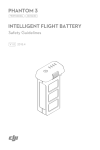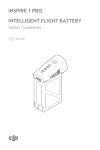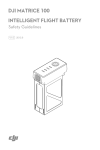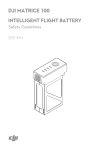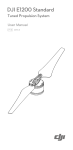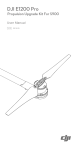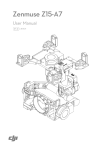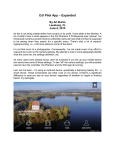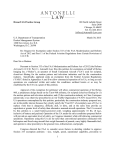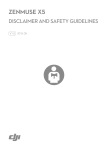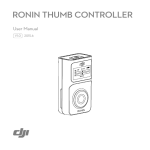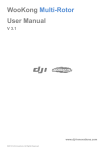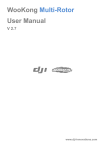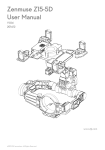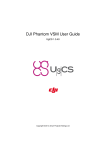Download DT7&DR16 2.4 GHz RC System User Manual
Transcript
DT7&DR16 2.4 GHz RC System User Manual V2.0 2015.02 © 2015 DJI. All Rights Reserved. Disclaimer Thank you for purchasing DJI DT7 & DR16 2.4 GHz RC System. Read this disclaimer carefully before using this product. By using this product, you hereby agree to this disclaimer and signify that you have read it fully. Please strictly install and use this product in accordance with the manual. DJI assumes no liability for damage(s) or injuries incurred directly or indirectly from using, installing or refitting this product improperly, including but not limited to using accessories not designated. DJI is the registered trademark of SZ DJI Technology Co., Ltd. (abbreviated as “DJI”). Names of product, brand, etc., appearing in this manual are trademarks or registered trademarks of their respective owner companies. This product and manual are copyrighted by DJI with all rights reserved. No part of this product or manual shall be reproduced in any form without the prior written consent or authorization of DJI. This disclaimer is made in various language versions; in the event of divergence among different versions, English version shall prevail. In the box DT7 Remote Controller ×1, DR16 Receiver ×1, 3-Pin cable ×1,Trainer port cable ×1. Instruction The DT7 remote controller is a wireless communication device that uses the 2.4 GHz frequency band. It is only compatible with the DR16 receiver. It can continually run for about 12 hours, and its communication distance is up to 1000 meters in an open area. Antenna Handle Left Dial 3-Position Switch S2 3-Position Switch S1 Stick Trainer Port Neck Strap Attachment Power Switch Power LED Indicator Battery Level Indicators Micro-USB Port Remote Controller The DR16 is a 16-channel receiver that uses the 2.4 GHz frequency band. It is compatible with the DT7 remote controller. Antenna LED Indicator Link Button EXP DBUS VCC GND DR16 Receiver DJI DESSET 2.4 GHz System Specifications DJI DESSET 2.4 GHz System DT7 Remote Controller DR16 Receiver 1 EN Operating Frequency 2.4 GHz ISM Communication Distance (open area) 1 km General 7-channel Working Current 120 mA @ 3.7 V Included Battery 3.7 V 2000 mAh LiPo General 2.4 GHz D-BUS System Receiving Sensitivity (1% PER) -97 dBm Working Current 145 mA @ 5 V Power Supply 4 - 8.4 V Size 41 mm × 29 mm × 5 mm Weight 10 g Using the DT7 Remote Controller Turn On the Remote Controller The remote controller includes a rechargeable LiPo battery with a capacity of 2000 mAh. 1. Toggle the Power Switch to the right to power on the remote controller. 2. If the Power LED Indicator is solid green, the remote controller is functioning normally. 3. You can monitor the current battery level using the Battery Level Indicators on the front panel of the remote controller as shown below. Battery Level Indicators 25% 50% 75% 100% Turn Off the Remote Controller Push the Power Switch to the left to power off. The Power LED Indicator will go out and the remote controller will be turned off. Charging the Remote Controller Charge the remote controller’s battery by using the included micro-USB cable. The Power LED Indicator will display a solid red light when charging is in progress. The Power LED Indicator will display a solid green light when the battery is fully charged. R G 100% Left Dial Turn the dial to the right, and the camera will shift to point upwards. Turn the dial to the left, and the camera will shift to point downwards. The camera will keep its current position if the dial is static. Throttle Lock Pull down the throttle stick to descend. The stick will lock into place and the aircraft will descend steadily. Push the throttle stick upward to release throttle lock. Trainer Port The trainer port outputs the remote controller signal. There are three functions: (1) Connect the remote controller to DJI Lightbridge via the trainer port. Refer to the DJI Lightbridge User Manual for more details. (2) Connect the remote controller to a simulator with PPM input. (3) Master and slave remote controllers function is available. Note that only DJI A2 flight control system (firmware version 2.5 or above) can support the function (3) now. Master and Slave Remote Controllers Using two remote controllers and a single receiver, the remote controllers work as Master and Slave for aircraft and gimbal control. Only the DJI supplied remote controller's firmware version 1.0.2.26 or above is compatible. Follow the steps below to set the two remote controllers as Master/Slave: (1) Link one remote controller to the flight control system, which will be the Master. (2) Plug one head of the trainer port cable into the other remote controller, which will be the Slave. (3) Turn the left dial on the Master controller to the left and hold, then plug the other head of the trainer port cable into the Master controller. (4) The Master remote controller will emit a beeping sound if the connection is successful. Now you can release the dial. 2 EN Master and slave remote controllers connection diagram: Recommended Mapping for DJI DT7 RC with A2 and DJI Gimbal Controller Unit Channel Receiver Channel Recommended Remote Controller Switch E E Master remote controller J2 A A T T R Master remote controller J3 R U Master remote controller J1 Master remote controller J4 U Master remote controller S1 Gear X2 Master remote controller S2 PAN E Slave remote controller J2 ROLL A TILT R MODE Slave remote controller J4 U Photo X1 Video Slave remote controller J1 X2 Slave remote controller S1 Slave remote controller LD Slave remote controller S2 Note that these settings should be configured according to your requirements. Follow the steps below to check if the channels are working properly: 1. Run the A2 Assistant and go to the Channel Mapping page. 2. Move the Master remote controller’s sticks and switches to ensure they are working properly on the Channel Mapping page. DT7 Power LED Indicator Power LED Indicator Sound —Solid Quickly Slowly Remote Controller Status None Normal. B-B-B…… Low voltage (3.3-3.5 V). Charge the battery immediately. B--B--B…… An alarm will sound after 15 minutes of inactivity. It will stop once you start using the remote controller again. • Turn on the remote controller before powering on the aircraft. Power off the aircraft before turning off the remote controller. • Avoid interference between the remote controller and other wireless equipment. • Store the remote controller in a cool, dry place away from direct sunlight to ensure the built-in LiPo battery does not overheat. • Make sure that the remote controller is fully charged before use. • The remote controller will power off automatically when the battery voltage drops below 3.3 V. Land and charge the battery as soon as possible when the low voltage alert occurs to avoid loss of control during flight. Using the DR16 Receiver Connecting the DR16 Receiver to the Flight Control System The DR16 Receiver is designed to be used with the below flight control system: NAZA-M Lite,NAZA-M,NAZA-M V2,WooKong-M,A2. Connect the DR16 receiver to the correct port (X2) on the main controller by using a 3-Pin cable. Then select the D-BUS receiver type in the Assistant software. Linking the DT7 & DR16 Linking Procedure 1. Power on the flight control system and the DR16 receiver. 2. Turn on the remote controller and place the remote controller 0.5 m - 1 m away from the receiver. 3. Poke the link button on the receiver with a thin object and hold. Once the LED indicator on the receiver blinks red, release it. 4. When the LED indicator becomes solid green, the link between the DT7 remote controller and the DR16 receiver has been successfully established. 3 EN The LED Indicator Status of DR16 Receiver LED Indicator Status —Solid The remote controller is linked with the receiver. —Solid The remote controller is turned off and there is no 2.4 GHz signal around. Blinking The receiver is ready for linking. Blinking There is a 2.4 GHz signal nearby, but the remote controller is not linked with the receiver. Default Channel Mappings of DT7 & DR16 Receiver Channels MODE 1 A Remote Controller Channels Receiver Channels J2 E E T R U X1 X2 J1 J3 J4 S1 LD S2 A T R U X1 X2 MODE 2 Remote Controller Channels J1 J2 J3 J4 S1 LD S2 Using the RC SYSTEM Assistant The RC SYSTEM Assistant is used to configure the DT7 remote controller, upgrade its firmware, select the control mode and calibrate the sticks. Download, Installation & Connection 1. Download it from DJI website (http://www.dji.com/product/dt7-dr16-rc-system) or scan the QR code below to get the download link. 2. Download the driver and RC SYSTEM Assistant, then install the driver and software on your PC. 3. Turn on the remote controller and connect it to your PC by using the Micro-USB cable. 4. Run the RC SYSTEM Assistant. Wait for the remote controller to connect to the Assistant. When the connection indicator is solid green and the communication indicator blinks blue, it has connected. Firmware Update 1. On the [Info] page, click Latest Version to download and install any updates. 2. Power cycle the remote controller after finishing the update. Check the firmware version on the [Info] page, if the RC SYSTEM Assistant shows the latest version, then the update was successful. Stick Mode Configuration 1. Select your custom control mode in the Stick Mode bar on the [Main] page. 2. Power cycle the remote controller, push both sticks and observe whether the cursors in the correct channels are moving. This will confirm stick mode configuration. Sticks Calibration 1. On the [Main] page, click the “Calibration” button to calibrate the sticks following prompts. 2. Calibrate the remote controller after every firmware upgrade or configuration, and calibrate on a regular basis. The content is subject to change. Download the latest version from http://www.dji.com/product/dt7-dr16-rc-system If you have any questions about this document, please contact DJI by sending a message to [email protected].