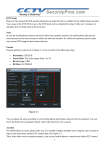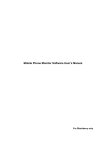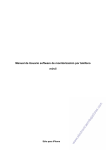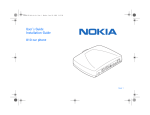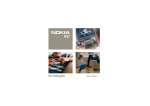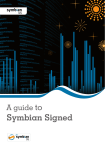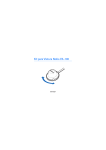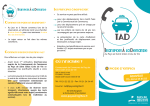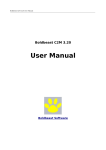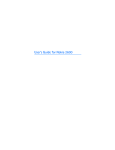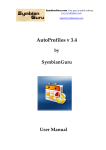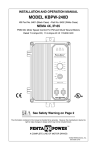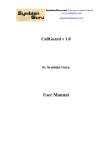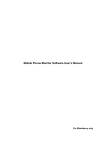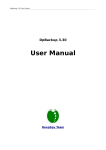Download Mobile Phone Monitor Software User`s Manual
Transcript
Mobile Phone Monitor Software User’s Manual Based on Symbian OS Table of Contents 1 OVERVIEW ......................................................................................................... 3 1.1 General Introduction .............................................................................................................................. 3 1.2 Feature .................................................................................................................................................... 3 1.3 Environment ........................................................................................................................................... 3 2 SOFTWARE INSTALLATION ............................................................................. 4 3 OPERATION ....................................................................................................... 5 3.1 DVR Setup .............................................................................................................................................. 5 3.1.1 Encode ............................................................................................................................................... 5 3.1.2 Account............................................................................................................................................... 5 3.2 Mobile Phone Software......................................................................................................................... 6 3.3 Software Login ....................................................................................................................................... 7 3.4 Video Browser ........................................................................................................................................ 8 3.5 PTZ Control ............................................................................................................................................ 9 3.6 Exit ........................................................................................................................................................... 9 4 APPENDIX SOFTWARE REGISTRATION ....................................................... 11 2 1 Overview 1.1 General Introduction This user’s manual is to help you install and use the mobile phone monitor software based on Symbian OS. 1.2 Feature This software has the following features: z Use mobile phone to view real-time video. z Support PTZ control operation. 1.3 Environment z This software supports the following mobile phone OS: s60_3rd_fp2(Nokia E72、Nokia 6730 、Nokia E52、Nokia E71x 、 Nokia 5730、Nokia N86、Nokia E55、Nokia 6720 、 Nokia E75、Nokia 6710、 Nokia N96-3 Nokia N85、Nokia N79 、Nokia 5320、Nokia 6650、Nokia N78 、Nokia N96 、Nokia 6210 、Nokia 6220) z The connected device shall support dual-stream function. 3 2 Software Installation Copy the mobile phone monitor software to the phone (Use PC synchronization software or network download function). Click the software and then follow the steps one by one to install the software to the mobile phone. 4 3 Operation 3.1 DVR Setup Please set the connected DVR encode information to make the device suitable for the mobile phone monitor. You can go to the DVR Web or go to the DVR local end to complete the setup. In this user’s manual, we introduce how to finish setup at the local end. Note In case the mobile phone monitor adversely affects the regularly monitor, the mobile phone just gets the extra stream (not the main stream) to realize the real-time monitor. So, before the operation, please make sure current DVR supports dual stream function. 3.1.1 Encode You can refer to the following setup: z Resolution: CIF/QCIF. z Frame Rate: The value ranges from 5 to 10. z Bit rate type: CBR z Bit Rate: 64-256Kb/S Figure 3-1 You can adjust the setup according to your mobile phone performance and network environment. You can lower the frame rate to guarantee fluent video if the network is not so good. 3.1.2 Account For mobile phone account, please make sure it is reusable (support multiple users using the same account to login at the same time) and has PTZ control right. Then, when other uses are monitor commonly, you can use mobile phone to monitor and realize PTZ control operation. 5 Figure 3-2 3.2 Mobile Phone Software In the mobile phone, from Start to the Program, you can see the software shortcut menu. Its icon is (DMSS). See Figure 3-3. Figure 3-3 Click DMSS button, you can see an interface is shown as in Figure 3-4. 6 Figure 3-4 3.3 Software Login In Figure 3-4, please input server IP, server port, user name and password. Click login button, you can see the following interface. See Figure 3-5. Figure 3-5 Mobile phone monitor software can remember the recent login device information, so that you can login conveniently the next time. If you can not login, please check: z Input information is valid. z Server is running properly now. 7 z Network connection is OK (please access a website via IE to make sure you have connected to the Internet.) 3.4 Video Browser Please refer to the following figure for mobile phone information. See Figure 3-6. Please refer to the following sheet for detail information. SN Name 1 headphones 2 Selection button 3 Dial a phone 4 Function menu 5 Number 6 Microphone 7 NaviTM button. (In the following chapter, we call it navigation button.) 8 Clear data button 9 End an active call. 10 Multiple media button 11 Light sensor 12 Snapshot/Camera Figure 3-6 Please use the navigation button to select the channel first and then click the left button, you can see an interface is shown as in Figure 3-7. If you want to switch to another channel, please use the navigation button to select the camera item, then click navigation button to go back to Figure 3-5. 8 Figure 3-7 3.5 PTZ Control Use the navigation button to select the PTZ item and then click the navigation button; you can see the following interface. See Figure 3-8. Use the navigation button to select the operation button you desire and then click the navigation button again; you can realize the corresponding function. In the full-screen mode, you can use the navigation button directly to control the PTZ direction. Figure 3-8 3.6 Exit Click Right button, you can see the following interface. See Figure 3-9. 9 Use the navigation button to select the Yes button; you can exit the mobile phone monitor software. Figure 3-9 10 4 Appendix Software Registration Please follow the steps listed below to register the application program First, you need to get your cell phone ID. That is to say, you need to click *#06# to get the IMEI (International Mobile Equipment Identity). The IMEI usually consists of a 15-digit number. Then, please go to the following website https://www.symbiansigned.com/app/page/public/openSignedOnline.do You can see an interface is shwon as in Figure 4-1. Please input yout cell phone IMEI abd email. Then you can upload your software for registration. Figure 4-1 After you received the registration email, you can download the registration software. Finally, you can install the software to your cell phone and then use it. Note Slight difference may be found in user interface. All the designs and software here are subject to change without prior written notice. Please visit our website for more information. 11