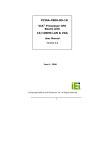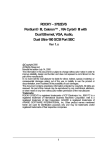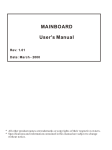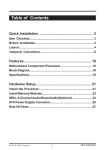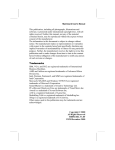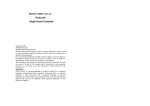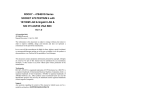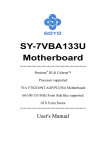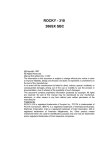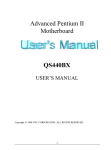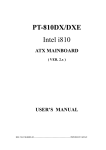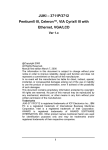Download ROCKY-3732EVS Dual Pentium® III with Dual 10/100Mb Ethernet
Transcript
ROCKY-3732EVS Dual Pentium® III with Dual 10/100Mb Ethernet , VGA, Audio, Dual Ultra-160 SCSI Port Ver 2.x @Copyright 2001 All Rights Reserved. Manual first edition Jan 14, 2001 The information in this document is subject to change without prior notice in order to improve reliability, design and function and does not represent a commitment on the part of the manufacturer. In no event will the manufacturer be liable for direct, indirect, special, incidental, or consequential damages arising out of the use or inability to use the product or documentation, even if advised of the possibility of such damages. This document contains proprietary information protected by copyright. All rights are reserved. No part of this manual may be reproduced by any mechanical, electronic, or other means in any form without prior written permission of the manufacturer. Trademarks ROCKY-3732EVS is registered trademarks of ICP Electronics Inc., IBM PC is a registered trademark of International Business Machines Corporation. Intel is a registered trademark of Intel Corporation. AWARD is registered trademarks of AWARD SOFTWARE INTERNATIONAL, Inc. Other product names mentioned herein are used for identification purposes only and may be trademarks and/or registered trademarks of their respective companies. 1 Contents 1. Introduction ........................................................ 5 1.1 Specifications.................................................................................. 6 1.2 What You Have............................................................................... 7 2. Installation ......................................................... 8 2.1 ROCKY-3732EVS's Layout............................................................. 9 2.2 Clear CMOS Setup ....................................................................... 10 2.3 CompactFlash Card Master/Slave Mode Setting ........................ 10 2.4 CPU Type Selection Setting ......................................................... 10 2.5 SCSI A/B Terminator Selection Setting ........................................ 11 3. Connection....................................................... 12 3.1 Floppy Disk Drive Connector ........................................................ 12 3.2 PCI E-IDE Disk Drive Connector .................................................. 13 3.3 Parallel Port .................................................................................. 14 3.4 USB Port Connector ..................................................................... 15 3.5 Power Button Switch..................................................................... 15 3.6 Serial Ports ................................................................................... 16 3.7 Keyboard/Mouse Connector ......................................................... 16 3.8 IrDA Infrared Interface Port .......................................................... 17 3.9 Fan Connector ............................................................................. 18 2 3.10 VGA Connector............................................................................. 18 3.11 Audio Connectors ........................................................................ 19 3.12 CompactFlash Storage Card Socket ........................................... 20 3.13 ATX Connector ............................................................................ 21 3.14 External Switches and Indicators ................................................. 22 3.15 PS-ON Connector ........................................................................ 22 3.16 LAN RJ45 Connectors ................................................................. 23 3.17 External LED Connector .............................................................. 23 3.18 Ultra-2/3 68pin SCSI Connectors ................................................. 24 4. BIOS Setup...................................................... 25 4.1 Introduction ................................................................................... 25 4.2 Starting Setup ............................................................................... 25 4.3 Using Setup .................................................................................. 26 4.4 Main Menu .................................................................................... 27 4.5 Standard CMOS Setup ................................................................ 30 4.6 Advanced BIOS Setup .................................................................. 34 4.7 Advanced Chipset Setup .............................................................. 38 4.8 Integrated Peripherals .................................................................. 41 4.9 Power Management Setup ........................................................... 45 4.10 PnP/PCI Configuration Setup ....................................................... 49 4.11 PC Health Status .......................................................................... 51 4.12 Frequency/Voltage Control ........................................................... 52 4.13 Defaults Menu............................................................................... 53 4.14 Supervisor/User Password Setting .............................................. 54 3 4.15 Exit Selecting ................................................................................ 55 Appendix A. WatchDog Timer.............................. 56 2 Appendix B. E Key™ Function........................... 57 Appendix C. Address Mapping............................. 59 Appendix D. ATX Power Supply .......................... 61 Appendix E. How to used Wake Up Function ...... 63 Appendix F. Dimensions ...................................... 64 4 1 Introduction The ROCKY-3732EVS ATX/AT mainboard is a highperformance computer mainboard based on VIA ® VT82C694X/T chipset. The ROCKY-3732EVS is designed for Intel ® Pentium ® III (FC-PGA) processor for cost-effective server markets. The Apollo Pro133A (VT82C694X/T) is a Socket-370 system logic north bridge with the addition of 133 MHz capability for both the CPU and SDRAM interfaces. Apollo Pro133A may be used to implement both desktop and notebook personal computer systems from 66MHz to 133MHz based on Socket370 (Pentium® III processor). The primary features of the Apollo Pro133A-North Bridge are: Slot-1 or Socket-370 CPU (Front Side Bus) Interface (66 / 100 / 133MHz), DRAM Memory Interface (66 / 100 / 133MHz), AGP Bus Interface (66MHz), PCI Bus Interface (33MHz), Mobile Power Management. The VT82C686B PSIPC (PCI Super-I/O Integrated Peripheral Controller) is a high integration, high performance, power-efficient, and high compatibility device that supports Intel and non-Intel based processor to PCI bus bridge functionality to make a complete Microsoft PC99-compliant PCI/ISA system. 5 1.1 Specifications : • CPU : Dual Pentium® III (FC-PGA / FC-PGA2 (694T only)) &, Celeron™ (PPGA ) • FBS : Support 66/100/133 MHz(Auto Detect) • Bus : PICMG Bus(Support PCI Master x 4) • DMA channels : 7 • Interrupt levels : 15 • Chipset : VIA VT82C694X/T / VT82C686B • RAM memory : Four 168-pin DIMM sockets support DRAM/VCM module. Support 8 banks up to 2GB at 100MHz (PC133 specifications, however, recommend a limit of 3 DIMMs or 6 banks at 133MHz for 1.5GB max memory). Support ECC(1-bit Error Code Correct) function • Ultra ATA/33/66/100 IDE Interface : Two PCI Enhance IDE hard drives. The south bridge VT82c686B supports Ultra ATA/33/66/100 IDE interface. • Floppy disk drive interface : Single 2.88 MB, 1.44MB, 1.2MB, 720KB, or 360KB floppy disk drive. • Two high speed Series ports : NS16C550 compatible UARTs • Bi-directional Parallel Port • Built-in VT82C686B to monitor power supply voltage and fan speed status. • IrDA port : Support Serial Infrared(SIR) and Amplitude Shift Keyed IR(ASKIR) interface. • USB port : Support two USB ports for future expansion. • AC’97 Codec : Support two channel Left/Right Line IN/OUT, MIC IN, CD IN, and PC beep sound for buzzer. • VGA Controller : SIS 6326 VGA controller, 4MB main memory . Screen Resolution : up to 1600x1200 in 8-bit Color at 85Hz Refresh. 6 • Dual Intel 82559 Fast Ethernet Multifunction PCI Controller : IEEE 802.3u Auto-Negotiation support for 10BASET/100BASE-TX standard. Fast back-to-back transmission support with minimum interframe spacing. Connected to your LAN through RJ45 connector. 1.2 • SYM53C1010R PCI-Dual Channel Controller(ROCKY-3732EVS Only) • Keyboard connector • Mouse : PS/2 Mouse Port on-board. • Operating Temperature : 0° ~ 55° C ( CPU needs Cooler) Ultra-160 SCSI What You Have In addition to this User's Manual, the ROCKY-3732EVS package includes the following items: • ROCKY-3732EVS Celeron®, Pentium® III Single Board Computer • RS-232/LPT Cable x 1 • FDD Cable x 1 • Audio(MIC,LINE IN)/RS-232 x 1 • IDE HDD DMA66 Cable x 1 • Ultra160 SCSI Cable x 1(ROCKY-3732EVS Only) • CD-ROM Driver x 1 • 6-pin Mini-Din to 5-pin Din Keyboard & PS2 Mouse Adapter Cable x 1 If any of these items is missing or damaged, contact the dealer from whom you purchased the product. Save the shipping materials and carton in case you want to ship or store the product in the future. 7 2 Installation This chapter describes how to install the ROCKY-3732EVS. At first, the layout of ROCKY-3732EVS is shown, and the unpacking information that you should be careful is described. The jumpers and switches setting for the ROCKY-3732EVS's configuration, such as CPU type selection, system clock setting, and watch dog timer, are also included. 8 ROCKY-3732EVS's Layout 2.1 CN12 CN27 U1 DIMM1 DIMM2 DIMM3 DIMM4 U3 VT82C694X U2 JP6 JP5 U35 U7 CN24 CN6 CN5 CN11 CN2 CN26 CN23 CN1 CN17 U30 JP4 CN21 CN9 CN10 U4 VT82C686B U27 CN22 CN18 CN16 9 CN25 3 N C BZ1 CN15 CN14 JP1 CN8 CN19 CN20 CN13 JP2 CN7 JP3 2.2 Clear CMOS Setup If want to clear the CMOS Setup(for example forgot the password you should clear the setup and then set the password again.),you should close the JP3(2-3) about 3 seconds, then open again. Set back to normal operation mode. • JP3 : Clear CMOS Setup ¦ 3 ¦ 2 ¨ 1 JP3 1-2 2-3 DESCRIPTION Keep CMOS Setup (Normal Operation) Clear CMOS Setup 2.3 CompactFlash Card Master/Slave Mode Setting The CompactFlash socket is type II, and used IDE 2. • JP4 : Master/Slave Mode Setting ¨ 1 ¦ 2 JP4 SHORT OPEN DESCRIPTION MASTER SLAVE 2.4 CPU Type Selection Setting • JP1, JP2 : CPU Type Selection ¨¦¦ 1 2 3 JP1, JP2 2-3 1-2 DESCRIPTION FC-PGA(Celeron/P III) PPGA(Celeron) 10 2.5 SCSI Port A/B Terminator Selection Setting Two SCSI terminators Port A and Port B are supported, JP5 is for Terminator Port A and JP6 is for Terminator Port B • JP5, JP6 : Terminator Enable/Disable Setting ¦ ¦ ¨ JP5, JP6 2-3 1-2 3 2 1 DESCRIPTION Enable Disable 11 3 Connection This chapter describes how to connect peripherals, switches and indicators to the ROCKY-3732EVS board. 3.1 Floppy Disk Drive Connector ROCKY-3732EVS board is equipped with a 34-pin daisy-chain driver connector cable. • CN2 : FDC CONNECTOR 2 4 6 … 30 32 34 ¡ ¡ ¡…¡ ¡ ¡ ¨ ¡ ¡…¡ ¡ ¡ 1 3 5 … 29 31 33 PIN NO. DESCRIPTION 1 GROUND 3 GROUND 5 GROUND 7 GROUND 9 GROUND 11 GROUND 13 GROUND 15 GROUND 17 GROUND 19 GROUND 21 GROUND 23 GROUND 25 GROUND 27 GROUND 29 N/C 31 GROUND 33 N/C PIN NO. 2 4 6 8 10 12 14 16 18 20 22 24 26 28 30 32 34 12 DESCRIPTION REDUCE WRITE N/C N/C INDEX# MOTOR ENABLE A# DRIVE SELECT B# DRIVE SELECT A# MOTOR ENABLE B# DIRECTION# STEP# WRITE DATA# WRITE GATE# TRACK 0# WRITE PROTECT# READ DATA# SIDE 1 SELECT# DISK CHANGE# 3.2 PCI E-IDE Disk Drive Connector You can attach four IDE( Integrated Device Electronics) device to the VT82C686B IDE controller. IDE2 shares the same IDE channel with CompactFlash, so you must refer JP4 before setting the IDE2’s device. CN5 (IDE1) : Primary IDE Connector CN6 (IDE2) : Secondary IDE Connector • CN5/CN6 : IDE Interface 2 4 6 … 36 38 ¡ ¡ ¡…¡ ¡ ¨ ¡ ¡…¡ ¡ 1 3 5 … 35 37 PIN NO. 1 3 5 7 9 11 13 15 17 19 21 23 25 27 29 31 33 35 37 39 DESCRIPTION RESET# DATA 7 DATA 6 DATA 5 DATA 4 DATA 3 DATA 2 DATA 1 DATA 0 GROUND N/C IOW# IOR# N/C N/C INTERRUPT SA1 SA0 HDC CS0# HDD ACTIVE# Connector 40 ¡ ¡ 39 PIN NO. 2 4 6 8 10 12 14 16 18 20 22 24 26 28 30 32 34 36 38 40 13 DESCRIPTION GROUND DATA 8 DATA 9 DATA 10 DATA 11 DATA 12 DATA 13 DATA 14 DATA 15 N/C GROUND GROUND GROUND BALE - DEFAULT GROUND - DEFAULT IOCS16#-DEFAULT N/C SA2 HDC CS1# GROUND 3.3 Parallel Port This port is usually connected to a printer, The ROCKY-3732EVS includes an on-board parallel port, accessed through a 26-pin flatcable connector CN11. • CN11 : Parallel Port Connector 2 4 6 … 22 24 26 ¡ ¡ ¡…¡ ¡ ¡ ¨ ¡ ¡…¡ ¡ ¡ 1 3 5 … 21 23 25 PIN NO. 1 3 5 7 9 11 13 15 17 19 21 23 25 DESCRIPTION STROBE# DATA 1 DATA 3 DATA 5 DATA 7 BUSY PRINTER SELECT ERROR# PRINTER SELECT LN# GROUND GROUND GROUND GROUND PIN NO. 2 4 6 8 10 12 14 16 18 20 22 24 26 14 DESCRIPTION DATA 0 DATA 2 DATA 4 DATA 6 ACKNOWLEDGE PAPER EMPTY AUTO FORM FEED # INITIALIZE GROUND GROUND GROUND GROUND NC 3.4 USB Port Connector The ROCKY-3732EVS built in two USB(Spec. 1.1) ports for the future new I/O bus expansion. CN3 : 2 ports USB Connector Pin 1-4 for USB 1 Pin 5-8 for USB 0 5 6 7 8 ¡ ¡ ¡ ¡ ¨ ¡ ¡ ¡ 1 2 3 4 PIN NO. 1. 2. 3. 4. DESCRIPTION GROUND DATA1+ DATA1VCC PIN NO. 5. 6. 7. 8. 3.5 Power Button Switch CN26 : 2 Pin Power Button Switch 1 ¨ ¦ 2 PIN NO. 1 2 DESCRIPTION Power Button Ground 15 DESCRIPTION VCC DATA0DATA0+ GROUND 3.6 Serial Ports The ROCKY-3732EVS offers two high speed NS16C550 compatible UARTs with 16 byte Read/Receive FIFO serial ports. CN9 : COM1 CN10 : COM2 • CN9/CN10 : Serial Port 10-pin Connector 6 7 8 9 10 ¡ ¡ ¡ ¡ ¡ ¨ ¡ ¡ ¡ ¡ 1 2 3 4 5 PIN NO. 1 2 3 4 5 6 7 8 9 10 DESCRIPTION DATA CARRIER DETECT RECEIVE DATA TRANSMIT DATA DATA TERMINAL READY GROUND DATA SET READY REQUEST TO SEND CLEAR TO SEND RING INDICATOR N/C (DCD) (RXD) (TXD) (DTR) (GND) (DSR) (RTS) (CTS) (RI) 3.7 Keyboard/Mouse Connector The ROCKY-3732EVS provide 6-pin DIN keyboard/mouse connector and 5-pin keyboard connector.. • CN14 : 6-pin DIN Keyboard/Mouse Connector PIN NO. DESCRIPTION 1 KEYBOARD DATA 2 MOUSE DATA 3 GROUND 4 +5V 5 KEYBOARD CLOCK 6 MOUSE CLOCK 16 • CN13 : 5-pin External Keyboard Connector ¨ ¦ ¦ ¦ ¦ PIN NO. 1 2 3 4 5 5 4 3 2 1 DESCRIPTION KEYBOARD CLOCK KEYBOARD DATA NC GROUND +5V 3.8 IrDA Infrared Interface Port The ROCKY-3732EVS built in a IrDA port which supports Serial Infrared(SIR) or Amplitude Shift Keyed IR(ASKIR) interface. When you use the IrDA port, you have to set COM2 as SIR or ASKIR mode in the BIOS’s Peripheral Setup. Then the RS-232 mode of COM2 will be disabled. • CN1 : IrDA connector ¦¦¦¦¨ 5 4 3 2 1 PIN NO. 1 2 3 4 5 DESCRIPTION VCC N/C IR-RX Ground IR-TX 17 3.9 Fan Connector The ROCKY-3732EVS provides CPU with cooling fan connector and chassis fan connector. These connectors can supply 12V/500mA to the cooling fan. There is a “rotation” pin in fan connector. This rotation pin is to get the fan’s rotation signal to system. So the system BIOS could recognize the fan speed. Please be noted that only specific fan offers the rotation signal. • CN7/CN8 : CPU Fan Connector ¨ ¦ ¦ 1 2 PIN NO. 1 2 3 3.10 3 CPU FAN Ground 12V Rotation Signal VGA Connector • CN15 : 15-pin Female Connector PIN NO. DESCRIPTION PIN NO. 1 RED 2 3 BLUE 4 5 GROUND 6 7 GROUND 8 9 NC 10 11 NC 12 13 HSYNC 14 15 DDCCLK 18 DESCRIPTION GREEN NC GROUND GROUND GROUND DDC DAT VSYNC 3.11 Audio Connectors The onboard AC’97 Codec supports several audio functions. The audio connectors are described as below. CN19/CN20/CN21/CN22 Connector ¦ ¦ ¦ ¨ 4 3 2 1 CN19 : LINE IN PIN NO. DESCRIPTION 1. LEFT SIGNAL 2. GROUND 3. GROUND 4. RIGHT SIGNAL CN21 : CD IN PIN NO. DESCRIPTION 1. CD LEFT SIGNAL 2. GROUND 3. GROUND 4. CD RIGHT SIGNAL CN20 : MIC IN PIN NO. DESCRIPTION 1. SIGNAL 2. GROUND 3. GROUND 4. Vref CN22 : LINE OUT PIN NO. DESCRIPTION 1. GROUND 2. LEFT SIGNAL 3. NC 4. RIGHT SIGNAL 5. NC 19 3.12 CompactFlash Storage Card Socket The ROCKY-3732EVS configures CompactFlash Storage Card in IDE Mode(Used IDE 2). • CN4 : CompactFlash Storage Card Socket pin assignment PIN NO. DESCRIPTION PIN NO. DESCRIPTION 1 GROUND 26 CARD DETECT1 2 D3 27 D11 3 D4 28 D12 4 D5 29 D13 5 D6 30 D14 6 D7 31 D15 7 CS1# 32 CS3# 8 N/C 33 N/C 9 GROUND 34 IOR# 10 N/C 35 IOW# 11 N/C 36 OBLIGATORY TO PULL HIGH 12 N/C 37 IRQ15 13 VCC 38 VCC 14 N/C 39 MASTER/SLAVE 15 N/C 40 N/C 16 N/C 41 RESET# 17 N/C 42 IORDY 18 A2 43 N/C 19 A1 44 OBLIGATORY TO PULL HIGH 20 A0 45 ACTIVE# 21 D0 46 PDIAG# 22 D1 47 D8 23 D2 48 D9 24 N/C 49 D10 25 CARD 50 GROUND DETECT2 20 3.13 ATX Connector The ROCKY-3732EVS offers one standard ATX power connector • CN12: 20-pin Connector 10 20 ¡ ¡ ¡ ¡ . . . . ¡ ¡ ¨ ¡ 1 11 PIN NO. 1 2 3 4 5 6 7 8 9 10 11 12 13 14 15 16 17 18 19 20 DESCRIPTION NC NC GND +5V GND +5V GND Power Good +5V SB +12V NC -12V GND PSON# GND GND GND -5V +5V 5V 21 3.14 External Switches and Indicators There are several external switches and indicators for monitoring and controlling your CPU board. All the functions are in the CN23 connector. CN23 Pin Assignment and Functions : 2 4 6 8 10 12 ¡ ¡ ¡ ¡ ¡ ¡ ¨ ¡ ¡ ¡ ¡ ¡ 1 3 5 7 9 11 FUNCTION SPEAKER RESET HDD LED POWER LED Reserved PIN NO. 2 4 6 8 10 12 9 11 1 3 5 7 DESCRIPTION SPK SIGNAL Jump for Buzzer N/C N/C VCC POWER GOOD GROUND LED+ LEDLED+ LED-(GROUND) N/C GROUND 3.15 PS-ON Connector This connector is used to control the ATX power supply. • CN27 : PS-ON Connector PIN NO. 1 2 3 ¨ ¦ ¦ 1 2 3 DESCRIPTION +5V Standby PS-ON Ground 22 3.16 LAN RJ45 Connector ROCKY-3732EVS is equipped with dual Intel 82559 10/100Mbps Ethernet Controllers. You can connect it to your LAN through RJ45 LAN connector. The pin assignments are as follows: • CN16/CN18 : LAN RJ45 Connector PIN NO. 1 2 3 4 5 6 DESCRIPTION TX+ TXRX+ N/C N/C RX- PIN NO. 7 8 9 10 11 12 DESCRIPTION N/C N/C Speed + Speed Active + Active - 3.17 External LED Connector The LED connector includes SCSI active LED, Ethernet Link/Active LED and Ethernet speed LED. CN17 Connector 2 4 6 8 10 12 ¡ ¡ ¡ ¡ ¡ ¡ ¨ ¡ ¡ ¡ ¡ ¡ 1 3 5 7 9 11 LED + 2 4 6 8 10 12 LED 1 3 5 7 9 11 LED Function SCSI Port A active SCSI Port B active LAN 2 Link/Active LED LAN 2 Speed LED LAN 1 Link/Active LED LAN 1 Speed LED LAN LED Description Description LED ON LED OFF LED Flashing Speed LED 100Mbps 10Mbps NA Link/Active LED Link Ok Link Fail Sending or Receiving 23 3.18 Ultra-160 68pin SCSI Connector Two 68pin SCSI connectors are described as below. • CN24: Port A, CN25: Port B CN24/CN25 : SCSI pin assignment PIN NO. DESCRIPTION PIN NO. DESCRIPTION 1 +SD12 35 -SD12 2 +SD13 36 -SD13 3 +SD14 37 -SD14 4 +SD15 38 -SD15 5 +SDP1 39 -SDP1 6 +SD0 40 -SD0 7 +SD1 41 -SD1 8 +SD2 42 -SD2 9 +SD3 43 -SD3 10 +SD4 44 -SD4 11 +SD5 45 -SD5 12 +SD6 46 -SD6 13 +SD7 47 -SD7 14 +SDP0 48 -SDP0 15 GND 49 GND 16 DIFF SENSE 50 NC 17 VCC 51 VCC 18 VCC 52 VCC 19 NC 53 NC 20 GND 54 GND 21 +SATN 55 -SATN 22 GND 56 GND 23 +SBSY 57 -SBSY 24 +SACK 58 -SACK 25 +SRST 59 -SRST 26 +SMSG 60 -SMSG 27 +SSEL 61 -SSEL 28 +SCD 62 -SCD 29 +SREQ 63 -SREQ 30 +SIO 64 -SIO 31 +SD8 65 -SD8 32 +SD9 66 -SD9 33 +SD10 67 -SD10 34 +SD11 68 -SD11 24 4 BIOS Setup 4.1 Introduction This chapter discusses the Setup program built into the BIOS. The Setup program allows users to configure the system. This configuration is then stored in battery-backed CMOS RAM so that it retains the Setup information while the power is off. 4.2 Starting Setup The BIOS is immediately active when you turn on the computer. While the BIOS is in control, the Setup program can be activated in one of two ways: 1. By pressing <Del> immediately after switching the system on, or 2. by pressing the <Del> key when the following message appears briefly at the bottom of the screen during the POST (Power On Self-Test). Press DEL to enter SETUP. If the message disappears before you respond and you still wish to enter Setup, restart the system to try again by turning it OFF then ON or pressing the "RESET" button on the system case. You may also restart by simultaneously pressing <Ctrl>, <Alt>, and <Delete> keys. If you do not press the keys at the correct time and the system does not boot, an error message will be displayed and you will again be asked to... PRESS F1 TO CONTINUE, DEL TO ENTER SETUP 25 4.3 Using Setup In general, you can use the arrow keys to highlight items, press <Enter> to select, use the PageUp and PageDown keys to change entries, press <F1> for help and press <Esc> to quit. The following table provides more details about how to navigate in the Setup program using the keyboard. Key Up Arrow Down Arrow Left Arrow Right Arrow Esc Move Enter PgUp key PgDn key + key - key Esc key F1 key F5 key F6 key F7 key F10 key Function Move to the previous item Move to the next item Move to the item on the left (menu bar) Move to the item on the right (menu bar) Main Menu: Quit without saving changes Submenus: Exit Current page to the next higher level menu Move to the item you desired Increase the numeric value or make changes Decrease the numeric value or make changes Increase the numeric value or make changes Decrease the numeric value or make changes Main Menu -- Quit and not save changes into CMOS Status Page Setup Menu and Option Page Setup Menu -- Exit current page and return to Main Menu General help on Setup navigation keys Load previous values from CMOS Load the fail-safe defaults from BIOS default table Load the optimized defaults Save all the CMOS changes and exit 26 4.4 Main Menu Once you enter the AwardBIOS™ CMOS Setup Utility, the Main Menu will appear on the screen. The Main Menu allows you to select from several setup functions and two exit choices. Use the arrow keys to select among the items and press <Enter> to accept and enter the sub-menu. CMOS Setup Utility - Copyright ( C ) 1984-2000 Award Software Standard CMOS Features Frequency/Voltage Control Advanced BIOS Features Load Fail-Safe Defaults Advanced Chipset Features Load Optimized Defaults Integrated Peripherals Set Supervisor Password Power Management Setup Set User Password PnP/PCI Configurations Save & Exit Setup PC Health Status Exit Without Saving Esc : Quit ↑ ↓ ← → : Select Item F10 : Save & Exit Setup Time, Date, Hard Disk Type…. Note that a brief description of each highlighted selection appears at the bottom of the screen. 27 4.4.1 Setup Items The main menu includes the following main setup categories. Recall that some systems may not include all entries. Standard CMOS Features Use this menu for basic system configuration. See Section 4.5 for the details. Advanced BIOS Features Use this menu to set the Advanced Features available on your system. See Section 4.6 for the details. Advanced Chipset Features Use this menu to change the values in the chipset registers and optimize your system's performance. See section 4.7 for the details. Integrated Peripherals Use this menu to specify your settings for integrated peripherals. See section 4.8 for the details. Power Management Setup Use this menu to specify your settings for power management. See section 4.9 for the details. PnP / PCI Configurations This entry appears if your system supports PnP / PCI. See section 4.10 for the details. 28 PC Health Status Use this menu to monitor your hardware. Frequency/Voltage Control Use this menu to specify your settings for frequency/voltage control. See section 4.12 for the details. Load Fail-Safe Defaults Use this menu to load the BIOS default values for the minimal/stable performance for your system to operate. See section 4.13 for the details. Load Optimized Defaults Use this menu to load the BIOS default values that are factory settings for optimal performance system operations. While Award has designed the custom BIOS to maximize performance, the factory has the right to change these defaults to meet their needs. See section 4.13 for the details. Supervisor / User Password Use this menu to set User and Supervisor Passwords. See section 4.14 for the detail. Save & Exit Setup Save CMOS value changes to CMOS and exit setup. See section 4.15 for the details. Exit Without Save Abandon all CMOS value changes and exit setup. See section 4.15 for the details. 29 4.5 Standard CMOS Setup The items in Standard CMOS Setup Menu are divided into 10 categories. Each category includes no, one or more than one setup items. Use the arrow keys to highlight the item and then use the <PgUp> or <PgDn> keys to select the value you want in each item. CMOS Setup Utility - Copyright ( C ) 1984-2000 Award Software Standard CMOS Features Date: Time: Ø Ø Ø Ø Mon, Feb 8 2000 16:19:20 IDE Primary Master IDE Primary Slave IDE Secondary Master IDE Secondary Slave Press Enter Press Enter Press Enter Press Enter Item Help 2557 MB None None None Drive A Drive B 1.44M, 3.5 in. None Video Halt On EGA/VGA All,But Keyboard Based Memory Extended Memory Total Memory Menu Level Ø Change the day, month, year and century 640K 64512K 65536K ↑↓←→Move Enter: Select +/-/PU/PD: Value F10:Save ESC: Exit F1:General Help F5:Previous Values F6:Fail-safe defaults F7:Optimized Defaults Figure 1: The Main Menu 30 Main Menu Selections Item Date Time IDE Primary Master Base Memory Options MM DD YYYY HH : MM : SS Options are in its sub menu (described in Table 3) Options are in its sub menu (described in Table 3) Options are in its sub menu (described in Table 3) Options are in its sub menu (described in Table 3) None 360K, 5.25 in 1.2M, 5.25 in 720K, 3.5 in 1.44M, 3.5 in 2.88M, 3.5 in EGA/VGA CGA 40 CGA 80 MONO All Errors No Errors All, but Keyboard All, but Diskette All, but Disk/Key N/A Extended Memory N/A Total Memory N/A IDE Primary Slave IDE Secondary Master IDE Secondary Slave Drive A Drive B Video Halt On Description Set the system date. Set the system time Press <Enter> to enter the sub menu of detailed options Press <Enter> to enter the sub menu of detailed options Press <Enter> to enter the sub menu of detailed options Press <Enter> to enter the sub menu of detailed options Select the type of floppy disk drive installed in your system Select the default video device Select the situation in which you want the BIOS to stop the POST process and notify you Displays the amount of conventional memory detected during boot up Displays the amount of extended memory detected during boot up Displays the total memory available in the system Table 2 Main Menu Selections 31 IDE Adapters The IDE adapters control the hard disk drive. Use a separate sub menu to configure each hard disk drive. Figure 2 shows the IDE primary master sub menu. CMOS Setup Utility – Copyright © 1984-2000 Award Software IDE Primary Master I DE HDD Auto-Detection Press Enter Item Help Menu Level IDE Primary Master Access Mode Capacity ØØ Auto Auto To auto-detect the HDD’s size, head... on this channel 2557 MB Cylinder 4956 Head 16 Precomp 0 Landing Zone 4955 Sector 63 ↑↓←→Move Enter: Select +/-/PU/PD: Value F10:Save ESC: Exit F1:General Help F5:Previous Values F6:Fail-safe defaults F7:Optimized Defaults Figure 2 IDE Primary Master sub menu 32 Use the legend keys to navigate through this menu and exit to the main menu. Use Table 3 to configure the hard disk. Item IDE HDD Autodetection Options Press Enter IDE Primary Master None Auto Manual Capacity Auto Display your disk drive size Access Mode Description Press Enter to auto-detect the HDD on this channel. If detection is successful, it fills the remaining fields on this menu. Selecting ‘manual’ lets you set the remaining fields on this screen. Selects the type of fixed disk. "User Type" will let you select the number of cylinders, heads, etc. Note: PRECOMP=65535 means NONE ! Disk drive capacity (Approximated). Note that this size is usually slightly greater than the size of a formatted disk given by a disk checking program. Choose the access mode for this hard disk CHS LBA Large Auto The following options are selectable only if the ‘IDE Primary Master’ item is set to ‘Manual’ Cylinder Min = 0 Set the number of cylinders for Max = 65535 this hard disk. Head Min = 0 Set the number of read/write Max = 255 heads Precomp Min = 0 **** Warning: Setting a value of Max = 65535 65535 means no hard disk Landing zone Min = 0 **** Max = 65535 Sector Min = 0 Number of sectors per track Max = 255 Table 3 Hard disk selections 33 4.6 Advanced BIOS Features This section allows you to configure your system for basic operation. You have the opportunity to select the system’s default speed, boot-up sequence, keyboard operation, shadowing and security. CMOS Setup Utility – Copyright © 1984 – 2000 Award Software Advanced BIOS Features Virus Warning [Disabled] Item Help Enabled] CPU Internal Cache [Enabled] _______________________ External Cache [Enabled] Menu Level Ø CPU L2 Cache ECC Checking [Enabled] Processor Nunber Feature [Enabled] Allows you to choose the VIRUS Quick Power On Self Test [Enabled] warning feature for IDE Hard Disk First Boot device [Floppy] boot sector protection. If this Second Boot device [HDD-0] function is enabled and someone Third Boot device [SCSI] attempt to write data into this area, Boot other device [Enabled] BIOS will show a warning message Swap Floppy Drive [Disabled] on screen and alarm beep Boot Up Floppy Seek [Disabled] Boot Up NumLock Status [On] Gate A20 Option [Fast] Typematic Rate Setting [Disabled] Typematic Rate (Chars/Sec) [6] Typematic Delay (Msec) [250] Security Option [Setup] MPS Version Control For OS [1.4] OS Select For DRAM > 64MB [Non-OS2] Video BIOS For Shadow [Enabled] C8000-CBFFF Shadow [Disabled] CC000-CFFFF Shadow [Disabled] D0000-D3FFF Shadow [Disabled] D4000-D7FFF Shadow [Disabled] D8000-DBFFF Shadow [Disabled] DC000-DFFFF Shadow [Disabled] ↑↓←→Move Enter: Select +/-/PU/PD: Value F10:Save ESC: Exit F1:General Help F5:Previous Values F6:Fail-safe defaults F7:Optimized Defaults 34 Virus Warning Allows you to choose the VIRUS Warning feature for IDE Hard Disk boot sector protection. If this function is enabled and someone attempt to write data into this area, BIOS will show a warning message on screen and alarm beep. Enabled Activates automatically when the system boots up causing a warning message to appear when anything attempts to access the boot sector or hard disk partition table. Disabled No warning message will appear when anything attempts to access the boot sector or hard disk partition table. CPU Internal Cache/External Cache These two categories speed up memory access. However, it depends on CPU/chipset design. The choice: Enabled, Disabled. CPU L2 Cache ECC Checking This item allow you to enabled/disabled CPU L2 Cache ECC checking. The choice: Enabled, Disabled. Processor Number Feature This item allows you to enable/disable support KLAMATH. The choice: Enabled, Disabled. Quick Power On Self Test This category speeds up Power On Self Test (POST) after you power up the computer. If it is set to Enable, BIOS will shorten or skip some check items during POST. The choice: Enabled, Disabled. First/Second/Third/Other Boot Device The BIOS attempts to load the operating system from the devices in the sequence selected in these items. The Choice: Floppy, LS120, HDD0-3, SCSI, CDROM, ZIP100, LAN, Disabled. 35 Swap Floppy Drive If the system has two floppy drives, you can swap the logical drive name assignments. The choice: Enabled, Disabled. Boot Up Floppy Seek Seeks disk drives during boot up. Disabling speeds boot up. The choice: Enabled, Disabled. Boot Up NumLock Status Select power on state for NumLock. The choice: On/Off. Gate A20 Option Select if chipset or keyboard controller should control GateA20. Normal A pin in the keyboard controller controls GateA20 Fast Lets chipset control GateA20 Typematic Rate Setting Keystrokes repeat at a rate determined by the keyboard controller. When enabled, the typematic rate and typematic delay can be selected. The choice: Enabled, Disabled. Typematic Rate (Chars/Sec) Sets the number of times a second to repeat a key stroke when you hold the key down. The choice: 6, 8, 10, 12, 15, 20, 24, 30. Typematic Delay (Msec) Sets the delay time after the key is held down before it begins to repeat the keystroke. The choice: 250, 500, 750, 1000. 36 Security Option Select whether the password is required every time the system boots or only when you enter setup. System Setup The system will not boot and access to Setup will be denied if the correct password is not entered at the prompt. The system will boot, but access to Setup will be denied if the correct password is not entered at the prompt. Note: To disable security, select PASSWORD SETTING at Main Menu and then you will be asked to enter password. Do not type anything and just press <Enter>, it will disable security. Once the security is disabled, the system will boot and you can enter Setup freely. MPS Version Control For OS Select the operating system that is running with Multi-Processor control version. The choice: 1.1, 1.4. OS Select For DRAM > 64MB Select the operating system that is running with greater than 64MB of RAM on the system. The choice: Non-OS2, OS2. Video BIOS Cacheable Select Enabled allows caching of the video BIOS , resulting in better system performance. However, if any program writes to this memory area, a system error may result. The Choice: Enabled, Disabled. 37 4.7 Advanced Chipset Features CMOS Setup Utility – Copyright © 1984 – 2000 Award Software Advanced Chipset Features DRAM Timing By SPD [Enabled] Item Help DRAM Clock [Host CLK] _______________________ SDRAM Cycle Length [3] Menu Level Ø Bank Interleave [Disabled] Memory Hole [Disabled] P2C/C2P Concurrency [Enabled] System BIOS Cacheable [Disabled] OnChip USB [Disabled] USB Keyboard Support [Disabled] USB Mouse Support [Disabled] OnChip Sound [Auto] CPU to PCI Write Buffer [Enabled] PCI Dynamic Bursting [Enabled] PCI Master 0 WS Write [Enabled] PCI Delay transaction [Enabled] PCI#2 Access #1 Retry [Enabled] PCI Latency Timer(Clock) [64] Memory Parity/ECC Check [Disabled] ↑↓←→Move Enter: Select +/-/PU/PD: Value F10:Save ESC: Exit F1:General Help F5:Previous Values F6:Fail-safe defaults F7:Optimized Defaults This section allows you to configure the system based on the specific features of the installed chipset. This chipset manages bus speeds and access to system memory resources, such as DRAM and the external cache. It also coordinates communications between the conventional ISA bus and the PCI bus. It must be stated that these items should never need to be altered. The default settings have been chosen because they provide the best operating conditions for your system. The only time you might consider making any changes would be if you discovered that data was being lost while using your system. DRAM Settings The first chipset settings deal with CPU access to dynamic random access memory (DRAM). The default timings have been carefully chosen and should only be altered if data is being lost. Such a scenario might well occur if your system had mixed speed DRAM chips installed so that greater delays may be required to preserve the integrity of the data held in the slower memory chips. 38 DRAM Timing By SPD This item allows you to select the value in this field, depending on whether the board has paged DRAMs or EDO (extended data output) DRAMs. The Choice: Enabled, Disabled. DRAM Clock This item allows you to control the DRAM speed. The Choice: Host Clock, HCLK-33M. SDRAM Cycle Length When synchronous DRAM is installed, the number of clock cycles of CAS latency depends on the DRAM timing. Do not reset this field from the default value specified by the system designer. The Choice: 2, 3. Memory Hole In order to improve performance, certain space in memory is reserved for ISA cards. This memory must be mapped into the memory space below 16MB. The Choice: 15M-16M, Disabled. P2c/C2P Concurrency This item allows you to enable/disable the PCI to CPU, CPU to PCI concurrency. The choice: Enabled, Disabled. System BIOS Cacheable Selecting Enabled allows caching of the system BIOS ROM at F0000hFFFFFh, resulting in better system performance. However, if any program writes to this memory area, a system error may result. The Choice: Enabled, Disabled. OnChip USB This should be enabled if your system has a USB installed on the system board and you want to use it. Even when so equipped, if you add a higher performance controller, you will need to disable this feature. The Choice: Enabled, Disabled. 39 USB Keyboard Support Select Enabled if your system contains a Universal Serial Bus (USB) controller and you have a USB keyboard. The Choice: Enabled, Disabled. OnChip Sound This item allows you to control the onboard AC 97 audio. The Choice: Auto, Disabled. CPU to PCI Write Buffer When this field is Enabled, writes from the CPU to the PCI bus are buffered, to compensate for the speed differences between the CPU and the PCI bus. When Disabled, the writes are not buffered and the CPU must wait until the write is complete before starting another write cycle. The Choice: Enabled,Disabled. PCI Dynamic Bursting When Enabled, every write transaction goes to the write buffer. Burstable transactions then burst on the PCI bus and nonburstable transactions don’t. The Choice: Enabled,Disabled. PCI Master 0 WS Write When Enabled, writes to the PCI bus are executed with zero wait states. The Choice: Enabled,Disabled. PCI Delay Transaction The chipset has an embedded 32-bit posted write buffer to support delay transactions cycles. Select Enabled to support compliance with PCI specification version 2.1. The Choice: Enabled,Disabled. PCI#2 Access #1 Retry When disabled, PCI#2 will not be disconnected until access finishes . When enabled, PCI#2 will be disconnected if max retries are attempted without success. The Choice: Enabled,Disabled. PCI Latency Timer(Clock) PCI Latency Timer setting from 0 to 255. The Choice: 0 - 255. 40 Memory Parity/ECC Check This item enabled to detect the memory parity and Error Checking & Correcting. The Choice: Enabled,Disabled. 4.8 Integrated Peripherals CMOS Setup Utility – Copyright © 1984 – 2000 Award Software Integrated Peripherals OnChip IDE Channel0 [Enabled] Item Help OnChip IDE Channel1 [Enabled] ____________________ IDE Prefetch Mode [Enabled] Menu Level Ø Primary Master PIO [Auto] If your IDE hard drive Primary Slave PIO [Auto] supports block mode select Secondary Master PIO [Auto] Enabled for automatic Secondary Slave PIO [Auto] detection of the optimal Primary Master UDMA [Auto] number of block read/write Primary Slave UDMA [Auto] per sector the drive can Secondary Master UDMA [Auto] support Secondary Slave UDMA [Auto] Init Display First [PCI Slot] Onboard SCSI Device [Enabled] Onboard Lan Device [Enabled] IDE HDD Block Mode [Enabled] Onboard FDC Controller [Enabled] Onboard Serial Port 1 [Auto] Onboard Serial Port 2 [Auto] UART 2 Mode [Standard] IR Function Duplex [Half] TX,RX inverting enable [No, Yes] Onboard Parallel Port [378/IRQ7] Onboard Parallel Mode [Normal] ECP Mode Use DMA [3] Parallel Port EPP Type [EPP1.9] Onboard Legacy Audio [Enabled] Sound Blaster [Enabled] SB I/O Base Address [220H] SB IRQ Select [IRQ 5] SB DMA Select [DMA 1] ↑↓←→ Move Enter: Select +/-/PU/PD: Value F10:Save ESC: Exit F1:General Help F5:Previous Values F6:Fail-safe defaults F7:Optimized Defaults 41 On-Chip IDE Channel0/1 The chipset contains a PCI IDE interface with support for two IDE channels. Select Enabled to activate the primary IDE interface. Select Disabled to deactivate this interface The choice: Enabled, Disabled. IDE Prefetch Mode The onboard IDE drive interfaces supports IDE prefetching for faster drive accesses. If you install a primary and/or secondary add-in IDE interface, set this field to Disabled if the interface does not support prefetching. The choice: Enabled, Disabled. Primary/Secondary Master/Slave PIO The four IDE PIO (Programmed Input/Output) fields let you set a PIO mode (0-4) for each of the four IDE devices that the onboard IDE interface supports. Modes 0 through 4 provide successively increased performance. In Auto mode, the system automatically determines the best mode for each device. The Choice: Auto, Mode 0, Mode 1, Mode 2, Mode 3, Mode 4. Primary/Secondary Master/Slave UDMA Ultra DMA-33/66/100 implementation is possible only if your IDE hard drive supports it and the operating environment includes a DMA driver (Windows 95 OSR2 or a third-party IDE bus master driver). If your hard drive and your system software both support Ultra DMA33/66/100, select Auto to enable BIOS support. The Choice: Auto, Mode 0, Mode 1, Mode 2, Mode 3, Mode 4. Init Display First This item allows you to decide to active whether PCI Slot of VGA card first. The choice: PCI Slot, Onboard, AGP . IDE HDD Block Mode Block mode is also called block transfer, multiple commands, or multiple sector read/write. If your IDE hard drive supports block mode (most new drives do), select Enabled for automatic detection of the optimal number of block read/writes per sector the drive can support. The choice: Enabled, Disabled 42 Onboard FDC Controller Select Enabled if your system has a floppy disk controller (FDC) installed on the system board and you wish to use it. If you install andin FDC or the system has no floppy drive, select Disabled in this field. The choice: Enabled, Disabled. Onboard Serial Port 1/Port 2 Select an address and corresponding interrupt for the first and second serial ports. The choice: 3F8/IRQ4, 2E8/IRQ3, 3E8/IRQ4, 2F8/IRQ3, Disabled, Auto. UART 2 Mode This item allows you to select which mode for the Onboard Serial Port 2. The choice: Standard, HPSIR, ASKIR. IR Function Duplex This item allows you to select the IR half/full duplex funcion. The choice: Half, Full. TX ,RX inverting enable This item allow you to enable the TX, RX inverting which depends on different H/W requirement. This field is not recommended to change its default setting for avoiding any error in your system The choice: No, No/ No,Yes(Default)/ Yes, No/ Yes, Yes. Onboard Parallel Port This item allows you to determine onboard parallel port controller I/O address setting. The choice: 378/IRQ7, 278/IRQ5, 3BC/IRQ7, Disabled, Parallel Port Mode Select an operating mode for the onboard parallel (printer) port. Select Normal, Compatible, or SPP unless you are certain your hardware and software both support one of the other available modes. The choice: Normal, EPP, ECP,ECP/EPP ECP Mode Use DMA Select a DMA channel for the parallel port for use during ECP mode. The choice: 3, 1. 43 Parallel Port EPP Type elect EPP port type 1.7 or 1.9. The choice: EPP1.7, EPP1.9 Onboard Legacy Audio This field controls the onboard legacy audio. The choice: Enabled, Disabled. Sound Blaster Sound Blaster support. The choice: Enabled, Disabled SB I/O Base Address This item allows you to determine Sound Blaster I/O address setting. The choice: 220H, 240H, 260H, 280H SB IRQ Select This item allows you to determine Sound Blaster IRQ setting. The choice: IRQ 5, IRQ 7, IRQ 9, IRQ 10 SB DMA Select This item allows you to determine Sound Blaster DMA setting. The choice: DMA 0, DMA 1, DMA 2, DMA 3 44 4.9 Power Management Setup The Power Management Setup allows you to configure you system to most effectively save energy while operating in a manner consistent with your own style of computer use. CMOS Setup Utility – Copyright © 1984 – 2000 Award Software Power Management Setup ACPI function [Disabled] Item Help Ø Power Management [Press Enter] _______________________ PM Control by APM [Yes] Menu Level Ø Video Off Option [Suspend -> Off] Video Off Method [V/H SYNC+Blank] MODEM Use IRQ [3] Soft-Off by PWRBTN [Instant-Off] State After Power Failure [Off] Ø Wake Up Events [Press Enter] ↑↓←→Move Enter: Select +/-/PU/PD: Value F10:Save ESC: Exit F1:General Help F5:Previous Values F6:Fail-safe defaults F7:Optimized Defaults The Power Management Setup allows you to configure you system to most effectively save energy while operating in a manner consistent with your own style of computer use. ACPI Function This item allows you to enable/disable the Advanced Configuration and Power Management (ACPI). The choice: Enabled, Disabled. Power Management This category allows you to select the type (or degree) of power saving and is directly related to the following modes: 45 1. HDD Power Down : When enabled and after the set time of system 2. 3. inactivity, the hard disk drive will be powered down while all other devices remain active. Doze Mode: When enabled and after the set time of system inactivity, the CPU clock will run at slower speed while all other devices still operate at full speed. Suspend Mode: When enabled and after the set time of system inactivity, all devices except the CPU will be shut off. There are four selections for Power Management, three of which have fixed mode settings. Disable (default) No power management. Disables all four modes Min. Power Saving Minimum power management. Doze Mode = 1 hr. Standby Mode = 1 hr., Suspend Mode = 1 hr., and HDD Power Down = 15 min. Max. Power Saving Maximum power management -- ONLY AVAILABLE FOR SL CPU’s. Doze Mode = 1 min., Standby Mode = 1 min., Suspend Mode = 1 min., and HDD Power Down = 1 min. User Defined Allows you to set each mode individually. When not disabled, each of the ranges are from 1 min. to 1 hr. except for HDD Power Down which ranges from 1 min. to 15 min. and disable. PM Control by APM When enabled, an Advanced Power Management device will be activated to enhance the Max. Power Saving mode and stop the CPU internal clock. If Advance Power Management (APM) is installed on your system, selecting Yes gives better power savings. If the Max. Power Saving is not enabled, this will be preset to No. The choice: Yes, No. Video Off Option When enabled, this feature allows the VGA adapter to operate in a power saving mode. Always On Monitor will remain on during power saving modes. Suspend --> Off Monitor blanked when the systems enters the Suspend mode. All Modes --> Off Monitor blanked when the system enters any power saving mode. 46 Video Off Method This determines the manner in which the monitor is blanked. This selection will cause the system to turn off the V/H SYNC+Blank vertical and horizontal synchronization ports and write blanks to the video buffer. Blank Screen This option only writes blanks to the video buffer. DPMS Support Select this option if your monitor supports the Display Power Management Signaling (DPMS) standard of the Video Electronics Standards to select video power management values. MODEM Use IRQ This determines the IRQ in which the MODEM can use. The choice: 3, 4, 5, 7, 9, 10, 11, NA. Soft-Off by PWRBTN Pressing the power button for more than 4 seconds forces the system to enter the Soft-Off state when the system has “hung.” The choice: Delay 4 Sec, Instant-Off. State After Power Failure State after power is re-applied The choice: On, Off. Wake Up Event Wake Up events are I/O events whose occurrence can prevent the system from entering a power saving mode or can awaken the system from such a mode. In effect, the system remains alert for anything which occurs to a device which is configured as On, even when the system is in a power down mode. VGA When On, you can set the VGA awakens the system. LPT & COM When On of LPT & COM, any activity from one of the listed system peripheral devices or IRQs wakes up the system. 47 HDD & FDD When On of HDD & FDD, any activity from one of the listed system peripheral devices wakes up the system. PCI Master When On of PCI Master, any activity from one of the listed system peripheral devices wakes up the system. Wake Up On LAN/Ring An input signal on the serial Ring Indicator (RI) line (in other words, an incoming call on the modem) and LAN WOL awakens the system from a soft off state. RTC Alarm Resume When Enabled, your can set the date and time at which the RTC (real-time clock) alarm awakens the system from Suspend mode. The following is a list of IRQ’s, Interrupt ReQuests, which can be exempted much as the COM ports and LPT ports above can. When an I/O device wants to gain the attention of the operating system, it signals this by causing an IRQ to occur. When the operating system is ready to respond to the request, it interrupts itself and performs the service. When set On, activity will neither prevent the system from going into a power management mode nor awaken it. • • • • • • • • • • • • • • Primary INTR IRQ3 (COM 2 ) IRQ4 (COM 1) IRQ5 (LPT 2) IRQ6 (Floppy Disk) IRQ7 (LPT 1) IRQ8 (RTC Alarm) IRQ9 (IRQ2 Redir) IRQ10 (Reserved) IRQ11 (Reserved) IRQ12 ( PS / 2 Mouse ) IRQ13 (Coprocessor) IRQ14 (Hard Disk) IRQ15 (Reserved) 48 4.10 PnP/PCI Configuration Setup This section describes configuring the PCI bus system. PCI, or Personal Computer Interconnect, is a system which allows I/O devices to operate at speeds nearing the speed the CPU itself uses when communicating with its own special components. This section covers some very technical items and it is strongly recommended that only experienced users should make any changes to the default settings. CMOS Setup Utility – Copyright © 1984-2000 Award Software PnP/PCI Configurations PnP OS Installed [No] Item Help Reset Configuration Data [Disabled] ------------------------Menu Level Ø Resources Controlled By [Auto(ESCD)] x IRQ Resources [Press Enter] Default is Disabled. Select x DMA Resources [Press Enter] Enabled to reset Extended System Configuration Data(ESCD) when you exit Setup if you have installed a PCI/VGA Palette Snoop [Disabled] new add-on and the system Assign IRQ For VGA [Enabled] reconfiguration has caused Assign IRQ For USB [Enabled] such a serious conflict that the PCI Latency Timer(CLK) [32] OS cannot boot ↑↓←→Move Enter: Select +/-/PU/PD: Value F10:Save ESC: Exit F1:General Help F5:Previous Values F6:Fail-safe defaults F7:Optimized Defaults Pnp OS Installed This item allows you to determine install PnP OS or not. The choice: Yes, No. Reset Configuration Data Normally, you leave this field Disabled. Select Enabled to reset Extended System Configuration Data (ESCD) when you exit Setup if you have installed a new add-on and the system reconfiguration has caused such a serious conflict that the operating system can not boot. The choice: Enabled, Disabled . 49 Resource controlled by The Award Plug and Play BIOS has the capacity to automatically configure all of the boot and Plug and Play compatible devices. However, this capability means absolutely nothing unless you are using a Plug and Play operating system such as Windows95. If you set this field to “manual” choose specific resources by going into each of the sub menu that follows this field (a sub menu is preceded by a “Ø”). The choice: Auto(ESCD), Manual. IRQ Resources When resources are controlled manually, assign each system interrupt a type, depending on the type of device using the interrupt. IRQ3/4/5/7/9/10/11/12/14/15 assigned to Legacy ISA Devices compliant with the original PC AT bus specification, requiring a specific interrupt ( such as IRQ4 for serial port 1). PCI/ISA PnP Devices compliant with the Plug and Play standard, whether designed for PCI or ISA bus architecture. The Choice: PCI/ISA PnP, Legacy ISA. DMA Resource When resources are controlled manually, assign each system DMA channel a type, depending on the type of device using the DMA channel. DMA 0/1/3/5/6/7 assigned to Legacy ISA for devices compliant with the original PC AT bus specification, PCI/ISA PnP for devices compliant with the Plug and Play standard whether designed for PCI or ISA bus architecture. The Choice: Legacy ISA and PCI/ISA PnP. PCI/VGA Palette Snoop Leave this field at Disabled. The Choice: Enabled, Disabled. Assign IRQ For USB Enable/Disable to assign IRQ for USB The Choice: Enabled, Disabled. 50 4.11 PC Health Status CMOS Setup Utility – Copyright © 1984-2000 Award Software PC Health Status Item Help Current CPU1 Temp. 46℃ ------------------------Current CPU2 Temp. 48℃ Menu Level Ø Current CPUFAN1 Speed 5336RPM Current CPUFAN2 Speed 5353RPM CPU1 V-Core 1.75V CPU2 V-Core 1.73V System 3.3V 3.32V System 5V 5.01V System 12V 12.35V ↑↓←→ Move Enter: Select +/-/PU/PD: Value F10:Save ESC: Exit F1:General Help F5:Previous Values F6:Fail-safe defaults F7:Optimized Defaults 51 4.12 Frequency/Voltage Control CMOS Setup Utility – Copyright © 1984-2000 Award Software Frequency/Voltage Control Auto Detect DIMM/PCI Clk [Enabled] Item Help CPU Clock/Spread Spectrum [Default] ------------------------Menu Level Ø ↑↓←→ Move Enter: Select +/-/PU/PD: Value F10:Save ESC: Exit F1:General Help F5:Previous Values F6:Fail-safe defaults F7:Optimized Defaults Auto Detect DIMM/PCI Clk This item allows you to enable/disable auto detect DIMM/PCI Clock. The choice: Enabled, Disabled. CPU Clock/Spread Spectrum This item allows you to select the CPU Clk/spread spectrum modulate. The choice: 124MHz/On, 133MHz/Off, 133MHz/On, 138MHz/Off, 140MHz/On, 150MHz/On. 52 4.13 Defaults Menu Selecting “Defaults” from the main menu shows you two options which are described below Load Fail-Safe Defaults When you press <Enter> on this item you get a confirmation dialog box with a message similar to: Load Fail-Safe Defaults (Y/N) ? N Pressing ‘Y’ loads the BIOS default values for the most stable, minimal-performance system operations. Load Optimized Defaults When you press <Enter> on this item you get a confirmation dialog box with a message similar to: Load Optimized Defaults (Y/N) ? N Pressing ‘Y’ loads the default values that are factory settings for optimal performance system operations. 53 4.14 Supervisor/User Password Setting You can set either supervisor or user password, or both of then. The differences between are: supervisor password : can enter and change the options of the setup menus. user password : just can only enter but do not have the right to change the options of the setup menus. When you select this function, the following message will appear at the center of the screen to assist you in creating a password. ENTER PASSWORD: Type the password, up to eight characters in length, and press <Enter>. The password typed now will clear any previously entered password from CMOS memory. You will be asked to confirm the password. Type the password again and press <Enter>. You may also press <Esc> to abort the selection and not enter a password. To disable a password, just press <Enter> when you are prompted to enter the password. A message will confirm the password will be disabled. Once the password is disabled, the system will boot and you can enter Setup freely. PASSWORD DISABLED. When a password has been enabled, you will be prompted to enter it every time you try to enter Setup. This prevents an unauthorized person from changing any part of your system configuration. Additionally, when a password is enabled, you can also require the BIOS to request a password every time your system is rebooted. This would prevent unauthorized use of your computer. You determine when the password is required within the BIOS Features Setup Menu and its Security option (see Section 3). If the Security option is set to password will be required both at boot and at 54 entry to Setup. If set to “Setup”, prompting only occurs when trying to enter Setup. 4.15 Exit Selecting Save & Exit Setup Pressing <Enter> on this item asks for confirmation: Save to CMOS and EXIT (Y/N)? Y Pressing “Y” stores the selections made in the menus in CMOS – a special section of memory that stays on after you turn your system off. The next time you boot your computer, the BIOS configures your system according to the Setup selections stored in CMOS. After saving the values the system is restarted again. Exit Without Saving Pressing <Enter> on this item asks for confirmation: Quit without saving (Y/N)? Y This allows you to exit Setup without storing in CMOS any change. The previous selections remain in effect. This exits the Setup utility and restarts your computer. 55 Appendix A. Watch-Dog Timer The WatchDog Timer is a device to ensure that standalone systems can always recover from abnormal conditions that cause the system to crash. These conditions may result from an external EMI or a software bug. When the system stops working, hardware on the board will perform hardware reset (cold boot) to bring the system back to a known state. Three I/O ports control the operation of WatchDog Timer. 443 (hex) 443 (hex) 043/843 (hex) Write Read Read Set WatchDog Time period Enable the refresh the WatchDog Timer. Disable the WatchDog Timer. Prior to enable the WatchDog Timer, user has to set the time-out period. The resolution of the timer is 1 second and the range of the timer is from 1 sec to 255 sec. You need to send the time-out value to the I/O port – 443H, and then enable it by reading data from the same I/O port – 443H. This will activate the timer that will eventually time out and reset the CPU board. To ensure that this reset condition won’t occur, the WatchDog Timer must be periodically refreshed by reading the same I/O port 443H. This must be done within the time-out period that is set by the software, please refer to the example program. Finally, we have to disable the WatchDog timer by reading the I/O port -- 843H or 043H. Otherwise the system could reset unconditionally. A tolerance of at least 5% must be maintained to avoid unknown routines in the operating system (DOS), such as disk I/O that can be very time-consuming. Therefore if the time-out period has been set to 10 seconds, the I/O port 443H must be read within 7 seconds. 56 Example assembly program: TIMER_PORT = 443H TIMER_START = 443H TIMER_STOP = 843H ;;Initial Timer Counter MOV DX, TIMER_PORT MOV AL, 8 ;;8 seconds OUT DX, AL MOV DX, TIMER_START IN AL, DX. ;;Start counter W_LOOP: MOV DX, TIMER_STOP IN AL, DX MOV DX, TIMER_START IN AL, DX ;;Restart counter ;;Add Your Appliaction Here CMP EXIT_AP, 0 JNE W_LOOP MOV DX, TIMER_STOP IN AL, DX ;;Exit AP 57 2 Appendix B. E Key™ Function 2 The ROCKY-3732EVS provides an outstanding E KEY™ 2 function for system integrator. Based on the E KEY™, you can free to store the ID Code, Password or Critical Data in the 1Kbit EEPROM. Because the EEPROM is nonvolatile memory, you don’t have to worry for losing very important data. 2 Basically the E KEY™ is based on a 1Kbit EEPROM which is configured to 64 words(from 0 to 63). You could access (read or write) each word at any time. 2 When you start to use the E KEY™ you should have the utility in the package. The software utility will include four files as follows, README.DOC E2KEY.OBJ EKEYDEMO.C EKEYDEMO.EXE. The E2KEY.OBJ provides two library functions for user to 2 integrate their application with E KEY™ function. These library (read_e2key and write_e2key) are written and compiled in C language. Please check the following statement, then you will know how to implement it easily. unsigned int read_e2key(unsigned int address) 2 /* This function will return the E KEY™’s data at address. The address range is from 0 to 63. Return data is one word,16 bits */void write_e2key(unsigned int address,unsigned data) 2 /* This function will write the given data to E KEY™ at certain address. The address range is from 0 to 63. The data value is from 0 to 0xffff. */ To easily start to use the function, please refer to the included EKEYDEMO.C code at first. 58 Appendix C. Address Mapping IO Address Map I/O address Range 000-01F 020-021 040-05F 060-06F 070-07F 080-09F 0A0-0BF 0C0-0DF 0F0 0F1 0F2 0F8-0FF 1F0-1F8 200-207 278-27F 2E8-2EF 2F8-2FF 300-31F 360-36F 378-37F 3B0-3BF 3C0-3CF 3D0-3DF 3E8-3EF 3F0-3F7 3F8-3FF Description DMA Controller #1 Interrupt Controller #1, Master 8254 timer 8042 (Keyboard Controller) Real time Clock, NMI Mask DMA Page Register Interrupt Controller #2 DMA Controller #2 Clear Math Coprocessor Busy Reset Math Coprocessor Core logic programming configuration Math Coprocessor Fixed Disk Game I/O Parallel Printer Port 2 (LPT3) Serial Port 4 Serial Port 2 Prototype Card Reserved Parallel Printer Port 1 (LPT2) Monochrome Display and Printer Adapter (LPT1) Reserved Color/Graphics Monitor Adapter Serial Port 3 Diskette Controller Serial Port 1 59 1st MB Memory Address Map Memory address 00000-9FFFF A0000-BFFFF C0000-C7FFF C8000-CBFFF F0000-FFFFF 1000000- Description System memory VGA buffer VGA BIOS SCSI System BIOS Extend BIOS *Default setting IRQ Mapping Table IRQ0 IRQ1 IRQ2 IRQ3 IRQ4 IRQ5 IRQ6 IRQ7 System Timer Keyboard Cascade to IRQ Controller COM2 COM1 Available FDC Printer IRQ8 IRQ9 IRQ10 IRQ11 IRQ12 IRQ13 IRQ14 IRQ15 DMA Channel Assignments Channel 0 1 2 3 4 5 6 7 Function Available Available Floppy disk ( 8-bit transfer ) Available Cascade for DMA controller 1 Available Available Available 60 RTC clock Available Available Available PS2 mouse FPU Primary IDE Secondary IDE Appendix C. ATX Power Supply The following notes show how to connect ATX Power Supply to the backplanes and / or the ISBC card. A. For backplanes with ATX Connector 1. 2. Please, disconnect the AC cord of the Power Supply from the AC source to prevent sudden electric surge to the board. Please, check the type of your CPU board. All CPU board listed on the next page support ATX power supply but has two types of power switch connection: 2.1.ROCKY-3732EVS (through Power Button & GND): Connect the ATX power button switch to the pin 1 (power button) and pin 2 (+5VSB) of CN26 on the board. And connect the power cable from CN4 of backplane to CN27 of CPU card. If you want to turn ON the system, just press the button once. And If you want to turn off the power supply, please press the ATX power switch button for about 4 seconds. 61 B. For the backplanes with ATX power supply connector 1. 2. For some SBC without ATX power ON/OFF function, then you can control the ATX power supply through backplane’s PS ON connector. Refer to the figure below: for the backplanes with ATX connector, the connection can be made simply as following: Connect the ON/OFF (ordinary one) switch to Pin 2 (PS ON) and Pin 3 (GND) of connector CN2 You may now turn the power ON/OFF by the power switch 62 Appendix E. How to use Wake-Up Function The ROCKY-3732EVS provides two kind of Wake Up Function. This page describes how to use Modem Wake-Up and LAN Wake-Up function. Wake-Up function is working while you use ATX power supply, Wake-Up By Modem Ring On: You must set the option Wake Up On LAN/Ring of CMOS SETUP to be enabled. The ATX power supply will be switched on when there is a ring signal detected on pin “RI” of serial port. Wake-Up On LAN: You must set the option Wake Up On LAN/Ring of CMOS SETUP to be enabled. When your computer is in power-down status, you can see LAN Link/Active LED is flashing. This status indicates that the LAN chip has entered standby mode and waits for Wake-Up signal. You can use other computers to wake up your computer by sending ID to it. ID: ID is the address of your system LAN. Every LAN chip has a factoryset ID which you can find it from network information in WINDOWS. ID’s format is xx-xx-xx-xx-xx-xx Example ID: 00905C21D4 63 Appendix F. Dimensions 64