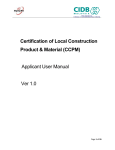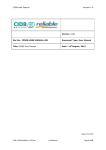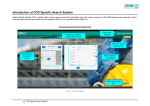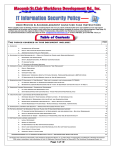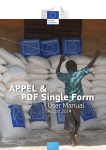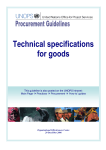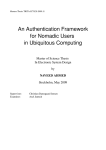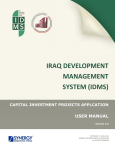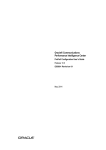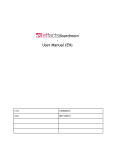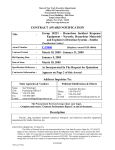Download CIDB-Contractor Manual Version 1.0 CIDB
Transcript
CIDB-Contractor Manual Version 1.0 Version : 1.0 Doc No: IPDRS-CONTRACTOR MANUAL-001 Document Manual Type: Contractor Title: IPDRS Contractor Manual Date : 14th August, 2013 August 14, 2013 CIDB-CONTRACTOR MANUAL [v1.0].doc Confidential Page 1 of 114 CIDB-Contractor Manual Version 1.0 IPDRS Project Contractor Manual Contractor Manual Version: 1.0 <IPDRS-CONTRACTOR MANUAL-001> This document and the information in it is CONFIDENTIAL INFORMATION of Reliable Business Technologies Sdn Bhd and CIDB (Parties) and shall not be used, or published, or disclosed, or disseminated outside of the parties in whole or in part without their content in writing. CIDB-CONTRACTOR MANUAL [v1.0].doc Confidential Page 2 of 114 CIDB-Contractor Manual Version 1.0 TABLE OF CONTENT 1. 2. READ THIS FIRST................................................................................................................................................ 5 1.1 Application name is CIDB International Project Database System (IPDRS) ........................................... 5 1.2 What is the Purpose of This Manual? ..................................................................................................... 5 1.3 Audience.................................................................................................................................................. 5 1.4 Accessing the Application ....................................................................................................................... 5 USER ADMINISTRATION.................................................................................................................................... 6 2.1 3. 4. Authorization .......................................................................................................................................... 6 USER INTERFACE FEATURE ............................................................................................................................... 8 3.1 Standard Feature .................................................................................................................................... 8 3.2 Screen Login .......................................................................................................................................... 13 3.3 Session Timeout .................................................................................................................................... 15 3.4 Whole Page ........................................................................................................................................... 16 3.5 Tree Menu ............................................................................................................................................. 21 SYSTEM MANUAL............................................................................................................................................ 24 4.1 Tender Announcements ....................................................................................................................... 24 4.1.1 Open Tender Announcements screen ............................................................................................. 24 4.1.2 Search Specific Tender Announcements Record by Country .......................................................... 24 4.1.3 View List of Tender Announcements ............................................................................................... 25 4.1.4 View Details of Specific Tender Announcements Record ................................................................ 27 4.1.5 Download Specific Tender Announcements Record........................................................................ 28 4.2 Company & Projects Data ..................................................................................................................... 29 4.2.1 Companies ........................................................................................................................................ 29 4.2.2 Projects ............................................................................................................................................. 36 4.3 4.3.1 4.4 4.4.1 4.5 Change Password .................................................................................................................................. 47 Change Password.............................................................................................................................. 47 Contact Info ........................................................................................................................................... 50 Open Contact Info screen ................................................................................................................. 50 Reports .................................................................................................................................................. 51 4.5.1 Total Projects By Year ....................................................................................................................... 51 4.5.2 Total Projects By Value ..................................................................................................................... 56 CIDB-CONTRACTOR MANUAL [v1.0].doc Confidential Page 3 of 114 CIDB-Contractor Manual Version 1.0 4.5.3 CIDB Market Segmentation .............................................................................................................. 60 4.5.4 Country ............................................................................................................................................. 67 4.5.5 Category/Scope ................................................................................................................................ 76 4.5.6 Company List .................................................................................................................................... 83 4.5.8 Joint Venture Companies ................................................................................................................. 97 4.5.9 Tender Report ................................................................................................................................. 103 4.5.10 Awarded Report.............................................................................................................................. 105 4.6 Feedback ---------------------------------------------------------------------------------------------------------------------------- 108 CIDB-CONTRACTOR MANUAL [v1.0].doc Confidential Page 4 of 114 CIDB-Contractor Manual Version 1.0 1. READ THIS FIRST Welcome to the IPDRS application. This section is primarily intended for new readers by introducing key information about the purpose and format of the document. 1.1 Application name is CIDB International Project Database System (IPDRS) The main functions of the current CIDB International Project Database is to allow public users to gain in depth information relating to overseas contraction projects by giving the users the ability to perform data mining by querying project details, project summary and monitor project statuses overseas. Though system does not function as expected as many features are incomplete or do not work. User can search for projects details based on limited criteria and system does not function as expected. The objective of this requirement is: 1.2 System should excite and encourage the users who are not IT/Tech savvy to use the system. System should be intuitive, easy to use. System should increase the efficiency and effectiveness of CIDB by providing better project data representation. What is the Purpose of This Manual? This manual is a User’s Manual for the user interfacing with IPDRS system. Its main purpose is to provide a detail definition of the operation of the function that user can perform to manage IPDRS system. Its secondary purpose is to provide a definition of the basic concepts and terms that are used in the process of operating the IPDRS system. The purpose of this manual is to document the forms (screens), topical essays on specific business processes and any other reference information that would assist the users in operating the application system. 1.3 Audience This document is intended for any users of the IPDRS system. This will serve as the user guide for running the IPDRS system. 1.4 Accessing the Application To access the IPDRS Application uses the following URL ‘http://apps.cidb.gov.my/international’. CIDB-CONTRACTOR MANUAL [v1.0].doc Confidential Page 5 of 114 CIDB-Contractor Manual Version 1.0 2. USER ADMINISTRATION IPDRS system uses RBAC approach to implement User Administration module. RBAC (Role-Based Access Control) is an approach of restricting system access to authorized users. RBAC will limit particular user to its particular role and particular set of actions. The advantages of using RBAC approach are: 1. Role assignment: a subject can execute a transaction only if the subjects has selected or been assigned a role. 2. Role authorization: a subject’s role must be authorized for the subject. With rule 1 above, this rule ensures that users can take on only roles for which they are authorized. 3. Transaction authorization: a subject can execute a transaction only if the transaction is authorized for the subject’s role. With rule 1 and 2 above, this rule ensures that users can execute only transactions for which they are authorized. User Administration in IPDRS system plays important role in maintaining properties of user and managing level of authentication and authorization. The term ”Edit” here means creation, alteration and deletion of tables. In IPDRS, the tables for user administration will be: User table, Role table and Permission Only IPDRS Administrator has access to manage User Administration, whereas others don’t have this privilege. 2.1 Authorization Authorization is the process of giving someone permission to do or have something a system administrator defines for the system which users are allowed access to the system and what privileges of use. In IPDRS system list of roles that identified as follows: Public Users IPDRS Administrator Contractors Permissions in IPDRS system are: View Add/Edit/Delete The term "Edit” here means creation, alteration and deletion of tables. Each role has different permission to the system. Each user will be mapped only to one role. Here is the example of user administration matrix. This is configurable. CIDB-CONTRACTOR MANUAL [v1.0].doc Confidential Page 6 of 114 CIDB-Contractor Manual Version 1.0 Role Public Users IPDRS Administrator Module Permission Tender Announcements View/Search/Download Registration Form Register Contact Info View Reports View/Export/Print Master Data Companies Company Category Project Categories Projects Project Status Countries Currency Exchange Procurements Audit Interface Tender Announcements View/Search/Download/Add/Edit/Delete Change Password Change New Password New Contractors Delete User Management Users Vendor Users Roles Add Contact Info Add/Deactivate Add/Deactivate View Add/Edit/Delete View/Export/Print Reports Contractors Search/Add/Edit/Delete Add/Edit/Delete Add/Edit/Delete Search/Add/Edit/Delete Add/Edit/Delete Add/Edit Search/Export Add/Edit/Delete View Companies & Projects Data Edit Add/Edit Companies Projects Change Password Change New Password Contact Info View Reports View/Export/Print Table 1.1 User administration matrix sample CIDB-CONTRACTOR MANUAL [v1.0].doc Confidential Page 7 of 114 CIDB-Contractor Manual Version 1.0 3. USER INTERFACE FEATURE 3.1 Standard Feature Reliable has a standard on Master data Administration. This is a very comprehensive and feature rich standard which will be extended to the IPDRS project. We provide some User Friendly Features to user. These features are described below:1) 2) 3) 4) 5) 6) 7) 8) 9) 10) 11) 12) 13) Pagination Display of no of rows info Selectable no of rows to display in a page Search on searchable fields Selectable search on fields Export to CSV Add new Data Edit Existing Data Delete Existing Data Listing of Data Context sensitive menu for master data operation (add, edit, delete) Any column sorting on any order asc/desc Hide and show columns Exp Result: 1) Pagination :By using Pagination feature user can move to next page, previous page, first page, and last page. We also provide text field to enter direct page number. Screenshot: Figure 1.2: Pagination feature 2) Display of no of rows info :This will specify how many records are displayed and how many records are in DB. CIDB-CONTRACTOR MANUAL [v1.0].doc Confidential Page 8 of 114 CIDB-Contractor Manual Version 1.0 Figure 1.3: Records Number 3) Selectable no of rows to display in a page :This feature allows the user to display the no of records in a page and we provide option box to choose record. User thus has the flexibility to control how many records are to be displayed in one page. Figure 1.4: Records Number Setting 4) Add new Data :If user want to add new record then clicks on the Add button to popup the below dialog box. CIDB-CONTRACTOR MANUAL [v1.0].doc Confidential Page 9 of 114 CIDB-Contractor Manual Version 1.0 Figure 1.7: Add new record 5) Edit Existing Data :User can edit any record by clicks on edit button and make sure u need to select one record before editing any record. Figure 1.8: Edit existing record 6) Delete Existing Data :User can delete any record by clicks on delete button and make sure u need to select one record before deleting any record. CIDB-CONTRACTOR MANUAL [v1.0].doc Confidential Page 10 of 114 CIDB-Contractor Manual Version 1.0 Figure 1.9: Popup message warning while deleting record 7) Listing of Data :- Figure 1.10: List of records 8) Context sensitive menu for master data operation (Add, Edit, Delete) :It’s another simplified option to user to add/edit/delete record by simply right clicks on any record to appear one popup. CIDB-CONTRACTOR MANUAL [v1.0].doc Confidential Page 11 of 114 CIDB-Contractor Manual Version 1.0 Figure 1.11: Context sensitive menu 9) Any column sorting on any order ASC/DESC :By using the feature user can easily sort any column, sorting can be in Ascending Order/Descending Order. Figure 1.12: Sorting feature 10) Hide and show columns :If u doesn’t want any column u can hide. CIDB-CONTRACTOR MANUAL [v1.0].doc Confidential Page 12 of 114 CIDB-Contractor Manual Version 1.0 Figure 1.13: Hide/Show Columns feature 3.2 Screen Login Screen login is for user which provide system authentication. User should enter correct username and password in order to access IPDRS System. The main login screen. CIDB-CONTRACTOR MANUAL [v1.0].doc Confidential Page 13 of 114 CIDB-Contractor Manual Version 1.0 Username and Password are mandatory to be filled up. Mandatory fields were marked with an asterisk. When user clicks on Login without inserting any data, the mandatory field will be remarked with red color as warning that it is mandatory field and user need to insert data before clicks on Login button. CIDB-CONTRACTOR MANUAL [v1.0].doc Confidential Page 14 of 114 CIDB-Contractor Manual Version 1.0 If user entering incorrect username or password, system will give an alert. Then, user need to re enter again the correct info. If authentication page is pass and correct, system will bring user to main page of IPDRS System screen. 3.3 Session Timeout In IPDRS System, session time for user is 30 minutes. If user is idle within that period, system will warn user to re login into the system again once user clicks on any tree menu or any button. CIDB-CONTRACTOR MANUAL [v1.0].doc Confidential Page 15 of 114 CIDB-Contractor Manual Version 1.0 User will receive Warning message as above from the system if user session is expired. Upon user clicks on OK button, system will redirect user back to login page and user need to re login in terms to using IPDRS System. 3.4 Whole Page This is the main page of IPDRS System. From this main screen, user can see several menus on the left side. CIDB-CONTRACTOR MANUAL [v1.0].doc Confidential Page 16 of 114 CIDB-Contractor Manual Version 1.0 This is the header or the upper menu of the main page. Some of menus provided in the left side. CIDB-CONTRACTOR MANUAL [v1.0].doc Confidential Page 17 of 114 CIDB-Contractor Manual Version 1.0 When user clicks on one menu from the left side, system will open that particular menu in its own tab / page. Upon user clicks on second menu from the left side, system will open that particular menu in a new tab without closing the first tab clicked. User able to clicks on more than one menu within one time. The arranged menu can be seen on the top of system screen. CIDB-CONTRACTOR MANUAL [v1.0].doc Confidential Page 18 of 114 CIDB-Contractor Manual Version 1.0 User can right clicks on each tab to close it. If user selects Close Tab, system will close menu where user right click on it. For example, user right clicks on Project By Year Selection and click close tab. So system will close Project By Year Selection module and remain the rest. User can right click on each tab to close other tabs. If user selects Close Other Tabs, system will close other open module except menu where user right clicks on it. CIDB-CONTRACTOR MANUAL [v1.0].doc Confidential Page 19 of 114 CIDB-Contractor Manual Version 1.0 For example, user right clicks on Project By Value Selection and click Close Other Tabs. So system will close all open menu except Project By Value Selection module. User can right clicks on each tab to close all tabs. If user selects Close All Tabs, system will close all open menus. Once user selects Close All Tabs, system will close all open menus and listing view will be empty. IPDRS system also provide website info as in the screen below. CIDB-CONTRACTOR MANUAL [v1.0].doc Confidential Page 20 of 114 CIDB-Contractor Manual Version 1.0 Website Info Date and time info Number of Visitor Screen above shows website information which are last updated and visitors. Last Updated indicate date and time last visit by user and Visitors indicate number of visitors have accessed IPDRS system. 3.5 Tree Menu Tree Menu can be defined as menu listed on the left side of IPDRS System main page. CIDB-CONTRACTOR MANUAL [v1.0].doc Confidential Page 21 of 114 CIDB-Contractor Manual Version 1.0 User is provided with several menus which cover up on several important modules in IPDRS. Upon user key in input in the Filter box, system will directly search for the related record exists in the modules. For example, user search for ‘usage’ word, so system will show all modules which consist of ‘usage’ word. When user search for Master Module, the tree menu will expand the sub modules inside. On the upper left side, there have logged in info and log out button. For logged in info, system will display name of user who currently access to the system. CIDB-CONTRACTOR MANUAL [v1.0].doc Confidential Page 22 of 114 CIDB-Contractor Manual Version 1.0 System has Main Menu and sub menu. For example above, CDR is Main Menu / Module while CDR Unique Keys and the rests are sub menus / sub modules. User can easily log out from system by clicks on Log Out button near Logged In Info. Upon user clicks on Log Out button, system will move user to system Login Page and user need to key in Username and Password again if user wants to re access back. CIDB-CONTRACTOR MANUAL [v1.0].doc Confidential Page 23 of 114 CIDB-Contractor Manual 4. SYSTEM MANUAL 4.1 Tender Announcements 4.1.1 4.1.2 Version 1.0 Open Tender Announcements screen Once user have login to IPDRS system, Tender Announcements screen will be displayed directly. Search Specific Tender Announcements Record by Country Click on drop down button to select country Select Country from the drop down menu Click Search button CIDB-CONTRACTOR MANUAL [v1.0].doc Confidential Page 24 of 114 CIDB-Contractor Manual Version 1.0 The search result is displayed as screen below: Click Search button 4.1.3 View List of Tender Announcements Once contractor have an access to the system. The list of tender announcements is displayed. CIDB-CONTRACTOR MANUAL [v1.0].doc Confidential Page 25 of 114 CIDB-Contractor Manual Version 1.0 List of tender announcements is viewed successfully. CIDB-CONTRACTOR MANUAL [v1.0].doc Confidential Page 26 of 114 CIDB-Contractor Manual 4.1.4 Version 1.0 View Details of Specific Tender Announcements Record Select a record in the panel to be viewed Select record to be viewed Click View button Click View button CIDB-CONTRACTOR MANUAL [v1.0].doc Confidential Page 27 of 114 CIDB-Contractor Manual 4.1.5 Version 1.0 Pop up window of View Tender Announcement details will be displayed as screen below: Download Specific Tender Announcements Record Click Download button Click Download button The specific tender announcement is downloaded successfully. CIDB-CONTRACTOR MANUAL [v1.0].doc Confidential Page 28 of 114 CIDB-Contractor Manual 4.2 Version 1.0 Company & Projects Data 4.2.1 Companies 4.2.1.1 Open Companies screen Click Companies under Companies & Project s Data category on tree menu. Click Companies Companies screen is displayed on screen below: CIDB-CONTRACTOR MANUAL [v1.0].doc Confidential Page 29 of 114 CIDB-Contractor Manual 4.2.1.2 Version 1.0 Search Specific Companies by Company Name Click on drop down menu to select Company Name. Select Company Name from drop down menu c Click Search button. Click Search button c CIDB-CONTRACTOR MANUAL [v1.0].doc Confidential Page 30 of 114 CIDB-Contractor Manual The search result is displayed on screen below: 4.2.1.3 Version 1.0 View Company details Select a record in the panel to view Select a record to be viewed c CIDB-CONTRACTOR MANUAL [v1.0].doc Confidential Page 31 of 114 CIDB-Contractor Manual Version 1.0 Double click to view the record Double click to view the record c Pop up window of Company details is shown on screen below: The Company details screen is viewed successfully. CIDB-CONTRACTOR MANUAL [v1.0].doc Confidential Page 32 of 114 CIDB-Contractor Manual 4.2.1.4 Version 1.0 Update/Edit Company details Select a record in the panel to update/edit Select a record to be viewed Click Edit button Click Edit button c CIDB-CONTRACTOR MANUAL [v1.0].doc Confidential Page 33 of 114 CIDB-Contractor Manual Version 1.0 Pop up window of Company details is shown in screen below: Edit the Company details 1 Edit Contact Person Edit Phone Number 3 2 Click Save Follow the following steps: 1 Edit the Contact Person Name 2 Edit the Phone Number of the Contact Person for Company details 3 Click Save. Click Save button, if the user want to save the modified data. CIDB-CONTRACTOR MANUAL [v1.0].doc Confidential Page 34 of 114 CIDB-Contractor Manual Version 1.0 The screen below shows an example of updating the latest Contact Person and Phone Number Contact Person and Phone Number has been updated c Confirmation dialog is displayed. Click Yes to save the modified data. Click Yes button c Record is updated successfully. CIDB-CONTRACTOR MANUAL [v1.0].doc Confidential Page 35 of 114 CIDB-Contractor Manual 4.2.2 Projects 4.2.2.1 Version 1.0 Open Projects screen Click Projects under Companies & Project s Data category on tree menu Click Projects Projects screen is displayed as screen below: 4.2.2.2 Search Specific Projects by records Enter all the fields in search panel. Click Search button. CIDB-CONTRACTOR MANUAL [v1.0].doc Confidential Page 36 of 114 CIDB-Contractor Manual Version 1.0 Select Award Date 1 2 Key in Project Name 4 Select Completed Date Select Project Status 3 Click Search button 5 Follow the following steps: 1 Select Award Date of the Project 2 Key in the specific Project Name 3 4 5 Select the Project Status Select the Completed Date Click Search button CIDB-CONTRACTOR MANUAL [v1.0].doc Confidential Page 37 of 114 CIDB-Contractor Manual The search result is displayed as screen below: 4.2.2.3 Version 1.0 View Project details Select a record in the panel to view Select a record to be viewed CIDB-CONTRACTOR MANUAL [v1.0].doc Confidential Page 38 of 114 CIDB-Contractor Manual Version 1.0 Double click to view the record Pop up window of Company details is shown in screen below: Double click to view the record c JV project contractor can assign the project to the other contractors The Company details screen is viewed successfully. if the user needs to update the project details can be drag and drop the contractors CIDB-CONTRACTOR MANUAL [v1.0].doc Confidential Page 39 of 114 CIDB-Contractor Manual Version 1.0 Drag and drop the contractors to Assign JV project CIDB-CONTRACTOR MANUAL [v1.0].doc Confidential Page 40 of 114 CIDB-Contractor Manual Version 1.0 4.2.2.4 Add new Project Click Add button and pop up window of reminder screen will appear Click ok button Pop up window of adding new project screen is shown as below: Follow the following steps: 1. Select Company Name CIDB-CONTRACTOR MANUAL [v1.0].doc Confidential Page 41 of 114 CIDB-Contractor Manual Version 1.0 2. CIDB Registration Number appears automatically (Company) 3. Key in Project Name 4. Key in Description 5. Select Country 6. Select Category 7. Key in Subsidiary/Main Contractor Name 8. Key in CIDB Registration Number (Contractor/Subsidiary) 9. Key in percentage equity 10. Select Project Status 11. Select Award Date 12. Select from currency code if exchange rate available enter project value else enter the exchange rate manually 13. Value (USD) 14. Value (MYR) 15. Select Completed Date 16. Select EOT Date 17. Percent Actual Work 18. Procurement 19. Select Issue & Challenge 20. Remarks 21.If project type is JV_PROJECT drag and drop the contractors from left panel to Right panel 22,if wrong drag ,please press cancel and redo again 23. Click Save button New Project is created successfully. CIDB-CONTRACTOR MANUAL [v1.0].doc Confidential Page 42 of 114 CIDB-Contractor Manual Version 1.0 4.2.2.5 Update/Edit Project details Select a record in the panel to update/edit Select a record to be viewed c Click Edit button Click Edit button c CIDB-CONTRACTOR MANUAL [v1.0].doc Confidential Page 43 of 114 CIDB-Contractor Manual Version 1.0 Pop up window of Project details is shown in screen below: Edit the Project details CIDB-CONTRACTOR MANUAL [v1.0].doc Confidential Page 44 of 114 CIDB-Contractor Manual Version 1.0 1 Edit Project Name 2 Edit Description 3 Click Save Follow the following steps: 1 Edit the Project Name 2 Edit the Project Description 3 Click Save. Click Save button, if the user want to save the modified data. CIDB-CONTRACTOR MANUAL [v1.0].doc Confidential Page 45 of 114 CIDB-Contractor Manual Version 1.0 The screen below shows an example of updating the latest Project Name and Description Project Name has been updated c c Project Description has been updated Confirmation dialog is displayed. Click Yes to save the modified data. Record is updated successfully. If single project contractor can edit anything to his project but cannot delete If JV project can edit some of the items only shown above CIDB-CONTRACTOR MANUAL [v1.0].doc Confidential Page 46 of 114 CIDB-Contractor Manual 4.3 Version 1.0 Change Password 4.3.1 Change Password 4.3.1.1 Open Change Password screen Click on Change Password under Change Password category on tree menu Click Change Password Change Password screen is displayed on screen below: CIDB-CONTRACTOR MANUAL [v1.0].doc Confidential Page 47 of 114 CIDB-Contractor Manual 4.3.1.2 Version 1.0 Changing the Password Enter all the fields required for changing the password. 1 Enter old password 2 Enter new password 4 Re-type new password 3 Click Save Follow the following steps: 1 Enter old password 2 Enter new password 3 Retype new password 4 Click Save button CIDB-CONTRACTOR MANUAL [v1.0].doc Confidential Page 48 of 114 CIDB-Contractor Manual Version 1.0 The screen below shows an example of changing new password Confirmation dialog is displayed. Click Yes to save the modified data c Click Yes button CIDB-CONTRACTOR MANUAL [v1.0].doc Confidential Page 49 of 114 CIDB-Contractor Manual 4.4 Version 1.0 Pop up window screen shows that password has been changed successfully Contact Info 4.4.1 Open Contact Info screen Click Contact Info under Contact Info category on tree menu Click Contact Info c CIDB-CONTRACTOR MANUAL [v1.0].doc Confidential Page 50 of 114 CIDB-Contractor Manual 4.5 Version 1.0 List of contacts info is displayed on screen below: Reports 4.5.1 Total Projects By Year 4.5.1.1 Open Total Projects By Year screen Click Total Projects By Year under Reports category on tree menu Click Total Projects By Year CIDB-CONTRACTOR MANUAL [v1.0].doc Confidential Page 51 of 114 CIDB-Contractor Manual Total Projects By Year screen is displayed as screen below: 4.5.1.2 Version 1.0 Generate Report of Total Projects By Year Enter required fields to Generate Report Of Total Projects By Year Key in From Year Click Generate Report CIDB-CONTRACTOR MANUAL [v1.0].doc Confidential 1 Key in To Year 2 3 Page 52 of 114 CIDB-Contractor Manual Version 1.0 1 Key in From Year on the search panel as per below screen 2 Key in To Year 3 Click Generate Report. Click Generate Report button, the report of Statistic Overseas Project By Year is generated successfully. Follow the following steps: Statistic Overseas Project By Year Report is generated as shown in below screen. 4.5.1.3 Export Report of Total Projects By Year into Multiple File Format Click on Export button to the Statistic Overseas Projects by Year Report CIDB-CONTRACTOR MANUAL [v1.0].doc Confidential Page 53 of 114 CIDB-Contractor Manual Version 1.0 Click Export button Screen below shows pop up window will be displayed to choose file format type and page range 1 Select File Format Select File Format 2 Select Page Range 3 Click Export CIDB-CONTRACTOR MANUAL [v1.0].doc Confidential Page 54 of 114 CIDB-Contractor Manual Version 1.0 Select File Format to be export to such as : 1 Select File Format 2 Select Page Range i) All Pages ii) If Select Pages, key in the page begin “From” and “To” end of page selected. 3 Click Export Button. Click Export button, new Statistic Overseas Projects by Year Report is exported successfully. Follow the following steps: CIDB-CONTRACTOR MANUAL [v1.0].doc Confidential Page 55 of 114 CIDB-Contractor Manual 4.5.2 Screen above shows Statistic Overseas Projects by Year Report is successfully exported into Microsoft Excel (97-2003) file format. Total Projects By Value 4.5.2.1 Version 1.0 Open Total Projects By Value screen Click Total Projects By Value under Reports category on tree menu Click Total Projects By Value Total Projects By Value screen is displayed as screen below: CIDB-CONTRACTOR MANUAL [v1.0].doc Confidential Page 56 of 114 CIDB-Contractor Manual Version 1.0 4.5.2.2 Generate Total Projects By Value Report Click Generate Report button Click Generate Report Statistic Overseas Projects By Value report screen is displayed as below: Statistic Overseas Projects By Value Report is generated successfully. CIDB-CONTRACTOR MANUAL [v1.0].doc Confidential Page 57 of 114 CIDB-Contractor Manual 4.5.2.3 Version 1.0 Export Report of Statistic Overseas Projects By Value into Multiple File Format Click on Export button to the Statistic Overseas Projects by Value Report Click Export button CIDB-CONTRACTOR MANUAL [v1.0].doc Confidential Page 58 of 114 CIDB-Contractor Manual Version 1.0 Screen below shows pop up window will be displayed to choose file format type and page range 1 Select File Format Select File Format 2 Select Page Range 3 Click Export Select File Format to be export to such as : 1 Select File Format 2 Select Page Range i) All Pages ii) If Select Pages, key in the page begin “From” and “To” end of page selected. 3 Click Export Button. Click Export button, new Statistic Overseas Projects by Value Report is exported successfully. Follow the following steps: CIDB-CONTRACTOR MANUAL [v1.0].doc Confidential Page 59 of 114 CIDB-Contractor Manual Screen above shows Statistic Overseas Projects by Value Report is successfully exported into PDF file format. 4.5.3 CIDB Market Segmentation 4.5.3.1 Version 1.0 Open CIDB Market Segmentation screen Click CIDB Market Segmentation under Reports category on tree menu CIDB-CONTRACTOR MANUAL [v1.0].doc Confidential Page 60 of 114 CIDB-Contractor Manual Version 1.0 Click CIDB Market Segmentation CIDB Market Segmentation screen is displayed on screen below: 4.5.3.2 Generate CIDB Market Segmentation Report User needs to click Generate Report button as shown in screen below: CIDB-CONTRACTOR MANUAL [v1.0].doc Confidential Page 61 of 114 CIDB-Contractor Manual Version 1.0 Click Generate Report button CIDB-CONTRACTOR MANUAL [v1.0].doc Confidential Page 62 of 114 CIDB-Contractor Manual Version 1.0 Statistic Overseas Projects By Region report screen is displayed as below: The report is generated successfully. 4.5.3.3 Export Report of CIDB Market Segmentation into Multiple File Format Click on Export button to the CIDB Market Segmentation Click Export button CIDB-CONTRACTOR MANUAL [v1.0].doc Confidential Page 63 of 114 CIDB-Contractor Manual Version 1.0 Screen below shows pop up window will be displayed to choose file format type and page range 1 Select File Format Select File Format Select Page Range 2 3 Click Export CIDB-CONTRACTOR MANUAL [v1.0].doc Confidential Page 64 of 114 CIDB-Contractor Manual Version 1.0 Select File Format to be export to such as : 1 Select File Format 2 Select Page Range i) All Pages ii) If Select Pages, key in the page begin “From” and “To” end of page selected. 3 Click Export Button. Click Export button, new Statistic Overseas Projects by Region (CIDB Market Segmentation) Report is exported successfully. Follow the following steps: CIDB-CONTRACTOR MANUAL [v1.0].doc Confidential Page 65 of 114 CIDB-Contractor Manual Screen above shows Statistic Overseas Projects by Region (CIDB Market Segmentation) Report is successfully exported into PDF file format. 4.5.3.5 Version 1.0 View Statistic Overseas Projects by Region Report under Group Tree Menu Click on Group tree button to view more report based on region Click Group tree button Click on any region to view specific report based on their region Click on Africa to view report on Africa region CIDB-CONTRACTOR MANUAL [v1.0].doc Confidential Page 66 of 114 CIDB-Contractor Manual 4.5.4 Version 1.0 Report of Statistic Overseas Projects By Africa Region screen is displayed on screen below: Country 4.5.4.1 Open Country screen Click Country under Reports category on tree menu. Click Country CIDB-CONTRACTOR MANUAL [v1.0].doc Confidential Page 67 of 114 CIDB-Contractor Manual Version 1.0 Country screen is displayed as screen below: 4.5.4.2 Generate Country Report Click on drop down button to select Country. Select Country from the drop down menu CIDB-CONTRACTOR MANUAL [v1.0].doc Confidential Page 68 of 114 CIDB-Contractor Manual Version 1.0 Click on Generate Report button and then the report of selected Country will be displayed Click Generate Report button Report of Statistic Overseas Projects by Country screen is displayed as screen below: CIDB-CONTRACTOR MANUAL [v1.0].doc Confidential Page 69 of 114 CIDB-Contractor Manual Version 1.0 4.5.4.3 Export the Statistic Overseas Projects by Country Report Click on Export button to the Statistic Overseas Projects by Country Report Click Export button Screen below shows pop up window will be displayed to choose file format type and page range 1 Select File Format Select File Format 2 Select Page Range Click Export 3 Follow the following steps: CIDB-CONTRACTOR MANUAL [v1.0].doc Confidential Page 70 of 114 CIDB-Contractor Manual Version 1.0 Select File Format to be export to such as : 1 2 3 Select Page Range i) All Pages ii) If Select Pages, key in the page begin “From” and “To” end of page selected. Click Export Button. Click Export button, new Statistic Overseas Projects by Country Report is exported successfully. CIDB-CONTRACTOR MANUAL [v1.0].doc Confidential Page 71 of 114 CIDB-Contractor Manual Version 1.0 Screen above shows Statistic Overseas Projects by Country Report is successfully exported into PDF file format. 4.5.4.5 View Completed Projects on Group Tree Menu (Country) Click on Group Tree button Click Group Tree button Click on expand button based on Country selected Click expand button Click on Completed CIDB-CONTRACTOR MANUAL [v1.0].doc Confidential Page 72 of 114 CIDB-Contractor Manual Version 1.0 Click Completed CIDB-CONTRACTOR MANUAL [v1.0].doc Confidential Page 73 of 114 CIDB-Contractor Manual Version 1.0 Report of Completed Projects by Country screen is displayed on screen below: 4.5.4.6 View Ongoing Projects on Group Tree Menu (Country) Click on Group Tree button Click Group Tree button CIDB-CONTRACTOR MANUAL [v1.0].doc Confidential Page 74 of 114 CIDB-Contractor Manual Version 1.0 Click on expand button based on Country selected Click Expand button Click on Ongoing Click Ongoing CIDB-CONTRACTOR MANUAL [v1.0].doc Confidential Page 75 of 114 CIDB-Contractor Manual Version 1.0 Report of Ongoing Projects by Scope/Category screen is displayed on screen below: 4.5.5 Category/Scope 4.5.5.1 Open Category/Scope screen Click Category/Scope under Reports category on tree menu Click Category/Scope CIDB-CONTRACTOR MANUAL [v1.0].doc Confidential Page 76 of 114 CIDB-Contractor Manual Version 1.0 Category/Scope screen is displayed on screen below: 4.5.5.2 Generate Category/Scope Report Click on drop down menu to select category. Select Category from the drop down menu CIDB-CONTRACTOR MANUAL [v1.0].doc Confidential Page 77 of 114 CIDB-Contractor Manual Version 1.0 Click on Generate Report button and then the report of selected category will be displayed Click Generate Report button Report of Statistic Overseas Projects by Scope /Category screen is displayed as screen below: CIDB-CONTRACTOR MANUAL [v1.0].doc Confidential Page 78 of 114 CIDB-Contractor Manual 4.5.5.3 Version 1.0 Export the Statistic Overseas Projects by Scope / Category Report Click on Export button to the Statistic Overseas Projects by Scope / Category Report Click Export button CIDB-CONTRACTOR MANUAL [v1.0].doc Confidential Page 79 of 114 CIDB-Contractor Manual Version 1.0 Screen below shows pop up window will be displayed to choose file format type and page range 1 Select File Format Select File Format 2 Select Page Range Click Export 3 Follow the following steps: 1 Select File Format to be export to such as : 2 Select Page Range i) All Pages ii) If Select Pages, key in the page begin “From” and “To” end of page selected. 3 Click Export Button. Click Export button, new Statistic Overseas Projects by Scope / Category Report is exported successfully. CIDB-CONTRACTOR MANUAL [v1.0].doc Confidential Page 80 of 114 CIDB-Contractor Manual Screen above shows Statistic Overseas Projects by Scope / Category Report is successfully exported into PDF file format. 4.5.5.5 Version 1.0 View Completed Projects on Group tree menu (Scope / Category) Click on Group Tree button Click Group Tree button CIDB-CONTRACTOR MANUAL [v1.0].doc Confidential Page 81 of 114 CIDB-Contractor Manual Version 1.0 Click on expand button based on category selected Click expand button Click on Completed Click Completed CIDB-CONTRACTOR MANUAL [v1.0].doc Confidential Page 82 of 114 CIDB-Contractor Manual Version 1.0 Report of Completed Projects by Scope/Category screen is displayed on screen below: 4.5.6 Company List 4.5.6.1 Open Company List screen Click Company List under Reports category on tree menu Click Company List CIDB-CONTRACTOR MANUAL [v1.0].doc Confidential Page 83 of 114 CIDB-Contractor Manual Company List screen is displayed on screen below: 4.5.6.2 Version 1.0 Generate Company List Report Click on drop down button to select Company Name Select Company Name from the drop down menu CIDB-CONTRACTOR MANUAL [v1.0].doc Confidential Page 84 of 114 CIDB-Contractor Manual Version 1.0 Click on Generate Report button and then the report of selected Company Name will be displayed Click Generate Report button Report of Statistic Overseas Projects by Company screen is displayed as screen below: CIDB-CONTRACTOR MANUAL [v1.0].doc Confidential Page 85 of 114 CIDB-Contractor Manual 4.5.6.3 Version 1.0 Export the Statistic Overseas Projects by Company Report Click on Export button to the Statistic Overseas Projects by Company Report Click Export button CIDB-CONTRACTOR MANUAL [v1.0].doc Confidential Page 86 of 114 CIDB-Contractor Manual Version 1.0 Screen below shows pop up window will be displayed to choose file format type and page range 1 Select File Format Select File Format 2 Select Page Range 3 Click Export Follow the following steps: Select File Format to be export to such as : 1 2 3 Select Page Range i) All Pages ii) If Select Pages, key in the page begin “From” and “To” end of page selected. Click Export Button. Click Export button, new Statistic Overseas Projects by Company Report is exported successfully. CIDB-CONTRACTOR MANUAL [v1.0].doc Confidential Page 87 of 114 CIDB-Contractor Manual Screen above shows Statistic Overseas Projects by Company Report is successfully exported into PDF file format. 4.5.6.5 Version 1.0 View Completed Projects on Group tree menu (Company List) Click on Group Tree button Click Group Tree button CIDB-CONTRACTOR MANUAL [v1.0].doc Confidential Page 88 of 114 CIDB-Contractor Manual Version 1.0 Click on expand button based on Company Name selected and then click on Completed Click Completed Report of Completed Projects by Company screen is displayed on screen below: CIDB-CONTRACTOR MANUAL [v1.0].doc Confidential Page 89 of 114 CIDB-Contractor Manual 4.5.7 Summary Status 4.5.7.1 Version 1.0 Open Summary Status screen Click Summary Status under Reports category on tree menu Click Summary Status Summary Status screen is displayed on screen below CIDB-CONTRACTOR MANUAL [v1.0].doc Confidential Page 90 of 114 CIDB-Contractor Manual 4.5.7.2 Version 1.0 Generate Report of Summary Status Click on drop down button to select Project Status Select Project Status from the drop down menu Click on Generate Report button and then the report of selected Project Status will be displayed Click Generate Report Button CIDB-CONTRACTOR MANUAL [v1.0].doc Confidential Page 91 of 114 CIDB-Contractor Manual Report of Statistic Overseas Projects by Status screen is displayed on screen below: 4.5.7.3 Version 1.0 Export the Statistic Overseas Projects by Status Report Click on Export button to the Statistic Overseas Projects by Status Report Click Export Button Screen below shows pop up window will be displayed to choose file format type and page range CIDB-CONTRACTOR MANUAL [v1.0].doc Confidential Page 92 of 114 CIDB-Contractor Manual Version 1.0 1 Select File Format Select File Format 2 Select Page Range 3 Click Export CIDB-CONTRACTOR MANUAL [v1.0].doc Confidential Page 93 of 114 CIDB-Contractor Manual 1 2 3 Version 1.0 Select File Format to be export to such as : Select Page Range i) All Pages ii) If Select Pages, key in the page begin “From” and “To” end of page selected. Click Export Button. Click Export button, new Statistic Overseas Projects by Status Report is exported successfully. Follow the following steps: CIDB-CONTRACTOR MANUAL [v1.0].doc Confidential Page 94 of 114 CIDB-Contractor Manual Version 1.0 Screen above shows Statistic Overseas Projects by Status Report is successfully exported into PDF file format. 4.5.7.5 View Completed Projects on Group Tree Menu (Summary Status) Click on Group Tree button Click Group Tree Button CIDB-CONTRACTOR MANUAL [v1.0].doc Confidential Page 95 of 114 CIDB-Contractor Manual Version 1.0 Click on Completed Click Completed Report of Statistic Overseas Projects by Status screen is displayed on screen below: CIDB-CONTRACTOR MANUAL [v1.0].doc Confidential Page 96 of 114 CIDB-Contractor Manual 4.5.8 Joint Venture Companies 4.5.8.1 Version 1.0 Open Joint Venture Companies screen Click Joint Venture Companies under Reports category on tree menu Click Joint Companies Venture Joint Venture Companies screen is displayed on screen below CIDB-CONTRACTOR MANUAL [v1.0].doc Confidential Page 97 of 114 CIDB-Contractor Manual 4.5.8.2 Version 1.0 Generate Joint Venture Companies screen Click on Generate Report button Click Generate Report Button Report of Statistic Overseas Joint Venture Projects Report screen is displayed on screen below: CIDB-CONTRACTOR MANUAL [v1.0].doc Confidential Page 98 of 114 CIDB-Contractor Manual 4.5.8.3 Version 1.0 Export the Statistic Overseas Joint Venture Projects Report Click on Export button to the Statistic Overseas Joint Venture Projects Report Click Export Button CIDB-CONTRACTOR MANUAL [v1.0].doc Confidential Page 99 of 114 CIDB-Contractor Manual Version 1.0 Screen below shows pop up window will be displayed to choose file format type and page range 1 Select File Format Select File Format Select Page Range Click Export 2 3 Follow the following steps: 1 Select File Format to be export to such as : 2 Select Page Range i) All Pages ii) If Select Pages, key in the page begin “From” and “To” end of page selected. 3 Click Export Button. Click Export button, new Statistic Overseas Joint Venture Projects Report by status is exported successfully. CIDB-CONTRACTOR MANUAL [v1.0].doc Confidential Page 100 of 114 CIDB-Contractor Manual Screen above shows Statistic Overseas Projects by Company Report (Joint Venture Report) is successfully exported into PDF file format. 4.5.8.5 Version 1.0 View Ongoing Projects on Group tree menu (Joint Venture Companies) Click on Group Tree button Click Group Tree Button CIDB-CONTRACTOR MANUAL [v1.0].doc Confidential Page 101 of 114 CIDB-Contractor Manual Version 1.0 Click on Ongoing button Click Ongoing Report of Statistic Overseas Joint Venture Projects by Ongoing status screen is displayed on screen below: CIDB-CONTRACTOR MANUAL [v1.0].doc Confidential Page 102 of 114 CIDB-Contractor Manual 4.5.9 Tender Report 4.5.9.1 Version 1.0 Open Tender Report screen Click Tender Report under Reports category on tree menu Click Tender Report Tender Report screen is displayed on screen below: CIDB-CONTRACTOR MANUAL [v1.0].doc Confidential Page 103 of 114 CIDB-Contractor Manual 4.5.9.2 Version 1.0 Generate Tender Report screen Click on drop down button to select month and key in the year Key in the Year Select month from the drop down menu Click on Generate Report button and then the report of selected month and year will be displayed Click Generate Report button CIDB-CONTRACTOR MANUAL [v1.0].doc Confidential Page 104 of 114 CIDB-Contractor Manual Summary Tender Report screen is displayed on screen below: 4.5.9.3 Version 1.0 Export the Tender Report Click on Export button to export the Tender Report Click Export button Screen below shows pop up window will be displayed to choose file format type and page range CIDB-CONTRACTOR MANUAL [v1.0].doc Confidential Page 105 of 114 CIDB-Contractor Manual Version 1.0 Select File Format 1 Select File Format Select Page Range Click Export CIDB-CONTRACTOR MANUAL [v1.0].doc Confidential 2 3 Page 106 of 114 CIDB-Contractor Manual Version 1.0 Follow the following steps: 1 Select File Format to be export to such as : 2 Select Page Range i) All Pages ii) If Select Pages, key in the page begin “From” and “To” end of page selected. 3 Click Export Button. Click Export button, new Tender Report is exported successfully. CIDB-CONTRACTOR MANUAL [v1.0].doc Confidential Page 107 of 114 CIDB-Contractor Manual Screen above shows Summary for Tender Dissemination Report is successfully exported into PDF file format. 4.5.9.5 Version 1.0 View Summary for Tender Dissemination (Africa) Reports on Group tree menu Click on Group Tree button Click Group Tree CIDB-CONTRACTOR MANUAL [v1.0].doc Confidential Page 108 of 114 CIDB-Contractor Manual Version 1.0 Click on Africa to view Summary for Tender Dissemination for Africa region Click Africa Summary for Tender Dissemination (Africa) screen is displayed on screen below: CIDB-CONTRACTOR MANUAL [v1.0].doc Confidential Page 109 of 114 CIDB-Contractor Manual 4.5.10 Version 1.0 Awarded Date Report 4.6.10.1 Open Awarded Date Report Click Awarded Date Report under Reports category on tree menu. Click Awarded Report Tender Report screen is displayed on screen below: 4.6.10.2 Generate Awarded Date Report Follow the following steps: Select From date Select To date CIDB-CONTRACTOR MANUAL [v1.0].doc Confidential Page 110 of 114 CIDB-Contractor Manual Version 1.0 Select From date Select To date Click Generate Report button The report is generated successfully. 4.6.10.3 Export Awarded Date Report Click Export button to export Awarded Date into multiple file format as shown on screen below: Click Export button Screen below shows pop up window will be displayed to choose file format type and page range. CIDB-CONTRACTOR MANUAL [v1.0].doc Confidential Page 111 of 114 CIDB-Contractor Manual Version 1.0 Select File Format 1 Select File Format Select Page Range Click Export 2 3 Follow the following steps: CIDB-CONTRACTOR MANUAL [v1.0].doc Confidential Page 112 of 114 CIDB-Contractor Manual Version 1.0 Select File Format to be export to such as : 1 2 Select Page Range i) All Pages ii) If Select Pages, key in the page begin “From” and “To” end of page selected. Click Export Button. 3 Click Export button, new Tender Report is exported successfully. CIDB-CONTRACTOR MANUAL [v1.0].doc Confidential Page 113 of 114 CIDB-Contractor Manual 4.6 Version 1.0 Screen above shows the report is exported into Word document successfully. Feedback Feedback is used to send suggestions and comments All fields are necessary Click to send feed back Your Feedback send successfully. CIDB-CONTRACTOR MANUAL [v1.0].doc Confidential Page 114 of 114