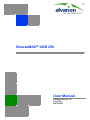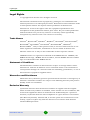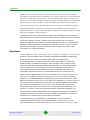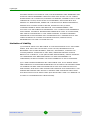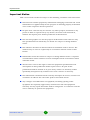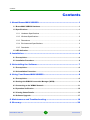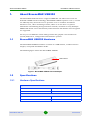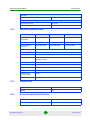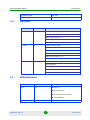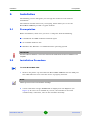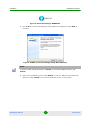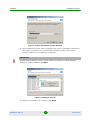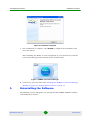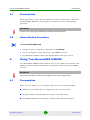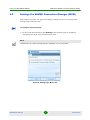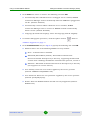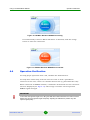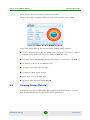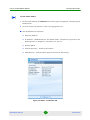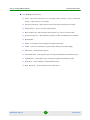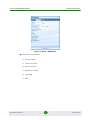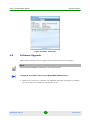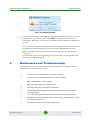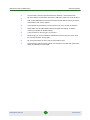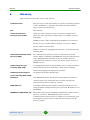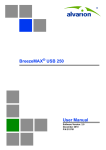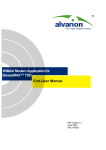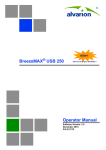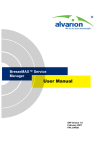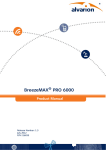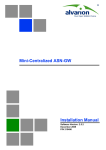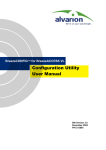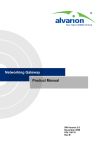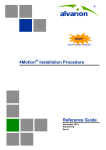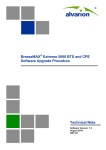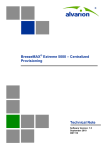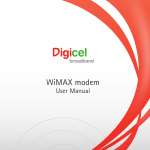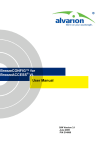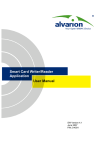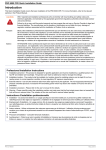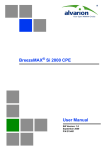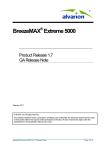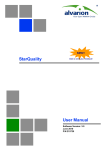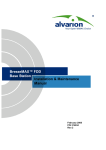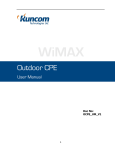Download BreezeMAX USB250.book
Transcript
BreezeMAX® USB 250 User Manual Software Version: 1.0 July 2010 P/N 215679 Legal Rights Legal Rights © Copyright 2010 Alvarion Ltd. All rights reserved. The material contained herein is proprietary, privileged, and confidential and owned by Alvarion or its third party licensors. No disclosure thereof shall be made to third parties without the express written permission of Alvarion Ltd. Alvarion Ltd. reserves the right to alter the equipment specifications and descriptions in this publication without prior notice. No part of this publication shall be deemed to be part of any contract or warranty unless specifically incorporated by reference into such contract or warranty. Trade Names Alvarion®, BreezeCOM®, WALKair®, WALKnet®, BreezeNET®, BreezeACCESS®, BreezeLINK®, BreezeMAX®, BreezeLITE®, BreezePHONE®, 4MOTION®, BreezeCONFIG™, and/or other products and/or services referenced here in are either registered trademarks, trademarks or service marks of Alvarion Ltd. All other names are or may be the trademarks of their respective owners. “WiMAX Forum” is a registered trademark of the WiMAX Forum. “WiMAX,” the WiMAX Forum logo, “WiMAX Forum Certified”, and the WiMAX Forum Certified logo are trademarks of the WiMAX Forum. Statement of Conditions The information contained in this manual is subject to change without notice. Alvarion Ltd. shall not be liable for errors contained herein or for incidental or consequential damages in connection with the furnishing, performance, or use of this manual or equipment supplied with it. Warranties and Disclaimers All Alvarion Ltd. (“Alvarion”) products purchased from Alvarion or through any of Alvarion's authorized resellers are subject to the following warranty and product liability terms and conditions. Exclusive Warranty (a) Alvarion warrants that the Product hardware it supplies and the tangible media on which any software is installed, under normal use and conditions, will be free from significant defects in materials and workmanship for a period of fourteen (14) months from the date of shipment of a given Product to Purchaser (the “Warranty Period”). Alvarion will, at its sole option and as Purchaser's sole remedy, repair or replace any defective Product in accordance with Alvarion' standard R&R procedure. BreezeMAX USB 250 ii User Manual Legal Rights (b) With respect to the Firmware, Alvarion warrants the correct functionality according to the attached documentation, for a period of fourteen (14) month from invoice date (the “Warranty Period”)". During the Warranty Period, Alvarion may release to its Customers firmware updates, which include additional performance improvements and/or bug fixes, upon availability (the “Warranty”). Bug fixes, temporary patches and/or workarounds may be supplied as Firmware updates. Additional hardware, if required, to install or use Firmware updates must be purchased by the Customer. Alvarion will be obligated to support solely the two (2) most recent Software major releases. ALVARION SHALL NOT BE LIABLE UNDER THIS WARRANTY IF ITS TESTING AND EXAMINATION DISCLOSE THAT THE ALLEGED DEFECT IN THE PRODUCT DOES NOT EXIST OR WAS CAUSED BY PURCHASER'S OR ANY THIRD PERSON'S MISUSE, NEGLIGENCE, IMPROPER INSTALLATION OR IMPROPER TESTING, UNAUTHORIZED ATTEMPTS TO REPAIR, OR ANY OTHER CAUSE BEYOND THE RANGE OF THE INTENDED USE, OR BY ACCIDENT, FIRE, LIGHTNING OR OTHER HAZARD. Disclaimer (a) The Software is sold on an “AS IS” basis. Alvarion, its affiliates or its licensors MAKE NO WARRANTIES, WHATSOEVER, WHETHER EXPRESS OR IMPLIED, WITH RESPECT TO THE SOFTWARE AND THE ACCOMPANYING DOCUMENTATION. ALVARION SPECIFICALLY DISCLAIMS ALL IMPLIED WARRANTIES OF MERCHANTABILITY AND FITNESS FOR A PARTICULAR PURPOSE AND NON-INFRINGEMENT WITH RESPECT TO THE SOFTWARE. UNITS OF PRODUCT (INCLUDING ALL THE SOFTWARE) DELIVERED TO PURCHASER HEREUNDER ARE NOT FAULT-TOLERANT AND ARE NOT DESIGNED, MANUFACTURED OR INTENDED FOR USE OR RESALE IN APPLICATIONS WHERE THE FAILURE, MALFUNCTION OR INACCURACY OF PRODUCTS CARRIES A RISK OF DEATH OR BODILY INJURY OR SEVERE PHYSICAL OR ENVIRONMENTAL DAMAGE (“HIGH RISK ACTIVITIES”). HIGH RISK ACTIVITIES MAY INCLUDE, BUT ARE NOT LIMITED TO, USE AS PART OF ON-LINE CONTROL SYSTEMS IN HAZARDOUS ENVIRONMENTS REQUIRING FAIL-SAFE PERFORMANCE, SUCH AS IN THE OPERATION OF NUCLEAR FACILITIES, AIRCRAFT NAVIGATION OR COMMUNICATION SYSTEMS, AIR TRAFFIC CONTROL, LIFE SUPPORT MACHINES, WEAPONS SYSTEMS OR OTHER APPLICATIONS REPRESENTING A SIMILAR DEGREE OF POTENTIAL HAZARD. ALVARION SPECIFICALLY DISCLAIMS ANY EXPRESS OR IMPLIED WARRANTY OF FITNESS FOR HIGH RISK ACTIVITIES. (b) PURCHASER'S SOLE REMEDY FOR BREACH OF THE EXPRESS WARRANTIES ABOVE SHALL BE REPLACEMENT OR REFUND OF THE PURCHASE PRICE AS SPECIFIED ABOVE, AT ALVARION'S OPTION. TO THE BreezeMAX USB 250 iii User Manual Legal Rights FULLEST EXTENT ALLOWED BY LAW, THE WARRANTIES AND REMEDIES SET FORTH IN THIS AGREEMENT ARE EXCLUSIVE AND IN LIEU OF ALL OTHER WARRANTIES OR CONDITIONS, EXPRESS OR IMPLIED, EITHER IN FACT OR BY OPERATION OF LAW, STATUTORY OR OTHERWISE, INCLUDING BUT NOT LIMITED TO WARRANTIES, TERMS OR CONDITIONS OF MERCHANTABILITY, FITNESS FOR A PARTICULAR PURPOSE, SATISFACTORY QUALITY, CORRESPONDENCE WITH DESCRIPTION, NON-INFRINGEMENT, AND ACCURACY OF INFORMATION GENERATED. ALL OF WHICH ARE EXPRESSLY DISCLAIMED. ALVARION' WARRANTIES HEREIN RUN ONLY TO PURCHASER, AND ARE NOT EXTENDED TO ANY THIRD PARTIES. ALVARION NEITHER ASSUMES NOR AUTHORIZES ANY OTHER PERSON TO ASSUME FOR IT ANY OTHER LIABILITY IN CONNECTION WITH THE SALE, INSTALLATION, MAINTENANCE OR USE OF ITS PRODUCTS. Limitation of Liability (a) ALVARION SHALL NOT BE LIABLE TO THE PURCHASER OR TO ANY THIRD PARTY, FOR ANY LOSS OF PROFITS, LOSS OF USE, INTERRUPTION OF BUSINESS OR FOR ANY INDIRECT, SPECIAL, INCIDENTAL, PUNITIVE OR CONSEQUENTIAL DAMAGES OF ANY KIND, WHETHER ARISING UNDER BREACH OF CONTRACT, TORT (INCLUDING NEGLIGENCE), STRICT LIABILITY OR OTHERWISE AND WHETHER BASED ON THIS AGREEMENT OR OTHERWISE, EVEN IF ADVISED OF THE POSSIBILITY OF SUCH DAMAGES. (b) TO THE EXTENT PERMITTED BY APPLICABLE LAW, IN NO EVENT SHALL THE LIABILITY FOR DAMAGES HEREUNDER OF ALVARION OR ITS EMPLOYEES OR AGENTS EXCEED THE PURCHASE PRICE PAID FOR THE PRODUCT BY PURCHASER, NOR SHALL THE AGGREGATE LIABILITY FOR DAMAGES TO ALL PARTIES REGARDING ANY PRODUCT EXCEED THE PURCHASE PRICE PAID FOR THAT PRODUCT BY THAT PARTY (EXCEPT IN THE CASE OF A BREACH OF A PARTY'S CONFIDENTIALITY OBLIGATIONS). BreezeMAX USB 250 iv User Manual Safety Information Safety Information Industry Canada statement This device complies with RSS-210 of the Industry Canada Rules. Operation is subject to the following two conditions: (1) This device may not cause harmful interference, and (2) this device must accept any interference received, including interference that may cause undesired operation. IMPORTANT NOTE: Radiation Exposure Statement This equipment complies with Canada radiation exposure limits set forth for an uncontrolled environment. End users must follow the specific operating instructions for satisfying RF exposure compliance. To maintain compliance with Canada RF exposure compliance requirements, please follow operation instruction as documented in this manual. This transmitter must not be co-located or operating in conjunction with any other antenna or transmitter. R&TTE Compliance Statement This equipment complies with the appropriate essential requirements of Article 3 of the R&TTE Directive 1999/5/EC. Disposal of Electronic and Electrical Waste Disposal of Electronic and Electrical Waste Pursuant to the WEEE EU Directive electronic and electrical waste must not be disposed of with unsorted waste. Please contact your local recycling authority for disposal of this product. BreezeMAX USB 250 v User Manual Important Notice Important Notice This user manual is delivered subject to the following conditions and restrictions: This manual contains proprietary information belonging to Alvarion Ltd. Such information is supplied solely for the purpose of assisting properly authorized users of the respective Alvarion products. No part of its contents may be used for any other purpose, disclosed to any person or firm or reproduced by any means, electronic and mechanical, without the express prior written permission of Alvarion Ltd. The text and graphics are for the purpose of illustration and reference only. The specifications on which they are based are subject to change without notice. The software described in this document is furnished under a license. The software may be used or copied only in accordance with the terms of that license. Information in this document is subject to change without notice. Corporate and individual names and data used in examples herein are fictitious unless otherwise noted. Alvarion Ltd. reserves the right to alter the equipment specifications and descriptions in this publication without prior notice. No part of this publication shall be deemed to be part of any contract or warranty unless specifically incorporated by reference into such contract or warranty. The information contained herein is merely descriptive in nature, and does not constitute an offer for the sale of the product described herein. Any changes or modifications of equipment, including opening of the equipment not expressly approved by Alvarion Ltd. will void equipment warranty and any repair thereafter shall be charged for. It could also void the user's authority to operate the equipment. BreezeMAX USB 250 vi User Manual Contents Contents 1. About BreezeMAX USB250.................................................................. 1 1.1 BreezeMAX USB250 Hardware....................................................................................1 1.2 Specifications ...............................................................................................................1 1.2.1 Hardware Specifications .....................................................................................1 1.2.2 Wireless Specifications .......................................................................................2 1.2.3 Dimensions .........................................................................................................2 1.2.4 Environmental Specifications ..............................................................................2 1.2.5 Standards............................................................................................................3 1.3 LED Indication ..............................................................................................................3 2. Installation........................................................................................... 4 2.1 Prerequisites.................................................................................................................4 2.2 Installation Procedure..................................................................................................4 3. Uninstalling the Software ................................................................... 7 3.1 Prerequisites.................................................................................................................8 3.2 Uninstallation Procedure.............................................................................................8 4. Using Your BreezeMAX USB250 ......................................................... 8 4.1 Prerequisites.................................................................................................................8 4.2 Settings the WiMAX Connection Manager (WCM) ....................................................9 4.3 Connecting to the WiMAX Network ..........................................................................11 4.4 Operation Verification................................................................................................12 4.5 Viewing Status Details ...............................................................................................13 4.6 Software Upgrade.......................................................................................................17 5. Maintenance and Troubleshooting ................................................... 18 6. Glossary ............................................................................................. 20 BreezeMAX USB 250 vii User Manual About BreezeMAX USB250 1. BreezeMAX USB250 Hardware About BreezeMAX USB250 The BreezeMAX USB 250 device supports IEEE 802.16e-2005 state of the art Scalable OFDMA based Technology. BreezeMAX USB250 operates on 2.3, 2.5 and 3.5 GHz frequency licensed band. It provides users a seamless broadband wireless access, video streaming at home, office or on the move. To protect information transmitting through wireless network, standard security Sublayer PKMv2 EAP based user authorization/authentication and AES for data encryption are supported. An easy-to-use Windows-based utility provides the graphic user interface for system/link status, configuration and firmware updates. 1.1 BreezeMAX USB250 Hardware The BreezeMAX USB250 hardware consists of a USB modem, a USB connector adapter, and Quick Installation Guide. The following figure shows the BreezeMAX USB250. LED Indicator Figure 1: BreezeMAX USB250 Unit and Adapter 1.2 Specifications 1.2.1 Hardware Specifications System CPU BCSM250, Wave 2 Flash ROM 16MB Network Interface USB 2.0 WiMAX Port Two Printed Antennas BreezeMAX USB 250 1 User Manual About BreezeMAX USB250 Specifications Standards Wireless IEEE 802.16e-2005 I/O 1.2.2 1.2.3 1.2.4 DC Power input port DC +5.0V LED indicator WiMAX Link Status Wireless Specifications Model 2.3 GHz 2.5 GHz 3.5 GHz Operating Frequencies 2.302 ~ 2.397 GHz 2.483 ~ 2.687 GHz 3.302~3.597 GHz Channel Bandwidth 5/10 MHz 5/10 MHz 5/7/10MHz Antenna Support Frequency 2302~2397 MHz 2483~2687 MHz 3302~3597 MHz TX Output Power +23 dBm (typical), 16QAM 3/4 with EVM -24dB Sensitivity (MRC) Better than mRCT 6dB Antenna Gain 2 dBi Radio Type Dual Receive, Direct Conversion Radio (CMOS), MIMO Rate 1 and Rate 2, Beam Forming Modulation S-OFDMA, MIMO Modulation Technique QPSK, 16QAM, 64QAM Network Architectures WiMAX Forum NRM (Network Reference Model) Operating Channels In Channel Step Size 250KHz Transmit Power Dynamic Range 45 dB Power Consumption Below 2.5W Dimensions Length x Width x Height (mm) 93.7mm x 28mm x 10.7mm Weight 20g Environmental Specifications Operating Temperature 0° to +40°C Storage Temperature -20° to 60°C BreezeMAX USB 250 2 User Manual About BreezeMAX USB250 1.2.5 LED Indication Operating Humidity max. 90% Storage Humidity max. 90% Standards Model Standard Details 2.3 GHz CE Health: EN 62311 (SAR) RF: EN 302 326 EMC: EN 301 489-1 V1.4.1 Safety: EN 60950-1, 2nd edition Notify Body review (0560) 2.5 GHz CE Health: EN 62311 (SAR) Safety: EN 60950-1, 2nd edition RF: ETSI 302544 Reliability: ETSI 300 019-2-3 EMC: ETSI 301 489-1 V1.4.1 Notify Body review (0560) 3.5 GHz CE Health: EN 62311 (SAR) RF: EN 302 623 EMC: EN 301 489-1 V1.4.1 Safety: EN 60950-1, 2nd edition Notify Body Review (0560) 1.3 LED Indication Color Status Description Red On Power on No Network Entry Firmware download complete Driver initialized Yellow/green BreezeMAX USB 250 Blinking WiMAX connected 3 User Manual Installation 2. Prerequisites Installation The following section will guide you through the hardware and software installation. The software installs drivers on your laptop, which allow you to use the BreezeMAX USB250 just like a regular modem. 2.1 Prerequisites Before installation, make sure you have a computer with the following: A minimum of 64MB available hard disk space An available USB 2.0 slot Windows XP, Windows 7 or Windows Vista operating system IMPORTANT Windows Vista and Windows 7 users must install under Administrator mode for installation to be complete. 2.2 Installation Procedure To install BreezeMAX USB: 1 Remove the plastic cap and slide the BreezeMAX USB250 into the USB port. The LED indicator turns on if the device is properly inserted. NOTE Please ignore the “Found new hardware” message. 2 A new removable storage “WiMAXCM” is displayed in the Explorer (see Figure 2). If auto-run is enabled in your PC, the installer is executed automatically. Otherwise, execute the installer manually. BreezeMAX USB 250 4 User Manual Installation Installation Procedure Figure 2: Removable Storage “WiMAXCM” 3 The WiMAX Connection Manager Setup Wizard is displayed; Click Next to continue. Figure 3: WiMAX Connection Manager Setup Wizard Window NOTE To review or make changes at this time, click Back. To cancel the installation process, click Cancel. 4 Select the installation path: Click Browse to select a different path from the default or click Install to start the installation in the current path. BreezeMAX USB 250 5 User Manual Installation Installation Procedure Figure 4: Choose Installation Location Window 5 The installation process starts, displaying the status of installed components. The utility and drivers are automatically installed and may take several minutes. Wait for the installation completion. IMPORTANT Windows Vista and Windows 7 users, a security screen may prompt you to identify the WCM program. To continue installation, click Allow Figure 5: Installation Process 6 When the installation is complete, click Next. BreezeMAX USB 250 6 User Manual Uninstalling the Software Installation Procedure Figure 6: Installation Complete 7 The installation is complete. Click Finish to complete the installation and close the wizard. After installing the WCM, an icon is displayed in your System Tray and the Connection Manager main window opens automatically. Figure 7: WiMAX Connection Manager 8 If necessary, proceed either with “Settings the WiMAX Connection Manager (WCM)” on page 9 or “Viewing Status Details” on page 13. 3. Uninstalling the Software The following section will guide you through the BreezeMAX USB250 software uninstallation procedure. BreezeMAX USB 250 7 User Manual Using Your BreezeMAX USB250 3.1 Prerequisites Prerequisites Before proceeding, ensure that your Wireless Connection Manager is closed and the BreezeMAX USB250 is not plugged in to facilitate an easy uninstallation procedure. IMPORTANT A reboot will be required after uninstalling the Wireless Connection Manager. 3.2 Uninstallation Procedure To uninstall BreezeMAX USB: 4. 1 Navigate to Start > Programs > WCM and click Uninstall. 2 You are prompted to verify the process. Click Yes to proceed. 3 The Windows Installer removes the WCM software from your system. Using Your BreezeMAX USB250 Your BreezeMAX USB250 comes with an easy-to-use graphic user interface. The following chapter provides information for login and connecting to your WiMAX account. IMPORTANT Menu screens are subject to change and may differ from the actual working sample. 4.1 Prerequisites Before you can connect to your network, make sure you have the following: WiMAX account information as supplied by your service provider. Required software installed from the unit (as described above). BreezeMAX USB250 inserted (with or without the USB cable adapter). BreezeMAX USB 250 8 User Manual Using Your BreezeMAX USB250 4.2 Settings the WiMAX Connection Manager (WCM) Settings the WiMAX Connection Manager (WCM) This chapter describes the general settings available for users, including basic settings and authentication. To configure general settings: 1 In the main WCM window click Settings. The Settings page is displayed, containing the Basic and Authentication tabs . NOTE The Basic tab may contain Language selection, depending on your configuration. Figure 8: Setting Page: Basic Tab BreezeMAX USB 250 9 User Manual Using Your BreezeMAX USB250 2 Settings the WiMAX Connection Manager (WCM) In the Basic tab select or deselect the following and click OK: » Automatically Start CM when Device is Plugged: If it is enabled, WiMAX Connection Manager starts automatically when the USB250 is plugged into the PC. (Default: Enabled) » Automatically Connects When CM Starts: If it is enabled, WiMAX Connection Manager tries to connect to WiMAX network automatically when it starts. (Default: Enabled) » 3 Language (if enabled for display): select the language (default: English). To initiate SW Upgrade procedure, click the Update button . Refer to “Software Upgrade” on page 17. 4 In the Authentication tab (see Figure 9) specify the following and click OK: » Method: Select one of the following WiMAX security method: ◊ None - authentication is disabled ◊ EAP-TTLS/MS-CHAPv2 (default) - Extensible Authentication Protocol-Tunneled Transport Layer Security, supporting the Microsoft version of the Challenge-handshake authentication protocol, version 2. ◊ EAP-TLS - Extensible Authentication Protocol Transport Layer Security (not supported in current release). » User Identity: Enter the user name supplied by the service provider (Default: [email protected]). » User Password: Enter the user password supplied by the service provider. (Default: quickynikynyoky). » Realm: Enter the WiMAX domain for EAP used by Supplicant (Default: WiMAX.com). BreezeMAX USB 250 10 User Manual Using Your BreezeMAX USB250 Connecting to the WiMAX Network Figure 9: Settings: Authentication Tab Your USB is now ready to connect to the WiMAX network. 4.3 Connecting to the WiMAX Network This section describes how to connect to WiMAX network with proper configurations. To connect to WiMAX network: 1 Navigate to Start > Programs > WiMAX Connection Manager If “Automatically Connects When CM Starts” is enabled, a blue button with dynamic background is displayed and CM will try to connect any available WiMAX base station (BS). BreezeMAX USB 250 11 User Manual Using Your BreezeMAX USB250 Operation Verification Figure 10: CM Main Window: WiMAX Connecting If “Automatically Connects When CM Starts” is disabled, click the orange button to start the connection. Figure 11: CM Main Window: WiMAX Disconnected 4.4 Operation Verification To verify proper operation of the unit, examine the LED indicator. To verify data connectivity, from the end-user's PC or from a portable PC connected to the unit, connect to a known internet site (e.g www.Alvarion.com). When connected to WiMAX network, a small blue button with several concentric circles is displayed (see Figure 12). The orange concentric circles represent WiMAX signal strength. IMPORTANT In the event that signal strength is low, tilting the USB device while attached to the USB Connector adapter may improve signal strength and quality. Adjusting the USB device position may also improve signal quality. BreezeMAX USB 250 12 User Manual Using Your BreezeMAX USB250 Viewing Status Details To disconnect from the network, click the blue circle. An Error message is displayed when the CPE does not find a base station. Figure 12: CM Main Window: WiMAX Connected Some basic information is also shown in this window, which includes: Service: Network service provider (NSP) name. The Service parameter is hidden if WCM cannot obtain the operator's name via NSP discovery. Duration: Time (HH:MM:SEC) during which there is connection to WiMAX IP Address: Address of the WiMAX server DL Speed: Downlink speed in kbps UL Speed: Uplink speed in kbps Sent: Data sent in KB/MB/GB Received: Data received in KB/MB/GB 4.5 Viewing Status Details In addition to the basic information that appears in the main window, you can view detailed information on the various device parameters. BreezeMAX USB 250 13 User Manual Using Your BreezeMAX USB250 Viewing Status Details To view status details: 1 In the main window click Status. The Status page is displayed, showing the IP Network tab. 2 To view various parameters, select the appropriate tab: The IP Network tab includes: » Physical Address » IP Address - WAN IP address. For DHCP mode - IP address acquired on the WAN interface is displayed. Otherwise it is 0.0.0.0 » Subnet Mask » Default Gateway - Gateway IP address » DNS Servers - Domain Name System servers IP address(es) Figure 13: Status - IP Network Tab BreezeMAX USB 250 14 User Manual Using Your BreezeMAX USB250 Viewing Status Details The WiMAX tab includes: » State - The status of the device, including “Init”, “Ready”, “Scan”, “Network Entry”, “Operational”, and “Idle”. » Session Duration - Time of device function (hours:minutes:seconds) » Temperature - Unit’s current temperature » Base Station ID - Base Station ID number (e.g. 00:01:21:00:03:5A) » Center Frequency - The middle frequency of the bandwidth of a channel. » Bandwidth » RSSI - Currently received signal strength indication » CINR - Carrier to Interference-plus-Noise Ratio [in decibels (dB)) » TX Power - Transmission power » Downlink Rate - Rate (kbytes per second) of downlink transmitted bytes » Uplink Rate - Rate (kbytes per second) of uplink transmitted bytes » Byte Sent - Total number of transmitted bytes » Byte Received - Total number of received bytes BreezeMAX USB 250 15 User Manual Using Your BreezeMAX USB250 Viewing Status Details Figure 14: Status - WiMAX Tab The About tab includes » Product Name » Product Version » Driver Version » Firmware Version » Copyright » URL BreezeMAX USB 250 16 User Manual Using Your BreezeMAX USB250 Software Upgrade Figure 15: Status - About Tab 4.6 Software Upgrade This section describes how to update your wireless connection manager. NOTE Software upgrade availability is dependent on your service provider. To upgrade the software found in your BreezeMAX USB 250 device: 1 When a new version is available, the following message is displayed, allowing you to choose if to install the new update or not. BreezeMAX USB 250 17 User Manual Maintenance and Troubleshooting Software Upgrade Figure 16: WiMAXCM Update To update immediately, click OK; the management application closes and the 2 installation starts automatically. Click Next to confirm each step of the installation. When the new software is installed, the management application restarts. To continue running the existing version of the application click Cancel. The new firmware image remains in C:\Program Files\WiMAXCM\oma\temp folder, but it will not be installed automatically the next time the WCM is restarted. To install the update after choosing Cancel, manually run the installer from the location mentioned above. 5. Maintenance and Troubleshooting The following section provides information for hardware and software related questions or troubleshooting issues. Q Are there any special requirements for notebook computers? A Yes, there are two special requirements for notebook computers: An available USB 2.0 slot is required. Power supply support of 5V±5% is required. Q What's the correct way to install the client software? A The operating system detects the new hardware and guides you to install the new driver step by step. Q Can I take out the USB device without removing it through the operating system? A Although the USB device supports hot swap, please remove it by undocking it through your operating system first. Q What operating system does the client utility support? BreezeMAX USB 250 18 User Manual Maintenance and Troubleshooting Software Upgrade A The client utility currently supports Windows XP, Windows 7 and Windows Vista. Q My device failed to connect after I inserted my USB device. What can I do at this time? A Take out the USB adapter at this time and reinsert it in the USB slot. When your device is detected the main screen appears. Q I have followed the procedures in the user manual, why can't I access the Internet? A Please make sure the USB adapter has been activated successfully. In addition, contact your operator for detailed settings. Q I click connect but I cannot log in to my account? A Please verify your account UserID and Password and ensure they are correct. Enter the account information and try again. Q My account information is correct, but I'm still not able to log in. A Signal reception might be a factor. Situate your computer in a location with good air link quality, and attempt to connect again. BreezeMAX USB 250 19 User Manual Glossary 6. Software Upgrade Glossary This section details terms used in this manual. Authentication The process to verify the identity of a client requesting network access. IEEE 802.11 specifies two forms of authentication: open system and shared key. BS Base Station Channel Allocation CAPL scan list is defined by the customer provisioned list. Priority Level (CAPL) There are some parameters with CAPL scan: NAPID, priority and RefID. NAPID is used to filter some BS if the NAPID is not matched. Priority is the customer defined priority scan order. Higher priority will be scanned first. RefID is a result of mapping from IDs into a scan list from the channel plan. Extensible Authentication An authentication protocol used to authenticate network Protocol (EAP) clients. EAP is combined with IEEE 802.1X port authentication and a RADIUS authentication server to provide “mutual authentication” between a client, the access point, and the a RADIUS server. EAP-Transport Layer A cryptographic protocol that provides secure communications Security (EAP-TLS) on the Internet for web browsing, e-mail, Internet faxing, instant messaging and other data transfers. EAP-Tunneled Transport An EAP protocol that extends TLS. Layer Security (EAP-TTLS) Handover The WiMAX Handover mechanism was defined to maintain uninterrupted user communication session during their movement from one location to another. IEEE 802.16e A standard that provides mobile broadband wireless access using Scalable Orthogonal Frequency Division Multiple Access (SOFDMA). MSCHAPV2 (MS-CHAP. v2) Microsoft version of the Challenge-handshake authentication protocol, version 2. MS-CHAPv2 provides mutual authentication between peers by adding a peer challenge upon the Response packet and an authenticator response on the Success packet. BreezeMAX USB 250 20 User Manual Glossary Software Upgrade mRCT Mobile Radio Conformance Test Network Access Point Network exchange point equipped with large-scale switching (NAP) facilities and serving as a connection point between individual Internet Service Providers Open Mobile Alliance OMA DM (device Management) is a protocol specified by Open (OMA) Mobile Alliance (OMA) for Device Management purposes, by the Device Management Working Group and the Data Synchronization (DS) Working Group. The communication protocol is a request-response protocol. BreezeMAX USB 250 21 User Manual