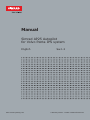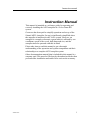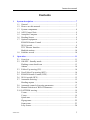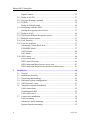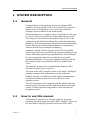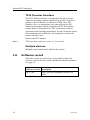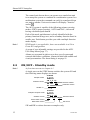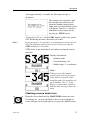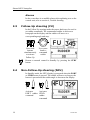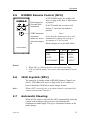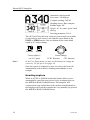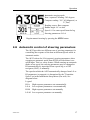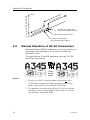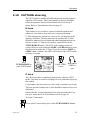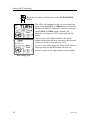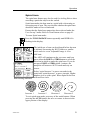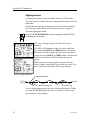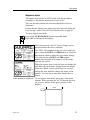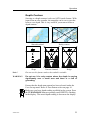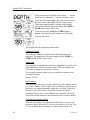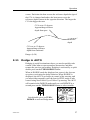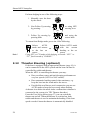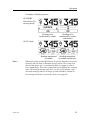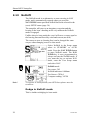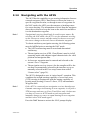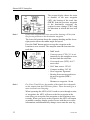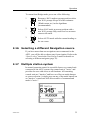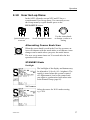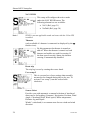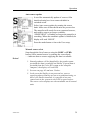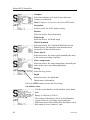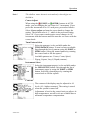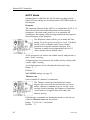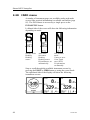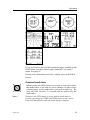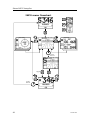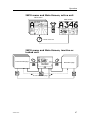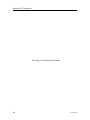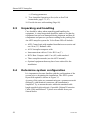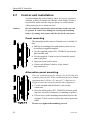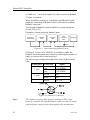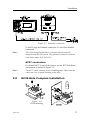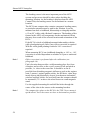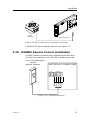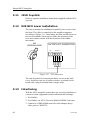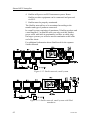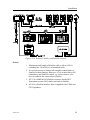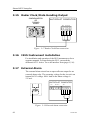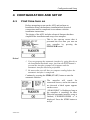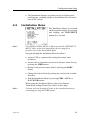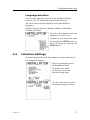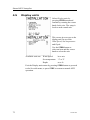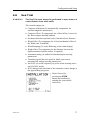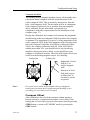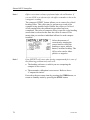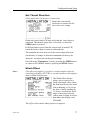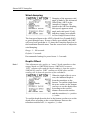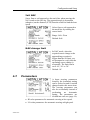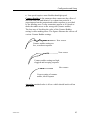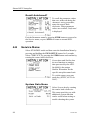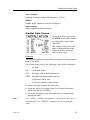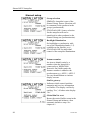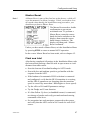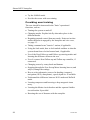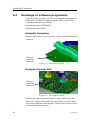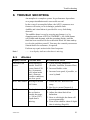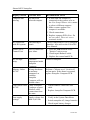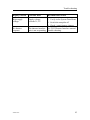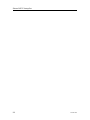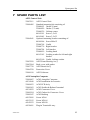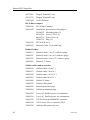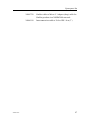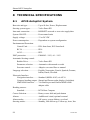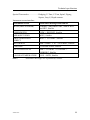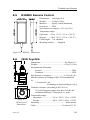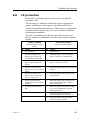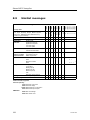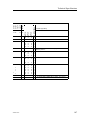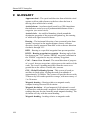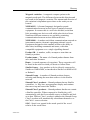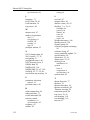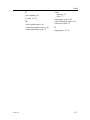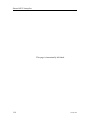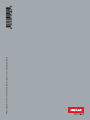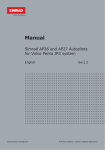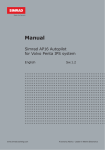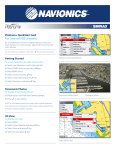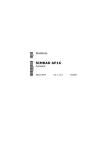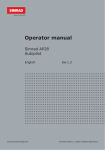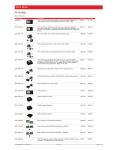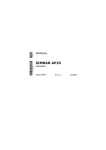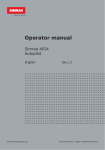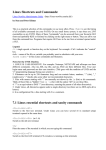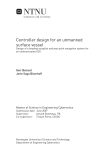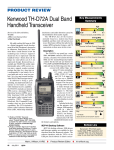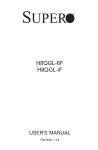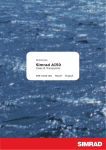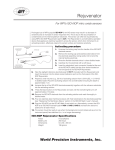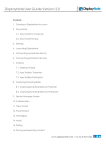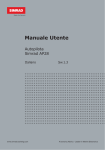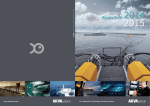Download Simrad AP25 Manual for Volvo Penta IPS system
Transcript
Manual Simrad AP25 Autopilot for Volvo Penta IPS system English www.simrad-yachting.com Sw.1.2 A brand by Navico - Leader in Marine Electronics Instruction manual Instruction Manual This manual is intended as a reference guide for operating and correctly installing the AP25 autopilot in a Volvo Penta IPS system. Great care has been paid to simplify operation and set-up of the Simrad AP25 Autopilot. Set-up is significantly simplified when the autopilot is interfaced to the Volvo system. However, an autopilot is a complex electronic system which is affected by sea conditions, speed of the vessel, hull shape and size, and the autopilot must be operated with this in mind. Please take time to read this manual to get a thorough understanding of the operation and system components and their relationship to a complete AP25 autopilot system. Other documentation material that is included in this manual is a warranty card. This must be filled out by the authorized dealer that performed the installation and mailed in to activate the warranty. 20222139A 1 Simrad AP25 Autopilot About this document Rev Date Written by Checked by Approved by Rev. A 06.05.05 NG IK ThH First edition © 2005 Simrad AS. All rights reserved. No part of this work covered by the copyright hereon may be reproduced or otherwise copied without prior permission from Simrad AS. The information contained in this document is subject to change without prior notice. Simrad AS shall not be liable for errors contained herein, or for incidental or consequential damages in connection with the furnishing, performance, or use of this document. 2 20222139A Instruction manual Contents 1 System description ....................................................................................... 7 1.1 General .................................................................................................. 7 1.2 How to use this manual......................................................................... 7 1.3 System components............................................................................... 8 1.4 AP25 Control Unit ................................................................................ 9 1.5 Autopilot Computer .............................................................................. 9 1.6 Heading Sensor ..................................................................................... 9 1.7 Optional equipment............................................................................... 9 R3000X Remote Control ...................................................................... 9 JS10 Joystick......................................................................................... 9 TI25 Thruster Interface ....................................................................... 10 Multiple stations.................................................................................. 10 1.8 Software record ................................................................................... 10 2 Operation.................................................................................................... 11 2.1 Overview ............................................................................................. 11 2.2 ON/OFF - Standby mode .................................................................... 12 Flashing course knob icon .................................................................. 13 Alarms ................................................................................................. 14 2.3 Follow-Up steering (FU)..................................................................... 14 2.4 Non-Follow-Up steering (NFU) ......................................................... 14 2.5 R3000X Remote Control (NFU)......................................................... 15 2.6 JS10 Joystick (NFU) ........................................................................... 15 2.7 Automatic Steering ............................................................................. 15 Heading capture .................................................................................. 16 2.8 Automatic control of steering parameters........................................... 17 2.9 Manual Selection of HI/LO Parameters.............................................. 18 2.10 PATTERN steering ............................................................................. 19 U-turn .................................................................................................. 19 C-turn .................................................................................................. 19 Spiral-turn ........................................................................................... 21 Zigzag-turns ........................................................................................ 22 Square-turn.......................................................................................... 23 Lazy S-turn.......................................................................................... 24 20222139A 3 Simrad AP25 Autopilot 2.11 2.12 2.13 2.14 2.15 2.16 2.17 2.18 2.19 2.20 Depth Contour..................................................................................... 25 Dodge in AUTO.................................................................................. 27 Thruster Steering (optional) ................................................................ 28 NoDrift ................................................................................................ 30 Dodge in NoDrift mode ...................................................................... 30 Navigating with the AP25................................................................... 31 Setting the waypoint arrival circle ...................................................... 33 Dodge in NAV .................................................................................... 34 Selecting a different Navigation source.............................................. 35 Multiple station system ....................................................................... 35 Lock function ...................................................................................... 36 User Set-up Menu ............................................................................... 37 Alternating Course Knob Icon ............................................................ 37 STANDBY Mode ............................................................................... 37 AUTO Mode ....................................................................................... 42 NAV Mode.......................................................................................... 43 INFO menu ......................................................................................... 44 Course knob icon ................................................................................ 45 INFO menu flowchart ......................................................................... 46 INFO menu and Main Screen, active unit .......................................... 47 INFO menu and Main Screen, inactive or locked unit ....................... 47 3 Installation.................................................................................................. 49 3.1 General ................................................................................................ 49 3.2 Installation checklist ........................................................................... 49 3.3 Unpacking and handling ..................................................................... 50 3.4 Determine system configuration ......................................................... 50 3.5 AP25 System Layout .......................................................................... 51 3.6 Autopilot computer installation .......................................................... 51 Cable connections ............................................................................... 52 Grounding and RFI ............................................................................. 52 Cable strain relief ................................................................................ 53 3.7 Control unit installation ...................................................................... 54 Panel mounting ................................................................................... 54 Alternative panel mounting................................................................. 54 Optional bracket mounting ................................................................. 55 4 20222139A Instruction manual 3.8 ROBNET2 network cables ................................................................. 55 AP27 connection ................................................................................. 57 3.9 RC36 Rate Compass installation ........................................................ 57 3.10 R3000X Remote Control installation ................................................. 59 3.11 JS10 Joystick....................................................................................... 60 3.12 S35 NFU Lever installation ................................................................ 60 3.13 Interfacing ........................................................................................... 60 3.14 SimNet................................................................................................. 61 SimNet network cables ....................................................................... 61 SimNet power and termination ........................................................... 61 3.15 Radar Clock/Data Heading Output ..................................................... 66 3.16 IS15 Instrument installation ................................................................ 66 3.17 External Alarm.................................................................................... 66 4 Configuration and setup ........................................................................... 67 4.1 First time turn on................................................................................. 67 4.2 Description of Installation Settings..................................................... 68 4.3 Installation Menu ................................................................................ 69 Language selection.............................................................................. 71 4.4 Interface Settings................................................................................. 71 4.5 Display units ....................................................................................... 72 4.6 Sea Trial .............................................................................................. 73 Compass calibration............................................................................ 74 Compass Offset ................................................................................... 75 Set Thrust Direction ............................................................................ 77 Wind Offset......................................................................................... 77 Wind damping..................................................................................... 78 Depth Offset........................................................................................ 78 Automatic tuning................................................................................. 79 Transition Speed ................................................................................. 80 Init NAV ............................................................................................. 81 NAV change limit ............................................................................... 81 4.7 Parameters ........................................................................................... 81 Manual parameter adjust..................................................................... 82 Recall Autotuned?............................................................................... 84 4.8 Service Menu ...................................................................................... 84 20222139A 5 Simrad AP25 Autopilot System Data Menu .............................................................................. 84 SimNet Data Screen ............................................................................ 85 Simnet setup ........................................................................................ 86 Master Reset........................................................................................ 87 Final sea trial ....................................................................................... 87 Providing user training........................................................................ 88 5 Maintenance ............................................................................................... 89 5.1 Control unit ......................................................................................... 89 5.2 Autopilot Computer ............................................................................ 89 5.3 Compass .............................................................................................. 89 5.4 Exchange of software programme ...................................................... 90 Autopilot Computer ............................................................................ 90 Autopilot Control Unit........................................................................ 90 6 Trouble shooting ........................................................................................ 91 6.1 Alarms ................................................................................................. 91 7 Spare Parts List.......................................................................................... 95 8 Technical Specifications ............................................................................ 98 8.1 AP25 Autopilot System ...................................................................... 98 8.2 AP25 Control Unit ............................................................................ 100 8.3 AC05 Autopilot Computer................................................................ 101 8.4 RC36 Rate compass .......................................................................... 102 8.5 R3000X Remote Control .................................................................. 103 8.6 JS10 Joystick..................................................................................... 103 8.7 SimNet............................................................................................... 104 8.8 IP protection...................................................................................... 105 8.9 SimNet messages .............................................................................. 106 9 Glossary .................................................................................................... 108 10 Index.......................................................................................................... 111 6 20222139A System description 1 SYSTEM DESCRIPTION 1.1 General Congratulations on the purchase of your new Simrad AP25 autopilot system designed for the Volvo Penta IPS system and thank you for selecting what we feel is the most advanced autopilot system available on the market today. Simrad manufactures a complete range of autopilots for all types of vessels, from recreational boats to merchant marine vessels. The company's involvement in autopilots began in 1953 with equipment for the North Sea fishing fleet under the brand name Robertson. Professional mariners around the world acknowledge that the Robertson and Simrad brand names are synonymous with the absolute best in autopilot technology. Automatic steering of boats equipped with a Volvo Penta IPS system represents a new step forward in autopilot technology from Simrad. Interfacing and steering algorithms have been developed in close cooperation with Volvo to obtain the best possible autopilot performance. The way the autopilot integrates with the IPS control system is described in the IPS user manual from Volvo. The autopilot system can be expanded and enhanced with a selection of options and accessories. The brain in the AP25 autopilot system is the single "intelligent" autopilot computer that communicates on the proprietary Robnet2 network to establish a reliable digital communication and power distribution network between the units in the autopilot system. The AP25 autopilot is also equipped with the SimNet data and control network. SimNet provides high speed data transfer and control of Simrad products integrated in a total steering and navigation system. 1.2 How to use this manual This manual is intended as a reference guide for operating, installing and maintaining the Simrad AP25 autopilot. Great care has been paid to simplify operation and set-up of the AP25. 20222139A 7 Simrad AP25 Autopilot Please take time to read this manual to get a thorough understanding of the operation and system components and their relationship to a complete AP25 autopilot system. Other documentation material that is provided with your system includes a warranty card. This must be filled out by the authorized dealer that performed the installation and mailed in to activate the warranty. 1.3 System components A basic AP25 system consists of the following units (refer to Figure 1-1): • AP25 Control Unit with accessories • AC05 Autopilot Computer • RC36 Rate compass The basic system can be expanded with multiple fixed and hand held full function control units, hand held remote and steering lever. Figure 1-1 AP25 Basic system Note ! 8 The Volvo Autopilot Interface is the gateway between the autopilot and the IPS system. The gateway kit must be ordered from Volvo under P/N 3819744. 20222139A System description 1.4 AP25 Control Unit A compact autopilot control for panel, bulkhead or bracket mounting. Large LCD 5” display for readout of autopilot data, mode keys and a rotary course knob. It has two Robnet2 connectors for system interconnection and expansion and two SimNet connectors for control and data sharing with other Simrad products. A NMEA2000 Adaptor Cable is available for interface through a SimNet port (page 96). 1.5 Autopilot Computer The AC05 Autopilot Computer is the heart in the AP25 autopilot system. It contains the steering computer, interface to other system components, and interface to Volvo Penta IPS system. 1.6 Heading Sensor The AP25 autopilot must be used with the Simrad RC36 Rate compass. The RC36 is a fluxgate compass with integrated rate sensor. It provides a dramatic improvement to the dynamic performance of both the autopilot and a stabilized radar display. 1.7 Optional equipment A series of optional equipment are available for the basic AP25 system. R3000X Remote Control A small handheld remote control with two push buttons for power steering or course selection (port and starboard), and one push button with built-in lighted indicator for limited mode change. JS10 Joystick The JS10 Joystick is a Non-Follow-Up steering lever designed for indoor and outdoor console mount. It has a spring-loaded return-to-mid-position feature and is equipped with 10 m (33’) of cable and installation hardware. 20222139A 9 Simrad AP25 Autopilot TI25 Thruster Interface The TI25 Thruster Interface is designed to provide a control signal for operating a thruster interfaced to an AP25 system. It operates on/off solenoids, or a Danfoss PVEM valve. The Danfoss valve is a proportional valve that will provide full thruster performance with the output from TI25. The thruster output signal is calculated in the TI25 based on the mode of operation and the heading information. Set-up is from the control unit communicated via Robnet2. All settings are stored in the thruster interface unit. Refer to the TI25 manual. Note ! TI25 must have software version 1.1.01 onwards. Multiple stations Multiple control units can be added to the system. 1.8 Software record When the system is switched on, a status display shows the software versions for the control unit and the autopilot computer. See page 12. Software version Description SW 1.2.00 10 First Volvo IPS compatible software for AP25 20222139A Operation 2 OPERATION WARNING ! An autopilot is a very useful navigational aid, but DOES NOT under any circumstance replace a human navigator. Do not use automatic steering when: • In heavy traffic areas or in narrow waters • In poor visibility or extreme sea conditions • When in areas where use of autopilot is prohibited by law When using an autopilot: • Do not leave the helm unattended • Do not place any magnetic material or equipment near heading sensor used in the autopilot system • Verify at regular intervals course and position of vessel • Always switch to Standby mode and reduce speed in due time to avoid hazardous situations 2.1 Overview Multifunction LCD PORT key STANDBY mode/POWER on/off TURN/ DODGE key AUTO mode STARBOARD key NAV or NoDrift mode Course knob INSTRUMENT screens/ setup menus Figure 2-1 AP25 Front Panel 20222139A 11 Simrad AP25 Autopilot The control unit shown above can operate as a stand alone unit in an autopilot system or combined in a multistation system. In a multistation system the command can easily be transferred from one unit to another. Units not in control will display "Inactive" and/or . The AP25 system is capable of the following primary steering modes: STBY (power steering), AUTO and NAV, each mode having a dedicated push button. Each of the mode push buttons is clearly identified with the primary function in large text, and a secondary function listed in smaller text. Each button provides you with a multiple function mode display. Note ! WIND mode is not applicable, hence not available in a Volvo Penta IPS configuration. A group of user adjustable settings are provided in the AP25 User Setup Menu (page 37). Alarms are presented in plain text to alert you of system and external data failure conditions. Alarms include both audible and visual presentations. The alarm listing is on page 91. 2.2 Note ! ON/OFF - Standby mode At first time turn on see chapter 4.1. A single press on the STBY button switches the system ON and the following status displays are shown: Simrad Autopilot model AP25 SW 1.2.00 Software version HW rev. 00 Sn xxxxxx Software release Hardware revision SimNet no. Simrad Autopilot computer model Software version Power board revision Main board revision AC05 SW 1.1.00 Software release P00 M00 S000 Self check SW and HW revisions shown are examples only. 12 20222139A Operation After approximately 5 seconds, the following message is displayed: The system is now operative and the unit that was turned on will show the Standby mode display. Other units in a multistation system will display "Inactive". Control is transferred to any single unit by pressing its’ STBY button. A long press (2-3 sec.) on the STBY button switches the system OFF and during this time, the alarm will sound. Note ! In an emergency, it is possible, on a multistation system, to turn OFF the autopilot system at any control unit by pressing the STBY button for 2-3 seconds. STBY mode is the mode that is used when steering the boat at the helm. Display information: − Standby mode − Current heading 345° − Rudder angle 1° to starboard. Note ! Whenever you take manual control of the steering by means of the helm irrespective of the autopilot mode, the autopilot will go to Standby. The “S” in the display is replaced by a dash to indicate that steering is from the helm. Flashing course knob icon When the course knob and the PORT/STBD buttons are used for settings etc., an icon will flash on the screen to tell that no course changes can be made unless you press the AUTO button. 20222139A 13 Simrad AP25 Autopilot Alarms In the event there is an audible alarm with explaining text on the control unit, refer to section 6, Trouble shooting. 2.3 Follow-Up steering (FU) In the Follow-Up steering mode the course knob may be used to set rudder commands. The commanded rudder is shown as a baragraph on the display and the rudder will move to a corresponding angle and stop. Press both buttons simultaneously to activate Follow-Up Use course knob to command rudder Return to manual control in Standby by pressing the STBY button 2.4 Non-Follow-Up steering (NFU) In Standby mode, the NFU display is presented when the PORT or STBD button is pressed. The rudder will move as long as the button is pressed and the rudder angle is shown on the display. Activates Activates PORT rudder STBD command rudder command 14 20222139A Operation 2.5 R3000X Remote Control (NFU) SIMRAD Push button for Port and Stbd commands STBY-AUTO In STANDBY mode, the rudder will move as long as the Port or Stbd button is pressed. In AUTO mode the set course will change 1° each time the button is pressed. Note! STBY/automatic Automatic modes are active when the lamp is lit. If you keep the button pressed, it will automatically change the setting in increments of 3° per second. Mode changes are as per table below. Simrad R3000X Initial mode 1st press 2nd press STBY AUTO STBY STBY AUTO STBY AUTO 2) AUTO 1 NAV/NoDrift ) Notes ! 1. When NAV or NoDrift mode is selected in User Setup 2. NAV or NoDrift modes can only be entered from the Control unit. 2.6 JS10 Joystick (NFU) The principle is similar to that of R3000X Remote Control (see above). The rudder will move as long as the lever is offset to Port or Starboard. JS10 has no mode change feature. Note ! 2.7 When a NFU steering lever or a remote control is operated, the control units become "Inactive". Automatic Steering When AUTO mode is selected, the AP25 automatically picks the current boat heading as the set course and maintains the simultaneous rudder angle. This gives a bumpless transfer at the mode change. 20222139A 15 Simrad AP25 Autopilot Automatic steering mode Set course: 340 degrees Compass reading: 340°M Heading source: Rate compass Rudder angle: 00° Speed: 8.1 kt water speed from the log Steering parameter: LO-A The AP25 will keep the boat on the set course until a new mode is selected or a new course is set with the course knob or the PORT or STBD buttons. One revolution of the course knob equals a 45° course change. Decrease Increase Course adjust 1° (or 10°)/ push Note ! Course change CCW: Decrease CW: Increase In the User Setup menu you may set the buttons to change the course by 10° per press (see page 41). Once the course is changed to a new set course, the boat will automatically turn to the new heading and continue to steer straight. Heading capture When in AUTO or NoDrift modes this feature allows you to automatically cancel the turn you are in by an instant press on the AUTO or NAV (NoDrift) button. The autopilot will counteract the turn and the boat will continue straight ahead on the heading read from the compass the very moment you pressed the AUTO or NAV (NoDrift) button. 16 20222139A Operation Automatic steering mode New “captured” heading: 305 degrees Compass reading: 301° M (Magnetic) or T (True) Heading source: Rate compass Rudder angle: 01° to stbd. Speed: 8.1 kt water speed from the log Steering parameters: LO-A Regain manual steering by pressing the STBY button 2.8 Automatic control of steering parameters The AP25 provides two different sets of steering parameters for controlling the response of the boat at different speeds while in automatic modes. The AP25 selects the LO (response) steering parameters when engaging an automatic mode from STBY provided there is no speed input. This is a safety feature. When entering an automatic mode at low speed, the steering parameters may be changed to HI automatically by input data from a speed log or a GPS navigator (SOG), or manually. The speed at which the AP25 automatically changes from LO to HI parameters (or opposite) is determined by the "Transition Speed" set in the Installation Setup Menu (Sea trial). See diagram below. Legend HI-A LO-A HI-M LO-M 20222139A High response parameters set automatically Low response parameters set automatically High response parameters set manually Low response parameter set manually 17 Simrad AP25 Autopilot Speed 26 24 22 20 18 16 14 12 10 8 6 4 2 0 ters me ara p se pon res O L s pon res I H ters me ara p e Transition to LO parameters with increasing speed: 10 Knots Transition Speed set to 9 Knots Transition to HI parameters with decreasing speed: 8 Knots 2.9 Manual Selection of HI/LO Parameters Manual selection of HI/LO parameters is necessary if there is no speed input to the autopilot or if you want to override the automatic control. To toggle between LO and HI parameters, press the "AUTO" button two times quickly. Quick double press Notes ! 1. If you are in NAV or NoDrift modes you need not enter AUTO mode to manually change the parameter set. Just make a quick double press on the AUTO button. 2. The manually selected setting (HI or LO) will override the automatic selection and remain in effect until you re-enter any automatic mode from STBY. 18 20222139A Operation 2.10 PATTERN steering The AP25 offers a number of different pattern steering features when in AUTO mode. The U-turn pattern is always available. Other turn patterns can be selected under the User Set-up 2 menu. Refer to Turn Pattern select on page 41. U-turn This feature is very useful in a man overboard situation and whenever you want to steer back on a reciprocal heading. U-Turn changes the current set course to be 180 degrees in the opposite direction. The user must decide whether the U-Turn should be made to Port or Starboard when bringing the boat on the new course. U-Turn is activated by a quick press on the TURN/DODGE button. The AP25 will continue on the set course until you press either the PORT or STBD button to select the direction to make the U-Turn. If you do not press PORT or STBD within 1 minute, the AP25 will return to the AUTO mode and stay on course. Press TURN/DODGE to enter TURN mode Select STBD Boat makes STBD UU-turn turn C-turn The AP25 provides a continuous turn feature when in AUTO mode. This may be used for circling fish or a particular object on the seabed. C-turn makes the boat turn in a circle with a constant rate of turn. The user decides whether the C-turn should be made to Port or to Starboard. Ensure that the C-turn pattern has been selected under the User Set-up 2 menu. Refer to Turn Pattern select on page 41. To enter C-turn mode: First select U-turn with a press of the TURN/DODGE button. 20222139A 19 Simrad AP25 Autopilot Then select C-turn by another press of the TURN/DODGE button. The AP25 will continue on the set course until you press either the PORT or STBD button to select the direction in which to make the C-turn. If you do not press PORT or STBD within 1 minute, the autopilot will return to AUTO mode and stay on course. The turn rate can be adjusted before the turn is initiated and during the turn. Increasing the turn rate yields to a smaller circle and vice versa. To exit C-turn mode, press any of the mode buttons. When pressing the AUTO button, the new set course is shown in the upper portion of the display. Boat turning port 20 20222139A Operation Spiral-turn The spiral turn feature may also be used for circling fish or when searching a particular object on the seabed. Spiral-turn makes the boat turn in a spiral with a decreasing or increasing rate of turn. The user decides whether the spiral-turn should be made to Port or Starboard. Ensure that the Spiral-turn pattern has been selected under the User Set-up 2 menu. Refer to Turn Pattern select on page 41. To enter Spiral turn mode: Press the TURN/DODGE button repeatedly until SPIRAL is flashing in the display. The initial rate of turn can be adjusted before the turn is initiated. Increasing the ROT yields to a smaller circle and vice versa. Adjustable range is 10 to 600°/min. The AP25 will continue on the set course until you press either the PORT or STBD button to select the direction in which to make the spiral turn. If you do not press PORT or STBD within 1 minute, the autopilot will return to AUTO mode and stay on course. Boat turning starboard Increase 1 Select “spiral increase” to move outwards in the spiral and “spiral decrease” to move inwards. Higher number gives a wider spiral. When Spiral 0 the boat will turn in a circle. Increase 5 Decrease 1 Decrease 5 To exit spiral-turn mode, press any of the mode buttons. When pressing the AUTO button, the new set course is shown in the upper portion of the display. 20222139A 21 Simrad AP25 Autopilot Zigzag-turns A zigzag turn pattern is also available when in AUTO mode. The user decides whether the first turn should be made to Port or Starboard. Ensure that the zigzag-turn pattern has been selected under the User Set-up 2 menu. Refer to Turn Pattern select on page 41. To enter zigzag turn mode: Press of the TURN/DODGE button repeatedly until ZIGZAG is flashing in the display. The course change can be set before the turn is initiated. The AP25 will continue on the set course until you press either the PORT or STBD button to select the direction in which to make the first course change. If you do not press PORT or STBD within 1 minute, the autopilot will return to AUTO mode and stay on course. While sailing in a zigzag pattern you can alter the course change, time on the leg, and the set course. An arrow shows the direction of the course change. Boat turning starboard Course change 20° Course Course change 40° Time on leg To exit zigzag-turn mode, press any of the mode buttons. When pressing the AUTO button, the new set course is shown in the upper portion of the display. 22 20222139A Operation Square-turn The square turn feature in AUTO mode can also be made a rectangle or any pattern when the next turn is 90°. The user decides whether the first turn should be to Port or Starboard. Ensure that the Square-turn pattern has been selected under the User Set-up 2 menu. Refer to Turn Pattern select on page 41. To enter Square turn mode: Press of the TURN/DODGE button repeatedly until SQUARE is flashing in the display. The time between each 90° course change can be adjusted before the turn is initiated. The AP25 will continue on the set course until you press either the PORT or STBD button to select the direction in which to make the first course change. If you do not press PORT or STBD within 1 minute, the autopilot will return to AUTO mode and stay on course. When the square turn is selected you can change the time between each course change hence the length of the leg. While you are on the leg you can also change the time and thus change the shape of the pattern. You can also at any time change the set course. Boat turning to starboard To exit square-turn mode, press any of the mode buttons. When pressing the AUTO button, the new set course is shown in the upper portion of the display. Time 20222139A 23 Simrad AP25 Autopilot Lazy S-turn The AP25 also provides a lazy S-turn feature when in AUTO mode. The user decides whether the initial turn should be made to Port or to Starboard. Ensure that the lazy S-turn pattern has been selected under the User Set-up 2 menu. Refer to Turn Pattern select on page 41. To enter Lazy S-turn mode: Press of the TURN/DODGE button repeatedly until LAZY S is flashing in the display. The course change can be adjusted before the turn is initiated. The AP25 will continue on the set course until you press either the PORT or STBD button to select the direction in which to make the first course change. If you do not press PORT or STBD within 1 minute, the autopilot will return to AUTO mode and stay on course. While in a Lazy-S pattern you can alter the course change magnitude, the frequency or rate of change (1-9) and the main course. An arrow shows the direction of the turn. Boat turning to port Main course Course change Low rate Main course High rate To exit Lazy S-turn mode, press any of the mode buttons. When pressing the AUTO button, the new set course is shown in the upper portion of the display. 24 20222139A Operation Depth Contour Steering to a depth contour is also an AUTO mode feature. With input from an echo sounder, the autopilot can be set to steer the boat to a set depth. This is very useful if you want to follow a depth contour. Smooth seabed Slope Rocky waters Narrow channel Ridge Note ! Do not use this feature unless the seabed is suitable. WARNING ! Do not use it in rocky waters where the depth is varying significantly over a small area and there is a risk of grounding. Ensure that the depth-turn pattern has been selected under the User Set-up menu. Refer to Turn Pattern select on page 41. Make sure you have depth reading available in the system. Press the TURN/DODGE button repeatedly until DEPTH is flashing in the display. The actual depth reading is shown on the display. 20222139A 25 Simrad AP25 Autopilot Select depth slope with the course knob. “/” means shallow is to starboard, “\” means shallow to port. Steer the boat to the depth you want to track and in the direction of the depth contour (main course). When the wanted depth is shown in the display, activate the depth contour steering with PORT or STBD button (any of the two). If you do not press PORT or STBD within 1 minute, the autopilot will return to AUTO mode and stay on course. The display has the following menu items: Reference depth The reference depth is captured when the Depth pattern is activated. To change the reference simply use the PORT or STBD button or the course knob. Depth gain The autopilot is tracking the depth by computing an x-track error when the boat is off the reference depth. This error adjusts the set course to bring the boat back on track. Use the gain control to have a firm or smooth response to the variation in depth. Range: (05-95) Main course This should be the main (average) direction of the depth contour you want to follow. If the contour line is making a big change in direction, you should manually adjust the set course to the new direction. This will result in a quicker response from the autopilot. If the course is not adjusted, the autopilot will need more time to turn and steer the boat back to the reference depth. Contour Cross Angle (CCA) With this parameter you can make the boat lazy-s across your reference depth. With the CCA set to zero there is no S-ing. The CCA is an angle that is added to or subtracted from the set 26 20222139A Operation course. Each time the boat crosses the reference depth the sign of the CCA is changed and makes the boat turn to cross the reference depth contour in the opposite direction. The larger the CCA the bigger the turn. CCA set to 15 degrees Approaching reference depth from port Reference depth CCA set to 15 degrees Approaching reference depth from starboard Range: (0-50) 2.11 Dodge in AUTO Dodging is useful in situations where you need to quickly take control of the helm to steer around an obstruction, and then resume the previous set heading. Dodging is activated by a quick double press on the TURN/DODGE button. When in DODGE mode the displayed set course is the last one set prior to activating the dodge function. When DODGE is displayed, the AP25 is no longer in control of the steering, and you must either manually steer the boat in STBY mode or take control using Non Follow Up or Follow Up steering. The AP25 will remain in the DODGE mode until you exit DODGE by a second press on the TURN/DODGE button or select a mode. Quick double press on TURN/ DODGE to activate Dodge mode 20222139A 27 Simrad AP25 Autopilot Perform dodging in one of the following ways: 1. Manually steer the boat by the wheel: 2. Non Follow Up steering by pressing: or using NFU steering lever or 3. Follow Up steering by pressing both: and using the course knob To return from Dodge mode, press one of the following: Note ! 2.12 Selects AUTO Selects AUTO mode mode and returns or with the current to the last set heading as the set course course Using NFU or FU modes while dodging will make “NFU” or “FU” flash instead of “DODGE”. Thruster Steering (optional) If the boat is equipped with an appropriate thruster (page 10), it can be connected to the AP25 system and the boat can then be controlled by rudder and thruster. When the AP25 is controlling the thruster you may: • Have excellent course and track keeping performance at very low speeds (AUTO or NAV modes). • Have automatic heading control when stationary, e.g. keep the bow into the wind and/or the waves. • Provided the warf has no steel construction you can use AUTO mode to keep the bow steady when docking. A thruster icon below the mode index confirms that a thruster is connected to the system (via TI25 Thruster Interface). From the User Set-up Menu (page 37) you can switch the thruster on and off. When the thruster is switched on, both rudder and thruster is used to maintain the heading. If the boat speed exceeds 6 knots the thruster is automatically disabled. 28 20222139A Operation Examples of display pictures: STANDBY Non-Follow Up steering mode Heading to be maintained by rudder Heading to be maintained by rudder and thruster Heading maintained by rudder Heading maintained by rudder and thruster AUTO mode Note ! 20222139A When operating an On/Off thruster be aware that most electrical thrusters have a built in thermal cut-off switch. The switch will shut off the motor if it is overheating and re-engage it when it has cooled down. The water temperature also affects the running time. The On/Off thruster may only run for a few minutes, and the total running time for a longer period should be limited by increasing the thruster sensitivity value (see page 42). 29 Simrad AP25 Autopilot 2.13 NoDrift The NoDrift mode is an alternative to route steering in NAV mode, and is automatically entered when you press the NAV WIND button provided NoDrift has been selected in the (user) SETUP menu (page 38). The autopilot will steer to an imaginary waypoint and the bearing is the boat’s heading at the very moment the NoDrift mode is engaged. Unlike when in Auto mode the vessel will steer a course equal to the bearing line unaffected by wind and current (no drift). The course to steer to (bearing line) can be changed the same way as when changing course in Auto mode. Select NoDrift in the Setup menu when in STANDBY or AUTO mode. Press the NAV WIND button to enter NoDrift mode. The NAV WIND key is now programmed to always activate the NoDrift mode. If you want the key to activate NAV mode, enter the User Setup menu and select NAV. NoDrift mode Set course: 345 NoDrift indicator: 0.000nm Pos Source: CP34-0 Compass reading: 345°M Note ! To operate in NoDrift mode your GPS/chart plotter must be turned on. Dodge in NoDrift mode This is similar to dodging in Auto mode. 30 20222139A Operation 2.14 Navigating with the AP25 The AP25 has the capability to use steering information from an external navigator (GPS, Chart Plotter) to direct the boat to a specific waypoint location, or through a route of waypoints. In the NAV mode, the AP25 uses the compass as heading source for course keeping. The information received from the navigator alters the set course to keep the boat on the track line and direct it to the destination waypoint. Note ! Navigational steering should only be used in open waters. By selecting the NAV mode, the AP25 is set for automatic steering on the current set course and then waits for the user to accept the course change to the track line or destination waypoint. To obtain satisfactory navigation steering, the following points must be fulfilled prior to entering the NAV mode: • The AP25 autosteering must be tested and determined satisfactory. • The navigation receiver (GPS, Chart Plotter) must be in full operating mode with adequate signal characteristics for valid position and navigation data. • At least one waypoint must be entered and selected as the current “Go to” waypoint. • The navigation receiver (source) for the autopilot will be the one that is automatically selected in the interface set-up or manually selected in the User setup2 menu item called “Source select” (page 38). The AP25 is designed to steer in “mixed mode” operation. This combines the straight steering capability of cross track error (XTE) steering in conjunction with the turning capability of bearing mode steering (Course To Steer, CTS) and automatic Waypoint shift. Note ! If the AP25 is connected to a navigation receiver that does not transmit a message with bearing to next waypoint, it will pick a XTE message and steer on Cross Track Error only. In that case you have to revert to AUTO mode at each waypoint and manually change set course to equal bearing to next waypoint and then select NAV mode again. Press the NAV button to activate the NAV prompt display. 20222139A 31 Simrad AP25 Autopilot The prompt display shows the name or number of the next waypoint (WP), the bearing of the track line (BWW) from the previous waypoint to the destination waypoint, the required course change (CHG) and the direction in which the boat will turn. Note ! If only one waypoint has been entered the bearing will be from the present position to the destination waypoint. The lower left portion shows the compass heading and the lower right portion shows the rudder angle and speed. Press the NAV button again to accept the waypoint as the location to steer towards. The autopilot turns the boat onto the track line. − NAV mode − Course to steer (CTS): 211 is set internally by the autopilot to steer the boat onto the track line. − Cross track error (XTE): 0.017 nm to stbd. − NAV data source: CE34-1 − Compass reading: 345° M. − Next waypoint: Egersund − Bearing from current position to the next waypoint (BPW) : 270°M − Distance to waypoint: 10 nm Note ! For Cross Track Error, the number of decimals shown depends on the output from the GPS/chart plotter. Three decimals give a more accurate track keeping. When operating the AP25 in NAV mode to steer through a route of waypoints, the AP25 will steer to the first waypoint in the route after you accept the first waypoint as the location to steer towards. When you arrive at the waypoint, the AP25 will output an audible warning, display an alert screen with the new course information, and automatically change course onto the new leg. 32 20222139A Operation Note ! If the required course change is more than the NAV change limit (default 10°), you have to verify that the upcoming course change is acceptable. This is a safety feature. See page 81 on how to change the ‘NAV change limit’. Alert screen. Press NAV button to verify course change larger than 10°. If no verification is received, the AP25 will continue on the current set course in AUTO mode. Regain manual steering by pressing the STBY button Setting the waypoint arrival circle For route navigation it is recommended to use automatic waypoint shift/change at a set waypoint arrival circle. The arrival circle should be adjusted according to boat speed. The higher speed, the wider circle. The intention is to make the autopilot start the heading change in due time to make a smooth turn onto the next leg. The figure below may be used to select the appropriate waypoint circle on the GPS/chart plotter. 20222139A 33 Simrad AP25 Autopilot Example: With the speed of 20 knots you should use a waypoint circle with radius 0.09 nm. Note ! 2.15 The distance between any waypoints in a route must not be smaller than the radius of the waypoint arrival circle when using automatic waypoint shift. Dodge in NAV When dodging in NAV mode, the course displayed as Course To Steer (CTS) is the boat’s recommended heading. However, the previous set course is stored by the AP25. When DODGE is flashing on the display, the AP25 is no longer in control of the steering and you must either steer the boat manually or take control using either Non-Follow-up steering or Follow-up steering. The AP25 will remain in the DODGE mode until you exit DODGE by a second press on the TURN/DODGE button or until you select another mode. Perform dodging the same way as in AUTO mode above. Quick double press on TURN/DODGE to activate Dodge mode 34 20222139A Operation To return from Dodge mode, press one of the following: 1. Returns to NAV mode at present position with a new NAV prompt. Keeps all offset estimates (Wind/current etc.) in the algorithms (recommended). 2. Selects NAV mode at present position with a new NAV prompt. May result in a less accurate return to the track. 3. 2.16 Selects AUTO mode with the current heading as the set course. Selecting a different Navigation source If you have more than one navigation source connected to the AP25, you will be able to choose any for navigation. Refer to the “Source select” item in the User Set-up 2 menu for details on selecting a different navigator (page 38). 2.17 Multiple station system In normal operation control is accessible from every control unit connected to the AP25 system. One control unit is "active" and provides the user with access to all functions. All remaining control units are "inactive" and have no effect on mode changes or course selection. A single press on any of the mode buttons on an "inactive" control unit will allow transfer of command and make it "active". 20222139A 35 Simrad AP25 Autopilot 2.18 Lock function The "LOCK" function is a safety feature in the AP25 system. It will disable all control units, including the FU25 Follow-up lever, except for a single user selected control unit location. When the "lock" function is in use, no transfer of command can take place; only the active control unit stays in command. To enable the "lock" function, make a quick double press on the STBY button. The display on the active control unit will first show a and then the icon will alternate with the mode index. icon The "locked" control units in the system will show: The “Lock function is disengaged by one of the following actions: • The active control unit unlocks the other ones and makes them “inactive” by another double press on the STBY button. It also displays the icon before it returns to the normal active state. • The system is switched OFF by any control unit (press STBY for 2-3 seconds). 36 20222139A Operation 2.19 User Set-up Menu In the AP25, all modes except NFU and FU have a complemental User Set-up menu. You can easily access the set-up menu by a quick double press on the INFO/SETUP button. Quick double press to access Scroll through the menu Use the course knob to change a value or a setting Alternating Course Knob Icon When the course knob is used in the User Set-up menu, an icon will alternate with the mode index to tell that no course changes can be made unless you press the mode button. The user set-up menu times out 30 seconds after the last operation in the menu. STANDBY Mode Backlight The backlight of the display and buttons may be adjusted to 10 levels (10 = brightest). The setting is stored when the system is turned off. Adjustment is local to the control unit you adjust or synchronized with other units in the Simrad Group (page 85). NAV source Select the source for NAV mode steering e.g. CP34. 20222139A 37 Simrad AP25 Autopilot NAV WIND This setup will configure the active mode under the NAV WIND button. The following alternatives are available: • NAV (Ref. page 31) • NoDrift (Ref. page 30) Note ! WIND is not an applicable mode on boats with the Volvo IPS installed. Thruster (only available if a thruster is connected as displayed by the thruster icon). By this parameter the thruster is turned on and off. When the thruster is turned on, both thruster and rudder are used for steering. If the boat speed exceeds 6 knots, the thruster steering is automatically disabled. Reset trip The trip log is reset by rotating the course knob. User setup 2 This is a second set of user settings that normally not need to be changed during day to day use. To activate User setup 2, turn the course knob clockwise. Source Select Provides you with automatic or manual selection of interfaced data sources for heading (Compass), Navigation, Position, Wind Angle, Calculated Wind, Water speed, Water temperature, Distance log and Depth. Wind-C (calculated) is a common term for true wind and wind direction. 38 20222139A Operation Auto source update Is used for automatically update of sources if the interfaced units have been removed/added or switched on/off. Select Auto source update by rotating the course knob. Make sure all interfaced units are powered on The autopilot will search for new connected sources, and replace sources no longer available. “SEARCHING” is flashing as long as the autopilot is searching. When the automatic update is finished, the display will read “DONE”. Press the mode button to leave the User setup. Manual source select Step through the list of sources using the PORT or STBD button. Select wanted source by rotating the course knob. – – indicates that no source supplying the data is available. Notes ! 1. Simrad products will be identified by the product name provided the data is available on SimNet. If speed data is provided from the Volvo IPS system to the autopilot computer, the display will read IPS. 2. See note on page 65 and note 3 below. 3. In the event the SimNet is not powered on, sources supplying data to SimNet are not on or malfunctioning, or there is no SimNet installed, it is possible to use any control unit in the system to select IPS as speed source. The source select displays are then available on all control units. 20222139A 39 Simrad AP25 Autopilot Compass Select the compass to be used if more than one compass is connected. Note! Compass can only be selected in STBY mode Navigation Select a source for NAV mode steering. Position Select the source for position data. Wind Angle Select the source for Wind Angle. Wind Calculated Select the source for Calculated Wind data for the Simrad group. The autopilot uses internal source irrespective of the selected source. Water Speed Select the source for water speed (normally the same as the source providing Log data). Water temperature Select the source for water temperature (normally the same as the source providing depth data). DisLog Select the Log source. Depth Select the source for depth data. Depth source information Press the STBY button to leave the User setup. Set shallow water Use the course knob to set the shallow water alarm limit. Range: 0-100,0 m (0-328 ft.) The setting of the alarm is local. In a multistation system, however, the setting representing the shallowest water limit will activate the alarm even if this setting is on an “inactive” unit. 40 20222139A Operation Note ! The shallow water alarm is activated only when digits are dialled in. Course Adjust When using the (PORT) or (STBD) buttons in AUTO mode, you are changing the set course in 1° increments. If you prefer the increments to be 10° each press, proceed as follows: Select Course adjust and turn the course knob to change the setting. The default value is 1°, which is the preferred setting. Select 10° if you want to make major course changes in 10° increments with the buttons and fine-tune the set course with the course knob. Turn Pattern Select Select the pattern(s) to be available under the TURN/DODGE button. U-turn is always available. Step through the list of patterns using the PORT or STBD button. Select the wanted pattern by rotating the course knob to fill the squares. Available patterns are: U-turn, C-turn, Spiral, Zigzag, Square, Lazy S, Depth (contour). Instrument Select Select the instrument pages(s) to be available under the INFO/SETUP button. Step through the list of instruments pages by using the PORT or STBD button. Select the wanted pages by rotating the course knob to fill the squares. Contrast The contrast of the display may be adjusted to 10 levels (10 = highest contrast). The setting is stored when the system is turned off. Adjustment is local to the control unit you adjust. At high temperatures, not all levels are available due to automatic temperature compensation. 20222139A 41 Simrad AP25 Autopilot AUTO Mode Settings that are added for the AUTO mode are shown below. Other relevant settings are described under STANDBY mode in this chapter. Response The Autotune function in the AP25 is so refined that 80-85 % of the boats will need no further adjustments of the steering parameters. On some boats, however, or at particular sea conditions a fine tuning of the steering parameters may improve the performance of the autopilot. The Response control allows you to make this fine tuning. It can be set to seven levels. Level 3 (default) has the values of Rudder and Counter Rudder parameters set by the Autotune function. If no Autotune is made (not recommended) the level 3 values are the factory default values. A low response level reduces the rudder activity and provides a more “loose” steering. A high response level increases the rudder activity and provides a more “tight” steering. A too high response level will make the boat start S-ing. Range: 1 – 7 Default: 3 NAV WIND setting, see page 38. Thruster sens (only available if a thruster is connected). The Thruster sensitivity determines how many degrees the vessel will deviate from the set course before a thruster command is given. As the vessel deviates from its heading, the thruster will push the vessel back on. A higher value will reduce the thruster activity. If the thruster commands are hunting from side to side, the set value for Thruster sens may be too low. Range: 3° to 30° in 1° increments. Default: 5°. 42 20222139A Operation Seastate filter OFF: Seastate filter is disabled. AUTO: Automatically reduces rudder activity and autopilot sensitivity in rough weather by an adaptive process (default). MANUAL: Manual yaw band adjust (1-10, 10 ≈ ±6°). The manual setting determines the number of degrees the vessel may deviate from the set course before any command is given to the rudder. The AUTO setting is recommended. The MANUAL settings may be used to find the optimum combination of course keeping and low rudder activity in rough but steady sea conditions. Reset trip Same procedure as in STANDBY mode User setup 2 Refer to User setup 2 for STANDBY mode, page 38. NAV Mode The User setup for NAV mode is similar to the User setup for AUTO mode. It does not include the Nav/Wind and the Source select items. The User setup 2 contains the Set shallow water alarm and the Contrast setting. Refer to User Set-up for STANDBY mode. 20222139A 43 Simrad AP25 Autopilot 2.20 INFO menu A number of instrument pages are available under each mode screen if the required information is available on SimNet (page 85). The INFO menu is accessed by a single press on the INFO/SETUP button. Left hand side of the screen will show the following information depending on mode: Standby mode Heading Heading source Auto mode Set course Heading Heading source HI parameters, set automatically Nav/NoDrift mode Course to steer. Cross Track error (XTE) LO parameters set manually Step or scroll through the available instrument screens by pressing the PORT or STBD button or using the course knob. The right hand side of the display will show the following instrument screens: 44 20222139A Operation If you prefer not to have all the instrument pages available in the INFO menu, you may remove pages under the User setup 2 menu. See page 41. Return to last instrument screen by a simple press on the INFO button. Course knob icon Initially when the INFO menu is accessed an icon will replace the mode index to tell that no course changes or other course related settings can be made unless you press a mode key. The icon will time out after 3-5 seconds and be replaced by the mode index. Note ! 20222139A Whenever the INFO menu is active and the mode index is present, operating the PORT and STBD button or the course knob will immediately make the main display reappear. 45 Simrad AP25 Autopilot INFO menu flowchart 11 12 1 10 2 9 3 8 4 7 6 5 3-5 sec. time-out Toggle 3-5 sec. time-out 11 12 1 2 10 9 3 8 4 7 46 6 5 20222139A Operation INFO menu and Main Screen, active unit INFO-menu Main screen 11 12 1 10 2 9 3 8 4 7 6 3-5 sec. time out 5 INFO menu and Main Screen, inactive or locked unit Previous INFO page Next INFO page Last shown INFO page 20222139A 47 Simrad AP25 Autopilot This page is intentionally left blank. 48 20222139A Installation 3 INSTALLATION 3.1 General This section provides detailed information required to successfully installing the AP25 Autopilot system. A basic AP25 system includes only three modules that need to be mounted in different locations on the boat, and also need to interface with at least three different systems on the boat: • The Volvo IPS system • The boats electrical system (input power) • Other equipment on board (GPS/Chart plotter etc.) In addition, the advanced capabilities of the AP25 require the installer to perform a series of settings and tests to verify proper operation of the system, refer to the check list below. 3.2 Installation checklist 1. Determine the system configuration you are installing (Figure 3-1) 2. Perform the hardware installation (Page 51) 3. Connect SimNet devices to SimNet (page 61) 4. Connect NMEA2000 devices (page 63) 5. Connect NMEA 0183 devices via AT10 6. Perform Set-up (Section 4, page 67) 7. Perform dockside autopilot tests a) Test all stations (if applicable) - lock/unlock - active/ inactive b) Test Non-Follow Up mode c) Test Follow-Up mode d) Test AUTO mode e) Test NoDrift mode f) Test NAV mode and input interfaces g) Test interface outputs to external equipment (if connected) 8. Perform sea trial settings (Page 72) a) Rudder zero b) Compass calibration c) Compass Offset adjustment d) Automatic tuning 20222139A 49 Simrad AP25 Autopilot e) Viewing parameters 9. Test Autopilot Operation at Sea (refer to Sea Trial instructions, pages 73, 87) 10. Provide the user with training (Page 88) 3.3 Unpacking and handling Care should be taken when unpacking and handling the equipment. A visual inspection should be made to see that the equipment has not been damaged during shipment and that all components and parts are present according to the packing list. An AP25 autopilot system for Volvo Penta IPS will include: • AP25 Control unit with standard installation accessories and one 10 m (33') Robnet2 cable • AC05 Autopilot computer with • Interconnection cable to Volvo IPS 1 m (3’) • RC36 Rate Compass with 15 m (49') cable attached. • Three autopilot manuals (use the AP25 manual) • Optional equipment that may have been ordered for the installation. 3.4 Determine system configuration It is important to become familiar with the configuration of the system prior to beginning the installation. The AP25 system layout with options is shown in Figure 3-1 As many of the units are communicating on a common network (Robnet2), with identical connectors, the installation is simplified. Try to mount the units within the standard cable length supplied with each unit, if possible. Robnet2 Extension Cable (10m) and Robnet2 T-joiner are available from your Simrad dealer. 50 20222139A Installation 3.5 AP25 System Layout Figure 3-1 AP25 system layout with options 3.6 Autopilot computer installation The autopilot computer is designed to operate in a location with ambient temperatures below +55°C (+130°F). Note ! 20222139A The AC05 Autopilot Computer is not weatherproof and should be mounted vertically in a dry environment. 51 Simrad AP25 Autopilot Cable connections Use only shielded cables, also for the Mains input. Signal cables should be 0.5 mm2 (AWG20) twisted pairs. The mains supply cable should have sufficient wire gauge; minimum 1,5 mm2 (AWG14). Grounding and RFI The autopilot system has excellent RFI protection. The autopilot computer should have a proper ground connection to the hull/bonding system. Robnet2 cables and other signal cables (Volvo IPS) should not be run in parallel with other cables carrying RF or high current, such as VHF and SSB transmitters, battery chargers/ generators, winches and thrusters. Terminal cover Plug-in terminals Volvo autopilot interface (Black) Robnet2 connector (Blue) Ground terminal Figure 3-2 AC05 Autopilot Computer Remove the terminal cover to get access to the plug-in terminals. Provide sufficient wire length so that the plug-in terminals can be easily connected/disconnected. Pull out each terminal before connecting the wires. Remove all strands before putting on the terminal cover. Caution ! 52 Do not mix the (blue) Robnet cable with the (black) Volvo IPS cable. 20222139A Installation Cable strain relief Once all the cables have been run to the appropriate peripherals and connected to the autopilot computer unit they should be secured to ensure that they are not snagged or exposed to excess strain. Screw the strain relief tab to the cable exit port on the autopilot computer unit using the screws supplied and secure the cables to the tab using the wraps as shown. Figure 3-3 Cable strain relief 20222139A 53 Simrad AP25 Autopilot 3.7 Control unit installation Avoid mounting the control unit(s) where it is easily exposed to sunlight, as this will shorten the lifetime of the display. If this is not possible, make sure the units are always covered with the white protection cover when not used. Caution ! Do not install the control unit where moisture at the rear can be present. It could cause damage by entering the breathing hole or by coming into contact with the electrical connectors. Panel mounting The mounting surface must be flat and even to within 0.5 mm. • Drill the 4 mounting holes and make a panel cut-out according to supplied template. • Use the supplied gasket (P.N. 22084693) between the panel and the unit. • Use the supplied 19 mm screws to fasten the control unit to the panel. • Apply the front panel corners. • Connect the Robnet2 cable(s) to the control unit connector(s). Alternative panel mounting This way of mounting may be simpler, but will lift the unit from the panel surface. When installed adjacent to Simrad equipment there will be a 5,5 mm (0,22”) difference in height between the autopilot and the other equipment. • Use the template and drill hole(s) only for the connectors. • Place the thick gasket (P.N. 22086029) between panel and unit, correctly orientated (see marking on gasket). • Follow above panel mounting instructions but use the supplied 32 mm screws to fasten the control unit to the panel Do not over-tighten the mounting screws! 54 20222139A Installation Optional bracket mounting • Locate the cradle on the mounting site and mark the 4 holes for the fixing screws on the mounting surface. • Drill the 4 mounting holes and screw the cradle to the mounting surface. • Use the supplied screws to fasten the control unit to the left and right brackets. • Apply the front panel corners. • Use the two locking knobs to assemble the cradle with the left and right brackets and adjust the control head to best viewing angle. • Connect the Robnet2 cable(s) to the control unit connector(s) (See note on page 56). Figure 3-4 AP25 Bracket mounting 3.8 ROBNET2 network cables As Robnet2 units have two Robnet2 connectors (blue) they can be used as "jack points" for further expansion of the system. There are no dedicated "in" or "out" connectors. You may connect the cables to any available Robnet2 connector (blue) on the specific unit. The Robnet2 connectors have a locking mechanism for extra safety. Caution ! Do not mix the blue Robnet2 cables with the yellow SimNet cables. The 10 m cable to the autopilot computer has a connector at both ends. Robnet2 cables with 5 pin male connector at both ends are 20222139A 55 Simrad AP25 Autopilot available in 1, 5 and 10 m length. For cable extension a Robnet2 T-Joiner is required. When installing a system, try to minimize total Robnet2 cable length by connecting all Robnet2 units to the nearest available Robnet2 connector. Total length of Robnet2 cable installed in a system should not exceed 50 m (165'). Examples of interconnecting Robnet2 units: AUTOPILOT COMPUTER CONTROL UNIT AP27 CONTROL UNIT CONTROL UNIT COMPASS JP27 Figure 3-5 Interconnecting Robnet2 units A Robnet2 T-Joiner P/N 24005662 is available to make the Robnet2 interconnection more simple by reducing the number of cables or extend cables when necessary. See table for pin configuration and colour code of the network cable. Cable pairs 1. pair 2. pair Color code Signal Pink V SYSTEM+ Grey V SYSTEM– Brown Bus– White Bus+ Yellow On - Off Figure 3-6 Robnet2 Connector Note ! 56 The connectors are weather proof according to IP65, when properly installed. All unused Robnet2 connectors must be fitted with the plastic cap to protect them against dirt and moisture. 20222139A Installation Figure 3-7 Autopilot connection J1 and J2 (top) are Robnet2 connectors. J3 and J4 are SimNet connectors. Note ! The Volvo Autopilot Interface is the gateway between the autopilot and the IPS system. The gateway kit must be ordered from Volvo under P/N 3819744. AP27 connection If a Simrad AP27 is part of the system, use the JP27 Jack Point and connect as shown on Figure 3-5. Note ! 3.9 The AP27 cable contains an air-breathing tube. Check that the cable runs free to avoid blocking of the tube. RC36 Rate Compass installation Figure 3-8 RC36 mounting 20222139A 57 Simrad AP25 Autopilot The heading sensor is the most important part of the AP25 system and great care should be taken when deciding the mounting location. As the heading is displayed on the AP25 Control Unit, the heading sensor can be mounted at a remote location. The RC36 rate compass also contains a magnetic heading sensor, so particular attention must be paid to the location. It can be mounted on deck or bulkhead, athwartship or alongship and has a 15 m (99’) cable with a Robnet2 connector. The heading offset feature in the AP25 will compensate for the mechanical offsets that may be a result of the selected location and orientation of the RC36. If the RC36 is deck or bulkhead mounted athwartship with the cable gland pointing aft, little if any offset correction is required. With the cable gland pointing forward a 180° correction is required. When mounting RC36 on a bulkhead alongship, a +90° or –90° correction is needed dependent on whether it is port or starboard bulkhead. Note ! Offset correction is performed after the calibration (see paragraph 4.6). Find a location that provides a solid mounting place free from vibration, and as close to the vessel's centre of roll and pitch as possible, i.e. close to the water line. It should be as far as possible from disturbing magnetic influences such as the engines (min. 2 meters), engine ignition cables, the IPS drive, other large metal objects and particularly electric bow thrusters and anchor winches and their cables. On steel hull boats the compass should be mounted 0,75-1 m above the wheel house on a non magnetic stand. Use the supplied mounting kit and drill the holes through the centre of the slots in the sensor or the mounting brackets. Note ! 58 The compass face plate on the RC36 is the TOP. Never mount it upside down! Level the sensor as close to horizontal as possible. 20222139A Installation RATE COMPASS AP16, AP25, AP26 Figure 3-9 RC36 connection to autopilot control unit Plug the RC36 into a Robnet2 connector (see Figure 3-5). 3.10 R3000X Remote Control installation R3000X should be mounted in the supplied bracket that can be fixed by four mounting screws. The unit is weather proof and can be mounted outdoor. R3000X REMOTE CONTROL AUTOPILOT COMPUTER TB1 TB2 NFU 4 STBD Yellow LAMP Green Red Blue GND PORT 1 Figure 3-10 R3000X connection 20222139A 59 Simrad AP25 Autopilot 3.11 JS10 Joystick Refer to separate installation instructions supplied with the JS10 Joystick. 3.12 S35 NFU Lever installation The unit is mounted to a bulkhead or panel by two screws from the front. The cable is connected to the autopilot computer according to Figure 3-11. Interchange the Port and Stbd wires to the screw terminals if necessary to make the direction of the lever movement coincide with the direction of the rudder movement. S35 STEERING LEVER AUTOPILOT COMPUTER TB1 TB2 NFU 4 STBD Yellow LAMP Brn/Wh Pnk/Gry Green GND PORT 1 Figure 3-11 S35 connection The unit is opened by removing the three screws on the back cover. Inside are two sets of micro-switches, a printed circuit board with a plug-in terminal and a jumper strap. 3.13 Interfacing With the AP25 autopilot system there are several possibilities to connect to other equipment for data collection and exchange. 1. Use SimNet 2. Use SimNet via AT10 Universal SimNet/NMEA Converter 3. Connect to a NMEA2000 network via the adapter (drop) cable, part no. 24005729. 60 20222139A Installation 4. The AC05 has high speed compass heading output to Simrad and Furuno radars (Clock/Data interface). The different connecting diagrams on the following pages illustrate the interface possibilities of the AP25 autopilot. 3.14 SimNet The SimNet cable system with very small plugs in both ends makes it easy to run the cables, only 10 mm (3/8”) holes are required through panels and bulkheads. The SimNet accessory program contains the necessary items to complete a successful installation. SimNet network cables A SimNet unit has one or two yellow SimNet connectors. There are no dedicated “in” or “out” connectors. Find the shortest and easiest way to route the SimNet cables from product to product and select the standard length cables from the SimNet accessory program. SimNet cables are available in 0.3 m (1 ft.), 2 m (6.6 ft.), 5 m (16.6 ft.) and 10 m (33 ft.) length all with plugs at both ends. Connect products with two SimNet connectors in a daisy chain and use drop cable and T-joiner for products with only one SimNet connector. The SimNet power cable has a red connector with built in terminator. If you plan to extend your SimNet system in the future it may be an idea to prepare for it by adding a few T-joiners in central locations. The T-joiners provides easy access to the network and can be replaced with a new product, or the new product can be connected via a drop cable. SimNet power and termination The following rules must be observed when installing SimNet. 1. SimNet must not be connected to a 24VDC supply. 2. SimNet shall have a separate 12VDC power from the battery bus or the circuit breaker board to avoid interference 3. SimNet shall not be connected to the supply voltage terminals of the Autopilot Computer (introduces interference). 20222139A 61 Simrad AP25 Autopilot 4. SimNet will power an IS12 instrument system. Hence SimNet on other equipment can be connected and powered via IS12. 5. SimNet must be properly terminated. The SimNet network has to be terminated according to the number and type of products connected. In a small system consisting of maximum 5 SimNet products and a total length of 5 m SimNet cable you only need the SimNet power cable with built in termination (red disc on cable plug). On larger systems you will also need a termination at the other end of the chain. For additional information about SimNet ask for the separate SimNet Manual. COM BI DATA COM BI SIM RAD IS12 SIM RAD IS12 SIMRAD IS12 STBY ALARM TIMER UPPER INFO L OWER INFO LIGHT ALARM TIM ER UPPER INFO LOWER INFO LIGHT PAGE UPPER INFO LOWER INFO 10 10 AUTO PWR LIGHT INFO SETUP NAV WIND 1 1 TURN DODGE Figure 3-12 SimNet network, small system COM BI DATA COM BI SIMRAD IS12 SIMRAD IS12 SIM RAD IS1 2 STBY PWR LIGHT ALARM TIM ER UPPER INFO LOWER INFO LIGHT ALARM TIM ER UPPER INFO LOWER INFO LIGHT PAGE UPPER INFO LOWER INFO INFO SETUP 10 10 AUTO NAV WIND 1 1 TURN DODGE Figure 3-13 SimNet network, small system with Wind transducer 62 20222139A Installation The wind transducer (*) has a built in terminator. COM BI COM BI SIM RA D IS1 2 LIGHT ALARM TIMER UPPER INFO LIGHT ALARM TIM ER UPPER INFO SIM RAD IS12 SIM RA D IS1 2 SIM RAD IS12 LOWER INFO DATA COM BI LOWER INFO LIGHT ALARM TIMER UPPER INFO LOWER INFO LIGHT PAGE UPPER INFO LOWER INFO STBY PWR AUTO NAV WIND DODGE INFO Figure 3-14 SimNet network, medium system Notes ! 1. Maximum total length of SimNet cable is 40 m (130 ft.) excluding the 30 m (99 ft.) of masthead cable. 2. The wind transducer (*) has a built in terminator 3. If there is no wind transducer connected, a SimNet terminator must be connected instead. 20222139A 63 Simrad AP25 Autopilot Figure 3-15 Robnet2 and SimNet network * The wind transducer has a built in terminator 64 20222139A Installation Figure 3-16 Robnet2, SimNet and Roblink network Notes ! 1. Maximum total length of SimNet cable is 60 m (196 ft.) excluding the 30 m (99 ft.) of masthead cable. 2. It is not necessary to connect all autopilot control units to SimNet for data sharing. However, if you want to have full redundancy and SimNet control, e.g. select sources, you have to connect the actual unit to SimNet. 3. AT15 is a NMEA0183/SimNet converter for the IS15 Instrument system. IS15 makes no load on SimNet. 4. AT44 is a SimNet interface that is supplied with CX44 and CX54 products. 20222139A 65 Simrad AP25 Autopilot 3.15 Radar Clock/Data Heading Output SIMRAD/ANRITSU OR FURUNO RADAR AUTOPILOT COMPUTER TB4 R ADAR 4 DATA H DATA L CLK L CLK H 1 Figure 3-17 Radar Clock/Data connection 3.16 IS15 Instrument installation For installation and operation of the IS15 instruments refer to separate manuals. For interfacing the IS15, you need the dedicated AT15 Active Tee as an interface item (page 65, 96). 3.17 External Alarm The external alarm circuit has an open collector output for an external alarm relay. The operating voltage for the circuit is an internal AC05 voltage. Max. load on the alarm voltage is 125 mA. AUTOPILOT COMPUTER TB2 NFU 1 5 1 + OUT 1 4 TB3 +12V TB1 Figure 3-18 External alarm connection 66 20222139A Configuration and Setup 4 CONFIGURATION AND SETUP 4.1 First time turn on Before attempting to turn on the AP25 and perform an Installation Setup, the hardware installation and electrical connections must be completed in accordance with the installation instructions. The design of the AP25 includes advanced features that have simplified the installation and setup of an autopilot. This is the start-up screen that is presented the first time you turn on your autopilot by pressing the STBY/PWR button. Notes ! 1. You can postpone the automatic interface by going directly to the Installation/Dockside setup. Any time the STBY button is pressed the interface prompt will reappear until the automatic interface has been performed. 2. Be aware that you will have no compass reading before the automatic interface is completed. Continue by pressing the STBD (START) button to start the automatic interface. The autopilot will search for connected sources, and as the sources are detected a black square appears on the screen. “SEARCHING” is flashing as long as the autopilot is searching for data. When the automatic interface setup is finished, “FINISHED PRESS →” is displayed. Press the STBD button to accept. 20222139A 67 Simrad AP25 Autopilot 4.2 Note ! Description of Installation Settings The installation settings must be performed as part of the installation of the AP25 system. Failure to do so correctly may prohibit the AP25 from functioning properly! The Installation menu can only be accessed in STBY mode. The Installation Settings are grouped into the following functional categories: • Language: Selection of language used for display information • Interface: Setting the format of the clock/data heading output for radars connected to the autopilot computer. • Display units: Setting the units to be displayed for wind speed, water temperature and depth. • Seatrial: Presents settings and automatic calibrations to be performed during sea trial. • Parameters: Permits viewing and changing of basic steering parameters (See also Response control, page 42). • Service: System data, SimNet setup, Master reset of memories. Each group is designed to focus on specific functions, and enable quick access when changes need to be made. Some important points regarding the installation settings: • When the AP25 is delivered new from the factory AND ANY TIME AFTER A MASTER RESET OF MEMORIES HAS BEEN PERFORMED, the installation settings are all reset to factory preset (default) values. The automatic interface prompt will appear (see page 67) and a complete setup has to be made. • The values that are selected from within the Installation Settings Menu, are stored in the memory of the AP25 system. No specific action is required to "SAVE" the selected values. Once the value is changed, it is stored until the next time the menu item is selected and changed. 68 20222139A Configuration and Setup • The Installation Settings are global except for display units and language, enabling settings to be distributed to all control units in the system. 4.3 Installation Menu The Installation Menu is presented on the autopilot display by pressing and holding the INFO/SETUP button for 5 seconds. Note ! The INSTALLATION MENU is different from the USER SETUP MENU. Refer to the flow diagram on the next page for a pictorial view of the Installation Menu. Navigate through the Installation Menu as follows: • Answer YES to a question by rotating the course knob clockwise. • Answer NO to a question or proceed to the next menu item by pressing the STBD button. • Return to the previous menu item by pressing the PORT button. • Change the selected item by rotating the course knob in either direction. • Exit the Installation Menu by pressing STBY, AUTO, or NAV WIND buttons. When using the Installation Menu, refer to the diagram "Installation settings Menu Flow Chart" on next page. Note ! 20222139A You may proceed through all items in the installation menu by continuing pressing the STBD button. 69 Simrad AP25 Autopilot INSTALLATION MENU ENTER INSTALLATION MENU BY PRESSING AND HOLDING THE NAV BUTTON FOR 5 SECONDS SYMBOLS SELECT OR CONFIRM BY COURSE KNOB LANGUAGE MENU LANGUAGE Mode in STBY ? ENGLISH DEUTSCH FRANCAIS ESPANOL ITALIANO NEDERLANDS SVENSKA NORSK PROCEED TO NEXT MENU ITEM BY PRESSING STBD BUTTON REVERT TO PREVIOUS MENU ITEM INTERFACE MENU Yes INTERFACE RADAR Ou t pu t No DISPLAY UNITS WIND SPEED WATER TEMP DEPTH DISPLAY UNITS SEA-TRIAL MENU SEATRIAL COMPASS CALIBRATION COMPASS OFFSET THRUSTER DIRECTION WIND OFFSET WIND DAMPING DEPTH OFFSET AUTOMATIC TUNING TRANSITION SPEED INIT NAV NAV CHANGE LIMIT PARAMETERS RUDDER LO CONT.RUDDER LO AUTOTRIM LO PARAMETERS RUDDER HI CONT. RUDDER HI AUTOTRIM HI RECALL AUTOTUNED SERVICE SYSTEM DATA SIMNET DATA SIMNET SETUP SERVICE SYSTEM DATA STEERING COMPASS RUDDER INPUT VOLTAGE Master reset? SIMNET DATA TURN CCW XTE BWW BPW POS/LAT POS/LON COG SOG WIND SPEED DEPTH SIMNET SETUP CONFIRMED GROUP SELECTION BACKLIGHT INSTANCE NUMBER SIMNET GATEWAY GLOBAL SIMNET RESET Figure 4-1 Installation Menu Flow Chart 70 20222139A Configuration and Setup Language selection To access the language selection in the Installation Menu, confirm “Yes” by turning the course knob clockwise The AP25 can present the display text in eight different languages: English, Deutsch, Francais, Espanol, Italiano, Nederlands, Svenska and Norsk. Turn the course knob to select the language you wish to use. Continue to next item in the menu by pressing the STBD button, or leave the menu by pressing the STBY button. 4.4 Interface Settings Sets the format of the clock/data output for radars connected to the Autopilot Computer. Step to the Interface part of the Installation Menu. Turn the course knob clockwise to access the Interface Setup items. Use the course knob to select the connected type of radar. 20222139A 71 Simrad AP25 Autopilot 4.5 Display units Select Display units by pressing STBD button and confirm by rotating the course knob clock-wise. The setup is local to each control unit. This screen gives access to the display unit set-up of the Wind Speed, Sea temperature and Depth. Use the STBD button to select an item and the course knob to select the unit. Available units are: Wind Speed: kt or m/s Sea temperature: °C or °F Depth: m or ft Exit the Display units menu by pressing STBD button to proceed to the Sea trial menu, or press STBY to return to normal AP25 operation. 72 20222139A Configuration and Setup 4.6 Sea Trial WARNING ! The Sea Trial must always be performed in open waters at a safe distance from other traffic. The seatrial settings are: • Compass calibration (To automatically compensate for onboard magnetic interference) • Compass Offset (To compensate for a fixed offset (A-error) in the final compass heading readout) • Set thrust direction (optional, only if interfaced to a thruster) • Wind Offset (To compensate for a fixed mechanical offset of the Wind vane if installed) • Wind Damping (To avoid flickering on the wind display) • Depth offset (To compensate for the distance between the depth transducer and the surface if required) • Automatic tuning (A method of determining the steering parameters) • Transition speed (the boat speed at which you want to automatically change steering parameters) • Init NAV (to set the response you prefer when steering onto a track in NAV mode) • NAV change limit (the limit of the automatic course change at the approaching waypoint) Select Seatrial by pressing the STBD button and confirm by rotating the course knob clock-wise. 20222139A 73 Simrad AP25 Autopilot Compass calibration This function will activate the compass calibration procedure for Simrad compasses connected to Robnet2. Notes ! 1. The RC36 Rate Compass that comes with the autopilot as standard will store the calibration and off-set data in its own memory. 2. Calibration is made on the compass that is active for the autopilot. The active compass is the one that is displayed on the compass calibration screen. RATE-0 = Rate compass Before you start the compass calibration, make sure you have enough open water around you to make a full turn with the boat. The calibration should be done in calm sea conditions and with minimal wind to obtain good results. Use about 60-90 seconds to make a full circle. Increase speed: >>>>> Decrease speed: <<<<< Appropriate speed: > < 1. Select the ‘Calibration’ item on the display 2. Begin turning the boat (port or starboard). 3. Confirm start of calibration by turning the course knob clockwise. The display will flash “Calibrating”. Establish your turning rate using the arrows in the display. 4. When the calibration is completed, (after having made approximately 1 1/4 turns), it will be confirmed by the display reading “Confirmed”. 74 20222139A Configuration and Setup Compass deviation The heading from a magnetic heading sensor will normally have a deviation when compared with the actual direction of the earth’s magnetic field. This is caused by interference from the boat’s local magnetic field. The deviation will be at a minimum if the compass is placed as far as possible from any magnetic object on board. On the other hand, you may have to compromise with other requirements for the installation of the compass (page 57). During the calibration, the compass will measure the magnitude and direction of the local magnetic field from where the compass is mounted. The magnitude is given in % of the magnitude of the earth’s magnetic field. If the local magnetic field is stronger than the earth’s magnetic field (the local field is reading more than 100%), the compass calibration will fail. If the local field is reading more than 30%, you should look for any interfering magnetic objects and remove them, or you should move the compass to a different location. The local field angle will aid you to the local interfering magnetic object. See drawing. Lubber line Lubber line Magnitude of local field in % of earth’s magnetic field. Direction of local field with respect to lubber line. It can also be on the reciprocal. Note ! In certain areas and at high latitudes the local magnetic interference becomes more significant and heading errors exceeding ±3° may have to be accepted. Compass Offset After calibration, also check the compass readout against a known reference, a compensated compass or a bearing. If the reading has a fixed offset, proceed to next menu item by pressing STBD button or return to STANDBY mode by pressing the STBY button. 20222139A 75 Simrad AP25 Autopilot Note ! Offset correction is always performed after the calibration. If you use COG as a reference for the offset remember it has to be a magnetic reading. The compass OFFSET feature allows you to correct for a fixed heading offset. This offset may be present as a result of the compass being installed with a lubber line offset or if a fixed offset remains after the calibration procedure has been completed. The value of compass offset is specific to the heading sensor that is selected at the time the offset is entered. This means that you can have individual offsets for each compass installed. Select the amount of correction by turning the course knob to offset the heading to agree with the known, accurate heading. The Offset value can be either positive or negative. Note ! If an OFFSET still exists after having compensated for it, one of the following problems may still exist: • The heading reference to which you are comparing the compass is not correct. • The automatic calibration is not correct. Refer to above “Compass deviation”. Proceed to the next menu item by pressing the STBD button, or return to Standby mode by pressing the STBY button. 76 20222139A Configuration and Setup Set Thrust Direction (Only applicable if a thruster is connected) Rotate the course knob clockwise to activate the Set thrust direction setting. Rotate the course knob CW and verify that the vessel turns to starboard. The thruster stops after 10 seconds, or when the STBD button is pressed. If the boat turns to port when the course knob is turned CW, rotate the knob to port to ensure a starboard turn. The autopilot has now been set to the correct thrust direction. On thrusters, a change in direction command will always be delayed 1 second to prevent thruster breakage. Proceed to the “Parameters” item by pressing the STBD button or return to STANDBY mode by pressing the STBY button. Wind Offset Note ! This offset only applies if you have a wind transducer directly connected to SimNet (IS12TW) or a wind transducer that outputs data on NMEA2000 format. The Wind Offset feature allows you to correct for a fixed wind angle offset. Steer the boat directly into the wind with a damping of 15s. Keep the bow a steady heading for 15-20 sec. and read the wind angle. If necessary turn the course knob to input an off set that makes the display read Wind 000°. The Offset value can be either positive or negative. 20222139A 77 Simrad AP25 Autopilot Wind damping Damping of the apparent wind angle is made by the Advanced Wind Filter (AWF) in the Autopilot Computer. The inputs to the AWF are heading, boat speed, apparent wind angle and wind speed. Verify that these inputs are available in User Setup2/Source Select. The boat speed input to the AWF is Speed Over Ground (SOG) or speed through water. If none of these are available, the AWF will use a boat speed that is 1.5 times the Transition Speed set in the Installation/Seatrial menu. Turn the course knob to adjust the wind damping. Range: 1 – 100 seconds Default: 15 seconds Recommended setting for power boats: 1-5 seconds. Depth Offset Note ! This adjustment only applies to “smart” depth transducers that outputs depth on NMEA2000 format. NMEA0183 sentence ‘DPT’ contains offset and the depth reading is from the surface. NMEA0183 sentence ‘DBT’ contains no depth offset and the reading will be from the position of the transducer. When the depth offset is set to zero, the indicated depth is from the transducer to the bottom. To read the depth from the water surface to the bottom you have to set the depth offset according to the vertical distance between the surface and the transducer, i.e. positive (+) value To read the depth from the keel to the bottom you have to set the depth offset according to the vertical distance between the transducer and the keel, i.e. negative (–) value. 78 20222139A Configuration and Setup Automatic tuning Automatic tuning is a feature that automatically sets the two main steering parameters (Rudder and Counter Rudder) by taking the boat through a number of S-turns. Automatic tuning is an optional procedure that is not required for the AP25 to function. The AP25 is preset with steering parameters that should steer most boats in the 30 - 80 foot range. It is, however, recommended to perform an automatic tuning as part of the sea trial. Recommended speed during Automatic tuning varies with the type of boat, but should not exceed 10 knots (6-8 knots is recommended). It should be performed in calm or moderate sea conditions. Note ! Automatic tuning should not be performed at planing speed or in following seas! The parameter values calculated during Automatic tuning becomes the HI parameters. The LO parameters are automatically set to 66% of the HI. Note ! WARNING ! It also is recommended to perform the Automatic tuning steering East or West, as this will yield the best balanced parameters. After the Automatic tuning has been completed the rudder must be controlled manually, as the autopilot has returned to STBY mode. The Automatic tuning function will take control of the boat and perform a number of S-turns. It must always be performed in open waters at a safe distance from other traffic. The Automatic tuning function may take from 1 to 2 minutes to complete. To stop the Automatic tuning, press the STBY button. Activate the Automatic tuning, by rotating the course knob clockwise. The display will flash “Automatic tuning”. 20222139A 79 Simrad AP25 Autopilot After an Automatic tuning, there should be no need for further adjustments. “Fine tuning” of these parameters are made by the response control (see page 42). However, viewing or changing the parameters can be made from within the Parameter menu item. See also “Recall Autotune” on page 84. Proceed to the next menu item by pressing the STBD button, or return to Standby mode by pressing the STBY button. Transition Speed The transition speed is the speed where the AP25 will automatically change the steering parameter set from HI to LO parameters, or vice versa (page 17). The default setting of transition speed is 5 kts. It is recommended that you set the transition speed to a speed that represents the speed where the hull begins to plane, or the speed where you change from slow to cruising speed. The speed used for the automatic transition is obtained with the following priority: 1. Speed through water from the speed log source. 2. Speed Over Ground (SOG) from the GPS/Chartplotter. If no speed data is available, manual speed selection is required. See also chapters 2.8 and 2.9. Rotate the course dial clockwise until the transition speed is set to the desired value in knots. Range: 00 – 30 knots Default: 5 knots Proceed to next menu item by pressing STBD button. 80 20222139A Configuration and Setup Init NAV Sets a firm or soft approach to the track line when entering the NAV mode at the first leg. The approach angle is dependant (adaptive) on the distance (XTE) from the track line and the boat speed. Select firm or soft approach to the track line by rotating the course knob. Range: Soft - Firm Default: Soft NAV change limit In NAV mode, when the required course change at the approaching waypoint is bigger than the set limit, you are prompted to verify that the upcoming course change is acceptable. The limit can be set to 10°, 20° or 30°. Default: 10° 4.7 Parameters A boats steering parameters found by the Automatic tuning can be looked at and if needed changed under this menu item. The steering parameters can also be set manually instead of performing an Automatic tuning. The parameters are divided into two sets (page 18): • HI value parameters for automatic steering at low speed. • LO value parameters for automatic steering at high speed. 20222139A 81 Simrad AP25 Autopilot Manual parameter adjust Use course knob to adjust parameters Displayed parameter Default Automatic tuning Manual LOw Rudder LO 0.20 Cont.Rudder LO 1.00 Autotrim LO 40 sec. HIgh Use PORT and STBD buttons to step through parameters Note ! Rudder HI 0.30 Cont.Rudder HI 1.40 Autotrim HI 40 sec. The values in the table are factory set (default) and listed for information only. After having performed the Automatic tuning, the values may differ from those listed in the table. See also “Automatic Tuning” previously in this chapter. The two most important parameters that determine the performance of the automatic steering are Rudder and Counter Rudder. Rudder sets the rudder gain which is the ratio between the commanded angle and the heading error. Course to steer Too little Rudder Course to steer Too much Rudder • Too little Rudder and the autopilot fails to keep a steady course. • Too much Rudder gives unstable steering and reduces speed. 82 20222139A Configuration and Setup • Low speed requires more Rudder than high speed. Counter Rudder is the parameter that counteracts the effect of the boats turn rate and inertia. For a short time period it is superimposed on the proportional rudder response as provided by the heading error. It may sometimes appear as if it tends to make the rudder move to the wrong side (counter rudder). The best way of checking the value of the Counter Rudder setting is when making turns. The figures illustrate the effects off various Counter Rudder settings. New course Counter rudder setting too low, overshoot response New course Counter rudder setting too high, sluggish and creeping response New course Correct setting of counter rudder, ideal response Autotrim standard value is 40 sec. which should work well on most boats. 20222139A 83 Simrad AP25 Autopilot Recall Autotuned? To recall the parameter values that were achieved during the Automatic tuning procedure, rotate the course knob clockwise. When parameter values are recalled, Confirmed is displayed. Exit the Parameter menu by pressing STBD button to proceed to the Service menu, or press STBY to return to normal AP25 operation. 4.8 Service Menu Select STANDBY mode and then enter the Installation Menu by pressing and holding the INFO/SETUP button for 5 seconds. Select "SERVICE" by pressing the STBD button and confirm by rotating the course knob clockwise. System data and SimNet data are test functions to analyze data processed by the AP25. Sn 00000 is the unique SimNet ID number for the specific autopilot control unit. To exit the menu, press any mode key (STBY, AUTO or NAV). System Data Menu Select System data by rotating the course knob clockwise. This menu provides you with additional system data that can be useful when testing or trouble shooting the system. 84 20222139A Configuration and Setup Steer compass Steering Compass readout, M=Magnetic, T=True Rudder Rudder angle. Between zero and 26 degrees. Input voltage Mains voltage on input terminals SimNet Data Screen Select the screen by pressing the STBD button and confirm by rotating the course knob clockwise. The menu provides you with status information about the different SimNet messages used by the system. Decoding The incoming signals are decoded according to a built in priority table in the AP25. For all data items, one of the following codes will be displayed: ––– No data. OK Valid data found INV Message with invalid information. FRM Message has format failure such as a) Incorrect check sum b) Wrong contents in data field(s) If data are missing, perform the following: • Open the source select page in the User Setup2 menu and check that data are available • Check the navigator setup and make sure it is transmitting appropriate data. Note ! 20222139A The “WIND” reading is the apparent wind from the port (L) or starboard (R). The “SPEED” reading is the speed through water. 85 Simrad AP25 Autopilot Simnet setup Group selection SIMRAD: Autopilot is part of the Simrad Group. Source selection will be common for the products in the group (synchronized). STAND ALONE: Source selection for the autopilot will not be transferred to other products in the Simrad Group (no synchronization). Backlight Illumination Set backlight to synchronize with one of the illumination banks (1-3) available on the SimNet, or to STAND ALONE for individual control of the autopilot illumination. Instance number An item to identify units by a number when the autopilot is connected to a NMEA2000 Network. On SimNet units the Instance number is added to the product name e.g. AP25-1, AP25-2 for easy identification on various display screens. SimNet gateway Indicates which control unit that transmits and receives information on SimNet. The display verifies by reading ‘Yes’, all other units display ‘No’. Global SimNet reset Resets the entire SimNet setup in the Simrad Group and initiates a new automatic interface setup. See chapter 4.1. 86 20222139A Configuration and Setup Master Reset Note ! A Master Reset is part of the final test at the factory, which will reset the memories to factory settings. Unless you need to clear all stored values during the installation setup procedure, you should not perform a Master Reset. The Master Reset needs a double confirmation to prevent an accidental reset. To perform a Master Reset, rotate the course knob clockwise and observe the display; then rotate the course knob counter clockwise. The display will then read: “Master Reset confirmed”. Unless you have made a Master Reset, exit the Installation Menu by pressing STBY to return to normal AP25 operation. In the event a Master Reset has been made, refer to chapter 4.2. Final sea trial After having completed all settings in the Installation Menu, take the boat out and perform a final sea trial in open waters at a safe distance from other traffic. • Steer the boat on all cardinal headings in AUTO mode. • Start with low and medium speeds to get familiar with the response from the AP25. • If the hardware for automatic HI/LO selection is connected and configured, verify that the HI/LO transition is occurring, and the HI/LO parameters are changing after the transition speed is crossed (by more than 1 Knot higher or lower speed). • Try the effect of LO and HI parameter settings. • Try the Dodge and U-turn function. • If a Non-Follow Up lever (or handheld remote) is connected, test change of modes and verify port and starboard steering commands of the lever. • Set waypoints into each navigator connected to the system, and verify that the AP25 steers in NAV mode for each NAV source. 20222139A 87 Simrad AP25 Autopilot • Try the NoDrift mode. • Provide the owner with user training. Providing user training The user should be instructed in the "basic" operational functions, such as: • Turning the system on and off • Changing modes. Explain briefly what takes place in the different modes. • Regaining manual control from any mode. Point out in what modes the helm is engaged by the autopilot and vice versa, see page 13. • Taking command at an "inactive" station, if applicable. • Using the lock mode, how to lock/unlock and how to shut the system down from a locked control unit, if applicable. • Use of the Non-Follow-up and Follow-up steering modes and learning the difference between the two. • Use of a remote Non-Follow-up and Follow-up controller, if connected. • Changing course by rotary knob and buttons. • Stepping through the User Set-up Menu learning how to (and why to) change the settings. • How to select alternative sources for heading (compass), navigation (GPS), chartplotter), speed, depth etc. if available. • Understand the difference between NAV mode and NoDrift mode. • Locating compasses and knowing to keep magnetic items away. • Locating the Mains circuit breaker and the separate SimNet circuit breaker if provided. • Knowing the use of thrusters with the autopilot. 88 20222139A Maintenance 5 MAINTENANCE 5.1 Control unit The AP25 Control Unit will under normal use require little maintenance. If the unit requires any form of cleaning, use fresh water and a mild soap solution (not a detergent). It is important to avoid using chemical cleaners and hydrocarbons such as diesel, petrol etc. Make sure that all open Robnet2 connectors are fitted with a protection cap. It is advisable at the start of each season to check all connections to the control unit head. If the control unit is not removed from the boat, it should be covered with the white protection cover. 5.2 Autopilot Computer No special maintenance is required. It is advisable, however, at the start of each season to make a visual inspection of the internal and check all connections. 5.3 Compass If the compass is exposed to the weather, make a visual inspection at 2-3 months intervals, and at the start of each season. 20222139A 89 Simrad AP25 Autopilot 5.4 Exchange of software programme You will need a special kit for a PC to perform the programming of the AC05 Autopilot Computer and the AP25 Control Unit. Order the following from Simrad: Programming kit P/N 22088595. Instructions are included. Autopilot Computer Remove the bottom cover to get access to the software download connector. Software download connector Figure 5-1 Part of AC05 PCB Autopilot Control Unit Software download connector Figure 5-2 Part of AP25 PCB Remove the cables and unscrew the six screws that secure the back cover. Apply a firm pull with your fingers to pull the back cover loose from the connector pins. Then you have access to the software download connector. 90 20222139A Trouble shooting 6 TROUBLE SHOOTING An autopilot is a complex system. Its performance dependents on a proper installation and a successful sea trial. In the event of an autopilot failure, the AP25’s numerous test features will assist you in isolating a probable fault. Audible and visual alarm is provided for every fault being detected. The audible alarm is reset by pressing any button (e.g. by changing mode from AUTO to STANDBY). All visual alarms will remain and alternate with the operating display until the fault has been rectified. Refer to the table below for hints and try to solve the problem yourself. You may also consult your nearest Simrad dealer for assistance, if required. Perform any repair action in the listed sequence. – – – in a display indicates that data is missing. Note ! 6.1 Alarms Display readout Probable fault Recommended action The boat is off course Boats heading is outside fixed off course limit of 20 deg. (Automatic reset when inside limit.) Extreme weather conditions, too slow speed. 1. Check steering parameters (Rudder, Autotrim, Seastate-filter). NAV. data failure Missing or invalid NAV data. Shallow water 20222139A The depth is inside the set limit or outside the range, i.e. 100 m (328’) Depth data is missing. 2. Increase Rudder value 3. Increase boat speed, if possible, or steer by hand. 1. Check the Nav. Receiver/GPS setup. 2. See Service menu Chapter 4.8 1. Carefully observe the actual depth. 2. Adjust the alarm limit if not hazardous. 3. Steer to safe depth, the alarm will reset automatically. 4. Turn off the shallow alarm if depth data is missing (Page 40). 91 Simrad AP25 Autopilot Display readout Compass data missing Probable fault No data from selected compass. No connection with IPS system Data missing or erratic Failure active Control Unit Active control unit goes silent. ACXX high temp. Excessive temperature inside Autopilot Computer Switch off autopilot Memory failure ACXX Wrong checksum on memory parameters or variables. Autopilot Computer will use default values. Perform a "Master reset". Switch off and on again. If the alarm is repeated, replace Autopilot Computer PCB. Com. failure with Faulty Autopilot ACXX Computer or poor Robnet2 cable connections from the same. Low supply voltage Recommended action 1. If more that one compass is connected to the system, refer to the User Setup2/Source select menu to select a different compass. 2. Make a source update if no compass is available. 3. Check connections. 4. Replace compass PCB (Note: Do not cut cables. There are screw terminals inside). Check connections to Volvo Autopilot Interface. Also refer to the Volvo IPS User Manual. 1. Press the STBY button on an "Inactive" unit to reset. 2. Check/repair Robnet2 cable. 3. Replace the control unit PCB. 1. Check Robnet2 connectors and cable. 2. Replace Autopilot Computer PCB. Supply voltage less 1. Verify in the System Data Menu than 10,8 Volts 2. Switch autopilot off, charge batteries 3. Check/repair battery charger 92 20222139A Trouble shooting Display readout Probable fault Recommended action High supply voltage Supply voltage exceeds 31,2 V 1. Verify in the System Data Menu 2. Switch the autopilot off 3. Check / repair battery charger No thruster response 20222139A The thruster interface See TI25 Thruster Interface manual unit is not responding Trouble shooting. 93 Simrad AP25 Autopilot 94 20222139A Spare parts list 7 SPARE PARTS LIST AP25 Control Unit 22087811 AP25 Control Unit 22088405 Standard mounting kit consisting of: 22084693 Gasket (2 mm) 22086029 Gasket (7.5 mm) 22084529 Cabinet corner 44165181 Screw 3,5x19 44165645 Screw 3,5x32 22084941 Optional mounting bracket consisting of: 44148906 Screw M4x12 22084768 Cradle 22084776 Right bracket 22084784 Left bracket 22084859 Locking knob 44163145 Locking washer for left and right bracket 44163160 Cradle, locking washer 22087829 AP25 Front Housing Ass’y 22087894 Back cover with gasket 22087738 AP25 Board Ass'y 22084750 Protection Cover 22088199 AP25 Software AC05 Autopilot Computer 22089007 AC05 Autopilot Computer 44134948 AC05 Installation Accessories 22089023 AC05 PCB Ass'y 22089262 AC05 SimNet & Robnet2 terminal 44134922 AC05 Connector Cover 22089254 AC05 Gasket for Connector Cover 22089247 AC05 Bushing 44152056 Screw M3x8 44152155 Screw M3x16 44142552 Screw M5x20 44120681 Plug-in Terminal 4-way 20222139A 95 Simrad AP25 Autopilot 44133601 44135333 22089304 Plug-in Terminal 5-way Plug-in Terminal 2-way AC05 Software RC36 Rate compass 22086920 22081442 22086938 24005647 RC36 Rate Compass Installation Accessories Consisting of: 20104972 Mounting plate (2) 44140762 Screw 3.5x25 (2) 44140770 Screw 30x9 (4) 22081376 Plug (2) RC36 PCB Ass'y Robnet2 Cable, 15 m with Plug Robnet2 cables 24005613 Robnet2 cable, 1 m (3’) with two plugs 24005621 Robnet2 cable, 5 m (16’) with two plugs 24005639 24005662 Robnet2 cable, 10 m (33’) with two plugs Robnet2, T-Joiner SimNet cables and accessories 96 24005829 SimNet cable 0.3 m (1’) 24005837 SimNet cable 2 m (6.6’) 24005845 SimNet cable 5 m (16.6’) 24005852 SimNet cable10 m (33’) 24005860 SimNet T-Joiner 24005878 SimNet cable gland 24005886 SimNet protection plug 24005894 SimNet termination plug 24005902 2 m (6.6’) SimNet power w/termination 24005910 2 m (6.6’) SimNet power w/o termination 24005936 AT10 Universal NMEA0183 converter 24005944 AT15 Active Tee w/connector, IS15 24005928 SimNet cable protection cap 20222139A Spare parts list 20222139A 24005729 SimNet cable to Micro-C. Adapter (drop) cable for SimNet products in a NMEA2000 network. 24006199 Interconnection cable to Volvo IPS 1.0 m (3’) 97 Simrad AP25 Autopilot 8 TECHNICAL SPECIFICATIONS 8.1 AP25 Autopilot System Boat size and type:..................... Up to 80 feet, Power, Displacement Steering system types: ............... Volvo Penta IPS Inter-unit connection: ................ ROBNET2 network or two-wire supply/data System ON/OFF: ....................... From control units Supply voltage:.......................... 12 or 24 VDC Power consumption: .................. Dependent on system configuration Environmental Protection: Control Unit: ..................... IP56 from front, IP43 from back. RC36: ................................ IP56 AC05:................................ IP22 EMC protection: ........................ EN60945 : 1993, A1 : 1993 Automatic Steering control: Rudder Drive: ................... Volvo Penta IPS Parameter selection:.......... Automatic with manual override Sea state control:............... Adaptive sea state filter or manual Language selection: ................... English, Norwegian, French, Spanish, German, Italian, Dutch, Swedish. Electronic Interface: Navigation interface:......... Standard (NMEA 0183) via AT10 Compass heading output: . Simrad and Furuno radar display (clock/data) NMEA2000 interface........ Via SimNet port and SimNet/NMEA2000 adapter cable Heading sensors: Standard: ........................... RC36 Rate Compass Course Selection:....................... Rotary course dial and push button Alarms: ...................................... Audible and visual, optional external Alarm modes: ............................ Off course, system failures, overload Steering modes: ......................... Standby, Non-follow up, Follow-up, Auto, Nav 98 20222139A Technical specifications Special Turn modes: .................. Dodging, U-Turn, C-Turn, Spiral, Zigzag, Square, Lazy S, Depth contour. Instrument screen interface: Instrument screen NMEA0183 messages and SimNet MAIN (HDG+RUDDER) ROBNET2 PROPRIETARY, NMEA HDT and HTG, SimNet SPEED/DEPTH VHW + DBT/DPT, SimNet APPARENT WIND MWV, SimNet TRUE WIND/WIND DIRECT MWV + VTG/RMC; SimNet MOTORWAY APB + RMB + VTG + GGA/RMC, SimNet POSITION GGA/RMC/RMA, SimNet NAV/TRACK DATA APB + VTG/RMC + GGA/RMC + RMB/BWC, SimNet LOG/SEA TEMPERATURE VLW + MTW, SimNet Note ! 20222139A Alternative messages are separated by slashes. 99 Simrad AP25 Autopilot 8.2 AP25 Control Unit Dimensions: ............................... See Figure 8-1 Weight: ...................................... 0,5 kg (1.1 lbs) Power consumption ................... 3 W Display: Type: ................................. Backlit LCD matrix display Resolution: ........................ 160 x 128 pixels Colour: ....................................... Black Illumination: .............................. Adjustable in 10 steps Environmental Protection:......... IP56 from front, IP43 from back. Safe distance to compass: .......... 0.5 m (1.6 ft.) Temperature: Operating: ......................... 0 to +55 °C (+32 to +130 °F) Storage: ............................. –30 to +70 °C (–22 to +158 °F) Figure 8-1 AP25 Control Unit – dimensions (Mounting bracket is optional equipment) 100 20222139A Technical specifications 8.3 AC05 Autopilot Computer Dimensions: ............................... See Figure 8-2 Weight: ...................................... 1,1 kg (2,4 lbs) Supply voltage:.......................... 10.8 - 31.2 VDC Reverse voltage protection ........ Yes Environmental Protection:......... IP22 Safe distance to compass: .......... 1.0 m (3 ft.) Power consumption: .................. 5 Watt (electronics) External Alarm: ......................... Open collector Temperature range: Operation: ......................... 0 to +55 °C (+32 to +130 °F) Storage: ............................. –30 to +70 °C (–22 to +158 °F) Mounting: .................................. Bulkhead mount, cable inlet downwards Material:..................................... Epoxy coated silumin and ABS Number of control units: ........... 7 Input for NFU control:............... Yes Radar clock/data interface ......... Yes Figure 8-2 AC05 Autopilot Computer - Dimensions 20222139A 101 Simrad AP25 Autopilot 8.4 RC36 Rate compass Dimensions: ............................... See Figure 8-3 Weight: ...................................... 0,9 kg (2,0 lbs) Supply and interface:................. Robnet2 Power consumption: .................. 0,9 watts Automatic Performance: Calibration: ....................... Automatically activated by control head Gain compensation: .......... Automatically adjusted continuously Rate sensor stabilized heading output Accuracy:................................... <1.25° (rms) Repeatability:............................. <0.2° (rms) Roll/Pitch:.................................. ± 35 degrees Cable supplied: .......................... 15 m TP shielded cable Temperature range: Operation: ......................... 0 to +55 °C (+32 to + 130 °F) Storage: ............................. –30 to +70 °C (–22 to +158 °F) Environmental Protection:......... IP56 Mounting: .................................. Deck or bulkhead Material:..................................... White ABS Figure 8-3 RC36 Rate Compass - Dimensions 102 20222139A Technical specifications 8.5 R3000X Remote Control Dimensions: .... See Figure 8-4 Weight:............ 0,4 kg (0,9 lbs) Material:.......... Epoxy coated aluminium Protection ........ IP56 Safe distance to compass: 0.15 m (0.5 ft.) Temperature range: Operation: ...–25 to +55 °C (–13 to +130 °F) Storage: .......–30 to +70 °C (–22 to + 158 °F) Cable length: ... 7 m, shielded Mounting bracket:....... Supplied Figure 8-4 R3000X - Dimensions 8.6 JS10 Joystick Dimensions: ...............................................See Figure 8-5 Weight: .......................................................0.5 kg (1.1 lbs.) Environmental Protection: Joystick.............................................................. IP66 Terminals........................................................... IP20 Safe distance to compass:.......................... 0.15 m (0.5 ft.) Shock resistance (according to MIL 202 B method 202 A): 1/2 sinusoid 11 ms: No damage or disassembling at 100 g Figure 8-5 JS10 Joystick Dimensions Vibration resistance (according to IEC 68-2-6): 16 g with frequency range from 40 to 500 Hz and maximum shifting 0,75 mm (peak -to- peak) Temperature range: Operation: .....................–25 to +70°C (–13 to +158°F) Storage: ........................ –40 to +70°C (–40 to +158°F) Mounting: ..................................................... Panel-mount Cable: ..................................................... 10 meters (33 ft.) 20222139A 103 Simrad AP25 Autopilot 8.7 SimNet Maximum number of products connected in a network:...................................... 50 Maximum cable length: ............. .........................................................120 m (400’) Bit rate of the bus: ..................... ....................................................250 Kbit/second Maximum DC current through a single SimNet plug ......................................... 5A SimNet power supply: ............... ................................................................. 12VDC Maximum drop cable length:..... ...............................................................6 m (20’) Maximum total length of all drop cables (accumulated):......................60 m (200’) Environmental protection: Cable and plug/connector system.......................... IP66 Temperature:.............................. ........................................................ 70°C (158°F) 104 20222139A Technical specifications 8.8 IP protection Each part of a Simrad autopilot system has a two digits IP protection code. The IP rating is a method to classify the degree of protection against solid objects, water ingress and impact afforded by electrical equipment and enclosures. The system is recognised in most European countries and is set out in a number of British and European standards. The first code number describes the protection against solid objects, and the second number describes the protection against liquids. FIRST NUMBER Protection against solid objects 20222139A SECOND NUMBER Protection against liquids IP TESTS IP TESTS 0 No protection 0 No protection 1 Protection against solid objects up to 50 mm, eg. accidental touch by hands. 1 Protected against vertically falling drops of water (eg. condensation). 2 Protection against solid objects up to 12 mm, eg. fingers. 2 Protected against direct sprays of water up to 15° from the vertical. 3 Protection against solid objects over 2.5 mm (tools + wires) 3 Protected against sprays to 60° from the vertical. 4 Protection against solid objects over 1 mm (tools + wires + small wires) 4 Protected against water sprayed from any direction. 5 Protection against dust limited ingress (no harmful deposit) 5 Protected against low pressure jets of water from all directions - limited ingress permitted. 6 Totally protected against dust 6 Protected against strong jets of water, eg. for use on shipdecks - limited ingress permitted. 7 Protected against the effects of immersion between 15 cm and 1 m. 8 Protected against long periods of immersion under pressure. 105 Simrad AP25 Autopilot 8.9 SimNet messages Speed through water Log distance and trip Water temperature Position Data Present position Lat, Lon COG Magnetic variation SOG Navigation Data Steering Data APXX Gateway 127250 128259 130577 129026 129029 65408* Speed Data Distance Log Data Temperature Data 129025 Depth ref transducer Transducer-Keel Offset 128275 Depth Data Dl Apparent wind angle Apparent wind speed True wind angle True wind speed Dl Rudder angle Wind Data 128259 Rudder Data WaS Compass heading 130310 Compass Data WaT Dl=Distance log, C=Calculated): 128267 C D 130306 H Wa / Wt N=nav, P=pos, H=heading, D=depth, Wa=Wind apparent, Wt=Wind True, WaS=Water Speed/ WaT=Water temp, 127245 Message ident. Data source: 127250 SimNet/NMEA2000 messages and data overview P P P P P P 1 1 1 1 1 1 1 1 1 1 1 2 1 2 1 3 2 1 1 To-wp position To-wp ident. Bearing wp-wp Bearing pos-wp Distance pos-wp XTE Waypoint closure velocity Heading steering cmd, T / M x* x x* x* x* x* x* x* x* Additional PGNs supported Simrad Propriatory 61184 Parameter Command 65408 Parameter Reply 130840 DataUserGroup Configuration 65323 DataUserGroup Request NMEA2000 59392 ISO acknowledge 60928 ISO Adress claim 106 20222139A Technical Specifications Remarks: AP26 Out Gateway C AP25 N AP16 127237 N N 65408* 65357* 129284 129283 Indata use d d d x d d d x d d d d d d d d d d d d x x x x d d d x In INFO views Depth+Offset is displayed if x offset is present d d d d d d x x x d d d d d d d d d d d d d d d d d d d d d d d d d d d d 1 1 1 1 1 1 1 x* x* x* 20222139A x * SimNet proprietary x x x x x x x x x x x x *Only transmitted if NMEA183/RC36/RFC35 is source 107 Simrad AP25 Autopilot 9 GLOSSARY Apparent wind – The speed and direction from which the wind appears to blow with reference to the bow when the boat is moving (also called relative wind). Arrival alarm – An alarm signal issued by a GPS/chartplotter that indicates arrival at or at a predetermined distance from a waypoint. (see arrival circle). Arrival circle – An artificial boundary placed around the destination waypoint of the present navigation leg, the entering of which will signal an arrival alarm. Bearing – The horizontal direction of one terrestrial point from another, expressed as the angular distance from a reference direction, usually measured from 000° at the reference direction clockwise through 359°. BPW – Bearing to a specified waypoint from present position. BWW – Bearing waypoint to waypoint - Bearing angle of the line between the “TO” and the “FROM” waypoint, calculated at the “FROM” waypoint for any two arbitrary waypoints. COG - Course Over Ground - The actual direction of progress of a vessel, between two points, with respect to the surface of the earth, The vessel’s heading may differ from the course over ground due to the effects of wind, tide, currents. GPS - Global Positioning System - This system is based on satellites in fixed orbits, circling the earth at an altitude of approximately 20,200 km. The system will provide the user with 24 hour a day all weather position coverage, with an accuracy of 5 to 30 meters. Magnetic bearing – Bearing relative to magnetic north; compass bearing corrected for deviation. Magnetic deviation – A local magnetic field onboard a vessel. Can interfere with the earth’s magnetic field and create compass readings that may deviate from the actual magnetic heading. The deviation will vary with the actual heading. Magnetic heading – heading relative to magnetic north. 108 20222139A Glossary Magnetic variation - A magnetic compass points to the magnetic north pole. The difference between this direction and true north is the magnetic variation. The amount and direction of this variation is dependent upon where on the earth you are located. NMEA0183 - A format (language) designed to permit communication between various types of marine electronic equipment. In essence this is a two-wire shielded, serial data link, permitting one device to talk while other devices listen. Numerous different sentences are available, permitting communication between various different devices. NMEA2000 – A modern serial-data communications network to interconnect marine electronic equipment onboard vessels. Equipment designed to this standard will have the ability to share data, including commands and status, with other compatible equipment over a single signalling channel. Product ID – A number, suffix, acronym or term that can identify a product. Product name – The name of a Simrad product known from sales and other literature. Route - A stored sequence of waypoints. These waypoints will be listed in the order in which you desire to follow them. SimNet Source – Any product or device directly connected to SimNet or NMEA2000, or interfaced to SimNet via NMEA0183 or Robnet2. Simrad Group – A number of Simrad products that are selecting and sharing the same data sources via the SimNet network. Simrad Class 1 products – Simrad products that are SimNet controllers, i.e. they have an appropriate display and routines that can set up and control the SimNet. Simrad Class 2 products – Simrad products that do not contain a SimNet controller. When connected to SimNet they will automatically pick the first available source on SimNet and lock on to that. When a Class 1 product is added to the Simrad Group, Class 2 products will automatically subordinate themselves to the Class 1 source selection. SOG - Speed over ground is the actual speed of the vessel relative to the ocean floor. 20222139A 109 Simrad AP25 Autopilot True bearing – Bearing relative to true north; compass bearing corrected for compass error. True heading – Heading relative to true north (the meridian). Waypoint - A discrete point, stored in a navigator, located on the surface of the earth. Normally this point will be identified by Lat/Lon coordinates although in some systems it may be shown by T.D.'s. XTE - Cross Track Error - Used to identify a vessels position relative to a straight line drawn between two waypoints. The amount the vessel is off to the left or to the right of this line is known as the track. It is normally displayed in thousands of a nautical mile, equal to 6 ft or 1.85 m. 110 20222139A Index 10 INDEX A D alarm depth offset, 78 depth source, 40 depth unit, 72 depth-turn, 25, 41 deviation, 75 display units, 72 dodging, 27 external, 66 apparent wind, 108 arrival circle, 33 auto source update, 39 automatic tuning, 79 autopilot computer installation, 51 maintenance, 89 autotrim, 83 F fluxgate compass installation, 58 B follow-up steering, 14 backlight, 37 BPW, 32, 108 G grounding, 52 C cable Robnet, 55 specifications, 52 compass calibration, 74 maintenance, 89 offset, 76 selection, 40 I illumination. See backlight Init NAV, 81 instrument installation, 66 log, 41, 45 main, 41, 45 menu, 44 motorway, 41, 45 nav data, 41, 45 position, 41, 45 screen, 44 select, 41, 45 SOG/depth, 41, 45 speed/depth, 41, 45 wind angle, 41, 45 wind direction, 41, 45 wind shift, 41, 45 contrast, 41 control unit front panel, 12 installation, 54 maintenance, 89 specifications, 100 counter rudder, 42 setting, 83 course adjust, 41 course detector interface specifications, 102 course knob icon, 37 course to steer, 31 cross track error, 31, 110 C-turn, 19, 41 interface setting, 71 interfacing, 60 IP protection code, 105 J junction unit 20222139A 111 Simrad AP25 Autopilot specifications, 101 setting, 82 L S language, 71 lazy S-turn, 24, 41 lock function, 36 log source, 40 sea trial, 87 seastate filter, 43 shallow water, 40, 43 SimNet, 7, 9, 39, 61 backlight, 86 gateway, 86 number, 86 reset, 86 setup, 86 source, 86 M master reset, 87 modes of operation auto, 15 nav(igating), 31 NoDrift, 30 standby, 12 turn, 19 multiple station, 35 N NAV change limit, 81 NAV source, 37, 38 navigating, 31 navigation source, 40 NFU Steering lever, 9 NMEA data, 85 NMEA0183, 109 NMEA2000, 39, 63, 109 NoDrift, 30, 37, 38, 40 non-follow-up steering, 14 P SimNet messages, 106 SimNet source, 109 Simrad group, 86 software program exchange, 90 software setup, 67 source manually update, 39 specifications, 98 spiral-turn, 21, 41 square-turn, 23, 41 steering lever installation, 60 system basic, 8 components, 8 specifications, 98 system data, 84 T parameter selection manual, 18 position source, 40 R radar connection, 66 radar interface, 71 recall autotuned, 84 remote control installation, 59 specifications, 103 thrust direction, 77 thruster, 38 thruster interface, 10 thruster sensitivity, 42 Thruster steering, 28 transition speed, 80 trip reset, 38, 43 true bearing, 110 true heading, 110 turn on, 67 response, 42 rudder, 42 112 20222139A Index U user training, 88 U-turn, 19, 41 W water speed source, 40 water temperature source, 40 water temperature unit, 72 20222139A wind damping, 78 offset, 77 wind angle source, 40 wind calculated source, 40 wind speed unit, 72 Z zigzag-turn, 22, 41 113 Simrad AP25 Autopilot This page is intentionally left blank 114 20222139A AP25 manual for Volvo Penta IPS system EN, Doc.no.20222139, Rev.A