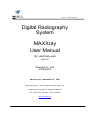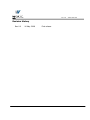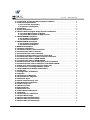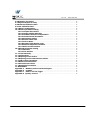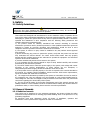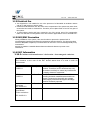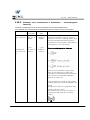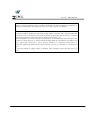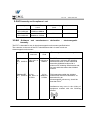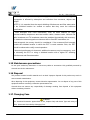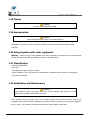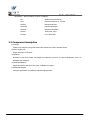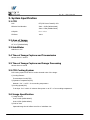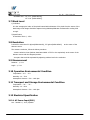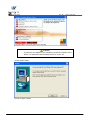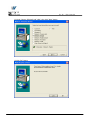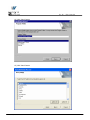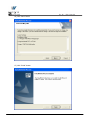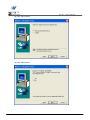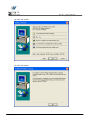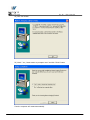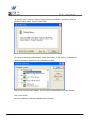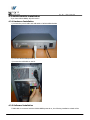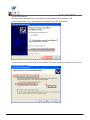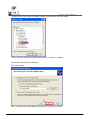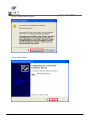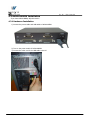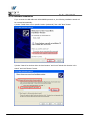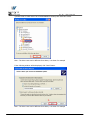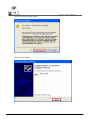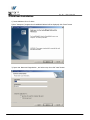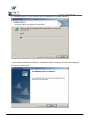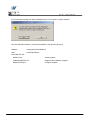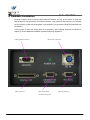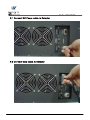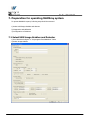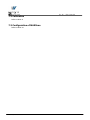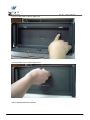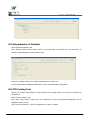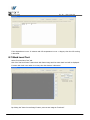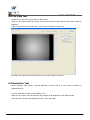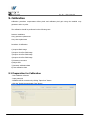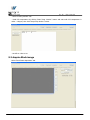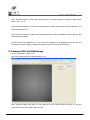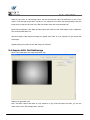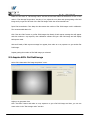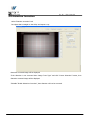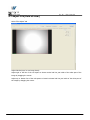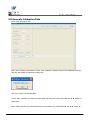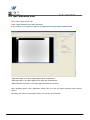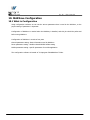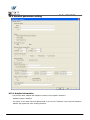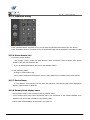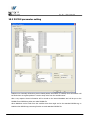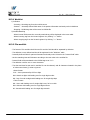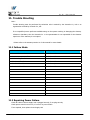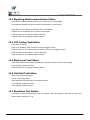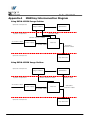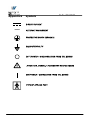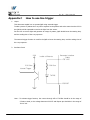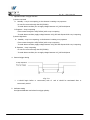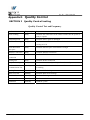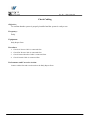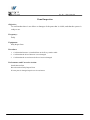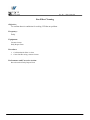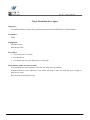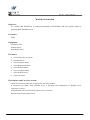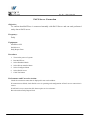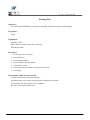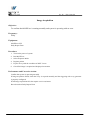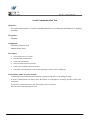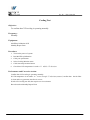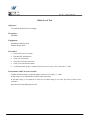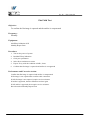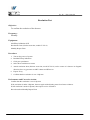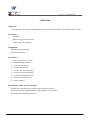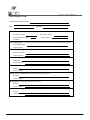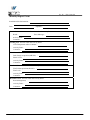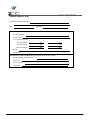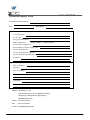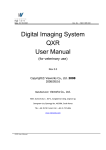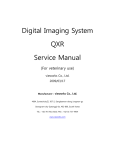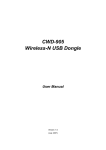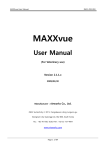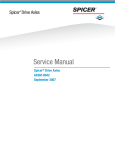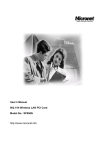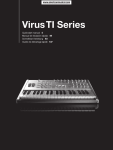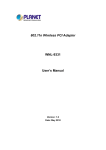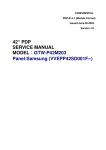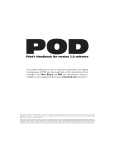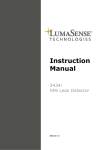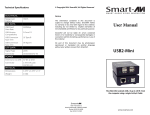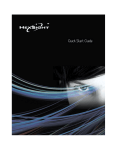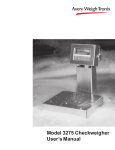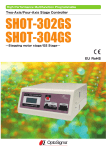Download Digital Radiography System MAXXray User Manual
Transcript
Page 1 of 108 Date 05/16/2008 Doc No : RA21-085-003 Digital Radiography System MAXXray User Manual (for veterinary use) Rev 0.0 Vieworks Co., Ltd. 2008/05/16 Manufacturer; vieworks Co., Ltd. #604, SuntechcityⅡ, 307-2, Sangdaewon-dong Jungwon-gu Seongnam-city Gyeonggi-do, 462-806, South Korea TEL : +82-70-7011-6161 FAX : +82-31-737-4954 www.vieworks.com MAXXray User Manual RQP-501-1r0 Page 2 of 108 Date 05/16/2008 Doc No : RA21-085-003 Revision History Rev 0.0 16 May. 2008 MAXXray User Manual First release RQP-501-1r0 Page 3 of 108 Date 05/16/2008 Doc No : RA21-085-003 Accident Reporting The CE Council Directive 93/42/EEC concerning Medial Devices require that “the manufacturer of medical devices submit a report to Local competent authorities whenever he becomes aware of information that reasonably suggests that one of his installed devices: ● may have caused or contributed to a death or serious injury, or ● has malfunctioned and, if the malfunction recurs, is likely to cause or contribute to a death or serious injury. In order for Vieworks to comply with these requirements, all users of this equipment, operators and service technicians, are required to provide the Quality Assurance Manager at Vieworks with the following information regarding all reportable events as soon as possible: 1) Identification of the model and serial number. 2) Description of the event. Including whether any serious injury or death has been occurred. 3) Identification of the person who is submitting the information including phone number and fax number if available. Reference to standards EN60601-1 Medical electrical equipment EN60601-1-1 Medical electrical equipment EN60601-1-2 Part 1: general requirements for safety Part 1: General requirement for the safety Collateral standard : Safety requirement for medical electrical systems Medical electrical equipment Part 2: electromagnetic compatibility–requirements and tests Authorized representatives If you have any accident, please contact the authorized representatives MAXXray User Manual RQP-501-1r0 Page 4 of 108 Date 05/16/2008 Doc No : RA21-085-003 Table of Contents Revision History ................................................................................................................................... 2 Accident Reporting.............................................................................................................................. 3 Reference to standards ..................................................................................................................... 3 Authorized representatives.............................................................................................................. 3 Table of Contents................................................................................................................................. 4 1. Safety .................................................................................................................................................. 7 1.1 Safety Guidelines.......................................................................................................................... 7 1.2 General Hazards............................................................................................................................ 7 1.2.1 Radiation hazards............................................................................................................. 7 1.2.2 Electric shock hazard ...................................................................................................... 8 1.2.3 Explosion Hazard .............................................................................................................. 8 1.2.4 Implosion Hazard ............................................................................................................. 8 1.3 Owner’s Responsibility............................................................................................................... 8 1.4 System Diagnostic........................................................................................................................ 8 1.5 Calibration ...................................................................................................................................... 8 1.6 Distances measurements .......................................................................................................... 9 1.7 Left/Right Marker ........................................................................................................................ 9 1.8 Images Back-up............................................................................................................................ 9 1.9 User Limitations............................................................................................................................ 9 1.10 Cleaning the system ................................................................................................................. 9 1.11 Overheating ................................................................................................................................. 9 1.12 Electrical fire.............................................................................................................................. 10 1.13 EMI/EMC Precaution .............................................................................................................. 10 1.16 Disposal ....................................................................................................................................... 15 1.17 Changing Fuse........................................................................................................................... 15 1.18 Others .......................................................................................................................................... 15 1.19 Appropriation ............................................................................................................................ 15 1.20 Using together with other equipment.............................................................................. 15 1.21 Classification ............................................................................................................................. 15 1.22 Installation and Maintenance ............................................................................................. 15 2. System Description ...................................................................................................................... 15 2.1 Intended use ................................................................................................................................ 15 2.2 System components .................................................................................................................. 15 2.3 Component description ............................................................................................................ 15 3. System Specification ................................................................................................................... 15 3.1 CCD .................................................................................................................................................. 15 3.2 Area of Image .............................................................................................................................. 15 3.3 Scintillator..................................................................................................................................... 15 3.4 Time of Image Capture and Transmission ........................................................................ 15 3.5 Time of Image Capture and Image Processing ............................................................... 15 3.5 CCD Cooling System .................................................................................................................. 15 3.6 Image Specification................................................................................................................... 15 3.7 Black Level .................................................................................................................................... 15 3.8 Resolution ..................................................................................................................................... 15 3.9 Measurement ............................................................................................................................... 15 3.10 Operation Environmental Condition ................................................................................. 15 MAXXray User Manual RQP-501-1r0 Page 5 of 108 Date 05/16/2008 Doc No : RA21-085-003 3.11 Transport and Storage Environmental Condition......................................................... 15 3.12 Electrical Specification........................................................................................................... 15 3.12.1 AC Power Input(PSU) ................................................................................................. 15 3.12.2 Power Consumption .................................................................................................... 15 3.13 Interface ..................................................................................................................................... 15 4. System Installation ...................................................................................................................... 15 4.1 Matrox Meter II Digital Image Grabber Installation .................................................... 15 4.1.1 Install Matrox Meter II Digital .................................................................................. 15 4.1.2 Install Matrox Meter II Digital Driver..................................................................... 15 4.2 RXDN-USB2N Installation ....................................................................................................... 15 4.2.1 Hardware Installation................................................................................................... 15 4.2.2 Software Installation .................................................................................................... 15 4.3 RXDN-USB2M Installation ...................................................................................................... 15 4.3.1 Hardware Installation................................................................................................... 15 4.3.2 Software Installation .................................................................................................... 15 5 MAXXvue Installation ................................................................................................................... 15 6. Hardware Installation ................................................................................................................. 15 6.1 Connect DC Power cable to Detector .................................................................................. 15 6.2 Connect Data cable to Detector ............................................................................................ 15 6.3 Connect RS232C cable to Detector ...................................................................................... 15 6.4 Connect DC Power cable to Power Supply Unit .............................................................. 15 6.5 Connect Data cable to capture board in workstation ................................................... 15 6.6 Connect Data cable to RXDN-USB2N .................................................................................. 15 6.7 Connect Data cable to RXDN-USB2M.................................................................................. 15 6.8 Connect RS232C cable to COM port of the workstation .............................................. 15 6.9 Connect RS232C cable to COM port of the RXDN-USB2M........................................... 15 6.10 Plug in AC Power cable to power supply unit................................................................ 15 7. Preparation for operating MAXXray system........................................................................ 15 7.1 Select USB Image Grabber and Detector .......................................................................... 15 7.2 Calibration .................................................................................................................................... 15 7.3 Configuration of MAXXvue...................................................................................................... 15 8. Diagnosis.......................................................................................................................................... 15 8.1 Procedures of Diagnosis .......................................................................................................... 15 8.2 Preparation for Diagnosis........................................................................................................ 15 8.3 Password Input........................................................................................................................... 15 8.4 Serial Communication Test ..................................................................................................... 15 8.5 Set parameter of Detector ...................................................................................................... 15 8.6 CCD Cooling Test ........................................................................................................................ 15 8.7 Black Level Test .......................................................................................................................... 15 8.8 Flat Field Test .............................................................................................................................. 15 6.9 Resolution Test ........................................................................................................................... 15 8.10 Save Result of Diagnosis....................................................................................................... 15 9. Calibration ....................................................................................................................................... 15 9.1 Preparation for Calibration ..................................................................................................... 15 9.2 Acquire Black image .................................................................................................................. 15 9.3 Acquire 20% flat field image ................................................................................................. 15 9.4 Acquire 40% flat field image ................................................................................................. 15 9.5 Acquire 60% flat field image ................................................................................................. 15 MAXXray User Manual RQP-501-1r0 Page 6 of 108 Date 05/16/2008 Doc No : RA21-085-003 9.6 Distortion Correction ................................................................................................................ 15 9.7 Adjust FOV(Field of view) ....................................................................................................... 15 9.8 Generate Calibration Data ...................................................................................................... 15 9.9 Test Calibration Data ................................................................................................................ 15 10.1 What is Configuration ............................................................................................................ 15 10.2 General parameter setting ................................................................................................... 15 10.2.1 Hospital information ................................................................................................... 15 10.2.2 Image Grabber Selection .......................................................................................... 15 10.2.3 Hardware direction compensation......................................................................... 15 10.2.4 Thumbnail tab information....................................................................................... 15 10.2.5 Expansion setting......................................................................................................... 15 10.2.6 Dicom header info........................................................................................................ 15 10.2.7 Device Name .................................................................................................................. 15 10.2.8 Dummy fields display name ..................................................................................... 15 10.2.9 Patient comparison condition.................................................................................. 15 10.2.10 File-worklist location................................................................................................ 15 10.3 DICOM parameter setting..................................................................................................... 15 10.3.1 Worklist ........................................................................................................................... 15 10.3.2 File-worklist ................................................................................................................... 15 11. Trouble Shooting ........................................................................................................................ 15 11.1 Failure Mode .............................................................................................................................. 15 11.2 Repairing Power Failure........................................................................................................ 15 11.3 Repairing Serial communication Failure ......................................................................... 15 11.4 CCD Cooling Test Failure....................................................................................................... 15 11.5 Black Level Test Failure ......................................................................................................... 15 11.6 Flat Field Test Failure ............................................................................................................. 15 11.7 Resolution Test Failure .......................................................................................................... 15 12. WARRANTY ................................................................................................................................... 15 Appendix A MAXXray Interconnection Diagram ................................................................ 15 Appendix B Symbols..................................................................................................................... 15 Appendix C How to use line trigger........................................................................................ 15 Appendix D Quality Control ..................................................................................................... 15 MAXXray User Manual RQP-501-1r0 Page 7 of 108 Date 05/16/2008 Doc No : RA21-085-003 1. Safety 1.1 Safety Guidelines Caution Always be alert when operating this equipment. If a malfunction occurs, do not use this equipment until qualified personnel correct the problem. This Product was designed and manufactured to ensure maximum safety of operation and to meet all the safety requirements applicable to electronic medical equipment. However, anyone attempting to operate the system must be fully aware of potential safety hazards. It should be operated and maintained in strict compliance with the following safety precautions and operating instruments contained herein: 1) The product should be installed, maintained and serviced according to Vieworks maintenance procedures and by Vieworks personnel or other qualified maintenance personnel approved in writing by Vieworks. Operation and maintenance should be done in strict compliance with the operation instructions contained in the manuals. 2) The system, in whole or in part, cannot be modified in any way without written approval from Vieworks. 3) Before authorizing any person to operate the system, verify that the person has read and fully understand the Service Manual. The owner should make certain that only properly trained and fully qualified personnel are authorized to operate the equipment. An authorized operators list should be maintained. 4) Prevent unauthorized personnel from access to the system. 5) It is important that this Service Manual be kept at hand, studied carefully and reviewed periodically by the authorized operators. 6) The owner should ensure continuous power supply to the system, with voltage and current according to the product specifications. If power failures are not infrequent, a UPS(Uninterrupted Power Supply) should be installed to avoid loss of data. 7) If the product does not operate properly or if it fails to respond to the controls described in this manual, the operator should immediately contact Vieworks field service representative, report the incident and await further instructions. 8) The images and calculations provided by this system are intended to be used as tools for the competent user. They are explicitly not to be regarded as a sole incontrovertible basis for clinical diagnosis. Users are encouraged to study the literature and reach their own professional conclusions regarding the clinical utility of the system. 9). The user should be aware of the product specifications and of the system’s accuracy and stability limitations. These limitations must be considered before making any decision based on quantitative values, in case of doubt, please consult a Vieworks representative. 1.2 General Hazards 1.2.1 Radiation hazards This system can be interfaced to x-ray generating equipment. Be certain to follow the safety instructions and specifications for wearing proper lead shielding when in the presence of x-ray generating equipment. All personnel must wear dosimeters during all phases of installation, operation and maintenance of the system and the equipment to which it is interfaced. MAXXray User Manual RQP-501-1r0 Page 8 of 108 Date 05/16/2008 Doc No : RA21-085-003 1.2.2 Electric shock hazard A three conductor AC power is supplied with this system to provide the proper electrical grounding. To minimize the shock hazard, the power cable must be plugged into a UL-approved three-contact electrical outlet. Do not remove or open system covers or plugs. The internal circuits of the system use high voltages that can cause serious injury or death from electrical shock. The operator should never be allowed to open the panels of the system. 1.2.3 Explosion Hazard Do not operate the equipment in the presence of flammable or explosive liquids, vapors or gases. Do not plug in or turn on the system in hazardous substances are detected in the environment. If flammable substances are detected after the system as been turned on, do not attempt to turn off the system or unplug it. Evacuate and ventilate the area before turning the system off. 1.2.4 Implosion Hazard Do not subject the system to serious mechanical shocks, as the cathode ray tube(CRT) can explode if struck or jarred. This may result in flying pieces of glass and coating that can cause serious injury. 1.3 Owner’s Responsibility Caution Do not use the system if unsafe conditions are known to exist. In case of a hardware failure that could cause hazardous conditions(smoke, fire and etc), turn the power OFF and unplug the power cords of all subsystems. The owner is responsible for ensuring that any one using the system reads and understand the Service Manual and other relevant literature, and fully understands them. Vieworks makes no representation, however, that the act of reading this manual renders the reader qualified to operate, test and calibrate the system. 1.4 System Diagnostic The MAXXrayCalibration software runs a system diagnostic. Run MAXXrayCalibration software when install system or every 1 year after installation. If an error is detected, report detailed error to Vieworks field service representative. Caution The owner is responsible for ensuring that diagnostic of system is performed every year. Do not try to use the system if system diagnostic is fail. 1.5 Calibration To ensure the optimal performances of the system it is important to verify that system is calibrated. MAXXray User Manual RQP-501-1r0 Page 9 of 108 Date 05/16/2008 Doc No : RA21-085-003 Caution The owner is responsible for ensuring that the system calibration is performed at installation time or if the system is repaired. Do not try to use the system if system calibration is not performed. 1.6 Distances measurements Distances measurements in millimeters are possible only after distance calibration has been performed using a reference object Caution The operator is responsible for performing distance calibration with a reference object and verifying the results of the distance calibration before taking any distance measurements on an image. 1.7 Left/Right Marker The operator is responsible for the correct and clear marking on the left or right side of the image to eliminate possible errors. The software includes an option to mark the image with L (left) or R (right) indicator from acquisition phase through printing and archiving. If the operator chose, for any reason, not to use L/R markers, he must use an alternative way to eliminate any possible mistake. 1.8 Images Back-up To avoid the possibility of loosing images, which might result in patient being exposed to additional doses of radiation, it is important to back-up the images by filming or by using the CD or DVD option. This should be done as a routine operation for every patient. If the hard disk of workstation is about to full, the operator should back-up images and delete the images to make room on hard disk for new patient. Caution The operator is responsible for backing-up images of each patient. Do not accumulate images in the system without having a back-up. 1.9 User Limitations The MAXXvue software has the technician mode, this mode could only be operated with the inputting PASSWORD. The technician mode should be operated by the personnel who is qualified by Vieworks. 1.10 Cleaning the system Use only isopropyl alcohol to clean surfaces of the system. Do not use detergents or organic solvents to clean the system. Strong detergent, and organic cleaners may damage the finish and cause structural weakening. Do not clean the system with turning the power on. 1.11 Overheating Do not block the ventilation ports of the detector to prevent overheating of the detector. Overheating can cause system malfunction and damages. MAXXray User Manual RQP-501-1r0 Page 10 of 108 Date 05/16/2008 Doc No : RA21-085-003 1.12 Electrical fire ● This equipment is not suitable for use in the presence of a flammable an aesthetic mixture with air or with oxygen or nitrous oxide. ● Conductive fluids that drain into the active circuit components of the system may cause short circuits that can result in electrical fire. Therefore, do not place fluids or food on any part of the system. ● To avoid electric shocks and burns caused by use of the wrong type of fire extinguisher, make sure that the fire extinguisher at the site has been approved for use on electrical fires. 1.13 EMI/EMC Precaution During installation of the system, care must be taken to prevent the potential risk of electromagnetic interference between this equipment and other devices. The device has been tested for EMI/EMC compliance, but interference can still occur in an electromagnetically noisy environment. Attempt to maintain a suitable distance between electrical devices to prevent crossinterference. 1.14 EMC Information 1.14.1 Guidance and manufacturer’s declaration - electromagnetic emissions The EUT is intended for use in the electromagnetic environment specified below. The customer or the user of the EUT should assure that it is used in such an environment. Immunity test RF Emissions CISPR 11 Compliance Group 1 RF Emissions CISPR 11 Class B Harmonic emissions IEC 61000-3-2 Voltage fluctuations/ Flicker emissions Class A Electromagnetic environment -guidance The EUT uses RF energy only for its internal function. Therefore, its RF emissions are very low and are not likely to cause any interference in nearby electronic equipment The EUT is suitable for use in ail establishments, including domestic establishments and those directly connected to the public low-voltage power supply network that supplies buildings used for domestic purposes Complies IEC 61000-3-3 MAXXray User Manual RQP-501-1r0 Page 11 of 108 Date 05/16/2008 Doc No : RA21-085-003 1.14.2 Guidance and manufacturer’s declaration - electromagnetic immunity The EUT is intended for use in the electromagnetic environment specified below. The customer or the user of the EUT should assure that it is used in such an environment. Immunity test IEC 60601 Compliance level Electromagnetic Test level environment -guidance Electrostatic ±6kV Contact ±6kV Contact Floors should be wood, discharge ±8kV air ±8kV air concrete or ceramic tile. If (ESD) floors are covered with IEC 61000-4-2 synthetic material, the relative humidity should be at least 30%. ±2kV for power Mains power quality should Electrical fast ±2kV for power supply lines be that of a typical transient/burst supply lines ± 1kV for commercial or hospital IEC 61000-4-4 ± 1kV for input/output lines environment. input/output lines Mains power quality should Surge ±1kV differential ±1kV differential be that of a typical mode IEC 61000-4-5 mode commercial or hospital ±2kV common ±2kV common environment. mode mode Voltage dips, short interruptions and voltage variations on power supply input lines IEC 61000-4-11 Power frequency (50/60Hz) magnetic field IEC 61000-4-8 <5% Uт (>95% dip in Uт) for 0.5cycle 40% Uт (60% dip in Uт ) for 5 cycle 70% Uт (30% dip in Uт) for 25 cycle <5% Uт (<95% dip in Uт ) for 5 s 3 A/m <5% Uт (>95% dip in Uт) for 0.5cycle 40% Uт (60% dip in Uт ) for 5 cycle 70% Uт (30% dip in Uт) for 25 cycle <5% Uт (<95% dip in Uт ) for 5 s Mains power quality should be that of a typical commercial or hospital environment. If the user of the EUT image intensifier requires continued operation during power mains interruptions, it is recommended that the EUT image intensifier be powered from an uninterruptible power supply or a battery. 3 A/m Power frequency magnetic fields should be at levels characteristic of a typical location in a typical commercial or hospital environment. NOTE Uт is the a.c. mains voltage prior to application of the test level. MAXXray User Manual RQP-501-1r0 Page 12 of 108 Date 05/16/2008 Doc No : RA21-085-003 1.14.3 Guidance and manufacturer’s declaration - electromagnetic immunity The EUT is intended for use in the electromagnetic environment specified below. The customer or the user of the EUT should assure that it is used in such an environment. Immunity test IEC 60601 Compliance Electromagnetic environment - guidance test level level Conducted RF IEC 61000-46 Radiated RF IEC 61000-43 3 Vrms 150 kHz to 80MHz 3 Vrms 150 kHz to 80MHz Portable and mobile RF communications equipment should be used no closer to any part of the EUT, including cables, than the recommended separation distance calculated from the equation applicable to the frequency of the transmitter. 3 V/m 80 MHz to 2.5GHz 3 V/m 80MHz to 2.5GHz Recommended separation distance where P is the maximum output power rating of the transmitter in watts (W) according to the transmitter manufacturer and d is the recommended separation distance in meters (m). Field strengths from fixed RF transmitters, as deter-mined by an electromagnetic site a survey, should be less than the compliance level b in each frequency range. Interference may occur in the vicinity of equipment marked with the following symbol : MAXXray User Manual RQP-501-1r0 Page 13 of 108 Date 05/16/2008 Doc No : RA21-085-003 NOTE 1) At 80MHz and 800MHz, the higher frequency range applies. NOTE 2) These guidelines may not apply in all situations. Electromagnetic propagation is affected by absorption and reflection from structures, objects and people. a Field strengths from fixed transmitters, such as base stations for radio (cellular/cordless) telephones and land mobile radios, amateur radio, AM and FM radio broadcast and TV broadcast cannot be predicted theoretically with accuracy. To assess the electromagnetic environment due to fixed RF transmitters, an electromagnetic site survey should be considered. If the measured field strength in the location in which the EUT is used exceeds the applicable RF compliance level above, the EUT should be observed to verify normal operation. If abnormal performance is observed, additional measures may be necessary, such as re-orienting or relocating the EUT. b Over the frequency range 150kHz to 80MHz, field strengths should be less than [V1] V/m. MAXXray User Manual RQP-501-1r0 Page 14 of 108 Date 05/16/2008 Doc No : RA21-085-003 1.14.4 Recommended separation distances between portable and mobile RF communications equipment and the EUT The is intended for use in an electromagnetic environment in which radiated RF disturbances are controlled. The customer or the user of the EUT can help Prevent electromagnetic interference by maintaining a minimum distance between portable and mobile RF communications equipment (transmitters) and the EUT as recommended below, according to the maximum output power of the communications equipment. Separation distance according to frequency of transmitter Rated maximum [m] output power 800MHz to 150kHz to 80MHz to of transmitter 2.5GHz 80MHz 800MHz [W] V1=3Vrms E1=3V/m E1=3V/m 0.2333 0.7378 2.3333 7.3785 23.333 0.01 0.116 0.1166 0.1 0.368 0.3687 1 1.166 1.1660 10 3.687 3.6872 100 11.660 11.6600 For transmitters rated at a maximum output power not listed above, the recommended separation distance d in metres (m) can be estimated using the equation applicable to the frequency of the transmitter, where p is the maximum output power rating of the transmitter in watts (W) according to the transmitter manufacturer. NOTE 1) At 80MHz and 800MHz, the separation distance for the higher frequency range applies. NOTE 2) These guidelines may not apply in all situations. Electromagnetic propagation is affected by absorption and reflection from structures, objects and people. MAXXray User Manual RQP-501-1r0 Page 15 of 108 Date 05/16/2008 Doc No : RA21-085-003 1.14.5 Immunity and Compliance Level Immunity test IEC 60601 Test Level Actual Immunity Level Compliance Level Conducted RF IEC 61000-4-6 3Vrms 150kHz to 80MHz 3Vrms 3Vrms Radiated RF IEC 61000-4-3 3Vrms 80MHz to 2.5GHz 3V/m 3V/m 1.14.6 Guidance and manufacturer’s declaration - electromagnetic immunity The EUT is intended for use in the electromagnetic environment specified below. The customer or the user of the EUT should assure that it is used in such an electromagnetic environment. Immunity test IEC 60601 test level Compliance level Electromagnetic environment - guidance 3 Vrms Conducted 150 kHz to RF IEC 61000-4- 80MHz 6 3 Vrms 150 kHz to 80MHz The EUT must be used only in a shielded location with a minimum RF shielding effectiveness and, for each cable that enters the shielded location with a minimum RF shielding effectiveness and, for each cable that enters the shielded location 3 V/m Radiated RF IEC 61000-4- 80 MHz to 2.5GHz 3 3 V/m 80MHz to 2.5GHz Field strengths outside the shielded location from fixed RF transmitters, as determined by an electromagnetic site survey, should be a less than 3V/m. Interference may occur in the vicinity of equipment marked with the following symbol: MAXXray User Manual RQP-501-1r0 Page 16 of 108 Date 05/16/2008 Doc No : RA21-085-003 NOTE 1) These guidelines may not apply in all situations. Electromagnetic propagation is affected by absorption and reflection from structures, objects and people. NOTE 2) It is essential that the actual shielding effectiveness and filter attenuation of the shielded location be verified to assure that they meet the minimum specification. a Field strengths from fixed transmitters, such as base stations for radio (cellular/cordless) telephones and land mobile radios, amateur radio, AM and FM radio broadcast and TV broadcast cannot be predicted theoretically with accuracy. To assess the electromagnetic environment due to fixed RF transmitters, an electromagnetic site survey should be considered. If the measured field strength outside the shielded location in which the EUT is used exceeds 3V/m, the EUT should be observed to verify normal operation. If abnormal performance is observed, additional measures may be necessary, such as relocating the EUT or using a shielded location with a higher RF shielding effectiveness and filter attenuation. 1.15 Maintenance precautions Do not open enclosures, disconnect or connect any cables or accessories. Only qualified personnel by Vieworks can do the maintenance. 1.16 Disposal This product contains harmful materials such as lead. Improper disposal of this product may result in environmental contamination. When disposing of this equipment, contact Vieworks representative. Do not dispose of any part of this equipment without consulting a Vieworks representative first. Vieworks does not assume any responsibility for damage resulting from disposal of this equipment without consulting Vieworks. 1.17 Changing Fuse Caution For Continued Protection Against Risk of Fire, Replace Only with Same Type and rating of Fuse. Disconnect Power Before Changing Fuse. Use only fuse to meet the specification of the system when you replace fuse with another one. MAXXray User Manual Page 17 of 108 Date 05/16/2008 Doc No : RA21-085-003 1.18 Others Caution No User- Serviceable Parts Inside. 1.19 Appropriation Caution Don’t make operation except for the intended purpose The system, in whole or in part, cannot be modified in any way without written approval from Vieworks. 1.20 Using together with other equipment Warning: When the unit is used together with other equipment in the patient area, the equipment shall be connected according to Standard UL 60601-1 and IEC 60601-1. 1.21 Classification 1) CLASS I EQUIPMENT 2) BF Type 3) NO protection against ingress of water 4) NOT suitable for use in the presence of a flammable an aesthetic mixture with air or with Qxide 5) Continuous operation 1.22 Installation and Maintenance Caution Only qualified service personnel, who have received training from Vieworks should perform this installation and troubling shooting. Only qualified service personnel, who have received training from Vieworks should perform this installation and trouble shooting. Calibration procedures should be performed at the system installation time or if the x-ray generator is changed otherwise the system quality is decreased. MAXXray User Manual Page 18 of 108 Date 05/16/2008 Doc No : RA21-085-003 2. System Description 2.1 Intended use MAXXray system is indicated for digital imaging solution designed for general radiographic system for human use. It is intended to replace film or screen based radiographic systems in all general purpose diagnostic procedures. It controls x-ray exposure and x-ray dosage by means of interfacing with x-ray generator. Various features of this system enable the operator to diagnose easier and faster than conventional nondigital techniques. Computerized window, image inversion, image processing, zooming, panning, window level adjustment, contrast adjustment, and various features enable the operator to view diagnostic details difficult to see using conventional non-digital techniques. 2.2 System components MAXXray system consists of detector, image transfer device, power supply unit, software and its accessories. And there are two kind of detectors MAXXray system components Detector RXDN-6000D,RXDN-6500D Power Supply Unit RXDN-6000P-15 Software Viewer MAXXvue Configuration MAXXvueConfigure Calibration and Diagnostic MAXXrayCalibration Accessories Camera Interface Cable (P/N : 1110-3517-01A) DC Power Cable (1200-43407-01A) Generator Interface Cable (P/N : 1170-3417-01A) RS232 Cable (P/N : 1170-3414-01A) AC Power Cable (P/N : 1190-6203-01A) Image Grabber : Recommended, not part of MAXXRAY Matrox Meter II dig RXDN-USB2N RXDN-USB2M MAXXray User Manual Page 19 of 108 Date 05/16/2008 Doc No : RA21-085-003 Workstation : Recommended, not part of MAXXray OS Windows XP professional CPU Minimum Pentinum 4, 3.0 GHz Memory Minimum 2G Byte Hard Disk Minimum 80G Byte Ethernet Minimum 100 Mbit/s Monitor 1600x1200, Color CD Rom CD or DVD R/W 2.3 Component description 1) Detector Create X-ray image by using CCD camera and output the result in RS-644 format. 2) Power supply unit Supply DC-power to detector. 3) MAXXvue Software to view X-ray image. Get image from detector, process it to ease the diagnostic, save it in database and manage it. 4) MAXXrayCalibration Diagnose detector and report the result. Calibrate the system. 5) MAXXvueConfigure Configure parameters for MAXXray Digital Imaging System MAXXray User Manual Page 20 of 108 Date 05/16/2008 Doc No : RA21-085-003 3. System Specification 3.1 CCD CCD FFT(Full Frame Transfer) CCD Effective Pixel Number 2040 × 2478 (RXDN-6000D) 2040 X 2780 (RXDN-6500D) Cell pitch 9 ㎛ ×9 ㎛ Fill factor 100% 3.2 Area of Image 14" X 17" (RXDN-6000D) 12” X 16” (RXDN-6500D) 3.3 Scintillator Gadolium or CsI 3.4 Time of Image Capture and Transmission Shorter than 3.5 second 3.5 Time of Image Capture and Image Processing Shorter than 10 second 3.5 CCD Cooling System CCD cooling system cools CCD to reduce thermal noise of the image. 1) Cooling Element Thermoelectric Cooler(TEC) 2) Operation Temperature(CCD) Maintain -5±1℃ at 25℃ of surrounding temperature. 3) Cooling Speed(CCD) To be kept -5±1℃within 15 minutes after power on at 25℃ of surrounding temperature. 3.6 Image Specification 1) Image Format 2040 X 2478 (RXDN-6000D) 2040 X 2780 (RXDN-6500D) 2) Field of View Captured image should reflect 100±2% of scintillator size MAXXray User Manual Page 21 of 108 Date 05/16/2008 Scintillator size : 14” X 17” (RXDN-6000D), Doc No : RA21-085-003 12” X 16” (RXDN-6500D), 3.7 Black Level 1) Definition It is the average pixel value of the pixels located within diameter of 20 pixels from the center of the dark image. Dark image should be captured using MAXXrayCalibration software after cooling CCD enough. 2) Specification It should be 2500 +/- 1500 3.8 Resolution It should be more than 2.8 lp/mm(RXDN-6000D), 3.3 lp/mm(RXDN-6500D) at the center of the detector screen. The measure resolution, follow the below procedure. - Locate resolution chart (Nuclear Associates Model :07-523 or the equivalent) at the center of the detector screen with the diagonal position. - Line pairs that could be separated by adjusting window level is the resolution. 3.9 Measurement Distance : +/- 1% Angle : +/- 1% 3.10 Operation Environmental Condition Temperature : 10℃ - 30℃ Humidity : 10 – 70% Atmospheric Pressure : 500 – 1060 hpa 3.11 Transport and Storage Environmental Condition Temperature : -30℃ - 70℃ Humidity : 10 – 90% Atmospheric Pressure : 500 – 1060 hpa 3.12 Electrical Specification 3.12.1 AC Power Input(PSU) 100 - 240VAC +/- 10%, 50/60Hz MAXXray User Manual Page 22 of 108 Date 05/16/2008 Doc No : RA21-085-003 3.12.2 Power Consumption Less than 95W (Detector itself) 3.13 Interface 1) Image data RS-644 2) System Control RS-232C 3) RS-232 Baud rate : 19,200 bps Parity bit : Even Data bit : 8 bit Stop bit : 1 bit MAXXray User Manual Page 23 of 108 Date 05/16/2008 Doc No : RA21-085-003 4. System Installation MAXXray system use Matrox Meter II Digital frame grabber, RXDN-USB2N, RXDN-USB2M as an image grabber - Refer to 4.1 for Matrox Meter II Digital Image grabber Installation - Refer to 4.2 for RXDN-USB2N - Refer to 4.3 for RXDN-USB2M Caution The product should be installed by qualified maintenance personnel approved by Vieworks. 4.1 Matrox Meter II Digital Image Grabber Installation 4.1.1 Install Matrox Meter II Digital 1) Install ‘Image grabber board(Meteor II Digital-4L)’ into one of the PCI slots 4.1.2 Install Matrox Meter II Digital Driver 1) Insert the MilLite 7.5 CD into the CD-ROM drive 2) Select ‘Matrox Imaging Library’ and ‘Intellicam’. Then Click Continue MAXXray User Manual Page 24 of 108 Date 05/16/2008 Doc No : RA21-085-003 Caution If autorun is not enabled in your computer, browse the contents of the MilLite 7.5 and double click the Setup.exe file to run the CD 3) Click “Next” button 4) Click “I Agree” button MAXXray User Manual Page 25 of 108 Date 05/16/2008 5) Click “Next” button MAXXray User Manual Doc No : RA21-085-003 Page 26 of 108 Date 05/16/2008 6) Click “Next” button 7) Click “No” button to continue MAXXray User Manual Doc No : RA21-085-003 Page 27 of 108 Date 05/16/2008 8) Check “Meteor-II/Digital” and “VGA”, then click “Next” button 9) Click “No” button MAXXray User Manual Doc No : RA21-085-003 Page 28 of 108 Date 05/16/2008 10) Click “OK” button 11) Click “Yes” button MAXXray User Manual Doc No : RA21-085-003 Page 29 of 108 Date 05/16/2008 12) Click “Next” button 13) Click “Next” button MAXXray User Manual Doc No : RA21-085-003 Page 30 of 108 Date 05/16/2008 Doc No : RA21-085-003 14) Click “Next” button 15) Select “Custom’” and input ”128” into the edit box and Click “Next” button MAXXray User Manual Page 31 of 108 Date 05/16/2008 16) Click “Next” button 17) Click “Finish” button MAXXray User Manual Doc No : RA21-085-003 Page 32 of 108 Date 05/16/2008 18) Click “Next” button 19) Click “Next” button MAXXray User Manual Doc No : RA21-085-003 Page 33 of 108 Date 05/16/2008 20) Click “Ok” button 21) Click “Ok” button MAXXray User Manual Doc No : RA21-085-003 Page 34 of 108 Date 05/16/2008 Doc No : RA21-085-003 22) Click “Ok” button 23) Check “ Yes, I want restart my computer now” and click “Finish” button Then the computer will restart automatically. MAXXray User Manual Page 35 of 108 Date 05/16/2008 Doc No : RA21-085-003 24) Run the ‘Start->Program->Matrox Imaging Products->Intellicam->Intellicam’. When the following window display, click the ‘Close’ Button 25) When the following window display, confirm that ‘Meteor_II_Dig Device 0’ is activated (It means that Meteor II Digital has been successfully installed) Note) If you can not see the window, you can open it running ‘Options->System Selection’ Click “Close” button Now the installation of the frame grabber driver is finished MAXXray User Manual Page 36 of 108 Date 05/16/2008 Doc No : RA21-085-003 4.2 RXDN-USB2N Installation ※ If you have RXDN-USB2N, skip this section 4.2.1 Hardware Installation 1) Connect the power-cable and USB-cable to RXDN-USB2N Grabber 2) Turn the RXDN-USB2N power on 3) Connect the USB-cable to the PC 4.2.2 Software Installation If USB cable is connected with the RXDN-USB2N powered on, the following installation wizard will be MAXXray User Manual Page 37 of 108 Date 05/16/2008 executed automatically. Doc No : RA21-085-003 The Driver of the USB Image Driver is provided in the S/W Package CD by vieworks co, Ltd 1) Select “Install from a list or specific location (Advanced)” then click “Next” button 2) Select “Search for the best driver in these location” and check “Include this location in the search” and click “Browse” button. MAXXray User Manual Page 38 of 108 Date 05/16/2008 Doc No : RA21-085-003 3) Select folder in which driver file USB2.0 Grabber is located, then click “OK” button. Note : The drive name can be different from above, it is shown for example Then following window will be displayed. Click “Next” Button. Note : The drive name can be different from above, it is shown for example MAXXray User Manual Page 39 of 108 Date 05/16/2008 4) Click “Continue Anyway” button 4) Click “Finish” button MAXXray User Manual Doc No : RA21-085-003 Page 40 of 108 Date 05/16/2008 4.3 RXDN-USB2M Installation ※ If you have RXDN-USB2N, skip this section 4.3.1 Hardware Installation 1) Connect the power-cable and USB-cable to RXDN-USB2M 2) Turn on the power switch of RXDN-USB2M 3) Connect the other end of the USB-cable to the PC MAXXray User Manual Doc No : RA21-085-003 Page 41 of 108 Date 05/16/2008 Doc No : RA21-085-003 4.3.2 Software Installation If you connect the USB cable with RXDN-USB2M powered on, the following installation wizard will be executed automatically. 1) Select “Install from a list or specific location (Advanced)” then click “Next” button. 2) Select “Search for the best driver in these location” and check “Include this location in the search” and click “Browse” button. MAXXray User Manual Page 42 of 108 Date 05/16/2008 Doc No : RA21-085-003 3) Select folder in which driver file of RXDN-USB2M is located, then click “OK” button. Note : The drive name can be different from above, it is shown for example If the following window will be displayed, click “Next” Button. Note : The drive name can be different from above, it is shown for example MAXXray User Manual Page 43 of 108 Date 05/16/2008 4) Click “Continue Anyway” button 4) Click “Finish” button MAXXray User Manual Doc No : RA21-085-003 Page 44 of 108 Date 05/16/2008 Doc No : RA21-085-003 5 MAXXvue Installation 1) Insert MAXXvue CD in CD Drive 2) Run “Setup.exe” program then InstallShield Wizard will be displayed, click “Next” button 3) Input User Name and Organization , and select user, then click “Next” button MAXXray User Manual Page 45 of 108 Date 05/16/2008 Doc No : RA21-085-003 4) Select setup type as Complete then click “Next” button 5) “Ready to Install the Program” window will be displayed, press “Install” Button MAXXray User Manual Page 46 of 108 Date 05/16/2008 Doc No : RA21-085-003 6) “Installing MAXXvue” will be displayed, Now the InstallShield is installing MAXXvue. 7) After finishing installation of MAXXvue, “InstallShield Wizard Completed” window will be displayed, Then press “Finish” button. MAXXray User Manual Page 47 of 108 Date 05/16/2008 Doc No : RA21-085-003 8) The following message box will be displayed, press “Yes” button to restart computer. Now the MAXXvue software is successfully installed to the following directory. Software c:\program files\MAXXvue Data d:\MAXXvueData Executable File List MAXXvue.exe Viewer program MAXXrayCalibration.exe Diagnosis and Calibration program MAXXvueConfigure Configure program MAXXray User Manual Page 48 of 108 Date 05/16/2008 Doc No : RA21-085-003 6. Hardware Installation Keep the following step to connect cables between Detector and PC, If the system is used with High Frequency x-ray generator, the interface between x-ray generator and Detector is not needed, but this system is used with single phase x-ray generator x-ray generator should be interfaced with the detector. If this system is used with single phase x-ray generator, after finishing procedure mentioned in chapter 4, do the additional installation procedure following Appendix C F/W Upgrade Connector Data Connector DC Power Connector Control Connector <Connector Layout> MAXXray User Manual RS232 Connector Page 49 of 108 Date 05/16/2008 6.1 Connect DC Power cable to Detector 6.2 Connect Data cable to Detector MAXXray User Manual Doc No : RA21-085-003 Page 50 of 108 Date 05/16/2008 Doc No : RA21-085-003 6.3 Connect RS232C cable to Detector 6.4 Connect DC Power cable to Power Supply Unit MAXXray User Manual Page 51 of 108 Date 05/16/2008 Doc No : RA21-085-003 6.5 Connect Data cable to capture board in workstation ※ If you are provided with RXDN-USB2N or RXDN-USB2M, skip this section 6.6 Connect Data cable to RXDN-USB2N ※ If you are provided with Matrox Meteor II dig Grabber or RXDN-USB2M, skip this section MAXXray User Manual Page 52 of 108 Date 05/16/2008 Doc No : RA21-085-003 6.7 Connect Data cable to RXDN-USB2M ※ If you are provided with Matrox Meteor II dig Grabber or RXDN-USB2N, skip this section 6.8 Connect RS232C cable to COM port of the workstation ※ If you are provided with RXDN-USB2M, skip this section MAXXray User Manual Page 53 of 108 Date 05/16/2008 Doc No : RA21-085-003 6.9 Connect RS232C cable to COM port of the RXDN-USB2M. ※ If you are provided with Matrox Meteor II dig Grabber or RXDN-USB2N, skip this section 6.10 Plug in AC Power cable to power supply unit MAXXray User Manual Page 54 of 108 Date 05/16/2008 Doc No : RA21-085-003 7. Preparation for operating MAXXray system To operate MAXXRAY system, following step should be executed 1) Select USB Image Grabber and detector 2) Diagnostics and calibration 3) Configuration of MAXXvue 7.1 Select USB Image Grabber and Detector 1) Run MAXXvueConfigure in “C:\program files\MAXXvue” folder 2) Select Image Grabber MAXXray User Manual Page 55 of 108 Date 05/16/2008 7.2 Calibration Refer to clause 9 7.3 Configuration of MAXXvue Refer to clause 10 MAXXray User Manual Doc No : RA21-085-003 Page 56 of 108 Date 05/16/2008 Doc No : RA21-085-003 8. Diagnosis After the installation of the Detector, check if the detector is operating normally. This diagnostic procedure will check operating state of detector and will generate diagnostic file for reporting about installed detector. Diagnostic will be performed in following sequence with the diagnostic software. 8.1 Procedures of Diagnosis 1) Serial Communication Test 2) Set Parameter of Detector 3) CCD Cooling Test 4) Black Level Test 5) Flat Field Test 6) Resolution Test 8.2 Preparation for Diagnosis 1) Pull out protect cover of Power Supply Unit MAXXray User Manual Page 57 of 108 Date 05/16/2008 2) Turn on the power of power supply unit 3) Close protect cover of Power Supply Unit 4) Run MAXXrayCalibration Software MAXXray User Manual Doc No : RA21-085-003 Page 58 of 108 Date 05/16/2008 Doc No : RA21-085-003 8.3 Password Input Input Password, only after inputting password this software will operate. The default password is “vieworks”. Caution The password of the following program is same and if you change the password in the one of those program, the password of those program will be changed simultaneously MAXXvue.exe MAXXrayCalibration.exe MAXXvueConfigure..exe 8.4 Serial Communication Test Select a communication port and click “Port Open” button to establish RS232C connection. The selection of a communication port varies depending on the selection of Image Grabber. 1) If you chose “RXDN-USB2M” 2) If you choose “RXDN-USB2N” Select an appropriate port and device and click “Serial Communication Test” button. Then the test result will be displayed on the text box MAXXray User Manual Page 59 of 108 Date 05/16/2008 Doc No : RA21-085-003 8.5 Set parameter of Detector Select “System Parameter” tab. Click “Refresh System Control Value” button to get parameter of detector, then the parameters of detector will be displayed on the parameter field Select “Line Trigger Polarity” and “Target Temperature” for proper one. Current temperature field display temperature of CCD and the ambient temperature 8.6 CCD Cooling Test Wait for 15 minutes after turning on power because CCD cooling requires some time to reach the set temperature. Select “Cooling monitor” tab. Click “Start Temp Monitor” button then the temperature of CCD and ambient temperature will be displayed every 5 second. Click “Stop Temp Monitor”, if the CCD temperature is under –4 degree MAXXray User Manual Page 60 of 108 Date 05/16/2008 Doc No : RA21-085-003 If the elapsed time is over 15 minutes and CCD temperature is over –4 degree, then the CCD cooling is abnormal. 8.7 Black Level Test Select “Pre-resolution Test” tab. Click “Get Test Dark Frame” button then dark frame image and the center dark level will be displayed. If center dark level is not within 0 to 1000, then the detector is abnormal By clicking the “Save Current Image” button, save current image as “Dark.raw”. MAXXray User Manual Page 61 of 108 Date 05/16/2008 Doc No : RA21-085-003 8.8 Flat Field Test Set SID is 1m, then set x-ray generator to 60KV 5mas Make an x-ray expose without any target, then the flat field frame image and the center flat level will be displayed. If the center flat level is not within 500 - 16000, then the detector is abnormal. By clicking the “Save Current Image” button, save current image as “Flat.raw”. 6.9 Resolution Test Attach resolution chart (Maker : Nuclear Associate, model 07-523-2) on the center of detector in diagonal direction Set x-ray generator to 60KV 10mas and SID to 1m Make an x-ray expose, then the resolution chart image will be displayed on the image window Check the best resolution with adjusting “Zoom”, “W/L” and “PAN”. MAXXray User Manual Page 62 of 108 Date 05/16/2008 Doc No : RA21-085-003 By clicking the “Save Current Image” button, save current image as “Pre_resolution.raw”. 8.10 Save Result of Diagnosis By clicking the “Save Diag Result” button, save diagnostic result as “Diag_result.txt”. MAXXray User Manual Page 63 of 108 Date 05/16/2008 Doc No : RA21-085-003 9. Calibration Calibration procedure compensates defect pixels and calibrates pixel gain using the installed x-ray generator and x-ray tube. The calibration should be performed on the following case Detector installation X-ray generator replacement X-ray tube replacement Procedure of Calibration 1) Acquire Black image 2) Acquire 20% flat filed image 3) Acquire 40% flat filed image 4) Acquire 60% flat filed image 5) Distortion correction 6) Adjust FOV 7) Generate calibration data 8) Test calibration data 9.1 Preparation for Calibration - Run Calibration software - Input password - Establish RS232 connection by clicking “Open Port” button - Click the “Serial Communication Test” button MAXXray User Manual Page 64 of 108 Date 05/16/2008 Doc No : RA21-085-003 - Select “Cooling monitor” tab - Read CCD temperature by clicking “Start Temp. Monitor” button and wait until CCD temperature is under –4 degree, then click “Stop temp. Monitor” button. - Set SID to 1.8m or 1m. 9.2 Acquire Black image Select “Dark Frame Acquisition” tab. MAXXray User Manual Page 65 of 108 Date 05/16/2008 Doc No : RA21-085-003 Click “Test Shot” button in Dark Data Acquisition area to get black image and make sure black center value is 500 +/- 500 Input Dark Accumulation Time data, the data means the number of dark frames used in calibration. The recommended data is 20. Click “Get Dark” button to get dark frame data automatically, then the calibration software will get dark frame data automatically. During the test of the Calibration, you can control the Window/Level by dragging the mouse. And you can change the level rapidly by dragging and pressing the SHIFT key at the same time. 9.3 Acquire 20% flat field image Set x-ray generator to 60KV, 5mas Select “20% Saturation Flat Image Acquisition” tab. Click “Test Shot” button and make an x-ray exposure to get a flat field image and then, you can see center value in the “flat Average value” text box MAXXray User Manual Page 66 of 108 Date 05/16/2008 Doc No : RA21-085-003 Make sure the value in “flat Average value” text box should exist within the difference of 10% of the value in “Flat Average Target value” text box, if not, adjust the x-ray dose and repeat getting a flat field image until you get the flat level of the flat field image within the recommended level. Input Flat Accumulation Time data, the data means the number of flat field images used in calibration. The recommended data is 20. Wait until Ready of Nth expose message box appear, then make an x-ray exposure to get another flat field image. Repeat getting the number of flat field image you selected 9.4 Acquire 40% flat field image Select “40% Saturation Flat Image Acquisition” tab. Adjust x-ray generator dose Click “Test Shot” button and make an x-ray exposure to get a flat field image and then, you can see center value in the “flat Average value” text box MAXXray User Manual Page 67 of 108 Date 05/16/2008 Doc No : RA21-085-003 Make sure the value in “flat Average value” text box should exist within the difference of 10% of the value in “Flat Average Target value” text box, if not, adjust the x-ray dose and repeat getting a flat field image until you get the flat level of the flat field image within the recommended level. Input Flat Accumulation Time data, the data means the number of flat field images used in calibration. The recommended data is 20. Click “Get 40% Flat” button to get flat field images then Ready of Nth expose message box will appear and then make an x-ray exposure, then calibration software will get a flat field image and will display Nth expose made. Wait until Ready of Nth expose message box appear, then make an x-ray exposure to get another flat field image. Repeat getting the number of flat field image you selected 9.5 Acquire 60% flat field image Select “60% Saturation Flat Image Acquisition” menu. Adjust x-ray generator dose Click “Test Shot” button and make an x-ray exposure to get a flat field image and then, you can see center value in the “flat Average value” text box MAXXray User Manual Page 68 of 108 Date 05/16/2008 Doc No : RA21-085-003 Make sure the value in “flat Average value” text box should exist within the difference of 10% of the value in “Flat Average Target value” text box, if not, adjust the x-ray dose and repeat getting the flat field image until you get the flat level of the flat field image within the recommended level. Input Flat Accumulation Time data, the data means the number of flat field images used in calibration. The recommended data is 20. Click “Get 40% Flat” button to get flat field images then Ready of Nth expose message box will appear and then make an x-ray exposure, then calibration software will get a flat field image and will display Nth expose made. Wait until Ready of Nth expose message box appear, then make an x-ray exposure to get another flat field image. Repeat getting the number of flat field image you selected MAXXray User Manual Page 69 of 108 Date 05/16/2008 Doc No : RA21-085-003 9.6 Distortion Correction Select “Distotion correction” tab Put object that is straight on the sides, and expose x-ray Distortion corrected image will be displayed If the distortion is not corrected then change “Lens Type” and click “Correct Distortion” button, then distortion corrected image will be displayed. If disable “Enable Distortion Correction”, then distortion will not be corrected. MAXXray User Manual Page 70 of 108 Date 05/16/2008 Doc No : RA21-085-003 9.7 Adjust FOV(Field of view) Select “FOV Adjust” tab Adjust Window/Level to see image clearly. Adjust right or left line of the red square to locate vertical red line just inside of the white part of the image by dragging the mouse. Adjust top or bottom line of the red square to locate horizontal red line just inside of the white part of the image by dragging the mouse. MAXXray User Manual Page 71 of 108 Date 05/16/2008 Doc No : RA21-085-003 9.8 Generate Calibration Data Select “Gain generation” tab Click “Save calibration information” button, then calibration software will generate calibration data file, and then will display the following message box Click “OK” button to finish calibration. If click “Dark_Labeled”, then detected defect pixel and defect line will be indicated with ▶◀ marker in dark image. If click “flat20_Labeled”, then detected defect pixel and defect line will be indicated with ▶◀ marker in MAXXray User Manual Page 72 of 108 Date 05/16/2008 Doc No : RA21-085-003 Flat20% image If click “flat40_Labeled”, then detected defect pixel and defect line will be indicated with ▶◀ marker in Flat40% image If click “flat60_Labeled”, then detected defect pixel and defect line will be indicated with ▶◀ marker in Flat60% image MAXXray User Manual Page 73 of 108 Date 05/16/2008 Doc No : RA21-085-003 9.9 Test Calibration Data Select “Post-resolution test” tab. Check “Apply dead data” and “Apply gain data”. If you make an x-ray exposure, image will be displayed after being applied calibration data. “Apply dead data” is an option applying dead pixel compensation. “Apply gain data” is an option applying CCD pixel gain compensation. “Apply Distortion correction” is an option applying distortion correction. After changing options, click “Reprocess” button then you will get image processed with selected options. By clicking the “Save Current Image” button, you can save current image. MAXXray User Manual Page 74 of 108 Date 05/16/2008 Doc No : RA21-085-003 10. MAXXvue Configuration 10.1 What is Configuration Using configuration software we can set the various parameters that is used in the MAXXvue, so the proper setting of parameter is important. Configuration of MAXXvue is needed when the MAXXray is installed, and this job should be performed before using MAXXvue. Configuration of MAXXvue is consist of two parts General parameter setting : Basic information used by MAXXvue Dicom parameter setting : Worklist related DICOM header setting Mobile parameter setting : specific parameters for mobile application The configuration software is located at “C:\program files\MAXXvue” folder MAXXray User Manual Page 75 of 108 Date 05/16/2008 Doc No : RA21-085-003 10.2 General parameter setting 10.2.1 Hospital information - They are the name, address and telephone number of the hospital in which the MAXXray system is installed. - The values of the name field and address field is put into the ‘institution name’ tag and ‘institution address’ tag respectively when creating DCM files. MAXXray User Manual Page 76 of 108 Date 05/16/2008 Doc No : RA21-085-003 10.2.2 Image Grabber Selection . Matrox Meter II dig : If you installed Matrox Meter II dig for the image grabber device, choose this one. . RXDN-USB2N : If you installed RXDN-USB2N for the image grabber device, choose this one. . RXDN-USB2M : If you installed RXDN-USB2M for the image grabber device, choose this one. 10.2.3 Hardware direction compensation - This is used to set the image direction - The image direction can be checked using “MAXXrayCalibration” program - CW means rotate 90 degree clockwise - CCW means rotate 90 degree counter clockwise - H_MIRROR means horizontal mirroring - V_MIRROR means vertical mirroring 10.2.4 Thumbnail tab information - Select the item(s) to be displayed in the thumbnail tab. - Patient ID and Patient name is default and the additional information can be displayed in the thumbnail tab according to the setting MAXXray User Manual Page 77 of 108 Date 05/16/2008 Doc No : RA21-085-003 10.2.5 Expansion setting If the “Minimize Button” check box is set, you will have the Minimize button above the ‘Exit’ button. If the “Secondary Monitor” check box is set, the processed image will be displayed to secondary monitor. 10.2.6 Dicom header info 1) Detector Unique Number - The 12-digit number unique for each detector which constitutes ‘Study Instance UID’, ‘Series Instance UID’ and ‘SOP Instance UID’ - If you run MAXXrayCalibration, the field is automatically filled in. 2) TAG_STATION_NAME - A string for ‘station name’ tag - This is used to distinguish the detectors if two or more detectors are installed in the same hospital 10.2.7 Device Name - If “Two detector” were selected, you can enter the names for each detector that will be displayed in detector select buttons in MAXXvue. 10.2.8 Dummy fields display name - Dummy field is used for the connection with the worklist server - If the worklist server send some information that is not mentioned in the DICOM standard, then MAXXvue can receive that information using dummy fields - Dummy field will be displayed as set name in the order list MAXXray User Manual Page 78 of 108 Date 05/16/2008 Doc No : RA21-085-003 10.2.9 Patient comparison condition - MAXXvue distinguishes among patients by comparing the selected fields of patients when inserting the patients from the worklist server into the local patient list database - When we query study order from the worklist server, if all selected patient comparison field data is equal to already registered order, MAXXvue ignore that study order - If none of comparison field is select, then Patient ID will be used as comparison field - If any comparison field is selected than only the selected field will be used as comparison field 10.2.10 File-worklist location - If worklist server is not available and the study ordering system is providing study order using text file MAXXvue can receive patients list from that file - MAXXvue check assigned folder and if there is new order file MAXXvue will load study order from that file and after loading, MAXXvue will delete that file MAXXray User Manual Page 79 of 108 Date 05/16/2008 Doc No : RA21-085-003 10.3 DICOM parameter setting MAXXvue use internally defined tag name related patient information for DICOM, these information will be filled when we register patient or receive study order from the worklist server. After x-ray exposure these information will be stored to the internal database and will be put to the DICOM file as DICOM tag when we make DICOM file. When MAXXvue receive order from the worklist server that might not be the standard DICOM tag, so MAXXvue has DICOM tag converting function to make standard DICOM file. MAXXray User Manual Page 80 of 108 Date 05/16/2008 Doc No : RA21-085-003 10.3.1 Worklist 1) Definition - Incoming : Receiving tag from the worklist server - Internal : Internally defined field name of the patient information and study order in MAXXvue - Outgoing : DICOM tag that will be stored to DICOM file 2) Worklist Matching - Select internal field name then currently matched tag will be displayed in the items table. - Select incoming tag from the list and register it by clicking “<<” button - Select outgoing tag from the list and register it by clicking “>>” button 10.3.2 File-worklist - The format of file worklist should be text file and the field should be separated by delimiter - The delimiter is user-defined and should be registered in the “delimiter” table - Internally defined fields for patient information and study order is listed in the “internal field” table - Set the matching internal field name according to the text order in the worklist file - Internal field will be translated to the DICOM tag set at 3.1.2 - The delimiter could be one or more characters. - The date and time format used in worklist file can be selected, and all characters located in the place of where star-closure(*) exists is ignored. <Date format> YYYY : Year represented by full four digits MM : Month as digits with leading zero for single-digit months DD : Day of month as digits with leading zero for single-digit days <Time Format> HH : Hours with leading zero for single-digit hours; 24-hour clock MM : Minutes with leading zero for single-digit minutes SS : Seconds with leading zero for single-digit seconds MAXXray User Manual Page 81 of 108 Date 05/16/2008 Doc No : RA21-085-003 11. Trouble Shooting Note : Trouble shooting must be performed by technician who is trained by the Vieworks Co., Ltd or an organization certified by Vieworks Co., Ltd.. If an unqualified person performs troubleshooting on the system resulting in damaging the detector, software or hardware, then the Vieworks Co. or its representative is not responsible for the detector repair even if the warranty is not expired. * Please refer to the warranty section 10 of this manual for more details. 11.1 Failure Mode Failure Mode Repairing Procedure Power LED is not lit Refer to 9.2 Serial Communication Test Failure Refer to 9.3 CCD Cooling Test Failure Refer to 9.4 Black Level Test Failure Refer to 9.5 Flat Field Test Failure Refer to 9,6 Resolution Test Failure Refer to 9.7 11.2 Repairing Power Failure Check AC cable of Power Supply Unit is plugged securely, if not plug securely Check power switch in turned on, if not turn on power switch If not repaired, then replace Power Supply Unit MAXXray User Manual Page 82 of 108 Date 05/16/2008 Doc No : RA21-085-003 11.3 Repairing Serial communication Failure Check Control Cable is installed securely, if not secure screw of cable tightly Run calibration program and perform Serial Communication Test procedure If the failure is not repaired, Check RS232 port of workstation. If RS232 port of workstation id OK, replace Control Cable If still the failure is not repaired, replace main PCB. If still the failure is not repaired, replace Detector. 11.4 CCD Cooling Test Failure Check fan is operating. if fan is not operating, check connector of fan is plugged correctly. If still the failure is not repaired, Check connector of TEC fan is plugged correctly. If still the failure is not repaired, , replace main PCB. If still the failure is not repaired, replace Detector. 11.5 Black Level Test Failure Check cable between main PCB and CCD Block, if not plug connector and lock screw tightly If not repaired, replace main PCB. If still the failure is not repaired, replace Detector. 11.6 Flat Field Test Failure Check x-ray is exposed properly If x-ray is exposed properly Check Generator Interface Cable is connected properly If not repaired, replace main PCB. If not repaired, replace Detector. 11.7 Resolution Test Failure If resolution is less than specification, then the detector cannot be repaired in the field, so in this case please contact Vieworks Co., Ltd MAXXray User Manual Page 83 of 108 Date 05/16/2008 Doc No : RA21-085-003 12. WARRANTY Vieworks Co. warrants that this product will be free from defects in materials and workmanship for a period of twelve (12) months from the date of delivery. If any such product proves defective during this warranty period, Vieworks Co., at it’s option, either will repair the defective product without charge for parts and labor, or will provide a replacement in exchange for the defective product. In order to obtain service under this warranty, Customer must notify Vieworks Co. of the defect before the expiration of the warranty period and make suitable arrangements for the performance of service. Customer shall be responsible for packaging and shipping the defective product to the service center designated by Vieworks Co. with shipping charges prepaid. Vieworks Co. shall pay for the return of the product to Customer if the shipment is to a location within the country in which the Vieworks Co. designated service center is located. Customer shall be responsible for paying all shipping charges, duties, taxes, and any other charges for products returned to any other locations. This warranty shall not apply to any defect, failure, or damage caused by improper or inadequate maintenance and care. Vieworks shall not be obligated to furnish service under this warranty to repair damage resulting from attempts by personnel other than Vieworks Co.; or its representatives to install, repair, or service this product, to repair damage resulting from improper use or connection to incompatible equipment or power source; or to service a product that has been modified or integrated with other products when the effect of such modification or integration increases the time or difficulty of servicing the product. THIS WARRANTY IS GIVEN BY VIEWORKS CO. WITH RESPECT TO THIS PRODUCT IN LIEU OF ANY OTHER WARRANTIES, EXPRESS OR IMPLIED. VIEWORKS CO. AND ITS VENDOR DISCLAIM ANY IMPLIED WARRANTIES OF MERCHANTABLILITY OR FITNESS FOR A PARTICULAR PURPOSE. VIEWORKS CO. RESPONSIBILITY TO REPAIR OR REPLACE DEFECTIVE PRODUCTS IS THE SOLE REMEDY PROVIDED TO THE CUSTOMER FOR BREACH OF THIS WARRANTY. VIEWORKS AND ITS VENDORS WILL NOT BE LIABLE FOR ANY INDIRECT, SPECIAL, INCIDENTAL, OR CONSEQUENTIAL DAMAGES IRRESPECTIVE OF WHETHER VIEWORKS CO. OR THE VENDOR HAS ADVANCE NOTICE OF THE POSSIBILITY OF SUCH DAMAGES. There are no warranties which extend beyond the description mentioned in this document. MAXXray User Manual Page 84 of 108 Date 05/16/2008 Appendix A Doc No : RA21-085-003 MAXXray Interconnection Diagram Using RXDN-USB2M Image Grabber Optional Component Image Grabber Workstation RS-232 Cable System Component Camera Interface Cable AC Power Cable Power Supply Detector DC Power Cable Generator Interface Cable Optional Component X-ray Generator Using RXDN-USB2N Image Grabber Optional Component Image Grabber System Component Workstation Camera Interface Cable AC Power Cable Power Supply Detector DC Power Cable RS232 Cable Generator Interface Cable Optional Component X-ray Generator MAXXray User Manual Page 85 of 108 Date 05/16/2008 Appendix B Doc No : RA21-085-003 Symbols DIRECT CURRENT ~ ALTERNATING CURRENT PROTECTIVE EARTH (GROUND) EQUIPOTENTIALITY OFF (POWER : DISCONNECTION FROM THE MAINS) ATTENTION, CONSULT ACCOMPANYING DOCUMENS ON (POWER : CONNECTION FROM THE MAINS) TYPE BF APPLIED PART MAXXray User Manual Page 86 of 108 Date 05/16/2008 Doc No : RA21-085-003 Appendix C 1. How to use line trigger Scope This document explain how to operate QXR using external trigger. To take a picture of patient the x-ray will be exposed to the patient and at the same time the CCD in the QXR should be operated to receive the light from the screen. For the CCD to receive light and generate an image of patient, QXR should know the starting time, and the ending time of the x-ray exposure. The external trigger function is used for the QXR to know the starting time, and the ending time of the x-ray exposure. 2. Interface Circuit 3.3V 2.2K Ohm Inside of Detector Generator Interface Cable EXT-VCC 2.2K Ohm Internal Trigger TLP281 EXPOSE Note : To activate trigger function, the current through LED of TLP281 should be in the range of 5.5mA to 16mA, so the voltage between VCC-EXT and Expose pin should be in the range of 12V to 36V . MAXXray User Manual Page 87 of 108 Date 05/16/2008 Doc No : RA21-085-003 3. Operation mode of trigger function 1) Active Low Mode A. Standby : x-ray is not exposing, so the detector is waiting x-ray exposure - Do not flow current through the LED(TLP281). - To make above condition, do not apply voltage between VCC_EXT and Expose B. Exposure : X-ray is exposing - Flow current through the LED(TLP281) while x-ray is exposing - To make above condition, apply voltage between VCC_EXT and Expose while x-ray is exposing 2) Active High Mode A. Standby : x-ray is not exposing, so the detector is waiting x-ray exposure - Flow current through the LED(TLP281) while x-ray is exposing - To make above condition, apply voltage between VCC_EXT and Expose while x-ray is exposing B. Exposure : X-ray is exposing - Do not flow current through the LED(TLP281). - To make above condition, do not apply voltage between VCC_EXT and Expose 4. External trigger timing <Fig. 5-1> A. A should begin before or concurrently with B concurrently with B’ 5. Software setting Run QXvueCalibration and select line trigger polarity. MAXXray User Manual and A’ should be terminated after or Page 88 of 108 Date 05/16/2008 Doc No : RA21-085-003 Appendix D Quality Control SECTION I Quality Control testing Quality Control Test and Frequency Test Item Frequency Purpose Check Cabling Daily Confirms the connections of the cables to make sure the system is ready to operate Visual Inspection Daily Confirms that no parts are damaged Fan Filter Cleaning Daily Confirms that the filter in front of ventilation fan is clean to ensure cooling of CCD Check Hard Disk Daily Confirms that free space of hard disk is enough Worklist Connection Daily Confirms Worklist connection PACS Server Daily Confirms PACS Server connection Printing Test Daily Confirms Printer connection Study Performing Daily Confirms that new study can be performed normally Serial Monthly Confirms serial communication between Detector and workstation free space Connection Communication Test is working Cooling Test Monthly Confirms CCD Cooling Black Level test Monthly Confirms black level of image Flat Field Test Monthly Confirms flat image Resolution Test Monthly Confirms resolution Calibration Annually Calibrate system MAXXray User Manual Page 89 of 108 Date 05/16/2008 Doc No : RA21-085-003 Check Cabling Objective: To confirm that the system is properly installed and the system is ready to use Frequency: Daily Equipment: Daily Report Form Procedure: 1. Check AC Power Cable is connected firm 2. Check DC Power Cable is connected firm 3. Check Camera Interface Cable is connected firm. 4. Check Control Cable is connected firm Performance and Corrective Action: Connect cables firm and record result on the Daily Report Form MAXXray User Manual Page 90 of 108 Date 05/16/2008 Doc No : RA21-085-003 Visual Inspection Objective: To confirm that there is no defect or damages of the parts that is visible, and that the system is ready to use. Frequency: Daily Equipment: Daily Report Form Procedure: 1. Confirm that Detector is installed firm on the X-ray stand or table 2. Confirm that the skin of detector is not damaged 3. Confirm that the screen has no defect or has not damaged Performance and Corrective Action: Install detector firm Record result on Daily Report Form If some parts is damaged require service assistance MAXXray User Manual Page 91 of 108 Date 05/16/2008 Doc No : RA21-085-003 Fan Filter Cleaning Objective: To confirm that air ventilation for cooling CCD has no problem . Frequency: Daily Equipment: Vacuum cleaner Daily Report Form Procedure: 1. Confirm that fan filter is clean. 2. Clean fan filter using vacuum cleaner Performance and Corrective Action: Record result on Daily Report Form MAXXray User Manual Page 92 of 108 Date 05/16/2008 Doc No : RA21-085-003 Check Hard Disk Free Space Objective: To confirm that new study can be performed and stored to hard disk drive of workstation. Frequency: Daily Equipment: MAXXvue S/W Daily Report Form Procedure: 1. Turn on the power of system 2. Run MAXXvue 3. Check hard disk free space indication is not red light Performance and Corrective Action: If the hard disk free space indication is not red, new study can be performed. If the hard disk free space indication is red, delete old study to make free hard disk space enough to perform new study. Record result on Daily Report Form MAXXray User Manual Page 93 of 108 Date 05/16/2008 Doc No : RA21-085-003 Worklist Connection Objective: To confirm that MAXXvue is connected normally with Worklist and can register study by querying from Worklist server Frequency: Daily Equipment: MAXXvue S/W Worklist Server Daily Report Form Procedure: 1. Turn on the power of system 2. Run MAXXvue 3. Select Exposure Mode 4. Select Registration Menu 5. Select Worklist Menu 6. Select Configure Menu 7. Select Worklist server 8. Click Test button Performance and Corrective Action: Check the connection status that is displayed in test result window. If connection test failed, check Worklist server is operating and configuration of Worklist server connection is correct. If still Worklist connection fail, then require service assistance Record result on Daily Report Form MAXXray User Manual Page 94 of 108 Date 05/16/2008 Doc No : RA21-085-003 PACS Server Connection Objective: To confirm that MAXXvue is connected normally with PACS Server and can send performed study data to PACS server. Frequency: Daily Equipment: MAXXvue S/W PACS Server Daily Report Form Procedure: 1. Turn on the power of system 2. Run MAXXvue 3. Select Database Mode 4. Select Dicom transfer Menu 5. Select Configure Menu 6. Select PACS Server 7. Click Test button Performance and Corrective Action: Check the connection status that is displayed in test result window. If connection test failed, check PACS server is operating and configuration of PACS server connection is correct. If still PACS server connection fail, then require service assistance Record result on Daily Report Form MAXXray User Manual Page 95 of 108 Date 05/16/2008 Doc No : RA21-085-003 Printing Test Objective: To confirm that MAXXvue is connected normally with Printer and can print images. Frequency: Daily Equipment: MAXXvue S/W Dicom Printer or Paper Printer that is installed Daily Report Form Procedure: 1. Turn on the power of system 2. Run MAXXvue 3. Select Database Mode 4. Search database and open patient 5. Select Viewer mode 6. Select image and click Add to Document mode menu 7. Print image Performance and Corrective Action: Confirm that the image is printed normally. If printing failed, check printer is operating and configuration of printer If still printing fail, then require service assistance Record result on Daily Report Form MAXXray User Manual Page 96 of 108 Date 05/16/2008 Doc No : RA21-085-003 Image Acquisition Objective: To confirm that MAXXvue is running normally and system is operating with no error. Frequency: Daily Equipment: MAXXvue S/W Daily Report Form Procedure: 1. Turn on the power of system 2. Run MAXXvue 3. Select Exposure Mode 4. Register patient 5. Expose X-ray with the condition of 50KV 5 mAs 8. Check flat Image is acquired and displayed on monitor Performance and Corrective Action: Confirm that system is operating normally. If image acquisition failed, check the X-ray is exposed normally and the triggering with x-ray generator is properly configured. If still image acquisition fail, then require service assistance Record result on Daily Report Form MAXXray User Manual Page 97 of 108 Date 05/16/2008 Doc No : RA21-085-003 Serial Communication Test Objective: To confirm that interface of serial communication between workstation and Detector is running normally. Frequency: Monthly Equipment: MAXXrayCalibration S/W Monthly Report Form Procedure: 1. Turn on the power of system 2. Run MAXXrayCalibration 3. Click port open button 4. Select Communication Test menu 5. Click Serial communication test button 6. Check the result displayed is OK and the parameter of the system is displayed Performance and Corrective Action: Confirm that serial communoication between workstation and detect is operating normally. If serial communication test failed, check the RS232 on workstation is operating and the control cable connection. If still serial communication test fail, then require service assistance Record result on Monthly Report Form MAXXray User Manual Page 98 of 108 Date 05/16/2008 Doc No : RA21-085-003 Cooling Test Objective: To confirm that CCD cooling is operating normally Frequency: Monthly Equipment: MAXXrayCalibration S/W Monthly Report Form Procedure: 1. Turn on the power of system 2. Run MAXXrayCalibration 3. Click port open button 4. Select Cooling Monitor menu 5. Click Start temp monitor button 6. Check that CCD temperature is under -4℃ within 15 minutes Performance and Corrective Action: Confirm that CCD cooling is operating normally. If CCD temperature is not under -4℃ even though 15 minutes passed, confirm that the fan filter is clean and x-ray generator interface is correct. If still CCD Cooling test fail, then require service assistance Record result on Monthly Report Form MAXXray User Manual Page 99 of 108 Date 05/16/2008 Doc No : RA21-085-003 Black Level Test Objective: To confirm the dark level of image Frequency: Monthly Equipment: MAXXrayCalibration S/W Monthly Report Form Procedure: 1. Turn on the power of system 2. Run MAXXrayCalibration 3. Click port open button 4. Select Pre-resolution test menu 5. Click get test dark frame button 6. Confirm that dark image is captured and center level of avg value is between 0 - 1000 Performance and Corrective Action: Confirm that dark image is captured and the center level is within . 0 - 1000 If dark image is not captured then confirm cable connection. If still dark image is not captured or center level of dark image is not in the spec then, require service assistance Record result on Monthly Report Form MAXXray User Manual Page 100 of 108 Date 05/16/2008 Doc No : RA21-085-003 Flat Field Test Objective: To confirm the flat image is captured and the artifact is compensated Frequency: Monthly Equipment: MAXXrayCalibration S/W Monthly Report Form Procedure: 1. Turn on the power of system 2. Run MAXXrayCalibration 3. Click port open button 4. Select Post-resolution test menu 5. Expose X-ray with the condition of 60Kv, 5mAs 6. Confirm that flat image is captured and artifact is not appeared Performance and Corrective Action: Confirm that flat image is captured and artifact is compensated. If flat image is not captured then confirm cable connection. If still flat image is not captured, require service assistance If artifact is appeared, then do calibration and test again If still artifact is appeared, then require service assistance. Record result on Monthly Report Form MAXXray User Manual Page 101 of 108 Date 05/16/2008 Doc No : RA21-085-003 Resolution Test Objective: To confirm the resolution of the detector Frequency: Monthly Equipment: MAXXrayCalibration S/W Resolution Chart (Nuclear Associate, model 07-523-2) Monthly Report Form Procedure: 1. Turn on the power of system 2. Run MAXXrayCalibration 3. Click port open button 4. Select Post-resolution test menu 5. Attach resolution chart (Nuclear Associate, model 07-523-2) on the center of a detector in diagonal direction Set x-ray generator to 60KV 10mas and SID to 1m 6. Expose X-ray 7. Confirm that the resolution is over 2.8lp/mm Performance and Corrective Action: Confirm that the resolution is over 2.8lp/mm. If the resolution is under 2.8lp/mm, then test again with adjusting mAs from 5mAs to 20mAs. If still resolution is under 2.8lp/mm, then require service assistance. Record result on Monthly Report Form MAXXray User Manual Page 102 of 108 Date 05/16/2008 Doc No : RA21-085-003 Calibration Objective: To compensates defect pixels and calibrates pixel gain using the installed x-ray generator and x-ray tube. Frequency: Annually When X-ray generator replaced When X-ray tube rreplaced Equipment: MAXXrayCalibration S/W Annual Report Form Procedure: 1. Turn on the power of system 2. Run MAXXrayCalibration 3. Click port open button 4. Acquire Black image 5. Acquire 20% flat field image 6. Acquire 40% flat field image 7. Acquire 60% flat field image 8. Generate calibration data 9. Do flat field test Performance and Corrective Action: Confirm that calibration data is generated by testing flat field test If flat field test after calibration failed , then require service assistance. Record result on annual Report Form MAXXray User Manual Page 103 of 108 Date 05/16/2008 SECTION II Doc No : RA21-085-003 The maintenance guides for USER and the forms MAINTENANCE Contact VIEWORKS CO., LTD at the following number: TEL: +82-70-7011-6161 / FAX: +82-31-737-4954 For optimal performance, VIEWORKS recommends that the working area be kept clean. There are no specific cleaning requirements for the MAXXray beyond normal care and attention for aesthetic appearances. Caution: Federal law restricts this device to sale by or on the order of a physician. PRODUCT COMPLAINT Any health care professional (e.g., customer or user of this system of products) who has any complaints or has experienced any dissatisfaction in the quality, durability, reliability, safety, effectiveness, and/or performance of this product should notify Vieworks. If the device malfunctions and may have caused or contributed to a serious injury of a patient, Vieworks should be notified immediately by telephone, fax, or written correspondence. CARE and CLEANING Wipe external surface with an approved cleaning liquid from the list below Use a non-abrasive soft cloth. Wipe the cleaned surface with a cloth lightly moistened with clean water to remove residual cleaner and dirt. The outer surface and patient contact surfaces may be cleaned with the one of the following preferred materials: - most alcohol and ammonia based cleaners - mild, non-abrasive cleaners Note: Never use the following cleaning tools chemicals: - hard brushes or scrapers of any kind - strong acids or alkaloids MAXXray User Manual Page 104 of 108 Date 05/16/2008 Doc No : RA21-085-003 Daily Report Form Installation Site Information : Date : Operator : Check Cabling : Check and record result as OK/NG AC Power cable : DC power Cable : Camera Interface Cable : Control Cable : Comment : Visual Inspection : Check and record result as OK or describe the result and Activity done Visual Inspection : Activity Done : Fan Filter Cleaning : Record Fan filter status and record activity done Fan Filter Status : Activity Done : Hard Disk Free Space : Record Indication and record activity done Indication : Activity Done : Worklist Connection : Record result and activity done Result : Activity Done : PACS Server Connection : Record result and activity done Result : Activity Done : Printing Test : Record result and activity done Result : Activity Done : Study Performing Test : Record result and activity done Result : Activity Done : MAXXray User Manual Page 105 of 108 Date 05/16/2008 Doc No : RA21-085-003 Monthly Report Form Installation Site Information : Date : Operator : Serial Communication test : Record result and Activity Done Result : Error Message : Activity Done : Comment : Cooling Test : Record result and Activity Done CCD Temperature after 15 Minute : Activity Done : Comment : Black Level Test : Record result and Activity Done Dark Image Acquisition(OK/NG) : Black Level : Activity Done : Comment : Flat Field Test : Record result and Activity Done Flat Field Acquisition(OK/NG) : Flat Level : Activity Done : Comment : Resolution Test : Record result and Activity Done Resolution(lp/mm) Activity Done : Comment : MAXXray User Manual : Page 106 of 108 Date 05/16/2008 Doc No : RA21-085-003 Annual Report Form Installation Site Information : Date : Operator : Calibtration : Record equipment,result and Activity Done X-ray Generator : X-ray Tube : X-ray Exposing Data 20% Flat Image : KV mAs 40% Flat Image : KV mAs 60% Flat Image : KV mAs Result : Comment : Flat Field Test after Calibration : Record result and Activity Done Flat Field Acquisition(OK/NG) Flat Level : Activity Done : Comment : MAXXray User Manual : Page 107 of 108 Date 05/16/2008 Doc No : RA21-085-003 System Discrepancy Form Installation Site Information : Date : Published by : System Information X-ray Generator : X-ray Tube : X-ray grid Information : Model of Detector : □ RXDN-6000D □ RXDN-6500D Serial Number of Detector : Serial Number of Power Supply Unit : Version of MAXXvue : Version of MAXXvueConfigure : Version of MAXXrayCalibration : Comment : System Discrepancy Date of finding : Operator : How is it found : Comment : Contact Information Address : Vieworks Co., Ltd #604 Suntechcity II, 307-2 Sangdaewon-dong, Jungwon-gu, Seongnam-city, Gyeonggi-do 462-806 South Korea Phone : +82-70-7011-6161 Fax : +82-31-737-4954 e-mail : [email protected] MAXXray User Manual Page 108 of 108 Date 05/16/2008 Doc No : RA21-085-003 Modification Request Form Date : Published by : System Information X-ray Generator : X-ray Tube : X-ray grid Information : Model of Detector : □ RXDN-6000D □ RXDN-6500D Serial Number of Detector : Serial Number of Power Supply Unit : Version of MAXXvue : Version of MAXXvueConfigure : Version of MAXXrayCalibration : Comment : Modification Request Software Name : Request Comment : Contact Information Address : Vieworks Co., Ltd #604 Suntechcity II, 307-2 Sangdaewon-dong, Jungwon-gu, Seongnam-city, Gyeonggi-do 462-806 South Korea Phone : +82-70-7011-6161 Fax : +82-31-737-4954 e-mail : [email protected] MAXXray User Manual