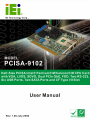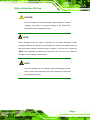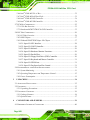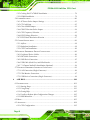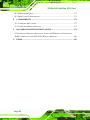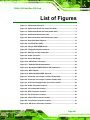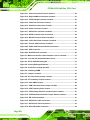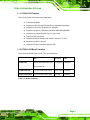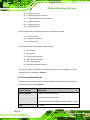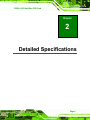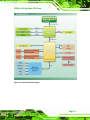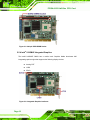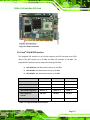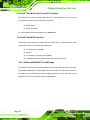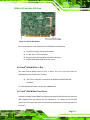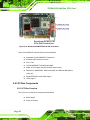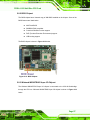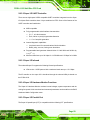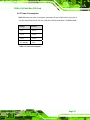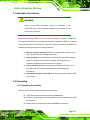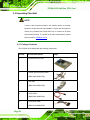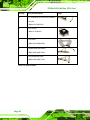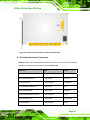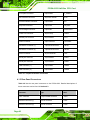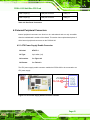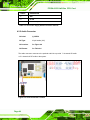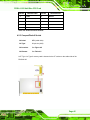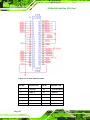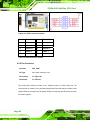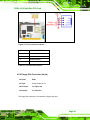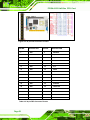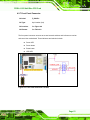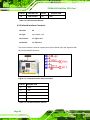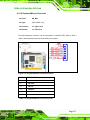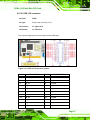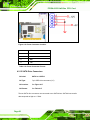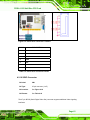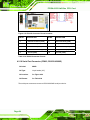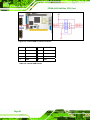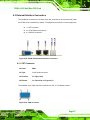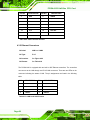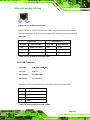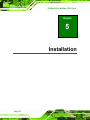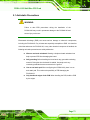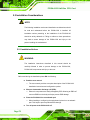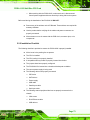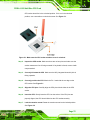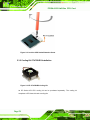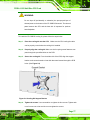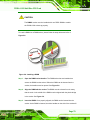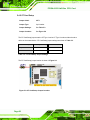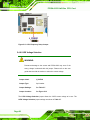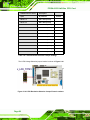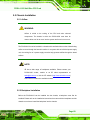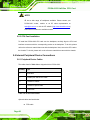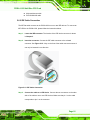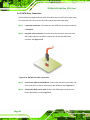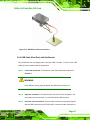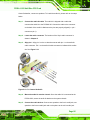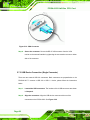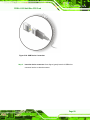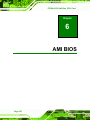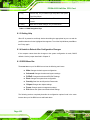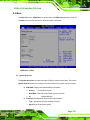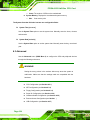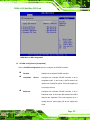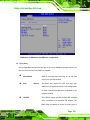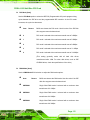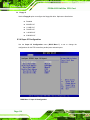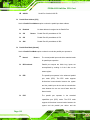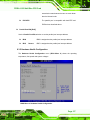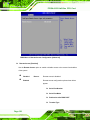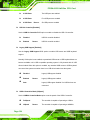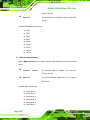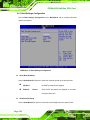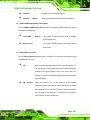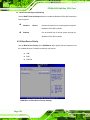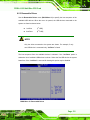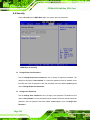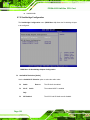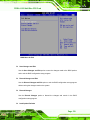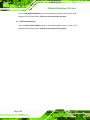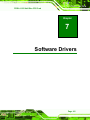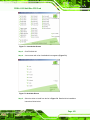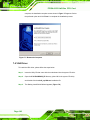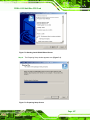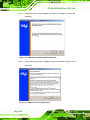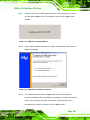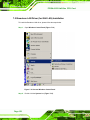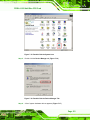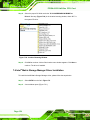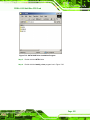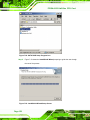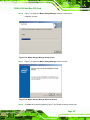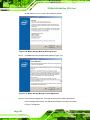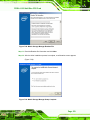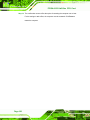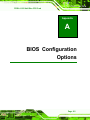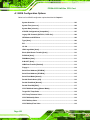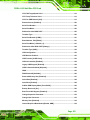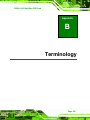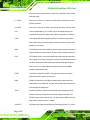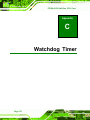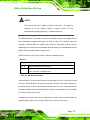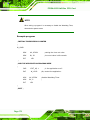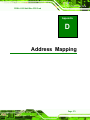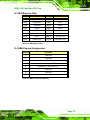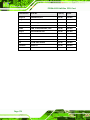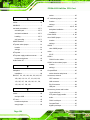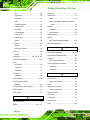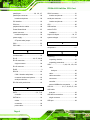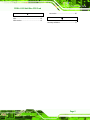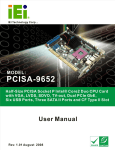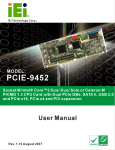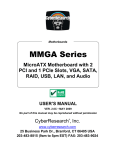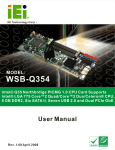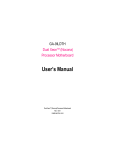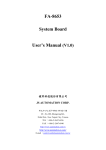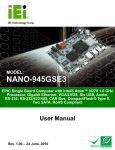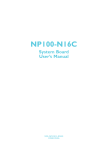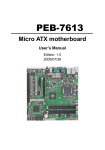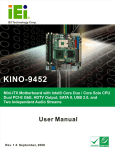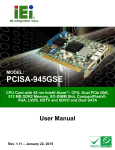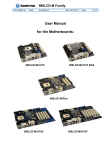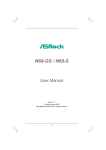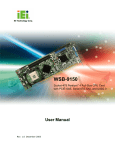Download PCISA-9102 Half-Size CPU Card User Manual
Transcript
PCISA -9102 Half-Size CPU Card PCISA-9102 Half-size CPU Card Page I PCISA-9102 Half-Size CPU Card Revision Date Version Changes 2008-07 1.00 Initial Release Page II PCISA -9102 Half-Size CPU Card Copyright COPYRIGHT NOTICE The information in this document is subject to change without prior notice in order to improve reliability, design and function and does not represent a commitment on the part of the manufacturer. In no event will the manufacturer be liable for direct, indirect, special, incidental, or consequential damages arising out of the use or inability to use the product or documentation, even if advised of the possibility of such damages. This document contains proprietary information protected by copyright. All rights are reserved. No part of this manual may be reproduced by any mechanical, electronic, or other means in any form without prior written permission of the manufacturer. TRADEMARKS All registered trademarks and product names mentioned herein are used for identification purposes only and may be trademarks and/or registered trademarks of their respective owners. Page III PCISA-9102 Half-Size CPU Card Manual Conventions WARNING! Warnings appear where overlooked details may cause damage to the equipment or result in personal injury. Warnings should be taken seriously. Warnings are easy to recognize. The word “warning” is written as “WARNING,” both capitalized and bold and is followed by text. The text is the warning message. A warning message is shown below: WARNING: This is an example of a warning message. Failure to adhere to warning messages may result in permanent damage to the PCISA-9102 or personal injury to the user. Please take warning messages seriously. CAUTION! Cautionary messages should also be heeded to help reduce the chance of losing data or damaging the PCISA-9102. Cautions are easy to recognize. The word “caution” is written as “CAUTION,” both capitalized and bold and is followed. The italicized text is the cautionary message. A caution message is shown below: Page IV PCISA -9102 Half-Size CPU Card CAUTION: This is an example of a caution message. Failure to adhere to cautions messages may result in permanent damage to the PCISA-9102. Please take caution messages seriously. NOTE: These messages inform the reader of essential but non-critical information. These messages should be read carefully as any directions or instructions contained therein can help avoid making mistakes. Notes are easy to recognize. The word “note” is written as “NOTE,” both capitalized and bold and is followed by text. The text is the cautionary message. A note message is shown below: NOTE: This is an example of a note message. Notes should always be read. Notes contain critical information about the PCISA-9102. Please take note messages seriously. Page V PCISA-9102 Half-Size CPU Card Packing List NOTE: If any of the components listed in the checklist below are missing, please do not proceed with the installation. Contact the IEI reseller or vendor you purchased the PCISA-9102 from or contact an IEI sales representative directly. To contact an IEI sales representative, please send an email to [email protected]. The items listed below should all be included in the PCISA-9102 package. 1 x PCISA-9102 CPU card 1 x IDE flat cable 1 x Mini jumper pack 1 x Parallel port and RS-232 cable 2 x SATA cables 1 x SATA power cable 1 x USB cable 1 x Utility CD 1 x Quick installation guide Images of the above items are shown in Chapter 3. Page VI PCISA -9102 Half-Size CPU Card Table of Contents 1 INTRODUCTION..................................................................................................... 1 1.1 PCISA-9102 OVERVIEW ............................................................................................ 2 1.1.1 PCISA-9102 Features ........................................................................................ 3 1.1.2 PCISA-9102 Model Variation ............................................................................ 3 1.2 PCISA-9102 BOARD OVERVIEW ............................................................................... 4 1.2.1 PCISA-9102 Connectors.................................................................................... 5 1.2.2 Technical Specifications..................................................................................... 6 2 DETAILED SPECIFICATIONS ............................................................................. 9 2.1 OVERVIEW ............................................................................................................... 10 2.2 DIMENSIONS ............................................................................................................ 10 2.2.1 Board Dimensions............................................................................................ 10 2.2.2 External Interface Panel Dimensions .............................................................. 12 2.3 DATA FLOW .............................................................................................................. 12 2.4 COMPATIBLE PROCESSORS ....................................................................................... 14 2.5 INTEL® 910GMLE GRAPHICS AND MEMORY CONTROLLER HUB ............................ 14 2.5.1 Intel® 910GMLE Overview .............................................................................. 14 2.5.2 Intel® 910GMLE Front Side Bus (FSB) Support ............................................ 14 2.5.3 Intel® 910GMLE Memory Support .................................................................. 15 2.5.4 Intel® 910GMLE Integrated Graphics............................................................. 16 2.5.4.1 Intel® 910GMLE Analog CRT Support .................................................... 17 2.5.4.2 Intel® 910GMLE LVDS Support .............................................................. 17 2.5.4.3 Intel® 910GMLE SDVO Support ............................................................. 18 2.5.5 Intel® 910GMLE Direct Management Interface (DMI)................................... 18 2.6 INTEL® ICH6-M I/O CONTROLLER HUB.................................................................. 19 2.6.1 Intel® ICH6-M Overview ................................................................................. 19 2.6.2 Intel® ICH6-M Audio Codec ’97 Controller.................................................... 20 2.6.3 Intel® ICH6-M IDE Interface........................................................................... 21 2.6.4 Intel® ICH6-M Low Pin Count (LPC) Interface .............................................. 22 2.6.5 Intel® ICH6-M PCI Interface........................................................................... 22 2.6.5.1 Winbond W83628 PCI-to-ISA Bridge ...................................................... 22 Page VII PCISA-9102 Half-Size CPU Card 2.6.6 Intel® ICH6-M PCIe x1 Bus............................................................................. 23 2.6.7 Intel® ICH6-M Real Time Clock ...................................................................... 23 2.6.8 Intel® ICH6-M SATA Controller ...................................................................... 24 2.6.9 Intel® ICH6-M USB Controller........................................................................ 24 2.7 PCIE BUS COMPONENTS .......................................................................................... 25 2.7.1 PCIe Bus Overview .......................................................................................... 25 2.7.2 Broadcom BCM5787M PCIe GbE Controller ................................................. 25 2.8 LPC BUS COMPONENTS ........................................................................................... 26 2.8.1 LPC Bus Overview........................................................................................... 26 2.8.2 BIOS Chipset.................................................................................................... 27 2.8.3 Winbond W83627EHG Super I/O Chipset ....................................................... 27 2.8.3.1 Super I/O LPC Interface ........................................................................... 28 2.8.3.2 Super I/O UART Controller...................................................................... 29 2.8.3.3 Super I/O Infrared ..................................................................................... 29 2.8.3.4 Super I/O Hardware Monitor Functions ................................................... 29 2.8.3.5 Super I/O Parallel Port .............................................................................. 29 2.8.3.6 Super I/O Floppy Disk Drive (FDD) Controller....................................... 30 2.8.3.7 Super I/O Keyboard and Mouse Controller .............................................. 31 2.8.3.8 Super I/O GPIO Ports ............................................................................... 31 2.8.3.9 Super I/O Fan Speed and Fan Control ...................................................... 31 2.9 ENVIRONMENTAL AND POWER SPECIFICATIONS ....................................................... 31 2.9.1 System Monitoring ........................................................................................... 31 2.9.2 Operating Temperature and Temperature Control........................................... 32 2.9.3 Power Consumption......................................................................................... 33 3 UNPACKING .......................................................................................................... 34 3.1 ANTI-STATIC PRECAUTIONS ...................................................................................... 35 3.2 UNPACKING.............................................................................................................. 35 3.2.1 Unpacking Precautions.................................................................................... 35 3.3 UNPACKING CHECKLIST ........................................................................................... 36 3.3.1 Package Contents............................................................................................. 36 3.3.2 Optional Items.................................................................................................. 37 4 CONNECTORS AND JUMPERS ......................................................................... 39 4.1 PERIPHERAL INTERFACE CONNECTORS .................................................................... 40 Page VIII PCISA -9102 Half-Size CPU Card 4.1.1 PCISA-9102 Layout ......................................................................................... 40 4.1.2 Peripheral Interface Connectors ..................................................................... 41 4.1.3 Rear Panel Connectors .................................................................................... 42 4.2 INTERNAL PERIPHERAL CONNECTORS ...................................................................... 43 4.2.1 ATX Power Supply Enable Connector ............................................................. 43 4.2.2 Audio Connector .............................................................................................. 44 4.2.3 CompactFlash® Socket.................................................................................... 45 4.2.4 Digital Input/Output Connector....................................................................... 47 4.2.5 Fan Connector ................................................................................................. 48 4.2.6 Floppy Disk Connector (34-pin)...................................................................... 49 4.2.7 Front Panel Connector .................................................................................... 51 4.2.8 IDE Connector ................................................................................................. 52 4.2.9 Infrared Interface Connector ........................................................................... 54 4.2.10 Keyboard/Mouse Connector .......................................................................... 55 4.2.11 LCD Backlight Connector.............................................................................. 56 4.2.12 LVDS LCD connector .................................................................................... 57 4.2.13 Parallel Port Connector ................................................................................ 58 4.2.14 Power Connector ........................................................................................... 59 4.2.15 SATA Drive Connectors ................................................................................. 60 4.2.16 SDVO Connector............................................................................................ 61 4.2.17 Serial Port Connector (COM 1, RS-232)....................................................... 63 4.2.18 Serial Port Connector (COM 2, RS-232/422/485) ........................................ 64 4.2.19 Internal USB Connectors............................................................................... 65 4.3 EXTERNAL INTERFACE CONNECTORS ....................................................................... 67 4.3.1 CRT Connector ................................................................................................ 67 4.3.2 Ethernet Connectors ........................................................................................ 68 4.3.3 USB Connector ................................................................................................ 69 5 INSTALLATION .................................................................................................... 70 5.1 ANTI-STATIC PRECAUTIONS ...................................................................................... 71 5.2 INSTALLATION CONSIDERATIONS ............................................................................. 72 5.2.1 Installation Notices .......................................................................................... 72 5.2.2 Installation Checklist ....................................................................................... 73 5.3 CPU, CPU COOLING KIT AND DIMM INSTALLATION ............................................. 74 5.3.1 Socket 479 CPU Installation............................................................................ 74 Page IX PCISA-9102 Half-Size CPU Card 5.3.2 Cooling Kit CF-479B-RS Installation.............................................................. 76 5.3.3 DIMM Installation ........................................................................................... 78 5.4 JUMPER SETTINGS .................................................................................................... 80 5.4.1 AT Power Select Jumper Settings..................................................................... 81 5.4.2 CF Card Setup ................................................................................................. 82 5.4.3 Clear CMOS Jumper........................................................................................ 83 5.4.4 COM 2 Function Select Jumper....................................................................... 84 5.4.5 CPU Frequency Selection ................................................................................ 85 5.4.6 LVDS Voltage Selection.................................................................................... 86 5.4.7 LVDS Panel Resolution Selection .................................................................... 87 5.5 CHASSIS INSTALLATION ........................................................................................... 89 5.5.1 Airflow.............................................................................................................. 89 5.5.2 Backplane Installation ..................................................................................... 89 5.5.3 CPU Card Installation ..................................................................................... 90 5.6 INTERNAL PERIPHERAL DEVICE CONNECTIONS........................................................ 90 5.6.1 Peripheral Device Cables ................................................................................ 90 5.6.2 IDE Cable Connection..................................................................................... 91 5.6.3 SATA Drive Connection ................................................................................... 92 5.6.4 USB Cable (Dual Port) with Slot Bracket ....................................................... 93 5.6.5 7.1 Channel Audio Kit Installation (Optional) ................................................ 94 5.7 EXTERNAL PERIPHERAL INTERFACE CONNECTION ................................................... 96 5.7.1 LAN Connection (Single Connector) ............................................................... 96 5.7.2 VGA Monitor Connection ................................................................................ 97 5.7.3 USB Device Connection (Single Connector) ................................................... 98 6 AMI BIOS.............................................................................................................. 100 6.1 INTRODUCTION ...................................................................................................... 101 6.1.1 Starting Setup................................................................................................. 101 6.1.2 Using Setup .................................................................................................... 101 6.1.3 Getting Help................................................................................................... 102 6.1.4 Unable to Reboot After Configuration Changes............................................ 102 6.1.5 BIOS Menu Bar.............................................................................................. 102 6.2 MAIN ..................................................................................................................... 103 6.3 ADVANCED ............................................................................................................. 104 6.3.1 CPU Configuration........................................................................................ 105 Page X PCISA -9102 Half-Size CPU Card 6.3.2 IDE Configuration ......................................................................................... 106 6.3.2.1 IDE Master, IDE Slave ........................................................................... 108 6.3.3 Floppy Configuration......................................................................................113 6.3.4 Super IO Configuration...................................................................................114 6.3.5 Hardware Health Configuration.....................................................................117 6.3.6 Remote Access Configuration .........................................................................119 6.3.7 USB Configuration......................................................................................... 122 6.4 PCI/PNP ................................................................................................................ 125 6.5 BOOT ..................................................................................................................... 127 6.5.1 Boot Settings Configuration........................................................................... 128 6.5.2 Boot Device Priority ...................................................................................... 130 6.5.3 Removable Drives .......................................................................................... 131 6.6 SECURITY............................................................................................................... 132 6.7 CHIPSET ................................................................................................................. 133 6.7.1 Northbridge Configuration ............................................................................ 133 6.7.2 Southbridge Configuration ............................................................................ 136 6.8 POWER ................................................................................................................... 137 6.9 EXIT ....................................................................................................................... 138 7 SOFTWARE DRIVERS ....................................................................................... 141 7.1 AVAILABLE SOFTWARE DRIVERS ............................................................................ 142 7.2 DRIVER CD AUTO-RUN .......................................................................................... 142 7.3 CHIPSET DRIVER INSTALLATION............................................................................. 144 7.4 VGA DRIVER ......................................................................................................... 146 7.5 BROADCOM LAN DRIVER (FOR GBE LAN) INSTALLATION .................................. 150 7.6 INTEL® MATRIX STORAGE MANAGER DRIVER INSTALLATION ............................... 154 A BIOS CONFIGURATION OPTIONS ............................................................. 161 A.1 BIOS CONFIGURATION OPTIONS........................................................................... 162 B TERMINOLOGY ................................................................................................. 165 C WATCHDOG TIMER .......................................................................................... 170 D ADDRESS MAPPING.......................................................................................... 173 D.1 IO ADDRESS MAP ................................................................................................. 174 D.2 1ST MB MEMORY ADDRESS MAP ......................................................................... 174 Page XI PCISA-9102 Half-Size CPU Card D.3 IRQ MAPPING TABLE ............................................................................................ 175 D.4 DMA CHANNEL ASSIGNMENTS ............................................................................. 175 E COMPATIBILITY................................................................................................ 176 E.1 COMPATIBLE PROCESSORS ..................................................................................... 177 E.2 COMPATIBLE MEMORY MODULES.......................................................................... 177 F HAZARDOUS MATERIALS DISCLOSURE ................................................... 179 F.1 HAZARDOUS MATERIAL DISCLOSURE TABLE FOR IPB PRODUCTS CERTIFIED AS ROHS COMPLIANT UNDER 2002/95/EC WITHOUT MERCURY ..................................... 180 G INDEX.................................................................................................................... 183 Page XII PCISA -9102 Half-Size CPU Card List of Figures Figure 1-1: PCISA-9102 CPU Card...............................................................................2 Figure 1-2: PCISA-9102 Board Overview (Front Side)...............................................4 Figure 1-3: PCISA-9102 Board Overview (Solder Side).............................................5 Figure 2-1: PCISA-9102 Dimensions (mm) ...............................................................11 Figure 2-2: External Interface Panel Dimensions (mm)...........................................12 Figure 2-3: Data Flow Block Diagram........................................................................13 Figure 2-4: Front Side Bus (FSB)...............................................................................15 Figure 2-5: 240-pin DDR2 DIMM Socket ....................................................................16 Figure 2-6: Integrated Graphics Interfaces...............................................................16 Figure 2-7: DMI Chip-to-Chip Connection.................................................................19 Figure 2-8: Audio Connector......................................................................................21 Figure 2-9: PCI-to-ISA Bridge.....................................................................................23 Figure 2-10: SATA Drive Connectors ........................................................................24 Figure 2-11: Onboard USB Implementation .............................................................25 Figure 2-12: Broadcom BCM5787M PCIe GbE Controllers .....................................26 Figure 2-13: BIOS Chipset..........................................................................................27 Figure 2-14: Winbond W83627EHG Super I/O ..........................................................28 Figure 4-1: Connector and Jumper Locations (Front Side) ....................................40 Figure 4-2: Connector and Jumper Locations (Solder Side)..................................41 Figure 4-3: ATX Power Supply Enable Connector Location...................................43 Figure 4-4: Audio Connector Location......................................................................44 Figure 4-5: CF Card Socket Location ........................................................................46 Figure 4-6: GPIO Connector Location.......................................................................48 Figure 4-7: Fan Connector Locations .......................................................................49 Figure 4-8: 34-pin FDD Connector Location.............................................................50 Figure 4-9: Front Panel Connector Location............................................................51 Figure 4-10: IDE Device Connector Location ...........................................................53 Page XIII PCISA-9102 Half-Size CPU Card Figure 4-11: Infrared Connector Pinout Locations ..................................................54 Figure 4-12: Keyboard/Mouse Connector Location.................................................55 Figure 4-13: LCD Backlight Connector Location .....................................................56 Figure 4-14: LVDS LCD Connector Location............................................................57 Figure 4-15: Parallel Port Connector Location.........................................................58 Figure 4-16: Power Connector Location ...................................................................60 Figure 4-17: SATA Drive Connector Locations........................................................61 Figure 4-18: SDVO Connector Pinout Locations .....................................................62 Figure 4-19: RS-232 Connector Pinout Locations ...................................................64 Figure 4-20: 14-Pin Serial Port Connector Locations..............................................65 Figure 4-21: Internal USB Connector Locations ......................................................66 Figure 4-22: PCISA-9102 External Interface Connectors ........................................67 Figure 4-23: VGA Connector ......................................................................................67 Figure 4-24: RJ-45 Ethernet Connector ....................................................................69 Figure 5-1: Make sure the CPU socket retention screw is unlocked .....................75 Figure 5-2: Lock the CPU Socket Retention Screw .................................................76 Figure 5-3: IEI CF-479B-RS Cooling Kit ....................................................................76 Figure 5-4: Cooling Kit Support Bracket...................................................................77 Figure 5-5: Connect the cooling fan cable ...............................................................78 Figure 5-6: Installing a DIMM .....................................................................................79 Figure 5-7: Jumper Locations....................................................................................80 Figure 5-8: AT Power Select Jumper Location ........................................................81 Figure 5-9: CF Card Setup Jumper Location............................................................82 Figure 5-10: Clear CMOS Jumper ..............................................................................84 Figure 5-11: COM 2 Function Select Jumper Location ...........................................85 Figure 5-12: CPU Frequency Setup Jumper.............................................................86 Figure 5-13: LVDS Voltage Selection Jumper Pinout Locations............................87 Figure 5-14: LVDS Resolution Selection Jumper Pinout Locations ......................88 Figure 5-15: IDE Cable Connection ...........................................................................91 Figure 5-16: SATA Drive Cable Connection .............................................................92 Figure 5-17: SATA Power Drive Connection ............................................................93 Figure 5-18: Dual USB Cable Connection.................................................................94 Page XIV PCISA -9102 Half-Size CPU Card Figure 5-19: 7.1 Channel Audio Kit............................................................................95 Figure 5-20: LAN Connection.....................................................................................97 Figure 5-21: VGA Connector ......................................................................................98 Figure 5-22: USB Device Connection........................................................................99 Figure 7-1: Introduction Screen.............................................................................. 143 Figure 7-2: Available Drivers................................................................................... 143 Figure 7-3: InstallShield Wizard Preparation Screen............................................ 144 Figure 7-4: Welcome Screen ................................................................................... 144 Figure 7-5: License Agreement............................................................................... 145 Figure 7-6: Readme Information ............................................................................. 145 Figure 7-7: Restart the Computer ........................................................................... 146 Figure 7-8: Starting Install Shield Wizard Screen ................................................. 147 Figure 7-9: Preparing Setup Screen ....................................................................... 147 Figure 7-10: VGA Driver Installation Welcome Screen......................................... 148 Figure 7-11: VGA Driver License Agreement ........................................................ 148 Figure 7-12: VGA Driver Installing Notice.............................................................. 149 Figure 7-13: VGA Driver Installation Complete ..................................................... 149 Figure 7-14: Access Windows Control Panel........................................................ 150 Figure 7-15: Double Click the System Icon ........................................................... 151 Figure 7-16: Double Click the Device Manager Tab.............................................. 151 Figure 7-17: Device Manager List ........................................................................... 152 Figure 7-18: Search for Suitable Driver.................................................................. 153 Figure 7-19: Locate Driver Files.............................................................................. 153 Figure 7-20: Location Browsing Window............................................................... 154 Figure 7-21: SATA RAID Driver Installation Program........................................... 155 Figure 7-22: SATA RAID Setup Program Icon....................................................... 156 Figure 7-23: InstallShield Wizard Setup Screen.................................................... 156 Figure 7-24: Matrix Storage Manager Setup Screen............................................. 157 Figure 7-25: Matrix Storage Manager Welcome Screen ....................................... 157 Figure 7-26: Matrix Storage Manager Warning Screen ........................................ 158 Figure 7-27: Matrix Storage Manager License Agreement................................... 158 Figure 7-28: Matrix Storage Manager Readme File............................................... 159 Page XV PCISA-9102 Half-Size CPU Card List of Tables Table 1-1: Model Variations..........................................................................................3 Table 1-2: Technical Specifications ............................................................................8 Table 2-1: Supported Intel® Processors...................................................................14 Table 2-2: Supported HDD Specifications ................................................................21 Table 2-3: Power Consumption .................................................................................33 Table 3-1: Package List Contents..............................................................................37 Table 3-2: Optional Items ...........................................................................................38 Table 4-1: Peripheral Interface Connectors..............................................................42 Table 4-2: Rear Panel Connectors.............................................................................43 Table 4-3: ATX Power Supply Enable Connector Pinouts ......................................44 Table 4-4: Audio Connector Pinouts .........................................................................45 Table 4-5: CF Card Socket Pinouts ...........................................................................47 Table 4-6: GPIO Connector Pinouts ..........................................................................48 Table 4-7: Fan Connector Pinouts.............................................................................49 Table 4-8: 34-pin FDD Connector Pinouts ................................................................50 Table 4-9: Front Panel Connector Pinouts ...............................................................52 Table 4-10: IDE Connector Pinouts ...........................................................................54 Table 4-11: Infrared Connector Pinouts....................................................................54 Table 4-12: Keyboard/Mouse Connector Pinouts ....................................................55 Table 4-13: LCD Backlight Connector Pinouts ........................................................56 Table 4-14: LVDS LCD Connector Pinouts ...............................................................58 Table 4-15: Parallel Port Connector Pinouts ............................................................59 Table 4-16: Power Connector Pinouts ......................................................................60 Table 4-17: SATA Drive Connector Pinouts .............................................................61 Table 4-18: SDVO Connector Pinouts .......................................................................63 Table 4-19: RS-232 Connector Pinouts .....................................................................64 Table 4-20: COM 2 Pinouts.........................................................................................65 Table 4-21: Internal USB Pinouts...............................................................................66 Page XVI PCISA -9102 Half-Size CPU Card Table 4-22: VGA Connector Pinouts .........................................................................68 Table 4-23: LAN1 and LAN2 Pinouts .........................................................................68 Table 4-24: RJ-45 Ethernet Connector LEDs............................................................69 Table 4-25: External USB Connector Pinouts ..........................................................69 Table 5-1: Jumpers......................................................................................................80 Table 5-2: AT Power Select Jumper Settings...........................................................81 Table 5-3: CF Card Setup Jumper Settings ..............................................................82 Table 5-4: Clear CMOS Jumper Settings ..................................................................83 Table 5-5: COM 2 Function Select Jumper Settings................................................84 Table 5-6: CPU Frequency Setup Jumper Settings .................................................85 Table 5-7: LVDS Voltage Selection Jumper Settings ..............................................87 Table 5-8: LVDS Resolution Selection Jumper Settings.........................................88 Table 5-9: IEI Provided Cables...................................................................................90 Table 6-1: BIOS Navigation Keys............................................................................ 102 Page XVII PCISA-9102 Half-Size CPU Card List of BIOS Menus Menu 1: Main ................................................................................................. 103 Menu 2: Advanced No Power.................................................................................. 105 Menu 3: CPU Configuration .................................................................................... 106 Menu 4: IDE Configuration ...................................................................................... 107 Menu 5: IDE Master and IDE Slave Configuration ................................................ 109 Menu 6: IDE Master and IDE Slave Configuration ................................................ 113 Menu 7: Super IO Configuration ............................................................................. 114 Menu 8: Hardware Health Configuration ............................................................... 117 Menu 9: Remote Access Configuration [Advanced] ............................................ 120 Menu 10: USB Configuration .................................................................................. 123 Menu 11: PCI/PnP Configuration ............................................................................ 125 Menu 12: Boot........................................................................................................... 127 Menu 13: Boot Settings Configuration................................................................... 128 Menu 14: Boot Device Priority Settings ................................................................. 130 Menu 15: Removable Drives ................................................................................... 131 Menu 16: Security..................................................................................................... 132 Menu 17:Northbridge Chipset Configuration ........................................................ 133 Menu 18:Southbridge Chipset Configuration ....................................................... 136 Menu 19:Power ......................................................................................................... 137 Menu 20: Exit ............................................................................................................ 139 Page XVIII PCISA -9102 Half-Size CPU Card Chapter 1 1 Introduction Page 1 PCISA-9102 Half-Size CPU Card 1.1 PCISA-9102 Overview Figure 1-1: PCISA-9102 CPU Card The PCISA-9102 half-size PCISA CPU card is a Socket 479 Intel® Pentium® M or Celeron® M CPU platform. The PCISA-9102 has a maximum front side bus (FSB) frequency of 400 MHz and contains one DDR2 SDRAM DIMM socket that supports up to 1 GB system memory. The PCISA-9102 comes with a VGA interface and dual PCI Express (PCIe) Gigabit Ethernet (GbE). The PCISA-9102 supports up to two SATA hard disk drives (HDD) with maximum transfer rates of 1.5 Gb/s and up to six USB 2.0 devices. The PCISA-9102 also has a CompactFlash® card socket for additional system storage. Two RS-232, one parallel port and one digital input/output (DIO) port offer system integrators more choices of peripheral devices for the targeted application. Multiple display (VGA, LVDS and SDVO) support also adds versatility to the system enabling system integrators and designers increased flexibility in selecting display panel options. Page 2 PCISA -9102 Half-Size CPU Card 1.1.1 PCISA-9102 Features Some of the PCISA-9102 features are listed below: Complies with RoHS Supports Socket 479 Intel® Pentium® M or Celeron® M processor Supports a maximum FSB speed up to 400 MHz Supports one 240-pin 1 GB (max.) 400 MHz DDR2 SDRAM DIMM Supports one CompactFlash® Type I or Type II card Dual PCIe GbE connectors Supports two SATA channels with transfer rates up to 1.5 Gb/s Supports six USB 2.0 devices Supports CRT and 24-bit dual-channel LVDS 1.1.2 PCISA-9102 Model Variation There are three PCISA-9102 models. They are listed below. CPU PCISA-9102 Socket 479 Intel® Pentium® L2 Cache FSB 2 MB (Max.) 400 MHz M / Celeron® M PCISA-9102-1GZ 1.0 GHz Intel® Celeron® M Zero cache 400 MHz PCISA-9102-1G512 1.0 GHz Intel® Celeron® M 512 KB 400 MHz Table 1-1: Model Variations Page 3 PCISA-9102 Half-Size CPU Card 1.2 PCISA-9102 Board Overview Figure 1-2: PCISA-9102 Board Overview (Front Side) Page 4 PCISA -9102 Half-Size CPU Card Figure 1-3: PCISA-9102 Board Overview (Solder Side) 1.2.1 PCISA-9102 Connectors The PCISA-9102 has the following connectors on-board: 1 x Audio connector 1 x ATX enable connector 1 x CompactFlash® card slot 1 x DDR2 DIMM socket 1 x Digital I/O connector 1 x Fan connector 1 x Floppy disk connector 1 x Front panel connector 1 x IDE Interface connector 1 x Infrared interface connector 1 x Keyboard/Mouse connector 1 x LCD backlight connector 1 x LVDS LCD connector 1 x Parallel port connector Page 5 PCISA-9102 Half-Size CPU Card 1 x Power connector 1 x RS-232 serial port connector 1 x RS-232/422/485 serial port connector 2 x SATA connectors 1 x SDVO connector 2 x USB connectors The PCISA-9102 has the following connectors on the board rear panel: 1 x CRT connector 2 x Ethernet connectors 2 x USB 2.0 ports The PCISA-9102 has the following on-board jumpers: CF card setup Clear CMOS CPU frequency selection COM 2 function selection LCD voltage selection LVDS panel resolution selection The location of these connectors on the motherboard can be seen in Figure 1-1. These connectors are fully described in Chapter 3. 1.2.2 Technical Specifications PCISA-9102 technical specifications are listed in Table 1-2. Detailed descriptions of each specification can be found in Chapter 2. SPECIFICATION CPUs Supported PCISA-9102 Socket 479 Intel® Pentium® M Socket 479 Intel® Celeron® M On-board 1 GHz Intel® Celeron® M with 512 KB/zero cache FSB Page 6 400 MHz PCISA -9102 Half-Size CPU Card Chipsets Northbridge: Intel® 910GMLE Southbridge: Intel® ICH6-M Graphics Support Display Intel® Graphics Media Accelerator (GMA) 900 CRT LVDS: Dual-channel 24-bit LVDS Memory One 240-pin 400 MHz single-channel DDR2 SDRAM DIMM (system max. 1 GB) Super I/O Winbond W83627EHG Serial ATA (SATA) Two SATA connectors with 1.5 Gb/s transfer rates HDD Interface One IDE channel supports two Ultra ATA 100/66/33 devices FDD Interface One FDD connector SSD One CompactFlash® Type I or Type II slot USB Interfaces Six USB 2.0 devices supported (four internal and two external) Serial Ports One RS-232 One RS-232/422/485 Keyboard/Mouse One keyboard/mouse connector (6-pin header) One IrDA connector through the Winbond W83627EHG super Infrared I/O. supports: Serial Infrared (SIR) Amplitude Shift Keyed IR (ASKIR) Digital I/O 8-bit digital I/O, 4-bit input / 4-bit output by super I/O Audio 7.1 channel HD audio via AC-KIT883HD audio kit or 5.1 channel AC’97 audio via AC-KIT08R audio kit Ethernet Dual Broadcom BCM5787M PCIe GbE controllers BIOS AMI BIOS Label Page 7 PCISA-9102 Half-Size CPU Card Power AT and ATX power Power Consumption 5V @ 2.51 A, 12V @ 2.15 A, [email protected], [email protected] (1.80 GHz Intel® Pentium® M 745 with a 400 MHz FSB and a 1 GB DDR2 DIMM) Operating Temperature Minimum: 0ºC (32°F) Maximum: 60°C (140°F) Humidity 5%~95% non condensing Physical Dimensions 185 mm x 127.6 mm (width x length) Weight (GW/NW) 1000 g / 230 g Table 1-2: Technical Specifications Page 8 PCISA -9102 Half-Size CPU Card Chapter 2 2 Detailed Specifications Page 9 PCISA-9102 Half-Size CPU Card 2.1 Overview This chapter describes the specifications and on-board features of the PCISA-9102 in detail. 2.2 Dimensions 2.2.1 Board Dimensions The dimensions of the board are listed below: Page 10 Length: 185.0 mm Width: 127.6 mm PCISA -9102 Half-Size CPU Card Figure 2-1: PCISA-9102 Dimensions (mm) Page 11 PCISA-9102 Half-Size CPU Card 2.2.2 External Interface Panel Dimensions External peripheral interface connector panel dimensions are shown in Figure 2-2. Figure 2-2: External Interface Panel Dimensions (mm) 2.3 Data Flow The PCISA-9102 motherboard comes with an Intel® 910GMLE GMCH and an Intel® ICH6-M I/O Controller Hub. Figure 2-3 shows the data flow between the system chipset, the CPU and other components installed on the motherboard. Page 12 PCISA -9102 Half-Size CPU Card Figure 2-3: Data Flow Block Diagram Page 13 PCISA-9102 Half-Size CPU Card 2.4 Compatible Processors Table 2-1 lists the Intel® processors supported on the PCISA-9102. All the processors in Table 2-1 are 90nm Socket 479 processors. Processor Max. CPU Speed FSB Speed Max. Cache Size Intel® Pentium® M 2.10 GHz 400 MHz 2 MB Intel® Celeron® M 1.70 GHz 400 MHz 1 MB Table 2-1: Supported Intel® Processors 2.5 Intel® 910GMLE Graphics and Memory Controller Hub 2.5.1 Intel® 910GMLE Overview The Intel® 910GMLE GMCH has the Intel® Graphics Media Accelerator 900 (Intel® GMA 900) to support integrated graphics. The integrated graphics and memory controller hub (GMCH) facilitates the flow of information primarily between the following four interfaces: Front Side Bus (FSB) System Memory Interface Graphics Interface Direct Media Interface (DMI) 2.5.2 Intel® 910GMLE Front Side Bus (FSB) Support The Intel® 910GMLE GMCH supports processors with a 400 MHz FSB. The Socket 479, Intel® 910GMLE GMCH and the FSB are shown in Figure 2-4. Page 14 PCISA -9102 Half-Size CPU Card Figure 2-4: Front Side Bus (FSB) 2.5.3 Intel® 910GMLE Memory Support WARNING: Only DDR2 memory module can be installed on the PCISA-9102. Do not install DDR memory modules. If a DDR memory module is installed on the PCISA-9102, the PCISA-9102 may be irreparably damaged. The Intel® 910GMLE GMCH on the PCISA-9102 supports one 240-pin DDR2 DIMM with the following features: One 240-pin DIMM DDR2 only (DO NOT install a DDR DIMM) Single-channel Capacities of 256 MB, 512 MB or 1 GB Transfer speeds of 400 MHz 64-bit wide channel The memory sockets are shown in Figure 2-5. Page 15 PCISA-9102 Half-Size CPU Card Figure 2-5: 240-pin DDR2 DIMM Socket 2.5.4 Intel® 910GMLE Integrated Graphics The Intel® 910GMLE GMCH has a mobile Intel® Graphics Media Accelerator 900 integrated graphics engine that supports the following display devices: Analog CRT LVDS SDVO Figure 2-6: Integrated Graphics Interfaces Page 16 PCISA -9102 Half-Size CPU Card 2.5.4.1 Intel® 910GMLE Analog CRT Support A DB-15 VGA connector on the external peripheral interface connector panel is interfaced to the Intel® 910GMLE graphics engine. The Intel® 910GMLE internal graphics engine supports: Max DAC frequency up to 400 MHz 24-bit RAMDAC Analog CRT monitors up to QXGA (2048 x 1536). 2.5.4.2 Intel® 910GMLE LVDS Support A 30-pin LVDS crimp connector is interfaced to the Intel® 910GMLE graphics engine. The Intel® 910GMLE internal graphics engine supports LVDS displays with the following features: Compliant with ANSI/TIA/EIA -644-2001 spec Integrated dual channel LVDS interface supported on Display Pipe B only Supports 25 MHz to 112 MHz single/dual channel LVDS interface o o Single channel LVDS interface support: 1 x 18 bpp Dual channels LVDS interface support: 2 x 18 bpp TFT panel type supported Maximum Panel size supported up to UXGA Maximum Wide panel size supported up to WUXGA Ambient Light Sense support for automatic backlight brightness adjustments Intel Display Power Savings Technology 2.0 support Supports Single pipe simultaneous display with the CRT DAC and the LVDS ports under the following conditions: o Timings must match for both display Panel Fitting. Panning, and Center mode supported Spatial Dithering support to emulate up to 16 million colors for 18bpp TFT panels Spread spectrum clocking (SSC) supported o Supports down and center SSC via an SSC clock from an external SSC clock chip. Page 17 PCISA-9102 Half-Size CPU Card o Supports down spread of – 2.5% or center spread of ± -1.25% in reference 30-50 kHz modulation rate SSC must be disabled for LVDS port and CRT DAC single pipe simultaneous display mode. Panel Power Sequencing support o Power down state can be either zero volt or high impedance Integrated PWM interface for LCD Backlight Inverter Control Up to UXGA monitors with a maximum resolution of 1600 x 1200 24-bit 25 MHz to 112 MHz single-channel or dual-channel LVDS screens CPIS 1.5 compliant LVDS screens 2.5.4.3 Intel® 910GMLE SDVO Support The Intel® 910GMLE internal graphics engine has the following SDVO output features: Two SDVO ports are supported Supports a variety display devices such as DVI, LVDS, etc. Compliant with DVO specification 1.0 when combined with a DVI compliant external device and connector. Data sourced from either display Pipe A or Pipe B Supports single pipe simultaneous display with the DAC or LVDS ports Timings must match for both display Single pipe not supported with SSC on LVDS port Each SDVO Port support display pixel rates up to 200 MP/s (600 MB/s) Fast point-to-point GMBUS is provided for SDVO device control Supports Hot Plug and Display Support for HDCP SDVO devices 2.5.5 Intel® 910GMLE Direct Management Interface (DMI) The Direct Media Interface (DMI) is the communication bus between the Intel® 910GMLE GMCH and the ICH6-M I/O controller hub (ICH). The DMI is a high-speed interface that integrates advanced priority-based servicing and allows for concurrent traffic and true isochronous transfer capabilities. The DMI is shown in Figure 2-7. Page 18 PCISA -9102 Half-Size CPU Card Figure 2-7: DMI Chip-to-Chip Connection Features of the Intel® 910GMLE DMI are listed below: 2GB/s (1GB/s in each direction) bus speed Configurable as x2 or x4 DMI lanes 32-bit downstream address 2.6 Intel® ICH6-M I/O Controller Hub 2.6.1 Intel® ICH6-M Overview The Intel® ICH6-M Southbridge chipset is connected to the Intel® 915GM Northbridge GMCH through the chip-to-chip Direct Media Interface (DMI). Some of the features of the Intel® ICH6-M are listed below. Complies with PCI Express Base Specification, Revision 1.0a Complies with PCI Local Bus Specification, Revision 2.3 and supports 33MHz PCI operations Supports ACPI Power Management Logic Contains: o o o Enhanced DMA controller Interrupt controller Timer functions Integrated SATA host controller with DMA operations interfaced to two SATA Page 19 PCISA-9102 Half-Size CPU Card connectors on the PCISA-9102 Integrated IDE controller supports Ultra ATA 100/66/33 Supports the four USB 2.0 devices on the PCISA-9102 with four UHCI controllers and one EHCI controller Complies with System Management Bus (SMBus) Specification, Version 2.0 Supports Audio Codec ’97 (AC’97) Revision 2.3 Supports Intel® High Definition Audio Contains Low Pin Count (LPC) interface Supports Firmware Hub (FWH) interface 2.6.2 Intel® ICH6-M Audio Codec ’97 Controller The Audio Codec ’97 (AC’97) controller integrated into the ICH6-M complies with AC’97 Component Specification, Version 2.3. The AC’97 controller is connected to the onboard audio connector. The audio connector is connected to an optional 5.1 channel or 7.1 channel audio kit with an embedded AC’97 audio codec. The AC’97 controller supports up to six PCM audio output channels. Complete surround sound requires six-channel audio consisting of: Front left Front right Back left Back right Center Subwoofer Page 20 PCISA -9102 Half-Size CPU Card Figure 2-8: Audio Connector 2.6.3 Intel® ICH6-M IDE Interface The integrated IDE interface on the ICH6-M supports two IDE hard disks and ATAPI devices. PIO IDE transfers up to 16 MB/s and Ultra ATA transfers of 100 MB/s. The integrated IDE interface is able to support the following IDE HDDs: Ultra ATA/100, with data transfer rates up to 100 MB/s Ultra ATA/66, with data transfer rates up to 66 MB/s Ultra ATA/33, with data transfer rates up to 33 MB/s Specification Ultra ATA/100 Ultra ATA/66 Ultra ATA/33 IDE devices 2 2 2 PIO Mode 0–4 0–4 0–4 PIO Max Transfer Rate 16.6 MB/s 16.6 MB/s 16.6 MB/s DMA/UDMA designation UDMA 3 - 4 UDMA 3 – 4 UDMA 2 DMA/UDMA Max 100 MB/s 66 MB/s 33 MB/s 5V 5V 5V Transfer Controller Interface Table 2-2: Supported HDD Specifications Page 21 PCISA-9102 Half-Size CPU Card 2.6.4 Intel® ICH6-M Low Pin Count (LPC) Interface The ICH6-M LPC interface complies with the LPC 1.1 specifications. The LPC bus from the ICH6-M is connected to the following components: BIOS chipset Super I/O chipset For more detailed information please refer to Section 2.8. 2.6.5 Intel® ICH6-M PCI Interface The PCI bus on the ICH6-M is compliant with the PCI Revision 2.3 implementation. Some of the features of the PCI interface are listed below. PCI Revision 2.3 compliant 33 MHz 5V tolerant PCI signals (except PME#) Integrated PCI arbiter supports up to seven PCI bus masters 2.6.5.1 Winbond W83628 PCI-to-ISA Bridge The ICH6-M is interfaced to a Winbond W83628 PCI-to-ISA bridge through the PCI bus. The Winbond W83628 PCI-to-ISA bridge is then connected to an ISA edge connector on the bottom of the PCISA-9102 thereby enabling legacy ISA card expansion on the backplane. The PCI to ISA bridge is shown in Figure 2-9. Page 22 PCISA -9102 Half-Size CPU Card Figure 2-9: PCI-to-ISA Bridge Some of the features of the Winbond PCI-to-ISA Bridge are listed below: Full ISA bus support including ISA masters 5 V ISA and 3.3 V PCI interfaces Supports three ISA compatible slots without buffering External BIOS ROM address decode output 2.6.6 Intel® ICH6-M PCIe x1 Bus The Intel® ICH6-M GMCH has four PCIe x1 lanes. Two of the four PCIe lanes are implemented on the PCISA-9102, including: Two PCIe x1 lanes are connected to two Broadcom BCM5787M GbE controllers For more detailed information, please refer to Section 2.7. 2.6.7 Intel® ICH6-M Real Time Clock 256 bytes of battery backed RAM is provided by the Motorola MC146818A real time clock (RTC) integrated into the ICH6-M. The RTC operates on a 3 V battery and 32.768 KHz crystal. The RTC keeps track of the time and stores system data even when the system is turned off. Page 23 PCISA-9102 Half-Size CPU Card 2.6.8 Intel® ICH6-M SATA Controller The integrated SATA controller on the ICH6-M supports two SATA drives on the PCISA-9102 with independent DMA operations. SATA controller specifications are listed below. Supports two SATA drives Supports 1.5 Gb/s data transfer speeds Supports Serial ATA Specification, Revision 1.0a Figure 2-10: SATA Drive Connectors 2.6.9 Intel® ICH6-M USB Controller Up to eight high-speed, full-speed or low-speed USB devices are supported by the ICH6-M on the PCISA-9102. High-speed USB 2.0, with data transfers of up to 480 MB/s, is enabled with the ICH6-M integrated Enhanced Host Controller Interface (EHCI) compliant host controller. USB full-speed and low-speed signaling is supported by the ICH6-M integrated Universal Host Controller Interface (UHCI) controllers. Six of the eight USB ports implemented on the PCISA-9102 are connected to two internal connectors and two external connectors. See Figure 2-11. Page 24 PCISA -9102 Half-Size CPU Card Figure 2-11: Onboard USB Implementation 2.7 PCIe Bus Components 2.7.1 PCIe Bus Overview The PCIe bus is connected to components listed below: Two PCIe x1 lanes are connected to two Broadcom PCIe GbE connectors 2.7.2 Broadcom BCM5787M PCIe GbE Controller Two RJ-45 Ethernet LAN connectors are interfaced directly to two Broadcom BCM5787M PCIe GbE controllers. The Broadcom BCM5787M PCIe GbE controller combines a triple-speed IEEE 802.3 compliant Media Access Controller (MAC) with a triple-speed Ethernet transceiver and interfaced to the Intel® ICH6-M Southbridge through a PCIe x1 lane. The Broadcom BCM5787M GbE controllers are shown in Figure 2-12 below. Page 25 PCISA-9102 Half-Size CPU Card Figure 2-12: Broadcom BCM5787M PCIe GbE Controllers Some of the BCM5787 controller features are listed below: Integrated 10/100/1000BASE-T transceiver Automatic MDI crossover function PCIe v1.0a 10/100/1000BASE-T full/half-duplex MAC Wake on LAN support meeting the ACPI requirements Statistics for SNMP MIB II, Ethernet-like MIB, and Ethernet MIB (802.3z, clause 30) Serial EEPROM or serial flash support JTAG support 2.8 LPC Bus Components 2.8.1 LPC Bus Overview The LPC bus is connected to components listed below: BIOS chipset Super I/O chipset Page 26 PCISA -9102 Half-Size CPU Card 2.8.2 BIOS Chipset The BIOS chipset has a licensed copy of AMI BIOS installed on the chipset. Some of the BIOS features are listed below: AMI Flash BIOS SMIBIOS (DMI) compliant Console redirection function support PXE (Pre-boot Execution Environment) support USB booting support The BIOS chipset is shown in Figure 2-13 below. Figure 2-13: BIOS Chipset 2.8.3 Winbond W83627EHG Super I/O Chipset The Winbond W83627EHG Super I/O chipset is connected to the ICH6-M Southbridge through the LPC bus. Winbond W83627EHG Super I/O chipset is shown in Figure 2-14 below. Page 27 PCISA-9102 Half-Size CPU Card Figure 2-14: Winbond W83627EHG Super I/O The Winbond W83627EHG is an LPC interface-based Super I/O device that comes with Environment Controller integration, floppy disk controller, UART controller and IR controller. Some of the features of the Winbond W83697EHG chipset are listed below: LPC Spec. 1.01 compliant LDRQ# (LPC DMA) and SERIRQ (serial IRQ) supported Hardware monitor functions integrated Microsoft PC98/PC99 Hardware Design Guide compliant ACPI DPM (Device Power Management) supported Some of the Super I/O features are described in more detail below: 2.8.3.1 Super I/O LPC Interface The LPC interface on the Super I/O complies with the Intel® Low Pin Count Specification Rev. 1.01. The LPC interface supports both LDRQ# and SERIRQ protocols as well as PCI PME# interfaces. Page 28 PCISA -9102 Half-Size CPU Card 2.8.3.2 Super I/O UART Controller There are two high-speed 16550 compatible UART controllers integrated onto the Super I/O chipset. Both controllers have 16-byte send/receive FIFO. Some of the features of the UART controllers are listed below: MIDI compatible Fully programmable serial-interface characteristics: o o o 5, 6, 7, or 8-bit characters Even, odd or no parity bit generation/detection 1, 1.5 or 2 stop bits generation Internal diagnostic capabilities: o o Loop-back control for communications link fault isolation Break, parity, overrun, framing error stimulation Programmable baud generator allows division of 1.8461 MHz and 24 MHz by 1 to (216 – 1) Maximum baud rate up to 921 kbps for 14.769 MHz and 1.5 Mbps for 24 MHz 2.8.3.3 Super I/O Infrared The onboard Super I/O supports the following infrared specifications: IrDA version 1.0 SIR protocol with a maximum baud rate up to 115.2 Kbps The IR controller on the super I/O is interfaced through the onboard IrDA pin-header on the PCISA-9102. 2.8.3.4 Super I/O Hardware Monitor Functions The Super I/O Hardware Monitor monitors internal voltages, system temperature and the cooling fan speed. All the monitored environmental parameters can be read from the BIOS Hardware Health Configuration menu. 2.8.3.5 Super I/O Parallel Port The Super I/O parallel port (LPT) is compatible with the following LPT specifications. Page 29 PCISA-9102 Half-Size CPU Card IBM parallel port compatible PS/2 compatible bi-directional parallel port Enhanced Parallel Port (EPP) mode supported. Compatible with IEEE 1284 specifications Extended Parallel Port (EPP) mode supported. Compatible with IEEE 1284 specifications Enhanced printer port back-drive current protection The parallel port controller is connected to an onboard LPT connector. 2.8.3.6 Super I/O Floppy Disk Drive (FDD) Controller The Super I/O FDD controller is compatible with the following specifications. IBM PC AT disk drive compatible Variable write pre-compensation with track selectable capability Vertical recording format supported DMA logic enabled 16-byte data FIFOs Overrun and under run conditions detected Built-in address mark detection circuitry to simplify the read electronics FDD anti-virus functions with software write protect and FDD write enable signal Supports 3.5-inch or 5.25-inch FDD Compatible with industry standard 82077 Supported capacities: o o o o o 360 K 720 K 1.2 M 1.44 M 2.88 M Supported transfer rates o o o o Page 30 250 Kbps 300 Kbps 500 Kbps 1 Mbps PCISA -9102 Half-Size CPU Card o 2 Mbps 3-mode FDD and Win95/98 driver supported The FDD controller is interfaced to a FDD pin-header connector on the PCISA-9102. 2.8.3.7 Super I/O Keyboard and Mouse Controller The Super I/O keyboard and mouse controller is compatible with the following specifications. 8042 compatible Asynchronous access to two data registers and one status register Compatible with 8042 software PS/2 mouse supported Port 92 supported Interrupt and polling modes supported Fast Gate A20 and Hardware Keyboard Reset 8-bit timer/counter The keyboard and mouse controller is interfaced to a keyboard and mouse connected to the PCISA-9102 through the onboard connector. 2.8.3.8 Super I/O GPIO Ports The Super I/O has 22 programmable GPIO ports. 2.8.3.9 Super I/O Fan Speed and Fan Control The super I/O can both monitor and control the fan speed. The super I/O is interfaced to the fan on the backplane through the board-to-board connectors. 2.9 Environmental and Power Specifications 2.9.1 System Monitoring Three thermal inputs on the PCISA-9102 Super I/O Enhanced Hardware Monitor monitor the following temperatures: Page 31 PCISA-9102 Half-Size CPU Card CPU temperature PWM temperature System temperature Eight voltage inputs on the PCISA-9102 Super I/O Enhanced Hardware Monitor monitor the following voltages: +1.5V +1.8V +3.30V +5.00V +12.0V VBAT The PCISA-9102 Super I/O Enhanced Hardware Monitor also monitors the following fan speed: CPU Fan speed The values for the above environmental parameters are all recorded in the BIOS Hardware Health Configuration menu. 2.9.2 Operating Temperature and Temperature Control The maximum and minimum operating temperatures for the PCISA-9102 are listed below. Minimum Operating Temperature: 0ºC (32°F) Maximum Operating Temperature: 60°C (140°F) A cooling fan and heat sink must be installed on the CPU. Thermal paste must be smeared on the lower side of the heat sink before it is mounted on the CPU. Heat sinks are also mounted on the GMCH and ICH chipsets to ensure the operating temperature of these chips remain low. Page 32 PCISA -9102 Half-Size CPU Card 2.9.3 Power Consumption Table 2-3 shows the power consumption parameters for the PCISA-9102 running with a 1.80 GHz Intel® Pentium® M 745 with a 400 MHz FSB and a 400 MHz 1 GB DDR2 DIMM, Voltage Current +5 V 2.51 A +12 V 2.15 A +3.3 V 1.27 A 5 V standby 0.3 A Table 2-3: Power Consumption Page 33 PCISA-9102 Half-Size CPU Card Chapter 3 3 Unpacking Page 34 PCISA -9102 Half-Size CPU Card 3.1 Anti-static Precautions WARNING: Failure to take ESD precautions during the installation of the PCISA-9102 may result in permanent damage to the PCISA-9102 and severe injury to the user. Electrostatic discharge (ESD) can cause serious damage to electronic components, including the PCISA-9102. Dry climates are especially susceptible to ESD. It is therefore critical that whenever the PCISA-9102, or any other electrical component is handled, the following anti-static precautions are strictly adhered to. Wear an anti-static wristband: Wearing a simple anti-static wristband can help to prevent ESD from damaging the board. Self-grounding: Before handling the board touch any grounded conducting material. During the time the board is handled, frequently touch any conducting materials that are connected to the ground. Use an anti-static pad: When configuring the PCISA-9102, place it on an antic-static pad. This reduces the possibility of ESD damaging the PCISA-9102. Only handle the edges of the PCB: When handling the PCB, hold the PCB by the edges. 3.2 Unpacking 3.2.1 Unpacking Precautions When the PCISA-9102 is unpacked, please do the following: Follow the anti-static precautions outlined in Section 3.1. Make sure the packing box is facing upwards so the PCISA-9102 does not fall out of the box. Make sure all the components shown in Section 3.3 are present. Page 35 PCISA-9102 Half-Size CPU Card 3.3 Unpacking Checklist NOTE: If some of the components listed in the checklist below are missing, please do not proceed with the installation. Contact the IEI reseller or vendor you purchased the PCISA-9102 from or contact an IEI sales representative directly. To contact an IEI sales representative, please send an email to [email protected]. 3.3.1 Package Contents The PCISA-9102 is shipped with the following components: Quantity Item and Part Number 1 PCISA-9102 CPU card 1 Parallel port and RS-232 cable (P/N: 19800-000027-RS) 1 IDE cable (P/N: 32200-000052-RS) 2 SATA cables (P/N: 32000-062800-RS) 1 SATA power cable (P/N: 32100-088600-RS) Page 36 Image PCISA -9102 Half-Size CPU Card 1 Mini jumper pack 1 Quick Installation Guide 1 Dual port USB cable (P/N: CB-USB02-RS) 1 Utility CD Table 3-1: Package List Contents 3.3.2 Optional Items NOTE: The items listed in this section are optional items that must be ordered separately. Please contact your PCISA-9102 vendor, distributor or reseller for more information or, contact IEI directly by sending an email to [email protected]. The following optional items are available for the PCISA-9102. Quantity 1 Item and Part Number Image 7.1 Channel HD audio kit with Realtek ALC883 (P/N: AC-KIT883HD-R10) Page 37 PCISA-9102 Half-Size CPU Card Quantity 1 Item and Part Number 5.1 Channel AC’97 audio kit with Realtek ALC655 (P/N: AC-KIT08R-R10) 1 CPU Cooler (P/N: CF-479B-RS) 1 FDD cable (P/N: 32200-000058-RS) 1 KB/MS cable with bracket (P/N: 19800-000075-RS) 1 RS-232/422/485 cable (P/N: 32200-000077-RS) Table 3-2: Optional Items Page 38 Image PCISA -9102 Half-Size CPU Card Chapter 4 4 Connectors and Jumpers Page 39 PCISA-9102 Half-Size CPU Card 4.1 Peripheral Interface Connectors Section 4.1.1 shows peripheral interface connector locations. Section 4.1.2 lists all the peripheral interface connectors seen in Section 4.1.1. 4.1.1 PCISA-9102 Layout Figure 4-1 shows the on-board peripheral connectors, backplane peripheral connectors and on-board jumpers. Figure 4-1: Connector and Jumper Locations (Front Side) Page 40 PCISA -9102 Half-Size CPU Card Figure 4-2: Connector and Jumper Locations (Solder Side) 4.1.2 Peripheral Interface Connectors Table 4-1 shows a list of the peripheral interface connectors on the PCISA-9102. Detailed descriptions of these connectors can be found in Section 4.2. Connector Type Label ATX enable connector 3-pin wafer ATXCTL1 Audio connector 10-pin header J_AUDIO1 CompactFlash® card slot 50-pin slot CF1 DDR2 DIMM socket 240-pin slot DDRIIA1 Digital Input/Output connector 10-pin header DIO1 Fan connector, CPU 4-pin wafer CPU_FAN1 FDD connector 34-pin header FDD1 Page 41 PCISA-9102 Half-Size CPU Card Front panel connector 8-pin header F_PANEL1 IDE Interface connector 40-pin box header IDE1 Infrared interface connector 5-pin header IR1 Keyboard connector 6-pin wafer KB_MS1 LCD backlight connector 5-pin wafer INVERTER1 LVDS LCD connector 30-pin crimp LVDS1 Parallel port connector 26-pin header LPT1 Power connector 4-pin connector ATXPWR1 SATA drive connector (1) 7-pin SATA connector SATA1 SATA drive connector (2) 7-pin SATA connector SATA2 SDVO connector 47-pin connector CN1 Serial port connector 10-pin header COM1 Serial port connector 14-pin header COM2 USB connector (1) 8-pin header USB01 USB connector (2) 8-pin header USB23 Table 4-1: Peripheral Interface Connectors 4.1.3 Rear Panel Connectors Table 4-2 lists the rear panel connectors on the PCISA-9102. Detailed descriptions of these connectors can be found in Section 4.3. Connector Type Label CRT connector 15-pin female connector VGA1 Ethernet connector (1) RJ-45 connector LAN1 Ethernet connector (2) RJ-45 connector LAN2 Page 42 PCISA -9102 Half-Size CPU Card USB 2.0 port (1) USB port connector USB_C4 USB 2.0 port (2) USB port connector USB_C5 Table 4-2: Rear Panel Connectors 4.2 Internal Peripheral Connectors Internal peripheral connectors are found on the motherboard and are only accessible when the motherboard is outside of the chassis. This section has complete descriptions of all the internal, peripheral connectors on the PCISA-9102. 4.2.1 ATX Power Supply Enable Connector CN Label: ATXCTL1 CN Type: 3-pin wafer (1x3) CN Location: See Figure 4-3 CN Pinouts: See Table 4-3 The ATX power supply enable connector enables the PCISA-9102 to be connected to an ATX power supply. Figure 4-3: ATX Power Supply Enable Connector Location Page 43 PCISA-9102 Half-Size CPU Card PIN NO. DESCRIPTION 1 GND 2 PS-ON 3 +5V Standby Table 4-3: ATX Power Supply Enable Connector Pinouts 4.2.2 Audio Connector CN Label: J_AUDIO1 CN Type: 10-pin header (2x5) CN Location: See Figure 4-4 CN Pinouts: See Table 4-4 The audio connector connects to the optional audio kit to provide 7.1 channels HD audio or 5.1 channels AC’97 audio to the system. Figure 4-4: Audio Connector Location Page 44 PCISA -9102 Half-Size CPU Card PIN NO. DESCRIPTION PIN NO. DESCRIPTION 1 SYNC 2 BITCLK 3 SDOUT 4 PCBEEP 5 SDIN 6 RST# 7 VCC 8 GND 9 +12V Table 4-4: Audio Connector Pinouts 4.2.3 CompactFlash® Socket CN Label: CF1 (solder side) CN Type: 50-pin slot (2x25) CN Location: See Figure 4-5 CN Pinouts: See Table 4-5 A CF Type I or Type II memory card is inserted to the CF socket on the solder side of the PCISA-9102. Page 45 PCISA-9102 Half-Size CPU Card Figure 4-5: CF Card Socket Location PIN NO. DESCRIPTION PIN NO. DESCRIPTION 1 GROUND 26 VCC-IN CHECK1 2 DATA 3 27 DATA 11 3 DATA 4 28 DATA 12 4 DATA 5 29 DATA 13 5 DATA 6 30 DATA 14 6 DATA 7 31 DATA 15 Page 46 PCISA -9102 Half-Size CPU Card 7 HDC_CS0# 32 HDC_CS1 8 N/C 33 N/C 9 GROUND 34 IOR# 10 N/C 35 IOW# 11 N/C 36 VCC_COM 12 N/C 37 IRQ15 13 VCC_COM 38 VCC_COM 14 N/C 39 CSEL 15 N/C 40 N/C 16 N/C 41 HDD_RESET 17 N/C 42 IORDY 18 SA2 43 SDREQ 19 SA1 44 SDACK# 20 SA0 45 HDD_ACTIVE# 21 DATA 0 46 66DET 22 DATA 1 47 DATA 8 23 DATA 2 48 DATA 9 24 N/C 49 DATA 10 25 VCC-IN CHECK2 50 GROUND Table 4-5: CF Card Socket Pinouts 4.2.4 Digital Input/Output Connector CN Label: DIO1 CN Type: 10-pin header (2x5) CN Location: See Figure 4-6 CN Pinouts: See Table 4-6 The DIO connector is managed through a Super I/O chip. The DIO connector pins are user programmable. The digital IO port of PCISA-9102 is 5 V CMOS level. Page 47 PCISA-9102 Half-Size CPU Card Figure 4-6: GPIO Connector Location PIN NO. DESCRIPTION PIN NO. DESCRIPTION 1 GND 2 VCC 3 OUTPUT 3 4 OUTPUT 2 5 OUTPUT 1 6 OUTPUT 0 7 INPUT 3 8 INPUT 2 9 INPUT 1 10 INPUT 0 Table 4-6: GPIO Connector Pinouts 4.2.5 Fan Connector CN Label: CPU_FAN1 CN Type: 4-pin wafer connector (1x4) CN Location: See Figure 4-7 CN Pinouts: See Table 4-7 The cooling fan connector provides a 12V, 500mA current to a CPU cooling fan. The connector has a "rotation" pin to get rotation signals from fans and notify the system so the system BIOS can recognize the fan speed. Please note that only specified fans can issue the rotation signals. Page 48 PCISA -9102 Half-Size CPU Card Figure 4-7: Fan Connector Locations PIN NO. DESCRIPTION 1 GND 2 +12VCC 3 Rotation Signal 4 Control Table 4-7: Fan Connector Pinouts 4.2.6 Floppy Disk Connector (34-pin) CN Label: FDD1 CN Type: 34-pin header (2x17) CN Location: See Figure 4-8 CN Pinouts: See Table 4-8 The floppy disk connector is connected to a floppy disk drive. Page 49 PCISA-9102 Half-Size CPU Card Figure 4-8: 34-pin FDD Connector Location PIN NO. DESCRIPTION PIN NO. DESCRIPTION 1 GND 2 DRVDE0 3 GND 4 N/C 5 GND 6 N/C 7 GND 8 INDEX# 9 GND 10 MTR0# 11 GND 12 N/C 13 GND 14 DR0# 15 GND 16 N/C 17 GND 18 DIR0# 19 GND 20 STEP# 21 GND 22 WDATA# 23 GND 24 WGATE# 25 GND 26 TRACK 0# 27 GND 28 WRPRO# 29 GND 30 READ DATA# 31 GND 32 HDSEL## 33 N/C 34 DSKCH# Table 4-8: 34-pin FDD Connector Pinouts Page 50 PCISA -9102 Half-Size CPU Card 4.2.7 Front Panel Connector CN Label: F_PANEL1 CN Type: 8-pin header (2x4) CN Location: See Figure 4-9 CN Pinouts: See Table 4-9 The front panel connector connects to several external switches and indicators to monitor and control the motherboard. These indicators and switches include: Power LED Power button Reset button HDD LED Figure 4-9: Front Panel Connector Location Page 51 PCISA-9102 Half-Size CPU Card FUNCTION PIN DESCRIPTION FUNCTION PIN DESCRIPTION Power 1 PWR_BTN+ Power 2 PWR_LED+ Button 3 PWR_BTN- LED 4 PWR_LED- HDD LED 5 HDD_LED+ Reset 6 RESET+ 7 HDD_LED- 8 RESET- Table 4-9: Front Panel Connector Pinouts 4.2.8 IDE Connector CN Label: IDE1 CN Type: 40-pin box header (2x20) CN Location: See Figure 4-10 CN Pinouts: See Table 4-10 One primary 40-pin IDE device connector on the PCISA-9102 motherboard supports connectivity to ATA 100/66/33 IDE devices with data transfer rates up to 100 MB/s. Page 52 PCISA -9102 Half-Size CPU Card Figure 4-10: IDE Device Connector Location PIN NO. DESCRIPTION PIN NO. DESCRIPTION 1 RESET# 2 GND 3 DATA 7 4 DATA 8 5 DATA 6 6 DATA 9 7 DATA 5 8 DATA 10 9 DATA 4 10 DATA 11 11 DATA 3 12 DATA 12 13 DATA 2 14 DATA 13 15 DATA 1 16 DATA 14 17 DATA 0 18 DATA 15 19 GND 20 N/C 21 IDE DRQ 22 GND 23 IOW# 24 GND 25 IOR# 26 GND 27 IDE CHRDY 28 BALE – DEFAULT 29 IDE DACK 30 GND 31 INTERRUPT 32 N/C 33 SA1 34 PDIAG# 35 SA0 36 SA2 37 HDC CS0# 38 HDC CS1# Page 53 PCISA-9102 Half-Size CPU Card PIN NO. DESCRIPTION 39 HDD ACTIVE# PIN NO. 40 DESCRIPTION GND Table 4-10: IDE Connector Pinouts 4.2.9 Infrared Interface Connector CN Label: IR1 CN Type: 5-pin header (1x5) CN Location: See Figure 4-11 CN Pinouts: See Table 4-11 The infrared interface connector supports both Serial Infrared (SIR) and Amplitude Shift Key Infrared (ASKIR) interfaces. Figure 4-11: Infrared Connector Pinout Locations PIN NO. DESCRIPTION 1 VCC 2 NC 3 IR-RX 4 GND 5 IR-TX Table 4-11: Infrared Connector Pinouts Page 54 PCISA -9102 Half-Size CPU Card 4.2.10 Keyboard/Mouse Connector CN Label: KB_MS1 CN Type: 6-pin header (1x6) CN Location: See Figure 4-12 CN Pinouts: See Table 4-12 The keyboard/mouse connector can be connected to a standard PS/2 cable or PS/2 Y cable to add keyboard and mouse functionality to the system. Figure 4-12: Keyboard/Mouse Connector Location PIN NO. DESCRIPTION 1 VCC 2 MS DATA 3 MS CLK 4 KB DATA 5 KB CLK 6 KB GROUND Table 4-12: Keyboard/Mouse Connector Pinouts Page 55 PCISA-9102 Half-Size CPU Card 4.2.11 LCD Backlight Connector CN Label: INVERTER1 CN Type: 5-pin wafer connector (1x5) CN Location: See Figure 4-13 CN Pinouts: See Table 4-13 The LCD backlight connector is for the LCD inverter connection. Figure 4-13: LCD Backlight Connector Location PIN NO. DESCRIPTION 1 BRIGHTNESS 2 GND1 3 12V 4 GND2 5 BL_EN Table 4-13: LCD Backlight Connector Pinouts Page 56 PCISA -9102 Half-Size CPU Card 4.2.12 LVDS LCD connector CN Label: LVDS1 CN Type: 30-pin crimp connector (2x15) CN Location: See Figure 4-14 CN Pinouts: See Table 4-14 The connector supports one or two channel 24-bit LVDS panel. Figure 4-14: LVDS LCD Connector Location PIN NO. DESCRIPTION PIN NO. DESCRIPTION 1 GND1 2 GND2 3 A_Y0 4 A_Y0# 5 A_Y1 6 A_Y1# 7 A_Y2 8 A_Y2# 9 A_CK 10 A_CK# 11 A_Y3 12 A_Y3# 13 GND3 14 GND4 15 B_Y0 16 B_Y0# 17 B_Y1 18 B_Y1# 19 B_Y2 20 B_Y2# 21 B_CK 22 B_CK# Page 57 PCISA-9102 Half-Size CPU Card PIN NO. DESCRIPTION PIN NO. DESCRIPTION 23 B_Y3 24 B_Y3# 25 GND5 26 GND6 27 VCC_LCD 28 VCC_LCD 29 VCC_LCD 30 VCC_LCD Table 4-14: LVDS LCD Connector Pinouts 4.2.13 Parallel Port Connector CN Label: LPT1 CN Type: 26-pin header (2x13) CN Location: See Figure 4-15 CN Pinouts: See Table 4-15 The 26-pin parallel port connector connects to a parallel port connector interface or some other parallel port device such as a printer. Figure 4-15: Parallel Port Connector Location Page 58 PCISA -9102 Half-Size CPU Card PIN NO. DESCRIPTION PIN NO. DESCRIPTION 1 STROBE# 14 AUTO FORM FEED # 2 DATA0 15 ERROR# 3 DATA1 16 INITIALIZE# 4 DATA2 17 PRINTER SELECT LN# 5 DATA3 18 GND 6 DATA4 19 GND 7 DATA5 20 GND 8 DATA6 21 GND 9 DATA7 22 GND 10 ACKNOWLEDGE# 23 GND 11 BUSY 24 GND 12 PAPER EMPTY 25 GND 13 PRINTER SELECT Table 4-15: Parallel Port Connector Pinouts 4.2.14 Power Connector CN Label: ATXPWR1 CN Type: 4-pin connector (1x4) CN Location: See Figure 4-16 CN Pinouts: See Table 4-16 The 4-pin power input connector is connected to a power supply. Page 59 PCISA-9102 Half-Size CPU Card Figure 4-16: Power Connector Location PIN NO. DESCRIPTION 1 +12V 2 GND 3 GND 4 +5V Table 4-16: Power Connector Pinouts 4.2.15 SATA Drive Connectors CN Label: SATA1 and SATA2 CN Type: 7-pin SATA drive connectors (1x7) CN Location: See Figure 4-17 CN Pinouts: See Table 4-17 The two SATA drive connectors are connected to two SATA drives. SATA drives transfer data at speeds as high as 1.5 Gb/s. Page 60 PCISA -9102 Half-Size CPU Card Figure 4-17: SATA Drive Connector Locations PIN NO. DESCRIPTION 1 GND 2 TX+ 3 TX- 4 GND 5 RX- 6 RX+ 7 GND Table 4-17: SATA Drive Connector Pinouts 4.2.16 SDVO Connector CN Label: CN1 CN Type: 47-pin connector (1x47) CN Location: See Figure 4-18 CN Pinouts: See Table 4-18 The 47-pin SDVO (Serial Digital Video Out) connector supports additional video signaling interfaces. Page 61 PCISA-9102 Half-Size CPU Card Figure 4-18: SDVO Connector Pinout Locations PIN NO. DESCRIPTION PIN NO. DESCRIPTION 1 GROUND 25 GROUND 2 SDVOC_CLK- 26 SDVOB_BLUE- 3 SDVOC_CLK+ 27 SDVOB_BLUE+ 4 GROUND 28 GROUND 5 SDVOC_GREEN- 29 SDVOB_RED- 6 SDVOC_GREEN+ 30 SDVOB_RED+ 7 GROUND 31 GROUND Page 62 PCISA -9102 Half-Size CPU Card 8 SDVOB_CLK- 32 SDVO1_STALL- 9 SDVOB_ CLK+ 33 SDVO1_STALL+ 10 GROUND 34 GROUND 11 SDVOB_GREEN- 35 SDVO_TVCLKIN- 12 SDVOB_GREEN+ 36 SDVO_TVCLKIN+ 13 GROUND 37 GROUND 14 SDVOC_INT+ 38 SDVO_CLK 15 SDVOC_INT+ 39 SDVO_DATA 16 GROUND 40 PCIRST 17 SDVOB_INT+ 41 +5VS 18 SDVOB_INT+ 42 +5VS 19 GROUND 43 +5VS 20 SDVOC_BLUE- 44 NC 21 SDVOC_BLUE+ 45 NC 22 GROUND 46 GROUND 23 SDVOC_RED- 47 GROUND 24 SDVOC_RED+ Table 4-18: SDVO Connector Pinouts 4.2.17 Serial Port Connector (COM 1, RS-232) CN Label: COM1 CN Type: 10-pin header (2x5) CN Location: See Figure 4-19 CN Pinouts: See Table 4-19 The 10-pin serial port connector provides a RS-232 serial communications channel. The COM 1 serial port connector can be connected to external RS-232 serial port devices. Page 63 PCISA-9102 Half-Size CPU Card Figure 4-19: RS-232 Connector Pinout Locations PIN NO. DESCRIPTION PIN NO. DESCRIPTION 1 Data Carrier Direct (DCD) 2 Data Set Ready (DSR) 3 Receive Data (RXD) 4 Request To Send (RTS) 5 Transmit Data (TXD) 6 Clear To Send (CTS) 7 Data Terminal Ready (DTR) 8 Ring Indicator (RI) 9 Ground (GND) 10 Ground (GND) Table 4-19: RS-232 Connector Pinouts 4.2.18 Serial Port Connector (COM 2, RS-232/422/485) CN Label: COM2 CN Type: 14-pin header (2x7) CN Location: See Figure 4-20 CN Pinouts: See Table 4-20 The serial ports connectors connect to RS-232/422/485 serial port device. Page 64 PCISA -9102 Half-Size CPU Card Figure 4-20: 14-Pin Serial Port Connector Locations PIN NO. DESCRIPTION PIN NO. DESCRIPTION 1 DCD 2 DSR 3 RXD 4 RTS 5 TXD 6 CTS 7 DTR 8 RI 9 GND 10 GND 11 TXD 485+ 12 TXD 485# 13 RXD 485+ 14 RXD 485# Table 4-20: COM 2 Pinouts 4.2.19 Internal USB Connectors CN Label: USB01 and USB23 CN Type: 8-pin header (2x4) CN Location: See Figure 4-21 CN Pinouts: See Table 4-21 One 2x4 pin connector provides connectivity to two USB 2.0 ports. The USB ports are used for I/O bus expansion. Page 65 PCISA-9102 Half-Size CPU Card Figure 4-21: Internal USB Connector Locations PIN NO. DESCRIPTION PIN NO. DESCRIPTION 1 VCC 2 GND 3 DATA- 4 DATA+ 5 DATA+ 6 DATA- 7 GND 8 VCC Table 4-21: Internal USB Pinouts Page 66 PCISA -9102 Half-Size CPU Card 4.3 External Interface Connectors The peripheral connectors on the back panel are connected to devices externally when the PCISA-9102 is installed in a chassis. The peripheral connectors on the rear panel are: 1 x CRT connector 2 x RJ-45 Ethernet connectors 2 x USB 2.0 connectors Figure 4-22: PCISA-9102 External Interface Connectors 4.3.1 CRT Connector CN Label: VGA1 CN Type: 15-pin female connector CN Location: See Figure 4-22 CN Pinouts: See Table 4-22 and Figure 4-23 The standard 15-pin VGA connector connects to a CRT or LCD display monitor. Figure 4-23: VGA Connector Page 67 PCISA-9102 Half-Size CPU Card PIN NO. DESCRIPTION PIN NO. DESCRIPTION 1 RED 2 GREEN 3 BLUE 4 N/C 5 GND 6 GND 7 GND 8 GND 9 VCC 10 GND 11 N/C 12 DDC DAT 13 HSYNC 14 VSYNC 15 DDC CLK Table 4-22: VGA Connector Pinouts 4.3.2 Ethernet Connectors CN Label: LAN1 and LAN2 CN Type: RJ-45 CN Location: See Figure 4-22 CN Pinouts: See Table 4-23 The PCISA-9102 is equipped with two built-in GbE Ethernet controllers. The controllers can connect to the LAN through two RJ-45 LAN connectors. There are two LEDs on the connector indicating the status of LAN. The pin assignments are listed in the following table: PIN DESCRIPTION PIN DESCRIPTION 1 MDIA3- 5 MDIA1+ 2 MDIA3+ 6 MDIA2+ 3 MDIA2- 7 MDIA0- 4 MDIA1- 8 MDIA0+ Table 4-23: LAN1 and LAN2 Pinouts Page 68 PCISA -9102 Half-Size CPU Card Figure 4-24: RJ-45 Ethernet Connector The RJ-45 Ethernet connector has two status LEDs, one green and one yellow. The green LED indicates activity on the port and the yellow LED indicates the port is linked. See Table 4-24. SPEED LED STATUS DESCRIPTION ACT/LINK LED STATUS DESCRIPTION OFF 10Mbps connection OFF No link GREEN 100Mbps connection YELLOW Linked ORANGE 1Gbps connection BLINKING Data Activity Table 4-24: RJ-45 Ethernet Connector LEDs 4.3.3 USB Connector CN Label: USB_C4 and USB_C5 CN Type: USB port CN Location: See Figure 4-22 CN Pinouts: See Table 4-25 USB devices can be connected directly to the USB connectors on the rear panel. PIN NO. DESCRIPTION 1 VCC 2 DATA- 3 DATA+ 4 GND Table 4-25: External USB Connector Pinouts Page 69 PCISA-9102 Half-Size CPU Card Chapter 5 5 Installation Page 70 PCISA -9102 Half-Size CPU Card 5.1 Anti-static Precautions WARNING: Failure to take ESD precautions during the installation of the PCISA-9102 may result in permanent damage to the PCISA-9102 and severe injury to the user. Electrostatic discharge (ESD) can cause serious damage to electronic components, including the PCISA-9102. Dry climates are especially susceptible to ESD. It is therefore critical that whenever the PCISA-9102, or any other electrical component is handled, the following anti-static precautions are strictly adhered to. Wear an anti-static wristband: Wearing a simple anti-static wristband can help to prevent ESD from damaging the board. Self-grounding: Before handling the board touch any grounded conducting material. During the time the board is handled, frequently touch any conducting materials that are connected to the ground. Use an anti-static pad: When configuring the PCISA-9102, place it on an antic-static pad. This reduces the possibility of ESD damaging the PCISA-9102. Only handle the edges of the PCB: When handling the PCB, hold the PCB by the edges. Page 71 PCISA-9102 Half-Size CPU Card 5.2 Installation Considerations NOTE: The following installation notices and installation considerations should be read and understood before the PCISA-9102 is installed. All installation notices pertaining to the installation of the PCISA-9102 should be strictly adhered to. Failing to adhere to these precautions may lead to severe damage of the PCISA-9102 and injury to the person installing the motherboard. 5.2.1 Installation Notices WARNING: The installation instructions described in this manual should be carefully followed in order to prevent damage to the PCISA-9102, PCISA-9102 components and injury to the user. Before and during the installation please DO the following: Read the user manual: o The user manual provides a complete description of the PCISA-9102 installation instructions and configuration options. Wear an electrostatic discharge cuff (ESD): o Electronic components are easily damaged by ESD. Wearing an ESD cuff removes ESD from the body and helps prevent ESD damage. Place the PCISA-9102 on an antistatic pad: o When installing or configuring the motherboard, place it on an antistatic pad. This helps to prevent potential ESD damage. Turn all power to the PCISA-9102 off: Page 72 PCISA -9102 Half-Size CPU Card o When working with the PCISA-9102, make sure that it is disconnected from all power supplies and that no electricity is being fed into the system. Before and during the installation of the PCISA-9102 DO NOT: Remove any of the stickers on the PCB board. These stickers are required for warranty validation. Use the product before verifying all the cables and power connectors are properly connected. Allow screws to come in contact with the PCB circuit, connector pins, or its components. 5.2.2 Installation Checklist The following checklist is provided to ensure the PCISA-9102 is properly installed. All the items in the packing list are present The CPU is installed The CPU cooling kit is properly installed A compatible memory module is properly inserted into the slot The jumpers have been properly configured The PCISA-9102 is inserted into a chassis with adequate ventilation The correct power supply is being used The following devices are properly connected o o o o o o IDE device SATA drives Power supply USB cable Parallel port cable Serial port cable The following external peripheral devices are properly connected to the chassis: o o o VGA screen RJ-45 Ethernet cable USB devices Page 73 PCISA-9102 Half-Size CPU Card 5.3 CPU, CPU Cooling Kit and DIMM Installation WARNING: A CPU should never be turned on without the specified cooling kit being installed. If the cooling kit (heat sink and fan) is not properly installed and the system turned on, permanent damage to the CPU, PCISA-9102 and other electronic components attached to the system may be incurred. Running a CPU without a cooling kit may also result in injury to the user. The CPU, CPU cooling kit and DIMM are the most critical components of the PCISA-9102. If one of these component is not installed the PCISA-9102 cannot run. 5.3.1 Socket 479 CPU Installation WARNING: CPUs are expensive and sensitive components. When installing the CPU please be careful not to damage it in anyway. Make sure the CPU is installed properly and ensure the correct cooling kit is properly installed. To install a Socket 479 CPU onto the PCISA-9102, follow the steps below: WARNING: When handling the CPU, only hold it on the sides. DO NOT touch the pins at the bottom of the CPU. Step 1: Unlock the CPU retention screw. When shipped, the retention screw of the Page 74 PCISA -9102 Half-Size CPU Card CPU socket should be in the unlocked position. If it is not in the unlocked position, use a screwdriver to unlock the screw. See Figure 5-1. Figure 5-1: Make sure the CPU socket retention screw is unlocked Step 2: Inspect the CPU socket. Make sure there are no bent pins and make sure the socket contacts are free of foreign material. If any debris is found, remove it with compressed air. Step 3: Correctly Orientate the CPU. Make sure the IHS (integrated heat sink) side is facing upwards. Step 4: Correctly position the CPU. Match the Pin 1 mark with the cut edge on the CPU socket. See Figure 5-1. Step 5: Align the CPU pins. Carefully align the CPU pins with the holes in the CPU socket. Step 6: Insert the CPU. Gently insert the CPU into the socket. If the CPU pins are properly aligned, the CPU should slide into the CPU socket smoothly. Step 7: Lock the retention screw. Rotate the retention screw into the locked position. See Figure 5-2.Step 0: Page 75 PCISA-9102 Half-Size CPU Card Figure 5-2: Lock the CPU Socket Retention Screw 5.3.2 Cooling Kit CF-479B-RS Installation Figure 5-3: IEI CF-479B-RS Cooling Kit An IEI Socket 479 CPU cooling kit can be purchased separately. The cooling kit comprises a CPU heat sink and a cooling fan. Page 76 PCISA -9102 Half-Size CPU Card WARNING: Do not wipe off (accidentally or otherwise) the pre-sprayed layer of thermal paste on the bottom of the CF-479B-RS heat sink. The thermal paste between the CPU and the heat sink is important for optimum heat dissipation. To install the CF-479B-RS cooling kit, please follow the steps below. Step 1: Place the cooling kit onto the CPU. Make sure the CPU cooling fan cable can be properly routed when the cooling kit is installed. Step 2: Properly align the cooling kit. Make sure its four spring screw fasteners can pass through the pre-drilled holes on the PCB. Step 3: Secure the cooling kit. From the solder side of the PCB, align the support bracket to the screw threads on heat sink that were inserted through the PCB holes. (See Figure 5-4) Figure 5-4: Cooling Kit Support Bracket Step 4: Tighten the screws. Use a screwdriver to tighten the four screws. Tighten each nut a few turns at a time and do not over-tighten the screws. Page 77 PCISA-9102 Half-Size CPU Card Step 5: Connect the fan cable. Connect the cooling kit fan cable to the fan connector on the motherboard. Carefully route the cable and avoid heat generating chips and fan blades. See Figure 5-5. Step 0: Figure 5-5: Connect the cooling fan cable 5.3.3 DIMM Installation WARNING: Only DDR2 memory module can be installed on the PCISA-9102. Do not install DDR memory modules. If a DDR memory module is installed on the PCISA-9102, the PCISA-9102 may be irreparably damaged. Please make sure the purchased DIMM complies with the memory specifications of the PCISA-9102. DIMM specifications compliant with the PCISA-9102 are listed in Chapter 2. Page 78 PCISA -9102 Half-Size CPU Card CAUTION: The DIMM1 socket must be installed with one DDR2 DIMM to enable the PCISA-9102 to boot-up properly. To install a DIMM into a DIMM socket, please follow the steps below and refer to Figure 5-6. Figure 5-6: Installing a DIMM Step 1: Open the DIMM socket handles. The DIMM socket has two handles that secure the DIMM into the socket. Before the DIMM can be inserted into the socket, the handles must be opened. See Figure 5-6. Step 2: Align the DIMM with the socket. The DIMM must be oriented in such a way that the notch in the middle of the DIMM must be aligned with the plastic bridge in the socket. See Figure 5-6. Step 3: Insert the DIMM. Once properly aligned, the DIMM can be inserted into the socket. As the DIMM is inserted, the white handles on the side of the socket will Page 79 PCISA-9102 Half-Size CPU Card close automatically and secure the DIMM to the socket. See Figure 5-6. Step 4: Removing a DIMM. To remove a DIMM, push both handles outward. The memory module is ejected by a mechanism in the socket.Step 0: 5.4 Jumper Settings NOTE: A jumper is a metal bridge used to close an electrical circuit. It consists of two or three metal pins and a small metal clip (often protected by a plastic cover) that slides over the pins to connect them. To CLOSE/SHORT a jumper means connecting the pins of the jumper with the plastic clip and to OPEN a jumper means removing the Figure 5-7: Jumper Locations plastic clip from a jumper. Before the PCISA-9102 is installed in the system, the jumpers must be set in accordance with the desired configuration. The jumpers on the PCISA-9102 are listed in Table 5-1. Description Label Type CF card setup JCF1 2-pin header CPU frequency selection J_FREQ1 3-pin header Clear CMOS J_CMOS1 3-pin header COM 2 function selection JP1 6-pn header LVDS LCD voltage selection J_VLVDS1 3-pin header LVDS LCD resolution selection J_LCD_TYPE1 8-pin header Table 5-1: Jumpers Page 80 PCISA -9102 Half-Size CPU Card 5.4.1 AT Power Select Jumper Settings Jumper Label: ATXCTL1 Jumper Type: 3-pin wafer Jumper Settings: See Table 5-2 Jumper Location: See Figure 5-8 The AT Power Select jumper specifies the systems power mode as AT or ATX. AT Power When the ATXCTL1 connector is set to ATX mode (open), please refer to Section 4.2.1 for the pinouts of this ATX power enable connector. Select jumper settings are shown in Table 5-2. AT Power Select Description Short 1-2 Use AT power Open Use ATX power Default Table 5-2: AT Power Select Jumper Settings The location of the AT Power Select jumper is shown in Figure 5-8 below. Figure 5-8: AT Power Select Jumper Location Page 81 PCISA-9102 Half-Size CPU Card 5.4.2 CF Card Setup Jumper Label: JCF1 Jumper Type: 2-pin header Jumper Settings: See Table 5-3 Jumper Location: See Figure 5-9 The CF Card Setup jumper sets the CF Type I card or CF Type II cards as either the slave device or the master device. CF Card Setup jumper settings are shown in Table 5-3. CF Card Setup Description Open Slave Closed Master Default Table 5-3: CF Card Setup Jumper Settings The CF Card Setup jumper location is shown in Figure 5-9. Figure 5-9: CF Card Setup Jumper Location Page 82 PCISA -9102 Half-Size CPU Card 5.4.3 Clear CMOS Jumper Jumper Label: J_CMOS1 Jumper Type: 3-pin header Jumper Settings: See Table 5-4 Jumper Location: See Figure 5-10 If the PCISA-9102 fails to boot due to improper BIOS settings, the clear CMOS jumper clears the CMOS data and resets the system BIOS information. To do this, use the jumper cap to close pins 2 and 3 for a few seconds then reinstall the jumper clip back to pins 1 and 2. If the “CMOS Settings Wrong” message is displayed during the boot up process, the fault may be corrected by pressing the F1 to enter the CMOS Setup menu. Do one of the following: Enter the correct CMOS setting Load Optimal Defaults Load Failsafe Defaults. After having done one of the above, save the changes and exit the CMOS Setup menu. The clear CMOS jumper settings are shown in Table 5-4. Clear CMOS Description Short 1 - 2 Keep CMOS Setup Short 2 - 3 Clear CMOS Setup Default Table 5-4: Clear CMOS Jumper Settings The location of the clear CMOS jumper is shown in Figure 5-10 below. Page 83 PCISA-9102 Half-Size CPU Card Figure 5-10: Clear CMOS Jumper 5.4.4 COM 2 Function Select Jumper Jumper Label: JP1 Jumper Type: 6-pin header Jumper Settings: See Table 5-5 Jumper Location: See Figure 5-11 The COM 2 Function Select jumper sets the communication protocol used by the second serial communications port (COM 2) as RS-232, RS-422 or RS-485. The COM 2 Function Select settings are shown in Table 5-5. COM 2 Function Select Description Short 1-2 RS-232 Short 3-4 RS-422 Short 5-6 RS-485 Default Table 5-5: COM 2 Function Select Jumper Settings The COM 2 Function Select jumper location is shown in Figure 5-11. Page 84 PCISA -9102 Half-Size CPU Card Figure 5-11: COM 2 Function Select Jumper Location 5.4.5 CPU Frequency Selection Jumper Label: J_FREQ1 Jumper Type: 3-pin header Jumper Settings: See Table 5-6 Jumper Location: See Figure 5-12 The CPU Frequency setup jumper enables a user to select the frequency of the CPU on the PCISA-9102. The FSB CPU Frequency jumper settings are shown in Table 5-6. FSB Setup Description Short 1 – 2 400 MHz Short 2 – 3 533 MHz Default Table 5-6: CPU Frequency Setup Jumper Settings The location of the CPU Frequency Setup jumper is shown in Figure 5-12 below. Page 85 PCISA-9102 Half-Size CPU Card Figure 5-12: CPU Frequency Setup Jumper 5.4.6 LVDS Voltage Selection WARNING: Permanent damage to the screen and PCISA-9102 may occur if the wrong voltage is selected with this jumper. Please refer to the user guide that cam with the monitor to select the correct voltage. Jumper Label: J_VLVDS1 Jumper Type: 3-pin header Jumper Settings: See Table 5-7 Jumper Location: See Figure 5-13 The LVDS Voltage Selection jumper allows the LVDS screen voltage to be set. The LVDS Voltage Selection jumper settings are shown in Table 5-7. Page 86 PCISA -9102 Half-Size CPU Card LVDS Voltage Select Description Short 1-2 +3.3V Short 2-3 +5V Default Table 5-7: LVDS Voltage Selection Jumper Settings The LVDS Voltage Selection jumper location is shown in Figure 5-13. Figure 5-13: LVDS Voltage Selection Jumper Pinout Locations 5.4.7 LVDS Panel Resolution Selection Jumper Label: J_LCD_TYPE1 Jumper Type: 8-pin header Jumper Settings: See Table 5-8 Jumper Location: See Figure 5-14 The LVDS Panel Resolution Selection jumper allows the LVDS screen resolution to be set. The LVDS Panel Resolution Selection jumper settings are shown in Table 5-8. Page 87 PCISA-9102 Half-Size CPU Card LVDS Resolution Select Description Open By software Short 1-2 640 x 480 (18-bit) Short 3-4 800 x 600 (18-bit) Short 1-2 & 3-4 1024 x 768 (18-bit) Short 5-6 1024 x 768 (24-bit) Short 1-2 & 5-6 Reserved Short 3-4 & 5-6 1280 x 1024 (48-bit) Short 1-2 & 3-4 & 5-6 1600 x 1200 (48-bit) Short 7-8 1280 x 768 (18-bit) Short 1-2 & 7-8 1280 x 800 (18-bit) Short 3-4 & 7-8 1366 x 768 (24-bit) Short 1-2 & 3-4 & 7-8 1440 x 900 (36-bit) Short 5-6 & 7-8 1440 x 900 (48-bit) Default Table 5-8: LVDS Resolution Selection Jumper Settings The LVDS Voltage Selection jumper location is shown in Figure 5-14. Figure 5-14: LVDS Resolution Selection Jumper Pinout Locations Page 88 PCISA -9102 Half-Size CPU Card 5.5 Chassis Installation 5.5.1 Airflow WARNING: Airflow is critical to the cooling of the CPU and other onboard components. The chassis in which the PCISA-9102 must have air vents to allow cool air to move into the system and hot air to move out. The PCISA-9102 must be installed in a chassis with ventilation holes on the sides allowing airflow to travel through the heat sink surface. In a system with an individual power supply unit, the cooling fan of a power supply can also help generate airflow through the board surface. NOTE: IEI has a wide range of backplanes available. Please contact your PCISA-9102 vendor, reseller or an IEI sales representative at [email protected] or visit the IEI website (http://www.ieiworld.com.tw) to find out more about the available chassis. 5.5.2 Backplane Installation Before the PCISA-9102 can be installed into the chassis, a backplane must first be installed. Please refer to the installation instructions that came with the backplane and the chassis to see how to install the backplane into the chassis. Page 89 PCISA-9102 Half-Size CPU Card NOTE: IEI has a wide range of backplanes available. Please contact your PCISA-9102 vendor, reseller or an IEI sales representative at [email protected] or visit the IEI website (http://www.ieiworld.com.tw) to find out more about the available chassis. 5.5.3 CPU Card Installation To install the PCISA-9102 CPU card onto the backplane, carefully align the CPU card interface connectors with the corresponding socket on the backplane. To do this, please refer to the reference material that came with the backplane. Next, secure the CPU card to the chassis. To do this, please refer to the reference material that came with the chassis. 5.6 Internal Peripheral Device Connections 5.6.1 Peripheral Device Cables The cables listed in Table 5-9 are shipped with the PCISA-9102. Quantity Type 1 IDE cable 1 Parallel port and RS-232 cable 2 SATA drive cables 1 SATA drive power cable 1 USB cable Table 5-9: IEI Provided Cables Optional cables are listed below: FDD cable Page 90 PCISA -9102 Half-Size CPU Card Keyboard/mouse cable RS-232/422/485 cable 5.6.2 IDE Cable Connection The IDE flat cable connects to the PCISA-9102 to one or two IDE devices. To connect an IDE HDD to the PCISA-9102, please follow the instructions below. Step 1: Locate the IDE connector. The location of the IDE device connector is shown in Chapter 3. Step 2: Insert the connector. Connect the IDE cable connector to the onboard connector. See Figure 5-15. A key on the front of the cable connector ensures it can only be inserted in one direction. Figure 5-15: IDE Cable Connection Step 3: Connect the cable to an IDE device. Connect the two connectors on the other side of the cable to one or two IDE devices. Make sure that pin 1 on the cable corresponds to pin 1 on the connector.Step 0: Page 91 PCISA-9102 Half-Size CPU Card 5.6.3 SATA Drive Connection The PCISA-9102 is shipped with two SATA drive cables and one SATA drive power cable. To connect the SATA drives to the connectors, please follow the steps below. Step 1: Locate the connectors. The locations of the SATA drive connectors are shown in Chapter 3. Step 2: Insert the cable connector. Press the clip on the connector at the end of the SATA cable and insert the cable connector into the onboard SATA drive connector. See Figure 5-16. Figure 5-16: SATA Drive Cable Connection Step 3: Connect the cable to the SATA disk. Connect the connector on the other end of the cable to the connector at the back of the SATA drive. See Figure 5-17. Step 4: Connect the SATA power cable. Connect the SATA power connector to the back of the SATA drive. See Figure 5-17. Step 0: Page 92 PCISA -9102 Half-Size CPU Card Figure 5-17: SATA Power Drive Connection 5.6.4 USB Cable (Dual Port) with Slot Bracket The PCISA-9102 can be shipped with a dual port USB 2.0 cable. To connect the USB cable connector, please follow the steps below. Step 1: Locate the connectors. The locations of the USB connectors are shown in Chapter 3. WARNING: If the USB pins are not properly aligned, the USB device can burn out. Step 2: Align the connectors. The cable has two connectors. Correctly align pin 1on each cable connector with pin 1 on the PCISA-9102 USB connector. Step 3: Insert the cable connectors. Once the cable connectors are properly aligned with the USB connectors on the PCISA-9102, connect the cable connectors to Page 93 PCISA-9102 Half-Size CPU Card the onboard connectors. See Figure 5-18. Figure 5-18: Dual USB Cable Connection Step 4: Attach the bracket to the chassis. The USB 2.0 connectors are attached to a bracket. To secure the bracket to the chassis please refer to the installation instructions that came with the chassis.Step 0: 5.6.5 7.1 Channel Audio Kit Installation (Optional) NOTE: This is an optional item that must be ordered separately. For further information please contact the nearest PCISA-9102 distributor, reseller or vendor or contact an iEi sales representative directly. Send any queries to [email protected]. The optional 7.1 channel audio kit connects to the 10-pin audio connector on the PCISA-9102. The audio kit consists of five audio jacks. One audio jack, Mic In, connects to a microphone. The remaining four audio jacks, Line-In, Front-Out, Rear-Out, and Page 94 PCISA -9102 Half-Size CPU Card Center Subwoofer, connect to speakers. To install the audio kit, please refer to the steps below: Step 1: Connect the audio kit cable. The audio kit is shipped with a cable that connects the audio kit to the PCISA-9102. Connect the cable to the connector on the back of the audio kit. Make sure the pins are properly aligned (i.e. pin 1 connects to pin 1). Step 2: Locate the audio connector. The location of the 10-pin audio connector is shown in Chapter 3. Step 3: Align pin 1. Align pin 1 on the on-board connector with pin 1 on the audio kit cable connector. Pin 1 on the audio kit cable connector is indicated with a white dot. See Figure 5-19. Figure 5-19: 7.1 Channel Audio Kit Step 4: Mount the audio kit onto the chassis. Once the audio kit is connected to the PCISA-9102, secure the audio kit bracket to the system chassis. Step 5: Connect the audio devices. Connect one speaker to the line-in audio jack, one speaker to the line-out audio jack and a microphone to the mic-in audio jack. Page 95 PCISA-9102 Half-Size CPU Card Step 6: Install the driver. If the 7.1 channel audio kit is used, the ALC883 Realtek codec driver must be installed. Refer to Chapter 7 for driver installation instructions.Step 0: 5.7 External Peripheral Interface Connection The following external peripheral devices can be connected to the external peripheral interface connectors. RJ-45 Ethernet cables USB devices VGA monitor To install these devices, connect the corresponding cable connector from the actual device to the corresponding PCISA-9102 external peripheral interface connector making sure the pins are properly aligned. 5.7.1 LAN Connection (Single Connector) There are two external RJ-45 LAN connectors. The RJ-45 connectors enable connection to an external network. To connect a LAN cable with an RJ-45 connector, please follow the instructions below. Step 1: Locate the RJ-45 connectors. The locations of the USB connectors are shown in Chapter 4. Step 2: Align the connectors. Align the RJ-45 connector on the LAN cable with one of the RJ-45 connectors on the PCISA-9102. See Figure 5-20. Page 96 PCISA -9102 Half-Size CPU Card Figure 5-20: LAN Connection Step 3: Insert the LAN cable RJ-45 connector. Once aligned, gently insert the LAN cable RJ-45 connector into the on-board RJ-45 connector. Step 0: 5.7.2 VGA Monitor Connection The PCISA-9102 has a single female DB-15 connector on the external peripheral interface panel. The DB-15 connector is connected to a CRT or VGA monitor. To connect a monitor to the PCISA-9102, please follow the instructions below. Step 1: Locate the female DB-15 connector. The location of the female DB-15 connector is shown in Chapter 3. Step 2: Align the VGA connector. Align the male DB-15 connector on the VGA screen cable with the female DB-15 connector on the external peripheral interface. Step 3: Insert the VGA connector. Once the connectors are properly aligned with the insert the male connector from the VGA screen into the female connector on the PCISA-9102. See Figure 5-21. Page 97 PCISA-9102 Half-Size CPU Card Figure 5-21: VGA Connector Step 4: Secure the connector. Secure the DB-15 VGA connector from the VGA monitor to the external interface by tightening the two retention screws on either side of the connector. Step 0: 5.7.3 USB Device Connection (Single Connector) There are two external USB 2.0 connectors. Both connectors are perpendicular to the PCISA-9102. To connect a USB 2.0 or USB 1.1 device, please follow the instructions below. Step 1: Located the USB connectors. The locations of the USB connectors are shown in Chapter 4. Step 2: Align the connectors. Align the USB device connector with one of the connectors on the PCISA-9102. See Figure 5-22. Page 98 PCISA -9102 Half-Size CPU Card Figure 5-22: USB Device Connection Step 3: Insert the device connector. Once aligned, gently insert the USB device connector into the on-board connector. Step 0: Page 99 PCISA-9102 Half-Size CPU Card Chapter 6 6 AMI BIOS Page 100 PCISA -9102 Half-Size CPU Card 6.1 Introduction A licensed copy of AMI BIOS is preprogrammed into the ROM BIOS. The BIOS setup program allows users to modify the basic system configuration. This chapter describes how to access the BIOS setup program and the configuration options that may be changed. 6.1.1 Starting Setup The AMI BIOS is activated when the computer is turned on. The setup program can be activated in one of two ways. 1. Press the DELETE key as soon as the system is turned on or 2. Press the DELETE key when the “Press Del to enter SETUP” message appears on the screen. 0. If the message disappears before the DELETE key is pressed, restart the computer and try again. 6.1.2 Using Setup Use the arrow keys to highlight items, press ENTER to select, use the PageUp and PageDown keys to change entries, press F1 for help and press ESC to quit. Navigation keys are shown in. Key Function Up arrow Move to previous item Down arrow Move to next item Left arrow Move to the item on the left hand side Right arrow Move to the item on the right hand side Esc key Main Menu – Quit and not save changes into CMOS Status Page Setup Menu and Option Page Setup Menu -Exit current page and return to Main Menu Page Up key Increase the numeric value or make changes Page Dn key Decrease the numeric value or make changes Page 101 PCISA-9102 Half-Size CPU Card F1 key General help, only for Status Page Setup Menu and Option Page Setup Menu F2 /F3 key Change color from total 16 colors. F2 to select color forward. F10 key Save all the CMOS changes, only for Main Menu Table 6-1: BIOS Navigation Keys 6.1.3 Getting Help When F1 is pressed a small help window describing the appropriate keys to use and the possible selections for the highlighted item appears. To exit the Help Window press ESC or the F1 key again. 6.1.4 Unable to Reboot After Configuration Changes If the computer cannot boot after changes to the system configuration is made, CMOS defaults. Use the jumper described in Chapter 5. 6.1.5 BIOS Menu Bar The menu bar on top of the BIOS screen has the following main items: Main Changes the basic system configuration. Advanced Changes the advanced system settings. PCIPnP Changes the advanced PCI/PnP Settings Boot Changes the system boot configuration. Security Sets User and Supervisor Passwords. Chipset Changes the chipset settings. Power Changes power management settings. Exit Selects exit options and loads default settings The following sections completely describe the configuration options found in the menu items at the top of the BIOS screen and listed above. Page 102 PCISA -9102 Half-Size CPU Card 6.2 Main The Main BIOS menu (BIOS Menu 1) appears when the BIOS Setup program is entered. The Main menu gives an overview of the basic system information. BIOS Menu 1: Main System Overview The System Overview lists a brief summary of different system components. The fields in System Overview cannot be changed. The items shown in the system overview include: AMI BIOS: Displays auto-detected BIOS information o o o Version: Current BIOS version Build Date: Date the current BIOS version was made ID: Installed BIOS ID Processor: Displays auto-detected CPU specifications o o Type: Names the currently installed processor Speed: Lists the processor speed Page 103 PCISA-9102 Half-Size CPU Card o Count: The number of CPUs on the motherboard System Memory: Displays the auto-detected system memory. o Size: Lists memory size The System Overview field also has two user configurable fields: System Time [xx:xx:xx] Use the System Time option to set the system time. Manually enter the hours, minutes and seconds. System Date [xx/xx/xx] Use the System Date option to set the system date. Manually enter the day, month and year. 6.3 Advanced Use the Advanced menu (BIOS Menu 2) to configure the CPU and peripheral devices through the following sub-menus: WARNING! Setting the wrong values in the sections below may cause the system to malfunction. Make sure that the settings made are compatible with the hardware. CPU Configuration (see Section 6.3.1) IDE Configuration (see Section 6.3.2) Floppy Configuration (see Section 6.3.3) Super IO Configuration (see Section 6.3.4) Hardware Health Configuration (see Section 6.3.5) Remote Access Configuration (see Section ) USB Configuration (see Section 6.3.7) Page 104 PCISA -9102 Half-Size CPU Card BIOS Menu 2: Advanced No Power 6.3.1 CPU Configuration Use the CPU Configuration menu (BIOS Menu 3) to view detailed CPU specifications and configure the CPU. Page 105 PCISA-9102 Half-Size CPU Card BIOS Menu 3: CPU Configuration The CPU Configuration menu (BIOS Menu 3) lists the following CPU details: Manufacturer: Lists the name of the CPU manufacturer Brand String: Lists the brand name of the CPU being used Frequency: Lists the CPU processing speed FSB Speed: Lists the FSB speed Cache L1: Lists the CPU L1 cache size Cache L2: Lists the CPU L2 cache size 6.3.2 IDE Configuration Use the IDE Configuration menu (BIOS Menu 4) to change and/or set the configuration of the IDE devices installed in the system. Page 106 PCISA -9102 Half-Size CPU Card BIOS Menu 4: IDE Configuration ATA/IDE Configurations [Compatible] Use the ATA/IDE Configurations option to configure the ATA/IDE controller. Disables the on-board ATA/IDE controller. Disabled Compatible DEFAULT Configures the on-board ATA/IDE controller to be in compatible mode. In this mode, a SATA channel will replace one of the IDE channels. This mode supports up to 4 storage devices. Enhanced Configures the on-board ATA/IDE controller to be in Enhanced mode. In this mode, IDE channels and SATA channels are separated. This mode supports up to 6 storage devices. Some legacy OS do not support this mode. Page 107 PCISA-9102 Half-Size CPU Card Legacy IDE Channels [SATA Pri, PATA Sec] SATA Only SATA Pri., PATA Sec DEFAULT PATA Only IDE Master and IDE Slave When entering setup, BIOS auto detects the presence of IDE devices. BIOS displays the status of the auto detected IDE devices. The following IDE devices are detected and are shown in the IDE Configuration menu: Primary IDE Master Primary IDE Slave Secondary IDE Master Secondary IDE Slave The IDE Configuration menu (BIOS Menu 4) allows changes to the configurations for the IDE devices installed in the system. If an IDE device is detected, and one of the above listed four BIOS configuration options are selected, the IDE configuration options shown in Section 6.3.2.1 appear. 6.3.2.1 IDE Master, IDE Slave Use the IDE Master and IDE Slave configuration menu to view both primary and secondary IDE device details and configure the IDE devices connected to the system. Page 108 PCISA -9102 Half-Size CPU Card BIOS Menu 5: IDE Master and IDE Slave Configuration Type [Auto] Use the Type BIOS option select the type of device the AMIBIOS attempts to boot from after the Power-On Self-Test (POST) is complete. BIOS is prevented from searching for an IDE disk Not Installed drive on the specified channel. Auto DEFAULT The BIOS auto detects the IDE disk drive type attached to the specified channel. This setting should be used if an IDE hard disk drive is attached to the specified channel. CD/DVD The CD/DVD option specifies that an IDE CD-ROM drive is attached to the specified IDE channel. The BIOS does not attempt to search for other types of Page 109 PCISA-9102 Half-Size CPU Card IDE disk drives on the specified channel. This option specifies an ATAPI Removable Media ARMD Device. These include, but are not limited to: ZIP LS-120 LBA/Large Mode [Auto] Use the LBA/Large Mode option to disable or enable BIOS to auto detects LBA (Logical Block Addressing). LBA is a method of addressing data on a disk drive. In LBA mode, the maximum drive capacity is 137 GB. BIOS is prevented from using the LBA mode control on Disabled the specified channel. Auto DEFAULT BIOS auto detects the LBA mode control on the specified channel. Block (Multi Sector Transfer) [Auto] Use the Block (Multi Sector Transfer) to disable or enable BIOS to auto detect if the device supports multi-sector transfers. BIOS is prevented from using Multi-Sector Transfer on the Disabled specified channel. The data to and from the device occurs one sector at a time. Auto DEFAULT BIOS auto detects Multi-Sector Transfer support on the drive on the specified channel. If supported the data transfer to and from the device occurs multiple sectors at a time. Page 110 PCISA -9102 Half-Size CPU Card PIO Mode [Auto] Use the PIO Mode option to select the IDE PIO (Programmable I/O) mode program timing cycles between the IDE drive and the programmable IDE controller. As the PIO mode increases, the cycle time decreases. Auto DEFAULT BIOS auto detects the PIO mode. Use this value if the IDE disk drive support cannot be determined. 0 PIO mode 0 selected with a maximum transfer rate of 3.3MBps 1 PIO mode 1 selected with a maximum transfer rate of 5.2MBps 2 PIO mode 2 selected with a maximum transfer rate of 8.3MBps 3 PIO mode 3 selected with a maximum transfer rate of 11.1MBps 4 PIO mode 4 selected with a maximum transfer rate of 16.6MBps (This setting generally works with all hard disk drives manufactured after 1999. For other disk drives, such as IDE CD-ROM drives, check the specifications of the drive.) DMA Mode [Auto] Use the DMA Mode BIOS selection to adjust the DMA mode options. Auto DEFAULT BIOS auto detects the DMA mode. Use this value if the IDE disk drive support cannot be determined. SWDMA0 Single Word DMA mode 0 selected with a maximum data transfer rate of 2.1MBps SWDMA1 Single Word DMA mode 1 selected with a maximum data transfer rate of 4.2MBps SWDMA2 Single Word DMA mode 2 selected with a maximum data transfer rate of 8.3MBps Page 111 PCISA-9102 Half-Size CPU Card MWDMA0 Multi Word DMA mode 0 selected with a maximum data transfer rate of 4.2MBps MWDMA1 Multi Word DMA mode 1 selected with a maximum data transfer rate of 13.3MBps MWDMA2 Multi Word DMA mode 2 selected with a maximum data transfer rate of 16.6MBps UDMA1 Ultra DMA mode 0 selected with a maximum data transfer rate of 16.6MBps UDMA1 Ultra DMA mode 1 selected with a maximum data transfer rate of 25MBps UDMA2 Ultra DMA mode 2 selected with a maximum data transfer rate of 33.3MBps UDMA3 Ultra DMA mode 3 selected with a maximum data transfer rate of 44MBps (To use this mode, it is required that an 80-conductor ATA cable is used.) UDMA4 Ultra DMA mode 4 selected with a maximum data transfer rate of 66.6MBps (To use this mode, it is required that an 80-conductor ATA cable is used.) UDMA5 Ultra DMA mode 5 selected with a maximum data transfer rate of 99.9MBps (To use this mode, it is required that an 80-conductor ATA cable is used.) S.M.A.R.T [Auto] Use the S.M.A.R.T option to auto-detect, disable or enable Self-Monitoring Analysis and Reporting Technology (SMART) on the drive on the specified channel. S.M.A.R.T predicts impending drive failures. The S.M.A.R.T BIOS option enables or disables this function. Page 112 PCISA -9102 Half-Size CPU Card Auto DEFAULT BIOS auto detects HDD SMART support. Disabled Prevents BIOS from using the HDD SMART feature. Enabled Allows BIOS to use the HDD SMART feature 32Bit Data Transfer [Enabled] Use the 32Bit Data Transfer BIOS option to enables or disable 32-bit data transfers. Prevents the BIOS from using 32-bit data transfers. Disabled Enabled DEFAULT Allows BIOS to use 32-bit data transfers on supported hard disk drives. 6.3.3 Floppy Configuration Use the Floppy Configuration menu to configure the floppy disk drive connected to the system. BIOS Menu 6: IDE Master and IDE Slave Configuration Page 113 PCISA-9102 Half-Size CPU Card Floppy A Use the Floppy A option to configure the floppy disk drive. Options are listed below: Disabled 360 KB 51/4” 1.2 MB 51/4” 720 KB 31/2” 1.44 MB 31/2’ 2.88 MB 31/2” 6.3.4 Super IO Configuration Use the Super IO Configuration menu (BIOS Menu 7) to set or change the configurations for the FDD controllers, parallel ports and serial ports. BIOS Menu 7: Super IO Configuration Page 114 PCISA -9102 Half-Size CPU Card Serial Port1 Address [3F8/IRQ4] Use the Serial Port1 Address option to select the Serial Port 1 base address. No base address is assigned to Serial Port 1 Disabled 3F8/IRQ4 DEFAULT Serial Port 1 I/O port address is 3F8 and the interrupt address is IRQ4 Serial Port 1 I/O port address is 3E8 and the interrupt 3E8/IRQ4 address is IRQ4 Serial Port 1 I/O port address is 2E8 and the interrupt 2E8/IRQ3 address is IRQ3 Serial Port2 Address [2F8/IRQ3] Use the Serial Port2 Address option to select the Serial Port 2 base address. No base address is assigned to Serial Port 2 Disabled 2F8/IRQ3 DEFAULT Serial Port 2 I/O port address is 3F8 and the interrupt address is IRQ3 Serial Port 2 I/O port address is 3E8 and the interrupt 3E8/IRQ4 address is IRQ4 Serial Port 2 I/O port address is 2E8 and the interrupt 2E8/IRQ3 address is IRQ3 Serial Port2 Mode [Normal] Use the Serial Port2 Mode option to select the Serial Port2 operational mode. Normal IrDA DEFAULT Serial Port 2 mode is normal Serial Port 2 mode is IrDA Page 115 PCISA-9102 Half-Size CPU Card Serial Port 2 mode is ASK IR ASK IR Parallel Port Address [378] Use the Parallel Port Address option to select the parallel port base address. No base address is assigned to the Parallel Port Disabled 378 DEFAULT Parallel Port I/O port address is 378 278 Parallel Port I/O port address is 278 3BC Parallel Port I/O port address is 3BC Parallel Port Mode [Normal] Use the Parallel Port Mode option to select the mode the parallel port operates in. Normal DEFAULT The normal parallel port mode is the standard mode for parallel port operation. Bi-Directional Parallel port outputs are 8-bits long. Inputs are accomplished by reading 4 of the 8 bits on the status register. EPP The parallel port operates in the enhanced parallel port mode (EPP). The EPP mode supports bi-directional communication between the system and the parallel port device and the transmission rates between the two are much faster than the Normal mode. ECP The parallel port operates in the extended capabilities port (ECP) mode. The ECP mode supports bi-directional communication between the system and the parallel port device and the Page 116 PCISA -9102 Half-Size CPU Card transmission rates between the two are much faster than the Normal mode ECP+EPP The parallel port is compatible with both EPP and ECP devices described above Parallel Port IRQ [IRQ7] Use the Parallel Port IRQ selection to set the parallel port interrupt address. IRQ5 is assigned as the parallel port interrupt address IRQ5 IRQ7 DEFAULT IRQ7 is assigned as the parallel port interrupt address 6.3.5 Hardware Health Configuration The Hardware Health Configuration menu (BIOS Menu 8) shows the operating temperature, fan speeds and system voltages. BIOS Menu 8: Hardware Health Configuration Page 117 PCISA-9102 Half-Size CPU Card The following system parameters and values are shown. The system parameters that are monitored are: System Temperatures: The following system temperatures are monitored o o o CPU Temperature PWM Temperature System Temperature Fan Speeds: The CPU cooling fan speed is monitored. o CPU Fan Speed Voltages: The following system voltages are monitored o o o o o o +1.5V +1.8V +3.3V +5V +12.0V VBAT CPU FAN Mode Setting [Manual Mode] Use the CPU FAN1 Mode Setting option to configure the second fan. Manual Mode Thermal DEFAULT Cruise Mode Fan is on all the time If selected, the following appears with values that can be selected: Target CPU Temp Value CPU Temp Tolerance Value CPU FAN StartUp Value CPU FAN Stop Value CPU FAN StopTime Value Speed Cruise Mode Page 118 If selected, the following appears with PCISA -9102 Half-Size CPU Card values that can be selected: CPU FAN TargetSpeed Value CPU Temp Tolerance Value CPU Fan PWM Control [250] The CPU Fan PWM Control option can only be set if the CPU FAN Mode Setting option is set to Manual Mode. Use the CPU Fan PWM Control option to select PWM duty cycle control. The PWM duty cycle specifies the width of the modulated pulse. A high value ensures a wide pulse and a low value ensures a narrow pulse. To select a value, select the CPU Fan PWM Control option and enter a decimal number between 000 and 255. The PWM Duty Cycle control range is specified below. PWM Minimum Mode: 0 PWM Maximum Mode: 255 6.3.6 Remote Access Configuration Use the Remote Access Configuration menu (BIOS Menu 9) to configure remote access parameters. The Remote Access Configuration is an AMIBIOS feature and allows a remote host running a terminal program to display and configure the BIOS settings. Page 119 PCISA-9102 Half-Size CPU Card BIOS Menu 9: Remote Access Configuration [Advanced] Remote Access [Disabled] Use the Remote Access option to enable or disable access to the remote functionalities of the system. Disabled Enabled DEFAULT Remote access is disabled. Remote access configuration options shown below appear: Serial Port Number Serial Port Mode Redirection after BIOS POST Terminal Type Page 120 PCISA -9102 Half-Size CPU Card These configuration options are discussed below. Serial Port Number [COM1] Use the Serial Port Number option allows users to select the serial port used for remote access. COM1 DEFAULT COM2 System is remotely accessed through COM1 System is remotely accessed through COM2 NOTE: Make sure the selected COM port is enabled through the Super I/O configuration menu. Base Address, IRQ [3F8h,4] The Base Address, IRQ option cannot be configured and only shows the interrupt address of the serial port listed above. Serial Port Mode [115200 8,n,1] Use the Serial Port Mode option to select baud rate through which the console redirection is made. The following configuration options are available 115200 8,n,1 DEFAULT 57600 8,n,1 38400 8,n,1 19200 8,n,1 09600 8,n,1 NOTE: Identical baud rate setting musts be set on the host (a management computer running a terminal software) and the slave Page 121 PCISA-9102 Half-Size CPU Card Redirection After BIOS POST [Always] Use the Redirection After BIOS POST option to specify when console redirection should occur. Disabled The console is not redirected after POST Boot Loader Redirection is active during POST and during Boot Loader Always DEFAULT Redirection is always active (Some OSes may not work if set to Always) Terminal Type [ANSI] Use the Terminal Type BIOS option to specify the remote terminal type. ANSI DEFAULT The target terminal type is ANSI VT100 The target terminal type is VT100 VT-UTF8 The target terminal type is VT-UTF8 6.3.7 USB Configuration Use the USB Configuration menu (BIOS Menu 10) to read USB configuration information and configure the USB settings. Page 122 PCISA -9102 Half-Size CPU Card BIOS Menu 10: USB Configuration USB Configuration The USB Configuration field shows the system USB configuration. The items listed are: Module Version: x.xxxxx.xxxxx USB Devices Enabled The USB Devices Enabled field lists the USB devices that are enabled on the system USB Function [6 USB Ports] Use the USB Function BIOS option to enable or disable a specified number of USB ports. If only two USB ports are being used, disabling the remaining six USB frees up system resources that can be redirected elsewhere. Disabled USB function support disabled Page 123 PCISA-9102 Half-Size CPU Card 2 USB Ports Two USB ports are enabled 4 USB Ports Four USB ports are enabled 6 USB Ports DEFAULT Six USB ports are enabled USB 2.0 Controller [Enabled] Use the USB 2.0 Controller BIOS option to enable or disable the USB 2.0 controller USB 2.0 controller disabled Disabled Enabled DEFAULT USB 2.0 controller enabled Legacy USB Support [Enabled] Use the Legacy USB Support BIOS option to enable USB mouse and USB keyboard support. Normally if this option is not enabled, any attached USB mouse or USB keyboard does not become available until a USB compatible operating system is fully booted with all USB drivers loaded. When this option is enabled, any attached USB mouse or USB keyboard can control the system even when there is no USB driver loaded onto the system. Legacy USB support disabled Disabled Enabled DEFAULT Legacy USB support enabled Legacy USB support disabled if no USB devices are Auto connected USB2.0 Controller Mode [HiSpeed] Use the USB2.0 Controller Mode option to set the speed of the USB2.0 controller. The controller is capable of operating at 12Mb/s FullSpeed HiSpeed Page 124 DEFAULT The controller is capable of operating at 480Mb/s PCISA -9102 Half-Size CPU Card 6.4 PCI/PnP Use the PCI/PnP menu (BIOS Menu 11) to configure advanced PCI and PnP settings. WARNING! Setting wrong values for the BIOS selections in the PCIPnP BIOS menu may cause the system to malfunction. BIOS Menu 11: PCI/PnP Configuration IRQ# Use the IRQ# address to specify what IRQs can be assigned to a particular peripheral device. Available The specified IRQ is available to be used by Page 125 PCISA-9102 Half-Size CPU Card PCI/PnP devices The specified IRQ is reserved for use by Legacy ISA Reserved devices Available IRQ addresses options are: IRQ3 IRQ4 IRQ5 IRQ7 IRQ9 IRQ10 IRQ 11 IRQ 14 IRQ 15 DMA Channel# [Available] Use the DMA Channel# option to assign a specific DMA channel to a particular PCI/PnP device. Available DEFAULT The specified DMA is available to be used by PCI/PnP devices Reserved The specified DMA is reserved for use by Legacy ISA devices Available DMA Channels are: DM Channel 0 DM Channel 1 DM Channel 3 DM Channel 5 DM Channel 6 DM Channel 7 Page 126 PCISA -9102 Half-Size CPU Card Reserved Memory Size [Disabled] Use the Reserved Memory Size BIOS option to specify the amount of memory that should be reserved for legacy ISA devices. Disabled DEFAULT No memory block reserved for legacy ISA devices 16K 16KB reserved for legacy ISA devices 32K 32KB reserved for legacy ISA devices 64K 54KB reserved for legacy ISA devices 6.5 Boot Use the Boot menu (BIOS Menu 12) to configure system boot options. BIOS Menu 12: Boot Page 127 PCISA-9102 Half-Size CPU Card 6.5.1 Boot Settings Configuration Use the Boot Settings Configuration menu (BIOS Menu 13) to configure advanced system boot options. BIOS Menu 13: Boot Settings Configuration Quick Boot [Enabled] Use the Quick Boot BIOS option to make the computer speed up the boot process. No POST procedures are skipped Disabled Enabled DEFAULT Some POST procedures are skipped to decrease the system boot time Quiet Boot [Enabled] Use the Quiet Boot BIOS option to select the screen display when the system boots. Page 128 PCISA -9102 Half-Size CPU Card Normal POST messages displayed Disabled Enabled DEFAULT OEM Logo displayed instead of POST messages AddOn ROM Display Mode [Force BIOS] Use the AddOn ROM Display Mode option to allow add-on ROM (read-only memory) messages to be displayed. Force BIOS DEFAULT The system forces third party BIOS to display during system boot. The system displays normal information during Keep Current system boot. Bootup Num-Lock [On] Use the Bootup Num-Lock BIOS option to specify if the number lock setting must be modified during boot up. Does not enable the keyboard Number Lock automatically. To Off use the 10-keys on the keyboard, press the Number Lock key located on the upper left-hand corner of the 10-key pad. The Number Lock LED on the keyboard lights up when the Number Lock is engaged. On DEFAULT Allows the Number Lock on the keyboard to be enabled automatically when the computer system boots up. This allows the immediate use of the 10-key numeric keypad located on the right side of the keyboard. To confirm this, the Number Lock LED light on the keyboard is lit. Page 129 PCISA-9102 Half-Size CPU Card Boot From LAN Support [Disabled] Use the BOOT From LAN Support option to enable the Broadcom PCIe GbE controller to boot the system. Disabled DEFAULT Cannot be booted from a remote system through the Broadcom PCIe GbE controller Enabled Can be booted from a remote system through the Broadcom PCIe GbE controller 6.5.2 Boot Device Priority Use the Boot Device Priority menu (BIOS Menu 14) to specify the boot sequence from the available devices. Possible boot devices may include: USB HDD CD/DVD BIOS Menu 14: Boot Device Priority Settings Page 130 PCISA -9102 Half-Size CPU Card 6.5.3 Removable Drives Use the Removable Drives menu (BIOS Menu 15) to specify the boot sequence of the available USB devices. When the menu is opened, the USB devices connected to the system are listed as shown below: 1st Drive [1st USB] 2nd Drive [2nd USB] NOTE: Only the drives connected to the system are shown. For example, if only one USB device is connected only “1st Drive” is listed. The boot sequence from the available devices is selected. If the “1st Drive” option is selected a list of available USB devices is shown. Select the first USB device the system boots from. If the “1st Drive” is not used for booting this option may be disabled. BIOS Menu 15: Removable Drives Page 131 PCISA-9102 Half-Size CPU Card 6.6 Security Use the Security menu (BIOS Menu 16) to set system and user passwords. BIOS Menu 16: Security Change Supervisor Password Use the Change Supervisor Password to set or change a supervisor password. The default for this option is Not Installed. If a supervisor password must be installed, select this field and enter the password. After the password has been added, Install appears next to Change Supervisor Password. Change User Password Use the Change User Password to set or change a user password. The default for this option is Not Installed. If a user password must be installed, select this field and enter the password. After the password has been added, Install appears next to Change User Password. Page 132 PCISA -9102 Half-Size CPU Card 6.7 Chipset Use the Chipset menu to access the Northbridge and Southbridge menus. WARNING! Setting the wrong values for the Chipset BIOS selections in the Chipset BIOS menu may cause the system to malfunction. 6.7.1 Northbridge Configuration Use the Northbridge Chipset Configuration menu (BIOS Menu 17) to configure the Northbridge chipset. BIOS Menu 17:Northbridge Chipset Configuration Page 133 PCISA-9102 Half-Size CPU Card Memory Hole [Disabled] Use the Memory Hole option to reserve memory space between 15MB and 16MB for ISA expansion cards that require a specified area of memory to work properly. If an older ISA expansion card is used, please refer to the documentation that came with the card to see if it is necessary to reserve the space. Disabled DEFAULT Memory is not reserved for ISA expansion cards Between 15MB and 16MB of memory is reserved for 15MB – 16MB ISA expansion cards Internal Graphics Mode Select [Enable, 8MB] Use the Internal Graphic Mode Select option to specify the amount of system memory that can be used by the Internal graphics device. Disable 1MB of memory used by internal graphics device Enable, 1MB Enable, 8MB DEFAULT 8MB of memory used by internal graphics device DVMT Mode Select [DVMT Mode] Use the DVMT Mode Select option to select the Intel Dynamic Video Memory Technology (DVMT) operating mode. A fixed portion of graphics memory is reserved as Fixed Mode graphics memory. DVMT Mode DEFAULT Graphics memory is dynamically allocated according to the system and graphics needs. Combo Mode A fixed portion of graphics memory is reserved as graphics memory. If more memory is needed, graphics Page 134 memory is dynamically allocated PCISA -9102 Half-Size CPU Card according to the system and graphics needs. DVMT/FIXED Memory [128MB] Use the DVMT/FIXED Memory option to specify the maximum amount of memory that can be allocated as graphics memory. This option can only be configured for if DVMT Mode or Fixed Mode is selected in the DVMT Mode Select option. If Combo Mode is selected, the maximum amount of graphics memory is 128MB. Configuration options are listed below. 64MB 128MB DEFAULT Boot Display Device [Auto] Use the Boot Display Device option to select the display device used by the system when it boots. Configuration options are listed below. Auto DEFAULT CRT LFP Flat Panel Type [1024x768 18b] Use the Flat Panel Type option to select the type of flat panel connected to the system. Configuration options are listed below. 640x480 18b 800x600 18b 1024x768 18b 1024x768 24b 1280x1024 48b 1600x1200 48b 1280x768 18b 1280x800 18b 1366x768 24b 1440x900 36b Page 135 PCISA-9102 Half-Size CPU Card 1440x900 48b 6.7.2 Southbridge Configuration The Southbridge Configuration menu (BIOS Menu 18) allows the Southbridge chipset to be configured. BIOS Menu 18:Southbridge Chipset Configuration Azalia/AC97 Selection [Azalia] Use the Azalia/AC97 Selection option to select the audio codec. Azalia AC’97 DEFAULT Audio The HD Audio is enabled The onboard AC’97 is enabled Only All Disabled Page 136 The AC’97 and HD Audio are all disabled. PCISA -9102 Half-Size CPU Card Onboard BCM5787 Port n [Enabled] Use the Onboard BCM5787 Port n option to determine enable or disable the nth Broadcom BCM5787 PCIe GbE port. nth PCI Express port disabled. Disabled Enabled DEFAULT nth PCI Express port enabled. 6.8 Power The Power menu (BIOS Menu 19) allows the advanced power management options to be configured. BIOS Menu 19:Power Power Supply Mode [BY HARDWARE] Use the Power Supply Mode BIOS to specify how the power supply mode. AT The power supply mode is set to AT. Page 137 PCISA-9102 Half-Size CPU Card If selected, the following appears with values that ATX can be selected: Power Button Mode Restore on AC Power Loss Suspend Mode RTC Resume RI Resume Resume On KeyBoard/Mouse BY DEFAULT HARDWARE The power supply mode is set by the onboard jumper. 6.9 Exit Use the Exit menu (BIOS Menu 20) to load default BIOS values, optimal failsafe values and to save configuration changes. Page 138 PCISA -9102 Half-Size CPU Card BIOS Menu 20: Exit Save Changes and Exit Use the Save Changes and Exit option to save the changes made to the BIOS options and to exit the BIOS configuration setup program. Discard Changes and Exit Use the Discard Changes and Exit option to exit the BIOS configuration setup program without saving the changes made to the system. Discard Changes Use the Discard Changes option to discard the changes and remain in the BIOS configuration setup program. Load Optimal Defaults Page 139 PCISA-9102 Half-Size CPU Card Use the Load Optimal Defaults option to load the optimal default values for each of the parameters on the Setup menus. F9 key can be used for this operation. Load Failsafe Defaults Use the Load Failsafe Defaults option to load failsafe default values for each of the parameters on the Setup menus. F8 key can be used for this operation. Page 140 PCISA -9102 Half-Size CPU Card Chapter 7 7 Software Drivers Page 141 PCISA-9102 Half-Size CPU Card 7.1 Available Software Drivers NOTE: The content of the CD may vary throughout the life cycle of the product and is subject to change without prior notice. Visit the IEI website or contact technical support for the latest updates. The following drivers can be installed on the system: Intel® chipset driver VGA driver LAN drivers Audio driver SATA driver Installation instructions are given below. 7.2 Driver CD Auto-run All the drivers for the PCISA-9102 are on the CD that came with the system. To install the drivers, please follow the steps below. Step 1: Insert the CD into a CD drive connected to the system. NOTE: If the system does not initiate the "autorun" program when the CD is inserted, click the Start button, select Run, then type X:\autorun.exe (where X:\ is the system CD drive) to access the IEI Driver CD main menu. Step 2: The driver main menu appears (Figure 7-1). Page 142 PCISA -9102 Half-Size CPU Card Figure 7-1: Introduction Screen Step 3: Click PCISA-9102. Step 4: A new screen with a list of available drivers appears (Figure 7-2). Figure 7-2: Available Drivers Step 5: Select the driver to install from the list in Figure 7-2. Detailed driver installation instructions follow below. Step 0: Page 143 PCISA-9102 Half-Size CPU Card 7.3 Chipset Driver Installation To install the chipset driver, please follow the steps below: Step 1: Insert the CD into the system that contains the PCISA-9102 board. Open the 1-INF directory and locate the icon for the infinst_autol.exe installation file. Once located, use the mouse to double click the icon. Step 2: The “InstallShield Wizard Preparation Screen” in Figure 7-3 appears. Figure 7-3: InstallShield Wizard Preparation Screen Step 3: The “Welcome” window in Figure 7-4 appears next. Figure 7-4: Welcome Screen Page 144 PCISA -9102 Half-Size CPU Card Step 4: Click “NEXT” and the license agreement shown in Figure 7-5 appears. Figure 7-5: License Agreement Step 5: Agree to the license terms by clicking “YES”. The “Readme” in Figure 7-6 appears. Figure 7-6: Readme Information Step 6: Click “YES”. The driver is installed on the computer. After the installation is Page 145 PCISA-9102 Half-Size CPU Card complete, the installation complete screen shown in Figure 7-7 appears. Select the preferred option and click “FINISH” to complete the installation process. Step 0: Figure 7-7: Restart the Computer 7.4 VGA Driver To install the VGA driver, please follow the steps below: Step 1: Insert the Utility CD that came with the motherboard into the system CD drive. Step 2: Open the X:\2-VGA\WIN2K_XP directory (where X:\ is the system CD drive) and double-click the win2k_xp1420.exe installation file. Step 3: The Starting Install Shield Wizard appears (Figure 7-8). Page 146 PCISA -9102 Half-Size CPU Card Figure 7-8: Starting Install Shield Wizard Screen Step 4: The Preparing Setup window appears next (Figure 7-9). Figure 7-9: Preparing Setup Screen Page 147 PCISA-9102 Half-Size CPU Card Step 5: A Welcome screen shown in Figure 7-10 appears. Click NEXT to continue the installation. Figure 7-10: VGA Driver Installation Welcome Screen Step 6: A license agreement shown in Figure 7-11 appears. Read through the license agreement. Figure 7-11: VGA Driver License Agreement Page 148 PCISA -9102 Half-Size CPU Card Step 7: Accept the terms and conditions stipulated in the license agreement by clicking the “YES” button (Figure 7-11). The installation notice shown in Figure 7-12 appears. Figure 7-12: VGA Driver Installing Notice Step 8: After the driver installation process is complete, a confirmation screen shown in Figure 7-13 appears. Figure 7-13: VGA Driver Installation Complete Step 9: The confirmation screen shown in Figure 7-13 allows user to restart the computer immediately after the installation is complete or to restart the computer later. For the settings to take effect the computer must be restarted. Once decided when to restart the computer, click the “FINISH” button. Step 0: Page 149 PCISA-9102 Half-Size CPU Card 7.5 Broadcom LAN Driver (for GbE LAN) Installation To install the Broadcom LAN driver, please follow the steps below. Step 1: Open Windows Control Panel (Figure 7-14). Figure 7-14: Access Windows Control Panel Step 2: Double click the System icon (Figure 7-15). Page 150 PCISA -9102 Half-Size CPU Card Figure 7-15: Double Click the System Icon Step 3: Double click the Device Manager tab (Figure 7-16). Figure 7-16: Double Click the Device Manager Tab Step 4: A list of system hardware devices appears (Figure 7-17). Page 151 PCISA-9102 Half-Size CPU Card Figure 7-17: Device Manager List Step 5: Double click the listed device that has question marks next to it. (This means Windows does not recognize the device). Step 6: The Device Driver Wizard appears (Figure 7-18). Click NEXT to continue. Page 152 PCISA -9102 Half-Size CPU Card Figure 7-18: Search for Suitable Driver Step 7: Select “Specify a Location” in the Locate Driver Files window (Figure 7-19). Click NEXT to continue. Figure 7-19: Locate Driver Files Page 153 PCISA-9102 Half-Size CPU Card Step 8: Select the proper OS folder under the “X:\3-LAN\BROADCOM BCM57xx Drivers” directory (Figure 7-20) in the location browsing window, where “X:\” is the system CD drive. Figure 7-20: Location Browsing Window Step 9: Click OK to continue. A driver files location menu window appears. Click NEXT to continue. The driver is installed.Step 0: 7.6 Intel® Matrix Storage Manager Driver Installation To install the Intel® Matrix Storage Manager driver, please follow the steps below: Step 1: Select SATA from the list in Figure 7-2. Step 2: A new window opens (Figure 7-21). Page 154 PCISA -9102 Half-Size CPU Card Figure 7-21: SATA RAID Driver Installation Program Step 3: Double-click the INTEL folder. Step 4: Double-click the iata62_cd.exe program icon in Figure 7-22. Page 155 PCISA-9102 Half-Size CPU Card Figure 7-22: SATA RAID Setup Program Icon Step 5: Figure 7-23 shows the InstallShield Wizard preparing to guide the user through the rest of the process. Figure 7-23: InstallShield Wizard Setup Screen Page 156 PCISA -9102 Half-Size CPU Card Step 6: Figure 7-24 shows the Matrix Storage Manager software configuring the installation process. Figure 7-24: Matrix Storage Manager Setup Screen Step 7: Figure 7-25 shows the Matrix Storage Manager welcome screen. Figure 7-25: Matrix Storage Manager Welcome Screen Step 8: Click NEXT and a warning appears (Figure 7-26). Read the warning carefully and Page 157 PCISA-9102 Half-Size CPU Card decide whether or not to continue the installation process. Figure 7-26: Matrix Storage Manager Warning Screen Step 9: Click NEXT and a license agreement appears (Figure 7-27). Figure 7-27: Matrix Storage Manager License Agreement Step 10: Read the license agreement. To accept the terms and conditions stipulated in the license agreement shown, click YES and the Readme information file shown in Figure 7-28 appears. Page 158 PCISA -9102 Half-Size CPU Card Figure 7-28: Matrix Storage Manager Readme File Step 11: Read the Readme file information and click NEXT. Step 12: After the driver installation process is complete, a confirmation screen appears (Figure 7-29). Figure 7-29: Matrix Storage Manager Setup Complete Page 159 PCISA-9102 Half-Size CPU Card Step 13: The confirmation screen offers the option of restarting the computer now or later. For the settings to take effect, the computer must be restarted. Click FINISH to restart the computer. Step 0: Page 160 PCISA -9102 Half-Size CPU Card Appendix A A BIOS Configuration Options Page 161 PCISA-9102 Half-Size CPU Card A.1 BIOS Configuration Options Below is a list of BIOS configuration options described in Chapter 6. System Overview ................................................................................................ 103 System Time [xx:xx:xx] ...................................................................................... 104 System Date [xx/xx/xx] ....................................................................................... 104 ATA/IDE Configurations [Compatible].............................................................. 107 Legacy IDE Channels [SATA Pri, PATA Sec]................................................... 108 IDE Master and IDE Slave .................................................................................. 108 Type [Auto] .......................................................................................................... 109 ZIP ....................................................................................................................... 110 LS-120 .................................................................................................................. 110 LBA/Large Mode [Auto]...................................................................................... 110 Block (Multi Sector Transfer) [Auto] ................................................................. 110 PIO Mode [Auto].................................................................................................. 111 DMA Mode [Auto]................................................................................................ 111 S.M.A.R.T [Auto].................................................................................................. 112 32Bit Data Transfer [Enabled] ........................................................................... 113 Floppy A............................................................................................................... 114 Serial Port1 Address [3F8/IRQ4] ....................................................................... 115 Serial Port2 Address [2F8/IRQ3] ....................................................................... 115 Serial Port2 Mode [Normal]................................................................................ 115 Parallel Port Address [378] ................................................................................ 116 Parallel Port Mode [Normal]............................................................................... 116 Parallel Port IRQ [IRQ7]...................................................................................... 117 CPU FAN Mode Setting [Manual Mode] ............................................................ 118 Target CPU Temp Value ..................................................................................... 118 CPU Temp Tolerance Value ............................................................................... 118 CPU FAN StartUp Value ..................................................................................... 118 CPU FAN Stop Value .......................................................................................... 118 CPU FAN StopTime Value.................................................................................. 118 Page 162 PCISA -9102 Half-Size CPU Card CPU FAN TargetSpeed Value ............................................................................ 119 CPU Temp Tolerance Value ............................................................................... 119 CPU Fan PWM Control [250].............................................................................. 119 Remote Access [Disabled]................................................................................. 120 Serial Port Number ............................................................................................. 120 Serial Port Mode.................................................................................................. 120 Redirection after BIOS POST............................................................................. 120 Terminal Type...................................................................................................... 120 Serial Port Number [COM1] ............................................................................... 121 Base Address, IRQ [3F8h,4]............................................................................... 121 Serial Port Mode [115200 8,n,1]......................................................................... 121 Redirection After BIOS POST [Always] ............................................................ 122 Terminal Type [ANSI] ......................................................................................... 122 USB Configuration.............................................................................................. 123 USB Devices Enabled......................................................................................... 123 USB Function [8 USB Ports].............................................................................. 123 USB 2.0 Controller [Enabled]............................................................................. 124 Legacy USB Support [Enabled]......................................................................... 124 USB2.0 Controller Mode [HiSpeed]................................................................... 124 IRQ#...................................................................................................................... 125 DMA Channel# [Available] ................................................................................. 126 Reserved Memory Size [Disabled] .................................................................... 127 Quick Boot [Enabled] ......................................................................................... 128 Quiet Boot [Enabled] .......................................................................................... 128 AddOn ROM Display Mode [Force BIOS] ......................................................... 129 Bootup Num-Lock [On] ...................................................................................... 129 Boot From LAN Support [Disabled] .................................................................. 130 Change Supervisor Password........................................................................... 132 Change User Password...................................................................................... 132 Memory Hole [Disabled]..................................................................................... 134 Internal Graphics Mode Select [Enable, 8MB] ................................................. 134 Page 163 PCISA-9102 Half-Size CPU Card DVMT Mode Select [DVMT Mode]...................................................................... 134 DVMT/FIXED Memory [128MB] .......................................................................... 135 Boot Display Device [Auto]................................................................................ 135 Flat Panel Type [1024x768 18b]......................................................................... 135 Azalia/AC97 Selection [Azalia] .......................................................................... 136 Onboard BCM5787 Port n [Enabled]................................................................. 137 Power Supply Mode [BY HARDWARE]............................................................. 137 Power Button Mode ............................................................................................ 138 Restore on AC Power Loss................................................................................ 138 Suspend Mode .................................................................................................... 138 RTC Resume........................................................................................................ 138 RI Resume ........................................................................................................... 138 Resume On KeyBoard/Mouse ........................................................................... 138 Save Changes and Exit ...................................................................................... 139 Discard Changes and Exit ................................................................................. 139 Discard Changes................................................................................................. 139 Load Optimal Defaults........................................................................................ 139 Load Failsafe Defaults........................................................................................ 140 Page 164 PCISA -9102 Half-Size CPU Card Appendix B B Terminology Page 165 PCISA-9102 Half-Size CPU Card AC ’97 Audio Codec 97 (AC’97) refers to a codec standard developed by Intel® in 1997. ACPI Advanced Configuration and Power Interface (ACPI) is an OS-directed configuration, power management, and thermal management interface. AHCI Advanced Host Controller Interface (AHCI) is a SATA Host controller register-level interface. ATA The Advanced Technology Attachment (ATA) interface connects storage devices including hard disks and CD-ROM drives to a computer. APM The Advanced Power Management (APM) application program interface (API) enables the inclusion of power management in the BIOS. ARMD An ATAPI Removable Media Device (ARMD) is any ATAPI device that supports removable media, besides CD and DVD drives. ASKIR Amplitude Shift Keyed Infrared (ASKIR) is a form of modulation that represents a digital signal by varying the amplitude (“volume”) of the signal. A low amplitude signal represents a binary 0, while a high amplitude signal represents a binary 1. BIOS The Basic Input/Output System (BIOS) is firmware that is first run when the computer is turned on and can be configured by the end user CODEC The Compressor-Decompressor (CODEC) encodes and decodes digital audio data on the system. CompactFlash® CompactFlash® is a solid-state storage device. CompactFlash® devices use flash memory in a standard size enclosure. Type II is thicker than Type I, but a Type II slot can support both types. CMOS Complimentary metal-oxide-conductor is an integrated circuit used in chips like static RAM and microprocessors. Page 166 PCISA -9102 Half-Size CPU Card COM COM refers to serial ports. Serial ports offer serial communication to expansion devices. The serial port on a personal computer is usually a male DB-9 connector. DAC The Digital-to-Analog Converter (DAC) converts digital signals to analog signals. DDR Double Data Rate refers to a data bus transferring data on both the rising and falling edges of the clock signal. DMA Direct Memory Access (DMA) enables some peripheral devices to bypass the system processor and communicate directly with the system memory. DIMM Dual Inline Memory Modules are a type of RAM that offer a 64-bit data bus and have separate electrical contacts on each side of the module. DIO The digital inputs and digital outputs are general control signals that control the on/off circuit of external devices or TTL devices. Data can be read or written to the selected address to enable the DIO functions. EHCI The Enhanced Host Controller Interface (EHCI) specification is a register-level interface description for USB 2.0 Host Controllers. FSB The Front Side Bus (FSB) is the bi-directional communication channel between the processor and the Northbridge chipset. GbE Gigabit Ethernet (GbE) is an Ethernet version that transfers data at 1.0 Gbps and complies with the IEEE 802.3-2005 standard. GPIO General purpose input HDD Hard disk drive (HDD) is a type of magnetic, non-volatile computer storage device that stores digitally encoded data. ICH The Input/Ouput Controll Hub (ICH) is an Intel® Southbridge chipset. IrDA Infrared Data Association (IrDA) specify infrared data transmission Page 167 PCISA-9102 Half-Size CPU Card protocols used to enable electronic devices to wirelessly communicate with each other. L1 Cache The Level 1 Cache (L1 Cache) is a small memory cache built into the system processor. L2 Cache The Level 2 Cache (L2 Cache) is an external processor memory cache. LCD Liquid crystal display (LCD) is a flat, low-power display device that consists of two polarizing plates with a liquid crystal panel in between. LVDS Low-voltage differential signaling (LVDS) is a dual-wire, high-speed differential electrical signaling system commonly used to connect LCD displays to a computer. MAC The Media Access Control (MAC) protocol enables several terminals or network nodes to communicate in a LAN, or other multipoint networks. PCIe PCI Express (PCIe) is a communications bus that uses dual data lines for full-duplex (two-way) serial (point-to-point) communications between the SBC components and/or expansion cards and the SBC chipsets. Each line has a 2.5 Gbps data transmission rate and a 250 MBps sustained data transfer rate. POST The Power-on Self Test (POST) is the pre-boot actions the system performs when the system is turned-on. RAM Random Access Memory (RAM) is volatile memory that loses data when power is lost. RAM has very fast data transfer rates compared to other storage like hard drives. SATA Serial ATA (SATA) is a serial communications bus designed for data transfers between storage devices and the computer chipsets. The SATA bus has transfer speeds up to 1.5 Gbps and the SATA II bus has data transfer speeds of up to 3.0 Gbps. S.M.A.R.T Page 168 Self Monitoring Analysis and Reporting Technology (S.M.A.R.T) refers PCISA -9102 Half-Size CPU Card to automatic status checking technology implemented on hard disk drives. UART Universal Asynchronous Receiver-transmitter (UART) is responsible for asynchronous communications on the system and manages the system’s serial communication (COM) ports. UHCI The Universal Host Controller Interface (UHCI) specification is a register-level interface description for USB 1.1 Host Controllers. USB The Universal Serial Bus (USB) is an external bus standard for interfacing devices. USB 1.1 supports 12Mbps data transfer rates, while USB 2.0 supports 480Mbps data transfer rates. VGA The Video Graphics Array (VGA) is a graphics display system developed by IBM. Page 169 PCISA-9102 Half-Size CPU Card Appendix C C Watchdog Timer Page 170 PCISA -9102 Half-Size CPU Card NOTE: The following discussion applies to DOS environment. IEI support is contacted or the IEI website visited for specific drivers for more sophisticated operating systems, e.g., Windows and Linux. The Watchdog Timer is provided to ensure that standalone systems can always recover from catastrophic conditions that cause the CPU to crash. This condition may have occurred by external EMI or a software bug. When the CPU stops working correctly, Watchdog Timer either performs a hardware reset (cold boot) or a Non-Maskable Interrupt (NMI) to bring the system back to a known state. A BIOS function call (INT 15H) is used to control the Watchdog Timer: INT 15H: AH – 6FH Sub-function: AL – 2: Sets the Watchdog Timer’s period. BL: Time-out value (Its unit-second is dependent on the item “Watchdog Timer unit select” in CMOS setup). Table C-1: AH-6FH Sub-function Call sub-function 2 to set the time-out period of Watchdog Timer first. If the time-out value is not zero, the Watchdog Timer starts counting down. While the timer value reaches zero, the system resets. To ensure that this reset condition does not occur, calling sub-function 2 must periodically refresh the Watchdog Timer. However, the Watchdog timer is disabled if the time-out value is set to zero. A tolerance of at least 10% must be maintained to avoid unknown routines within the operating system (DOS), such as disk I/O that can be very time-consuming. Page 171 PCISA-9102 Half-Size CPU Card NOTE: When exiting a program it is necessary to disable the Watchdog Timer, otherwise the system resets. Example program: ; INITIAL TIMER PERIOD COUNTER ; W_LOOP: MOV AX, 6F02H ;setting the time-out value MOV BL, 30 ;time-out value is 48 seconds INT 15H ; ; ADD THE APPLICATION PROGRAM HERE ; CMP EXIT_AP, 1 JNE W_LOOP ;No, restart the application MOV AX, 6F02H ;disable Watchdog Timer MOV BL, 0 ; INT 15H ; ; EXIT ; Page 172 ;is the application over? PCISA -9102 Half-Size CPU Card Appendix D D Address Mapping Page 173 PCISA-9102 Half-Size CPU Card D.1 IO Address Map I/O address Description Range 000-01F DMA Controller 020-021 Interrupt Controller 040-043 System time 060-06F Keyboard Controller 070-07F System CMOS/Real time Clock 080-09F DMA Controller 0A0-0A1 Interrupt Controller 0C0-0DF DMA Controller 0F0-0FF Numeric data processor 1F0-1F7 Primary IDE Channel 2E8-2EF Serial Port 4 (COM4) 2F8-2FF Serial Port 2 (COM2) 378-37F Parallel Printer Port 1 (LPT1) 3B0-3BB Intel 910GMLE Graphics Controller 3C0-3DF Intel 910GMLE Graphics Controller 3E8-3EF Serial Port 3 (COM3) 3F6-3F6 Primary IDE Channel 3F7-3F7 Standard floppy disk controller 3F8-3FF Serial Port 1 (COM1) Table D-1: IO Address Map D.2 1st MB Memory Address Map Memory address Description 00000-9FFFF System memory A0000-BFFFF VGA buffer F0000-FFFFF System BIOS 1000000- Extend BIOS Table D-2: 1st MB Memory Address Map Page 174 PCISA -9102 Half-Size CPU Card D.3 IRQ Mapping Table IRQ Description IRQ Description IRQ0 System Timer IRQ8 RTC clock IRQ1 Keyboard IRQ9 ACPI IRQ2 Available IRQ10 COM 4 IRQ3 COM2 IRQ11 COM 3 IRQ4 COM1 IRQ12 PS/2 mouse IRQ5 SMBus Controller IRQ13 FPU IRQ6 FDC IRQ14 Primary IDE IRQ7 Parallel port IRQ15 Secondary IDE Table D-3: IRQ Mapping Table D.4 DMA Channel Assignments Channel Function 0 Available 1 Available 2 Floppy disk (8-bit transfer) 3 Available 4 Cascade for DMA controller 1 5 Available 6 Available 7 Available Table D-4: DMA Channel Assignments Page 175 PCISA-9102 Half-Size CPU Card Appendix E E Compatibility Page 176 PCISA -9102 Half-Size CPU Card NOTE: The compatible items described here have been tested by the IEI R&D team and found to be compatible with the PCISA-9102. E.1 Compatible Processors The following Socket 478 90nm processors have been successfully tested on the PCISA-9102. CPU Model Number Frequency FSB Intel® Pentium® M 745 1.80 GHz 400 MHz Intel® Pentium® M 725 1.60 GHz 400 MHz Intel® Celeron® M 373 1.00 GHz 400 MHz Intel® Celeron® M 370 1.50 GHz 400 MHz Intel® Celeron® M 320 1.30 GHz 400 MHz E.2 Compatible Memory Modules NOTE: The memory modules listed below have been tested on the PCISA-9102 other memory modules that comply with the specifications may also work on the PCISA-9102 but have not been tested. The following memory modules have been successfully tested on the PCISA-9102. Page 177 PCISA-9102 Half-Size CPU Card Manufacturer Model No. Capacity Speed Kingston KVR533D2N4/512 512 MB 533 MHz KingBOX DDR2 512MB 533MHz 512 MB 533 MHz ADATA DDR2 667(5) 512MX8 512 MB 667 MHz Corsair V512MB533D2 512 MB 533 MHz UMAX DIMM, 512MB, DDRII800, 64X8 512 MB 800 MHz Unigen UG64T6400L8DU-6AL 512 MB 667 MHz Transcend 1GB DDR2 667 1 GB 667 MHz Transcend 2GB DDR2 800 2 GB 800 MHz Apacer 512MB UNB PC2-5300 CL5 512 MB 667 MHz PK 512 MB DDR2 800MHz 512 MB 800 MHz TwinMOS 8D25JK-TT 512 MB 800 MHz DSL 512MB DDR2 800MHz CL5 512 MB 800 MHz Page 178 PCISA -9102 Half-Size CPU Card Appendix F F Hazardous Materials Disclosure Page 179 PCISA-9102 Half-Size CPU Card F.1 Hazardous Material Disclosure Table for IPB Products Certified as RoHS Compliant Under 2002/95/EC Without Mercury The details provided in this appendix are to ensure that the product is compliant with the Peoples Republic of China (China) RoHS standards. The table below acknowledges the presences of small quantities of certain materials in the product, and is applicable to China RoHS only. A label will be placed on each product to indicate the estimated “Environmentally Friendly Use Period” (EFUP). This is an estimate of the number of years that these substances would “not leak out or undergo abrupt change.” This product may contain replaceable sub-assemblies/components which have a shorter EFUP such as batteries and lamps. These components will be separately marked. Please refer to the table on the next page. Page 180 PCISA -9102 Half-Size CPU Card Part Name Toxic or Hazardous Substances and Elements Lead Mercury Cadmium Hexavalent Polybrominated Polybrominated (Pb) (Hg) (Cd) Chromium Biphenyls Diphenyl Ethers (CR(VI)) (PBB) (PBDE) Housing X O O O O X Display X O O O O X Printed Circuit X O O O O X Metal Fasteners X O O O O O Cable Assembly X O O O O X Fan Assembly X O O O O X Power Supply X O O O O X O O O O O Board Assemblies Battery O O: This toxic or hazardous substance is contained in all of the homogeneous materials for the part is below the limit requirement in SJ/T11363-2006 X: This toxic or hazardous substance is contained in at least one of the homogeneous materials for this part is above the limit requirement in SJ/T11363-2006 Page 181 PCISA-9102 Half-Size CPU Card 此附件旨在确保本产品符合中国 RoHS 标准。以下表格标示此产品中某有毒物质的含量符 合中国 RoHS 标准规定的限量要求。 本产品上会附有”环境友好使用期限”的标签,此期限是估算这些物质”不会有泄漏或突变”的 年限。本产品可能包含有较短的环境友好使用期限的可替换元件,像是电池或灯管,这些 元件将会单独标示出来。 部件名称 有毒有害物质或元素 铅 汞 镉 六价铬 多溴联苯 多溴二苯醚 (Pb) (Hg) (Cd) (CR(VI)) (PBB) (PBDE) 壳体 X O O O O X 显示 X O O O O X 印刷电路板 X O O O O X 金属螺帽 X O O O O O 电缆组装 X O O O O X 风扇组装 X O O O O X 电力供应组装 X O O O O X 电池 O O O O O O O: 表示该有毒有害物质在该部件所有物质材料中的含量均在 SJ/T11363-2006 标准规定的限量要求以下。 X: 表示该有毒有害物质至少在该部件的某一均质材料中的含量超出 SJ/T11363-2006 标准规定的限量要求。 Page 182 PCISA -9102 Half-Size CPU Card G Index Page 183 PCISA-9102 Half-Size CPU Card socket ....................................................45 A airflow ........................................................89 AMI BIOS.....................................................7 anti-static precautions..........................35, 71 anti-static pad ..................................35, 71 anti-static wristband.........................35, 71 handling ...........................................35, 71 self-grounding..................................35, 71 ASKIR interface .........................................54 AT power select jumper .............................81 location ..................................................81 settings ..................................................81 ATX power ...................................................8 ATX power supply enable connector .........43 location and pinouts ..............................43 Audio Codec ’97 ........................................20 B CF card setup jumper ................................82 location ..................................................82 settings ..................................................82 chassis .......................................... 43, 67, 89 backplane installation ............................89 installation..............................................89 Clear CMOS.......................................... 6, 80 clear CMOS jumper ...................................83 location ..................................................83 settings ..................................................83 CMOS ........................................................83 clear CMOS jumper ...............................83 codec .........................................................20 AC’97.....................................................20 COM 2 COM 2 function select ...........................84 COM 2 function select jumper ...................84 location ..................................................84 settings ..................................................84 backplane ..................................................89 CompactFlash............................................45 installation..............................................89 socket location and pinouts ...................45 BIOS 27, 101, 102, 103, 104, 105, 106, 107, connectors, external 108, 109, 113, 114, 117, 119, 120, 122, CRT connector.......................................67 123, 125, 127, 128, 129, 130, 131, 132, LAN connector.......................................68 133, 136, 137, 138, 139 RJ-45 connector ....................................68 USB port ................................................69 C cables ........................................................90 dual port USB ........................................93 CF card ......................................................45 location and pinouts ..............................45 setup jumper..........................................82 Page 184 connectors, pinouts and location 14-pin serial port....................................64 ATX power supply enable......................43 audio......................................................44 COM 1 serial port ..................................63 CompactFlash .......................................45 digital input/output .................................47 PCISA-9102 Half-Size CPU Card fan..........................................................48 Digital I/O .................................................5, 7 floppy disk .............................................49 dimensions.................................................10 front panel..............................................51 board .....................................................10 IDE.........................................................52 external peripheral interface connector infrared interface ...................................54 panel..................................................12 internal USB ..........................................65 DIMM .........................................................78 keyboard................................................55 installation..............................................78 LCD backlight ........................................56 specifcations..........................................78 LVDS LCD .............................................57 DMA controller ........................................ 175 parallel port............................................58 Drivers power.....................................................59 Intel® Matrix Storage Manager ........... 154 SATA......................................................60 dual port USB cable...................................93 SDVO ....................................................61 serial port (COM 1)................................63 cooling .......................................................89 airflow ....................................................89 cooling fan .............................48, 76, 78, 118 cooling kit installation.................................76 CPU cooling fan .............................................76 heat sink ................................................76 installation..............................................74 CPU card ...................................................90 E electrostatic discharge ........................ 35, 71 Enhanced Hardware Monitor .....................29 Ethernet .....................................................96 RJ-45 cable connector ..........................96 external peripheral interface ......................96 connection .............................................96 connectors .............................................96 F installation..............................................90 CPU frequency ......................................6, 80 CPU Frequency Setup fan connector .............................................48 location and pinouts...............................48 settings ..................................................85 FDD..........................................................114 CPU Frequency Setup jumper...................85 floppy disk connector .................................49 CRT connector...........................................67 location and pinouts...............................49 CRT monitor...............................................97 floppy disk drive .........................................49 front panel ..................................................51 D DB-15 connector........................................97 DDR2 .............................................3, 5, 7, 41 Page 2 Front panel............................................ 5, 42 front side bus ...............................................2 FSB ......................................................... 106 PCISA -9102 Half-Size CPU Card H K heat sink ....................................................76 keyboard/mouse ........................................55 keyboard/mouse connector .......................55 I ICH6-M ........................................................7 location and pinouts...............................55 L IDE device .................................................91 connector...............................................91 LAN connection..........................................96 IDE flat cable .........................................91 LAN connector ...........................................68 IDE flat cable .............................................91 LCD backlight.................................. 5, 42, 56 IDE interface ..............................................21 LCD voltage .......................................... 6, 80 infrared interface........................................54 LPC bus .....................................................26 Amplitude Shift Key Infrared..................54 LPC interface ...................................... 22, 28 ASKIR....................................................54 LVDS display....................................... 86, 87 Serial Infrared........................................54 resolution ...............................................87 SIR.........................................................54 voltage select.........................................86 infrared interface connector.......................54 LVDS panel resolution selection jumper ....87 location and pinouts ..............................54 LVDS resolution selection jumper installation checklist ...................................73 location ..................................................88 Intel 910GMLE.........................................174 settings ..................................................87 Intel® 910GMLE 7, 12, 14, 15, 16, 17, 18, 19 LVDS voltage selection jumper..................86 IrDA.......................................................... 115 location ..................................................87 settings ..................................................86 J M jumper........................................................80 AT power select .....................................81 memory module installation .......................78 CF card setup........................................82 memory support .........................................15 clear CMOS...........................................83 COM 2 function select ...........................84 jumper configuration..............................80 LVDS resolution selection .....................87 LVDS voltage selection .........................86 N Northbridge ..................................................7 P panel resolution............................................6 Page 3 PCISA-9102 Half-Size CPU Card parallel port ................................ 29, 116, 117 SDVO connector ........................................61 parallel port connector ...............................58 location and pinouts...............................61 location and pinouts ..............................58 serial port connector ..................................63 PCI interface ..............................................22 location and pinouts...............................63 PCIe bus ....................................................25 CPU ...........................................................85 peripheral device cables............................90 SIR interface ..............................................54 Power Button Mode .................................137 socket P CPU power connector ........................................59 installation..............................................74 location and pinouts ..............................59 Super I/O chipset ................................ 26, 27 power supply..............................................59 system voltages ............................... 117, 118 AT power select jumper.........................81 T PS/2 .........................................................175 PS/2 cable .................................................55 temperature..............................................117 R real time clock............................................23 RJ-45 .......................................42, 67, 68, 69 RJ-45 connection.......................................96 single connector ....................................96 RJ-45 connector ........................................68 RoHS ...........................................................3 RS-232.......................................................63 COM 1 location and pinouts ..................63 connector location and pinouts..............63 serial port devices .................................63 RS-232 serial port devices ........................63 S U unpacking...................................................35 unpacking checklist ...............................36 unpacking precautions...........................35 USB............................... 2, 93, 122, 123, 124 cable dual port ............................................93 cable ......................................................93 cable connection....................................93 connectors .............................................93 controller................................................24 external USB device connection ...........98 USB 2.0..................... 3, 6, 7, 43, 65, 67, 124 USB cable SATA ..............................................2, 6, 7, 60 dual port.................................................93 controller................................................24 USB device connection..............................98 SATA drive .................................................92 single connector ....................................98 cables ....................................................92 USB port ....................................................69 connection .............................................92 power cable ...........................................92 Page 4 PCISA -9102 Half-Size CPU Card V VGA ...........................................................97 connection .............................................97 W VGA monitor ..............................................97 warranty validation .....................................73 Page 5