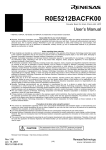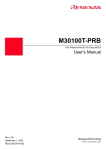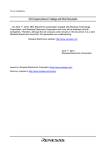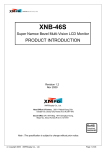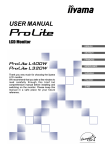Download R0E521000CPE00 User`s Manual
Transcript
To our customers, Old Company Name in Catalogs and Other Documents On April 1st, 2010, NEC Electronics Corporation merged with Renesas Technology Corporation, and Renesas Electronics Corporation took over all the business of both companies. Therefore, although the old company name remains in this document, it is a valid Renesas Electronics document. We appreciate your understanding. Renesas Electronics website: http://www.renesas.com April 1st, 2010 Renesas Electronics Corporation Issued by: Renesas Electronics Corporation (http://www.renesas.com) Send any inquiries to http://www.renesas.com/inquiry. Notice 1. 2. 3. 4. 5. 6. 7. All information included in this document is current as of the date this document is issued. Such information, however, is subject to change without any prior notice. Before purchasing or using any Renesas Electronics products listed herein, please confirm the latest product information with a Renesas Electronics sales office. Also, please pay regular and careful attention to additional and different information to be disclosed by Renesas Electronics such as that disclosed through our website. Renesas Electronics does not assume any liability for infringement of patents, copyrights, or other intellectual property rights of third parties by or arising from the use of Renesas Electronics products or technical information described in this document. No license, express, implied or otherwise, is granted hereby under any patents, copyrights or other intellectual property rights of Renesas Electronics or others. You should not alter, modify, copy, or otherwise misappropriate any Renesas Electronics product, whether in whole or in part. Descriptions of circuits, software and other related information in this document are provided only to illustrate the operation of semiconductor products and application examples. You are fully responsible for the incorporation of these circuits, software, and information in the design of your equipment. Renesas Electronics assumes no responsibility for any losses incurred by you or third parties arising from the use of these circuits, software, or information. When exporting the products or technology described in this document, you should comply with the applicable export control laws and regulations and follow the procedures required by such laws and regulations. You should not use Renesas Electronics products or the technology described in this document for any purpose relating to military applications or use by the military, including but not limited to the development of weapons of mass destruction. Renesas Electronics products and technology may not be used for or incorporated into any products or systems whose manufacture, use, or sale is prohibited under any applicable domestic or foreign laws or regulations. Renesas Electronics has used reasonable care in preparing the information included in this document, but Renesas Electronics does not warrant that such information is error free. Renesas Electronics assumes no liability whatsoever for any damages incurred by you resulting from errors in or omissions from the information included herein. Renesas Electronics products are classified according to the following three quality grades: “Standard”, “High Quality”, and “Specific”. The recommended applications for each Renesas Electronics product depends on the product’s quality grade, as indicated below. You must check the quality grade of each Renesas Electronics product before using it in a particular application. You may not use any Renesas Electronics product for any application categorized as “Specific” without the prior written consent of Renesas Electronics. Further, you may not use any Renesas Electronics product for any application for which it is not intended without the prior written consent of Renesas Electronics. Renesas Electronics shall not be in any way liable for any damages or losses incurred by you or third parties arising from the use of any Renesas Electronics product for an application categorized as “Specific” or for which the product is not intended where you have failed to obtain the prior written consent of Renesas Electronics. The quality grade of each Renesas Electronics product is “Standard” unless otherwise expressly specified in a Renesas Electronics data sheets or data books, etc. “Standard”: 8. 9. 10. 11. 12. Computers; office equipment; communications equipment; test and measurement equipment; audio and visual equipment; home electronic appliances; machine tools; personal electronic equipment; and industrial robots. “High Quality”: Transportation equipment (automobiles, trains, ships, etc.); traffic control systems; anti-disaster systems; anticrime systems; safety equipment; and medical equipment not specifically designed for life support. “Specific”: Aircraft; aerospace equipment; submersible repeaters; nuclear reactor control systems; medical equipment or systems for life support (e.g. artificial life support devices or systems), surgical implantations, or healthcare intervention (e.g. excision, etc.), and any other applications or purposes that pose a direct threat to human life. You should use the Renesas Electronics products described in this document within the range specified by Renesas Electronics, especially with respect to the maximum rating, operating supply voltage range, movement power voltage range, heat radiation characteristics, installation and other product characteristics. Renesas Electronics shall have no liability for malfunctions or damages arising out of the use of Renesas Electronics products beyond such specified ranges. Although Renesas Electronics endeavors to improve the quality and reliability of its products, semiconductor products have specific characteristics such as the occurrence of failure at a certain rate and malfunctions under certain use conditions. Further, Renesas Electronics products are not subject to radiation resistance design. Please be sure to implement safety measures to guard them against the possibility of physical injury, and injury or damage caused by fire in the event of the failure of a Renesas Electronics product, such as safety design for hardware and software including but not limited to redundancy, fire control and malfunction prevention, appropriate treatment for aging degradation or any other appropriate measures. Because the evaluation of microcomputer software alone is very difficult, please evaluate the safety of the final products or system manufactured by you. Please contact a Renesas Electronics sales office for details as to environmental matters such as the environmental compatibility of each Renesas Electronics product. Please use Renesas Electronics products in compliance with all applicable laws and regulations that regulate the inclusion or use of controlled substances, including without limitation, the EU RoHS Directive. Renesas Electronics assumes no liability for damages or losses occurring as a result of your noncompliance with applicable laws and regulations. This document may not be reproduced or duplicated, in any form, in whole or in part, without prior written consent of Renesas Electronics. Please contact a Renesas Electronics sales office if you have any questions regarding the information contained in this document or Renesas Electronics products, or if you have any other inquiries. (Note 1) “Renesas Electronics” as used in this document means Renesas Electronics Corporation and also includes its majorityowned subsidiaries. (Note 2) “Renesas Electronics product(s)” means any product developed or manufactured by or for Renesas Electronics. User’s Manual 8 R0E521000CPE00 User’s Manual Compact Emulator for R8C Family Rev.6.00 2009.08 Notes regarding these materials 1. This document is provided for reference purposes only so that Renesas customers may select the appropriate Renesas products for their use. Renesas neither makes warranties or representations with respect to the accuracy or completeness of the information contained in this document nor grants any license to any intellectual property rights or any other rights of Renesas or any third party with respect to the information in this document. 2. Renesas shall have no liability for damages or infringement of any intellectual property or other rights arising out of the use of any information in this document, including, but not limited to, product data, diagrams, charts, programs, algorithms, and application circuit examples. 3. You should not use the products or the technology described in this document for the purpose of military applications such as the development of weapons of mass destruction or for the purpose of any other military use. When exporting the products or technology described herein, you should follow the applicable export control laws and regulations, and procedures required by such laws and regulations. 4. All information included in this document such as product data, diagrams, charts, programs, algorithms, and application circuit examples, is current as of the date this document is issued. Such information, however, is subject to change without any prior notice. Before purchasing or using any Renesas products listed in this document, please confirm the latest product information with a Renesas sales office. Also, please pay regular and careful attention to additional and different information to be disclosed by Renesas such as that disclosed through our website. (http://www.renesas.com ) 5. Renesas has used reasonable care in compiling the information included in this document, but Renesas assumes no liability whatsoever for any damages incurred as a result of errors or omissions in the information included in this document. 6. When using or otherwise relying on the information in this document, you should evaluate the information in light of the total system before deciding about the applicability of such information to the intended application. Renesas makes no representations, warranties or guaranties regarding the suitability of its products for any particular application and specifically disclaims any liability arising out of the application and use of the information in this document or Renesas products. 7. With the exception of products specified by Renesas as suitable for automobile applications, Renesas products are not designed, manufactured or tested for applications or otherwise in systems the failure or malfunction of which may cause a direct threat to human life or create a risk of human injury or which require especially high quality and reliability such as safety systems, or equipment or systems for transportation and traffic, healthcare, combustion control, aerospace and aeronautics, nuclear power, or undersea communication transmission. If you are considering the use of our products for such purposes, please contact a Renesas sales office beforehand. Renesas shall have no liability for damages arising out of the uses set forth above. 8. Notwithstanding the preceding paragraph, you should not use Renesas products for the purposes listed below: (1) artificial life support devices or systems (2) surgical implantations (3) healthcare intervention (e.g., excision, administration of medication, etc.) (4) any other purposes that pose a direct threat to human life Renesas shall have no liability for damages arising out of the uses set forth in the above and purchasers who elect to use Renesas products in any of the foregoing applications shall indemnify and hold harmless Renesas Technology Corp., its affiliated companies and their officers, directors, and employees against any and all damages arising out of such applications. 9. You should use the products described herein within the range specified by Renesas, especially with respect to the maximum rating, operating supply voltage range, movement power voltage range, heat radiation characteristics, installation and other product characteristics. Renesas shall have no liability for malfunctions or damages arising out of the use of Renesas products beyond such specified ranges. 10. Although Renesas endeavors to improve the quality and reliability of its products, IC products have specific characteristics such as the occurrence of failure at a certain rate and malfunctions under certain use conditions. Please be sure to implement safety measures to guard against the possibility of physical injury, and injury or damage caused by fire in the event of the failure of a Renesas product, such as safety design for hardware and software including but not limited to redundancy, fire control and malfunction prevention, appropriate treatment for aging degradation or any other applicable measures. Among others, since the evaluation of microcomputer software alone is very difficult, please evaluate the safety of the final products or system manufactured by you. 11. In case Renesas products listed in this document are detached from the products to which the Renesas products are attached or affixed, the risk of accident such as swallowing by infants and small children is very high. You should implement safety measures so that Renesas products may not be easily detached from your products. Renesas shall have no liability for damages arising out of such detachment. 12. This document may not be reproduced or duplicated, in any form, in whole or in part, without prior written approval from Renesas. 13. Please contact a Renesas sales office if you have any questions regarding the information contained in this document, Renesas semiconductor products, or if you have any other inquiries. R0E521000CPE00 User’s Manual Regulatory Compliance Notices Regulatory Compliance Notices European Union regulatory notices on Electromagnetic compatibility CE Certifications: This product complies with the following European EMC standards. ・EMC Directive 2004/108/EC EN 55022 Class A WARNING: This is a Class A product. In a domestic environment this product may cause radio interference in which case the user may be required to take adequate measures. EN 55024 Information for traceability: ・Authorised representative Name: Renesas Technology Corp. Address: Nippon Bldg., 2-6-2, Ote-machi, Chiyoda-ku, Tokyo 100-0004, Japan ・Manufacturer Name: Renesas Solutions Corp. Address: Nippon Bldg., 2-6-2, Ote-machi, Chiyoda-ku, Tokyo 100-0004, Japan ・Person responsible for placing on the market Name: Renesas Technology Europe Limited European Headquaters Address: Dukes Meadow, Millboard Road, Bourne End, Buckinghamshire, SL8 5FH, U.K. United States Regulatory notices on Electromagnetic compatibility FCC Certifications: This equipment has been tested and found to comply with the limits for a Class A digital device, pursuant to Part 15 of the FCC Rules. These limits are designed to provide reasonable protection against harmful interference when the equipment is operated in a commercial environment. This equipment generates, uses, and can radiate radio frequency energy and, if not installed and used in accordance with the instruction manual, may cause harmful interference to radio communications. Operation of this equipment in a residential area is likely to cause harmful interference in which case the user will be required to correct the interference at his own expense. This device complies with Part 15 of the FCC Rules. Operation is subject to the following two conditions: (1) this device may not cause harmful interference, and (2) this device must accept any interference received, including interference that may cause undesired operation. CAUTION: Changes or modifications not expressly approved by the party responsible for compliance could void the user's authority to operate the equipment. REJ10J0845-0600 Rev.6.00 Page 3 of 92 Aug. 20, 2009 R0E521000CPE00 User’s Manual Preface Preface The R0E521000CPE00 is a compact emulator for R8C Family MCUs which has a real-time trace function. This user's manual mainly describes specifications of the R0E521000CPE00 compact emulator and how to setup it. For details on the emulator debugger and C compiler M3T-NC30WA (evaluation version), which are included with each product, refer to the online manual. All the components of this product are shown in "1.1 Package Components" (page 14). If there is any question or doubt about this product, contact your local distributor. The related manuals for using this product are listed below. You can download the latest manuals from the Renesas Tools homepage (http://www.renesas.com/tools). Related manuals Item Accessory Tools Integrated development environment Emulator debugger C compiler Assembler REJ10J0845-0600 Rev.6.00 Page 4 of 92 Manual R0E521134CFG00 User's Manual R0E521174CSJ00 User's Manual R0E521174CDB00 User's Manual R0E521237CFK00 User's Manual R0E521258CFJ00 User's Manual R0E521276CFG00 User's Manual R0E5212BACFG00 User's Manual R0E5212BACFK00 User's Manual R0E5212DACFK00 User's Manual R0E5212L4CFG00 User's Manual High-performance Embedded Workshop User’s Manual M16C R8C Compact Emulator Debugger User's Manual C Compiler Package for M16C Series and R8C Family C Compiler User's Manual C Compiler Package for M16C Series and R8C Family Assembler User's Manual Aug. 20, 2009 R0E521000CPE00 User’s Manual Important Important Before using this product, be sure to read this user’s manual carefully. Keep this user’s manual, and refer to this when you have questions about this product. Emulator: The emulator in this document refers to the following products that are manufactured by Renesas Technology Corp.: (1) Compact emulator main unit (2) Package converter board for connecting the user system The emulator herein does not include the customer’s user system and host machine. Purpose of use of the emulator: This emulator is a device to support the development of a system that uses the R8C Family of Renesas 16-bit single-chip MCUs. It provides support for system development in both software and hardware. Be sure to use this emulator correctly according to said purpose of use. Please avoid using this emulator for other than its intended purpose of use. For those who use this emulator: This emulator can only be used by those who have carefully read the user’s manual and know how to use it. Use of this emulator requires the basic knowledge of electric circuits, logical circuits, and MCUs. When using the emulator: (1) This product is a development supporting unit for use in your program development and evaluation stages. In massproducing your program you have finished developing, be sure to make a judgment on your own risk that it can be put to practical use by performing integration test, evaluation, or some experiment else. (2) In no event shall Renesas Solutions Corp. be liable for any consequence arising from the use of this product. (3) Renesas Solutions Corp. strives to renovate or provide a workaround for product malfunction at some charge or without charge. However, this does not necessarily mean that Renesas Solutions Corp. guarantees the renovation or the provision under any circumstances. (4) This product has been developed by assuming its use for program development and evaluation in laboratories. Therefore, it does not fall under the application of Electrical Appliance and Material Safety Law and protection against electromagnetic interference when used in Japan. (5) Renesas Solutions Corp. cannot predict all possible situations or possible cases of misuse where a potential danger exists. Therefore, the warnings written in this user’s manual and the warning labels attached to this emulator do not necessarily cover all of such possible situations or cases. Please be sure to use this emulator correctly and safely on your own responsibility. REJ10J0845-0600 Rev.6.00 Page 5 of 92 Aug. 20, 2009 R0E521000CPE00 User’s Manual Important Usage restrictions: This emulator has been developed as a means of supporting system development by users. Therefore, do not use it as a device used for equipment-embedded applications. Also, do not use it for developing the systems or equipment used for the following purposes either: (1) Transportation and vehicular (2) Medical (equipment where human life is concerned) (3) Aerospace (4) Nuclear power control (5) Undersea repeater If you are considering the use of this emulator for one of the above purposes, please be sure to consult your local distributor. About product changes: We are constantly making efforts to improve the design and performance of this emulator. Therefore, the specification or design of this emulator or its user’s manual may be changed without prior notice. About the rights: (1) We assume no responsibility for any damage or infringement on patent rights or any other rights arising from the use of any information, products or circuits presented in this user’s manual. (2) The information or data in this user’s manual does not implicitly or otherwise grant a license for patent rights or any other rights belonging to us or third parties. (3) This user’s manual and this emulator are copyrighted, with all rights reserved by us. This user’s manual may not be copied, duplicated or reproduced, in whole or part, without prior written consent of us. About diagrams: The diagrams in this user’s manual may not all represent exactly the actual object. REJ10J0845-0600 Rev.6.00 Page 6 of 92 Aug. 20, 2009 R0E521000CPE00 User’s Manual Precautions for Safety Precautions for Safety Definitions of Signal Words In both the user’s manual and on the product itself, several icons are used to insure proper handling of this product and also to prevent injuries to you or other persons, or damage to your properties. This chapter describes the precautions which should be taken in order to use this product safely and properly. Be sure to read this chapter before using this product. This symbol represents a warning about safety. It is used to arouse caution about a potential danger that will possibly inflict an injury on persons. To avoid a possible injury or death, please be sure to observe the safety message that follows this symbol. DANGER DANGER indicates an imminently dangerous situation that will cause death or heavy wound unless it is avoided. However, there are no instances of such danger for the product presented in this user's manual. WARNING WARNING indicates a potentially dangerous situation that will cause death or heavy wound unless it is avoided. CAUTION CAUTION indicates a potentially dangerous situation that will cause a slight injury or a medium-degree injury unless it is avoided. CAUTION CAUTION with no safety warning symbols attached indicates a potentially dangerous situation that will cause property damage unless it is avoided. IMPORTANT This is used in operation procedures or explanatory descriptions to convey exceptional conditions or cautions to the user. In addition to the five above, the following are also used as appropriate. means WARNING or CAUTION. Example: CAUTION AGAINST AN ELECTRIC SHOCK means PROHIBITION. Example: DISASSEMBLY PROHIBITED means A FORCIBLE ACTION. Example: UNPLUG THE POWER CABLE FROM THE RECEPTACLE. REJ10J0845-0600 Rev.6.00 Page 7 of 92 Aug. 20, 2009 R0E521000CPE00 User’s Manual Precautions for Safety WARNING Warnings for AC Power Supply: z Do not touch the plug of the AC power cable when your hands are wet. This may cause electric shock. z This product is connected signal ground with frame ground. If your developing product is transformless (not having isolation transformer of AC power), this may cause electric shock. Also, this may give an unrepairable damage to this product and your developing one. While developing, connect AC power of the product to commercial power through isolation transformer in order to avoid these dangers. z If other equipment is connected to the same branch circuit, care should be taken not to overload the circuit. z Use the power supply which complies with CE marking requirements. z When installing this equipment, insure that a reliable ground connection is maintained. z If you smell a strange odor, hear an unusual sound, or see smoke coming from this product, then disconnect power immediately by unplugging the AC power cable from the outlet. Do not use this as it is because of the danger of electric shock and/or fire. In this case, contact your local distributor. z Before setting up this emulator and connecting it to other devices, turn off power or remove a power cable to prevent injury or product damage. Warnings to Be Taken for This Product: z Do not disassemble or modify this product. Personal injury due to electric shock may occur if this product is disassembled and modified. Disassembling and modifying the product will void your warranty. z Make sure nothing falls into the cooling fan on the top panel, especially liquids, metal objects, or anything combustible. Warning for Installation: z Do not set this product in water or areas of high humidity. Make sure that the product does not get wet. Spilling water or some other liquid into the product may cause unrepairable damage. Warning for Use Environment: z This equipment is to be used in an environment with a maximum ambient temperature of 35°C. Care should be taken that this temperature is not exceeded. REJ10J0845-0600 Rev.6.00 Page 8 of 92 Aug. 20, 2009 R0E521000CPE00 User’s Manual Precautions for Safety CAUTION Cautions to Be Taken for Connecting the Power Supply: z Do not use any power cable other than the one that is included with the product. z The power cable included with the product has its positive and negative poles color-coded by red and black, respectively. z Pay attention to the polarities of the power supply. If its positive and negative poles are connected in reverse, the internal circuit may be broken. z Do not apply any voltages exceeding the product’s rated power supply voltage (5.0 V ±5%). Extreme voltages may cause a burn due to abnormal heat or cause the internal circuit to break down. Cautions to Be Taken for Turning On the Power: z Turn ON the power of the emulator and user system as simultaneously as possible. Turn OFF the power of the emulator and user system as simultaneously as possible. Do not leave only the user system powered on, because of leakage current the internal circuits may be damaged. z When turning ON the power again after shutting OFF the power, wait about 10 seconds. Cautions to Be Taken for Handling This Product: z Use caution when handling the main unit. Be careful not to apply a mechanical shock. z Do not touch the connector pins of the emulator main unit and the target MCU connector pins directly. Static electricity may damage the internal circuits. z Do not pull this emulator by the communications interface cable or the flexible cable for connecting the user system. And, excessive flexing or force may break conductors. Caution to Be Taken for System Malfunctions: z If the emulator malfunctions because of interference like external noise, do the following to remedy the trouble. (1) Press the RESET switch of the emulator. (2) If normal operation is not restored after step (1), shut OFF power to the emulator once and then reactivate it. REJ10J0845-0600 Rev.6.00 Page 9 of 92 Aug. 20, 2009 R0E521000CPE00 User’s Manual Contents Contents Page Regulatory Compliance Notices ...................................................................................................................................3 Preface..........................................................................................................................................................................4 Important.......................................................................................................................................................................5 Precautions for Safety ..................................................................................................................................................7 Contents......................................................................................................................................................................10 User Registration ........................................................................................................................................................12 Terminology ................................................................................................................................................................13 1. Outline.....................................................................................................................................................................14 1.1 Package Components ...................................................................................................................................14 1.2 System Configuration ....................................................................................................................................15 1.2.1 System Configuration ..........................................................................................................................15 1.2.2 Names and Functions of each part of the Emulator............................................................................16 1.3 Specifications ................................................................................................................................................18 1.4 Operating Environment..................................................................................................................................19 2. Setup.......................................................................................................................................................................20 2.1 Flowchart of Starting Up the Emulator ..........................................................................................................20 2.2 Installing the Included Software ....................................................................................................................21 2.3 Changing Settings .........................................................................................................................................22 2.3.1 MCU Power Supply Source Selection Jumper/MCU Power Supply Voltage Selection Jumper.........22 2.3.2 Setting the Jumpers on the R0E521000EPBM0 Board ......................................................................23 2.3.3 Setting the POWER Selection Jumper................................................................................................24 2.3.4 Selecting Clock Supply .......................................................................................................................25 2.3.5 A/D Conversion Bypass Capacitors ....................................................................................................29 2.4 Attaching the Ferrite Core .............................................................................................................................30 2.5 Connecting the Power Supply for the Emulator ............................................................................................30 2.6 Connecting to the Host Machine ...................................................................................................................31 2.7 Turning ON the Power...................................................................................................................................32 2.7.1 Checking Connections of the Emulator System..................................................................................32 2.7.2 Power Supply to the User System ......................................................................................................32 2.7.3 Turning ON/OFF the Power ................................................................................................................32 2.7.4 LED Display When the Emulator Starts Up Normally .........................................................................33 2.8 Self-check ......................................................................................................................................................35 2.8.1 Self-check Procedure ..........................................................................................................................35 2.8.2 If an Error is Detected in the Self-check..............................................................................................36 2.9 Connecting to the User System.....................................................................................................................37 2.9.1 Connecting to a 32-pin 0.8mm pitch LQFP Foot Pattern ....................................................................38 2.9.2 Connecting to a 20-pin 0.65mm pitch LSSOP Foot Pattern ...............................................................39 2.9.3 Connecting to a 20-pin 1.778mm pitch SDIP Foot Pattern .................................................................40 2.9.4 Connecting to a 48-pin 0.5mm pitch LQFP Foot Pattern ....................................................................41 2.9.5 Connecting to a 52-pin 0.65mm pitch LQFP Foot Pattern ..................................................................42 2.9.6 Connecting to a 64-pin 0.8mm pitch LQFP Foot Pattern ....................................................................43 2.9.7 Connecting to a 64-pin 0.5mm pitch LQFP Foot Pattern ....................................................................44 2.9.8 Connecting to an 80-pin 0.5mm pitch LQFP Foot Pattern ..................................................................45 REJ10J0845-0600 Rev.6.00 Page 10 of 92 Aug. 20, 2009 R0E521000CPE00 User’s Manual Contents Page 3. Usage (How to Use the Emulator Debugger) .........................................................................................................46 3.1 Starting Up the Emulator Debugger ..............................................................................................................46 3.1.1 Init Dialog Box .....................................................................................................................................47 3.1.2 MCU Setting Dialog Box .....................................................................................................................51 3.1.3 Checking Connections of the Emulator System..................................................................................52 3.2 Downloading the Program .............................................................................................................................53 3.3 Program Execution ........................................................................................................................................54 3.4 Hardware Breakpoint.....................................................................................................................................57 3.5 Trace Window................................................................................................................................................62 3.6 RAM Monitor Window....................................................................................................................................67 4. Hardware Specifications .........................................................................................................................................69 4.1 Target MCU Specifications............................................................................................................................69 4.2 Differences between the Actual MCU and Emulator.....................................................................................70 4.3 Connection Diagrams ....................................................................................................................................72 4.3.1 Connection diagrams of R0E521000CPE00.......................................................................................72 4.3.2 Connection diagrams of R0E5212BACFG00, R0E5212BACFK00 and R0E5212DACFK00 .............73 4.4 External Dimensions......................................................................................................................................74 4.4.1 External Dimensions of the Compact Emulator ..................................................................................74 4.4.2 External Dimensions of the Converter Board R0E521134CFG00......................................................75 4.4.3 External Dimensions of the Converter Board R0E521174CSJ00.......................................................75 4.4.4 External Dimensions of the Converter Board R0E521174CDB00......................................................76 4.4.5 External Dimensions of the Converter Board R0E521237CFK00 ......................................................76 4.4.6 External Dimensions of the Converter Board R0E521258CFJ00.......................................................77 4.4.7 External Dimensions of the Converter Board R0E521276CFG00......................................................77 4.4.8 External Dimensions of the Converter Board R0E5212BACFG00 .....................................................78 4.4.9 External Dimensions of the Converter Board R0E5212BACFK00 .....................................................78 4.4.10 External Dimensions of the Converter Board R0E5212DACFK00 ...................................................79 4.4.11 External Dimensions of the Converter Board R0E5212L4CFG00....................................................79 4.5 Notes on Using This Product.........................................................................................................................80 5. Troubleshooting ......................................................................................................................................................84 5.1 Flowchart to Remedy the Troubles ...............................................................................................................84 5.2 When the Emulator Debugger Does Not Start Up Properly ..........................................................................85 5.2.1 When the LEDs of the Emulator Do Not Display Normally .................................................................85 5.2.2 MCU Setting Dialog Box Does Not Appear at Emulator Debugger Startup........................................85 5.2.3 Errors Occur at Emulator Debugger Startup.......................................................................................86 5.3 How to Request for Support ..........................................................................................................................87 6. Maintenance and Guarantee ..................................................................................................................................88 6.1 User Registration...........................................................................................................................................88 6.2 Maintenance ..................................................................................................................................................88 6.3 Guarantee......................................................................................................................................................88 6.4 Repair Provisions ..........................................................................................................................................88 6.5 How to Make Request for Repair ..................................................................................................................89 REJ10J0845-0600 Rev.6.00 Page 11 of 92 Aug. 20, 2009 R0E521000CPE00 User’s Manual User Registration User Registration When you install debugger software, a text file for user registration is created on your PC. Fill it in and email it to your local distributor. If you have replaced an emulator main unit or emulation probe, rewrite an emulator name and serial number in the text file you filled in earlier to register your new hardware products. Your registered information is used for only after-sale services, and not for any other purposes. Without user registration, you will not be able to receive maintenance services such as a notification of field changes or trouble information. So be sure to carry out the user registration. For more information about user registration, please contact your local distributor. REJ10J0845-0600 Rev.6.00 Page 12 of 92 Aug. 20, 2009 R0E521000CPE00 User’s Manual Terminology Terminology Some specific words used in this user's manual are defined as follows: Emulator R0E521000CPE00 This means a compact emulator for R8C Family (this product). Emulator system This means an emulator system built around the compact emulator R0E521000CPE00. The emulator system is configured with compact emulator R0E521000CPE00, power supply for the emulator, emulator debugger and host machine. Integrated development environment High-performance Embedded Workshop This tool provides powerful support for the development of embedded applications for Renesas microcomputers. It has an emulator debugger function allowing for the emulator to be controlled from the host machine via an interface. Furthermore, it permits a range of operations from editing a project to building and debugging it to be performed within the same application. What’s more, it supports version management. Emulator debugger This means a software tool which starts up in the integrated development environment High-performance Embedded Workshop to control the emulator and enable debugging. Firmware This means a program stored in the flash ROM of the emulator. It analyzes contents of communication with the emulator debugger and controls the compact emulator R0E521000CPE00. This program is downloadable from the emulator debugger to upgrade firmware or to support other MCUs. Host machine This means a personal computer used to control the compact emulator. Target MCU This means the MCU you are going to debug. User system This means a user's application system using the microcomputer to be debugged. User program This means the program you are going to debug. Evaluation MCU This means the MCU mounted on the compact emulator which is operated in the specific mode for tools. # In this user's manual, this symbol is used to show active Low. (e.g. RESET#: Reset signal) REJ10J0845-0600 Rev.6.00 Page 13 of 92 Aug. 20, 2009 R0E521000CPE00 User’s Manual 1. Outline 1. Outline This chapter describes the package components, the system configuration, the specifications and the operating environment of this product. 1.1 Package Components The R0E521000CPE00 package consists of the following items. When unpacking it, check to see if your R0E521000CPE00 contains all of these items. Table 1.1 Package components Item Quantity R0E521000CPE00 compact emulator 1 OSC-3 (20MHz) oscillator circuit board (pre-mounted) 1 OSC-2 oscillator circuit bare board 1 USB interface cable for connecting host machine and emulator 1 Power supply cable 1 Ferrite core for connecting power supply cable 1 R0E521000CPE00 Release Notes (English) 1 R0E521000CPE00 Release Notes (Japanese) 1 H/W Tool Customer Registration Sheet (English) 1 H/W Tool Customer Registration Sheet (Japanese) 1 Repair Request Sheet (English) 1 Repair Request Sheet (Japanese) 1 R0E521000CPE00 User’s Manual (this manual) 1 R0E521000CPE00 User’s Manual (Japanese) 1 1 CD-ROM: Emulator debugger M16C R8C Compact Emulator Debugger C compiler package M3T-NC30WA (evaluation version) * Please keep the R0E521000CPE00's packing box and cushion material in your place for reuse at a later time when sending your product for repair or other purposes. Always use these packing box and cushion material when transporting this product. * If there is any question or doubt about the packaged product, contact your local distributor. REJ10J0845-0600 Rev.6.00 Page 14 of 92 Aug. 20, 2009 R0E521000CPE00 User’s Manual 1. Outline 1.2 System Configuration 1.2.1 System Configuration Figure 1.1 shows a configuration of the R0E521000CPE00 system. Power supply for emulator (not included) Power supply cable USB interface cable Power supply for user system (not included) User system Host machine (not included) Compact emulator R0E521000CPE00 Pitch converter board such as R0E521134CFG00 Figure 1.1 System configuration (1) Compact emulator R0E521000CPE00 (this product) This compact emulator contains for the R8C Family which has a real-time trace function. This is described as emulator hereafter. An evaluation MCU is mounted on the R0E521000CPE00. (2) USB interface cable (included) This is an interface cable for connecting the host machine and emulator. (3) Power supply for emulator This is a power supply for emulator. Supply 5.0 V ±5% (DC). Prepare a power supply which complies with CE marking requirements separately. The power cable is included with this product. Attach the ferrite core included with this product close to the DC plug of the power cable. For details, refer to “2.4 Attaching the Ferrite Core” (page 30). Note: Be aware that there are some AC adapters whose power supply voltage varies rather widely with its load. You are recommended to use an AC adapter with a switching power supply or a stabilized power supply. (4) User system This is your application system. This product can be used when not connecting the user system. (5) Power supply for the user system This is a power supply for the user system. As this emulator cannot supply the power to the user system, supply the power to the user system separately from the emulator. (6) Host machine This is a personal computer for controlling the emulator. (7) Pitch converter board such as R0E521134CFG00 This is a pitch converter board for connecting to an MCU foot pattern on the user system. For details, refer to “2.9 Connecting the User System” (page 37). REJ10J0845-0600 Rev.6.00 Page 15 of 92 Aug. 20, 2009 R0E521000CPE00 User’s Manual 1. Outline 1.2.2 Names and Functions of each part of the Emulator Figure 1.2 shows the names of the LEDs on the upper panel of the emulator. J1: Power connector J2: USB Interface connector SYSTEM STATUS POWER USB 5.0V LED1 POWER System status LEDs LED1: Emulator power (POWER) LED2: Emulator startup (SAFE) POWER SAFE SAFE SYSTEM STATUS - SW 1 + System reset switch LED3 Target status LEDs LED3: User system power (POWER) LED4: Clock oscillation (CLOCK) LED5: MCU RESET pin (RESET) LED6: Program execution (RUN) LED4 POWER CLOCK LED5 RESET RUN LED6 JP2 EXT 3.3V 5.0V EXT JP1 INT JP1 R0E521000CPE00 5.0V JP2 3.3V INT COMPACT EMULATOR MCU POWER LED2 JP2: MCU power supply voltage Selection Jumper (factory-setting: 5.0V) JP1: MCU power supply source selection jumper (factory-setting: INT) POWER CLOCK RESET TARGET STATUS RUN MADE IN JAPAN MADE COMPACT EMULATOR Figure 1.2 Names of the LEDs on the upper panel of the R0E521000CPE00 (1) System Status LEDs The system status LEDs indicate the emulator's power supply, and operating status, etc. Table 1.2 lists the definition of each system status LED. Table 1.2 Definitions of the system status LEDs Name POWER SAFE Number LED1 Color Orange LED2 Green Status ON OFF ON OFF Meaning Power is supplied to the emulator. Power is not supplied to the emulator. Emulator system has started normally. Emulator system has not started normally. (2) Target Status LEDs The target status LEDs indicate the target MCU's operating status and power supply. Table 1.3 lists the definition of each target status LED. Table 1.3 Definitions of the target status LEDs Name POWER Number LED3 Color Orange CLOCK LED4 Green RESET LED5 Red RUN LED6 Green REJ10J0845-0600 Rev.6.00 Page 16 of 92 Status ON OFF ON OFF ON OFF ON OFF Meaning Power is supplied to the target MCU. Power is not supplied to the target MCU. The target MCU internal clock is oscillating. The target MCU internal clock is not oscillating. Target MCU is being reset, or reset signal of the user system is held low. Target MCU is not being reset. User program is being executed. User program is not being executed. Aug. 20, 2009 R0E521000CPE00 User’s Manual 1. Outline (3) System Reset Switch By pressing the system reset switch, you can initialize the emulator system. Table 1.4 shows the functions of the system reset switch depending on the state of the emulator. Table 1.4 Functions of the system reset switch State of Emulator When the user’s program is halted When the user’s program is executed Function Initializes the emulator and waits for a command from the emulator debugger Stops the user’s program, initializes the emulator, and waits for a command from the emulator debugger. IMPORTANT Notes on a System Reset: z After pressing the system reset switch, restart the emulator debugger. Otherwise the display of emulator debugger and the actual value (in the emulator) may not match. z When the emulator debugger does not start up normally even after rebooting, turn off the emulator and then turn on again. (4) Power Connector (J1) This is a connector for connecting the power supply to this product. For details, refer to “2.5 Connecting the Power Supply for the Emulator” (page 30). (5) USB Cable Connector (J2) This is a USB cable connector for connecting the host machine to this product. For details, “2.6 Connecting the Host Machine” (page 31). (6) MCU Power Supply Source Selection Jumper (JP1)/MCU Power Supply Voltage Selection Jumper (JP2) These are the jumper switches to select power supply to the MCU and its power voltage. For details on these switches, see “2.3.1 MCU Power Supply Source Selection Jumper/MCU Power Supply Voltage Selection Jumper” (page 22). REJ10J0845-0600 Rev.6.00 Page 17 of 92 Aug. 20, 2009 R0E521000CPE00 User’s Manual 1. Outline 1.3 Specifications Tables 1.5 and Table 1.6 list the specifications of the R0E521000CPE00. Table 1.5 R0E521000CPE00 specifications (1) Applicable MCUs Usable mode Maximum ROM/RAM capacity R8C Family MCUs Single-chip mode ROM capacity: 112KB (04000h--1FFFFh) + 4KB (02000h--02FFFh) RAM capacity: 8KB (00300h--012FFh, 03000h--03FFFh) Maximum operating frequency 20 MHz at 3.0--5.5 V 10 MHz at 2.7--5.5 V 5 MHz at 2.2--5.5 V Applicable power supply User system connected 2.2--5.5 V*1 (JP1 of the M30290T2-CPEA=EXT) (supplied from the user system) User system not connected 3.3 V or 5.0 V (JP1 of the M30290T2-CPEA=INT) (supplied from the emulator, depends on JP2 of the M30290T2-CPEA) Basic debugging functions - Download - Software break (max. 64 points) - Program execution/stop (allows free-run execution supporting software breaks) - Memory reference/setting (reference/setting C-variables, run-time execution) - Register reference/setting - Disassemble display - C-level debugging, etc. Real-time trace function - 64K-cycle bus information recordable (Address: 20 bits, Data: 16 bits, MCU status: 12 bits) - 5 trace modes supported (Break/Before/About/After/Full) - Can be recorded ON/OFF by events Real-time RAM monitor function - 1,024 bytes (256 bytes x4) - Data/last access result Hardware break function 2 points (Address match, bus match, max. 255 pass counts) *2 Execution time measurement function Time between program start and stop For 32-pin 0.8mm pitch LQFP (PLQP0032GB-A): Connection to user system (see “2.9 Connecting the User System” R0E521134CFG00 (included with the R0E521134CPE00) R0E521276CFG00 (included with the R0E521276CPE00) on page 37) R0E5212L4CFG00 (included with the R0E5212L4CPE00) For 20-pin 0.65mm pitch LSSOP (PLSP0020JB-A): R0E521174CSJ00 (included with the R0E521174CPE00) For 20-pin 1.778mm pitch SDIP (PRDP0020BA-A): R0E521174CDB00 (included with the R0E521174CPE10) For 48-pin 0.5mm pitch LQFP (PLQP0048KB-A): R0E521237CFK00 (included with the R0E521237CPE00) For 52-pin 0.65mm pitch LQFP (PLQP0052JA-A): R0E521258CFJ00 (included with the R0E521258CPE00) For 64-pin 0.8mm pitch LQFP (PLQP0064GA-A): R0E5212BACFG00 (included with the R0E5212BACPE00) For 64-pin 0.5mm pitch LQFP (PLQP0064KB-A): R0E5212BACFK00 (included with the R0E5212BACPE10) For 80-pin 0.5mm pitch LQFP (PLQP0080KB-A): R0E5212DACFK00 (included with the R0E5212DACPE00) *1: If using this product when the voltage is less than 2.7V, the JP1 of the R0E521000EPBM0 should be set to EXT. For details, refer to “2.3.3 Setting the POWER Selection Jumper” (page 24). *2: The hardware break function and trace point settings of the realtime trace function cannot be used at the same time. REJ10J0845-0600 Rev.6.00 Page 18 of 92 Aug. 20, 2009 R0E521000CPE00 User’s Manual 1. Outline Table 1.6 R0E521000CPE00 specifications (2) Power supply for emulator DC5.0V±5%/(2A) externally supplied (Prepare a power supply which complies with CE marking requirements separately.) Host machine interface USB*3 (USB 1.1 full-speed, mini-B standard connector) *3: If using this product when the voltage is less than 2.7V, the JP1 of the R0E521000EPBM0 should be set to EXT. 1.4 Operating Environment Be sure to use this emulator with the operating environmental of the emulator and host machine listed in Tables 1.7 and 1.8. Table 1.7 Operating environmental conditions Item Operating temperature Storage temperature Description 5 to 35°C (no dew) -10 to 60°C (no dew) Table 1.8 Operating environment of the host machine Item Host machine OS CPU Interface Memory Hard disk Display resolution Pointing device such as mouse CD drive Description IBM PC/AT compatibles Windows® XP, Windows® 2000 *1 Pentium III 600 MHz or more recommended USB 1.1 full-speed*2 128 MB or greater (more than 10 times the file size of the load module) recommended Emulator debugger installation needs 100 MB or more free space. (In view of swap area, keep another free space which is more than twice the memory capacity. (More than four times the memory capacity recommended.)) 1024 × 768 or greater recommended Mouse or any other pointing device usable with the above OS that can be connected to the main body of the host machine. Needed to install the emulator debugger or refer to the user’s manual *1 Windows is either a registered trademark or trademark of Microsoft Corporation in the United States and other countries. *2 Can be connected to the USB2.0 port of the host machine. With the USB interface of this product, not all hardware (such as host machine, USB devices, USB hub) combination will work and guaranteed. REJ10J0845-0600 Rev.6.00 Page 19 of 92 Aug. 20, 2009 R0E521000CPE00 User’s Manual 2. Setup 2. Setup This chapter describes the preparation for using this product, the procedure for starting up the emulator and how to change settings. 2.1 Flowchart of Starting Up the Emulator The procedure for starting up the emulator is shown in Figure 2.1. For details, refer to each section hereafter. And, when the emulator does not start up normally, refer to “5. Troubleshooting” (page 84). Check the package components. Refer to “1.1 Package Components” (page 14). ▼ User registration Refer to “User Registration” (page 12). ▼ Install the included software. Install it from the included CD-ROM. ▼ Changing settings. Select a power voltage supplied to the target MCU or clock supply according to conditions of use. ▼ Connect the USB interface cable. Connect the USB interface cable to the USB interface connector (J2) of the emulator and the USB port of the host machine. ▼ Connect the power supply for the emulator. Connect a power supply to the power connector (J1). Power supply should be 5.0 V ±5%, 2 A. ▼ Connect the user system. Connect the user system as occasion demands. ▼ Turning on the power supply. Turn on the power to the emulator and the user system as simultaneously as possible. ▼ Check the LED display of the emulator. ▼ Start up the emulator debugger form the High-performance Embedded Workshop. ▼ Set the operating environment of the emulator debugger. ▼ Debug a program with various functions of the emulator debugger. Figure 2.1 Flowchart of starting up the emulator REJ10J0845-0600 Rev.6.00 Page 20 of 92 Aug. 20, 2009 Check that the system status LED, and POWER and RESET of target status LED are lighting. When the user system is not connected, the POWER LED does not light up. Start up the High-performance Embedded Workshop and the emulator debugger. Set the INIT dialog box and MCU Setting dialog box of the emulator debugger. For how to use the emulator debugger, refer to the online manual of the High-performance Embedded Workshop and emulator debugger. R0E521000CPE00 User’s Manual 2. Setup 2.2 Installing the Included Software If the OS used in your host machine is Windows® XP or Windows® 2000, this installation must be executed by a user with administrator rights. Be aware that users without administrator rights cannot complete the installation. Install the software as instructed by the displayed messages by inserting the included CD into the CD-ROM drive. In process of installation, “user information” dialog box to enter the user information (contractor, section, contact address, and host machine) will open. The supplied information will be turned into a format by user registration will be provided by e-mail. REJ10J0845-0600 Rev.6.00 Page 21 of 92 Aug. 20, 2009 R0E521000CPE00 User’s Manual 2. Setup 2.3 Changing Settings 2.3.1 MCU Power Supply Source Selection Jumper/MCU Power Supply Voltage Selection Jumper SAFE POWER USB 5.0V SW1 + 3.3V 5.0V POWER SYSTEM SAFE STATUS LED1 POWER EXT JP1 INT EXT JP1 INT EXT 3.3V5.0V JP1 JP2 R0E521000CPE00 INT COMPACT EMULATOR MCU POWER LED2 5.0V JP2 3.3V JP2 Set the MCU power supply source selection jumper and the MCU power supply voltage selection jumper of the emulator according to conditions of use (see Figure 2.2). CLOCK RESET RUN LED5 LED4 LED3 POWER LED6 JP1: MCU power supply source selection jumper (factory-setting: INT) JP2: MCU power supply voltage selection jumper (factory-setting: 5.0V) POWER CLOCK TARGET RESET STATUS RUN MADE IN JAPAN COMPACT EMULATOR MADE Figure 2.2 Jumper switch locations These are the jumper switches to select power supply to the MCU and its power voltage. As shown in Table 2.1 below, set the switch according to the connection to the user system. Table 2.1 Setting jumper switches Connection to the user system MCU power supply source selection jumper (JP1) MCU power supply voltage selection jumper (JP2) 3.3 V Not connected INT 5.0 V Connected EXT Invalid Description Supplied from the emulator. The MCU operating voltage is 3.3 V. Supplied from the emulator. The MCU operating voltage is 5.0 V. Supplied from the user system. This emulator consumes max. 500 mA of electrical current from the user system. CAUTION Note on Changing Jumper Switch Settings: z Always shut OFF the emulator before changing the setting of the jumper switches. Otherwise the internal circuit may cause a break. REJ10J0845-0600 Rev.6.00 Page 22 of 92 Aug. 20, 2009 R0E521000CPE00 User’s Manual 2. Setup 2.3.2 Setting the Jumpers on the R0E521000EPBM0 Board Figure 2.3 shows the location of jumper switches on the R0E521000EPBM0 board and their factory-settings. R0E521000EPBM0 J1 176 J2 133 132 1 C1 C2 IC8 R5E2E000FP 89 44 45 88 JP2 JP1 UP DOWN INT EXT Front view Figure 2.3 Jumper switches on the R0E521000EPBM0 Table 2.2 Setting jumper switches on the R0E521000EPBM0 Switch No. Switch name JP1 POWER selection jumper How to set JP1 INT EXT JP2 JP2 RESET pin pullup jumper UP DOWN Description Settings of this jumper need to be changed according to the power supply voltage and power supply condition of the user system. For details, refer to “2.3.3 “Setting the POWER Selection Jumper” (page 24). This jumper pulls the user system’s RESET pin high with 510 kΩ. Although settings of this jumper do not normally need to be changed, if the 510 kΩ pullup presents a problem when the user system is connected, the board may be used without this resistor pullup. CAUTION Note on Changing Setting Jumper Switches: z Always shut OFF the emulator before changing the setting of the jumper switches. Otherwise the internal circuit may cause a break. REJ10J0845-0600 Rev.6.00 Page 23 of 92 Aug. 20, 2009 R0E521000CPE00 User’s Manual 2. Setup 2.3.3 Setting the POWER Selection Jumper The POWER select jumper needs to be set depending on the user system’s power supply voltage and power supply condition. If the system is used with power supply voltages in the range 2.7 to 5.5 [V], leave the POWER select jumper as set to the INT side, which is the default setting. If the system is used with power supply voltages less than 2.7 [V], change the POWER select jumper’s setting to the EXT side. If the board is used with its POWER select jumper switched to the EXT side, always make sure a user system is connected to the board, and that the MCU power supply source selection jumper is set to the EXT side. Table 2.3 shows the POWER selection jumper switch settings. Table 2.3 Setting jumper switches on the R0E521000EPBM0 Switch No. Switch name How to set INT JP1 POWER selection jumper EXT Description When using this system with power supply voltages in the range 2.7 to 5.5 V. (Factory-setting) INT EXT Set the jumper to this position when the user system’s power supply voltage is less than 2.7 [V] and the user system’s power supply is to be turned on/off. (Also be sure to set the MCU power supply source selection jumper to the EXT side.) When the POWER selection jumper is changed to the EXT side, following operations can be performed from the debugger while the user system’s power supply is turned off: (1) Starting up the debugger while the user system’s power supply is turned off, as well as downloading a program and referencing or altering memory contents (2) Starting program execution (by causing the program to run from an idle state, with the MCU in a reset state) while the user system’s power supply is turned off, and then executing the program from a reset vector read phase when the user system is powered up. Furthermore, if the CPU clock is supplied by an on-chip oscillator, the following user system power on/off operations can also be performed: (3) Turning the user system’s power supply off during program execution and stopping the user program (by causing the program to stop from the RUN state) while the power supply is turned off (the MCU in a reset state) (4) Turning the user system’s power supply on or off while the user program is running or idle Note, however, that since the reset pin is controlled from the emulator side, the high-going transitions of the VCC and RESET pins for user system power-on occur with different timing, the power-on reset function of the MCU cannot be debugged. CAUTION Note on Setting the POWER Selection Jumper: z The user system’s power supply can be turned on/off only when the POWER selection jumper is set to the EXT side. If an attempt is made to turn the user system’s power supply on or off while the jumper is set to the INT side, the internal circuit of the emulator or the user system may break down. Therefore, such an operation is strictly prohibited. IMPORTANT Notes on the EXT Setting of the POWER Selection Jumper: z With this product, the MCU’s power-on reset function for user system power-on cannot be emulated. z The user system’s power supply can be turned on/off only when the system is operating with an on-chip oscillator, and cannot be turned on or off when operating with XIN or XCIN. REJ10J0845-0600 Rev.6.00 Page 24 of 92 Aug. 20, 2009 R0E521000CPE00 User’s Manual 2. Setup 2.3.4 Selecting Clock Supply You can choose a clock supplied to the evaluation MCU by the Emulator tab in the Init dialog box of the emulator debugger. Table 2.4 shows the clocks and their initial settings. Table 2.4 Clock supply to the MCU Clock Main (XIN-XOUT) Sub (XCIN-XCOUT) Emulator debugger display Internal External Internal External Description Internal oscillator circuit board (OSC-3 or OSC-2) Oscillator circuit on the user system Internal oscillator circuit (32.768 kHz) Oscillator circuit on the user system Initial setting Yes Yes (1) Using an Internal Oscillator Circuit Board 1. Kinds of Oscillator Boards The R0E521000CPE00 comes with an oscillator circuit board OSC-3 (20 MHz). And an oscillator circuit bare board OSC-2 is included with this product. If you use an internal oscillator circuit board of the emulator as a main clock, choose "Internal" in the emulator debugger after replacing oscillator circuit boards to change a clock supplied to an MCU. REJ10J0845-0600 Rev.6.00 Page 25 of 92 Aug. 20, 2009 R0E521000CPE00 User’s Manual 2. Setup 2. Replacing Oscillator Circuit Boards Figure 2.4 shows how to replace the oscillator circuit boards. POWER USB 5.0V J1 COMPACT EMULATOR - R0E521000CPE00 CLOCK RESET RUN LED5 LED4 LED3 POWER LED6 POWER CLOCK RESET RUN SW1 J2+ 5.0V JP2 3.3V EXT JP1 INT TARGET JP2 LED2 EXT 3.3V 5.0V STATUS The oscillator circuit board of the emulator is in the lower right corner of the board. JP1 SYSTEM INT POWER SAFE SAFE MCU POWER LED1 POWER 発振回路基板 Oscillator circuit board STATUS MADE IN JAPAN COMPACT EMULATOR MADE Unscrew the screw securing the oscillator circuit board. Lift off the oscillator circuit board. Attach the oscillator circuit board for replacement to the connector of the emulator. Secure the new oscillator circuit board with the screw. Figure 2.4 Replacing oscillator circuit boards CAUTION Note on Replacing the Oscillator Circuit Board: z When replacing the oscillator circuit boards, be sure to shut OFF the power supply. Otherwise the internal circuit may cause a break. REJ10J0845-0600 Rev.6.00 Page 26 of 92 Aug. 20, 2009 R0E521000CPE00 User’s Manual 2. Setup 3. Using the Internal Oscillator Circuit Bare Board To use this product at a frequency you like, build a desired oscillator circuit on the included OSC-2 oscillator circuit bare board. Figure 2.5 shows an external view of the OSC-2 oscillator circuit bare board and the connector pin locations. Figure 2.6 shows the circuitry of the oscillator circuit bare board OSC-2. Use the number of oscillator circuits recommended by the oscillator manufacturer. J1-4: GND J1-3: Oscillation output J1-2: GND J1-1: VCC Figure 2.5 External view of the oscillator circuit board OSC-2 and its connector pin locations IC1 11 IC1 10 9 CLK 8 J1-3 R1 * X1 ,X2 * C2 X3 * 1 2 3 4 5 6 13 12 Vcc R2 C1 IC1 C3 14 IC1 7 J1-2 GND J1-4 GND *X1:5.08mm pitch 2-pin oscillator X2:2.54mm pitch 2-pin oscillator X3:2.54mm pitch 3-pin oscillator Figure 2.6 Circuits of the oscillator circuit bare board OSC-2 REJ10J0845-0600 Rev.6.00 Page 27 of 92 Aug. 20, 2009 J1-1 IC1:Inverter (Unbuffer) R0E521000CPE00 User’s Manual 2. Setup (2) Using an Oscillator Circuit on the User System To operate this product with an external clock, construct an oscillator circuit as shown in Figure 2.7 in the user system and input the oscillator output at 50% duty (within the operating range of the evaluation MCU) into pin XIN. And pin XOUT should be open. Choose "External" in the emulator debugger to use this clock. Figure 2.7 External oscillator circuit Make note that in the oscillator circuit shown in Figure 2.8 where a resonator is connected between pins XIN and XOUT, oscillation does not occur because a converter board and other devices are used between the evaluation MCU and the user system. It is same for sub-clock oscillator circuits (XCIN and XCOUT). Evaluation MCU XIN Figure 2.8 Circuit which is not be usable with the emulator REJ10J0845-0600 Rev.6.00 Page 28 of 92 Aug. 20, 2009 XOUT R0E521000CPE00 User’s Manual 2. Setup 2.3.5 A/D Conversion Bypass Capacitors There is a foot pattern on the R0E521000EPBM0 board for mounting bypass capacitors for an A/D conversion circuit near the MCU. Mount suitable bypass capacitors as occasion demands. Figure 2.9 shows where they are installed and the configuration of this product. Component side of the R0E521000EPBM0 R0E521000EPBM0 J1 176 J2 133 132 1 C1 C2 IC8 R5E2E000FP 89 44 45 88 JP2 JP1 UP DOWN INT EXT VREF -AVSS bypass capacitor VREF AVSS C1 AVCC -AVSS bypass capacitor AVCC R0E521000EPBM0 AVSS C2 Figure 2.9 Foot pattern for A/D conversion bypass capacitors and the configuration of this product IMPORTANT Note on the A/D Converter: z Because a converter board and other devices are used between the evaluation MCU and the user system, the A/D converter operates differently from that of an actual MCU. Make the final evaluation of the A/D converter with an actual MCU. REJ10J0845-0600 Rev.6.00 Page 29 of 92 Aug. 20, 2009 R0E521000CPE00 User’s Manual 2. Setup 2.4 Attaching the Ferrite Core Attach the ferrite core included with this product close to the DC plug of the power cable. Without the ferrite core it may cause interference. The power cable should be wound around the ferrite core as shown in Figure 2.10, and close the ferrite core until it clicks. Figure 2.10 Attaching the ferrite core 2.5 Connecting the Power Supply for the Emulator Connect the power supply for the emulator to the power connector (J1). The specification of the power supply for the emulator is listed in Table 2.5. Table 2.5 Specification of power supply of the emulator DC 5.0 V±5%/2 A Power supply voltage Figures 2.11 and 2.12 show the specifications of the power connector (J1) and an applicable plug, respectively. φ1.7mm(Inside diameter) Electrode (+) Electrode (-) Figure 2.11 Power connector specifications φ4.75mm Figure 2.12 Applicable plug specifications CAUTION Notes on Connecting a Power Supply of the Emulator: z The power cable included in this product package is colored red (+) and black (-). z Be careful about the polarity of the power supply. Connecting to the wrong electrode could destroy internal circuits. z Do not apply a voltage exceeding the specified voltage of the product (5.0 V ±5%), because it may cause burn injuries and the failure of internal circuits. z Use the power supply which complies with CE marking requirements. REJ10J0845-0600 Rev.6.00 Page 30 of 92 Aug. 20, 2009 R0E521000CPE00 User’s Manual 2. Setup 2.6 Connecting to the Host Machine Connect the emulator and the host machine with the USB interface cable. Connect the USB interface cable (included) to the USB interface connector (J2) and the USB port of the host machine (see Figure 2.13). To emulator power supply To host machine b Connect the USB interface cable to connector J2. Connect the power cable to connector J1. COMPACT EMULATOR R0E521000CPE00 CLOCK RESET RUN LED5 LED4 LED3 POWER LED6 POWER CLOCK RESET RUN TARGET STATUS MADE IN JAPAN COMPACT EMULATOR MADE Figure 2.13 Connecting to the emulator system REJ10J0845-0600 Rev.6.00 Page 31 of 92 Aug. 20, 2009 5.0V JP2 3.3V EXT JP1 INT JP2 J1 SW1 + J2 EXT 3.3V5.0V STATUS LED2 - JP1 SAFE SYSTEM INT POWER SAFE POWER USB 5.0V MCU POWER LED1 POWER R0E521000CPE00 User’s Manual 2. Setup 2.7 Turning ON the Power 2.7.1 Checking Connections of the Emulator System Before turning the power ON, check the connection of the interface cable to the host machine, emulator, and user system. 2.7.2 Power Supply to the User System This emulator cannot supply the power to the user system. Therefore design your system so that the user system is powered separately. This product consumes max. 500 mA of electrical current from the user system. Please consider the capacity of the power supply of the user system. The voltage of the user system should be 2.7 V ≤ VCC ≤ 5.5 V when the POWER selection jumper is set to the INT POWER side. Do not change the voltage of the user system after turning on the power. To change the power supply voltage of the user system, and the voltage of the user system is 2.2 V to 2.7 V, set the POWER selection jumper to the EXT POWER side. For details about the POWER selection jumper, refer to “2.3.3 Setting the POWER Selection Jumper” (page 24). 2.7.3 Turning ON/OFF the Power Turn ON the power of the emulator and user system as simultaneously as possible when the POWER selection jumper the INT POWER side. Turn OFF the power of the emulator and user system as simultaneously as possible. Do not leave either the emulator or user system powered on, because of leakage current the internal circuits may be damaged. The user system’s power supply can be turned on/off only when the system is operating with an on-chip oscillator and the POWER selection jumper is set to the EXT. When turning ON the power again after shutting OFF the power, wait for about 10 seconds. REJ10J0845-0600 Rev.6.00 Page 32 of 92 Aug. 20, 2009 R0E521000CPE00 User’s Manual 2. Setup 2.7.4 LED Display When the Emulator Starts Up Normally After the emulator starts up, check the status of the LEDs to see whether the emulator operation is enabled or not. Figure 2.14 shows the positions of the emulator status LEDs. COMPACT EMULATOR R0E521000CPE00 Target status LEDs CLOCK RESET RUN LED5 LED4 LED3 POWER LED6 EXT JP1 INT JP2 5.0V JP2 3.3V EXT 3.3V5.0V J1 LED2 JP1 SAFE SW1 INT System status LEDs POWER USB 5.0V + J2 MCU POWER POWER SYSTEM STATUS SAFE LED1 POWER POWER CLOCK TARGET RESET STATUS RUN MADE IN JAPAN COMPACT EMULATOR MADE Figure 2.14 Positions of the system status LEDs and target status LEDs (1) System status LEDs Check that the LED1 and LED2 of the system status LEDs are lit immediately after the power is activated. If it is not lit, shut off the emulator and check the power supply for the emulator is properly connected. (2) Target status LEDs Target status LEDs light as shown in Figure 2.15 when the user system is not connected and as shown in Figure 2.16 when a user system is connected. After turning on the power, the LED4 (CLOCK) and LED5 (RESET) light on. Check the target status LEDs display normally after starting up the emulator debugger. When the target status LEDs do not display as shown in Figures 2.15 to 2.17, refer to “5. Troubleshooting” (page 84). When the user system NOT connected: The POWER LED does not light. POWER LED3 POWER LED 3 CLOCK LED4 CLOCK LED4 RESET LED5 RESET LED5 RUN LED6 RUN LED6 After turning the power ON. : ON : OFF After starting up the emulator debugger. Figure 2.15 Target status LEDs display when the emulator starts up normally (when user system not connected) REJ10J0845-0600 Rev.6.00 Page 33 of 92 Aug. 20, 2009 R0E521000CPE00 User’s Manual 2. Setup When the user system connected: (Power selection jumper: EXT, user system is ON) If the POWER LED does not light, shut off the system. Then check the setting of the jumper switches and if the power is properly supplied to the user system. POWER LED3 POWER LED3 CLOCK LED4 CLOCK LED4 RESET LED5 RESET LED5 RUN LED6 RUN LED6 After turning the power ON. : ON : OFF After starting up the emulator debugger. Figure 2.16 Target status LEDs display when the emulator starts up normally (when user system connected: setting the POWER selection jumper to EXT POWER side and use system is ON) When the user system connected: (Power selection jumper: EXT, user system is OFF) Because the power of the user system is off, POWER LED does not light. RESET LED lights. POWER LED 3 POWER LED3 CLOCK LED4 CLOCK LED4 RESET LED5 RESET LED5 RUN LED6 RUN LED6 After turning the power ON. : ON : OFF After starting up the emulator debugger. Figure 2.17 Target status LEDs display when the emulator starts up normally (when user system connected: setting the POWER selection jumper to EXT POWER side and use system is OFF) REJ10J0845-0600 Rev.6.00 Page 34 of 92 Aug. 20, 2009 R0E521000CPE00 User’s Manual 2. Setup 2.8 Self-check 2.8.1 Self-check Procedure Self-check is used to verify the emulator function works properly. To run the self-check of the emulator, do so as explained here below. While the self-check is in progress, the LEDs will change as shown in Figure 2.18. (1) (2) (3) (4) (5) If the user system is connected, disconnect it. Set the jumpers as the factory-settings to execute the self-check (see Table 2.6). Within 2 seconds of activating power to the emulator, press the system reset switch on the emulator upper panel. Check the SAFE LED starts flashing and then press the system reset switch again. The self-check will start. If the normal result is displayed in about 20 seconds, the self-check terminated normally. Table 2.6 Jumper settings for the self-check Jumper Setting MCU power supply source selection jumper (JP1) INT MCU power supply voltage selection jumper (JP2) 5V POWER jumper INT RESET pin pullup jumper UP POWER CLOCK RESET RUN POWER SAFE LED3 LED4 LED5 LED6 LED1 LED2 POWER CLOCK RESET RUN POWER SAFE LED3 LED4 LED5 LED6 LED1 LED2 RESET (1 ) Within 2 seconds of activating power , press the reset switch . RESET (2 ) Check that the SAFE LED starts blinking, then press the system reset switch again. Self- check starts. POWER CLOCK RESET RUN POWER SAFE ( 3 ) Target status LEDs start blinking at random intervals . LED3 LED4 LED5 LED6 LED1 LED2 It takes 20 seconds at XIN =20 MHz. OFF Blinking SAFE LED status ON Normal POWER LED3 CLOCK LED4 RESET LED5 RUN LED6 Error POWER SAFE LED1 LED2 POWER LED3 CLOCK RESET RUN POWER SAFE LED4 LED5 LED6 LED1 LED2 SAFE LED is turned off and one or more target status LEDs start blinking according to the error type . LED display ON Figure 2.18 Self-check procedure REJ10J0845-0600 Rev.6.00 Page 35 of 92 Aug. 20, 2009 Blinking OFF R0E521000CPE00 User’s Manual 2. Setup 2.8.2 If an Error is Detected in the Self-check Table 2.7 lists how to remedy the troubles if the target status LED display is abnormal in the self-check. When an error is detected, shut off the emulator and the user system and follow the steps in the Table 2.7. Table 2.7 Error display in the self-check and how to remedy it LED display Problem & Remedy Blinking POWER CLOCK OFF RESET RUN The emulator system is not working properly. - Check that power is supplied to the emulator. - The emulator may be damaged. Contact your local distributor. A clock is not supplied to the emulator. - Check that the oscillator circuit board (OSC-3) is attached. The power is not supplied to the emulator. - Check that the power supply cable is connected properly. - Check of jumper settings (see Table 2.6). The emulator system is not working properly. - The emulator may be damaged. Contact your local distributor. IMPORTANT Notes on the Self-check: z Be sure to disconnect the user system before executing the self-check. Use the preinstalled oscillator circuit board OSC-3 (20 MHz) to execute the self-check. z If the self-check does not result normally (excluding target status errors), the emulator may be damaged. Then, contact your local distributor. REJ10J0845-0600 Rev.6.00 Page 36 of 92 Aug. 20, 2009 R0E521000CPE00 User’s Manual 2. Setup 2.9 Connecting to the User System Figure 2.19 shows the connection of the R0E521000CPE00 and the user system. Compact emulator R0E521000CPE00 Converter board R0E521134CFG00 R0E521276CFG00 R0E5212L4CFG00 32-pin 0.8mm pitch LQFP 20-pin 0.65mm pitch LSSOP Converter board R0E521174CSJ00 20-pin 1.778mm pitch SDIP Converter board R0E521174CDB00 48-pin 0.5mm pitch LQFP Converter board R0E521237CFK00 YQ-GUIDE (×4) *1 YS-GUIDE (×2) *2 YQ-GUIDE (×4) *4 YQPACK032SA *1 YSPACK20BG *2 YQPACK048SD *4 NQPACK032SA *1 NSPACK20BG *2 32-pin 0.8mm pitch LQFP 52-pin 0.65mm pitch LQFP PM-6-10P *3 20-pin 0.65mm pitch LSSOP Converter board R0E521258CFJ00 64-pin 0.8mm pitch LQFP Converter board R0E5212BACFG00 NQPACK048SD *4 20-pin 1.778mm pitch SDIP 64-pin 0.5mm pitch LQFP Converter board R0E5212BACFK00 48-pin 0.5mm pitch LQFP 80-pin 0.5mm pitch LQFP Converter board R0E5212DACFK00 YQ-GUIDE (×4) *5 YQ-GUIDE (×4) *6 YQ-GUIDE (×4) *7 YQ-GUIDE (×4) *8 YQPACK052SB *5 YQPACK064SA *6 YQPACK064SD *7 YQPACK080SD *8 NQPACK052SB *5 NQPACK064SA160 *6 NQPACK064SD-ND *7 NQPACK080SD-ND *8 64-pin 0.8mm pitch LQFP 52-pin 0.65mm pitch LQFP ●: No. 1 pin *1: These items *2: These items *3: These items *4: These items *5: These items *6: These items *7: These items *8: These items are are are are are are are are included included included included included included included included with with with with with with with with 64-pin 0.5mm pitch LQFP 80-pin 0.5mm pitch LQFP the R0E521134CFG00, R0E521276CFG00 and R0E5212L4CFG00 packages. the R0E521174CSJ00 package. the R0E521174CDB00 package. the R0E521237CFK00 package. the R0E521258CFJ00 package. the R0E5212BACFG00 package. the R0E5212BACFK00 package. the R0E5212DACFK00 package. Figure 2.19 Connection of the R0E521000CPE00 and user system CAUTION Note on Connecting to the User System: z Take care not to attach a converter board in a wrong direction. It may cause a fatal damage to the emulator and user system. * NQPACK, YQPACK, YQSOCKET, YQ-GUIDE, HQPACK, TQPACK, TQSOCKET, NSPACK, YSPACK, YSSOCKET and YS-GUIDE are trademarks of Tokyo Eletech Corporation. REJ10J0845-0600 Rev.6.00 Page 37 of 92 Aug. 20, 2009 R0E521000CPE00 User’s Manual 2. Setup 2.9.1 Connecting to a 32-pin 0.8mm pitch LQFP Foot Pattern Figure 2.20 shows a procedure of connecting to a 32-pin 0.8mm pitch LQFP foot pattern on the user system using the R0E521134CFG00 (included with the R0E521134CPE00), R0E521276CFG00 (included with the R0E521276CPE00) or R0E5212L4CFG00 (included with the R0E5212L4CPE00). For details on the R0E521134CFG00, R0E521276CFG00 and R0E5212L4CFG00, refer to each user's manual. (1) Mount the NQPACK032SA included with the R0E521134CFG00, R0E521276CFG00 or R0E5212L4CFG00 to the user system. (2) Attach the YQPACK032SA included with the R0E521134CFG00, R0E521276CFG00 or R0E5212L4CFG00 to the NQPACK032SA and secure it with the YQ-GUIDE's. (3) Attach the R0E521134CFG00, R0E521276CFG00 or R0E5212L4CFG00 to the J3 and J4 of the R0E521000CPE00. (4) Attach the R0E521134CFG00, R0E521276CFG00 or R0E5212L4CFG00 to the YQPACK032SA. R0E521000CPE00 R0E521134CFG00 R0E521276CFG00 R0E5212L4CFG00 On-board evaluation (3) (4) HQPACK032SA (not included) YQ-GUIDE (x4) * FLASH version MCU YQPACK032SA* (2) NQPACK032SA* (1) 32-pin 0.8mm pitch LQFP (PLQP0032GB-A) foot pattern : No. 1 pin *: These items are included with the R 0E521134CFG00, R0E521276CFG00 and R0E5212L4CFG00 packages. Figure 2.20 Connecting to a 32-pin 0.8mm pitch LQFP foot pattern CAUTION Note on Connecting to the User System: z Take care not to attach a converter board in a wrong direction. It may cause a fatal damage to the emulator and user system. IMPORTANT Notes on Connectors of the Converter Board: z The connectors of the R0E521000CPE00 and R0E521134CFG00, R0E521276CFG00 or R0E5212L4CFG00 are guaranteed for only 50 insertion/removal iterations. z The connectors of the R0E521134CFG00, R0E521276CFG00 or R0E5212L4CFG00 and YQPACK032SA are guaranteed for only 100 insertion/removal iterations. REJ10J0845-0600 Rev.6.00 Page 38 of 92 Aug. 20, 2009 R0E521000CPE00 User’s Manual 2. Setup 2.9.2 Connecting to a 20-pin 0.65mm pitch LSSOP Foot Pattern Figure 2.21 shows a procedure of connecting to a 20-pin 0.65mm pitch LSSOP foot pattern on the user system using the R0E521174CSJ00 (included with the R0E521174CPE00). For details on the R0E521174CSJ00, refer to its user's manual. (1) Mount the NSPACK20BG included with the R0E521174CSJ00 to the user system. (2) Attach the YSPACK20BG included with the R0E521174CSJ00 to the NSPACK20BG, and secure it with the YSGUIDE's. (3) Attach the R0E521174CSJ00 to the J3 and J4 of the R0E521000CPE00. (4) Attach the R0E521174CSJ00 to the YSPACK20BG. R0E521000CPE00 On-board evaluation R0E521174CSJ00 (3) (4) HQPACK20BG (not included) YS-GUIDE (x2) * YSPACK20BG * FLASH version MCU (2) NSPACK20BG * (1) 20 -pin 0.65mm pitch LSSOP (PLSP0020JB-A) foot pattern ●: No. 1 pin *: These items are included with the R0E521174CSJ00 package. Figure 2.21 Connecting to a 20-pin 0.65mm pitch LSSOP foot pattern CAUTION Note on Connecting to the User System: z Take care not to attach a converter board in a wrong direction. It may cause a fatal damage to the emulator and user system. IMPORTANT Notes on Connectors of the Converter Board: z The connectors of the R0E521000CPE00 and R0E521174CSJ00 are guaranteed for only 50 insertion/removal iterations. z The connectors of the R0E521174CSJ00 and YSPACK20BG are guaranteed for only 100 insertion/removal iterations. REJ10J0845-0600 Rev.6.00 Page 39 of 92 Aug. 20, 2009 R0E521000CPE00 User’s Manual 2. Setup 2.9.3 Connecting to a 20-pin 1.778mm pitch SDIP Foot Pattern Figure 2.22 shows a procedure of connecting to a 20-pin 1.778mm pitch SDIP foot pattern on the user system using the R0E521174CDB00 (included with the R0E521174CPE10). For details on the R0E521174CDB00, refer to its user's manual. (1) Mount the two pieces of PM-6-10P (10-conductor) included with the R0E521174CDB00 to the user system. (2) Attach the R0E521174CDB00 to the J3 and J4 of the R0E521000CPE10. (3) Attach the R0E521174CDB00 to the PM-6-10P. R0E521000CPE00 On-board evaluation (2) R0E521174CDB00 (3) FLASH version MCU PM-6-10P* (1) 20-pin 1.778mm pitch SDIP (PRDP0020BA-A) foot pattern : No. 1 pin *: These items are included with the R0E521174CDB00 package. Figure 2.22 Connecting to a 20-pin 1.778mm pitch SDIP foot pattern CAUTION Note on Connecting to the User System: z Take care not to attach a converter board in a wrong direction. It may cause a fatal damage to the emulator and user system. IMPORTANT Notes on Connectors of the Converter Board: z The connectors of the R0E521000CPE00 and R0E521174CDB00 are guaranteed for only 50 insertion/removal iterations. z The connectors of the R0E521174CDB00 and PM-6-10P are guaranteed for only 100 insertion/removal iterations. REJ10J0845-0600 Rev.6.00 Page 40 of 92 Aug. 20, 2009 R0E521000CPE00 User’s Manual 2. Setup 2.9.4 Connecting to a 48-pin 0.5mm pitch LQFP Foot Pattern Figure 2.23 shows a procedure of connecting to a 48-pin 0.5mm pitch LQFP foot pattern on the user system using the R0E521237CFK00 (included with the R0E521237CPE00). For details on the R0E521237CFK00, refer to its user's manual. (1) Mount the NQPACK048SD included with the R0E521237CFK00 to the user system. (2) Attach the YQPACK048SD included with the R0E521237CFK00 to the NQPACK048SD and secure it with the YQGUIDE's. (3) Attach the R0E521237CFK00 to the J3 and J4 of the R0E521000CPE00. (4) Attach the R0E521237CFK00 to the YQPACK048SD. R0E521000CPE00 On -board evaluation (3) R0E521237CFK00 (4) HQPACK048SD (not included) YQ - GUIDE (x4) * FLASH version MCU YQPACK048 SD * (2) NQPACK048 SD * (1) 48-pin 0.5mm pitch LQFP (PLQP0048KB-A) foot pattern ●: No . 1 pin *: These items are included with the R0E521237CFK00 package. Figure 2.23 Connecting to a 48-pin 0.5mm pitch LQFP foot pattern CAUTION Note on Connecting to the User System: z Take care not to attach a converter board in a wrong direction. It may cause a fatal damage to the emulator and user system. IMPORTANT Notes on Connectors of the Converter Board: z The connectors of the R0E521000CPE00 and R0E521237CFK00 are guaranteed for only 50 insertion/removal iterations. z The connectors of the R0E521237CFK00 and YQPACK048SD are guaranteed for only 100 insertion/removal iterations. REJ10J0845-0600 Rev.6.00 Page 41 of 92 Aug. 20, 2009 R0E521000CPE00 User’s Manual 2. Setup 2.9.5 Connecting to a 52-pin 0.65mm pitch LQFP Foot Pattern Figure 2.24 shows a procedure of connecting to a 52-pin 0.65mm pitch LQFP foot pattern on the user system using the R0E521258CFJ00 (included with the R0E521258CPE00). For details on the R0E521258CFJ00, refer to its user's manual. (1) Mount the NQPACK052SB included with the R0E521258CFJ00 to the user system. (2) Attach the YQPACK052SB included with the R0E521258CFJ00 to the NQPACK052SB and secure it with the YQGUIDE's. (3) Attach the R0E521258CFJ00 to the J3 and J4 of the R0E521000CPE00. (4) Attach the R0E521258CFJ00 to the YQPACK052SB. R0E521000CPE00 On-board evaluation (3) R0E521258CFJ00 (4) HQPACK052SB (not included) YQ-GUIDE(×4) * FLASH version MCU YQPACK052SB * (2) NQPACK052SB * (1) 52-pin 0.65mm pitch LQFP (PLQP0052JA-A) foot pattern ●: N o. 1 p in *: These items are included with the R0E521258CFJ00 package. Figure 2.24 Connecting to a 52-pin 0.65mm pitch LQFP foot pattern CAUTION Note on Connecting to the User System: z Take care not to attach a converter board in a wrong direction. It may cause a fatal damage to the emulator and user system. IMPORTANT Notes on Connectors of the Converter Board: z The connectors of the R0E521000CPE00 and R0E521258CFJ00 are guaranteed for only 50 insertion/removal iterations. z The connectors of the R0E521258CFJ00 and YQPACK052SB are guaranteed for only 100 insertion/removal iterations. REJ10J0845-0600 Rev.6.00 Page 42 of 92 Aug. 20, 2009 R0E521000CPE00 User’s Manual 2. Setup 2.9.6 Connecting to a 64-pin 0.8mm pitch LQFP Foot Pattern Figure 2.25 shows a procedure of connecting to a 64-pin 0.8mm pitch LQFP foot pattern on the user system using the R0E5212BACFG00 (included with the R0E5212BACPE00). For details on the R0E5212BACFG00, refer to its user's manual. (1) Mount the NQPACK064SA160 included with the R0E5212BACFG00 to the user system. (2) Attach the YQPACK064SA included with the R0E5212BACFG00 to the NQPACK064SA160 and secure it with the YQGUIDE's. (3) Attach the R0E5212BACFG00 to the J3 and J4 of the R0E521000CPE00. (4) Attach the R0E5212BACFG00 to the YQPACK064SA. R0E521000CPE00 On-board evaluation (3) R0E5212BACFG00 (4) HQPACK064SA160 (not included) YQ-GUIDE(×4) * FLASH version MCU YQPACK064SA * (2) NQPACK064SA160 * (1) 64-pin 0.8mm pitch LQFP (PLQP0064GA-A) foot pattern ● No. 1 pin *: These items are included with the R0E5212BACFG00 Figure 2.25 Connecting to a 64-pin 0.8mm pitch LQFP foot pattern CAUTION Note on Connecting to the User System: z Take care not to attach a converter board in a wrong direction. It may cause a fatal damage to the emulator and user system. IMPORTANT Notes on Connectors of the Converter Board: z The connectors of the R0E521000CPE00 and R0E5212BACFG00 are guaranteed for only 50 insertion/removal iterations. z The connectors of the R0E5212BACFG00 and YQPACK064SA are guaranteed for only 100 insertion/removal iterations. REJ10J0845-0600 Rev.6.00 Page 43 of 92 Aug. 20, 2009 R0E521000CPE00 User’s Manual 2. Setup 2.9.7 Connecting to a 64-pin 0.5mm pitch LQFP Foot Pattern Figure 2.26 shows a procedure of connecting to a 64-pin 0.5mm pitch LQFP foot pattern on the user system using the R0E5212BACFK00 (included with the R0E5212BACPE10). For details on the R0E5212BACFK00, refer to its user's manual. (1) Mount the NQPACK064SD-ND included with the R0E5212BACFK00 to the user system. (2) Attach the YQPACK064SD included with the R0E5212BACFK00 to the NQPACK064SD-ND and secure it with the YQ-GUIDE's. (3) Attach the R0E5212BACFK00 to the J3 and J4 of the R0E521000CPE00. (4) Attach the R0E5212BACFK00 to the YQPACK064SD. R0E521000CPE00 On-board evaluation (3) R0E5212BACFK00 (4) HQPACK064SD (not included) YQ-GUIDE(×4) * FLASH version MCU YQPACK064SD * (2) NQPACK064SD-ND * (1) 64-pin 0.5mm pitch LQFP (PLQP0064KB-A) foot pattern ● No. 1 pin *: These items are included with the R0E5212BACFK00 Figure 2.26 Connecting to a 64-pin 0.5mm pitch LQFP foot pattern CAUTION Note on Connecting to the User System: z Take care not to attach a converter board in a wrong direction. It may cause a fatal damage to the emulator and user system. IMPORTANT Notes on Connectors of the Converter Board: z The connectors of the R0E521000CPE00 and R0E5212BACFK00 are guaranteed for only 50 insertion/removal iterations. z The connectors of the R0E5212BACFK00 and YQPACK064SD are guaranteed for only 100 insertion/removal iterations. REJ10J0845-0600 Rev.6.00 Page 44 of 92 Aug. 20, 2009 R0E521000CPE00 User’s Manual 2. Setup 2.9.8 Connecting to an 80-pin 0.5mm pitch LQFP Foot Pattern Figure 2.27 shows a procedure of connecting to an 80-pin 0.5mm pitch LQFP foot pattern on the user system using the R0E5212DACFK00 (included with the R0E5212DACPE00). For details on the R0E5212DACFK00, refer to its user's manual. (1) Mount the NQPACK080SD-ND included with the R0E5212DACFK00 to the user system. (2) Attach the YQPACK080SD included with the R0E5212BACFK00 to the NQPACK080SD-ND and secure it with the YQ-GUIDE's. (3) Attach the R0E5212DACFK00 to the J3 and J4 of the R0E521000CPE00. (4) Attach the R0E5212DACFK00 to the YQPACK080SD. R0E521000CPE00 On-board evaluation (3) R0E5212DACFK00 (4) HQPACK080SD (not included) YQ-GUIDE(×4) * FLASH version MCU YQPACK080SD * ② NQPACK080SD-ND * ① 80-pin 0.5mm pitch LQFP (PLQP0080KB-A) foot pattern ● No. 1 pin *: These items are included with the R0E5212DACFK00 Figure 2.27 Connecting to an 80-pin 0.5mm pitch LQFP foot pattern CAUTION Note on Connecting to the User System: z Take care not to attach a converter board in a wrong direction. It may cause a fatal damage to the emulator and user system. IMPORTANT Notes on Connectors of the Converter Board: z The connectors of the R0E521000CPE00 and R0E5212DACFK00 are guaranteed for only 50 insertion/removal iterations. z The connectors of the R0E5212DACFK00 and YQPACK080SD are guaranteed for only 100 insertion/removal iterations. REJ10J0845-0600 Rev.6.00 Page 45 of 92 Aug. 20, 2009 R0E521000CPE00 User’s Manual 3. Usage (How to Use the Emulator Debugger) 3. Usage (How to Use the Emulator Debugger) This chapter describes how to start up the emulator debugger and operate the major windows. 3.1 Starting Up the Emulator Debugger When debugging the completed programs, switch the session. The session can be changed by the drop down list of the tool bar shown below. You will have as many sessions created as the number of targets you selected when creating a project, so select the session that corresponds to the target to be connected from the drop-down list. To connect to the Compact Emulator for the R8C Family, select “SessionM16C_R8C_Compact_Emulator.” REJ10J0845-0600 Rev.6.00 Page 46 of 92 Aug. 20, 2009 R0E521000CPE00 User’s Manual 3. Usage (How to Use the Emulator Debugger) 3.1.1 Init Dialog Box The Init dialog box is used to set the items that need to be set when the emulator debugger starts up. The contents set in this dialog box remain effective the next time you start the debugger. (1) MCU tab 1) Specifying the MCU file and Serial No., using or not using the address match break function Specifying the MCU file Click the “Refer...” button. “Select MCU File” dialog box will be displayed, so select the desired MCU file. - The MCU file contains the information specific to the target MCU. The “Select MCU File” dialog box will be displayed, so select the MCU file for the target MCU in this dialog box. (In the example here, the MCU for the R8C/17 group is selected.) The specified MCU file is displayed at the MCU area field of MCU tab. Serial No. Shows the currently connected emulators in list form. Select the serial No. of the emulator you want to be connected. Using or not using the address match break function With this product, the address match break function cannot be used. Therefore be sure to deselect the check box. REJ10J0845-0600 Rev.6.00 Page 47 of 92 Aug. 20, 2009 R0E521000CPE00 User’s Manual 3. Usage (How to Use the Emulator Debugger) 2) Using or not using the CPU rewrite mode and trace point function Using or not using CPU rewrite mode Specify whether or not to debug in CPU rewrite mode. To debug the user program that uses CPU rewrite mode, select the check box. This option can be selected or deselected only when you are starting up the emulator debugger. [Supplementary explanation] When debugging in CPU rewrite mode is enabled, the following functions cannot be used: - Software breakpoint setting in the internal ROM area - Data or program rewriting in the internal ROM area - Event (hardware break, trace point) setting Using or not using the trace point function The emulator has two-point events, which are shared by the trace function and the hardware break function. Specify whether or not to use the trace point function. - When not using the trace point function (default), deselect the check box. In this case, the events are used for the hardware break function. - To use the trace point function, select the check box. In this case, the events are used for the trace point function. The hardware break function is disabled. REJ10J0845-0600 Rev.6.00 Page 48 of 92 Aug. 20, 2009 R0E521000CPE00 User’s Manual 3. Usage (How to Use the Emulator Debugger) 3) Executing the self-check Executing the self-check Enable this function when you want the emulator to be selfchecked at startup. Be sure to select the check box only when you want the emulator to be self-checked at startup. This function may be enabled in the following cases: - When you are using the emulator you have just purchased - When you successfully download the firmware, but fail to start up the emulator - When you want to confirm whether the emulator is operating normally because, for example, the MCU runs out of control or something is wrong with the trace results This function can be enabled only when you are starting up the emulator debugger. (2) Debugging Information tab 1) Referencing the compiler used and the object format Referencing the compiler used and the object format Reference the compiler you are using and the format of the object file output by the compiler. Check the current setting in this dialog box. This dialog box allows you to check the contents currently set in it. To alter any item here, use the dialog box that will be brought up by selecting “Debug” and then “Debug Settings...” from the menu. Specifying the information method for storing debug There are two methods for storing debug information: on memory method and an on demand method. Select the method for storing debug information. (By default, the on memory is selected) When selecting the on demand method, check the [On Demand] check box. - On Memory The debug information is stored in the memory of your computer. This method is suitable when the size of the load module (user program) is small. - On Demand The debug information is saved to a reusable temporary file. When you download the same load module for a second time on, the saved debug information will be reused and the load module can therefore be downloaded fast. This method is suitable when the size of the load module (user program) is large. REJ10J0845-0600 Rev.6.00 Page 49 of 92 Aug. 20, 2009 R0E521000CPE00 User’s Manual 3. Usage (How to Use the Emulator Debugger) (3) Emulator tab 1) Specifying the target clock Specifying the target clock Specify the clock sources supplied to the MCU (main clock and sub clock). Select the appropriate clock sources according to the clock used by your target MCU. - Internal Emulator’s internal clock - External User system clock The option you have specified here remains effective the next time you start up. (4) Script tab 1) Automatically executing a script command Automatically executing a script command To automatically execute a script command when starting up the debugger, click the “Refer...” button and specify the script file to be executed. Clicking the “Refer...” button brings up a file selection dialog box. The script file you have selected is displayed in the Init File: section of the dialog box shown here. If you do not want to automatically execute a script command, delete the character string displayed in the Init File: section of the dialog box. What you specify here is reflected at only startup. If you specify back again in the Init dialog box after startup, whatever you specified has no effect (restart the emulator debugger). When the tab settings (1) to (4) above are completed, click OK button. REJ10J0845-0600 Rev.6.00 Page 50 of 92 Aug. 20, 2009 R0E521000CPE00 User’s Manual 3. Usage (How to Use the Emulator Debugger) 3.1.2 MCU Setting Dialog Box The MCU Setting dialog box is used to set the user target information. It is displayed after you closed the Init dialog box. (1) MCU tab 1) Specifying the processor mode Specifying the processor mode Select the appropriate processor mode that suits your system. For the R8C Family, you can specify only the Single-chip Mode. 2) Referencing the MCU pin status Referencing the MCU pin status This column shows the state of each MCU pin. For the R8C Family, however, it does not show the MCU pin state. REJ10J0845-0600 Rev.6.00 Page 51 of 92 Aug. 20, 2009 R0E521000CPE00 User’s Manual 3. Usage (How to Use the Emulator Debugger) (2) Flash Clear tab 1) Setting to clear the MCU’s internal flash ROM Setting to clear the MCU’s internal flash ROM Specify whether or not you want the MCU’s internal flash ROM to be cleared when downloading the user program or data. (When cleared, the content of the flash ROM is initialized to 0xFF.) The MCU’s internal flash ROM is listed in block units (The size and number of the area of the Flash ROM varies depending on the selected MCU file). - Any block which has had its check box selected is not cleared when downloading. The memory content of this block remains intact unless overwritten by downloading. Note: When this product starts up, the internal flash ROM area is cleared with “0x04” [NOP instruction], so that the selected blocks (flagged by a check mark) retain “0x04” [NOP instruction], and not cleared to “0xFF.” - Any block which has had its check box deselected is cleared when downloading. - Click the Select All button, or the Clear All button, all blocks will be selected or deselected The option you have specified here remains effective the next time you start up. When the tab settings (1) to (2) above are completed, click OK button. 3.1.3 Checking Connections of the Emulator System Check to see that the emulator debugger has been connected correctly to the emulator. Checking connections of the emulator system When the emulator debugger is connected correctly to the emulator after you’ve finished setting up the Init dialog box and the MCU Setting dialog box, you will see a message “Connected” displayed on the Debug tab of the Output window. Ready REJ10J0845-0600 Rev.6.00 Page 52 of 92 Aug. 20, 2009 R0E521000CPE00 User’s Manual 3. Usage (How to Use the Emulator Debugger) 3.2 Downloading the Program Download the program to be debugged. 1) Downloading from the work space window Downloading the program Download the object program you want to debug. Select Download from “xxx.x30” of “Download module”. Or you can select “Download module” from the “Debug” menu for the same effect. 2) Showing the program Editor (source) window The editor (source) window is a window that always shows the content of the source file corresponding to the current position of the program counter (PC, hereafter). The PC position is marked by a yellow arrow. Here, you can execute the program up to the cursor position, and set or clear software breakpoints. REJ10J0845-0600 Rev.6.00 Page 53 of 92 Aug. 20, 2009 R0E521000CPE00 User’s Manual 3. Usage (How to Use the Emulator Debugger) 3.3 Program Execution (1) Program execution CPU reset Resets the target MCU. You can select “CPU reset” from the “Debug” menu for the same effect. Go Runs the program beginning with the current PC position. You can select “Go” from the “Debug” menu. Reset Go Runs the program after reset. You can select “Reset Go” from the “Debug” menu. Step In Single-steps the program executing each statement (including those in functions). You can select “Step In” from the “Debug” menu. Step Over Single-steps the program executing each function call as one step. You can select “Step Over” from the “Debug” menu. Step Out Exists a function and stops at a statement in the program next to the one that called the function. You can select “Step Out” from the “Debug” menu. STOP Stops the program. You can select “STOP” from the “Debug” menu. Go Free Runs the program beginning with the current PC position. The software and hardware breaks set in it are ignored. REJ10J0845-0600 Rev.6.00 Page 54 of 92 Aug. 20, 2009 R0E521000CPE00 User’s Manual 3. Usage (How to Use the Emulator Debugger) (2) Setting software breakpoints 1) Setting software breakpoint and program execution Program execution with software breakpoint - A software breakpoint can be set or cleared by double-clicking the software breakpoint display area in the editor (source) window (A red circle is displayed at the setting line). - Click the execution button. Or you can select “Go” from “Debug” menu for the same effect. 2) Execution completed with software break The cursor stops in the position where the software break was set up. The statement in which the software break was set up is not executed. If the program is started to run from a PC position at which a software breakpoint is set, instructions at that PC position are stepped over automatically, and the program is executed from the next instruction on. REJ10J0845-0600 Rev.6.00 Page 55 of 92 Aug. 20, 2009 R0E521000CPE00 User’s Manual 3. Usage (How to Use the Emulator Debugger) (3) Executing up to the cursor position 1) Setup procedure for running the program up to the cursor position Setup procedure for running the program up to the cursor position (1) Click the line in the editor (source) window that you want to be executed. (2) Click the execution button to the cursor position. Or you can select “Go to Cursor” from “Debug” menu for the same effect. 2) After the execution has finished The cursor stops in the specified position. The statement specified with the execution up to the cursor position is not executed. REJ10J0845-0600 Rev.6.00 Page 56 of 92 Aug. 20, 2009 R0E521000CPE00 User’s Manual 3. Usage (How to Use the Emulator Debugger) 3.4 Hardware Breakpoint Hardware break is set by event condition such as FETCH or DATA ACCESS, etc. If the breakpoint you set is a hardware breakpoint, the program stops after executing the instruction at the set breakpoint (after several cycles). (1) Breakpoint setup dialog box 1) Opening the hardware breakpoint setup dialog box Hardware Breakpoint Clicking this button opens the hardware breakpoint setup dialog box. Or you can select the “H/W break point (H)” of “Break (B)” from “View (V)” menu for the same effect. 2) H/W Break Point Setting Window H/W Break Point Setting Window H/W Break Point Setting Window* Select the “Enable H/W Break” check box, and this break function Enable H/W Break will be enabled, allowing you to set hardware breakpoints. Setting Break Event Click the event line at which you want set a break event. Setting Path Count For each event, a pass count (number of passing) is specifiable (1-255). When “AND” (same time) is specified for Combination, you Combination PID Detail... Reset Save... REJ10J0845-0600 Rev.6.00 Page 57 of 92 Load... can not specify the pass count (fixed to one). Enable Detail... Set Close Aug. 20, 2009 R0E521000CPE00 User’s Manual 3. Usage (How to Use the Emulator Debugger) 3) Opening the break event setting dialog box Specifying the event type Click to select the event type you want to set. - FETCH Event Type: Detects an instruction prefetch. - DATA ACCESS Detects a memory access. Setting - BIT SYMBOL Range: Detects a bit access. Function: Source File: Function: Cancel (2) When FETCH is selected 1) Setting addresses Setting the address You can set eight conditions, e.g., a specified address, a specified address range, etc. When you have finished setting the address, Event Type: click OK. Setting Range: Function: Source File: Function: Cancel REJ10J0845-0600 Rev.6.00 Page 58 of 92 Aug. 20, 2009 R0E521000CPE00 User’s Manual 3. Usage (How to Use the Emulator Debugger) (3) When DATA ACCESS is selected 1) Setting the address Setting the address Specified in the Address tab. You can set eight conditions, e.g., a specified address, a specified address range, etc. Event Type: After the address setting completion, set the data. Setting Range: Function: Source File: Function: Cancel 2) Setting data Setting data Specified in the Data tab. You can set two conditions, e.g., specified data or not to compare data. Event Type: Setting the access condition Setting You can set three conditions, e.g., read, write, and read/write. Range: When you have finished setting the data and access condition, click OK. Access: Mask: Cancel REJ10J0845-0600 Rev.6.00 Page 59 of 92 Aug. 20, 2009 R0E521000CPE00 User’s Manual 3. Usage (How to Use the Emulator Debugger) 3) Example Data Settings Event setting for even-address word access (16-bit bus width) Setting a break event 16-bit bus width area (High-order and low-order data effective) A1 Address 1 Data 1 MASK Access Event setting for even-address word access (8-bit bus width) Setting a break event STE.W A0,400h(A0=5423h) A1 Address 1 Data 1 MASK Access STE.W A0,126h(A0=5423h) 8-bit bus width area (Only Low-order data effective) :000126 :5423 :FFFF :WRITE :000400 :5423 :00FF :WRITE Event setting for odd-address word access Setting a break event (using 2 events) STE.W A0,401h(A0=AB79h) 8-bit bus width area (Only Low-order data effective) A1 Address 1 Data 1 MASK Access :000401 :0079 :00FF :WRITE Set the combinatorial events to AND. Event setting for even-address byte access STE.B R0L,[A1A0](R0L=E5h,A1=0000h,A0=0402h) Setting a break event 8-bit bus width area (Only Low-order data effective) A1 Address 1 Data 1 MASK Access Event setting for odd-address byte access STE.B R0L,[A1A0](R0L=E6h,A1=0000h,A0=0403h) 8-bit bus width area (Only Low-order data effective) REJ10J0845-0600 Rev.6.00 Page 60 of 92 Aug. 20, 2009 :000402 :00E5 :00FF :WRITE Setting a break event A1 Address 1 Data 1 MASK Access :000403 :00E6 :00FF :WRITE A2 Address 1 Data 1 MASK Access :000402 :00AB :00FF :WRITE R0E521000CPE00 User’s Manual 3. Usage (How to Use the Emulator Debugger) (4) Setting the combinatorial condition for the hardware break point 1) Window for setting the combinatorial condition Setting the combinatorial condition There are following three conditions that you can choose for the combinatorial events. - AND 1 A1 000000 FETCH (addr) == 000000 The program breaks when all of the specified events occur. - AND (Same Time) The program breaks when the specified events occur at the same time. - OR The program breaks when one of the specified events occurs. For each event, a pass count (number of passing) is specifiable (1-255). When “AND” (same time) is specified for Combination, you can not specify the pass count (fixed to one). When you have finished setting the combinatorial event condition, click the “Set” button. REJ10J0845-0600 Rev.6.00 Page 61 of 92 Aug. 20, 2009 R0E521000CPE00 User’s Manual 3. Usage (How to Use the Emulator Debugger) 3.5 Trace Window The trace window is used to show the results of real-time trace measurements. (1) Trace window 1) Opening the trace window Trace Clicking this button opens the trace window. Or you can select “Trace (T)” from “Trace (T)” of “View (V)” menu for the same effect. 2) Trace window Trace window The trace window is used to show the results of real-time trace measurements. It has the following four display modes. Mixed mode also can be displayed. The trace window shows the measurement result when a realtime trace measurement has finished. The trace window remains blank until the real-time trace measurement in progress finishes. 3) Trace display mode Trace display mode - Bus mode Bus information per cycle can be inspected. The contents are displayed in order of execution paths. Disassemble mode - The execution paths of the executed instructions can be inspected. The contents are displayed in order of execution paths. - Source mode The execution paths of the source program can be inspected. - Data access mode Data read/write cycles can be inspected. The contents are displayed in order of execution paths. Mixed mode also can be displayed. REJ10J0845-0600 Rev.6.00 Page 62 of 92 Aug. 20, 2009 R0E521000CPE00 User’s Manual 3. Usage (How to Use the Emulator Debugger) 4) Trace window (bus information display) Explanation of the information display) trace window (bus The following explains the displayed contents, from left to right. - Address Shows the status of the address bus. - Data Shows the status of the data bus. - BUS Shows the width of the internal data bus. For the R8C Family, only “8b” for 8 bits wide bus is displayed, excluding a part of the SFR area (00126h to 0012Fh, 00146h to 0014Fh and 00156h to 0015Fh) 5) Trace window (Disassemble display) - BHE Shows the status (0 or 1) of the BHE (Byte High Enable) signal. If this signal = 0, the odd-address data is valid. - BIU Shows the status between the BIU (Bus Interface Unit) and memory or I/O. Symbol Status : Non-active DMA : Data access except for CPU With this product, “DMA” is displayed in a cycle in which an emulator-only data access is performed. INT 6) Trace window (Source display) : Interrupt acknowledge cycle IB : Instruction code read (bytes) by CPU DB : Data access (bytes) by CPU IW : Instruction code read (words) by CPU DW : Data access (words) by CPU - R/W Shows the status of the data bus. Displayed as “R” for Read, “W” for Write, and “-” for no access. - RWT This is the signal to indicate a valid bus cycle. When valid, RWT = 0. The Address, Data, and the BIU signals are effective when this signal is 0. - CPU Shows the status between the CPU and BIU (Bus Interface Unit). 7) Trace window (Data access display) REJ10J0845-0600 Rev.6.00 Page 63 of 92 Aug. 20, 2009 Symbol Status - : Non-active CB : Op-code read (bytes) RB : Operand read (bytes) QC : Clears instruction queue buffer CW : Op-code read (words) RW : Operand read (words) R0E521000CPE00 User’s Manual 3. Usage (How to Use the Emulator Debugger) (2) Suspending and resuming trace measurement 1) Suspending trace measurement Stop Click this toolbar button to suspend the trace measurement in progress. 2) Resuming trace measurement Re-Start Click this toolbar button to resume the trace measurement in progress. REJ10J0845-0600 Rev.6.00 Page 64 of 92 Aug. 20, 2009 R0E521000CPE00 User’s Manual 3. Usage (How to Use the Emulator Debugger) (3) Trace point setup window 1) Opening the trace point setup window Trace point Clicking this toolbar button opens the trace point setting window. Or you can select “Trace point” from “Trace (T)” of “View (V)” menu for the same effect. 2) Trace point setting window Trace point setting window Select “Enable the trace point function” in the Init dialog box. The trace point setup is the same for the hardware breakpoint setting. Specifying a trace measurement area You can specify a trace range for the trace event. - Break 64K cycles of instruction execution before the user program stopped is recorded. - Before 64K cycles of instruction execution before a trace point condition was met is recorded. - About 32K cycles of instruction execution before and after a trace point condition was met is recorded. - After 64K cycles of instruction execution after a trace point condition was met is recorded. - Full 64K cycles of instruction execution after a trace began is recorded. OR REJ10J0845-0600 Rev.6.00 Page 65 of 92 Aug. 20, 2009 R0E521000CPE00 User’s Manual 3. Usage (How to Use the Emulator Debugger) 3) Setting trace write conditions Setting trace write conditions You can specify a condition for the cycles to be written into the trace memory. - Total All cycles are written into memory. - Pick up Only the cycles in which the specified condition was met are written into memory. - Exclude Only the cycles in which the specified condition was not met are written into memory. OR Pick up When you have selected “Pick up” or “Exclude” for the trace write condition, click this button. The Realtime-trace Write Condition dialog box shown below will appear. 4) Realtime-trace Write Condition dialog box Write mode Only the cycle in which the specified Start event occurred A range of cycles from when the specified Start event occurred to when the specified Start event became nonexistent A range of cycles from when the specified Start event occurred to when the specified End event occurred REJ10J0845-0600 Rev.6.00 Page 66 of 92 Aug. 20, 2009 R0E521000CPE00 User’s Manual 3. Usage (How to Use the Emulator Debugger) 3.6 RAM Monitor Window This function makes it possible to make reference to the changes in memory contents without impairing the real-time performance for user program execution. The compact emulator system is provided with the 1K-byte RAM monitoring area, which can be arranged in the 1K-byte space from any continuous address, or can be divided into four blocks in terms of 256 bytes. (1) RAM monitor window 1) Opening the RAM monitor window RAM monitor Clicking this button opens the RAM monitor window. Or you can select “RAM Monitor (R)” from “CPU (C)” of “View (V)” menu for the same effect. 2) RAM monitor display area Changing the RAM monitor display area This window shows changes of memory contents while the user program is executed. This is accomplished by using the real-time RAM monitor function, and the memory contents corresponding to the RAM monitor area are displayed in dump form. The memory contents displayed here are updated at given intervals (by default, every 100 ms) during user program execution. The background colors of the data display and the code display sections change with the access attribute as described below. - Green : Addresses accessed for read - Red : Addresses accessed for write - White : Addresses not accessed The background colors can be changed as necessary. REJ10J0845-0600 Rev.6.00 Page 67 of 92 Aug. 20, 2009 R0E521000CPE00 User’s Manual 3. Usage (How to Use the Emulator Debugger) (2) Modifying the RAM monitor display area 1) RAM Monitor window Modifying the RAM monitor display area Clicking this button opens the RAM monitor setting window. : Shows the RAM monitor area setting window. To change the displayed area, click the following buttons. : Shows the blocks at the preceding addresses. : Shows the blocks at the following addresses. 2) RAM Monitor Area Setting window RAM Monitor Area Setting Window By default, the monitor area is set to 000400h through 0007FFh. RAM Monitor Area Setting It is possible to add, delete and change the RAM monitor area. Current Assigned Area You can change the start address, size (number of blocks) of the Add... Remove Remove All RAM monitor area by selecting the desired RAM monitor area from the list. To add a RAM monitor area, click the "Add..." button. The RAM Monitor Area Setting Window will be displayed. View are available. Save... Load... Close 3) RAM monitor area setting dialog box Specifying the start address Set RRAM Area You can set the start address of the RAM area to be monitored. Start: Size: blocks You can set the size to be monitored by specifying the number of Area: blocks from the start address. One block is 256 bytes in size. Cancel REJ10J0845-0600 Rev.6.00 Page 68 of 92 Specifying the size Aug. 20, 2009 R0E521000CPE00 User’s Manual 4. Hardware Specifications 4. Hardware Specifications This chapter describes the specifications of this product. 4.1 Target MCU Specifications Table 4.1 lists the specifications of target MCUs which can be debugged with this product. Table 4.1 Specifications of target MCUs for the R0E521000CPE00 Item Applicable MCU Applicable MCU mode Maxi. ROM/RAM capacity Description R8C Family Single-chip mode 1. Internal flash ROM: 112KB (programming area) +4KB (data area) Programming area: 04000h--1FFFFh, Data area: 02000h--02FFFh 2. Internal RAM: 8KB 00300h--012FFh, 03000h--03FFFh Operating voltage/frequency 20MHz at 3.0--5.5V 10MHz at 2.7--5.5V 5MHz at 2.2--5.5V*1 *1 The voltage of the user system is less than 2.7V, set the POWER selection jumper to the EXT POWER side. For details about the POWER selection jumper, refer to “2.3.3 Setting the POWER Selection Jumper” (page 24). REJ10J0845-0600 Rev.6.00 Page 69 of 92 Aug. 20, 2009 R0E521000CPE00 User’s Manual 4. Hardware Specifications 4.2 Differences between the Actual MCU and Emulator Differences between the actual MCU and emulator are shown below. When debugging the MCU using this product, be careful about the following precautions. IMPORTANT Notes on Internal Memory (ROM, RAM): z The evaluation MCU mounted on this product has RAM of 8 KB (00300h--012FFh, 03000h--03FFFh) and flash ROM of 4 KB (02000h--02FFFh) and 112 KB (04000h--1FFFFh). For this reason, the nonexistent ROM or RAM area of the target MCU may be accessed. z With this product, the flash ROM area of target MCU is cleared at "04h (NOP instruction)" when starting up the emulator. If you want the MCU’s internal flash ROM to be cleared when starting up the debugger, (when cleared, the content of the flash ROM is initialized to 0FFh.), select the flash ROM block you want to clear in the Flash Clear tab of the MCU setting dialog box. Note on Access Prohibited Area: z You cannot use internally reserved areas. Because an evaluation MCU is operated in the special mode for the emulator, a function which does not support the target MCU may run. Notes on RESET# Input: z A low input to RESET# of the dedicated evaluation MCU from the user system is accepted only when a user program is being executed (when the RUN status LED on the emulator's upper panel is lit). z The time for starting up (0.2 VCC to 0.8 VCC) and falling edge (0.8 VCC to 0.2 VCC) for RESET# pin should be set to 1 μs or less. Note on Power-on Reset Function: z This product emulates inputs to the VCC and RESET# pins for the purpose of emulator function control. For this reason, the power-on reset function cannot be used. Notes on Maskable Interrupts: z Even if a user program is not being executed (including when run-time debugging is being performed), the evaluation MCU keeps running so as to control the emulator. Therefore, timers and other components do not stop running. If a maskable interrupt is requested when the user program is not being executed (including when run-time debugging is being performed), the maskable interrupt request cannot be accepted, because the emulator disables interrupts. The interrupt request is accepted immediately after the user program execution is started. z Take note that when the user program is not being executed (including when run-time debugging is being performed), a peripheral I/O interruption is not accepted. Notes on Oscillator Circuit: z Make note that in the oscillator circuit where a resonator is connected between pins P4_6/XIN and P4_7/XOUT, oscillation does not occur because a flexible cable, buffer IC and other devices are used between the evaluation MCU and the user system. It is same for sub-clock oscillators (pins P4_3/XCIN and P4_4/XCOUT). z For notes on when using the oscillator circuit on the user system, refer to "2.3.4 (2) Using an Oscillator Circuit on the User System" (page 28). Note on Pin P4_4/XCOUT: z Make note that the pin P4_4/XCOUT of evaluation MCU used with this product does not have an XCOUT output function. REJ10J0845-0600 Rev.6.00 Page 70 of 92 Aug. 20, 2009 R0E521000CPE00 User’s Manual 4. Hardware Specifications IMPORTANT Note on A/D Converter: z Because a flexible cable and other devices are used between the evaluation MCU and the user system, the A/D converter operates differently from that of the actual MCU. Notes on Stack Area: z With this product, the interrupt stack pointer (ISP) is set to 00500h and used as stack area after the reset is released. z With this product, a maximum 8 bytes of the user stack is consumed as a work area. Therefore, ensure the +8 byte maximum capacity used by the user program as the user stack area. If the user stack does not have enough area, do not access these areas which cannot be used as stack (SFR area, RAM area which stores data, or ROM area) as work area. Accessing these areas like this is a cause of user program crashes and destabilized emulator control. Note on Accessing Addresses 00000h and 00001h: z With the R8C Family MCUs, when a maskable interrupt is generated, the interrupt data (interrupt number and interrupt request level) stored in addresses 00000h and 00001h are read out. Also, the interrupt request bit is cleared when address 00000h or 00001h is read out. Consequently, when the address 00000h or 00001h readout instruction is executed or when address 00000h or 00001h is read out in the cause of a program runaway, a malfunction occurs in that the interrupt is not executed despite the interrupt request, because the request bit of the highest priority interrupt factor enabled is cleared. Note on the Watchdog Function: z Although this product emulates the watchdog timer function of the target MCU, note that the count value does not always match that of the actual MCU. For this reason, when the program is single-stepped successively as in the case of overstep operation, a watchdog timer interrupt may be generated. Note on the block 0 rewrite disabled bit (FMR15) and block 1 rewrite disabled bit (FMR16): z The functions associated with bit 5 (FMR15) and bit 6 (FMR16) of Flash Memory Control Register 1 (FMR1 at address 001B5h) cannot be used. When writing to FMR15 and FMR16, always be sure to write a 0. These bits read as 0 when read out. Note on Final Evaluation: z Be sure to evaluate your system with an actual MCU. REJ10J0845-0600 Rev.6.00 Page 71 of 92 Aug. 20, 2009 R0E521000CPE00 User’s Manual 4. Hardware Specifications 4.3 Connection Diagrams 4.3.1 Connection diagrams of R0E521000CPE00 Figure 4.1 shows the connection diagrams of the R0E521000CPE00. These connection diagrams mainly show the interface section. The signals not shown in Figure 4.1 connect the evaluation MCU and the user system directly. The circuits not connected to the user system such as the emulator's control system are omitted. Table 4.2 shows IC electric characteristics of this product for reference purposes. VDD2_VCC IC8 VCC VDD2_VCC P00--P07,P10--P17 P20--P27,P30--P37 P45,P50--P57,P60--P67 AVCC,AVSS,VREF 74S1053 * P43 VDD2_VCC P43 74HC4066 * P00--P07 P10--P17 P20--P27 P30--P37 P45 P50--P57 P60--P67 AVCC,AVSS,VREF 74S1053 P44 P44 74HC4066 74S1053 VDD2_VCC * P46 P46 74HC4066 * User system VDD2_VCC 74S1053 VDD2_VCC P47 P47 74HC4066 74S1053 * VDD2_VCC MODE JP2 * RESET# VDD2 * (internal power supply generating circuit) INT VDD2_VCC JP1 VCC EXT VSS R8C Evaluation Chip VSS *: Connected to the inside of the emulator. Figure 4.1 Connection diagrams of R0E521000CPE00 Table 4.2 Electrical characteristics of the 74HC4066 Symbol RON ΔRON IOFF IIZ Item ON resistor ON resistor difference Leak current (Off) Leak current (On, output: open) REJ10J0845-0600 Rev.6.00 Page 72 of 92 Aug. 20, 2009 Condition VCC=4.5V VCC=4.5V VCC=12.0V VCC=12.0V Standard values Min. Standard Max. 96 200 10 ±1 ±1 Unit Ω μA R0E521000CPE00 User’s Manual 4. Hardware Specifications 4.3.2 Connection diagrams of R0E5212BACFG00, R0E5212BACFK00 and R0E5212DACFK00 Figure 4.2 shows the connection diagrams of the R0E5212BACFG00, R0E5212BACFK00 and R0E5212DACFK00. These connection diagrams mainly show the interface section. The signals not shown in Figure 4.2 connect the evaluation MCU and the user system directly. The circuits not connected to the user system such as the emulator's control system are omitted. P14--P17 P20--P27 P30--P37 P43--P47 MODE RESET# MODE RESET# R0E521000CPE00 P14--P17 P20--P27 P30--P37 P43--P47 * VCC AVCC VCC/AVCC VSS P00--P07 P10--P13 74S1053 P00-P07 P10-P13 VDD2_VCC Vref Vref 74S1053 IC6 VDD2_VCC VCC/AVCC AN0--AN7 AN8--AN11 Vref VDD2_VCC P80--P86 74S1053 VDD2_VCC P70--P77 P87 P90--P93 P80--P86 P70--P77 P87 P90--P93 74S1053 (R0E5212DACFK00 only) VSS R8C/2A-2D Slave Chip * Connected to the inside of the emulator Figure 4.2 Connection diagrams of R0E5212BACFG00, R0E5212BACFK00 and R0E5212DACFK00 REJ10J0845-0600 Rev.6.00 Page 73 of 92 Aug. 20, 2009 User system VDD2_VCC R0E521000CPE00 User’s Manual 4. Hardware Specifications 4.4 External Dimensions 4.4.1 External Dimensions of the Compact Emulator Figure 4.3 shows external dimensions of the R0E521000CPE00 connected with the converter. 85.0 POWER SYSTEM SAFE STATUS 10.0 POWER USB 5.0V SW1 + RUN LED5 LED4 LED3 LED6 JP2 EXT 3.3V5.0V EXT JP1 INT JP1 R0E521000CPE00 5.0V JP2 3.3V INT 60.0 COMPACT EMULATOR MCU POWER LED2 POWER CLOCK TARGET RESET STATUS RUN 37.8 MADE IN JAPAN COMPACT EMULATOR MADE Unit: mm Figure 4.3 External dimensions of the compact emulator REJ10J0845-0600 Rev.6.00 Page 74 of 92 Aug. 20, 2009 R0E521000CPE00 User’s Manual 4. Hardware Specifications 4.4.2 External Dimensions of the Converter Board R0E521134CFG00 Figure 4.4 shows external dimensions and a sample foot pattern of the converter board R0E521134CFG00 (included with the R0E521134CPE00) for a 32-pin 0.8mm pitch LQFP. 50 28.5 6.8 1 10.0 IC1 32.0 CN1 0.5 R0E521134CFG00 REV.A MADE IN JAPAN 16.5 0.8 6.8 10.0 Unit: mm Figure 4.4 External dimensions and a sample foot pattern of the R0E521134CFG00 4.4.3 External Dimensions of the Converter Board R0E521174CSJ00 0.65 Figure 4.5 shows external dimensions and a sample foot pattern of the converter board R0E521174CSJ00 (included with the R0E52117CPE00) for a 20-pin 0.65mm pitch LSSOP. 0.35 5.85 32.0 1 CN1 IC1 50 25.0 16.5 R0E521174CSJ00 REV.A MADE IN JAPAN 4.3 7.3 Figure 4.5 External dimensions and a sample foot pattern of the R0E521174CSJ00 REJ10J0845-0600 Rev.6.00 Aug. 20, 2009 Page 75 of 92 Unit: mm R0E521000CPE00 User’s Manual 4. Hardware Specifications 4.4.4 External Dimensions of the Converter Board R0E521174CDB00 Figure 4.6 shows external dimensions and a sample foot pattern of the converter board R0E521174CDB00 (included with the R0E521174CPE10) for a 20-pin 1.778mm pitch SDIP. 16.002 IC1 32.0 0.7ø 1 CN1 50 1.778 25.4 R0E521174CDB00 REV.A MADE IN JAPAN 10.0 7.62 Unit: mm Figure 4.6 External dimensions and a sample foot pattern of the R0E521174CDB00 4.4.5 External Dimensions of the Converter Board R0E521237CFK00 Figure 4.7 shows external dimensions and a sample foot pattern of the converter board R0E521237CFK00 (included with the R0E521237CPE00) for a 48-pin 0.5mm pitch LQFP. 50 33.0 7.0 1 10.0 IC1 32.0 CN1 0.25 R0E521237CFK00 REV.A MADE IN JAPAN 16.5 0.5 7.0 10.0 Figure 4.7 External dimensions and a sample foot pattern of the R0E521237CFK00 REJ10J0845-0600 Rev.6.00 Aug. 20, 2009 Page 76 of 92 Unit: mm R0E521000CPE00 User’s Manual 4. Hardware Specifications 4.4.6 External Dimensions of the Converter Board R0E521258CFJ00 Figure 4.8 shows external dimensions and a sample foot pattern of the converter board R0E521258CFJ00 (included with the R0E521258CPE00) for a 52-pin 0.65mm pitch LQFP. 50 37.0 9.0 1 13.0 IC1 32.0 CN1 0.4 R0E521258CFJ00 REV.A MADE IN JAPAN 16.5 0.65 9.0 13.0 Unit: mm Figure 4.8 External dimensions and a sample foot pattern of the R0E521258CFJ00 4.4.7 External Dimensions of the Converter Board R0E521276CFG00 Figure 4.9 shows external dimensions and a sample foot pattern of the converter board R0E521276CFG00 (included with the R0E521276CPE00) for a 32-pin 0.8mm pitch LQFP. 50 31.0 1 10.0 6.8 IC1 32.0 CN1 0.5 R0E521276CFG00 REV.A MADE IN JAPAN 16.5 0.8 6.8 10.0 Unit: mm Figure 4.9 External dimensions and a sample foot pattern of the R0E521276CFG00 REJ10J0845-0600 Rev.6.00 Aug. 20, 2009 Page 77 of 92 R0E521000CPE00 User’s Manual 4. Hardware Specifications 4.4.8 External Dimensions of the Converter Board R0E5212BACFG00 Figure 4.10 shows external dimensions and a sample foot pattern of the converter board R0E5212BACFG00 (included with the R0E5212BACPE00) for a 64-pin 0.8mm pitch LQFP. 35.0 17.2 13.2 32.0 0.5 R0E5212BACFG00 REV.A MADE IN JAPAN 16.5 0.8 13.2 17.2 Unit: mm Figure 4.10 External dimensions and a sample foot pattern of the R0E5212BACFG00 4.4.9 External Dimensions of the Converter Board R0E5212BACFK00 Figure 4.11 shows external dimensions and a sample foot pattern of the converter board R0E5212BACFK00 (included with the R0E5212BACPE10) for a 64-pin 0.5mm pitch LQFP. 35.0 14.0 10.0 32.0 0.25 R0E5212BACFK00 REV.A MADE IN JAPAN 16.5 0.5 10.0 14.0 Unit: mm Figure 4.11 External dimensions and a sample foot pattern of the R0E5212BACFK00 REJ10J0845-0600 Rev.6.00 Aug. 20, 2009 Page 78 of 92 R0E521000CPE00 User’s Manual 4. Hardware Specifications 4.4.10 External Dimensions of the Converter Board R0E5212DACFK00 Figure 4.12 shows external dimensions and a sample foot pattern of the converter board R0E5212DACFK00 (included with the R0E5212DACPE00) for an 80-pin 0.5mm pitch LQFP. 40.0 11.1 15.1 32.0 0.25 R0E5212DACFK00 REV.A MADE IN JAPAN 16.5 0.5 11.1 15.1 Unit: mm Figure 4.12 External dimensions and a sample foot pattern of the R0E5212DACFK00 4.4.11 External Dimensions of the Converter Board R0E5212L4CFG00 Figure 4.13 shows external dimensions and a sample foot pattern of the converter board R0E5212L4CFG00 (included with the R0E5212L4CPE00) for a 32-pin 0.8mm pitch LQFP. 6.8 10.0 IC1 0.5 32.0 CN1 50 31.0 1 R0E5212L4CFG00 REV.A MADE IN JAPAN 16.5 0.8 6.8 10.0 Figure 4.13 External dimensions and a sample foot pattern of the R0E5212L4CFG00 REJ10J0845-0600 Rev.6.00 Aug. 20, 2009 Page 79 of 92 Unit: mm R0E521000CPE00 User’s Manual 4. Hardware Specifications 4.5 Notes on Using This Product Notes on using this product are listed below. When debugging the MCU using this product, be careful about the following precautions. IMPORTANT Note on Downloading Firmware: z Do not shut off the power while downloading the firmware. If this happens, the product will not start up properly. If power is shut off unexpectedly, redownload the firmware. Notes on the Self-check: z If the self-check does not result normally (excluding target status errors), the emulator may be damaged. Then contact your local distributor. z Run the self-check with the user system not connected. Note on Quitting the Emulator Debugger: z To restart the emulator debugger after it ends, always shut power to the emulator module off once and then on again. Notes on the User System (Power Supply, Order of Powering On): z The emulator's pin VCC is connected to the user system in order to monitor user system voltage. For this reason, the emulator cannot supply power to the user system. Therefore, provide the user system with a separate power supply from that of the emulator. z Settings of the POWER selection jumper need to be changed according to the power supply voltage and power supply condition of the user system. (1) The voltage of the user system should be 2.7V≤VCC≤5.5V when the POWER selection jumper is set to the INT POWER side. Turn ON/OFF the user system and the emulator as simultaneously as possible. (2) The voltage of the user system is less than 2.7 V, set the POWER selection jumper to the EXT POWER side. For details about the POWER selection jumper, refer to “2.3.3 Setting the POWER Selection Jumper” (page 24). z Before powering on your emulator system, check that the host machine, the emulator, the converter board and user system are all connected correctly. z When the emulator debugger starts up, check the target status LEDs on the emulator to see if this product is ready to operate. REJ10J0845-0600 Rev.6.00 Aug. 20, 2009 Page 80 of 92 R0E521000CPE00 User’s Manual 4. Hardware Specifications IMPORTANT Note on Clock Supply to an MCU: z A clock supplied to the evaluation MCU is selected by the Emulator tab in the Init dialog box of the emulator debugger. (1) When Internal is selected: The clock generated by the oscillation circuit board in the emulator is supplied to the evaluation MCU. The clock is continually supplied to the evaluation MCU regardless of "user system clock status" and "user program execution status". (2) When External is selected: The clock oscillating on the user system is supplied to the evaluation MCU. Clock supply to the evaluation MCU depends on oscillation status (oscillate/off) of the user system. Note on Stop and Wait Modes: z Do not single step an instruction shifting to stop or wait mode. It may cause communications errors. Notes on Software Breaks: z Software breaks change the instruction at a specified address to a BRK (00h). Therefore, take note that when you reference the result of a trace in bus mode, "00h" is displayed. z As the BRK instruction is used for the emulator, do not use it in a user program. Note on the Watchdog Timer: z If the reset circuit of the user system has a watchdog timer, disable it when using the emulator. Notes on Address-Match Interrupt: z Do not set a software break at the address for which an address-match interrupt will be generated, because it will cause the user program to go wild. Make sure software and hardware breaks are set at the beginning of the address-match interrupt processing. z If the address for which an address-match interrupt will be generated is single-stepped, the user program is halted when the address-match interrupt processing is executed and the first instruction after return from the interrupt is executed. Note on Protect Register: z The protect is not canceled when bit 2 of protect register PRCR (PRC2), which enables writing into the port P0 direction register, is changed with the below procedure. (1) Single-step execution of an instruction setting PRC2 to "1" (2) Execution from the instruction setting "1" to PRC2 where a software breakpoint is set (3) Setting a break point between an instruction setting PRC2 to "1" and a point where the port P0 direction register is set (4) Setting PRC2 to "1" by the memory window or script window Note on Debugging Operations After Releasing a Reset from the User System: z Do not execute debugging operations (stopping program by a software or hardware break, or run-time debugging, etc.), after releasing a reset from the user system until an interrupt stack pointer (ISP) is set in the user program. REJ10J0845-0600 Rev.6.00 Aug. 20, 2009 Page 81 of 92 R0E521000CPE00 User’s Manual 4. Hardware Specifications IMPORTANT Note on Debugging in CPU Rewrite Mode: z When you debug a program in CPU rewrite mode, check "Debug the program using CPU Rewrite Mode" in the MCU tab of the Init dialog box of the emulator debugger. Notes on Restrictions on Debugging in CPU Rewrite Mode: z If you check "Debug the program using CPU Rewrite Mode" in the MCU tab of the Init dialog box of the emulator debugger, you cannot use the following functions. (1) Setting or releasing software breakpoints in an internal ROM area while executing the user program (2) Program and data rewriting in an internal ROM area while executing the user program (3) Setting or releasing event breakpoints in an internal ROM area while executing the user program z If the user program is halted by the Stop button or a break when block erasing or programming the flash ROM, the block erase or program operation is stopped. Once this occurs, the user program may not operate as expected when it is reexecuted from where it stopped. If the user program is stopped accidentally, redownload and reexecute the program. If when the user program is halted no block erase or program operation is in progress, the user program can be executed normally from where it stopped. Note on Data Display during Debugging in CPU Rewrite Mode: z In the read status register mode of CPU rewrite mode, the read values displayed in the memory window, etc. when the user program is running show the status register values. Note that when the user program is halting, the read values show data values. Running/idle Mode Window display User program running Read status register mode of CPU Status register values are displayed. rewrite mode Other Data values are displayed. User program halting Read status register mode of CPU Data values are displayed. rewrite mode Other Data values are displayed. Be aware, however, that the values displayed in the memory window or the RAM monitor window are retained intact unless you press the Refresh or the Clear button. Note on Data Write to the Internal ROM Area in CPU Rewrite Mode: z When writing data to the internal ROM area in CPU rewrite mode, this product permits the data bits to be set to either 1 or 0. This is different from the actual MCU, because in the actual MCU you only can set the data bits to 0. Note on Trace Data Display When Rewriting the Flash ROM in EW1 Mode: z For data display in the trace window when using EW1 mode, be sure to select source mode or bus mode. If disassemble mode or data access mode is selected, the debugger will take time for analysis of the trace data to be displayed. REJ10J0845-0600 Rev.6.00 Aug. 20, 2009 Page 82 of 92 R0E521000CPE00 User’s Manual 4. Hardware Specifications IMPORTANT Notes on CE Declaration of Conformity: z Please use this product with care as described below. (1) Electrostatic Discharge Precautions must be taken when handling the product. (2) Must not be used within 30 meters of a domestic radio or television receiver. (3) For correct operation of this product, it is recommended that Mobile phones are not used within 10 meters of this product system. (4) This product should be powered down when not in use. (5) Use the power supply which complies with CE marking requirements. z This product generates, uses, and can radiate radio frequency energy and may cause harmful interference to radio communications. z If this product causes harmful interference to radio or television reception, which can be determined by turning this product off or on, you are encouraged to try to correct the interference by one or more of the following methods; (1) Ensure attached cables do not lie across the emulator main unit and converter board. (2) Reorient the receiving antenna. (3) Increase the distance between the product and the receiver. (4) Connect the product into an outlet on a circuit different from that to which the receiver is connected. (5) Consult the dealer or experienced radio/TV technician for help. z Attach the ferrite core included with this product close to the DC plug of the power cable. Without the ferrite core it may cause interference. The power cable should be wound around the ferrite core as shown in the figure, and close the ferrite core until it clicks. REJ10J0845-0600 Rev.6.00 Aug. 20, 2009 Page 83 of 92 R0E521000CPE00 User’s Manual 5. Troubleshooting 5. Troubleshooting This chapter describes how to troubleshoot when this product does not work properly. 5.1 Flowchart to Remedy the Troubles Figure 5.1 shows the flowchart to remedy the troubles from when power to the emulator is activated until the emulator debugger starts up. Check this while the user system is disconnected. For the latest FAQs visit the Renesas Tools Homepage. http://www.renesas.com/tools Turning on emulator Upper panel LED of emulator Starting up the emulator debugger Init dialog box of emulator debugger displayed Not normal Check the connection of power supply cable . See “2. 5 Connecting the Power Supply of the Emulator ” ( page 30) Not normal/Error displayed 1. Check the operating environment etc. of the emulator debugger. See the user’s manual (online manual) of the emulator debugger. 2. Reinstall the emulator debugger. Check the lot no. displayed on the Init dialog box Not normal/ Error displayed Check that the USB interface cable is connected and the USB driver is installed properly. Setting Init dialog box MCU Setting dialog box of emulator debugger Not normal/ Error displayed See 5.2. 2 MCU Setting Dialog Box Does Not Appear at Emulator Debugger Startup” (page 85) Setting MCU dialog box “Connected” of the Output window displayed Error displayed See 5.2. 3 ( page 86). Emulator debugger startup completed Figure 5.1 Flowchart to remedy the troubles REJ10J0845-0600 Rev.6.00 Aug. 20, 2009 Page 84 of 92 Errors Occur at Emulator Debugger Startup R0E521000CPE00 User’s Manual 5. Troubleshooting 5.2 When the Emulator Debugger Does Not Start Up Properly 5.2.1 When the LEDs of the Emulator Do Not Display Normally Table 5.1 Errors LEDs show and their checkpoints Error LEDs do not light up. Connection to the user system - Checkpoint Check that the power cable is connected. See "2.5 Connecting a Power Supply" (page 30). Target Status POWER LED does not light up. Connected Check that power is properly supplied to the user system and that the user system is properly grounded. Target Status CLOCK LED does not light up. Not connected (1) Check that both the main and sub clocks of the emulator debugger are not set to "EXT". See the CLK command of the emulator debugger. (2) Check that the oscillator circuit board is properly installed in the emulator and is oscillating. See "2.3.4 Selecting Clock Supply" (page 25). Connected (1) When the clock is supplied from an external oscillator, check that the oscillator circuit in the user system is oscillating properly. (2) Check that the switches in the emulator main unit are set properly. “2.3.2 Setting the Jumpers on the R0E521000EPBM0 Board” (page 23). Connected Check that the reset pin of the user system is held high. Target Status RESET LED does not go out. 5.2.2 MCU Setting Dialog Box Does Not Appear at Emulator Debugger Startup Table 5.2 Checkpoints of errors at emulator debugger startup Error Communication error occurred. Data was not sent to the target. Checkpoint Check that the USB cable is connected properly. See "2.6 Connecting the Host Machine" (page 31). Not compact emulator. Check that an emulator other than the compact emulator (such as PC4701, PC7501) is not connected. REJ10J0845-0600 Rev.6.00 Aug. 20, 2009 Page 85 of 92 R0E521000CPE00 User’s Manual 5. Troubleshooting 5.2.3 Errors Occur at Emulator Debugger Startup Table 5.3 Checkpoints of errors at debugger startup Error Target MCU is in the reset state. Checkpoint Check that the reset pin of the user system is held high. Target MCU cannot be reset. (1) If the reset circuit of the user system has a watchdog timer, disable the timer. (2) Check that power is properly supplied to the user system and that the user system is properly grounded. Target is in "HOLD" state. The MCU is either in stop mode or wait mode. Either reset the MCU or cancel the mode with an interrupt. See MCU specifications. Target clock is stopped. When the clock is supplied from an external oscillator, check that the oscillator circuit in the user system is oscillating properly. Target MCU is not receiving power. Check that power is properly supplied to the user system and that the user system is properly grounded. Target MCU is uncontrollable. (1) Check that the NQPACK etc. mounted on the user system is soldered properly. (2) Check that the connector is installed properly to the user system. REJ10J0845-0600 Rev.6.00 Aug. 20, 2009 Page 86 of 92 R0E521000CPE00 User’s Manual 5. Troubleshooting 5.3 How to Request for Support After checking the items in "5 Troubleshooting", fill in the text file which is downloaded from the following URL, then send the information to your local distributor. http://tool-support.renesas.com/eng/toolnews/registration/support.txt For prompt response, please specify the following information: (1) Operating environment - Operating voltage: [V] - Operating frequency: [MHz] - Clock supply to the MCU: Internal oscillator/External oscillator (2) Condition - The emulator debugger starts up/does not start up - The error is detected/not detected in the self-check - Frequency of errors: always/frequency ( (3) Problem REJ10J0845-0600 Rev.6.00 Aug. 20, 2009 Page 87 of 92 ) R0E521000CPE00 User’s Manual 6. Maintenance and Guarantee 6. Maintenance and Guarantee This chapter describes how to perform maintenance, warranty information, repair provisions and the procedures for requesting a repair. 6.1 User Registration When you purchase our product, be sure register as a user. For user registration, refer to “User Registration” (page 12) of this user's manual. 6.2 Maintenance (1) If dust or dirt collects on any equipment of your emulation system, wipe it off with a dry soft cloth. Do not use thinner or other solvents because these chemicals can cause the equipment's surface coating to separate. (2) When you do not use this product for a long period, for safety purposes, disconnect the power cable from the power supply. 6.3 Guarantee If your product becomes faulty within one year after its purchase while being used under good conditions by observing "IMPORTANT" and "Precautions for Safety" described in this user's manual, we will repair or replace your faulty product free of charge. Note, however, that if your product's fault is raised by any one of the following causes, we will repair it or replace it with new one with extra-charge: - Misuse, abuse, or use under extraordinary conditions - Unauthorized repair, remodeling, maintenance, and so on - Inadequate user's system or misuse of it - Fires, earthquakes, and other unexpected disasters In the above cases, contact your local distributor. If your product is being leased, consult the leasing company or the owner. 6.4 Repair Provisions (1) Repairs not covered by warranty The products elapsed more than one year after purchase are not covered by warranty. (2) Replacement not covered by warranty If your product's fault falls in any of the following categories, the fault will be corrected by replacing the entire product instead of repair, or you will be advised to purchase new one, depending on the severity of the fault. - Faulty or broken mechanical portions - Flaw, separation, or rust in coated or plated portions - Flaw or cracks in plastic portions - Faults or breakage caused by improper use or unauthorized repair or modification - Heavily damaged electric circuits due to overvoltage, overcurrent or shorting of power supply - Cracks in the printed circuit board or burnt-down patterns - Wide range of faults that makes replacement less expensive than repair - Unlocatable or unidentified faults REJ10J0845-0600 Rev.6.00 Aug. 20, 2009 Page 88 of 92 R0E521000CPE00 User’s Manual 6. Maintenance and Guarantee (3) Expiration of the repair period When a period of one year elapses after the model was dropped from production, repairing products of the model may become impossible. (4) Transportation fees at sending your product for repair Please send your product to us for repair at your expense. 6.5 How to Make Request for Repair If your product is found faulty, fill in a Repair Request Sheet downloadable from the following URL. And email the sheet and send the product to your local distributor. http://www.renesas.com/repair CAUTION Note on Transporting the Product: z When sending your product for repair, use the packing box and cushion material supplied with this product when delivered to you and specify handling caution for it to be handled as precision equipment. If packing of your product is not complete, it may be damaged during transportation. When you pack your product in a bag, make sure to use conductive polyvinyl supplied with this product (usually a blue bag). When you use other bags, they may cause a trouble on your product because of static electricity. REJ10J0845-0600 Rev.6.00 Aug. 20, 2009 Page 89 of 92 R0E521000CPE00 User’s Manual [MEMO] REJ10J0845-0600 Rev.6.00 Aug. 20, 2009 Page 90 of 92 6. Maintenance and Guarantee Compact Emulator for R8C Family R0E521000CPE00 User's Manual Publication Date: Aug. 20, 2009 Rev.6.00 Published by: Sales Strategic Planning Div. Renesas Technology Corp. Edited by: Microcomputer Tool Development Department Renesas Solutions Corp. © 2009. Renesas Technology Corp. and Renesas Solutions Corp., All rights reserved. Printed in Japan. R0E521000CPE00 User’s Manual 1753, Shimonumabe, Nakahara-ku, Kawasaki-shi, Kanagawa 211-8668 Japan REJ10J0845-0600 (T)